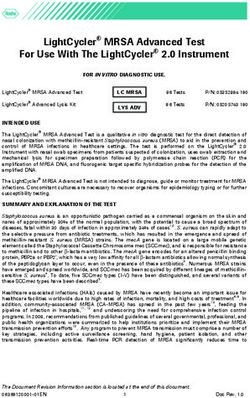HDTV Monitor User's Guide - Important Information
←
→
Page content transcription
If your browser does not render page correctly, please read the page content below
Important Information
HDTV Monitor
User’s Guide
Changing Entertainment. Again.
Important Information 1Important Information
WARNING
CAUTION Caution: To reduce the risk of electric shock, do not remove cover (or
To reduce the risk of fire or electric shock, do RISK OF ELECTRIC SHOCK DO back). No user serviceable parts inside. Refer servicing to qualified
not expose this product to rain or moisture. NOT OPEN service personnel.
This symbol indicates "dangerous This symbol indicates important
voltage" inside the product that instructions accompanying the
presents a risk of electric shock or product.
personal injury.
The apparatus shall not be exposed to dripping or splashing and that no objects filled with liquids, such as
vases, shall be placed on the apparatus.
Refer to the identification/rating label located on the back panel of your product for its proper operating
voltage.
FCC Regulations state that unauthorized changes or modifications to this equipment may void the user’s
authority to operate it.
Caution: Using video games or any external accessory with fixed images for extended periods of time
can cause them to be permanently imprinted on the picture tube (or projection TV picture tubes). ALSO,
some network/program logos, phone numbers, black borders (sides, top and bottom), etc. may cause
similar damage. This damage is not covered by your warranty.
Cable TV Installer: This reminder is provided to call your attention to Article 820-40 of the National
Electrical Code (Section 54 of the Canadian Electrical Code, Part 1) which provides guidelines for proper
grounding and, in particular, specifies that the cable ground shall be connected to the grounding system of
the building as close to the point of cable entry as practical.
Warning: Do not use the Freeze feature for an extended period of time. This can cause the image to be
permanently imprinted on the picture tube. Such damage is not covered by your warranty. Press any button
to unfreeze the picture at any time.
Product Registration
Please fill out the product registration card (packed separately) and return it immediately. Returning the card allows us to contact you if needed.
Product Information
Keep your sales receipt to obtain warranty parts and service and for proof of purchase. Attach it here and record the serial and model numbers in case you need
them. These numbers are located on the product.
Model No. ____________________________________________________________________________________________________________________
Serial No. _____________________________________________________________________________________________________________________
Purchase Date: ________________________________________________________________________________________________________________
Dealer/Address/Phone: __________________________________________________________________________________________________________Important Information
IMPORTANT SAFETY INSTRUCTIONS
1. Read these instructions.
2. Keep these instructions.
3. Heed all warnings.
4. Follow all instructions.
5. Do not use this apparatus near water.
6. Clean only with dry cloth.
7. Do not block any ventilation openings. Install in accordance with the manufacturer’s instructions.
8. Do not install near any heat sources such as radiators, heat registers, stoves, or other apparatus (including amplifiers) that produce heat.
9. Do not defeat the safety purpose of the polarized or grounding-type plug. A polarized plug has two blades with one wider than the other. A
grounding type plug has two blades and a third grounding prong. The wide blade or the third prong is provided for your safety. If the provided
plug does not fit into your outlet, consult an electrician for replacement of the obsolete outlet.
10. Protect the power cord from being walked on or pinched particularly at plugs, convenience receptacles, and the point where they exit from the
apparatus.
11. Only use attachments/accessories specified by the manufacturer.
12. Use only with the cart, stand, tripod, bracket, or table specified by the manufacturer, or sold with the apparatus. When a cart is used,
use caution when moving the cart/apparatus combination to avoid injury from tip-over.
13. Unplug this apparatus during lightning storms or when unused for long periods of time.
14. Refer all servicing to qualified service personnel. Servicing is required when the apparatus has been damaged in any way, such as power-supply
cord or plug is damaged, liquid has been spilled or objects have fallen into the apparatus, the apparatus has been exposed to rain or moisture, does
not operate normally, or has been dropped.
If an outside antenna is connected to the TV receiver, be sure the antenna system is
Example of Antenna Grounding as per
grounded so as to provide some protection against voltage surges and built up static (NEC) National Electrical Code
ANTENNA
LEAD IN
charges. In the U.S. Section 810-21 of the National Electrical Code and in Canada, Part WIRE
1 of the Canadian Electrical Code provides information with respect to proper GROUND CLAMP
grounding of the antenna system. See the figure on the right for details.
ANTENNA
DISCHARGE UNIT
(NEC SECTION 810-20)
GROUNDING CONDUCTORS
(NEC SECTION 810-21)
GROUND CLAMPS
ELECTRIC SERVICE
EQUIPMENT POWER SERVICE GROUNDING
ELECTRODE SYSTEM
(NEC ART 250, PART H)
To assure adequate ventilation for this product, maintain
a spacing of 4 inches from the top and sides of the TV
receiver and 2 inches from the rear of the TV receiver
and other surfaces.
1Introduction
Key Features Overview
Your TV is equipped with features that will add to your TV viewing experience. The following information
summarizes a few of these features. Chapter 3 provides more information about the rest of the TV’s features and
how to use them.
DVI-HDTV Input
Lets you connect an HD receiver with a DVI output.
L/MONO • DVI (Digital Visual Interface) Provides an uncompressed, digital video interface developed
DVI-HDTV for high-bandwidth digital connection. It supports the overlay of high-resolution graphics
needed by some electronic program guide navigation and other interactive services. DVI, when
R
combined with HDCP (High bandwidth Digital Content Protection) technology, creates a
protected digital connection. The signal speed of the DVI connection is 1080i for HDTV at a
rate of 1.78 Gigabits per second.
Dolby* Virtual
Available only for stereo signals. Creates a virtualized surround sound experience from two
speakers using the Dolby Pro Logic decoding. It provides the sensation of being surrounded by
additional speakers.
PIP (Picture-In-Picture) and POP (Picture-Outside-Picture)
Description: PIP lets you watch two channels at one time — one channel on the main screen and
the other in a smaller window. POP also lets you watch two channels at one time- one channel on
the left side of the screen (the main picture) and the other on the right.
Requirements: Press the PIP button to bring up the PIP window. Press again to bring up POP.
PIP example Chapter 3 has detailed instructions on how to use the PIP and POP features.
POP example
Auto Tuning
Description: Allows you to set up the TV to automatically tune to a specific channel when you
press a certain component (VCR, DVD player, etc.) button on the remote.
Requirements: Set up Auto Tuning in the TV’s menu system. (Chapter 3 has details).
V-Chip: Parental Controls
Description: You can block programs and movies by content, age-based ratings, and/or movie
ratings.
Requirements:
• Set up the Parental Control menu in the TV’s main menu (Chapter 3 has details).
• The broadcasters must use the rating system when they send the program to your TV in order
for your TV to block the program.
• Parental controls must be locked for these settings to take affect.
* Dolby is a trademark of Dolby Laboratories
2Table of Contents
IMPORTANT SAFETY INSTRUCTIONS ................ 1 Find Out If You Need to Program the
Introduction Remote ..........................................................14
Programming the Remote .............................. 14
Key Features Overview............................................... 2 How to Use the Remote After You’ve
DVI-HDTV Input ............................................. 2 Programmed It .............................................. 15
Dolby* Virtual ................................................... 2 Remote Control Codes ............................................. 15
PIP (Picture-In-Picture) and POP
(Picture-Outside-Picture) ................................ 2 Chapter 3: Using the TV’s Features
Auto Tuning ...................................................... 2 Channel Banner ........................................................ 17
V-Chip: Parental Controls ................................. 2
Why You Should Use the Autotuning Feature ...... 17
Chapter 1: Connections and Setup How to Set Up the Autotuning Feature ........ 17
Things to Consider Before You Connect .................. 4 Parental Controls and V-Chip ................................. 18
Protect Against Power Surges .......................... 4 How V-Chip Works .......................................... 18
Protect Components from Overheating .......... 4 V-Chip TV Rating .............................................19
Position Cables Properly to Avoid Audio Blocking Specific Content Themes ................. 20
Interference ..................................................... 4 Viewing Specific Content Themes .................. 20
Important Stand and Base Safety V-Chip Movie Rating Limit ............................. 20
Information ..................................................... 4 V-Chip Unrated Program Block ...................... 21
Use Indirect Light .............................................. 4 Lock/Unlock Parental Controls ....................... 21
Cables Needed to Connect Components to Front Panel Block ............................................ 21
Your TV ............................................................ 4 PIP (Picture-in-Picture) and POP
Choose Your Connection ............................................ 5 (Picture-outside-Picture) Operation ..................... 21
TV + HD Receiver + VCR + DVD Player .................... 6 PIP and POP Buttons .......................................21
TV + Satellite Receiver + VCR .................................. 7 Chapter 4: Using the TV’s Menu System
TV + DVD + VCR ......................................................... 8 Sound Menu.............................................................. 22
TV+ A/V Receiver or Speakers .................................. 9 Picture Menu ............................................................ 23
Explanation of Jacks ................................................ 10 Channel Guide Menu ............................................... 23
The Front of Your TV ............................................... 11 Time Menu ................................................................ 24
Front Inputs ..................................................... 11
Parental Control Menu ............................................ 24
Front Panel Buttons ........................................ 11
PIP Menu ................................................................... 24
Plug in the TV ........................................................... 11
Setup Menu .............................................................. 24
Put batteries in the remote..................................... 11
How to Use the Remote Control to Complete the Chapter 5: Other Information
Initial Setup .............................................................. 11 Troubleshooting ........................................................ 26
Turn on the TV .......................................................... 11 Care and Cleaning .................................................... 27
Complete the Initial Setup ...................................... 11 Limited Warranty ..................................................... 27
Set the Menu Language ................................. 12
Accessories ................................................................ 29
Complete Auto Channel Search ..................... 12
Changing Lists and Labels .............................. 12
Auto Convergence
(for models D40W20 and D52W20 only) ..... 12
Chapter 2: Using the Remote Control
The Buttons on the Remote Control ...................... 13
Using the INPUT Button ................................. 14
Programming the Remote to Operate Other
Components ............................................................ 14
3Connections & Setup
Things to Consider Before You Connect
Protect Against Power Surges
• Connect all components before you plug any of their power cords into the wall outlet.
• Turn off the TV and/or component before you connect or disconnect any cables.
• Make sure all antennas and cables are properly grounded. Refer to the Important Safety Instructions on page 1.
Protect Components from Overheating
• Don’t block ventilation holes on any of the components. Arrange the components so that air can circulate
freely.
• Don’t stack components.
• When you place components in a stand, make sure you allow adequate ventilation.
• If you connect an audio receiver or amplifier, place it on the top shelf so the heated air from it won’t flow
around other components.
Position Cables Properly to Avoid Audio Interference
• Insert each cable firmly into the designated jack.
• If you place components above the TV, route all cables down the side of the back of the TV instead of straight
down the middle of the TV.
• If your antenna uses 300-ohm twin lead cables, do not coil the cables. Also, keep the twin lead cables away
from audio/video cables.
Important Stand and Base Safety Information
Choose the location for your TV carefully. Place the TV on a stand or base that is of adequate size and strength to
prevent the TV from being accidentally tipped over, pushed off, or pulled off. This could cause personal injury and/
or damage the TV. Refer to the Important Safety Instructions on page 1.
Use Indirect Light
Don’t place the TV where sunlight or room lighting will be directed toward the screen. Use soft or indirect lighting.
Cables Needed to Connect Components to Your TV
The pictures below show the cables needed for the connections represented in this book.
Audio/Video cables Coaxial cable S-Video cable Component Video (Y•Pb•Pr)
cables
4 Graphics contained within this publication are for representation only. Chapter 1Connections & Setup
Choose Your Connection
There are several ways to connect your TV. Please use the following chart to determine which connection is best
for you. Proceed to the appropriate page and connect your TV.
Note: If you prefer, we can provide you with the name of an Authorized Service Representative who will visit your home for a fee to
install your electronic entertainment system and to instruct you in its operation. For details about this service, call 1-888-206-3359.
Components Cables Connection Go to...
Needed Title
Coaxial
Audio/video TV + HD Receiver page 6
+ DVD + VCR
DVD VCR Component video
TV HD iver
e
Rec
Coaxial
Audio/video TV + Satellite page 7
Receiver + VCR
TV VCR S-Video
lite
tel
Sa
Coaxial TV + DVD + VCR page 8
Audio/video
DVD VCR Component video
TV
For general information on connecting an A/V receiver or speakers to your TV, go to page 9.
Chapter 1 Graphics contained within this publication are for representation only. 5Connections & Setup
CABLE
O
R
OFF-AIR ANTENNA
TV
HD RECEIVER
1A DVD PLAYER
S-VIDEO VIDEO AUDIO Y PB PR L R
R L AUDIO OUT
ANT IN ANT OUT L R Y PB PR
Y PB PR L R S-VIDEO
R
SAT IN
HD iver 1B 2A
e 3B 2B 5A
Rec 5B
Satellite Receiver
Y PB PR L/MONO R
CMP1
TV
L/MONO
DVI-HDTV
CMP2
R
EXT/INT
Y PB PR L/MONO R + +
COMPONENT INPUTS RIGHT LEFT
EXTERNAL SPEAKERS
3A
DVD
COMPOSITE INPUTS
AUDIO/VIDEO OUTPUT
3C
V L/MONO R
S-VIDEO
FIXED AUDIO
VID1
V L R
ANTENNA/
S-VIDEO
CABLE VARIABLE
VID2
AUDIO
V L/MONO R SUBWOOFER L R
4C 4A
VCR VCR VIDEO L AUDIO R
IN
4B
OUT
L AUDIO R
VIDEO
ANTENNA IN ANTENNA OUT
TV + HD Receiver + VCR + DVD Player
1. Make sure cable or antenna and/or satellite is connected to your VCR.
A. Connect the coaxial cable from your cable outlet or antenna to the antenna input on the HD Receiver.
B. Connect the satellite dish antenna to the satellite input on the HD Receiver.
2. Connect your HD Receiver to your TV.
A. Connect the audio (white and red) cables to the CMP1 L/MONO and R audio jacks on the back of the TV and to the Audio Output jacks
on the HD Receiver.
B. Connect three video grade cables to the CMP1 Y, PB, PR jacks on the back of the TV and to the Y, PB, PR jacks on the HD Receiver.
Notes: The Y, PB, PR jacks are sending the digital cable signal to the TV.
If your HD Receiver has a DVI output, connect the HD Receiver to your TV using a DVI cable. Make sure to connect the left and right audio cables to the DVI L/MONO and R jacks
on the TV.
3. Connect your HD Receiver to your VCR.
A. Connect a coaxial cable to the HD Receiver’s antenna output and to VCR’s antenna input.
B. Connect the audio (white and red) cables to the Audio Output jacks on the HD Receiver and to the Audio Input jacks on the VCR.
C. Connect the video cable to the Video Output jack on the HD Receiver and to the Video Input jack on the VCR.
4. Connect your VCR to your TV.
A. Connect a coaxial cable to the VCR’s antenna output and to the ANTENNA/CABLE Input jack on the TV.
B. Connect the audio (white and red) cables to the VID2 L/MONO and R audio jacks on the back of the TV and to the Audio Output jacks on
the VCR.
C. Connect the video cable to the VID2 V (video) jack on the back of the TV and to the Video Output jack on the VCR.
5. Connect your DVD player to your TV.
A. Connect the audio (white and red) cables to the CMP2 L/MONO and R audio jacks on the back of the TV and to the Audio Output jacks
on the DVD player.
B. Connect three video grade cables to the CMP2 Y, PB, PR jacks on the back of the TV and to the Y, PB, PR jacks on the DVD player.
Notes: If your DVD player doesn’t have Y, PB, PR jacks, but does have an S-Video jack, connect the player to the TV’s VID1 S-VIDEO jack using an S-Video cable.
If your DVD player doesn’t have an S-Video jack, connect the player to the TV’s VID1 V (video) jack using a video cable.
Important: If you use the TV’s VID1 S-VIDEO or V (video) jack to connect the DVD player, you must connect the audio cables to the TV’s VID1 L/MONO and R jacks.
Go to page 12
6 Graphics contained within this publication are for representation only. Chapter 1Connections & Setup
SATELLITE
RECEIVER
S-VIDEO VIDEO L AUDIO R
TV
3C
Y PB PR L/MONO R
CMP1
DVI-HDTV
L/MONO
3A HDTV MONITOR
CMP2
R EXT/INT
Y
3B
PB PR
COMPONENT INPUTS
L/MONO R
RIGHT
+
EXTERNAL SPEAKERS
LEFT
+
COMPOSITE INPUTS
AUDIO/VIDEO OUTPUT
V L/MONO R
S-VIDEO
lite
FIXED AUDIO
VID1
V L R
tel ANTENNA/
Sa
S-VIDEO
CABLE VARIABLE
VID2
AUDIO
V L/MONO R SUBWOOFER L R
1B 1A
1C VIDEO L AUDIO
VCR R
VCR
IN
CABLE
O
L
OUT
O VIDEO L AUDIO R
R ANTENNA IN ANTENNA OUT
OFF-AIR ANTENNA
2
TV + Satellite Receiver + VCR
1. Connect your VCR to your TV.
A. Connect a coaxial cable to the VCR’s antenna output and to the ANTENNA/CABLE Input jack on the TV.
B. Connect the audio (white and red) cables to the VID2 L/MONO and R Audio jacks on the back of the TV and to
the Audio Output jacks on the VCR.
C. Connect the video cable to the VID2 V (Video) jack on the back of the TV and to the Video Output jack on the
VCR.
2. Make sure cable or antenna is connected to your VCR.
Connect the coaxial cable from your cable outlet or antenna to the antenna input on the VCR.
3. Connect your Satellite Receiver to your TV.
A. Connect the audio (white and red) cables to the VID1 L/MONO and R Audio jacks on the back of the TV and to
the Audio Output jacks on the Satellite Receiver.
B. Connect the video cable to the VID1 V (Video) jack on the back of the TV and to the Video Output jack on the
Satellite Receiver.
C. If your Satellite Receiver has an S-Video jack, connect an S-Video cable (instead of the video cable in step B) to
the S-VIDEO jack on the TV and to the S-VIDEO jack on the satellite receiver.
Go to page 12
Chapter 1 Graphics contained within this publication are for representation only. 7Connections & Setup
DVD Player
Y PB PR L AUDIO R
S-VIDEO
TV
1B 1A
Y PB PR L/MONO R
CMP1
L/MONO HDTV MONITOR
DVI-HDTV
CMP2
R EXT/INT
Y PB PR L/MONO R + +
DVD
COMPONENT INPUTS RIGHT LEFT
EXTERNAL SPEAKERS
COMPOSITE INPUTS
AUDIO/VIDEO OUTPUT
V L/MONO R
S-VIDEO
FIXED AUDIO
VID1
V L R
ANTENNA/
S-VIDEO
CABLE VARIABLE
VID2
AUDIO
V L/MONO R SUBWOOFER L R
2A
VCR 2B
2C VCR VIDEO L AUDIO R
IN
CABLE
O
L
OUT
O VIDEO L AUDIO R
R ANTENNA IN ANTENNA OUT
OFF-AIR ANTENNA
3
TV + DVD + VCR
1. Connect your DVD Player to your TV.
A. Connect the audio (white and red) cables to the CMP1 L/MONO and R Audio jacks on the back of the TV and to
the Audio Output jacks on the DVD player.
B. Connect three video grade cables to the CMP1 Y, PB, PR jacks on the back of the TV and to the Y, PB, PR jacks on
the DVD player.
Notes:
If your DVD player does not have Y, PB, PR jacks, but does have an S-Video jack, connect the player to the VID1 S-VIDEO jack on the TV using an
S-Video cable.
If your DVD player does not have an S-Video jack, connect the player to the VID1 V (Video) jack on the back of the TV using a video cable.
Important: If you use the VID1 S-VIDEO or V (Video) jack to connect your TV to the DVD player, you must connect the audio cables to the VID1
L/MONO and R jacks on the TV.
2. Connect your VCR to your TV.
A. Connect a coaxial cable to the VCR’s antenna output and to the ANTENNA/CABLE Input jack on the TV.
B. Connect the audio (white and red) cables to the VID2 L/MONO and R Audio jacks on the back of the TV and to
the Audio Output jacks on the VCR.
C. Connect the video cable to the VID2 V (Video) jack on the back of the TV and to the Video Output jack on the
VCR.
3. Make sure cable or antenna is connected to your VCR.
Connect the coaxial cable from your cable outlet or antenna to the antenna input on the VCR.
Go to page 12
8 Graphics contained within this publication are for representation only. Chapter 1Connections & Setup
TV+ A/V Receiver or Speakers
These are two different ways your TV uses a component to hear audio.
1. Connect audio cables to either the FIXED or VARIABLE AUDIO L and R OUTPUT jacks and to the Audio Inputs
on the A/V receiver.
• FIXED provides fixed-level audio output from the TV. This audio output is ideal for connecting to an
A/V receiver that has its own volume control.
• VARIABLE provides variable-level audio output. Volume levels can be controlled by the volume
controls on the TV and TV remote control.
-OR-
2. Use speaker wire to connect the TV to external speakers.
• The EXT/INT switch beside the jacks let you turn the TV’s internal speakers on or off. If you connect
external speakers, slide the switch to EXT so the audio is sent to the external speakers only.
Choosing INT sends the audio to the TV’s speakers only.
Note: The external speaker rating is 8 ohms with 15 watts power handling capabilities.
A/V RECEIVER
CD TAPE TV VCR
IN IN OUT IN IN OUT
R
L
Connect to either FIXED or
VARIABLE Output
1
Y PB PR L/MONO R
TV
CMP1
L/MONO
DVI-HDTV
CMP2
R EXT/INT
Y PB PR L/MONO R + +
COMPONENT INPUTS RIGHT LEFT
EXTERNAL SPEAKERS
COMPOSITE INPUTS
AUDIO/VIDEO OUTPUT
V L/MONO R
S-VIDEO
FIXED AUDIO
VID1
V L R
ANTENNA/
S-VIDEO
CABLE VARIABLE
VID2
AUDIO
V L/MONO R SUBWOOFER L R
2
Chapter 1 Graphics contained within this publication are for representation only. 9Connections & Setup
Explanation of Jacks
This section describes the jacks you can use to make connections. There are several ways to connect components
to your TV.
DVI-HDTV Input Lets you connect an HD receiver with a DVI output.
• DVI (Digital Visual Interface) Provides an uncompressed, digital video interface developed
for high-bandwidth digital connection. It supports the overlay of high-resolution graphics
L/MONO needed by some electronic program guide navigation and other interactive services. DVI,
DVI-HDTV when combined with HDCP (High bandwidth Digital Content Protection) technology, creates
R
a protected digital connection. The signal speed of the DVI connection is 1080i for HDTV at a
rate of 1.78 Gigabits per second.
• L/MONO (Audio) Provides left audio connection when using the DVI jack. The left audio
connector is usually white.
• R (Audio) Provides right audio connection when using the DVI jack. The right audio
connector is usually red.
Note: Remember to connect the left and right audio cables because the DVI cable carries only the picture signal,
not the sound.
COMPONENT INPUTS Lets you connect a component video source, such as a DVD player.
Y PB PR L/MONO R • CMP1 Y, PB, PR (Component Video) Provides optimum picture quality because the video is
CMP1
separated into three signals. Use three video-grade cables for the connection. When using
CMP1 Y, PB, PR, make sure to connect left and right audio cables to the CMP1 L/MONO and R
Audio Input jacks.
CMP2
• CMP1 L/MONO (Audio) Provides left audio connection. The left audio connector is usually
Y PB PR L/MONO R white.
COMPONENT INPUTS • CMP1 R (Audio) Provides right audio connection. The right audio connector is usually red.
• CMP2 Y, PB, PR, and L/MONO and R Audio Allows you to connect a second component
video source. Their description is the same as CMP1 above. When using CMP2 Y, PB, PR, make
sure you connect the left and right audio cables to the CMP2 Audio jacks.
COMPOSITE INPUTS Lets you connect another component such as a VCR, DVD player, or
COMPOSITE INPUTS laserdisc player. Its AUDIO jacks are the same as described for CMP1 above.
V L/MONO R
S-VIDEO
• VID1 S-VIDEO Provides better picture quality than the video jacks (VID1 and 2 Video)
VID1
because the color part of the signal is separated from the black and white part of the picture.
When using VID1 S-VIDEO, make sure to connect left and right audio cables to the VID1 L/
MONO and R Audio Input jacks.
S-VIDEO
VID2
• VID1 V (Video) Provides composite video connection. The video connector is usually yellow.
V L/MONO R
• VID2 S-VIDEO, V and L/MONO and R Audio Allows you to connect a component such as
a VCR, DVD player, or laserdisc player. Their description is the same as VID1 above.
Note: Do not connect an S-Video and Video cable at the same time in either VID1 or VID2 jacks.
AUDIO/VIDEO OUTPUTS Lets you connect an amplifier or audio receiver for improved sound
AUDIO/VIDEO OUTPUT quality or an external video monitor.
FIXED AUDIO • FIXED AUDIO L/R Provides fixed-level audio output from the TV. This audio output is ideal
V L R
for connecting to an A/V receiver when you want to control the volume through the A/V
receiver.
VARIABLE • VARIABLE AUDIO Provides variable-level audio output. Volume levels are controlled by the
AUDIO
volume controls on the TV and remote control.
SUBWOOFER L R
• SUBWOOFER Provides lower bass audio frequencies out from the TV and to a subwoofer.
Note: If you’ve connected a subwoofer, make sure you set the External Subwoofer option in the Sound menu. Go to
page 22 for instructions.
EXTERNAL SPEAKERS
• Right and Left Speaker Terminals Let you connect external left and right speakers to the
TV to receive left and right sound.
• EXT/INT (switch) Lets you turn the TV’s internal speakers on or off. EXT sends audio to
EXT/INT external speakers only. INT sends audio to the TV’s internal speakers only.
+ +
ANTENNA/CABLE Lets you connect a coaxial cable to receive the signal from the antenna,
RIGHT LEFT cable, cable box, or if using the examples on pages 6-8, a VCR.
EXTERNAL SPEAKERS
10 Graphics contained within this publication are for representation only. Chapter 1Connections & Setup
The Front of Your TV
Front Inputs
The TV has front inputs for convenience: one set of audio/video inputs, an S-Video and a headphone jack. Locate the jacks either
on the front of the TV or on one of the sides. You can access the component you connected to the front of the TV by pressing the
INPUT button on your remote until FRNT appears on the screen. The jacks are ideal for using a video game console or a
camcorder.
Note: When connecting a device that uses a monaural cable, such as some camcorders, use the Left (mono) input jack to get sound from both speakers.
PHONES Allows you to connect headphones to listen to the sound coming from the TV. To adjust volume control of the
headphones, press the VOL > or VOL < button (the volume display appears). Press the arrow up or down button (the headphone
volume display appears), then press the right or left arrow button to adjust the headphone volume.
VIDEO (in) Receives video from another component such as a VCR, camcorder or video game console.
L/MONO and R AUDIO Receives audio from another component such as a VCR, camcorder or video game console.
S-VIDEO (in) Allows you to connect an S-Video cable from another component. Make sure you also connect audio cables from
the component to the TV.
Front Panel Buttons
If you cannot locate your remote, you can use the front panel buttons of your TV to operate many of the TV’s features.
MENU/OK Brings up the Main menu. In the menu system, it selects highlighted items.
CH v Scans down through the current channel list. In the menu system, acts like down arrow button on the remote control and
adjusts menu controls.
CH v Scans up through the channel list. In the menu system, acts like up arrow button on the remote control and adjusts menu
controls.
VOL < Decreases the volume. In the menu system, acts like left arrow button on the remote control and adjusts menu controls.
VOL > Increases the volume. In the menu system, acts like right arrow button on the remote control and adjusts menu controls.
POWER Turns the TV on and off.
Plug in the TV
Plug the end of the power cord into a grounded wall outlet. Insert the plug completely into the outlet.
Put batteries in the remote
• Remove the battery compartment cover from the back of the remote by pushing down on and
sliding off the cover.
• Insert 2 “AA” fresh batteries. Make sure the polarities (+ and -) are aligned correctly.
• Replace the cover.
How to Use the Remote Control to Complete the Initial Setup
VCR1 ON OFF TV
The technical term is “Navigation” – how you move through the on-screen menus. The theory is
the same throughout the menu screens: highlight your choice and select it.
DVD VCR2 AUX SAT CABLE
To highlight a menu item, press the arrow buttons on the remote to highlight one of the items
listed on the screen. Use the up or down arrow button to move up or down. Use the right or left
MUTE SKIP
TV button arrow button to move right or left.
CH +
To select the item that you’ve highlighted, press OK.
VOL
VOL
Note: Highlighted means that the menu item stands out from other menu items on the list (appears darker, brighter,
CH -
or a different color).
GUIDE GO BACK
DISC MENU INFO Turn on the TV
ZO
OM
- OK OM Press TV on the remote, or press POWER on the TV’s front panel.
ZO +
FREEZE Note: Pressing the TV button not only turns on the TV, but puts the remote into TV mode. “TV mode” means that the
buttons on the remote control operate the TV’s functions.
Arrows
Tip Complete the Initial Setup
To access the setup menus manually, press The menu system in your TV allows the TV’s features to work properly. The first time you turn on
MENU and choose SETUP. your TV, the setup screens appear.
Chapter 1 Graphics contained within this publication are for representation only. 11Connections & Setup
Set the Menu Language
The first part of the setup allows you to select your preferred language for the menu system.
1. Highlight your preferred language for the menu system using the arrow buttons.
2. Press OK to select that language (the Channel Setup screen appears with Auto channel
search highlighted).
Complete Auto Channel Search
This part of the setup allows the TV to search for all channels viewable through your antenna
or cable TV system. This is sometimes called auto programming. Press OK to begin auto
channel search. When the channel search is complete, you can either press OK to access the
List & Labels screen or CLEAR to view TV.
Note for models D40W20 and D52W20: If you press CLEAR the Auto Convergence screen appears.
Changing Lists and Labels
The List & Labels part of the setup lets you edit your channel list and choose or create a
personal six-character label for each channel.
Note: Changing List and Labels can be time consuming. You can change these at a later time by accessing the
Setup menu.
1. Press the left or right arrow to scroll through the available channels and choose the
channel you want to edit.
2. Press the down arrow to highlight the In channel list option. Press the left or right arrow
button to add (the box is checked) or remove (the box is unchecked) the channel from the
list.
3. Press the down arrow to highlight the Channel label option. Press the left or right arrow
button to scroll through the available list of 25 most common labels. The last option in
the list allows you to create your own six-character label for the channel (the first letter of
the label is highlighted).
4. Press the 1 or 2 number button to change the first letter of the label.
5. Press the right arrow to highlight the second letter, then press the 1 or 2 number button
to change the second letter, etc...
6. When you are finished creating your label, press OK. For model D34W20, your TV tunes to
the last channel available in your channel list. For models D40W20 and D52W20 only, the
Auto Convergence menu appears next.
Auto Convergence (for models D40W20 and D52W20 only)
Your TV’s picture tubes might have been disturbed during delivery or after you moved the TV,
causing the color in your TV to be out of alignment. The colors adjust by starting auto
convergence.
1. Press OK to begin auto convergence.
2. When the auto convergence is complete, the Red center convergence menu appears. The
cross in the middle of the screen should be yellow. If it is not, use the arrow buttons to
move the red cross to overlap the green cross. Press OK when adjustments are complete.
3. The Blue center convergence menu appears with a cyan cross in the middle of the screen. If
it is not, use the arrow buttons to move the blue cross to overlap the green cross. Press OK
(the TV tunes to the last available channel in the channel list).
12 Graphics contained within this publication are for representation only. Chapter 1Using the Remote Control
The Buttons on the Remote Control
(0-9) Number Buttons Enter channel numbers and time settings directly through the remote
VCR1 ON OFF TV control.
To enter a one-digit channel, enter a zero first. To enter a two-digit channel, press the two digits.
DVD VCR2 AUX SAT CABLE To enter a three-digit channel, press and hold the “1” button until “1” and two dashes (– –)
appear, then add the second two digits. Example: to tune to channel 123, press and hold 1 until
Indicator “1– –” appears, release the 1 button and then press 2 and 3.
MUTE SKIP
Arrows Used to point to different items in the TV menu and to adjust the menu controls.
CH + Moves the PIP window when no menus are on the screen. Also switches the two POP windows
when no menus are on the screen. For Zoom use, go to next page.
VOL
VOL
AUX Puts the remote in AUX mode. Can also be programmed to operate most brands of an
additional remote-controllable component.
CH -
Backlight Lights up some of the buttons in the dark.
GUIDE GO BACK CH + or CH - Scans up or down through the current channel list. Press once to change the
DISC MENU INFO channel up or down; press and hold to continue changing channels.
CH+ or CH- PIP When using PIP or POP, changes the channel in the picture window.
ZO
M- OK OM
ZOO + CLEAR Removes any menu or display from the screen and returns you to normal viewing.
FREEZE DISC MENU No function available in TV mode. If operating an RCA, a GE or Proscan DVD player,
for example, brings up the Disc menu.
MENU CLEAR DVD Puts the remote in DVD mode and, if Autotuning is enabled, will turn on the TV and tune to
the correct input channel.
1 2 3
FREEZE When watching TV, freezes the picture until you press another button to resume
normal TV viewing.
4 5 6
Note: Do not use the Freeze feature for an extended period of time. This can cause the image to be permanently
imprinted on the picture tube. Such damage is not covered by your warranty. Press any button to unfreeze the
7 8 9 picture at any time.
INPUT SOUND ANT
0
GO BACK Returns you to the previous channel.
GUIDE Brings up the Channel Guide menu.
REVERSE PLAY FORWARD
INDICATOR Indicates the programming mode when programming the remote to control
components.
RECORD STOP PAUSE
INFO Brings up status display; press again to clear the screen.
PIP SWAP CH - CH + INPUT Press to toggle through the available input sources (VID1, VID2, FRNT, CMP1, CMP2 and
DVI. Press the CH+ or CH- button to resume TV viewing).
MENU Brings up the Main menu.
PIP
MUTE Reduces the TV’s volume to its minimum level. Press again to restore the volume.
OK/FREEZE When in the menu system, selects highlighted items. When watching TV, freezes
the picture until you press another button to resume normal TV viewing.
ON•OFF When in TV mode, turns the TV on and off. If in another device mode (VCR, DVD,
SAT•CABLE, etc.) and programmed, will turn the device on and off.
PIP Press once to bring up the small picture-in-picture window. Press again to bring up the
Note: The VCR1, DVD, VCR2, and SAT•CABLE buttons picture-outside-picture (POP) windows. Press to remove POP. (See Chapter 3 for more
also turn on most RCA, GE, and Proscan products. information about using PIP.)
REVERSE, PLAY, FORWARD, RECORD, STOP, PAUSE If programmed, provides transport control
for some remote-controllable VCRs, DVD players, laserdisc players, tape decks, and CD players.
Tip SAT•CABLE Puts the remote in SAT•CABLE mode and, if Autotuning is enabled, will turn on
the TV and tune to the correct input channel.
To turn off all the RCA, GE, and Proscan components that
are connected to the TV, press ON•OFF twice within two SKIP Press once before changing channels and the TV will wait 30 seconds before returning
seconds. you to the original channel. Press repeatedly to add more time.
This feature only works with most RCA, GE, and Proscan SOUND•ANT Displays the Picture and Sound preset settings at the bottom of the TV.
products. SWAP When using PIP, swaps the main picture with the PIP window. When using POP, swaps
the left and right pictures.
TV Turns on the TV and puts the remote in TV mode. Also displays current status.
Chapter 2 Graphics contained within this publication are for representation only. 13Using the Remote Control
VCR1 Puts the remote in VCR1 mode and, if Autotuning is enabled, will turn on the TV and tune to the correct
input channel.
VCR2 Puts the remote in VCR2 mode and, if Autotuning is enabled, will turn on the TV and tune to the correct
input channel.
VOL – or VOL + Decreases or increases the TV’s volume.
ZOOM+ or ZOOM- When watching TV, changes the current format of the screen (4x3, Zoom 14/9, Zoom 16/9,
Zoom 16/9 ^/v, Cinerama, regular mode 16/9).
Using the INPUT Button
Use the INPUT button to scroll through the available input channels and view components you have connected to
the TV.
1. Press TV to place the remote in TV mode. Make sure the component you want to view is turned ON.
2. Press INPUT to tune to an available input channel.
3. To return to the channel you were previously watching on TV, press CH+ or CH- button.
Programming the Remote to Operate Other Components
VCR1 ON • OFF TV
The universal remote can be programmed to operate most brands of remote controllable
components. The remote is already programmed to operate most RCA, GE, and Proscan
DVD VCR2 AUX SAT•CABLE components.
Also, the AUX button can be programmed to operate most brands of an additional remote-
controllable component.
Note: The TV button can’t be programmed on this remote.
Indicator
Find Out If You Need to Program the Remote
To determine whether the universal remote needs to be programmed for your component, turn
the component ON. For example, to program the remote for a VCR, turn on the VCR. Point the
remote at the VCR, and press the VCR1 button. Then press ON•OFF or CH + (channel up) or CH –
(channel down) to see if the VCR responds to the remote commands. If the component does not
respond, the remote needs to be programmed.
Programming the Remote
There are two ways to program the remote control:
• automatic code search
• direct entry
Using Automatic Code Search
The following instructions can be used to program the remote to operate each of your
REVERSE PLAY components. If you want to stop the automatic code search without programming any of your
components, press CLEAR until the indicator on the remote turns off.
STOP 1. Turn on the component you want to operate (VCR, DVD player, etc.)
2. Press and hold the component button you want to program (VCR1, DVD, etc.). While holding
the component button, press and hold ON•OFF until the indicator on the remote turns on,
then release both buttons.
You’ll use these buttons when you program
the remote. 3. Point the remote at the component. Press and release PLAY, then wait 5 seconds or until the
indicator on the remote stops flashing.
Important: The remote may not be compatible with all At this point the remote is searching for the correct code to program. If, after 5 seconds, the
models of all brands of components. It also may not component you want to operate does not turn off, press PLAY again to tell the remote to
operate all functions of the remote that came with search the next set of codes.
your component.
Continue pressing PLAY until the component turns off or you have searched through all of
the codes. There are 20 total sets of codes. If the component does not turn off after pressing
PLAY 20 times, then the remote can’t be programmed to operate that component.
Tip
If the component you want to control does turn off:
To stop the automatic code search without programming
any components, press and hold CLEAR until the indicator 1. Press and release REVERSE, then wait 2 seconds. Repeat this step until the device turns back
on the remote turns off. ON.
2. To finish, press and hold STOP until the indicator on the remote turns off.
14 Graphics contained within this publication are for representation only. Chapter 2Using the Remote Control
Using Direct Entry
Important
1. Turn on the component to be programmed.
You must continue pressing the component button while
2. Look up the brand and code number(s) for the component on the code list in this section.
you enter the code.
3. Point the remote at the component.
Let’s say you have a Zenith VCR. To program the universal
remote to operate the VCR, you would: 4. Press and hold the component button you want to program on the remote.
Press and hold the VCR1 button while you enter the first 5. Enter the 4-digit code from the remote control code list on the following pages. If the
code listed for Zenith in the VCR Codes column. indicator flashes, you have either entered an invalid code or the button isn’t programmable.
Release the VCR1 button. Press ON•OFF to see if the VCR 6. Release the component button, and then press ON•OFF to see if the component responds to
responds. If it doesn’t, follow the same steps, but enter the the command. If it doesn’t, try pressing the component button and then ON•OFF again.
second code for Zenith VCRs instead of the first. • If you get no response, repeat these steps using the next code listed for your brand, until the
component responds to the remote commands.
• If you try all the codes for your component brand and none work, try the automatic code
search method. If automatic code search doesn’t find the code, the remote is not compatible
Note with your component.
Some of the remote’s buttons might operate differently for
other components, especially when you’re using another How to Use the Remote After You’ve Programmed It
component’s menu system. Because this universal remote can control several different components (TV, DVD, VCR, satellite
receiver, etc.) it uses operational modes triggered by the component buttons. For example, if you
want the remote to control the TV, you would press the TV button to put the remote into TV
mode before you could control the TV.
1. Press the appropriate component button (DVD, TV, VCR1, VCR2, SAT•CABLE, AUX) to set the
remote to control the component.
2. Press ON•OFF to turn the component ON or OFF.
3. Use the remote buttons that apply to that component.
Notes:
• The remote may not be compatible with all brands and models of components. It also may not
operate all functions of the remote that came with your component.
• If you keep pressing buttons and nothing happens, the remote is probably in the wrong mode. You
must press the component button that matches the component you want to operate (i.e., if you want
to operate the VCR, press VCR1 on the remote control to put the remote in VCR mode.)
Daewoo ...... 2015, 2017, 2019, 2025, 2026, 2027, 2028, 2110 Kodak ................................................................. 2014, 2021
Remote Control Codes Daytron ................................................................................. 2110 Lloyd ............................................................................ 2026
DBX ............................................................................ 2009, 2010 Logik ............................................................................ 2061
VCR Codes Dimensia .................................................................... 2000, 2131 LXI ................................................................................ 2014
Dynatech .............................................................................. 2026 Magnavox ............................................. 2021, 2022, 2062,
Electrohome ............................................................. 2014, 2029 ............................................ 2063, 2104, 2105, 2108, 2124
Programmable for VCR1, VCR2, and AUX Electrophonic ...................................................................... 2014 Magnin ......................................................................... 2013
buttons. Emerson ......................... 2012, 2014, 2015, 2021, 2024, 2025, Marantz ........ 2009, 2010, 2011, 2016, 2018, 2021, 2062,
..........2026, 2029, 2030, 2031, 2032, 2033, 2034,2035, 2064
Admiral .............................................................................. 2132
2036, ..........2037, 2038, 2039, 2040, 2041, 2042,2044, Marta ............................................................................ 2014
Adventura .......................................................................... 2026
2045, 2046, ............................................2047, 2065, 2113, Masushita .................................................................... 2021
Aiko .................................................................................... 2027
2116, 2117, 2130 Mei ............................................................................... 2021
Aiwa ................................................................................... 2026
Fisher ......... 2011, 2023, 2048, 2049, 2050, 2051, 2052, 2118 Memorex ...... 2011, 2013, 2014, 2021, 2023, 2026, 2104,
Akai ........... 2003, 2004, 2005, 2007, 2008, 2111, 2112, 2113
Fuji ............................................................................. 2021, 2119 2132
American High .................................................................. 2021
Funai .................................................................................... 2026 MGA ........................................................ 2029, 2065, 2113
Asha ................................................................................... 2013
Garrard ................................................................................. 2026 MGN Technology ........................................................ 2013
Audio Dynamics .................................................... 2009, 2010
GE ................................................................... 2000, 2001, 2013, Midland ........................................................................ 2053
Audiovox ........................................................................... 2014
......................................... 2021, 2022, 2053, 2115, 2120, 2131 Minolta ................................................... 2055, 2056, 2107
Bell & Howell ..................................................................... 2011
Goldstar ............................................... 2009, 2014, 2018, 2054 Mitsubishi .. 2029, 2055, 2056, 2065, 2066, 2067, 2068,
Beaumark ........................................................................... 2013
Gradiente ............................................................................. 2026 . 2068, 2070, 2071, 2072, 2073, 2074, 2106, 2113, 2123
Broksonic ................................................................ 2012, 2025
Harley Davidson ................................................................. 2026 Montgomery Ward ........................................... 2075, 2132
Calix ................................................................................... 2014
Harman Kardon .................................................................. 2009 Motorola ............................................................ 2021, 2132
Candle ............................................... 2013, 2014, 2015, 2016,
Harwood .............................................................................. 2061 MTC .................................................................... 2013, 2126
....................................................................... 2017, 2018, 2019
Headquarter .......................................................................... 2011 Multitech ........................... 2013, 2016, 2026, 2053, 2061
Canon ............................................................ 2021, 2022, 2114
Hitachi ..................................................................... 2055, 2056, NEC ...................................... 2009, 2010, 2011,2016, 2018,
Capehart ................................................................... 2020, 2110
..................................................... 2057, 2107, 2111, 2120, 2122 .................................. 2064, 2076, 2078, 2079, 2111, 2123
Carver ................................................................................. 2062
Hi-Q ...................................................................................... 2023 Nikko ............................................................................ 2014
CCE .......................................................................... 2027, 2061
Instant Replay ..................................................................... 2021 Noblex .......................................................................... 2013
Citizen .................................................................... 2013, 2014,
JCL ........................................................................................ 2021 Olympus ....................................................................... 2021
....................................... 2015, 2016, 2017, 2018, 2019, 2027
JC Penney ............................................ 2009, 2010, 2011, 2013, Optimus .............................................................. 2014, 2132
Colortyme .......................................................................... 2009
.................................................. 2014, 2021, 2022, 2055, 2056, Optonica ...................................................................... 2096
Colt ..................................................................................... 2061
.................................................... 2058, 2059, 2060, 2107, 2118 Panasonic ............... 2021, 2022, 2109, 2125, 2126, 2127
Craig ................................................... 2013, 2014, 2023, 2061
Jensen ............................................................. 2055, 2056, 2111 Pentax ................................ 2016, 2055, 2056, 2107, 2120
Curtis-Mathes ............................................. 2000, 2009, 2013,
JVC ................................... 2009, 2010, 2011, 2018, 2111, 2123 Pentex Research .......................................................... 2018
............................. 2016, 2018, 2021, 2022, 2024, 2115, 2131
Kenwood ................ 2009, 2010, 2011, 2016, 2018, 2111, 2123 Philco ........................................... 2021, 2022, 2062, 2063
Cybernex ........................................................................... 2013
KLH ....................................................................................... 2061 Philips .......................................... 2021, 2062, 2096, 2124
Chapter 2 Graphics contained within this publication are for representation only. 15Using the Remote Control
VCR Codes continued Cable Box Codes Audio Codes
Pilot ............................................................................. 2014
Pioneer ............................. 2010, 2055, 2080, 2081, 2123 Programmable for SAT•CABLE and AUX buttons. Programmable for the AUX button only.
Portland ....................................... 2016, 2017, 2019, 2110
ABC ........................................... 5002, 5003, 5004, 5006, 5053
Proscan .................................................. 2000, 2001, 2131 RCA and Dimensia
Antronix ................................................................... 5008, 5009
Protec .......................................................................... 2061
Archer ............................................................. 5008, 5009, 5010 AM/FM .......................................................... 4003, 4270
Pulsar .......................................................................... 2104
Cabletenna ........................................................................... 5008 AUX .......................................................................... 4004
Quarter ........................................................................ 2011
Cableview ............................................................................ 5008 Phono ....................................................................... 4005
Quartz ......................................................................... 2011
Colour Voice .............................................................. 5012, 5013 Tape ........................................................................... 4006
Quasar ................................................... 2021, 2022, 2125
Comtronics .......................................................................... 5014
RCA ........... 2000, 2001, 2003, 2013, 2021, 2055, 2056, CD ......................................................... 4007, 4190, 4211
Contec .................................................................................. 5016
....... 2082, 2083, 2084, 2085, 2086, 2087, 2088, 2089,
Eastern ................................................................................. 5017 Receivers
............ 2090, 2091, 2107, 2115, 2120, 2125, 2131, 2133
GC Electronics ..................................................................... 5009
Radioshack/Realistic ................. 2011, 2013, 2014, 2021, Aiwa ............................................ 4261, 4262, 4263, 4264,
GE .............................................................................. 5000, 5001
......... 2022, 2023, 2026, 2029, 2049, 2050, 2096, 2132 ....................................................... 4265, 4266, 4267, 4277
Gemini ....................................................................... 5018, 5019
Radix ........................................................................... 2014 Denon ............................................................................. 4283
General Instrument ............................................................ 5003
Randex ........................................................................ 2014
Hamlin ........................... 5020, 5021, 5022, 5028, 5035, 5045 Harman Kardon ............................................................ 4276
Ricoh ........................................................................... 2128
Hitachi ................................................................................. 5003 JVC ................................................................................. 4268
Runco .......................................................................... 2104
Jerrold ............................ 5003, 5018, 5023, 5024, 5046, 5053 JVL ................................................................................. 4276
Samsung ................ 2005, 2013, 2015, 2033, 2053, 2112
Magnavox ........................................................................... 5025 Kenwood ........................................................................ 4269
Sanky ................................................................ 2104, 2132
Memorex .............................................................................. 5026
Sansui .......................................... 2010, 2092, 2111, 2123 Onkyo ............................................................................. 4278
Movie Time ......................................................................... 5027
Sanyo ..................................................... 2011, 2013, 2023 Optimus .......................................................................... 4284
NEC ....................................................................................... 5005
Scott . 2012, 2015, 2025, 2032, 2038, 2065, 2093, 2116 Panasonic ........................................................... 4279, 4280
NSC ....................................................................................... 5027
Sears ................................. 2011, 2014, 2021, 2023, 2048, Pioneer ........................................................................... 4275
Oak ............................................................................ 5016, 5029
.................... 2049, 2050, 2051, 2055, 2056, 2107, 2118
Panasonic ................................................................ 5048, 5052 RCA ................................................................................ 4270
Sharp .......... 2017, 2029, 2094, 2095, 2096, 2097, 2132
Philips ........................................ 5011, 5012, 5013,5015, 5019, Sherwood ....................................................................... 4282
Shintom ..................................... 2004, 2056, 2061, 2098
.....................................................5025, 5030, 5031, 5032 Sony .......................................................... 4271, 4272, 4281
Shogun ........................................................................ 2013
Pioneer ...................................................................... 5033, 5034 Technics .............................................................. 4279, 4280
Signature .................................................................... 2132
Proscan ..................................................................... 5000, 5001
Singer ..................................................... 2021, 2061, 2128 Wards ............................................................................. 4275
RCA ...................................................... 5007, 5047, 5049, 5052
Sony ............................................ 2004, 2098, 2099, 2119 Yamaha ............................................................... 4274, 4275
Realistic ............................................................................... 5009
STS .................................................................... 2021, 2107
Regal ......................................................................... 5022, 5035
Sylvania ..... 2021, 2022, 2026, 2062, 2063, 2065, 2124
Regency ............................................................................... 5017
Symphonic ................................................................. 2026 CD Players
Rembrandt ........................................................................... 5003
Tandy .......................................................................... 2011 ADC .......................................................... 4200, 4201, 4220
Samsung .............................................................................. 5034
Tashiko ........................................................................ 2014
Scientific Atlanta ............................... 5006, 5036, 5037, 5038 Aiwa .................................................................... 4175, 4203
Tatung .......................................................................... 2111
Signal ................................................................................... 5018 Akai ................................................................................ 4205
TEAC ...................................................... 2026, 2085, 2111
Signature ............................................................................. 5003 Denon ............................................................................. 4208
Technics ............................................................ 2021, 2109
Sprucer ................................................................................. 5052 Dynatech ........................................................................ 4177
Teknika ............................. 2014, 2021, 2026, 2100, 2129
Standard Components ............................................. 5039, 5044
TMK ....................................................... 2013, 2024, 2047 Emerson ......................................................................... 4178
Starcom ..................................................................... 5018, 5053
Toshiba ........ 2015, 2049, 2051, 2055, 2065, 2093, 2116 Fisher ........................................................ 4179, 4212, 4213
Stargate ................................................................................ 5018
Totevsion ......................................................... 2013, 2014 GE ................................................................................... 4216
Starquest .............................................................................. 5018
Unitech ........................................................................ 2013
Tocom ....................................................................... 5004, 5023 Hitachi ........................................................................... 4180
Vector Research ......................... 2009, 2010, 2015, 2016
Tusa ...................................................................................... 5018 JVC ....................................................................... 4181, 4221
Victor .......................................................................... 2010
TV86 ..................................................................................... 5027 Kenwood .................................................. 4183, 4222, 4224
Video Concepts ................ 2009, 2010, 2015, 2016, 2113
Unika ......................................................................... 5008, 5009 Luxman .......................................................................... 4225
Videosonic .................................................................. 2013
United Cable ........................................................................ 5053
Wards ......................................... 2013, 2014, 2015, 2021, Marantz ............................................................... 4185, 4226
Universal ......................................................... 5008, 5009, 5010
............................. 2023, 2026, 2029, 2055, 2056, 2061, Mitsubishi ........................................................... 4229, 4230
Viewstar .................................................................... 5025, 5027
...................... 2096, 2101, 2102, 2103, 2107, 2116, 2132 MCS ................................................................................ 4228
Zenith ........................................................................ 5050, 5051
XR-1000 ............................................... 2021, 2026, 2061 Nakamichi .......................................................... 4232, 4233
Yamaha .............................. 2009, 2010, 2011, 2018, 2111
Zenith ................................ 2004, 2098, 2104, 2119, 2128 DVD codes NEC ................................................................................. 4184
Onkyo ....................................................... 4186, 4234, 4235
Optimus .................................................... 4237, 4238, 4239
Satellite Receiver Codes Programmable for DVD and AUX buttons. Panasonic ...................................................................... 4188
Aiwa ..................................................................................... 3009 Pioneer ................................................................ 4189, 4240
Programmable for SAT•CABLE and AUX GE ......................................................................................... 3000 RCA ...................................................................... 4190, 4211
buttons. Hitachi ................................................................................. 3008 Sanyo ............................................................................. 4250
JVC ............................................................................. 3002, 3010
Sears ............................................................................... 4207
Alphastar .................................................................... 5079 Konka ......................................................................... 3011, 3012
Chapparal ........................................................ 5056, 5057 Magnavox ........................................................................... 3003 Sherwood ....................................................................... 4243
Dishnet ........................................................................ 5078 Mitsubishi ............................................................................ 3004 Sony ......................................................... 4195, 4209, 4244
Drake ................................................................ 5058, 5059 Panasonic ............................................................................ 3013 Teac .......................................................... 4245, 4246, 4247
Echostar ...................................................................... 5089 Philips .................................................. 3003, 3019, 3021, 3022 Technics ......................................................................... 4197
GE ..................................................................... 5000, 5001 Pioneer ................................................................................. 3005 Toshiba ........................................................................... 4231
General Instruments ............................ 5060, 5061, 5062 Proscan ................................................................................ 3000 Yamaha .................................................... 4198, 4199, 4248
Hitachi ............................................................. 5083, 5084 RCA ........................................................................... 3000, 3001
Hughes ............................................................. 5077, 5090 Sanyo ................................................................................... 3014
JVC .............................................................................. 5082 Sony ................................................................ 3006, 3015, 3016
Panasonic ................................................................... 5075 Toshiba ............................................................ 3007, 3017, 3020
Philips ......................................................................... 5085 Zenith ................................................................................... 3018
Primestar .................................................................... 5076
Proscan ............................................................ 5000, 5001
RCA .................................. 5000, 5001, 5071, 5080, 5081
Realistic ...................................................................... 5063
Sony ............................................................................ 5072
STS1 ............................................................................ 5064
STS2 ............................................................................ 5065
STS3 ............................................................................ 5066
STS4 ............................................................................ 5067
Toshiba ............................................................. 5068, 5073
Uniden ............................................................. 5069, 5086
16 Graphics contained within this publication are for representation only. Chapter 2You can also read