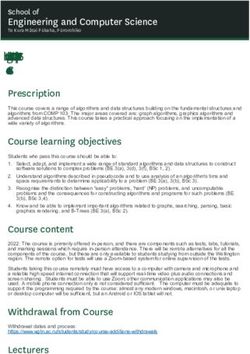Computing Student IT Orientation - Sept 2020 - 8 Sept 2020 Mike MacPhee, IT Services - BCIT Commons
←
→
Page content transcription
If your browser does not render page correctly, please read the page content below
2 Introduction Mike MacPhee, BCIT IT Services CST Dipl.T (Hons) 2001, Computing B.Tech (Hons) 2017 Congratulations on choosing BCIT CST is a good start and will help provide an excellent foundation for a career in Computing. No notes required A copy of this presentation will be made available for you.
3 Agenda Basics & ‘first week’ items BCIT ID, student email & resources, how to forward student email, how to change your password Your software + using BCIT software Software - Office 365 & Microsoft applications Consent for other applications Course software access – find and use BCIT published software Using resources at BCIT Lab/VPN etiquette Tips for success/Important items*
4 Looking for help First place to look for help is the BCIT Knowledgebase http://bcit.ca/kb Second place to look is each other • talk to your set • communicate with other sets If one student has a problem, many others are asking. If you find the answer, share it.
5 Contact us Break/fix items & questions should go through our central IT Services Service Desk. Report it, and we’ll fix it ASAP. IT Service Desk chat.bcit.ca techhelp@bcit.ca 604-412-7444 New items and asks should go through your instructor & program contacts, as there is often a financial approval process.
6 Put your name on your stuff* Students leave many items behind in labs - Power adapters for laptops Phones (add contact info to unlock screen image) USB keys (label, identify with README.TXT in the root dir) Keys (phone number only; no addresses) Pencil cases, calculators Lost & Found is at BCIT Safety & Security in SW01 across from the pub for dropping off found items/picking up lost items. BCIT Library has a separate lost & found in SE14.
7 BCIT ID BCIT ID/A-number/Student Number Should be kept confidential, as it is half of the username/password combo that is needed to access your files, information and email. Have strong passwords!
8 my.bcit.ca http://my.bcit.ca is a website/student portal with many functions for students. Student email, grades checking, change password, transit pass registration, transcripts, tax forms are just some of the functions of this student portal. We will use two of them ASAP, hopefully this week.
9 my.bcit.ca Change your password* Change your default password today using http://my.bcit.ca Default is your birthday in YYMMDD
10 my.bcit.ca Forward my.bcit.ca email The institute will communicate with you using my.bcit.ca email – to forward myBCIT student email to your personal email: http://kb.bcit.ca/sr/mybcit/forwardmybcitemail.html
11
BCIT software & consent
BCIT have an information & consent portal for software services at:
https://www.bcit.ca/its/software/
Even without onsite lab access, students should still visit the site above and:
• consent to Adobe Creative Cloud account creation (use Adobe Creative
Cloud in labs)
• Consent to ShareFile account creation (an on-premises BCIT-hosted
version of Dropbox/OneDrive) to enable these services.
Services will not be enabled without student consent.12 Office 365 Office 365 is free for all BCIT students https://kb.bcit.ca/student/microsoft-office-365-access-information-2136/ You must use your @my.bcit.ca credential to register @gmail.com, @hotmail.com, @aol.com will not work as verification of an educational email address is required No BCIT support is available for Office 365 on personal devices.
13 Microsoft software CST/CIT/Computing PTS have a subscription for Azure Dev Tools for Teaching. This provides an inexpensive solution to equip academic labs, faculty and students with software while you are a student. Windows 10, Windows Server, Visio, Project, etc… Office access provided via Office 365 for students/higher ed. Setup and software access https://kb.bcit.ca/student/creating-account-accessing-azure-dev-tools-3023/ https://kb.bcit.ca/student/accessing-azure-dev-tools-student-software-3024/
14 VPN* One big change for Sept 2020 will be the requirement for VPN to access BCIT resources. VPN is needed for accessing BCIT license infrastructure when off campus of BCIT. Rules, setup, using with provided applications https://kb.bcit.ca/student/personal-computer-resources-160/ https://kb.bcit.ca/student/connecting-to-myvpn-2988/ https://kb.bcit.ca/student/myvpn-appsanywhere-workspace-3035/
15 VPN + network use warning Using VPN means you are on BCIT’s network. File sharing & peer-to-peer transfers have legitimate uses, but many uses are copyright infringements of movies and music. Disable auto-start on any file sharing applications. When on VPN, only browse websites you would visit in a public class of your peers. BCIT network activity is logged and reported. Be mindful of your browsing activities when connected to BCIT’s network. Turn VPN off when not actively required.
16
Software for online delivery
Three main methods:
1) BYOD
Installation of software directly on your laptop/computer
2) AppsAnywhere – software streaming
https://appsanywhere.bcit.ca
3) Workspace – access virtual applications and desktops
https://workspace.bcit.ca17 Method 1: BYOD BYOD = bring your own device, but really means “self-installed” When possible, this is the best student experience Used when: • software is free / institute licensing is difficult • installing/running locally is preferable Example: Office 365 = Free to students, can’t stream to students due to licensing Java + Eclipse = free to download and install Android Studio = requires local installation for phone emulator
18 Method 2: AppsAnywhere Application packaging and streaming Streamed and installed locally, uses local resources Used when: • free/institute licensing is available OR license server is required • installation is not complex/interdependent Example: Rational Rose UML tools (license server through VPN) Minitab statistical analysis (license server through VPN) Whitestar UML (registration and activation, quick install)
19 Method 3: Workspace Delivery of virtual applications and desktops Remote presentation of BCIT server farm resources Used when: • complex environmental setup (IE: SQL Server with test data) • high degree of coupling between apps (IE: VS2019 + SQL) • licensing or resources require it Example: AutoCAD on student laptop has poor performance SQL Server setup, creating SQL data warehouses on VS2019
20
Expected app delivery
BYOD AppsAnywhere Workspace21 Tips for software access Ad blockers can interfere with BCIT software delivery. Have a primary browser with all of your tools, addins, and AdBlockers. Use a secondary browser that you use just for BCIT software access. Example: I use Firefox as my primary browser with Adblockers, and a baseline installation of Google Chrome for all my BCIT online software.
22 Mac users AppsAnywhere is a Windows-based platform. It can only deliver PC applications to a PC platform. If your primary device is a MacBook/MacBookPro you will need to prepare a Windows environment to use AppsAnywhere software on your personal device. Boot Camp is one option, and BCIT students have free access to vmWare Fusion. https://kb.bcit.ca/student/creating-account-accessing-azure-dev-tools-3023/ https://kb.bcit.ca/student/accessing-azure-dev-tools-student-software-3024/ https://kb.bcit.ca/student/accessing-bcits-vmware-student-store-3021/ https://kb.bcit.ca/student/windows-on-mac-computer-3025/ https://kb.bcit.ca/student/installing-vmware-fusion-windows-10-on-mac-3030/
23
Downtime for labs & software
IT Maintenance Windows
Physical
Physical labs locked by security after 10pm
Physical lab maintenance = 1am – 4:30am
Virtual
Virtual environment behavior
reduced number of machines ‘pre-loaded’ after 6pm
nightly maintenance = 1am – expect slow but usable
Major Institute Maintenance Window
Saturdays 6pm – 11:59pm
Virtual desktops & resources may be affected Sat PM24
Advice
• Learn time management ASAP
• Know your standing in all of your courses at all times
• Actively work with different set members and consider becoming a set rep
• Reach out to the second-year students - they are your best source of
advice on what is coming
• COMP2721 - Computer Architecture is a very important class
Take your studies seriously and commit to learning for two years.
This is your foundation for a career in Computing. Make it a good one.25 Things to do this week 1) Change password on my.bcit.ca 2) Register for and download Office 365 3) Create Azure Dev Tools for Teaching account & download a test app 4) Provide consent for other BCIT services/accounts 5) Set a calendar reminder for May 1, 2021 – access, download & save Microsoft installers & keys from Azure for summer access 6) If a Mac user, prepare a local Windows environment
26 Questions? Send any new questions directly to the IT Service Desk IT Service Desk chat.bcit.ca techhelp@bcit.ca 604-412-7444
27 Thank you Best of luck in your studies at BCIT!
28
You can also read