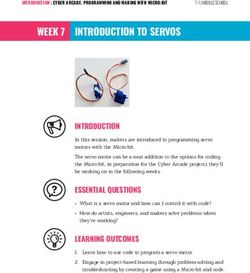INDIGO AV Mixer - Release Notes Software Version 1.2.26 - Grass Valley
←
→
Page content transcription
If your browser does not render page correctly, please read the page content below
Contacting Grass Valley
International France United States/Canada
+800 8080 2020 or +33 1 48 25 20 20 +1 800 547 8949 or +1 530 478 4148
Support Centers 24 x 7 24 x 7
Hong Kong, Taiwan, Korea, Macau: +852 2531 3058 Indian Subcontinent: +91 22 24933476
Asia Southeast Asia/Malaysia: +603 7805 3884 Southeast Asia/Singapore: +65 6379 1313
China: +861 0660 159 450 Japan: +81 3 5484 6868
Local Support
Centers Australia and New Zealand: +61 1300 721 495 Central/South America: +55 11 5509 3443
(available Middle East: +971 4 299 64 40 Near East and Africa: +800 8080 2020 or +33 1 48 25 20 20
during normal
business hours) Belarus, Russia, Tadzikistan, Ukraine, Uzbekistan: +7 095 2580924 225 Switzerland: +41 1 487 80 02
S. Europe/Italy-Roma: +39 06 87 20 35 28 -Milan: +39 02 48 41 46 58 S. Europe/Spain: +34 91 512 03 50
Europe
Benelux/Belgium: +32 (0) 2 334 90 30 Benelux/Netherlands: +31 (0) 35 62 38 42 1 N. Europe: +45 45 96 88 70
Germany, Austria, Eastern Europe: +49 6150 104 444 UK, Ireland, Israel: +44 118 923 0499
Copyright © Thomson, Inc. All rights reserved.
This product may be covered by one or more U.S. and foreign patents.
Grass Valley Web Site
The www.grassvalley.com web site offers the following:
Online User Documentation — Current versions of product catalogs, brochures,
data sheets, ordering guides, planning guides, manuals, and release notes
in .pdf format can be downloaded.
FAQ Database — Solutions to problems and troubleshooting efforts can be
found by searching our Frequently Asked Questions (FAQ) database.
Software Downloads — Download software updates, drivers, and patches.
2 INDIGO — Release NotesContents
Indigo Release Notes . . . . . . . . . . . . . . . . . . . . . . . . . . . . . . . . . . . . . . . . . . . . . . . . . . . . . 5
Introduction . . . . . . . . . . . . . . . . . . . . . . . . . . . . . . . . . . . . . . . . . . . . . . . . . . . . . . . . . . . 5
Changes . . . . . . . . . . . . . . . . . . . . . . . . . . . . . . . . . . . . . . . . . . . . . . . . . . . . . . . . . . . . . . 5
Known Restrictions in Software Version 1.2.26 . . . . . . . . . . . . . . . . . . . . . . . . . . . 6
User Manual and Quick Start Guide . . . . . . . . . . . . . . . . . . . . . . . . . . . . . . . . . . . . 6
Indigo Software Upgrade. . . . . . . . . . . . . . . . . . . . . . . . . . . . . . . . . . . . . . . . . . . . . . . . 7
Needed Parts . . . . . . . . . . . . . . . . . . . . . . . . . . . . . . . . . . . . . . . . . . . . . . . . . . . . . . . . 7
Procedure . . . . . . . . . . . . . . . . . . . . . . . . . . . . . . . . . . . . . . . . . . . . . . . . . . . . . . . . . . . 7
More Information . . . . . . . . . . . . . . . . . . . . . . . . . . . . . . . . . . . . . . . . . . . . . . . . . . . . 9
Contacting Grass Valley Customer Service . . . . . . . . . . . . . . . . . . . . . . . . . . . . . . . 9
HiRes Board Update . . . . . . . . . . . . . . . . . . . . . . . . . . . . . . . . . . . . . . . . . . . . . . . . . . . 10
Upgrade Procedure . . . . . . . . . . . . . . . . . . . . . . . . . . . . . . . . . . . . . . . . . . . . . . . . . . 10
INDIGO — Release Notes 3Contents 4 INDIGO — Release Notes
Version 1.2.26 14. January 2010
Indigo Release Notes
Introduction
This document includes notes for software installation and changes, and
other information specific to INDIGO Release 1.2.26 software.
Note Please read this Release Notes before updating the software!
Changes
• This change allows the software to recognize a new touch screen com-
ponent. The release is applicable only to new units or units being retro-
fitted under warranty with a new touch screen.
• Indigo functionality has not been changed from version 1.2.24.
INDIGO — Release Notes 5Version 1.2.26
Known Restrictions in Software Version 1.2.26
Area Known Problem ID
Acappella No Audio support
Acappella The integration of an Acappella router works only if both HD serial inputs are connected
to the router outputs. VGA and DVI inputs cannot be used in parallel.
Acappella To avoid re-synchronizating of the Indigo’s integrated scaler it is strictly recommended to
connect a line or frame synchronizer between router output and Indigo’s HD-SDI input.
Acappella If the router output cannot be synchronized after switching to a non-sync source, the
internal scalers of the Indigo needs to be reset by temporary changing the HiRes input
source, e.g. from HD-SDI to VGA or DVI.
Acappella Transitioning Acappella sources faster than two seconds apart will result in transition
command being skipped.
Keyer In PiP mode if Transform is enabled and picture is rotated then edges becomes jagged. To
make edges more soft go to the Crop/Border menu and add crop softness.
Keyer Border menu of HiRes Keyer is only available when keyer is set to PIP mode and Trans- 80276
form is enabled.
Media Player Preroll is only activated when source is selected on PST bus and auto/cut transition is 79938
executed
Scaler Downscaler doesn‘t work for 75Hz standards
Setup Fire Wire I/O's are supporting only DV25 consumer devices.
Setup SD-Flattened operation mode:
Hi-Res program and preview outputs shows upscaled SD program (because of the hard-
ware restrictions).
Setup HR-Flattened operation mode:
1. Downscaled Hi-Res program and preview are routed to the AUX1 and AUX2 (because
of the hardware restrictions).
2. If SD sources are selected on program and preview bus then preview shows same
source as program (because of the hardware restrictions).
Setup Audio:
Embedding/deembedding is not implemented for DV.
Setup Video/Output: 74347
If Ext. Lock is enabled and H & V are adjusted with some H & V phases combinations,
transformed PiP or key could be damaged. Adjusting the H & V phases of the external
genlock during set up may cause a transformed key to no longer produce the expected
image. Work around - reboot. After adjusting phases will bring key back to normal state.
USB Because of the many different types offered worldwide sometimes an USB Flash Drive is 75759
not detected. Disconnecting and reconnecting the USB Flash Drive may solve this prob-
lem.
User Manual and Quick Start Guide
The latest versions of User Manual and Quick Start Guide can be down-
loaded from our web site
http://www.thomsongrassvalley.com/docs/
6 INDIGO — Release NotesIndigo Software Upgrade
Indigo Software Upgrade
The software of your INDIGO AV Mixer resides on a Compact Flash (CF)
card. The CF card is installed in the slot under the lid found on the right
side of the INDIGO.
Needed Parts
1. PC with Compact Flash card reader.
2. CF card with min. 128MB capacity which is formatted for FAT file
system.
The CF card of your INDIGO can be overwritten, but you may want to keep
the old software.
Procedure
1. Download Indigo software
http://gvg.custhelp.com/cgi-bin/gvg.cfg/php/enduser/std_adp.php?p_faqid=1268
2. Save the settings of your INDIGO (Optional).
• Insert a USB flash memory in one of the USB connectors
• Go to the Load/Save menu
• Select Save and give the saved data a meaningful name
• Wait until the save is completed
• Remove the USB flash memory
3. Turn off your INDIGO.
Open the lid on the right side and extract the CF card (or have another
FAT format CF card ready).
4. Insert the CF card into the CF reader of the PC.
5. On the PC, open the downloaded self-extracting .EXE file. It will
automatically run the Software installation tool Indigo CD.
INDIGO — Release Notes 7Version 1.2.26
Figure 1. Setup Audio Output
6. Select Install new Indigo Software on Indigo device to copy the new
software onto the CF card.
7. Wait until the copy process is completed. Then remove the CF card.
8. While your INDIGO is still turned off, insert the CF card containing the
new software into the slot on the upper side of the printed circuit board.
9. Close the slot.
10. Turn on the INDIGO AV Mixer.
11. Perform a Audio Fader calibration. For details refer to your User
Manual.
12. Restore the settings if your INDIGO (Optional).
• Insert the USB flash memory with the saved data in one of the USB
connectors
• Go to the Load/Save menu
• Select the saved data from the list and press Load
• Wait until the load is completed
• Remove the USB flash memory
13. Update the HiRes board. Refer to HiRes Board Update on page 10.
14. Start working with the new software.
8 INDIGO — Release NotesIndigo Software Upgrade
More Information
Please refer to the INDIGO AV Mixer User Manual (section 10/ Mainte-
nance) for more information.
Contacting Grass Valley Customer Service
Contact Grass Valley Customer Service if you have questions or encounter
any problems:
• North America: 1-800-547-8949 or 1-530-478-4148
• ERoW Call Center: +800 80 80 20 20
Accessible from the following countries: Belgium, Denmark, Finland,
France, Germany, Ireland, Italy, Luxembourg, Netherlands, Norway,
Portugal, Spain, Sweden, Switzerland, United Kingdom
• +33 1 48 25 20 20 for all other countries outside North America
• E-mail: gv.indigo.support@thomson.net
INDIGO — Release Notes 9Version 1.2.26
HiRes Board Update
When updating from software earlier than version 1.2.19, an update for the
HiRes option card is required as an additional step after upgrading the
Indigo Software using CF Card.
This update provides a greater list of supported graphics standards to the
PC connected via VGA/DVI. Not doing this update step does not cause
harm to the unit. It can be done at any time.
Upgrade Procedure
Connect 2 DVI cables from the Indigo DVI outputs to the Indigo DVI inputs
and power up the unit. As soon as the Indigo Menu appears the update
process is finished. This will take few minutes.
Optionally this can be done using only 1 DVI cable and 2 power ups.
10 INDIGO — Release NotesYou can also read