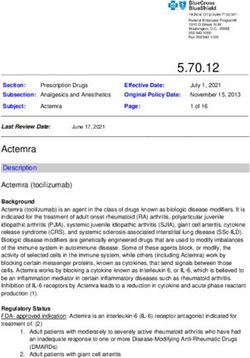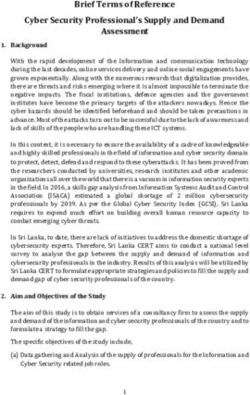Community Information Integration (CII) Healthquest Data Elements Patient Information
←
→
Page content transcription
If your browser does not render page correctly, please read the page content below
Community Information Integration (CII)
Healthquest Data Elements
Patient Information
Clinically configurable Sent, but not shown in Netcare Demographics always sent
| microquest.ca June 25, 2018 | Page 1 of 4Community Information Integration (CII)
Healthquest Data Elements
Patient Information
Provider Information
Clinically configurable Sent, but not shown in Netcare Demographics always sent
| microquest.ca June 25, 2018 | Page 2 of 4Community Information Integration (CII)
Healthquest Data Elements
Lab Forms Referral Management Diagnostic Imaging Forms
Clinically configurable Sent, but not shown in Netcare Demographics always sent
| microquest.ca June 25, 2018 | Page 3 of 4Community Information Integration (CII)
Healthquest Data Elements
| microquest.ca June 25, 2018 | Page 4 of 4Community Information Integration (CII)
What is the Community Information Integration (CII) Project?
Access to comprehensive and up-to-date patient information is vital to the proper coordination of care for your
patients.
CII is designed to provide all healthcare providers in Alberta access to comprehensive and up-to-date patient
information through Alberta Netcare.
Using CII with Healthquest, patient information from participating clinics will be automatically uploaded every
night, in a secure transmission, to Alberta Netcare.
By participating in the CII project, clinics will have the opportunity to close the patient information gap in Netcare,
improving the coordination of care for all Albertans.
What Information is Collected by CII?
CII will collect patient identifying information, provider identifying information, and other data elements captured
during a patient encounter, such as: height, weight, and reason for visit.
This information will be collected and displayed in Alberta Netcare in one of two ways:
• Community Encounter Digest (CED) reports, which will offer a snapshot of patient care over the past 12 months
• Specialist Consult reports, which will outline an assessment and recommended treatment plan for a patient, in PDF format.
What Does a CED Look Like?
The CED report will summarize the care a patient has received over
the past year. Person: BURBRIDGE, Renaud
Community Encounter Digest
Listing Encounters Submitted between 2017-Jan-31 and 2018-Jan-31
PHN/ULI: 221424009:AB DOB: 25-Nov-1980 Gender: M
COMMUNITY ENCOUNTERS
Encounter Service Provider Provider Role, Patient Reason Clinician Encounter
The CED report will include data elements on:
Date Delivery Name Expertise for Encounter Clinical Assessment
Location
2018-Jan-31 Microquest M Clark Bonner GP Full Medical - Annual Che Normal Exam. No abnormalitie
edical Clinic ckup s noted.
• Service Providers (Name, Identifier, Role, Expertise)
2018-Jan-17 Microquest M Kristie Coop GP Repeat Exam - Rx Refill Reviewed Meds
edical Clinic er
* Encounters collected from participating clinics over the past 12 months; it may not represent all encounters for the patient.
• Service Delivery Location (Name, Identifier, Type of Services,
HEALTH CONCERN HISTORY
Encounter Health Concern Provider Name Source
Date
Postal Code)
2018-Jan-31 Diabetes mellitus Clark Bonner Microquest Medical Clinic
* Health concerns collected from participating clinics; it may not represent all health concerns for the patient.
POSSIBLE ALLERGY
• Encounter (Date, Reason for Visit, Clinical Assessment)
Encounter Possible Allergy / Intolerance Agent Provider Name Source
Date
2018-Jan-31 NKDA Clark Bonner Microquest Medical Clinic
Pet Dander
• Observations (Problems, Allergies, Blood Pressure, Height,
* Allergy information collected from participating clinics; it may not represent all allergies for the patient.
MEASURED OBSERVATIONS
Encounter Systolic Diastolic Height Weight Waist Source
Weight, Waist Circumference)
Date BP BP Circumference
2018-Jan-31 125 88 185 cm 88 kg 82 cm Microquest Medical Clinic
* Measured observations collected from participating clinics; it may not represent all measurement observations for the patient.
• Interventions and Treatment (Intervention / Treatment, Date)
IMMUNIZATIONS
Date Vaccine Vaccine Administered Vaccine Administered Lot Number
Administered
• Referral Requests (Service Requested, Date)
2018-Jan-31 Tetanus 12254
* Immunizations information collected from participating clinics; it may not represent all immunizations administered to the patient.
REFERRALS
• Immunizations (Vaccine Administered, Date, Lot Number)
Referral Referral Referral Source
Request Date Occurrence Date
Edmonton Hereditary Cancer Clinic Referral 2018-Jan-31 Microquest Medical Clinic
* Referral from participating clinics; it may not represent all referrals for the patient.
Want to know the best part?
This document lists the patient's encounter information from participating clinics. It does not represent the patient's medical history or
summary. Provider must verify the accuracy and completeness of this patient's information prior to treatment decisions.
Page: 1 of 1
Microquest is the one and only EMR vendor with CII support.
| microquest.ca June 28, 2018 | Page 1 of 2Community Information Integration (CII)
Do Clinics Need to Revise Their EMR PIA to Participate in the CII Project?
Alberta Health is preparing a PIA that will cover changes made to clinic EMR systems to accommodate disclosure of
health information to CII. A synopsis of the Alberta Health PIA will be provided to custodians along with an
endorsement letter that states that the custodian has been made aware of the changes to his/her EMR in support of the
data extraction process.
The endorsement letter indicates to the Office of Information and Privacy Commissioner that the physician/custodian’s
EMR and the PIA covering it are amended and that the Alberta Health PIA reflects these changes and the security
measures taken to protect health information as a result of the changes. The clinic is required to ensure all other privacy
and security documentation are up to date. The CII implementation lead will work with clinics
to confirm documentation.
What Privacy and Security Protections are in Place for the Data Being Shared?
Data is being transferred from the EMR vendor’s hosting site to the Alberta Health data centre via a dedicated web
service that uses strong encryption. Data from the Albert Health data centre goes to Alberta Netcare clinical
repositories and to Alberta Health analytic environment through a virtual private network (VPN) that uses strong
encryption.
The Alberta Health data centre meets high standards of data security with firewalls, intrusion detection,
antimalware systems and redundancy of power supply and hardware to ensure high availability and data integrity.
How are Patients’ Expressed Wishes Honored?
Healthquest has several options for masking confidential patient information. Any information marked as confidential
in Healthquest will also be marked as confidential in Netcare, and will not be included in the CED report.
Mask Patient Address Mark Client as Confidential
Only the address details for the patient All information for this patient
will be masked at the clinic is masked
Mark Chart Notes as Confidential Mark Chart as Physicians Only
Observation details in the patient All information for this patient
encounter will be masked at the clinic is masked
| microquest.ca June 28, 2018 | Page 2 of 2Send or Remove Letters from Netcare
Within Healthquest, sending letters to Netcare, or removing previously-sent letters from
Netcare, can be done with the click of a single button.
How Do I Send a Letter to Netcare?
1. From the Client Letters window in Healthquest, select the letter you wish to send to Netcare.
2. Click the Send to Netcare button:
NOTE: Letters must be linked to a
doctor.
Letters not linked to a doctor will
not send to Netcare.
The selected letter will be sent to Netcare that evening.
I clicked ‘Send to Netcare.’ How Do I Stop the Letter from Sending to Netcare?
1. From the Client Letters window in Healthquest, select the letter you wish to stop from sending.
2. Click the un-Send to Netcare button:
The selected letter will not be sent to Netcare that evening.
My Letter Has Already Been Sent. How Do I Remove it from Netcare?
1. From the Client Letters window in Healthquest, select the letter you wish to remove from Netcare.
2. Click the un-Send to Netcare button:
The selected letter will be removed from Netcare and replaced with a Cancelled Specialty Consult Report:
| microquest.ca September 21, 2018 | Page 1 of 2Configure the Doctor Card for
Community Information Integration (CII)
To ensure the correct information is sent to Netcare automatically, your doctor card within
Healthquest must have the correct CII Export setting.
How Do I Configure the Doctor Card for CII?
1. Open the practitioner’s Client Card
2. Select the Doctor tab
3. Select GP, Specialist, Both, or No Export from the CII Export menu:
• GP: all selected data elements will be sent to Netcare
• Specialist: selected letters can be sent to Netcare
• Both: both GP data elements and letters can be sent to Netcare
• No Export: No information will be sent to Netcare
NOTE: For any future practitioner added to Healthquest, you must properly set the CII Export to ensure their
selected data is sent to Netcare.
| microquest.ca September 21, 2018 | Page 2 of 2Using Microquest Healthquest for the
Central Patient Attachment Registry
Physician Client Card Set Up for CPAR
An EMR user will require clinic EMR Administrative Access status to access and edit
a physician client card. If the CPAR Access Administrator or the Panel Administrator
is does not have this status, speak to your clinic EMR System Administrator.
During the registration process the CPAR Access Administrator will receive the
CPAR Panel number for each physician or nurse practitioner participating in CPAR.
There is a designated place in the physician client card where this number must be
placed called the CPAR Panel #.
Setting the CII Export Field
Practice Type CII Export Field
Primary provider with a panel GP
Primary provider with a panel that also does consultation Both
and will upload consult reports to Alberta Netcare
Consult reports may be selected to submit to Alberta Specialist
Netcare
No information will be sent to Netcare No Export
Version 2020-01 1This activity must be repeated on the client card for each physician participating in CII/CPAR. Note: For any future practitioner added in your Heathquest EMR and registering for CII/CPAR, you must properly set the CII/CPAR Export to ensure their selected data is sent to Alberta Netcare. Version 2020-01 2
Client Card The data from the client card that is included in CPAR includes: • Name (Last, Middle, First) • PHN (CPAR retrieves the number and the recovery province) • Gender • Date of Birth • Verified Date • Last Visit Date (this is pulled from appointments) Data elements that will cause a patient to be excluded from the CPAR report and not uploaded to the registry are any ONE of the following: • Default Doc is blank • End Dated • End Date reason (any of the drop downs) • Not Verified • No visit date Use of Special Characters in the Name Field Characters in the name field that will be accepted by CPAR include alphabet, space, period, apostrophe, brackets and hyphen. There is also a 12 character limit in the name field due to Netcare requirements. Version 2020-01 3
Examples of names that would cause a submission error from a Healthquest clinic include: First Name Correction Action Katherine (Kate) Katherine Use Maiden/Alias field Robert “Bob” Robert ‘Bob’ Robert *Bob Robert ‘Bob’ Alternate field for a Preferred Name For clinics that have placed a preferred name in the Name field, an alternative is to use the Maiden/Alias field: The Maiden/Alias field does not pull to CPAR but team members would need to make it a new habit to enter the patient preferred name in the Maiden/Alias field. If a clinic has a unique clinic workflow and prints the client card and needs to display the Maiden/Alias field, contact Microquest for support to reconfigure the print. Version 2020-01 4
Report of Panel List and Upload To view a list of patients that will be uploaded to CPAR there is a set report available in Reports > Client Lists > CPAR Reporting Version 2020-01 5
On the CPAR report click Select Panel Choose the Provider (Doc) and then, click Retrieve Version 2020-01 6
Physician’s panel # appears here
The panel list will appear
Note: This is a list from a test database. For actual submission, each patient will
have a PHN. Each patient must have a last visit date to be accepted by CPAR.
Reviewing the Panel List
It is an important step to review the panel list and look for:
• Accuracy of paneled patients
• Factors that would cause that patient record to be rejected by CPAR:
o Patients with special characters in their names
o Patients without a last visit date
o Patients with a blank PHN
Make corrections before submission.
The report gives you a count of how many patients are on the list. You can print the
list, filter, export or send to the List Manager.
During the CPAR submission period for CPAR, click Submit Panel.
If there are many provider panels in the clinic and each list has been reviewed and is
ready to send, a Panel Administrator may click Submit All Panels. All panels will be
sent to CPAR.
Version 2020-01 7After Go-Live Uploading of mapped data to the Community Encounter Digest After go-live information flows from the mapped fields in Healthquest to the Community Encounter Digest in Netcare. Once an appointment is marked as “Done”, information will flow that evening to Netcare. Checking the Community Encounter Digest (CED) As early as the day after go-live on CII, data should appear in the CEDs in Netcare of the patients that visited the clinic the day before. Check to ensure that information is going to the CED as expected from your mapping session. If anything is unexpected, please contact eHealth Support Services Contact Centre at 1-855-643-8649 or eHealthsupportservices@cgi.com Periodically the provider or a delegate should view CEDs in Netcare of patients that had visits to the clinics for feedback. A tip is to view the CEDs on patients with repeat visits after the go-live date. Version 2020-01 8
eNotifications Overview
eNotifications are automated messages delivered directly into the physician’s
Electronic Medical Record (EMR), with information about key healthcare
events for CPAR paneled patients such as emergency room visits and hospital
admissions or discharges.
What can I expect on go live date?
• All eNotifications for 14 days prior to go live will be sent to EMR. This is a
one-time event.
• eNotifications will be sent on a daily schedule thereafter.
Where will eNotifications appear in Healthquest?
• eNotifications appear in the Lab Results tab of a provider’s Appointment List.
• The date displayed is the date the event occurred.
How often are eNotifications delivered?
• Twice daily; 6am and 2pm
What happens if a patient is paneled to more than one provider?
• Both Providers receive the eNotification. This allows providers to coordinate
care if necessary.
Version 2020-01 9What does a cancelled report look like?
• Cancelled shows in front of the name on the list and on the report.
Who can access the Lab/Report tab?
• Anyone who has lab results access.
• If team members have access to lab results on behalf of providers, they will
also see eNotification reports.
• To allow access a staff member’s client card must be configured to include
Lab Access
Are there special viewing tips for staff workflow?
• Staff members may have to adjust the date range filters to ensure they are
able to view eNotifications after the primary provider has already viewed it.
• Set the date range to the present day and the past day to see all the
eNotifications over the past 24 hours. On a Monday a team member may
want to set it to the past 3 days.
Version 2020-01 10Staff adjust the view of date
range
Where will the report be located after being viewed in the Lab Results tab?
The report will remain in the patient’s chart, under the Lab/Report tab.
Need help?
Please contact the eHealth Support Services Contact Centre at 1-855-643-8649 or
eHealthsupportservices@cgi.com
Version 2020-01 11You can also read