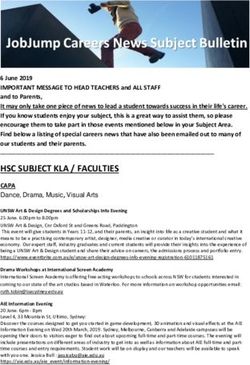Class 2: Manage Your Digital Footprint
←
→
Page content transcription
If your browser does not render page correctly, please read the page content below
Manage Your Digital Footprint
Instructor’s Overview
OVERVIEW:
Students will be empowered with the information to make safe and appropriate decisions online by
learning the importance of online citizenship, how to manage and create a positive reputation online and
how to always explore the Internet and other digital communication in a safe manner.
This class is divided into three parts:
Lesson Plan 1 (approx. 45 min.): Protect Your Stuff
Lesson Plan 2 (approx. 45 min.): Be Respectful to Yourself and Others
Lesson Plan 3 (approx. 45 min.): Street Smart
In each part, a condensed version of a lesson plan will be delivered. Each of these lesson plans can be
easily adapted and developed into a more comprehensive lesson or unit. Additional resources are
provided.
The workshop is accompanied by a Handout Booklet for each student.
2 ©
2013
iKeepSafe
and
Google
Inc.
All
rights
reserved.Lesson 1: Protect Your Stuff
Lesson Overview
DESCRIPTION:
In this lesson, students will learn why it is important to safeguard passwords and how to create strong
passwords that are difficult to guess.
TIME REQUIRED: Approx. 45 minutes
PREREQUISITES: Students need to understand the basics behind passwords (what passwords mean).
They also need basic computer skills and experience using the Internet.
RECOMMENDED GRADE: 6-8
ESSENTIAL QUESTIONS:
What makes a strong password and why should I keep my passwords private?
LEARNING GOALS:
1. Students will learn how to create strong passwords.
2. Students will learn guidelines that keep their passwords safe.
PREPARATION
Materials needed:
§ Chart paper or chalk/white board
§ Student handouts booklet for each student.
Materials recommended:
§ Computer with Internet connection and screen projector device for presenter. (Note: if you
do not have a screen projector, you can opt to not use the accompanying presentation.)
§ Computers with Internet connection for students. (Recommended one per student or one
per small group of students, but not required.)
3 ©
2013
iKeepSafe
and
Google
Inc.
All
rights
reserved.STANDARDS ADDRESSED
• ALA Standard 8:3: Student will use information technology responsibly.
• C3: II:A: Student will recognize online risks, make informed decisions, and take appropriate actions
to protect themselves while using technology, technology systems, digital media and information
technology.
• C3: II:B: Student will make informed decisions about appropriate protection methods and safe
practices within a variety of situations.
• C3: II:C: Student will demonstrate and advocate for safe behaviors among peers, family and
community.
• C3:III:A: Student will recognize online risks, make informed decisions, and take appropriate actions
to protect themselves while using technology, technology systems, digital media and information
technology.
• C3:III:B: Student will make informed decisions about appropriate protection methods and secure
practices within a variety of situations.
• NETS: 5:a: Student will advocate and practice safe, legal and responsible use of information and
technology.
Pre-Assessment (3 min)
Ask students to fill out the KWL activity sheet (Student Handout, 2).
Instruct the students to write in the “I Know” column 1 thing that they already know in each category.
On the “I Want to Know” column ask them to write one question that they would like to know in each
category. Optional: ask students to share with the class what they wrote and write their questions from
the “I Want to Know” column on the board. You can use the information in the “I Know” column later as
a formative assessment tool. Leave the “What I learned” part blank, as students will fill this out at the
end of class.
Hook or Attention Activity (2 min)
Idea #1: Say to your students, “Imagine that you have a secret. Would you share it with
everyone? Discuss with a neighbor.”
Idea #2: Say to your students, “Imagine that you have a key to your house, why wouldn’t you
leave it right next to your door on a string? Discuss with a neighbor.”
Bridge: Like a secret or having a key easily accessible, some things are meant to remain
private. In this lesson, we will learn about the importance of strong passwords and thinking
before we post.
4 ©
2013
iKeepSafe
and
Google
Inc.
All
rights
reserved.Guidelines to follow (5 min)
Optional: Hand out “Video Summary Staying Safe Online Part 1” (Students Handout, 3) and ask them to
fill it out as they watch a short video.
Say: “You are going to watch a short video (developed by the team at Google), about staying
safe online.” Show the video “Playing and Staying Safe Online.” (www.ikeepsafe.org/youtube).
OR if you choose not to show the video use these talking points:
Video Summary: Staying Safe Online, Part 1:
• Don’t post personal information (name, age, school, address, phone number).
• Make sure you check your safety settings.
• Keep passwords private.
• Pick a password no one else is likely to guess.
• Think before you post or share information.
5 ©
2013
iKeepSafe
and
Google
Inc.
All
rights
reserved.Creating Strong Passwords (10 min)
Say: "In this activity you will learn how to create strong passwords that are easy
to remember and that no one else can guess."
Ask: “Who can guess what the two most common used passwords are? (Answer: “1
2 3 4 5 6” and “password”) Who can brainstorm some other poor passwords?”
Write on the chart/board examples for 3 weak passwords (example: your full name, your phone
number, the word “chocolate”). Ask the students by raise of hands who thinks these passwords are
good. Tell the students that you are now going to teach them how to create strong passwords.
Pass out the handout “Guidelines for Creating Strong Passwords” (Student Handout, 4). Go over the rules
and the example together:
Guidelines for creating strong passwords
DOs:
• Use at least five characters.
• Use combinations of letters (upper case and lower case), numbers, and symbols.
DON’Ts:
• Don’t use any private identity information (name, address, email, phone number, social
security number, mother’s maiden name, birthdates, etc.).
• Don’t use a password that is easy to guess, like your pet’s name, your nickname, name of your
school, baseball team, etc.
Safety guidelines:
• Don't share your password with anyone other than your parents or a trusted adult.
• Use a different password for every account you have online.
• Try to change your password regularly -- recommended every six months.
One Idea to Create Memorable but Strong Passwords
1. Think and create a fun sentence you can remember. You can pick your favorite song title, book
title, movie title, sports team, etc. (Example: Monica Greem loves to ski and hike at Lake Tahoe).
2. Choose first letters or first two letters.
3. Change some letters to symbols.
4. Make some letters upper case and some lower case.(Example: MGl2s&h@LT)
We know that this can get tough to remember, so if you MUST use similar passwords, add something to
the beginning or end of it that’s special to you to make it unique for that site. For example, add your
Mom’s birthday date to your password or another key date other people wouldn’t know or be able to
guess.
Pass the handout “Password Activity” (Student Handout, 5) and give the students a few minutes to
complete. Go over the answers with the class.
6 ©
2013
iKeepSafe
and
Google
Inc.
All
rights
reserved.Password Activity
Monica Green lives in San Francisco with her family (father Frank, mother Margaret, brother John, sister
Jessica and a dog Rover) at 914 Noe St. Her birthday is March 4, 1996. She is a Giants fan and loves
hiking, skiing and reading books. She just finished reading Harry Potter and the Chambers of Secrets
and really loved it! She just opened a new email account and is considering which password to use.
Please help her choose between the following passwords:
Password Rating* Why
Green Weak Uses last name
FrMa0304 Moderate First two letters of father, mother, birthday month and day
914NoeSt Weak Street address
Giants914 Moderate Favorite baseball team and house number
Harry0304 Moderate Uses part name of favorite book, birthday month and day
MoRo914 Moderate First two letters of first name, dog name and house
03041996 Weak number
Birth date
Sk@ta96 Strong Short for: “Skiing at Tahoe” and birth year
MGl2s&h@LT Strong Short: “Monica Green likes to ski and hike at Lake Tahoe”
Please make up 2 more safe passwords for her that will be easy for her to remember. Use these
guidelines:
• Create a descriptive sentence.
• Choose first letters or first two letters.
• Change some letters to symbols.
• Make some letters upper case and some lower case.
The sentence The password
1.
2.
• Strong passwords are based on a descriptive sentence that is easy to remember and
difficult to decipher.
• Moderate passwords are passwords that are strong and not easy to guess by bad software
but may be guessed by someone who knows you.
• Weak passwords commonly use personal information, are easy to crack and can be
guessed by someone who knows you.
7 ©
2013
iKeepSafe
and
Google
Inc.
All
rights
reserved.Keep Your Passwords Safe (5 min)
It’s not enough just to create a strong password. You also have to keep those passwords safe. Students
should use a unique password for each of their important accounts.
Say, “Choosing the same password for each of your online accounts is like using the same key
to lock your home, school locker and bike – if a criminal gains access to one, all of them are
compromised. So don’t use the same password for an online newsletter as you do for your
email or social networking account. It may be less convenient, but picking multiple passwords
keeps you safer. Another way to safeguard passwords is to keep them in a secret place that
isn’t easily visible. Writing down passwords isn’t necessarily a bad idea. But if you do this, it’s
important that you don’t leave notes with your passwords in plain sight, on your computer or
desk.”
“Most of us have things on the web that we want to keep safe. One of the best ways to keep
those things safe is to make sure that you have set strong passwords on your accounts.
Strong passwords are really important. They protect your information online. Like the key to
your house or the combination to your locker -- they protect things that are of value to you.
And once a strong password has been created, it should not be shared with anyone. For teens,
passwords should only be shared with a parent or trusted adult.”
Optional Activity (15 min)
Say: “You’ll never how have a chance to pratice your new password skills. We’re going to play
the password game. Remember: create strong and memorable passwords.”
Split students into pairs and give them thirty seconds to a minute to create a password. Have two pairs of
students go up to the white board/chalk board to write their passwords down. Let the class vote on
which is the stronger password of the two, and have them give reasons as to why.
Meanwhile, write down the winning password on a piece of paper. Then, erase the winning password
from the board. Ask the winning team to recall their password from memory (check your notes to
confirm). Give them a small prize if they can!
Post- Assessment (3 min)
Ask students to fill out the KWL activity sheet (Student Handout, 2)
Instruct the students to write in the “I Learned” column things that they learned in the class.
8 ©
2013
iKeepSafe
and
Google
Inc.
All
rights
reserved.Lesson 2: Be Respectful to Yourself and Others
Lesson Overview
DESCRIPTION:
In this lesson, students will identify and revise messages that violate online etiquette and evaluate
whether further action is needed. This lesson comes after Lesson Plan 1 “Playing and Staying Safe Online,
Part 1.”
TIME REQUIRED: Approx. 45 minutes
PREREQUISITES: Students need to understand proper etiquette offline before they can understand
how to communicate online. Students will also need basic computer skills and experience on social
media sites.
RECOMMENDED GRADE: 6-8
ESSENTIAL QUESTION:
Why is it important to be a good digital citizen?
LEARNING GOALS:
1. Students will learn about rules of Online Citizenship (rules of appropriate behavior online.)
2. Students will learn about YouTube rules and test their knowledge.
PREPARATION:
Materials needed:
§ Chart paper or chalk/white board
§ Student Handouts booklet for each student.
Materials recommended:
§ Computer with Internet connection and screen projector device for presenter. (Note: if you
do not have a screen projector, you can opt to not use the accompanying presentation.)
§ Computers with Internet connection for students. (Recommended one per student or one
per small group of students, but not required.)
§ If you do not have Internet access/computer, be sure to print out the activities in advance.
9 ©
2013
iKeepSafe
and
Google
Inc.
All
rights
reserved.VOCABULARY:
Spam Mass email messages that are sent in an attempt to force the message on people
who would not otherwise choose to receive it.
Harass To create an unpleasant or hostile situation by uninvited and unwelcomed verbal or
physical conduct.
Upstander People who intervene and stop inappropriate behavior
Bystander Someone who has the power to report and stop the behavior but does not do
anything to stop it.
Digital Basically everything on the internet that is about you! Your digital footprint may
Footprint include photos, audio, videos, blog posts, and posts you write on friends’ pages. Like
all information on the internet, it can be permanent. Remember - internet
information has a global audience.
Grandma One way for internet users to stay mindful of their digital footprint. If you are not
Rule comfortable having a teacher or parent check your photos, videos, posts, then ask a
trusted friend or other authority figure like an older cousin or sibling.
STANDARDS ADDRESSED
• ALA Standard 8:2: Student respects intellectual property rights.
• ALA Standard 8:3: Student uses information technology responsibly.
• C3: I:A: Student understands and follows acceptable policies (at school, home and community),
and understands the personal and societal consequences of inappropriate use. d. C3:I:B: Student
demonstrates and advocates for ethical and legal behaviors among peers, family, and
community.
• C3:I:D: Student makes ethical and legal decisions while using technology, technology systems,
digital media and information technology when confronted with usage dilemmas. f. C3:I:E:
Student exhibits responsibility and Netiquette when communicating digitally. g. C3:I:F: Student
recognizes the signs and emotional effects, the legal consequences and effective solutions for
Cyberbullying.
• C3:I:H: Students understand the importance of online identity management and monitoring and
advocates for others to understand the importance of Online Reputation Management.
• C3:II:C: Student will demonstrate and advocate for safe behaviors among peers, family and
community.
• NETS:5:a: Student advocates and practices safe, legal, and responsible use of information and
technology.
• NETS:5:d: Student exhibits leadership for digital citizenship.
10 ©
2013
iKeepSafe
and
Google
Inc.
All
rights
reserved.Pre-Assessment (2 min)
Ask students to write down all of the YouTube guidelines they know of. Have them keep the
paper so that they can refer to it at the end of class.
Hook or Attention Activity (3 min)
Encourage the students to think what it takes to build a community.
Say:
• “Think about what you want in a community.
• What is your community like?
• Does it respect everyone’s beliefs and opinions?
• What do you need for a community to be successful?”
Make sure the discussion includes the importance of guidelines.
Bridge: “Just like life offline, there are guidelines we should follow when we are online.
These guides help keep others and us safe.”
Lesson (10 min)
Start here if you are not following directly after “Lesson 1: Protect your Stuff.” You may want to
start the lesson by showing the students the video by Google, “Playing and Staying Safe Online, Part 1”.
(www.ikeepsafe.org/youtube).
Say: “You are going to watch a short video (developed by the team at Google), Staying
Safe Online. This video will cover three topics:
1. How to keep personal information private.
2. Being respectful to yourself and others online and learning to deal with violators
and online bullies.
3. How to avoid dangers online.”
Start here if you are following directly after “Lesson 1: Protect your Stuff” and students are
already familiar with the video, or if you choose not to watch the video as a class.
Discuss the following (10 min):
• Communities function best when there are guidelines that protect us, guide us, and define
acceptable behavior, etc.
• Online life is parallel to offline life. The “golden rule” of treating other like you want to be treated
applies offline, it applies online.
11 ©
2013
iKeepSafe
and
Google
Inc.
All
rights
reserved.Hand out “Video Summary Staying Safe Online, Part 2” (Student Handout, 6) to the
students.
Video Summary: Staying Safe Online, Part 2:
1. Be respectful to yourself and others. If you encounter a bully, block and tell a trusted adult.
2. Respect yourself.
3. Don’t put up with bullies. Ignore or block people who harass you.
4. Don’t be a bully. You can be blocked or banned.
5. If something happens online that makes you uncomfortable, tell a trusted adult.
Guidelines to follow (5 min)
Discuss the fact that there are certain rules that apply online, hand out “Online Citizenship Guidelines”
(Student Handout, 7), go over the rules with them and ask them to give examples for each of the
Guidelines (e.g. what would fall within and what would fall outside).
Online Citizenship Guidelines:
• Treat people online as if you are in person. Treat others as you would like to be treated.
• Be respectful, polite, and considerate to anyone you meet. Don’t use anonymity to abuse your
power online.
• Think before you post. Protect your reputation.
• Don’t be a bully. Don’t attack or disrespect anyone by swearing, insulting, harassing, or calling
names. Do not write or respond to personal insults because it can give you a bad reputation.
• Learn the rules of different communities online and follow them.
Tips and Tricks:
• Avoid using all capital letters. IT LOOKS LIKE SHOUTING and is difficult to read.
• E-mail: be cautious when choosing “Reply to All.” (This button enables you to reply to everyone
included in the email and not simply to the “sender”.)
• E-mail: Don’t use CC (Carbon Copy) to copy your message to everyone, just to those who really
need it. (Usually used when the message is not sent directly to the individual, but the sender
would like them to view the message.)
• Don’t spam.
Discuss with the students the fact that some rules are general and apply to many societies and
communities, offline and online, and some rules are more specific to particular communities.
Ask: “What do you understand by the term: community? What are the common
practices that apply to each of your communities (e.g. school, in sports, in your
neighborhood)?”
Give YouTube as an example for an online community that has its own rules. Hand out “Community
Guidelines for YouTube” (Student Handout, 7).
12 ©
2013
iKeepSafe
and
Google
Inc.
All
rights
reserved.Community Guidelines for YouTube
• Keep it clean. YouTube is not a place for sexually explicit content.
• Don't post shocking, dangerous or violent content.
• Don't engage in bullying or threatening behavior on YouTube.
• Don't post hateful comments or videos.
• Don't be a spammer!
• Do respect other people's opinions.
• If you repeatedly violate the guidelines, your account may be suspended. Be a good citizen.
Activity (10 min)
Arrange students into groups of 4-5 and hand them the “Community Rules activity sheet” (Student
Handout, 8). Each group will represent a different online community. This community can be a real one or
imaginary, big or small. Ask each group to invent a name that represents their community and its
purpose (for example: The Online Society for Having Fun, The Dog Owners Association, Online Club for
Pizza Lovers, Fans of Jonas Brothers, etc.) and create 6 rules – 3 Do’s and 3 Don’ts that are most important
for that community to function properly.
Next to each rule write the purpose that it serves (what would happen if that rule didn’t exist?). Each
group will then choose an ambassador that will share with the class their community rules and their
purpose.
As a class, discuss each rule and ask the class to determine whether:
1. Is it also applicable to other communities?
2. Is it also applicable to offline societies?
Say: “The rules of being a good citizen in real life also apply to how you act as a
citizen online.”
Ask: “Do you think it’s easier to be mean online than offline? Why?” Discuss
whether the fact that you can’t see the other person makes it easier to behave in
a mean way
Say: “When people abuse the rules they are not being respectful towards others.
You don’t have to put up with bullies.
Ask: “What should you do if someone uses demeaning or threatening words,
harassing you, and is being a bully?”
13 ©
2013
iKeepSafe
and
Google
Inc.
All
rights
reserved.Instruct students to look at “Actions to Take with Online Bullies” (Student Handout, 9) Discuss each
option and identify when it is relevant to use (5 min). You can give specific examples and ask the
students what they would do in each circumstance. For example:
• If someone is threatening that they will tell on you if you don’t do something for them, what
should you do?
• If someone is posting a message that uses offensive language, what should you do?
• If someone is posting private information about you, what should you do?
• If someone keeps harassing you by sending you messages that you don’t want to get, what
should you do?
Actions to Take with Online Bullies:
Don't respond
If someone bullies you, remember that your reaction is usually exactly what the bully
wants. It gives him or her power over you. Who wants to empower a bully?
Don't retaliate
Getting back at the bully turns you into one and reinforces the bully's behavior. If you are
bullied in a chat, leave the "room."
Save the evidence
The only good news about cyber bullying is that the harassing messages can usually be
captured, saved, and shown to someone who can help. Save evidence even if it's minor stuff
- in case things get worse.
Block the bully
If the harassment is coming in the form of instant messages, texts, or profile comments, follow
these tips: Use preferences or privacy tools to block the person.
Reach out for help
You deserve backup. Of course you know there are different kinds of help, from talking with a
friend to seeing if there’s a trusted adult who can help. It's usually good to involve a parent
but - if you can't - a school counselor can sometimes be helpful. If you're really nervous about
saying something, see if there's a way to report the incident anonymously at school.
Sometimes this can result in bullies getting the help they need to change their behavior.
Use reporting tools
If the bullying took place via a social network, use that service’s reporting or “abuse” tools.
The social network will likely have “social abuse-reporting” tools, which allow you to forward
hurtful content to a trusted friend or directly ask someone to take offensive content down. If
the abuse threatens physical harm, you may have to call the police, but think about involving
a parent or trusted adult if you do.
Be civil
Even if you don't like a person, it's a good idea to be decent and not sink to his or her level.
Research shows that gossiping and "trash talking" others increases your risk of being
bullied
14 ©
2013
iKeepSafe
and
Google
Inc.
All
rights
reserved.Don't be a bully
You know the old saying about walking a mile in someone's shoes; even a few seconds of
thinking about how another person might feel can put a big damper on aggression. That's
needed in this world.
Be an upstander, not a bystander
Forwarding mean messages or just standing by and doing nothing empower bullies and
hurts victims even more. Stand up for your peers, or report the behavior to a trusted adult.
Conclude the discussion by pointing out that there are rules for every community, online and offline.
There are general rules that are applicable to most societies and some rules that are more specific to
each community. Review the general rules for online behavior:
1. Be an upstander.
2. Be honest.
3. Report inappropriate behavior.
4. Be kind and polite.
5. Think before you post.
Say: “Remember, the online community is a global community of people connected by the
Internet. When you go online you immediately become a part of that community and are
expected to behave according to the rules of that space.”
Post-Assessment (3 min)
Ask students to add any additional guidelines (that they learned from the lesson) to the list they started
writing at the beginning of class.
15 ©
2013
iKeepSafe
and
Google
Inc.
All
rights
reserved.Lesson 3: Be Street Smart
Instructor’s Overview
DESCRIPTION:
In this lesson, students will learn how to manage their digital reputation and how to respond to people
they don’t’ know.
This lesson comes after Lesson Plans 1 and 2 “Playing and Staying Safe Online, Part 1 and 2.”
TIME REQUIRED: Approx. 45 minutes
PREREQUISITES: Students will also need basic computer skills and experience on the Internet, including
having interacted on social networking sites and sending/receiving emails.
RECOMMENDED GRADE: 6-8
ESSENTIAL QUESTION:
How do I protect myself and my digital reputation while exploring online?
LEARNING GOAL:
Students will learn how interact with people they don’t know online and how to responsibly represent
themselves online.
PREPARATION:
Materials needed:
§ Chart paper or chalk/white board
§ Student Handouts booklet for each student
§ Print out of the “What would you do” section, cut into strips (p 22)
Materials recommended:
§ Computer with Internet connection and screen projector device for presenter. (Note: if you
do not have a screen projector, you can opt to not use the accompanying presentation.)
§ Computers with Internet connection for students. (Recommended one per student or one
per small group of students, but not required.)
16 ©
2013
iKeepSafe
and
Google
Inc.
All
rights
reserved.VOCABULARY:
Block To prevent an individual from accessing your profile, sending you messages etc.
Cyber Of the culture of computers, information technology, and virtual reality
Geo- The process of adding geographical identification information to various media
tagging such as photographs, video or websites.
STANDARDS ADDRESSED
• ALA Standard 8:2: Student respects intellectual property rights.
• ALA Standard 8:3: Student uses information technology responsibly.
• C3: I: A: Student understands and follows acceptable policies (at school, home and community),
and understand the personal and societal consequences of inappropriate use.
• C3:I:B: Student demonstrates and advocates for ethical and legal behaviors among peers, family,
and community.
• C3:I:D: Student makes ethical and legal decisions while using technology, technology systems,
digital media and information technology when confronted with usage dilemmas.
• C3:I:E: Student exhibits responsibility and Netiquette when communicating digitally. g. C3:I:F:
Student recognizes the signs and emotional effects, the legal consequences and effective solutions
for Cyberbullying.
• C3:I:H: Student understands the importance of online identity management and monitoring and
advocates others to understand the importance of Online Reputation Management.
• C3: II:C: Student will demonstrate and advocate for safe behaviors among peers, family and
community.
• NETS: 5:a: Student advocates and practices safe, legal, and responsible use of information and
technology.
• NETS: 5:d: Student exhibits leadership for digital citizenship.
Hook or Attention Activity (3 min)
Idea #1: Say, Would you ever get in the car with a stranger? Why or Why not? Discuss with your
neighbor.
Idea #2: Say, When you are talking to a friend on the phone, how can you tell it is them, even
though you cannot see them? Discuss with your neighbor.
Make sure the discussion includes the importance of rules/guidelines.
Bridge: Just like you would use common sense when a stranger approaches you, this
lesson teaches you how to be wise when interacting with others online.
17 ©
2013
iKeepSafe
and
Google
Inc.
All
rights
reserved.Lesson (5 min)
à Start here if you are not following directly after Lesson Plans 1 and 2 Playing and Staying Safe
Online then you may start the lesson by showing the students the video by Google, Playing and Staying
Safe Online (www.ikeepsafe.org/youtube).
If you choose to watch the video,
Say, “You are going to watch a short video (developed by the team at Google), Staying Safe
Online. This video will cover three topics:
1. How to keep personal information private.
2. Being respectful to yourself and others online and learning to deal with bullies.
3. How to avoid dangers in the online environment.”
à Start here, if you are following directly after Lesson Plans 1 and 2.
Key points (5 min)
Hand out “Video Summary Staying Safe Online, Part 3” (Student Handout, 10) to the students. Go over
the rules with students.
Video Summary: Staying Safe Online, Part 3
1. Be “Street Smart.” Be cautious with new people you meet online.
2. Use your common sense when you go exploring.
3. Be skeptical of new people you meet online, even if they seem nice.
4. Don’t talk or share personal information with strangers.
5. If you decide to meet someone you only know from online:
a. Tell an adult where you are going
b. Bring friends with you.
c. Meet in a public space.
6. Be mindful about how you represent yourself online.
Activity: What Would You Do? (20 mins)
Required: This activity requires you to prepare ahead of time. You should cut out the “What Would
You Do” worksheet (p 22) into strips (along lines) and put them into an appropriately sized
container.
Say: “You are now in Cyberspace, as you wander and explore “the streets”,
different strangers will approach you and ask to connect. You will have to decide
whether you would like to connect with that person and what/how to reply.”
18 ©
2013
iKeepSafe
and
Google
Inc.
All
rights
reserved.Separate students into different groups of 4-5 students. Going around the room, ask one person from
the group to pick out a strip of paper from a container or jar and read the slip out loud. Then, have them
ask their respective group how they would respond to this situation.
Say: “Each group will pick a scenario out and tell the class how you would
respond.”
For each scenario, look for the possible answers and talking points below:
Scenario 1: You receive a friend request on Facebook from a stranger.
“Hey! You seem like a fun person to hang out with. Let’s have some fun together! Can you add me to your
Friends list? -Jason”
• Block Jason. (You can check who he is and decide to block him and not get any more
messages from him.)
• Ignore Jason.
• “Hi Jason. Do I know you?“ (If you are not sure, you can ask first.)
• Add Jason to your Friends list. (Not recommended, unless you verified who he is.)
• Check Jason’s Profile. If he seems OK, add him to your Friends list. (Be cautious if you do
that. Profiles are easy to fabricate. But you can check his friends list and see whom he is
connected to. His circle of friends can give you another way to gauge him.)
• “Great to know new people in the neighborhood! I am new in this town. We can meet
after school sometime (I go to Emerson Middle school).” (Never good to give away personal
information to people whom you don’t know, especially online!)
Scenario 2: You get a text message on your cell phone from someone you don’t recognize.
“Hey, this is Jen! Remember me from the summer?”
• Block Jen. (This can be rude, if you actually know her. Use this option if you know her and don’t
want to get her messages anymore or if you know that you didn’t meet any “Jen” in the summer.)
• Ignore Jen. (Same as above.)
• “Hi Jen. Do I know you?” (Good and safe option, if you are not sure.)
• “Hey! What’s up? Nice to reconnect” (Good if you actually remember her from the summer.)
• If you are not sure: “Are you the girl with the red hair?” (Safe choice if you are not sure.)
• “I don’t remember you but we can still meet sometime.” (Never offer to meet with anyone you
don’t know.)
Scenario 3: After Math class with Mrs. Beckstrom you get this message on your cellphone.
“I am Mark from your Math class with Mrs. Beckstrom. Did u understand the homework?”
• Ignore. (If you are indeed in Mrs. Beckstrom class, you might know that person. If you are not
sure, ask questions to verify.)
• Block the message. (If you are indeed in Mrs. Beckstrom class, you might know that person. If
you are not sure, ask questions to verify.)
• “Hi Mark. Are you the one sitting behind me?”
• “Sure. Can explain after school” (Good choice if you are sure who that person is.)
19 ©
2013
iKeepSafe
and
Google
Inc.
All
rights
reserved.• “Call me at (650) 333-3444” (Unless you are certain that you know that person, it’s not a good
idea to send personal information.)
• “I don’t take Math with Mrs. Beckstrom but with Mr. Sneider” (If the information doesn’t
match, you can reply but it’s even better to ignore. If you reply, never give any more personal
information, such as whom you are really taking Math class with.)
Scenario 4: You receive a Twitter direct message from someone you don’t follow.
@soccergirl12: “Hey! Love your tweets, you are SO funny! Give me your phone number and we talk
more!”
• Block @soccergirl12. (You can check who she is and decide to block her and not get any
more messages from her.)
• Ignore @soccergirl12.
• “Hi, do I know you?“ (If you are not sure, you can ask first.)
• Follow @soccergirl12 (Not recommended, unless you verified who she is.)
Scenario 5: You get a chat from someone whom you are not familiar with.
“I saw you in Math class today. U R CUTE! What is your address? I can come over 2 hang out.”
• Ignore.
• Block the message. (Never give strangers your address or other personal information.)
• “Who are you?” (The message sounds suspicious. It’s better not to answer.)
• “Is that you Lizi? U R CUTE too! I live in 240 Circle Ct.” (Never give strangers your address or other
personal information, even if you assume you might know who it is. It might not be who you think it is.)
• “Call me at (650) 333-3444 so I know who you are” (Not a good idea to give a stranger your phone
number or other personal information.)
• “240 Circle Ct.” (Not a good idea to give a stranger your address or other personal information.)
Scenario 6: You receive a post on your Google+ profile.
“Hey, I just met your friend Sam! She told me about you, would love to meet you.”
• Ignore. (If you don’t know the person, don’t respond)
• Block.
• “Who are you?” (If you don’t know the person, It’s better not to answer.)
20 ©
2013
iKeepSafe
and
Google
Inc.
All
rights
reserved.Activity: How much to share? (20 mins)
Separate students into groups of 4-5 and tell them to open up the “How much to share” handout (student
handout, 11) and ask students to construct a profile for a famous person they know. For example: The
President, a Movie Star, an Author etc. Let students be creative! Students should quickly agree on 1
person to profile and get started on creating the profile.
Say: “As a group, choose 1 famous person you all know. It can be The President,
an Athlete, an Author etc. Once you agree on a person everyone knows- take out
“Make Your Own Profile” from your handbook and construct an online profile for
them.”
After students have created profiles (~10 minutes), have a group discussion on what students chose to
put on their profiles versus what they left out.
Use these talking points to guide the discussion:
• Shy away from revealing too much personal information on your profile.
• Any personal information you share can be used against you in scams and cyber tricks.
• Personal information you share can be forwarded to others.
21 ©
2013
iKeepSafe
and
Google
Inc.
All
rights
reserved.Please print and clip out -- What Would You Do?
Scenario 1: You receive a friend request on Facebook from a stranger.
“Hey! You seem like a fun person to hang out with. Let’s have some fun together! Can you add
me to your Friends list?”
Scenario 2: You get a text message on your cell phone from someone you don’t recognize.
“Hey, this is Jen! Remember me from the summer?”
Scenario 3: After Math class with Mrs. Beckstrom you get this message on your cellphone.
“I am Mark from your Math class with Mrs. Beckstrom. Did u understand the homework?”
Scenario 4: You receive a Twitter direct message from someone you don’t follow.
“Hey! Love your tweets, you are SO funny! Give me your phone number and we can talk
more!”
Scenario 5: You get a chat from someone whom you are not familiar with.
“I saw you in Math class today. U R CUTE! What is your address? I can come over 2 hang out.”
Scenario 6: You receive a post on your Google+ profile.
“Hey, I just met your friend Sam! She told me about you, would love to meet you. What’s your
address?
22 ©
2013
iKeepSafe
and
Google
Inc.
All
rights
reserved.You can also read