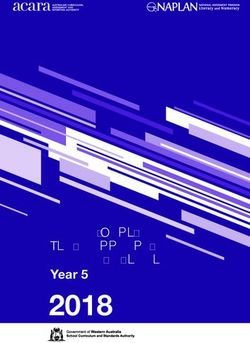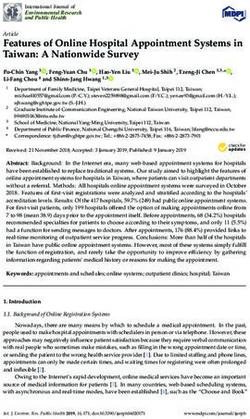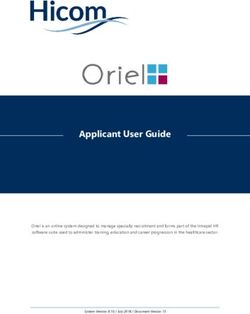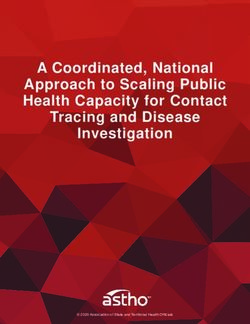Revenue Online Online Duties Quick User Guide - July 2015
←
→
Page content transcription
If your browser does not render page correctly, please read the page content below
Table of Contents 1. INTRODUCTION ............................................................................................................. 3 2. ACCESSING REVENUE ONLINE .................................................................................. 4 3. NAVIGATION.................................................................................................................. 5 4. USER ROLES & PERMISSIONS ................................................................................... 7 5. APPROVED TRANSACTIONS LIST .............................................................................. 8 6. ELECTRONIC VALUATION REQUEST (EVR) .............................................................. 9 7. ASSESSING A NEW TRANSACTION ......................................................................... 10 8. ASSESSING TRANSACTIONS INVOLVING RELATED PARTIES ............................. 14 9. ASSESSING TRANSACTIONS INVOLVING SUBSTITUTED TRANSFEREES.......... 18 10. UPDATE OPERATIONS ............................................................................................... 22 11. LODGE RETURN AND PAY ........................................................................................ 25 12. MANUAL BACKUP SYSTEM....................................................................................... 25 13. GLOSSARY .................................................................................................................. 26 Office of State Revenue Page 2
1. INTRODUCTION
Online Duties What’s new?
Online Duties is an electronic lodgment
and self-assessments system that expansion of the approved
provides an easy, flexible and more transactions list
effective way for you to do business with Alternative login using AUSkey
the Office of State Revenue.
Real-time processing
Online Duties will assist you by providing: Multiple browser support
an alternative lodgment and Streamlined look & feel
assessment service
Ability to schedule the future
an up-to date and accurate
payment of monthly returns
information source; and
the convenience of electronic Interaction with PEXA (e-
communication. conveyancing)
Notices and receipts in PDF format
What are the benefits of using Online Duties?
Increased efficiency
Payment of duty at settlement, subject to the terms and conditions contained in the
Special Tax Return Arrangement
In-house processing reduces turnaround time for assessments
Links to Landgate for Electronic Advice of Sales (EAS2)
Elimination of possible mismatch between return and payment
Administrative costs are reduced
No need to send staff to the Office of State Revenue (OSR)
No need to write individual cheques for each document
Postage and courier costs are eliminated
Phone calls to query progress of transactions are reduced
The risks of postage delays and manual processing errors can be avoided
No upfront or ongoing costs
Client control
Ability to maintain client contact details and address information
Only nominated persons can authorise Customer Initiate Payment Requests (CIPA)
which is a form of direct debit.
A detailed history of every transaction is kept in one place for audit purposes
Certificates issued include a history of related transactions
Multi-tiered access allows the Authorised Person or Administrator/s to assign specific
user roles and permissions to other staff
Office of State Revenue Page 32. ACCESSING REVENUE ONLINE
To log in to your Revenue Online Duties account:
Go to the Revenue Online homepage: https://rol.osr.wa.gov.au/Rolng/faces/Home
Enter your current Revenue Online (ROL) username and password
Click ‘Login’
Online Duties clients can now log in using their AUSkey. Once you have linked your AUSkey
with your Revenue Online account, you can start a Revenue Online session by clicking the
‘Login via AUSkey’ button.
To link your AUSkey:
From the Authenticated Landing Page (or ‘Home’), select ‘Maintain AUSkey’
‘Link’ Follow the on-screen instructions to complete the association process.
Note: Users of the Google Chrome browser are advised that AUSKey functionality is not
supported by the national User Authentication Service. Google Chrome users can login to
Revenue Online using their normal ROL credentials, i.e. User Name and Password supplied
at registration.
To register for an AUSkey go to: https://www.auskey.abr.gov.au/
New password policy
When logging in for the first time you will be prompted to change your password. It is
mandatory for you to change your password in compliance with the new password policy.
Password composition – musts
Must be between 8-20 characters in length
Must contain a combination of Upper and Lower alpha characters.
Must contain at least 1 numeric character or special character (!@#$%^&*)
May contain spaces
The Responsible Party must ensure that all persons authorised by it to use Revenue Online and/or
Online Duties Facility read, understand, and comply with the terms of the Special Tax Return
Arrangement (Online Duties) under section 49 of the Taxation Administration Act (2003) WA
Office of State Revenue Page 43. NAVIGATION
Authenticated landing page
Upon your successful login, you will see the new authenticated landing page (as shown below). You can access the various account administration
functions from this page.
Allow users to update
Select this option to their details and
navigate to the Online password at any time
Duties System. during the session.
Allows users to Allows Administrators
maintain the to maintain registration
association between details such as names
their AUSkey and their and addresses.
ROL account.
Allows Administrators
to add financial
This function is for institution account
payroll tax details to enable CIPA
customers only (direct debit) requests,
modify CIPA status,
and revoke existing
CIPA, etc.
Allows Administrators
to add new users,
modify user details,
status, or access rights, Allows users to enter
and revoke existing their PEXA ID number
users. Messages (required once only).
Indicates the number of current revenue-specific messages.
Office of State Revenue Page 5Client profile page
Users can access core duties functions from the Online Duties - Client Profile Page.
Home Pending Lodgment &
Will return you to the payment feature
Revenue Online Allows you to check at a
authenticated landing glance if you have
page. scheduled payment of
the current return. See
page 14 for more
The range of Online information about this
Duties functions are feature.
more visible and easily
accessible from this
menu.
My Messages
The Transaction Log There is a broadcast
displays all customer- message box -
initiated transactions. specific messages
from general Duties
The Account Enquiry notifications.
function is used to
search for any financial
transactions processed
through Online Duties
and to make
miscellaneous
payments. Links to FAQs
and Help content are
accessed from here.
Office of State Revenue Page 64. USER ROLES & PERMISSIONS
User roles
There are several roles defined in Online Duties, each having a different purpose and with
different responsibilities. They are;
Responsible Party;
Authorised Person; See the ‘Glossary of Terms’ at the
back of this publication for a definition
Administrator; and of each role.
General User.
An Online Duties account can now have a maximum of three Administrators (including the
Authorised Person) and an unlimited number of General Users. A General Users access to the
Online Duties system can be tailored to the operations the Administrator wishes them to
perform.
The three General User roles are:
Enquiry, enables the user to view the Online Duties system without updating any records
Assessments, enables the user to assess and endorse transactions; and,
Payments, enables the user to lodge and pay the monthly return and make other payments.
Online Duties
Enquiry Assessments Payments Administrator
Operations
New Transaction
Modify Transaction
Transaction update
operations
Return Summary
Search
Transactions
Lodge Return &
Pay
View Notices
Manual Backup
Transaction Log
Account Enquiry
Transfer Duty
Calculator
Office of State Revenue Page 75. APPROVED TRANSACTIONS LIST
Expansion of the approved transactions list
The list of transactions that can be endorsed through Online Duties has been expanded to:
Related parties transaction (partly)
Transactions for Related Parties can be entered in Online Duties provided that:
They are not mining tenements
The transaction is already an approved transaction type for Online Duties.
Clerks of Court are not authorised to process these transactions in Revenue Online.
If you have a valuation from a Licensed Valuer, the OSR will accept a copy of that valuation
which you can upload to the transaction via Revenue Online. The Commissioner will accept
the valuation and assess the transaction based on that valuation provided that:
The total value of the property is less than $2 million
The valuation report is made within three (3) months of the date of the transaction
The report specifies that it may be used for duties purposes, or a letter from the valuer
confirms that it may be used for duties purposes.
Where the valuation report does not meet the above criteria or where there is no valuation,
you will be required to complete an Electronic Valuation Request (EVR) via Online Duties.
Refer to the EVR section for more information.
Transfer to substituted transferees (partly).
Section 42 of the Duties Act 2008 (‘Duties Act’) provides relief in certain circumstances from
duty that may otherwise be chargeable on the transfer of property. This may occur either
where property is transferred to a person who is related to the purchaser under an agreement
for the transfer of dutiable property, or where a purchaser under an agreement takes a
transfer of the property as the trustee for a related beneficiary.
Transactions where the relationship between the Purchaser and the Transferee is a qualifying
relationship as outlined in the Duties Fact Sheet Substituted Transferees can be assessed in
Online Duties without additional duty. A Substituted Transferee Application Form must be
accompanied and kept on file in accordance with the record keeping requirements.
Please note only UNIT TRUST can be assessed in Online Duties. All other trust transactions
involving transfer to substituted transferees must be lodged with the Commissioner.
Transactions where the relationship between the Purchaser and the Transferee is NOT a
qualifying relationship as outlined in the Duties Fact Sheet Substituted Transferees can be
assessed in Online Duties as subsale with additional duty.
Substitutions involving first home owner rate (FHOR) of duty cannot be assessed in Online
Duties.
Transactions involving related parties remains prohibited from assessing by local court
officers (clerks of courts).
For more information on approved transactions that can be endorsed through Online Duties,
see the Online Duties Transaction Guidelines.
Office of State Revenue Page 86. ELECTRONIC VALUATION REQUEST (EVR)
With the expansion of the approved transactions list, a facility has been provided to allow parties
submit an acceptable licensed valuation, or assist them to complete an Electronic Valuation
Request (EVR) that is transferred to the Landgate Valuation Services Branch to be valued. The
request will be forwarded to the Landgate Valuation Services Branch for processing (at no cost).
Upon approval and return of the EVR from the Landgate Valuation Services Branch, users will be
notified via the ROL messaging system to inform them that self assessment can proceed. A
Duties Valuation Form in the form of a PDF will be made available.
You can choose to submit an EVR for valuation of:
City, town and suburban property; or
Country Property.
EVR is only available for:
Transactions involving related parties
Subsale transactions where a period of more than three months has elapsed between the
date of execution of the Agreement to Transfer and the Transfer of Land.
The acceptable determination of the dutiable value of the property for the above mentioned
transactions must come from one of the following two sources:
1. a valuation from a Licensed Valuer made within three (3) months of the date of the
execution of the transaction, where the total value of the property does not exceed
$2,000,000 and the Commissioner receives written advice confirming that no
improvements have been made since the valuation was conducted.
Note: Where the valuation was conducted for other than duties purposes (e.g.:
ascertaining the unencumbered value of the property for security or lending purposes),
clients need to obtain written authorisation allowing the Commissioner to rely upon the
valuation for the purpose of assessing duties.
2. otherwise, submit an EVR.
Note: Ensure that you provide all the information in relation to the property, for example,
the area of land, type of the building (details of walls and roof) plus residential/commercial
property details.
Office of State Revenue Page 97. ASSESSING A NEW TRANSACTION
Transaction type selection screen
* Denotes mandatory field
Element Description
Enter the date of execution (DD/MM/YYYY) or select a date by clicking
*Date of Execution
on the calendar icon.
*Dutiable Agreement to transfer dutiable property
Transaction Transfer of dutiable property
If ‘Agreement to transfer dutiable property’ is chosen as the Dutiable
Transaction, the options available are:
Contract for sale
Disclosed agency agreement
Offer and Acceptance
*Transaction Type1
If ‘Transfer of dutiable property’ is chosen as the Dutiable Transaction,
the only option available is:
Transfer of Land
Residential Rate
General Rate
FHOR Vacant Land
*Duty Rate
FHOR Package Deals/Home and Land Package
FHOR Established Homes
Concessional s147
1
Please note that the options available under ‘Dutiable Transaction’ and ‘Transaction Type’ have been locked so that only approved
combinations are possible.
Office of State Revenue Page 10Transaction details screen
* Denotes mandatory field
Element Description
Displays the rate selected on previous page, but can be modified on this
Duty Rate
screen.
Allows you to retrieve data that you have previously entered into the
Electronic Advice of Sale system. Prior to using this facility, you must provide
EAS Job
your EAS Agent ID to the Office of State Revenue.
Identity
Conveyancers and settlement agents can subscribe to the EAS service at:
http://www.landgate.com.au/
Transaction Details
Duplicates Enter the number of duplicates to be endorsed.
Select Yes or No.
Conditional The three types of conditional agreement are:
Agreement General conditional agreement;
Issue of Title conditional agreement;
Subdivisional (en globo) conditional agreement.
If you have selected the ‘Residential’ or ‘General’ rate of duty, a land usage
code must be chosen from a drop down box. You have a choice from the
following categories :
Residential – Other than first home
Residential – 1st home purchase
Residential – For renting or other
*Land Residential – Vacant Land
Usage Code Commercial – Vacant Land Comm/Ind
Commercial – Office Building
Commercial – Industrial
Commercial – Rural
NOTE: If you select one of the new land usage codes, a number of validation
Transaction Details
questions will be displayed to determine if the transaction is approved for
assessment via Revenue Online.
Will at least
one Buyer Select Yes or No.
use this
property as The principal place of residence indicator has been added to the form. This
their is defaulted to ‘No’ and should be set to ‘Yes’ if the property is to be used as
principal the principal place of residence by the transferee/s.
place of
residence?
Is this
residential Select Yes or No.
Land within If you have selected the ‘Residential’ rate of duty, you need to answer ‘YES’
the meaning to this question to receive the concessional rate of duty.
of s147D?
Client
For you to input your own reference for the transaction being assessed.
Reference
Office of State Revenue Page 11Element Description
Enter the number of No Double Duty transactions to be endorsed.
No Double
Duty (NDD) NOTE: you must only complete this field if you are in possession of a
Transactions transaction that qualifies to be endorsed with No Double Duty, i.e. a Transfer
of Land that is in conformity with the Offer & Acceptance.
If you have selected the First Home Owner Rate of duty, you must enter the
*FHOG UIN FHOG UIN.
(First Home
Owner Grant NOTE: The FHOG UIN can only be used once. The Online Duties facility will
– Unique not allow you to assess/reassess a transaction where you have previously
Identification voided or cancelled the transaction and are attempting to reuse the same
Number) FHOG UIN. These transactions are required to be lodged with the Office of
State Revenue.
*New
Subdivision Select Yes or No.
without Cert.
of Title
If you select ‘YES’, enter the description of the New Land Details (e.g. Lot
Land Details
298 Futurama Road, Newtown WA 6999).
New Land
Details NOTE: Once the Certificate of Title is issued, you will then be required to
enter the Land Details of the new land (e.g. Volume, Folio and Lot details)
prior to printing the Certificate of Duty for settlement.
Land Title If you select ‘NO’, proceed to enter the Volume Number, Folio Number,
Information Certificate of Title portion, Lot Number, Survey Type and Survey Number.
A pop-up box will appear where you can enter party details.
*For both seller and buyer details, you will need to indicate whether they are
acting as a trustee or not. Then choose the applicable name type from the
following types:
*Add a party Administrator, Company, Executor or Individual
Party Details
Type in the name details.
It is now mandatory2 to provide the date of birth for an individual buyer and
ACN for a company buyer.
Both the seller and buyer details boxes contain columns displaying ‘tenancy
type’ and ‘share fraction’. It is now compulsory to complete these details.
If there is only one seller or buyer, the system will show the tenancy type as
Tenancy ‘Sole Proprietor’ and share fraction as ‘1/1’. When the second party is
Type and added, both parties become ‘Tenants in Common’ along with any other
Share parties added.
Fraction You can modify shares, add joint tenants and reset tenancy if required.
2
You can complete the lodgment of the bundle without adding the date of birth or ACN details but you can’t print the Certificate of
Duty until this information is entered.
Office of State Revenue Page 12Element Description
Check the box if the transaction is a shared equity transaction with the
Housing Housing Authority. Checking this box will automatically list Housing Authority
Authority as a buyer.
Shared
Equity Online Duties can now process First Home Owner shared equity
transactions with the Housing Authority.
Select Yes or No.
Parties are related or not otherwise dealing at arm’s length, which includes,
but is not limited to, by blood, marriage (or previous marriage), business
*Are the activities and land ownership. For more information on related parties
Buyer and transaction, please refer to Commissioner’s Practice TAA 30.
Seller Where the Sellers and Buyers specified in the transaction are related, the
Related? dutiable property must be independently valued. OSR can arrange for a
valuation to be made by Landgate Valuation Services (at no cost).
Alternatively, if you have a valuation from a Licensed Valuer OSR will accept
a copy of that valuation.
If you have selected the First Home Owner Rate of Duty, an additional box
will appear requiring you to enter FHOG applicant details.
FHOG It is mandatory to enter each applicant’s date of birth for verification of FHOG
Applicant approval.
Names
If the applicant at anytime had a different surname (e.g. previously been
married), the details of the former surname must be entered.
*Dutiable
Enter the dutiable value of the transaction
Value
Transfer Details
*Date of This will default to the date selected in the Transaction Type Selection
Execution screen but can be changed at this point.
If applicable, select from the following exemption types:
Exemption
Crown (section 92)
Type
Transfer between spouses (section 97)
Percent For transactions under section 92, enter the exemption percentage.
Office of State Revenue Page 138. ASSESSING TRANSACTIONS INVOLVING RELATED PARTIES
If you have identified that a transaction is between related parties on the ‘Transaction Details’
screen, a new screen (see below) will be displayed. You will need to enter the additional
information required for a related parties request.
Duties Request (Transaction involving Related Parties) screen
* Denotes mandatory field
Element Description
*Consideration paid Enter the amount of consideration paid.
This is a mandatory field and will only be displayed if the consideration
paid is a nil amount.
Non-monetary
If the consideration paid is nil, the user will need to indicate the reason
consideration
by choosing between two options:
Desire to make a gift
Natural love and affection.
*Total percentage
(%) interest of Enter the percentage (%) interest of property to be transferred to the
property buyer / transferee.
transferred
*Has a licensed
valuation been Select Yes or No.
provided?
Office of State Revenue Page 14Option 1: Licensed Valuation provided
If Yes has been selected at ‘Has a licensed valuation been provided?’, you will be required to
provide details of the licensed valuation and upload a scanned copy of the licensed valuation.
The Commissioner will accept the valuation and assess the transaction based on that valuation
provided that:
The total value of the property is less than $2 million
The valuation report is made within three (3) months of the date of the transaction
The report specifies that it may be used for duties purposes, or a letter from the valuer
confirms that it may be used for duties purposes.
Where the valuation report does not meet the above criteria or where there is no valuation, you
will be required to complete an EVR via Online Duties.
Office of State Revenue Page 15Licensed Valuation Details
* Denotes mandatory field
Element Description
Upload the scanned copy of the licensed valuation certificate.
*Upload a scanned
copy of the Maximum file size is 5MB
licensed valuation Supported file types: DOC, DOCX, GIF, JPEG, JPG, PDF, TXT, XLS,
XLSX.
Enter the valuation amount.
Note: The licensed valuation will not be accepted if the licensed
*Licensed valuation
valuation amount is more than $2,000,000. You will need to provide
details to facilitate the submission of an EVR to Landgate Valuation
Services.
Enter the date of licensed valuation (DD/MM/YYYY) or select a date
by clicking on the calendar icon.
*Date of Licensed
Note: The licensed valuation will not be accepted if the date of
Valuation
licensed valuation is more than three months from the date of the
execution of the transaction. You will need to provide details to
facilitate the submission of an EVR to Landgate Valuation Services.
* Have any Select Yes or No.
improvements
been made to the Note: The licensed valuation will not be accepted if improvements
property since the have been made to the property since the valuation was made. You
valuation was will need to provide details to facilitate the submission of an EVR to
made Landgate Valuation Services.
Upload any other Maximum file size for each attachment is 5MB
supporting Supported file types: DOC, DOCX, GIF, JPEG, JPG, PDF, TXT, XLS,
document(s) XLSX.
Office of State Revenue Page 16Option 2: Submit Electronic Valuation Request to Landgate Valuation Services
If No has been selected at ‘Has a licensed valuation been provided?’, you will need to complete
an EVR.
EVR Details
* Denotes mandatory field
Element Description
Use the drop-down list to select between two options:
City, Town and Suburban Property
Country Property.
*EVR Type3
You will need to provide additional details of the property (as per the
relevant OSR Duties Valuation Forms). Details required depend on the
option selected here.
Upload any other Maximum file size for each attachment is 5MB
supporting Supported file types: DOC, DOCX, GIF, JPEG, JPG, PDF, TXT, XLS,
documents XLSX.
The EVR will be sent to Landgate for valuation. You will receive a message in Online Duties once
that valuation has been completed by Landgate. From this point, the dutiable value will be
ascertained and transaction will be assessed then you can proceed to print the certificate.
3
Ensure that you provide all the information about the property, for example area of land, type of building, construction materials etc
and check if the information is correct before you submit the EVR.
Office of State Revenue Page 179. ASSESSING TRANSACTIONS INVOLVING SUBSTITUTED TRANSFEREES Substituted Transferees transaction is permitted only for transactions with an ‘Assessed’ status and of the following transaction types: Contract for Sale; or Offer and Acceptance Search for the related transactions using the ‘Search Transactions’ facility. On the ‘View Transaction’ screen, click on the ‘Modify’ button which will bring you to the ‘Transaction Details’ screen. Click on the button which is available under the Buyer/ Transferee details section. The Substituted Purchasers page is divided into three sections. Office of State Revenue Page 18
Duties Request (Transaction involving Substituted Transferees) screen
* Denotes mandatory field
Section A: Original Purchaser/s on the Agreement to Transfer.
Element Description
This section displays the tenancy type and share fraction of all original
% acquired
purchasers.
Section B: Enter the details of the new transferee(s) to be substituted. DO NOT enter
original purchasers’ names.
If substitution is between original purchasers only, modify their share fraction.
Element Description
Use the ‘Add New Transferee’ button to create a new substituted
transferee. A pop-up box will appear where you can enter party
details.
*New Substituted
*Please note that trustee declaration, date of birth for an individual
Transferees’
buyer and ACN for a company buyer are now mandatory.
details4
Once you have completed all the information, click on ‘Proceed to
Section C’ button.
Section C: Substitution Details
Check the details provided, if you need to amend them, click the ‘Return to Section B’
button to do so.
Element Description
Use the drop-down list to select the relevant relationship.
*Relationship to
Note: if ‘Other – relationship is not listed’ is selected, the transaction
Original Purchaser
will be assessed as a subsale transaction and further duty will be
applied.
Accept the declaration to confirm the validity of the listed
relationship(s) and that the ‘Transfer to Substituted Transferee
application form’ has been completed and signed by the original
*Electronic
purchaser(s) and the transferee(s) for all instances whereby the
Declaration
qualifying relationship criteria has been met.
Important: The form must be retained for audit purposes.
For more information on Substituted Transferees, please refer to the Substituted Transferees (Transfer to
a substituted purchaser) fact sheet available on the OSR website.
4
If you make an error in a new party details, click on their name and then click ‘Modify New Transferee’ to amend their details.
Remove any original purchaser/s who are no longer on the transfer of land, by clicking on their name and selecting ‘Delete’.
Office of State Revenue Page 19Relationship to original purchaser (drop-down list)
The tables below list the options available under the ‘Relationship to Original Purchaser’ field on
the ‘Duties Request’ (Transaction involving Substituted Transferees) screen.
Table 1: Available options when the original purchaser is an individual
Table 1: Original Purchaser Name Type: INDIVIDUAL
Substituted Transferee
Relationship to Original Individual Company Trustee Administrator Executor
Purchaser
Spouse or de facto partner of
the purchaser
Parent or grandparent of the
purchaser
Child or grandchild of the
purchaser
Parent or grandparent of the
purchaser's spouse or de facto
partner
Child or grandchild of the
purchaser's spouse or de facto
partner
A sibling of the purchaser
A sibling of the purchaser's
spouse or defacto partner
Spouse or de facto partner of the
purchaser's spouse or de facto
partner's sibling
Spouse or de facto partner of the
purchaser's sibling
Purchaser is the sole
shareholder of the corporation
Purchaser is a shareholder of the
corporation and is related to
each of the other shareholders
(within the meaning of section 43
of the Duties Act 2008)
Purchaser is the sole unit holder
in the unit trust scheme
Purchaser is a unit holder in that
unit trust scheme and is related
to each of the other unit holders
(within the meaning of section 43
of the Duties Act 2008)
Other – relationship is not listed
Office of State Revenue Page 20Table 2: Available options when the original purchaser is a company.
Table 2: Original Purchaser Name Type: COMPANY
Substituted Transferee
Relationship to Original Individual Company Trustee Administrator Executor
Purchaser
Substituted person is the sole
shareholder of that corporation
Substituted person is a
shareholder of the corporation
and is related to each of the
other shareholders (within the
meaning of section 43 of the
Duties Act 2008)
Substituted person is the sole
shareholder of the original
purchaser
Other – relationship is not listed
Table 3: Available options when the original purchaser is a trustee.
Table 3: Original Purchaser Name Type: TRUSTEE
Substituted Transferee
Relationship to Original Individual Company Trustee Administrator Executor
Purchaser
Substituted person is the sole
unit holder in that unit trust
scheme
Substituted person is a unit
holder in the unit trust scheme
and is related to each of the
other unit holders (within the
meaning of section 43 of the
Duties Act 2008)
Substituted person is the sole
unit holder of the trust
Other – relationship is not listed
Office of State Revenue Page 2110. UPDATE OPERATIONS
Once a transaction has been assessed in Online Duties, there are a variety of update operations.
The table below illustrates the update operations that can be performed depending on the
status of the transaction.
Transaction
Transferred
Terminated
Cancelled/
Status
Certificate
Assessed
Removed
Valuation
Required
Overdue
Pending
Current
Lodged
Voided
Action
Update Due
Operations
Close
Modify
Remove
Transfer to OSR
Cancel Valuation
Cancel Transaction
Print Certificate
Reprint Certificate
Add NDD
Add Duplicate
Void Certificate
Reprint
Lodgment Form
Print
Help
See the ‘Glossary of Terms’ at the back of this handout for an explanation of each Transaction Type.
Office of State Revenue Page 22Certificates of duty A Responsible Party who has entered into a Special Tax Return Arrangement with the Commissioner of State Revenue is authorised under section 49 of the Taxation Administration Act 2003 to endorse an instrument to indicate the amount of duty paid on a Dutiable Transaction. The endorsement is in the form of a Certificate of Duty issued through Online Duties. Endorsement of a self-assessed instrument requires the attachment of the printed Certificates of Duty to the instrument that has been self-assessed. The certificate replaces the need to physically endorse or otherwise mark the instrument that has been assessed. The Special Tax Return Arrangement prohibits the Responsible Party from releasing the Certificate of Duty to any person until they have collected the Duty payable. Print certificate To print a Certificate of Duty and include the transaction in the monthly return for lodgment and payment, click on the ‘Print Certificate’ button. Reprint certificate You can reprint a Certificate of Duty where the original certificate is damaged during printing or lost or destroyed. A reprinted Certificate of Duty will have a ‘Reprint’ watermark showing that an original Certificate of Duty has previously been printed for the transaction. Add a No Double Duty (NDD) transaction The Add NDD (No Double Duty) function allows a user to request a Certificate of Duty for a transaction that is not chargeable with duty where duty was paid on the agreement for the transfer of dutiable property. For example, a user may request a Certificate of Duty to duty endorse a Transfer of Land that is in conformity with the Offer & Acceptance instrument. When adding an “NDD” in Revenue Online for a transfer of land, you must have the transfer of land in your possession. In addition, the transfer must have been signed by at least one party to the transaction (usually the purchasers) and you must ensure that the names of the purchaser on the contract match the names of the transferees on the transfer of land. Please note that if you have printed the Certificate of Duty for a contract lodged in Revenue Online, State Revenue cannot duty endorse the transfer of land relating to the contract until the duty in respect of the contract has been paid as part of your monthly return. Void certificate This function is only used to void an original Certificate of Duty together with any duplicate and No Double Duty certificates where the original transaction has incorrect details entered or there is a delay in the settlement of the transaction. It is not to be used for cancelling a transaction. Please note that once the certificate is voided, the bundle transaction will revert back to an assessed status and you will be required to print the certificate again in the future prior to the final print date. Any Certificate of Duty that requires voiding once the current return period has ended and the return paid must be presented to the Office of State Revenue for re-assessment along with the original document assessed under ROL. Office of State Revenue Page 23
Cancel valuation
This function allows you to cancel any pending EVRs. Upon cancellation, the transaction status
will change from ‘Pending valuation’ to ‘Action required’.
Modify
This function allows you to amend any errors to an existing lodgment up until the transaction is
due for payment. If a Certificate of Duty has previously been printed for the transaction, it will be
voided and a new Certificate of Duty will need to be printed. Any modifications to a transaction
after the return period has ended and the return has been paid must be submitted to the Office of
State Revenue for re-assessment.
Remove
The Remove transaction facility is to be used only for duplicated transactions, where the
transaction has been entered by the same responsible party:
Into Online Duties more than once; or
Into Online Duties as well as lodged with the Commissioner at the Office of State
Revenue.
In order to remove the transaction from Online Duties, you must enter the Bundle ID of the
duplicate transaction. All Certificates of Duty relating to the transaction will be voided. You must
print these voided certificates and retain a copy for audit purposes.
Transfer to OSR
This function allows you to transfer the selected transaction to the Office of State Revenue for
actioning. You are required to lodge the following documentation with the Office of State
Revenue within 7 Days:
The original transaction
The voided Certificates of Duty (if applicable)
The Transfer of Land (if applicable)
The Dutiable Transaction Lodgment form
Any other relevant documentation related to the transaction
Cancel transaction
This function allows you to cancel the selected transaction under section 107 of the Duties Act
2008 or terminate the transaction on relevant grounds.
Terminate on relevant grounds
Please note that a transaction can only be terminated on relevant grounds if it is a general
conditional agreement. To verify that a transaction has been terminated on relevant grounds you
must indicate which conditions have not been satisfied from the list provided. You must also
confirm whether there has been a subsale or replacement transaction by clicking on the ‘Yes’ or
‘No’ buttons.
Cancel under s107
To apply to cancel the transaction under section 107 of the Duties Act 2008 the transaction must
be referred from ROL to the Office of State Revenue for determination.
You are required to lodge the following documentation with the Office of State Revenue within 7
Days:
The original transaction
The voided Certificates of Duty (if applicable)
Application for Exemption for Cancelled Transactions
The Dutiable Transaction Lodgment form
Any other relevant documentation related to the transaction
Office of State Revenue Page 2411. LODGE RETURN AND PAY
Return frequency
A return period is one (calendar) month.
Due date for payment
Full payment is due within 15 days after the end of the return period in which the transactions
were endorsed (i.e. between 1st & 15th of the following month).
Form of payment
The Responsible Party must pay the monthly return via their nominated CIPA (Customer Initiated
Payment Account - a form of direct debit).
Schedule the future lodgment and payment of a monthly return.
A return period with the status ‘Current’ can be scheduled for payment between the 1st and
15thof the following month. Once a future lodgment and payment has been scheduled, users
cannot assess any additional transactions during that month unless they cancel the pending
lodgment and payment. Users can cancel a future lodgment and payment at any time before the
scheduled date and continue to assess new transactions.
Late payment penalty tax
1. When a user fails to pay a return by the due date, their access to the Online Duties Assessing
services will be suspended and they will be unable to assess any transactions.
2. The Authorised person and Administrators will be notified via email and a broadcast message
of the overdue payment. Users will have seven days to pay the overdue amount.
3. If the return is still unpaid after the 23rd of the month, penalty tax for late payment will be
imposed and disclosed on a Penalty Tax Notice.
4. Users will then have 14 days to pay the overdue return and penalty tax.
12. MANUAL BACKUP SYSTEM
The Manual Backup System (MBS) can be used to complete urgent transactions* when the
Online Duties System is not available, provided that the Responsible party has received written
authorisation to do so from the Commissioner.
*exclude transactions involving:
Related parties
Substituted transferees.
Prior to using the MBS, the Responsible Party must verify that:
the Commissioner has broadcast a suitable system failure message on the ROL site;
the Commissioner has broadcast a message authorising the Responsible Party’s use of
manual backup certificates. This will generally occur after a maximum down time (2 hours)
has elapsed; and
where possible, the Commissioner will forward email advice to the Authorised Person and
Administrator/s to confirm MBS authorisation.
NOTE: The MBS is NOT to be used where the fault can be attributed to the Responsible Party’s
own computer system or service provider.
For more information, please refer to the Manual Backup User Guidelines.
These guidelines explain the process for generating/regenerating manual back up certificates and
validating these certificates in the Online Duties system.
Office of State Revenue Page 2513. GLOSSARY
Responsible The person with whom the Commissioner makes a Special Tax Return
Party Arrangement to use Online Duties.
A natural person with the legal authority of the Responsible Party to make
application, register, accept the Online Duties Terms and Conditions, to
Authorised add financial institution accounts and to accept the Customer Initiated
Online Duties Users
Person Payment Service Terms and Conditions. The Authorised Person can
appoint up to two Administrators and unlimited General Users on behalf of
the Responsible Party for Online Duties.
A natural person with the legal authority of the Responsible Party to access
security related administration and general user functions.
Administrator An Administrator can add users and assign user roles, add clients and
modify client registration, add financial institution accounts and accept the
Customer Initiated Payment Service Terms and Conditions.
A natural person authorised by the Responsible Party to access Online
Duties via the ROL facility. User may be granted the right to perform core
General Users
business functions, which includes self-assessment of transactions,
payment of duty or enquiry access.
Enables the user to view the Online Duties system without updating any
Enquiry
Online Duties User Roles
records.
Assessments Enables the user to assess and endorse transactions.
Payments Enables the user to make payments.
Enables the user to perform all general user roles (listed above) and
account administration functions including:
Maintain Users – add users, modify user details, modify a user’s status,
Duties
revoke a user and maintain user role
Administrator
Maintain Clients – add clients, modify client registration, modify client
status and cancel a client
Maintain CIPA – add a CIPA, modify CIPA status, revoke a CIPA
As transactions are endorsed in a calendar month (the Certificate of Duty
printed), they will be stored in that month’s Current return period.
At the end of this period, payment is required for all transactions endorsed
Current in that month (period).
Payment is due by the 15th of the following month and is made via a
nominated Financial Institution account. There is no limit to the number of
transactions that can be assessed/endorsed in the current return period.
Return Status
At the end of the current period, these transactions will be considered due
Due for payment and the Return Status for the month will be amended to Due,
resulting in a new current return period commencing.
When the Return has been paid via Online Duties, the Return
Lodged
Status will be amended to Lodged.
If payment has not been made for the return by the 15th of the
Overdue Following month, the Return Status is amended to Overdue. You are
required to immediately make payment, as suspension of your assessing
facilities will result if payment is not made.
Office of State Revenue Page 26Pending Transactions with EVRs that have been assessed in ROL but pending
valuation valuation from the Land Valuation Services.
Action
Transactions that require a user action after cancellation of a pending EVR.
required
Transactions that have been assessed in ROL but where the Certificate of
Assessed
Duty has yet to be printed.
Transactions that have been assessed in ROL and the Certificate of Duty
Transaction Status
Current has been printed. These transactions will appear in the Return Summary
for the current month and be due for payment by 15th of the next month.
Manual Transactions created under the manual backup system.
Transactions that have been voided in Online Duties or by OSR. (NOTE:
Void the option to void transactions in Online Duties is only available to Local
Court users).
Conditional agreement transactions that have been terminated on relevant
Terminated
grounds.
Removed Duplicate transactions that have been removed from ROL.
Transactions that have been transferred to OSR for cancellation or
Transferred
assessment.
The Duty payable with respect to a transaction has been paid to the
Lodged
Commissioner as part of the monthly return.
‘Australian Company Number’
ACN A nine-digit number issued to companies by ASIC as required by the
Corporations Act 2001.
‘Electronic Advice of Sales’
The EAS system provides Conveyancers with an Internet application
EAS allowing them to submit one request to obtain information for a settlement
of land. Entering the EAS ID when assessing a new transaction will pre-
populate the other details on the screen.
‘Electronic Valuation Request’
EVR
Abbreviations
Refer to the Electronic Valuation Request section for more information.
‘Customer Initiated Payment Account’
CIPA This is the method of payment for Online Duties and is a form of direct
debit.
FHOG ‘First Home Owner Grant’
FHOR ‘First Home Owner Rate’
‘Manual Backup System’
MBS Under certain circumstances, approval will be given to Responsible Parties
to manually endorse transaction records using the Manual Backup System
NDD ‘No Double Duty’
OSR ‘Office of State Revenue’
ROL ‘Revenue Online’
PEXA Property Exchange Australia
Office of State Revenue Page 27WANT TO KNOW MORE?
Online Duties instructional videos
The Office of State Revenue has produced a series of short videos covering the key
features of the Online Duties system. These will help users to understand the changes and
effectively utilise the new system. The videos can be viewed on our YouTube channel at the
following address: www.youtube.com/DeptFinanceWA
Online help & FAQs
There are links to online Help and FAQs at the bottom of each page in Revenue Online.
Customer education
The Office of State Revenue holds regular educational sessions to assist customers to
better understand their legislative obligations as well as to encourage effective use of our
systems and facilities.
Training offered is free and is held at our premises at QBE House, 200 St Georges Terrace,
Perth.
To find out more about our customer education activities or to register your interest in
attending an information session, please visit the customer education section of our website:
http://www.osr.wa.gov.au/customereducation.
Subscribe to the OSR eNewsletter
The Office of State Revenue’s eNewsletter contains information about legislative changes,
publications and customer education activities. To ensure that you are kept informed of
changes that may affect you subscribe to receive the eNews. To subscribe, please visit the
customer education section of our website:
http://www.osr.wa.gov.au/customereducation.
Office of State Revenue
Plaza Level Enquiries:
200 St Georges Terrace
(08) 9262 1113
PERTH WA 6000
1300 368 364 (country callers only)
Office Hours
Fax
8:00 am – 5:00 pm
(08) 9226 0841
Monday to Friday
www.osr.wa.gov.au Web Enquiry: www.osr.wa.gov.au/OnlineDuties
The information contained within this publication should be used only as a guide. If you have any Page 28
questions regarding your liability or require more detailed information, please contact OSR using the
details provided above.You can also read