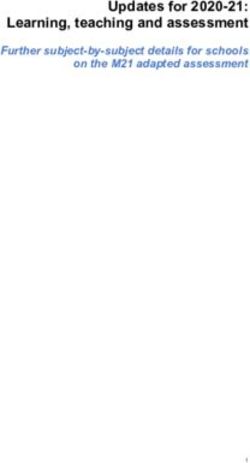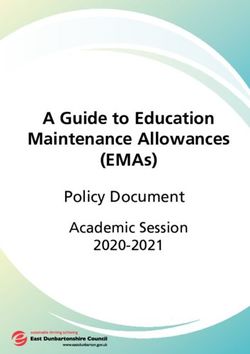2018 NAPLAN Online Test administration handbook for teachers - Year 5
←
→
Page content transcription
If your browser does not render page correctly, please read the page content below
NAPLAN Online Test administration handbook for teachers Year 5 2018
TABLE OF CONTENTS
1. INTRODUCTION 1
1.1 Test dates 1
1.2 Preparing for the tests 2
1.3 Managing a test session 6
2. TEST ADMINISTRATION 10
2.1 Writing test administration 11
2.2 Reading test administration 16
2.3 Conventions of Language test administration 19
2.4 Numeracy test administration 22
APPENDIX 1: DAC 25
NAPLAN Online – Test administration handbook for teachers – Year 5
i1. INTRODUCTION
Thank you for administering the National Assessment Program – Literacy and Numeracy (NAPLAN) online.
Your role in the administration of the tests is critical. This handbook provides you with all the instructions you need
to administer the tests online. It is important that you are familiar with all the procedures in this handbook.
You will also need to be familiar with the online assessment platform, including how to:
• use the test administration session dashboard to monitor students’ progress
• manage test sessions.
This handbook focuses on the procedures for administering the NAPLAN online tests. It does not provide
step-by-step instructions on the functionality of the test administrator’s dashboard.
You will find detailed instructions on using the online national assessment platform and test administrator’s
dashboard in resources available at www.assessform.edu.au.
Standardised administration of the tests contributes significantly to the fairness and reliability of the assessment
tasks. It is important that these administration instructions are followed carefully and that a positive and calm
atmosphere is maintained throughout the test sessions.
If you have any questions before, during or after the NAPLAN online test event, seek advice from your NAPLAN
coordinator.
1.1 Test dates
The test period starts on 15 May 2018 and finishes on 25 May 2018.
Monday Tuesday Wednesday Thursday Friday
14 May 15 May 16 May 17 May 18 May
Official test date Official test date Official test date Official test date
Preparation day – Day 1 testing Day 2 testing Day 3 testing Day 4 testing
no tests permitted
(writing) (writing)
catch-up tests catch-up tests catch-up tests catch-up tests
permitted permitted permitted permitted
Monday Tuesday Wednesday Thursday Friday
21 May 22 May 23 May 24 May 25 May
Official test date Official test date Official test date Official test date Official test date
Day 5 testing Day 6 testing Day 7 testing Day 8 testing Day 9 testing
catch-up tests catch-up tests catch-up tests catch-up tests catch-up tests
permitted permitted permitted permitted permitted
Monday Tuesday Wednesday Thursday Friday
28 May 29 May 30 May 31 May 1 June
Test security to be maintained by all schools to 1 June 2018.
This week may only be used for testing with permission from the Test Administration Authority.
NAPLAN Online – Test administration handbook for teachers – Year 5
11.2 Preparing for the tests
Before the test day
The school principal is responsible for ensuring all staff are informed of their roles and responsibilities in relation
to the administration of the NAPLAN online tests. The National protocols for test administration – NAPLAN Online
require that all students are familiar with the functionality of the NAPLAN online tests and range of item types
in each domain, as well as with the type of device that they will be using for NAPLAN online, before sitting the
tests.
Within the school, the principal’s immediate delegate for the preparation and delivery of the NAPLAN online tests
is the NAPLAN coordinator. The principal may also perform this role.
Your school may also have a school technical support officer who can help ensure that the necessary technology
(e.g. devices, servers) is ready to support the NAPLAN online tests. The NAPLAN coordinator may also perform
this role.
In the weeks before the test, the school’s NAPLAN coordinator will meet with you to:
• provide you with access to the NAPLAN online training environment to ensure you know how to use the test
administrator’s session dashboard and the locked down browser
• plan the configuration of the test room(s) where the test sessions will be held
• discuss the organisational procedures required during the tests, including procedures for students bringing
their own device (BYOD)
• review procedures for emergencies and problem situations, including how to seek technical assistance
• explain the organisational arrangements for non-participating students
• confirm that all devices have passed the necessary technical readiness tests and that arrangements have
been made to ensure the devices will be in the room, will have the locked down browser installed, and will
be fully charged on the day of the assessment
• ensure that you are familiar with all the test administration instructions and procedures.
On test days
Prior to commencing, please ensure you have all materials required for the test session. Your school NAPLAN
coordinator will provide you with a test administration pack which includes the items listed below:
• a device for your own use in administering the test session
• confirmation of how you and the students will connect to the internet
• the test administrator session slip for the test session you will be administering (this will contain the test
administrator session login details)
• student session slips for all students participating in the test session (these slips have the unique, one-time
student codes that each student needs to access each test)
• a printed list of students allocated to the test session, including details of which students, if any, have been
allocated disability adjustments
• information on how many students are expected to bring their own device
• contact details for your school’s technical support officer and NAPLAN coordinator, and the NAPLAN
helpdesk
• this NAPLAN online test administration handbook
• notepad and pen.
Allow enough time to set up the room and the devices, working with your NAPLAN coordinator and available IT
support, as required.
NAPLAN Online – Test administration handbook for teachers – Year 5
2Student test materials
You will find a list of required student and test administrator materials at the beginning of each test section later
in this handbook.
Certain NAPLAN online tests allow or require the use of an audio player. Students will need headphones to use
the audio player.
The following items are not permitted to be taken into any test as they could affect the validity of the test:
8 books, including dictionaries
8 rulers
8 mobile phones or other internet- or Bluetooth-enabled devices other than the device on which the student is
undertaking the test
8 protractors/mathematics templates
8 calculators.
Supervising the test sessions
In supervising the tests, you must:
3 deliver the instructions accurately
3 encourage student participation
3 actively monitor student conduct by regularly walking around the room and checking that students are not
talking, collaborating or using prohibited items such as mobile phones
3 actively monitor the test administrator’s session dashboard in order to ensure all flags or warnings are
actioned as required.
Timing allowed for each test
The duration of each test is provided later in this handbook.
The online assessment platform will provide each student with a countdown timer that shows the amount of
time they have to complete the test. Students can choose to hide their timer if they find it distracting. However,
the timer will always display throughout the last five minutes. The timer will flash when the student has ten
minutes left, and will display continuously during the last five minutes of the test. You will also be able to see how
much time each student has remaining on their test attempt via the test administrator’s session dashboard on
your device. The platform will lock students out of their test when their time has expired.
When administering a test session, in addition to the stated time for each assessment, you will need to allow
time for students to settle in and log in to the online assessment platform.
Adjustments for students with disability
Students with disability may be granted extra time as a disability adjustment. The NAPLAN coordinator will
enter the relevant disability adjustment code(s) (DAC) for these students against their profile prior to the
start of the tests. Students who have a DAC indicating they should get extra time will automatically have the
appropriate amount of extra time added by the system. However, you will have to manually control rest breaks
for those students who are eligible for them by pausing and resuming the students’ test attempts via the test
administrator’s dashboard.
In some instances, students with disability taking the test will be presented with alternative test items which
differ from those other students in the same test session will see. These alternative items have been designed to
accommodate certain disabilities in order to allow greater participation in the test, however the items assess the
same knowledge requirements. The presentation of alternative items is triggered by particular DACs.
NAPLAN Online – Test administration handbook for teachers – Year 5
3The list of students (class list) allocated to the test session will also indicate their approved disability adjustments,
if any. This is shown by the DAC against the student’s name. These codes are entered against the student profile
by the NAPLAN coordinator. You do not have access to adjust these codes. If you are made aware of an error,
contact your NAPLAN coordinator prior to commencing the test session.
See Appendix 1 for a table of DACs and actions required by the test administrator in relation to disability
adjustments.
Assisting students
Professional and ethical behaviour in accordance with the National protocols for test administration - NAPLAN
online is expected in all aspects of the test administration. Any additional support given to a student that
advantages them in any way is considered cheating.
Your NAPLAN coordinator will be able to provide you with a copy of the National protocols for test administration
– NAPLAN online.
During all tests, you MAY:
3 read and clarify general instructions (as indicated by READ ALOUD in this handbook – see below)
3 remind students of the way to respond to particular item types (e.g. that they need to click on an answer,
type an answer or drag and drop tiles into the correct order)
3 remind students how to change their answer, if necessary
3 remind students how to navigate through the platform (without navigating for them)
3 remind students how to access different aspects of the platform (e.g. ruler, timer, magnification, audio player)
3 advise students to leave a question they are unsure about and to move on to the next question
3 remind students how to flag a question they may want to return to
3 advise students to return to any unanswered questions if there is time at the end of the test (including
reminding them how to see which questions were flagged and how to navigate back to them)
3 provide general encouragement to continue.
During the Numeracy and Writing tests, and the spelling section of the Conventions of Language test, you MAY:
3 remind students how to use the audio player.
During all tests, you MUST NOT:
8 give hints or examples
8 explain, paraphrase or interpret questions, including translating questions into another language
8 indicate to students whether answers are correct or incorrect
8 remind students about related work completed in class
8 provide extra time (unless provided as a disability adjustment or because of a documented disruption during
the test session)
8 navigate through the online assessment platform for the student or in any way manipulate the mouse,
keyboard or screen on behalf of the student.
During the Writing test, you MUST NOT:
8 discuss the writing task
8 provide any content information, whether orally or in writing
8 prompt students regarding the text structure or writing prompt
8 type for a student (except where the use of a scribe has been approved by the Test Administration Authority).
NAPLAN Online – Test administration handbook for teachers – Year 5
4During the Reading test, you MUST NOT:
8 read anything from the reading texts
8 read any test questions.
During the Conventions of Language test, you MUST NOT:
8 read or sound out the spelling items to the students
8 read any test questions
8 write any spelling words for students, on the board or elsewhere.
During the Numeracy test, you MUST NOT:
8 read numbers or symbols unless they are embedded within text
8 explain the meaning of any symbols, numbers or mathematical terms
8 interpret any graphs or diagrams.
During the Numeracy test, you MAY:
3 encourage students to use the audio player
3 read any words, numbers or symbols that are embedded within text but you must not read any numbers or
symbols that are not embedded within text (as per the audio also available to students for each question).
Refer to the examples below:
Example 1
The numbers and symbols in this question must not be read as they are not embedded within text.
Example 2
The numbers 110 and 2 may be read as they are embedded in the text. The numbers 50, 55, 70 and 220 must
not be read as they are not embedded in text.
Example 3
NAPLAN Online – Test administration handbook for teachers – Year 5
5The number 39 889 in the question, and the numbers 10, 100, 1000 and 10 000 in the options, may be read as
they are embedded within text.
The literacy demands of the Numeracy test should not exclude a student from accessing the test. You should
encourage students to access the audio player for the Numeracy test if their literacy standard is a barrier to
access.
Reading the test administration script
It is important that each of the tests is administered uniformly according to the instructions in this handbook.
You must READ ALOUD to students all instructions which appear in this handbook in shaded boxes, for example:
READ ALOUD
You will now be attempting the Reading test.
There are also outlines near the beginning of each script. These appear in a series of dot points which you can
read aloud as necessary to assist students to open the locked down browser/student test player or unsecured
browser, perform an audio check and log in to the test.
1.3 Managing a test session
The information below provides a quick overview of the test administration functionality within the platform. For
more detailed information, refer to resources available at www.assessform.edu.au.
Creating a test session
Open your browser and navigate to www.assessform.edu.au.
Login to NAPLAN 2018 and create a new test session.
The session code will be displayed at the top of your screen in a grey box.
Write the session code on the board – the students will need it to enter the test session.
Note: some functions on the test administrator’s session dashboard will remain inactive until after students join
the session and/or you start the session.
Supporting students to log in
After entering the test session code, students will be asked to enter their student session code. Once they do
this the system will ask them to confirm their name by clicking a ‘Yes’ button. However, if the name presented by
the system is not correct the student should raise their hand and you should take the following action:
• if the name is simply spelled incorrectly, the student should click ‘Yes’ and you should inform the NAPLAN
coordinator of the inaccuracy after the session
• if a student has been given the student session code for another student in the same test session, the two
students must swap codes and re-enter them
• if a student has been given the student session code for another student in the same school, but not the
same test session, the student should click ‘No’ and you should inform the NAPLAN coordinator of the error
after the session for the student to be rescheduled.
NAPLAN Online – Test administration handbook for teachers – Year 5
6For any other issues, please contact your NAPLAN coordinator as soon as possible.
Once students have confirmed their name by clicking the ‘Yes’ button, the system will present a panel that shows
the title of the test they are about to take. It is important, here, that the test domain and year are confirmed as
correct. If the domain and/or year are not correct, the NAPLAN coordinator should be informed immediately.
If a student has a disability adjustment that allows them to use an unsecured browser (rather than the locked
down browser), provide the URL for the unsecured browser to this student on a slip of paper and assist them
with logging in as necessary.
Starting the test session
The test administrator’s session dashboard displays a list of students who have joined the test session (by
entering the session code).
Usually, all students in the session will be undertaking the same test. However, it is possible to have students
within a session completing different tests – for instance, in catch-up sessions. If this is the case, the appropriate
scripts must be read to students taking the different tests.
Once all students scheduled to participate in the test session have joined you start the session by clicking the
‘Start session’ button on the test administrator’s session dashboard and then clicking ‘Yes’ to confirm.
When you start the session, the students move from a holding screen to the beginning of the test.
Any students who join the test session after it has been started can do so by entering the session code and their
student code as usual. However, as the test session is already in progress, these students’ names will show in
the ‘Waiting entry’ tab of the test administrator’s session dashboard and must be manually admitted by you, as
the test administrator.
You can admit these students to the session by selecting their names from the ‘Waiting entry’ tab and then
clicking ‘Allow start’. The system will provide the student with the appropriate time to complete the test.
After the test session
At the end of the test session, you must notify the NAPLAN coordinator if:
• there were incorrect login details or errors in the spelling of student names
• a student was absent (the NAPLAN coordinator will arrange a catch-up test session if appropriate)
• a student abandoned the test due to illness or injury (the NAPLAN coordinator may need to update the
student’s participation status)
• a student refused to login (the NAPLAN coordinator will update the student’s participation status)
• a student logged in but refused to complete the test (you will ‘finish’ the test on behalf of the student – the
NAPLAN coordinator is notified for information purposes only)
• there were test disruptions or incidents (ensure the student’s test is paused, and resume if necessary.
The NAPLAN coordinator will update the student’s participation status to postpone if it was not possible to
resume in the session).
Test administration session slips and any unused test codes, as well as all scrap paper used during the numeracy
and writing tests, must be returned to the NAPLAN coordinator to be securely destroyed.
NAPLAN Online – Test administration handbook for teachers – Year 5
7Test administration system functions
Once a test session has started, a number of functions become active on the test administrator’s session
dashboard.
Functions that can be applied by you to individual students or groups of students are:
• ‘Pause student’
• ‘Resume student’
• ‘Finish student’
• ‘Reopen student’
Functions that can be applied by you to the whole test session (i.e. all students) are:
• ‘Pause session’
• ‘Resume session’
• ‘Finalise session’
Session functions affect all students who have joined the test session.
Pausing and resuming a test session or a test attempt
You can pause and resume test sessions – this will affect all students in the test session. You can also pause
individual students’ test attempts.
Pausing a test session is a useful function if there is a test disruption for all students in a session. The system will
present a text box where you can enter relevant details. You must also provide details of the test disruption to the
NAPLAN coordinator at the end of the test session.
If the test is not paused, you must note the time at which the disruption begins and its duration, as time may
need to be added to the test session once it is resumed. If time is added, you must select the reason for the
addition of time in the drop down list presented by the system and record the circumstances surrounding the
disruption.
If the test session has been, or is likely to be, disrupted and you cannot resolve the issue, you should contact
your NAPLAN coordinator immediately.
Note: if an individual student’s test attempt has already been paused (for instance to accommodate a rest break
as part of a disability adjustment) when you pause an entire session, you will need to resume their individual test
attempt separately after having first resumed the test session for the whole class. This student’s timer will only
restart once their individual test attempt has been resumed.
An individual student’s test attempt might be paused by you when:
• a student has an approved rest break as a disability adjustment
• there is a test disruption, including technical issues, which affects that student, but not the class as a whole.
To pause a test attempt: On the ‘All’ or ‘Started’ tab, tick the checkbox next to the student’s name and click
‘Pause student’. A student must have started the test for ‘Pause student’ to work. Multiple student names can be
selected. The system will present a drop-down list of reasons for pausing the test attempt/s – one of these must
be selected.
To restart a student’s test attempt, tick the checkbox next to the student’s name and click ‘Resume student’.
The system will restart the student’s timer. Multiple student names can be selected. The system will present a
free-text field where you can enter greater detail about the need for pausing and its resolution.
NAPLAN Online – Test administration handbook for teachers – Year 5
8Pausing and resuming a test attempt can only be performed if the student’s test attempt time allowance has not
expired – i.e. the student’s timer has not reached zero.
Reopening a test attempt
If a student has finished their test attempt but still has time remaining to complete the test (i.e. their test timer
has not yet reached zero), the student may reopen their own test attempt by clicking the ‘Reopen test’ button on
the end page. However, if a student has run out of time this option will not be available.
If there is a legitimate reason for allowing a student to continue working on the test after their time has expired
– for instance, if a test disruption was such that the system was unable to be paused and the student’s timer
reached zero during the disruption – you may use the ‘Reopen student’ function to reopen the student’s test
attempt and add time to it.
If time is added, you must select the reason for the addition of time when prompted. You should also record
information about the circumstances of the disruption.
Finishing a test attempt
Students should finish their own test attempts once they have completed the test. However, you can ‘finish’ a
test attempt on behalf of a student. You might do this when a student’s time has run out for the test but they
do not finish their test attempt before leaving the test room, or when a student fails to finish their test attempt
despite being instructed to do so.
On the ‘All’ or ‘Paused’ tab tick the checkbox next to the student’s name and click ‘Finish student’. The system will
present a free-text field in which details may be entered.
If a student did not complete the test during the session because they experienced a test disruption or they left
the session because they were unwell, you should not ‘finish’ their test attempt.
Finalising a test session
Once all students in the test session have finished their test attempts you must finalise the session by clicking
‘Finalise session’ on the test administrator’s session dashboard. The system will present a free-text field where
details relating to the test session may be entered.
You cannot finalise a test session before all student test attempts have been finished. If you cannot finalise a test
session, inform your NAPLAN coordinator.
If any test attempt is still paused or a student has left the session due to illness or injury, you will not be able to
finalise the test session. You must inform the NAPLAN coordinator.
In case of test disruptions, the NAPLAN coordinator will take action to remedy the issue by postponing the test
attempt so it can be resumed in a later test session. In case of illness or injury, the NAPLAN coordinator may
need to change the student’s participation status.
NAPLAN Online – Test administration handbook for teachers – Year 5
92. TEST ADMINISTRATION
Please ensure that you are familiar with the relevant information in this handbook before administering tests.
Tests are to be conducted in one session.
Please note that where scripts contain instruction for using headphones, if this is not relevant for students in your
class, you should amend your instructions as appropriate, and instruct students to click through the audio check.
Time allocation
• Introduction time: approximately 15 minutes
• Test time:
Writing Reading Conventions of Numeracy
language
42 min. 50 min 40 min 50 min
Preparation for the test session
To prepare for the test you will need to:
• make sure you have your test administration pack from the NAPLAN coordinator
• arrange the room so that students cannot see each other’s work. Where students are in a computer lab that
has been designed to facilitate collaboration, computers may need to be moved or temporary barriers put up
between students
• take down, cover or reverse any posters, displays or teaching materials that might help students with the
test
• check that your device is fully charged or connected to a power supply
• confirm there are sufficient devices for all students in the test session (taking into account any students
bringing their own device) and that they are fully charged or connected to a power supply
• confirm there are sufficient sets of headphones for all students in the test session, if necessary
• ensure all devices are turned on and connected to the internet
• ensure you have sufficient slips of paper on which the URL for the unsecured browser is written (for
students with DACs AST or COL)
• be prepared to assist students to open the locked down browser
• check you have access to a whiteboard or blackboard
• ensure you are aware of any disability adjustments provided to the students in your session and how to
manage them
• check that you have all the appropriate test materials
• check that the student materials are available for the students
• distribute the student session slips.
After the test
• collect all student session slips
• collect any slips containing the unsecured browser URL
• notify the NAPLAN coordinator of any
º absent students
º students who refused to login or logged in and did not complete the test
º students who abandoned the test due to illness or injury
º test disruptions or incidents
º paused test attempts
º errors in the spelling of student names
• return the test administrator slip, student session slips and any other test materials to the NAPLAN
coordinator
• recharge school-supplied devices for the next test session, if necessary.
NAPLAN Online – Test administration handbook for teachers – Year 5
102.1 Writing test administration
This is an assessment of a student’s ability to plan and write a text independently. There must be no teacher input
or assistance.
Students must not have access to any books during the Writing test.
2.1.1 Time allocation
Test administrators should encourage students to use their time as follows:
• Reading/listening to the stimulus: 2 minutes
• Planning: 5 minutes
• Writing: 30 minutes
• Editing: 5 minutes
For students using a scribe, test administrators will also need to provide extra time for the student and scribe to
complete a short spelling test after the writing is finished.
2.1.2 Materials required
Each student must have The test administrator must have
YEAR 5 TEST ADMINISTRATION SCRIPTS
• a device that meets the technical specifications for • a device that meets the technical specifications for
NAPLAN online NAPLAN online
• their student session slip for this session • this test administration handbook
• a sheet of blank planning paper • the test administrator slip for the session (containing
• a pen or pencil the test administrator login details necessary for
• headphones generating the test session code)
• extra blank paper
• spare pens/pencils
• a watch or clock
• a board to display test session code
• a list of students allocated to the test session
(including details of disability adjustments) & URL for
unsecured browser if necessary.
2.1.3 Writing test administration script
READ ALOUD
Today you will complete a Writing test.
If you have any questions, or you can’t see what I describe on your screen, raise your hand and I will help you.
Go through the following steps with students, resolving any issues that may arise.
Check that:
• you have your student code for the test on a piece of paper with your correct name
• you have a blank piece of paper, a pen or pencil and a set of headphones
• your device is turned on
• your headphones are plugged in
• your device volume is about three-quarters of its maximum level
NAPLAN Online – Test administration handbook for teachers – Year 5
11Ask students to:
• open the student test player/locked down browser (students using an unsecured browser (DACs AST or COL)
or their support person should type the web address into the browser and click enter)
• click on ‘NAPLAN 2018’
Students then:
• select play to hear the sound on the audio check screen
• select ‘I can hear the sound on headphones’ and ‘start test’ if they can hear the sound
Instruct students to:
• type the session code exactly as it appears on the board into the boxes, and then click on ‘Next’
• type your student code into the boxes that appear and click on ‘Next’
• check that your name is correct, click on ‘Yes’ and wait.
READ ALOUD
Once I start the test, you can read or listen to the writing prompt and the test instructions.
Pay careful attention to the instructions, as they will explain what kind of text you need to write. You can also
listen to them at any point in the test.
YEAR 5 TEST ADMINISTRATION SCRIPTS
Once you have read or listened to the writing prompt and the instructions, you can click on ‘Start writing’. This will
take you to the writing pane where you can start typing your text.
You will have plenty of space to write. Once you come to the end of the pane that you see when you enter the
test, a scroll bar will appear. You can use this to see how much space you have.
Pause to allow students to ask questions.
NAPLAN Online – Test administration handbook for teachers – Year 5
12READ ALOUD
You will have 42 minutes to do this test. This includes time for reading and listening to the prompt. Listen to the
writing prompt first and then use the next five minutes to plan. I will tell you when you should start writing.
You can use your piece of paper, or the writing pane on your device to do your planning. You might like to use a
diagram, write down your main ideas or key words, or you might like to plan by just thinking about what you will
write.
Choose the kind of planning that helps you to organise your ideas.
Remember, the writing prompt and instructions may have words or pictures to help you think of ideas for the
topic. You do not have to use all or any of these ideas. You may use your own ideas, as long as you write about
the topic on the page.
The piece of paper will not be marked, but it will be collected. Anything you type into the writing pane of your
device will be marked, so please delete any planning notes that are not part of your final text before finishing your
test.
You have a timer in the top left-hand corner of your screen. It will flash when you have ten minutes left and again
when you have five minutes left. I will also tell you.
YEAR 5 TEST ADMINISTRATION SCRIPTS
When your time ends you will see a screen asking you to click on a ‘Finish’ button.
If you finish early, check your writing.
If you finish before your time ends you can also click on the ‘Finish’ button, but you will be asked whether or not
you have checked your answer. If you click ‘No’ you will stay in the test. Clicking on ‘Yes’ will finish your test.
After you ‘Finish’ your test, if there is still time left, you can click on the ‘Reopen test’ button.
To protect your privacy, please do not include your name in your writing response. The online system knows who
you are from your login details.
Answer any questions the students have.
Begin the test session by clicking the ‘Start session’ button on the test administrator’s session dashboard.
READ ALOUD
You may begin your test now. You should start your planning now. You must do your own work. You are not
allowed to talk to other students.
DO NOT:
8 brainstorm with students
8 allow students to discuss the topic
8 give students ideas or pre-developed plans
8 write anything on the board other than the test session code
8 plan for the students.
Actively supervise students to make sure they are planning their work independently. If a student is having
difficulties, quietly encourage them to look at the writing stimulus or listen to the instructions again.
Do not help students to develop or structure their writing.
NAPLAN Online – Test administration handbook for teachers – Year 5
13After 7 minutes, READ ALOUD
About seven minutes have now passed. If you haven’t already done so, you should move on from planning to
typing your text.
Actively supervise the students to make sure that they have begun typing.
Quietly speak to those students who are not working. Refer them to the writing stimulus for ideas but do not
help them with their ideas or their text.
Ensure that students are typing their text into the writing pane in the online assessment platform. They should
not be using their sheet of paper for anything beyond planning. The planning paper will not be marked.
If students run out of space to write, quietly explain to them that they can edit their work to make it more concise
in order to add more to their text, but that they cannot get more space for their writing.
Students who finish early should be encouraged to reread and edit their writing. When they have finished
checking, they should sit and wait quietly. Students can access the ‘Reopen test’ button if they have finished
their test and decide they would like to go back in to change or add to their writing. They may not engage in
‘early finisher’ activities, such as reading, which may provide information or ideas for their writing. If a whole
class finishes the test before the allocated time, you may use discretion in managing the test environment and
YEAR 5 TEST ADMINISTRATION SCRIPTS
finalising the test session.
After 32 minutes writing time, READ ALOUD
You have about ten minutes left for this test. I recommend that you spend the next five minutes finishing your
writing, so that you have five minutes left for editing.
After 37 minutes writing time, READ ALOUD
Your writing time is now finished. You have five minutes to check and edit your work.
Check your writing by reading it carefully. You can edit your work by adding or changing words or sentences and
correcting any spelling or punctuation mistakes. However, you don’t have time to make big changes.
You can also use this time to complete your writing if you need to, but you will not be allowed any extra time for
editing. When you have finished, close your test books and wait quietly.
If you did your planning in the writing pane, you should delete any remaining notes.
Actively supervise students to make sure they are editing and completing their texts. Students may use this time
to complete their writing; however, no additional time can be provided for editing.
Be mindful of students who may have been granted extra time due to a disability adjustment or a disruption. Alert
these students when they have five minutes of test time remaining. When your dashboard shows that the time
has expired for all students:
READ ALOUD
Thank you everyone. The Writing test is now finished.
If you have already finished your test, you should have a message confirming that it has been finished.
If you ran out of time to finish your test, you will now have a screen asking you to click on ‘Finish’. Please click on
‘Finish’.
NAPLAN Online – Test administration handbook for teachers – Year 5
14Walk around and check that all students have finished their tests.
READ ALOUD
Leave your planning page and your student session slip on your desk to be collected.
You should now all close down the test browser.
Check that all students have closed the locked down browser or, where appropriate, the unsecured browser.
If any test attempt is still paused or a student has left the session due to illness or injury, you will not be able to
finalise the test session. You must inform the NAPLAN coordinator.
If all test attempts have been finished, finalise the test session by clicking the ‘Finalise session’ button on the test
administrator’s session dashboard.
YEAR 5 TEST ADMINISTRATION SCRIPTS
NAPLAN Online – Test administration handbook for teachers – Year 5
152.2 Reading test administration
This test is to be conducted in one session. This is an assessment of a student’s ability to read, comprehend and respond to a
variety of text types. Note: headphones are not allowed in the Reading test.
2.2.1 Materials required
Each student must have The test administrator must have
• a device that meets the technical specifications for • a device that meets the technical specifications for
NAPLAN online NAPLAN online
• their student session slip for this session. • this test administration handbook
• the test administrator session slip (containing the test
administrator login details necessary for generating the
test session code)
• a watch or clock
• a board to display the test session code
• a list of students allocated to the test session
(including details of disability adjustments) & URL for
unsecured browser if necessary.
YEAR 5 TEST ADMINISTRATION SCRIPTS
2.2.2 Reading test administration script
READ ALOUD
Today you will complete a Reading test.
If you have any questions or you can’t see what I describe on your screen, raise your hand and I will help you.
Go through the following steps with students, resolving any issues that may arise.
Check that:
• you have your student code for the test on a piece of paper with your correct name
• your device is turned on
Ask students to:
• open the student test player/locked down browser (students using an unsecured browser (DACs AST or COL)
or their support person should type the web address into the browser and click enter)
• click on ‘NAPLAN 2018’
• note that the Reading test has no audio, so headphones are not required but that you will still have to
complete the audio check
Students then:
• select ‘I can hear the sound on headphones’ and ‘start test’
Instruct students to:
• type the session code exactly as it appears on the board into the boxes, and then click on ‘Next’
• type your student code into the boxes that appear and click on ‘Next’
• check that your name is correct, click on ‘Yes’ and wait.
NAPLAN Online – Test administration handbook for teachers – Year 5
16READ ALOUD
In this Reading test you will read texts and then answer questions about them.
There are 39 questions in this test and you have 50 minutes to complete it.
There are three sections in this test. At the end of each section a message on your screen will ask if you would
like to check your answers before moving to the next section.
If you make a mistake, you can change your answer. If you find that a question is too hard, flag it and go on to the
next one. If you have time, you can go back to flagged questions after you have finished the rest of the test.
Because this is a test of how well you read, I cannot read or explain the questions or texts to you.
You have a timer in the top left-hand corner of your screen. It will flash when you have ten minutes left and again
when you have five minutes left. I will also tell you.
When your time ends you will see a screen asking you to click on a ‘Finish’ button.
If you finish early, check your answers and be sure that you have answered all the questions.
YEAR 5 TEST ADMINISTRATION SCRIPTS
If you finish before your time ends you can also click on the ‘Finish’ button, but you will be asked whether or not
you have completed all the questions and checked your answers. If you click ‘No’ you will stay in the test. Clicking
on ‘Yes’ will finish your test.
After you ‘Finish’ your test, if there is still time left, you can click on the ‘Reopen test’ button.
Once you have finished your test, wait quietly.
Begin the session by clicking the ‘Start session’ button on the test administrator’s session dashboard.
READ ALOUD
You may start the test now. You must do your own work. You are not allowed to talk to other students.
Actively supervise students to make sure they are on task.
Students who finish early should be encouraged to check their answers. When they have finished checking, they
should sit and wait patiently. They may not engage in ‘early finisher’ activities, such as reading, which may provide
clues to the test question answers. If a whole class finishes the test before the allocated time, you may use
discretion in managing the test environment and closing the test session.
After 45 minutes, READ ALOUD
You have about five minutes left to finish the test. If you have already finished, use this time to check that you
have answered all the questions.
Be mindful of students who may have been granted extra time due to a disability adjustment or a disruption. Alert
these students when they have five minutes of test time remaining. When your dashboard shows that the time
has expired for all students:
NAPLAN Online – Test administration handbook for teachers – Year 5
17READ ALOUD
Thank you everyone. The Reading test is now finished.
If you have already finished your test, you should have a message confirming that it has been finished.
If you ran out of time to finish your test, you will now have a screen asking you to click on ‘Finish’. Please click on
‘Finish’.
Walk around and check that all students have finished their tests.
READ ALOUD
Leave your student session slip on your desk to be collected.
You should now all close down the test browser.
Check that all students have closed the locked down browser or, where appropriate, the unsecured browser.
Once all test attempts have been finished, finalise the test session by clicking the ‘Finalise session’ button on the
test administrator’s session dashboard.
YEAR 5 TEST ADMINISTRATION SCRIPTS
If any test attempt is still paused or a student has left the session due to illness or injury, you will not be able to
finalise the test session. You must inform the NAPLAN coordinator.
NAPLAN Online – Test administration handbook for teachers – Year 5
182.3 Conventions of Language test administration
This test is composed of two sections; grammar and punctuation followed by spelling.
All students should complete the Reading test before starting the Conventions of Language test.
2.3.1 Materials required
Each student must have The test administrator must have
• a device that meets the technical specifications for • a device that meets the technical specifications for
NAPLAN online NAPLAN online
• their student session slip for this session • this test administration handbook
• headphones. • the test administrator slip for the session (containing
the test administrator login details necessary for
generating the test session code)
• a watch or clock
• a board to display the test session code
• a list of students allocated to the test session
(including details of disability adjustments) & URL for
unsecured browser if necessary.
YEAR 5 TEST ADMINISTRATION SCRIPTS
2.3.2 Test administration script
READ ALOUD
Today you will complete a Conventions of Language test. This test has two sections; grammar and punctuation
followed by spelling.
If you have any questions today, or you can’t see what I describe on your screen, raise your hand and I will help
you.
Go through the following steps with students, resolving any issues that may arise.
Check that:
• you have your student code for the test on a piece of paper with your correct name
• you have a set of headphones
• your device is turned on
• your headphones are plugged in
• your device volume is about three-quarters of its maximum level
Ask students to:
• open the student test player/locked down browser (students using an unsecured browser (DACs AST or COL)
or their support person should type the web address into the browser and click enter)
• click on ‘NAPLAN 2018’
Students then:
• select play to hear the sound on the audio check screen
• select ‘I can hear the sound on headphones’ and ‘start test’ if they can hear the sound
NAPLAN Online – Test administration handbook for teachers – Year 5
19Instruct students to:
• type the session code exactly as it appears on the board into the boxes, and then click on ‘Next’
• type your student code into the boxes that appear and click on ‘Next’
• check that your name is correct, click on ‘Yes’ and wait.
READ ALOUD
There are two parts to this test. In the first part you will have to answer grammar and punctuation questions. In
the second part you will have to answer spelling questions. You will need your headphones for the second part of
the test only.
There are 50 questions in the test and you have 40 minutes to complete all the questions.
If you make a mistake, you can change your answer. If you find that a question is too hard, flag it and go on to the
next one. If you have time, you can go back to flagged questions after you have finished the rest of the test.
You have a timer in the top left-hand corner of your screen. It will flash when you have ten minutes left and again
when you have five minutes left. I will also tell you.
When your time ends you will see a screen asking you to click on a ‘Finish’ button.
YEAR 5 TEST ADMINISTRATION SCRIPTS
If you finish early, check your answers and be sure that you have answered all the questions.
If you finish before your time ends you can also click on the ‘Finish’ button, but you will be asked whether or not
you have completed all the questions and checked your answers. If you click ‘No’ you will stay in the test. Clicking
on ‘Yes’ will finish your test.
After you ’Finish’ your test, if there is still time left, you can click on the ‘Reopen test’ button.
Once you have finished your test, wait quietly.
Begin the session by clicking the ‘Start session’ button on the test administrator’s session dashboard.
READ ALOUD
You may start the test now. You must do your own work. You are not allowed to talk to other students.
Actively supervise students to make sure they are on task.
Students who finish early should be encouraged to check their answers. When they have finished checking, they
should sit and wait patiently. They may not engage in ‘early finisher’ activities, such as reading, which may provide
clues to the test question answers. If a whole class finishes the test before the allocated time, you may use
discretion in managing the test environment and closing the test session.
After 35 minutes, READ ALOUD
You have about five minutes left to finish the test. If you have already finished, use this time to check that you
have answered all the questions.
Be mindful of students who may have been granted extra time due to a disability adjustment or a disruption. Alert
these students when they have five minutes of test time remaining. When your dashboard shows that the time
has expired for all students:
NAPLAN Online – Test administration handbook for teachers – Year 5
20READ ALOUD
Thank you everyone. The Conventions of Language test is now finished.
If you have already finished your test, you should have a message confirming that it has been finished.
If you ran out of time to finish your test, you will now have a screen asking you to click on ‘Finish’. Please click on
‘Finish’.
Walk around and check that all students have finished their tests.
READ ALOUD
Leave your student session slip on your desk to be collected.
You should now all close down the test browser.
Check that all students have closed the locked down browser or, where appropriate, the unsecured browser.
If all test attempts have been finished, finalise the test session by clicking the ‘Finalise session’ button on the test
administrator’s session dashboard.
YEAR 5 TEST ADMINISTRATION SCRIPTS
If any test attempt is still paused or a student has left the session due to illness or injury, you will not be able to
finalise the test session. You must inform the NAPLAN coordinator.
NAPLAN Online – Test administration handbook for teachers – Year 5
212.4 Numeracy test administration
Year 5 students will not have access to the online calculator during any part of this test.
2.4.1 Materials required
Each student must have The test administrator must have
• a device that meets the technical specifications for • a device that meets the technical specifications for
NAPLAN online NAPLAN online
• their student session slip for this session • this test administration handbook
• a sheet of blank paper for working out • the test administrator session slip (containing the test
• a pen or pencil administrator login details necessary for generating the
• headphones. test session code)
• a watch or clock
• a board to display the test session code
• a list of students allocated to the test session
(including details of disability adjustments) & URL for
unsecured browser if necessary.
YEAR 5 TEST ADMINISTRATION SCRIPTS
2.4.2 Numeracy test administration script
READ ALOUD
Today you will complete a Numeracy test.
If you have any questions or you can’t see what I describe on your screen, raise your hand and I will help you.
Go through the following steps with students, resolving any issues that may arise.
Check that:
• you have your student code for the test on a piece of paper with your correct name
• you have a blank piece of paper, a pen or pencil and a set of headphones
• your device is turned on
• your headphones are plugged in
• your device volume is about three-quarters of its maximum level
Ask students to:
• open the student test player/locked down browser (students using an unsecured browser (DACs AST or COL)
or their support person should type the web address into the browser and click enter)
• click on ‘NAPLAN 2018’
Students then:
• select play to hear the sound on the audio check screen
• select ‘I can hear the sound on headphones’ and ‘start test’ if they can hear the sound
Instruct students to:
• type the session code exactly as it appears on the board into the boxes, and then click on ‘Next’
• type your student code into the boxes that appear and click on ‘Next’
• check that your name is correct, click on ‘Yes’ and wait.
NAPLAN Online – Test administration handbook for teachers – Year 5
22READ ALOUD
In this test, you can click on ‘Play’ to have the questions read to you through your headphones. I can also read
the questions to you, but I can’t read numbers or symbols to you unless they are part of the text in the question.
Also, I cannot explain the questions.
There are 42 questions in the Numeracy test and you have 50 minutes to complete all the questions.
There are three sections in this test. At the end of each section you will see a message on your screen asking if
you would like to review your answers before moving to the next section.
If you make a mistake, you can change your answer. If you find that a question is too hard for you, flag it and go
on to the next one. If you have time, you can go back to flagged questions after you have finished the rest of the
test.
You have a timer in the top left-hand corner of your screen. It will flash when you have ten minutes left and again
when you have five minutes left. I will also tell you.
When your time ends you will see a screen asking you to click on a ‘Finish’ button.
If you finish early, check your answers and be sure that you have answered all the questions.
YEAR 5 TEST ADMINISTRATION SCRIPTS
If you finish before your time ends you can also click on the ‘Finish’ button, but you will be asked whether or not
you have completed all the questions and checked your answers. If you click ‘No’ you will stay in the test. Clicking
on ‘Yes’ will finish your test.
After you ‘Finish’ your test, if there is still time left, you can click on the ‘Reopen test’ button to go back into
sections two, three and four of the test.
Once you have finished your test, wait quietly.
Begin the session by clicking the ‘Start session’ button on the test administrator’s session dashboard.
READ ALOUD
You may start the test now. You must do your own work. You are not allowed to talk to other students.
Actively supervise students to make sure they are on task.
Students who finish early should be encouraged to check their answers. When they have finished checking, they
should sit and wait patiently. They may not engage in ‘early finisher’ activities, such as reading, which may provide
clues to the test question answers. If a whole class finishes the test before the allocated time, you may use
discretion in managing the test environment and closing the test session.
After 45 minutes, READ ALOUD
You have about five minutes left to finish the test. If you have already finished, use this time to check that you
have answered all the questions.
Be mindful of students who may have been granted extra time due to a disability adjustment or a disruption. Alert
these students when they have five minutes of test time remaining. When your dashboard shows that the time
has expired for all students:
NAPLAN Online – Test administration handbook for teachers – Year 5
23READ ALOUD
Thank you everyone. The Numeracy test is now finished.
If you have already finished your test, you should have a message confirming that it has been finished.
If you ran out of time to finish your test, you will now have a screen asking you to click on ‘Finish’. Please click on
‘Finish’.
Walk around and check that all students have finished their tests.
READ ALOUD
Leave your student session slip on your desk to be collected.
You should now all close down the test browser.
Check that all students have closed the locked down browser or, where appropriate, the unsecured browser.
If all test attempts have been finished, finalise the test session by clicking the ‘Finalise session’ button on the test
administrator’s session dashboard.
YEAR 5 TEST ADMINISTRATION SCRIPTS
If any test attempt is still paused or a student has left the session due to illness or injury, you will not be able to
finalise the test session. You must inform the NAPLAN coordinator.
NAPLAN Online – Test administration handbook for teachers – Year 5
24You can also read