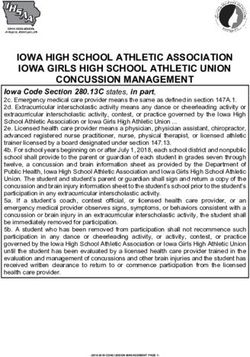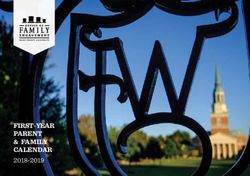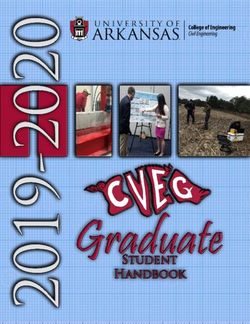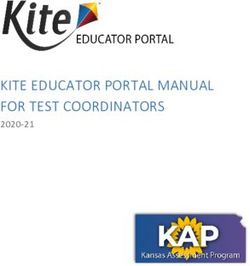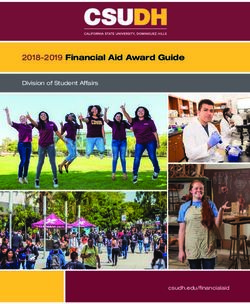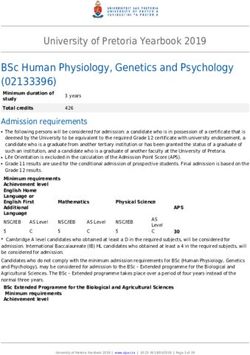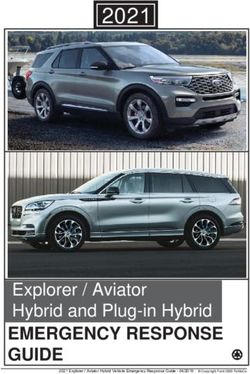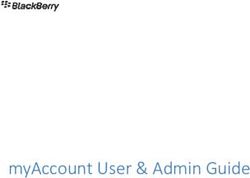Accessibility within the STAAR Program - Educator Guide
←
→
Page content transcription
If your browser does not render page correctly, please read the page content below
Table of Contents
Resources................................................................................................................................................1
Purpose of This Guide..........................................................................................................................2
Understanding STAAR Accessibility...................................................................................................3
Accessibility Within the STAAR Program.................................................................................3
Considering Paper Versus Online.....................................................................................................5
Online Accessibility Features....................................................................................................7
Online Designated Supports ................................................................................................. 10
Additional Information on Content and Language Supports ................................................. 20
Content and Language Supports Guidelines .................................................................... 20
Classroom Designated Supports and the Link to Content
and Language Supports .............................................................................................. 21
Special Situations for Content and Language Supports................................................. 22
Planning for Testing .......................................................................................................................... 23
2020–2021 Educator Guide to Accessibility Within the STAAR Program iiiEDUCATOR GUIDE TO
ACCESSIBILITY WITHIN
THE STAAR PROGRAM
Resources NOTES
Online Resource Materials
Resource materials available online Located at
Accommodation Resources https://tea.texas.gov/student.assessment/accommodations/
2020–2021 District and Campus Coordinator
http://txetests.com/dccr/
Resources
L P A C Resources http://tea.texas.gov/student.assessment/ell/lpac/
Online testing technology http://TexasAssessment.gov/administrators/technology/
STAAR and STAAR Spanish Released Test http://tea.texas.gov/student.assessment/STAAR_Released_
Questions Test_Questions/
STAAR Resources http://tea.texas.gov/student.assessment/staar/
STAAR Spanish Resources https://tea.texas.gov/Student_Testing_and_Accountability/
Testing/State_of_Texas_Assessments_of_Academic_
Readiness_(STAAR)/STAAR_Spanish_Resources/
Student Assessment Division http://tea.texas.gov/student.assessment/
2020–2021 Educator Guide to Accessibility Within the STAAR Program 1EDUCATOR GUIDE TO
ACCESSIBILITY WITHIN
THE STAAR PROGRAM
NOTES Purpose of This Guide
This guide is provided to familiarize educators with features and supports that increase
the accessibility of the State of Texas Assessments of Academic Readiness (STAAR®) for all
students. Accessibility features are available to any student who regularly benefits from
their use during instruction. Accommodations, or designated supports, are changes to
assessment materials or procedures that are intended to allow test takers to demonstrate
their knowledge of the content being tested without the format of the assessment, the
non-tested language, or the type of response needed to answer the questions being
barriers. General information outlining the updated accommodation policies is available
in this guide. In addition, specific examples of the online features and supports offered on
STAAR, including STAAR Spanish, are provided. All information in this guide, as well as
additional resources about accessibility on STAAR, can be accessed online through the
resources on the previous page or using the hyperlinks embedded in the text.
2 2020–2021 Educator Guide to Accessibility Within the STAAR ProgramEDUCATOR GUIDE TO
ACCESSIBILITY WITHIN
THE STAAR PROGRAM
Understanding STAAR Accessibility NOTES
The goal of STAAR and STAAR Spanish accessibility is to ensure that each student can
interact appropriately with the content, presentation, and response modes of the
state assessments. In order to meet this goal, the STAAR accessibility features and
designated supports are designed to allow all test takers to demonstrate their
knowledge of the content being tested without the format of the assessment, the
non-tested language, or the type of response needed to answer the questions being
barriers. The various accessibility features and designated supports made available
on STAAR paper and online tests are also designed to be the same or similar to those
accommodations commonly used during classroom instruction.
STAAR is available on paper and online as indicated for the grades and subjects listed
below.
Program Grade Subject Paper Available Online Available
STAAR 3–8 and EOC all √ √
STAAR Spanish 3–5 all √ √
STAAR Alternate 2 3–8 and EOC all √
Accessibility Within the STAAR Program
For STAAR and STAAR Spanish, accessibility falls into three categories: accessibility features,
locally-approved designated supports, and designated supports requiring Texas Education
Agency (TEA) approval. It is important to refer to the individual designated support policy
documents on the Accommodation Resources webpage for comprehensive information
about the procedures and materials within each of these categories.
Accessibility Features
Accessibility features may be provided to students based on their needs. In general, these
procedures and materials are available to any student who regularly benefits from their
use during instruction; however, a student cannot be required to use them during a state
assessment. Coordinators are responsible for ensuring that test administrators understand
the proper implementation of these procedures and use of these materials. In some cases,
a student may need to complete the test in a separate setting in order to eliminate
distractions to other students and to ensure that the security and confidentiality of the test
are maintained.
2020–2021 Educator Guide to Accessibility Within the STAAR Program 3EDUCATOR GUIDE TO
ACCESSIBILITY WITHIN
THE STAAR PROGRAM
NOTES
Locally-Approved Designated Supports
Locally-approved designated supports include accommodations that may be made
available to students who meet eligibility criteria. The decision should be based on the
eligibility criteria and aimed at addressing a student’s consistent academic struggle in a
specific area even after intensive instruction and remediation. The appropriate team of
people at the campus level as indicated in each policy document determines eligibility. The
decision to use a designated support during a state assessment should be made on an
individual student basis and should take into consideration the needs of the student and
whether the student routinely receives the support during classroom instruction and
classroom testing. This does not mean that the support must be used every day during
instruction. Routine accommodation, or designated support use, as defined by T E A,
means that the student has used the support often enough during classroom instruction
and testing that the student is able to use it independently during the state assessment.
(Independent use is applicable to some designated supports [e.g., Calculation Aids] but
may not be to others [e.g., Oral Administration].) In addition, the support has been
proven to be effective in meeting the student’s specific needs as evidenced by student
scores or teacher observations with and without support use. For more information on
designated supports, access the TEA’s Accommodation Resources webpage.
Designated Supports Requiring T E A Approval
For designated supports requiring T E A approval, districts must submit an Accommodation
Request Form found on T E A’s Accommodation Resources webpage. Accommodation
Request Forms must be submitted to the Texas Education Agency (T E A ) in a timely
manner to allow committee members the ability to process and review requests, as
well as communicate to districts the appropriate procedures for administering a
T E A-Approved Designated Support. Requests should be submitted no later than one
week prior to the individual student’s test administration window. For circumstances that
require an accommodation request but occur after this time (e.g., newly enrolled student,
medical emergency, updated admission, review, and dismissal (ARD) committee decision)
the district testing coordinator should contact T E A’s Student Assessment Division at
512-463-9536 and ask to speak to a member of the Accommodation Task Force for
further instructions. This type of support must be documented in the student’s
paperwork as “pending T E A approval.”
4 2020–2021 Educator Guide to Accessibility Within the STAAR ProgramEDUCATOR GUIDE TO
ACCESSIBILITY WITHIN
THE STAAR PROGRAM
Considering Paper Versus Online NOTES
A student may take STAAR on paper for one subject and online for another. The mode of
testing should not be documented in the student’s paperwork and should be determined
closer to testing once the student has been given the opportunity to practice online.
Due consideration should be given to the mode in which various designated supports
can be offered. A braille assessment of mathematics or science can be provided only
with a paper form; a braille assessment of English language reading, writing, or social
studies can be provided online using a refreshable braille display.
Content and language supports are embedded online supports. Paper versions of these
accommodations are available only to a small population of students who have applied
for and received a TEA-approved special administration form designed for students who
cannot access computers or technology.
Other supports, such as mathematics manipulatives or oral administration, can be
provided to students taking either an online or paper test.
District testing coordinators must review completed special administration request
forms for STAAR with Embedded Supports (English and Spanish), Texas English Language
Proficiency Assessment System (TELPAS) reading, and TELPAS listening and speaking,
and verify that the information provided meets the criteria for a special administration.
Refer to the Special Administration of an Online Assessment section of the Coordinator
Resources for more information. A complete list of all accessibility features and
designated supports, including availability on paper or online, can be found on the
following page Set up instructions for embedded online designated supports can be
found on the Set up Student Online Designated Supports webpage.
2020–2021 Educator Guide to Accessibility Within the STAAR Program 5EDUCATOR GUIDE TO
ACCESSIBILITY WITHIN
THE STAAR PROGRAM
NOTES Paper Online
Accessibility Features
Amplification Devices √ √
Bilingual Dictionary √ √
Color Overlay/Color Setting √ √*
General Reminders to Stay on Task √ √
Highlighter, Colored Pencil, etc. √ √*
Individual Administration √ √
Magnifying Devices/Zoom √ √*
Minimize Distractions (e.g., stress ball, headphones, music) √ √
Photocopying or Enlarging Non-Secure Test Materials √
Place Marker/Guideline √ √*
Projection Devices √ √
Read Aloud Writing Prompt to Student √ √
Read Test Aloud to Self √ √
Reading Assistance for Grade 3 Math √ √
Scratch Paper/Notes Tool/Sticky Notes √ √*
Signing Test Directions √ √
Small Group √ √
Translating Test Directions √ √
Typing Assistance for Grade 4 Writing √
Designated Supports
Basic Transcribing √ √*
Braille/Refreshable Braille† √ √*
Calculation Aids √ √*
Content and Language Supports √§ √*
Extra Time √ √
Individualized Structured Reminders √ √
Large Print √
Manipulating Test Materials √ √
Mathematics Manipulatives √ √
Oral Administration/Text-to-Speech √ √*
Signed Administration/Signed Videos √ √*
Spelling Assistance √ √*
Supplemental Aids √ √
Designated Supports Requiring T E A Approval
Complex Transcribing √ √
Extra Day √ √
Mathematics Scribe √ √
Other √ √
*These features and supports are embedded within the secure browser application. All other accommodations are administered
independent of the online system.
†
Refreshable Braille is only available on English versions of grades 3–8 reading, grades 4 and 7 writing, grade 8 social studies,
English I, English II, and U.S. History.
§
Content and language supports are available on paper via approval of a special administration request.
6 2020–2021 Educator Guide to Accessibility Within the STAAR ProgramEDUCATOR GUIDE TO
ACCESSIBILITY WITHIN
THE STAAR PROGRAM
Online Accessibility Features NOTES
Accessibility features are available to all students taking STAAR and STAAR Spanish on
paper or online. Some of these features are embedded in the online system, while others
(e.g., individual administration, general reminders to stay on task) are not. The following
figures describe the accessibility features embedded in the online system and provide
their associated icon. These features are automatically available on all STAAR assessments
(i.e., mathematics, reading, writing, science, and social studies) and do not need to be
activated in the online system.
Figure 1. Zoom
(available in English and Spanish)
The student can click on
the Zoom icon at the top of When the Zoom tool is
the screen to enlarge or activated, the student can
reduce the size of the change the screen size and
screen. use the arrows to move the
screen.
Figure 2. Color Setting (available in English and Spanish)
The student can click the Color
When a color scheme is selected, the option icon at the top of the screen to
will apply to the screen for the entire test. select from 12 different color
The student may change a selection at any schemes.
time.
The Default button allows
the student to reset the
presentation back to the
original white background
with black text.
2020–2021 Educator Guide to Accessibility Within the STAAR Program 7EDUCATOR GUIDE TO
ACCESSIBILITY WITHIN
THE STAAR PROGRAM
Figure 3. Guideline (available in English and Spanish)
NOTES
The Guideline tool helps a student focus attention on
specific lines of text.
When the Guideline
tool is activated, a
tinted bar appears
at the top of the
screen. The
student can move
the bar up and
down the
selection.
Passage-based tests
have split screens
and two guidelines.
If the student wants the guideline to
remain on one line, the lock must be
turned on (locked). The student must turn
the lock off to move the guideline again.
NOTE: On certain tablet devices, the guideline is locked as soon as it appears. Instead of moving the
guideline, students scroll content through the guideline as they read.
Figure 4. Highlight (available in English and Spanish)
To show the Highlight Clicking Highlight in the menu
menu, the student will highlights the text. Clicking
click and scroll with the the highlighted text and
mouse to select the text. choosing Erase Highlights
Once specific text has removes the highlighting.
been selected, the
Highlight menu appears.
8 2020–2021 Educator Guide to Accessibility Within the STAAR ProgramEDUCATOR GUIDE TO
ACCESSIBILITY WITHIN
THE STAAR PROGRAM
Figure 5. Pencil (available in English and Spanish)
NOTES
When the student activates the The Pencil tool allows a student to make marks and
Pencil tool, a menu appears that annotations. The Pencil tool works best for noting
allows students to choose options. important concepts in test questions. However, there is
a limit on the number of marks allowable per question
and per test. If a student reaches this limit, that student
may receive an error message and will have to delete
some marks. The student should use scratch paper for
drafting text or solving equations. If a student navigates
to another question and then returns to a previously
seen question, the pencil marks will be available for
the student to review on previous questions.
NOTE: The Pencil tool functions differently on certain tablet devices. Students should practice using
the Pencil tool prior to taking the test.
Figure 6. Sticky Notes (available in English and Spanish)
The Sticky Notes tool allows a student to make notes about what the student is reading.
There is a 500-character count limit for each sticky note. Many sticky notes can be
activated at the same time. There is a limit of 15 sticky notes per panel. The question
panel, on the left, and the answer panel, on the right, are treated separately and can
hold 15 sticky notes each. If a student navigates to another question and then returns to
a previously seen question, the sticky notes will be available for the student to review on
previous questions.
A student can minimize the
Sticky Notes tool to keep it from
blocking the test content.
Clicking and dragging on the
lower right-hand corner of the
sticky note can resize the sticky
notes window.
Once activated, the Sticky Notes
tool can be filled with notes and
can be moved to different places
within a screen.
2020–2021 Educator Guide to Accessibility Within the STAAR Program 9EDUCATOR GUIDE TO
ACCESSIBILITY WITHIN
THE STAAR PROGRAM
NOTES Online Designated Supports
Designated supports are available to students who meet the eligibility criteria as
determined and documented by the appropriate team of people at the local level. Some
of these supports are embedded in the online system, while others are not. More specific
information can be found in the individual policy documents on the Accommodation
Resources webpage.
Supports not embedded in the online system may be made available to students testing
online as well as to those testing on paper. The test administrator will provide the
supports to the student on the day of the test. For example, a student needing
supplemental aids will need to use the type of assistance he or she uses in the classroom
(e.g., grade-appropriate grammar and mechanics rules, mnemonic devices), as
supplemental aids are not embedded into the online system.
Some designated supports available to students taking a paper test are also available as
embedded online accommodations. For example, a student needing reading support
can receive an Oral/Signed Administration of the paper test booklet from the test
administrator or can take the test online using text-to-speech, speech-to-text or
American Sign Language (ASL) videos.
Content and language supports are available only as embedded online accommodations.
In order to receive these supports, a student must test online. The delivery of an online
assessment offers an opportunity to provide these types of supports in a standardized
way to students who use similar accommodations in the classroom and find this type of
assessment to be the most appropriate and accessible for them. Content and language
supports have accommodations in the form of pop-ups, rollovers, supplementary
materials, and prereading text. These supports are only applied to particular selections
and test questions based on expert judgments about which supports are likely to make
a question more accessible to students.
The following figures describe those designated supports embedded in the online testing
system.
10 2020–2021 Educator Guide to Accessibility Within the STAAR ProgramEDUCATOR GUIDE TO
ACCESSIBILITY WITHIN
THE STAAR PROGRAM
Figure 7. Basic Calculator (available in English and Spanish)
NOTES
Clicking on the Basic Calculator tool will open
a calculator that can be placed anywhere on
the screen.
Basic Calculator is a four-function
calculator that the student can
use to help with math and
science calculations only. It must
be set as a personal needs and
preferences (PNP) in the
Assessment Management System
for grades 3–7; it is automatically
available for grade 8.
2020–2021 Educator Guide to Accessibility Within the STAAR Program 11EDUCATOR GUIDE TO
ACCESSIBILITY WITHIN
THE STAAR PROGRAM
Figure 8. Text-to-speech (available in English and Spanish)
NOTES
When the student selects a specific The student can click the Speak icon The student can click the Audio
group of text, a menu appears. at the top of the screen to open a icon at the top of the screen
The selected text is read aloud panel of audio controls, including to open a panel of audio
when the student clicks Speak in the Play button and the Click controls, including the volume
this menu. Word button. and speaking rate.
When the Play button is activated, the
question and answer choices are The student can increase or
highlighted as they are read aloud in their decrease the volume of the audio
entirety or until the student stops by moving the Volume slider.
playback. Districts should test the device
audio setting prior to launching the
application to ensure the sound is
on and working as expected. The
The rate at which the audio volume can be adjusted as needed
is read can be increased or by using the volume navigation.
The Click Word button allows decreased by moving the
the student to hear only one Speaking Rate slider.
word at a time.
12 2020–2021 Educator Guide to Accessibility Within the STAAR ProgramEDUCATOR GUIDE TO
ACCESSIBILITY WITHIN
THE STAAR PROGRAM
Figure 9. Speech-to-text (available in English and Spanish for written
NOTES
compositions only)
Test administrators should ensure that the
microphone on the device used for testing
is turned on and configured properly,
prior to launching the test with a
constructed response entry.
The student eligible for the speech-to-text tool
can click on the Microphone icon to activate the
speech-to-text functionality. When speech-to-
text is enabled, all other text editing tools are
unavailable. To edit or insert text manually,
students can disable speech-to-text, point the
cursor to the desired location where manual
edits are to be applied, and use text editor
tools as needed.
Figure 10: Speech-to-text (available in English and Spanish for written
compositions only)
Upon clicking the Microphone icon, the student will see the
microphone icon highlighted and the word “Listening”
indicating that speech-to-text has been activated. Automatic
punctuation is turned off. Students should speak any necessary
punctuation (period, question mark, exclamation point, etc.)
via voice command on English version of the tests only.
Students should speak clearly and at a normal volume and
pace. If the tool is not picking up words, students may need to
speak more slowly.
2020–2021 Educator Guide to Accessibility Within the STAAR Program 13EDUCATOR GUIDE TO
ACCESSIBILITY WITHIN
THE STAAR PROGRAM
Figure 11. Signed Videos (available in English)
NOTES
ASL will be present in the
upper right corner of a question
when this PNP is chosen.
Figure 12. Signed Videos (available in English)
ASL videos will allow students to play, rewind, and fast
forward signed videos. Specific chapters, or parts of the
question, are marked by dots that appear along the video
track. These dots, or chapters, will allow students to go back
and review specific parts of the video (e.g., answer choices)
as needed.
Closed-captioning (CC)
and Replay buttons are
provided as part of the video
screen.
14 2020–2021 Educator Guide to Accessibility Within the STAAR ProgramEDUCATOR GUIDE TO
ACCESSIBILITY WITHIN
THE STAAR PROGRAM
Figure 13. Rollovers (available in English and Spanish)
NOTES
For students who are eligible for content and
language supports, certain test questions
include a small arrow pointing towards words
or phrases. Clicking this arrow opens a rollover
that has simplified the text.
Figure 14. Rollovers (available in English and Spanish)
A rollover covers the
original text. Clicking the
For students who have text-to-speech as an embedded support, text in the rollover can be read
Rollover icon again closes
aloud. The student can click the Speak icon at the top of the screen to open the audio
the rollover.
controls. When the Play button is activated, the student can hear the entire question and
answer choice, including text in the rollover, read aloud. However, text speech may not be able
to read aloud some text, such as labels.
2020–2021 Educator Guide to Accessibility Within the STAAR Program 15EDUCATOR GUIDE TO
ACCESSIBILITY WITHIN
THE STAAR PROGRAM
Figure 15. Pop-ups (available in English and Spanish)
NOTES
For students who are eligible for content and language
supports, certain words and phrases appear with a
dotted underline or dotted box. This indicates that the
word or phrase has been simplified in a pop-up.
When a pop-up is clicked, a window
appears above or below the dotted
underline or dotted box. Clicking the “X”
closes the Pop-up window.
For students who have text-to-speech as an
embedded support, the Speak icon will appear
in all pop-ups. The student can click the icon to
hear the text in the pop-up read aloud.
However, text-to-speech may not be able to
read aloud some text, such as labels.
16 2020–2021 Educator Guide to Accessibility Within the STAAR ProgramEDUCATOR GUIDE TO
ACCESSIBILITY WITHIN
THE STAAR PROGRAM
Figure 16. Additional Content and Language Supports Features
NOTES
(available in English and Spanish)
For students who have text-to-speech as
an embedded support, the Do Not Read
icon indicates to the student that
text-to-speech is not available for that
portion of the assessment. This icon will
appear on reading selections, editing
selections, and editing test questions
since reading aloud these portions of the
test is NOT allowed.
Prereading text prior to reading and writing selections is a content
and language support. For students who also have text-to-speech as
an embedded support, prereading text can be read aloud by clicking
the Speak icon at the top of the screen.
2020–2021 Educator Guide to Accessibility Within the STAAR Program 17EDUCATOR GUIDE TO
ACCESSIBILITY WITHIN
THE STAAR PROGRAM
Figure 17. Supplementary Materials and Spelling Assistance
NOTES
(available in English and Spanish)
Supplementary materials are content and language supports. The
student can click on the Writing Checklist tool and use as needed.
Punnett squares are available for the Biology test.
Clicking on the
suggested word or
words will replace the
For students who are eligible for misspelled word.
spelling assistance as an
embedded support, a red
underline will show below a word
or words that are misspelled
within the open response entry
section. The student can click the
underlined word to see
suggestions for replacements.
18 2020–2021 Educator Guide to Accessibility Within the STAAR ProgramEDUCATOR GUIDE TO
ACCESSIBILITY WITHIN
THE STAAR PROGRAM
Figure 18. Refreshable Braille (available on English versions of grades 3–8
NOTES
reading, grades 4 and 7 writing, grade 8 social studies, English I, English II, and
U.S. History only)
Prior to beginning a test using a
refreshable braille display, a JAWS Help
screen is provided to orient the test
taker to the regions within the test.
Streamlined selections and test questions
display all elements within a single
column and frame. As students navigate
to specific elements or regions, the screen
reader says the element or region name
aloud, simplifying navigation and
increasing comprehension.
NOTE: A
refreshable braille
display will not
function with all
devices supported
for testing. Refer to
section 5 of the
STAAR Online
Testing Platform
Technology Guide
for supported
systems and
requirements.
2020–2021 Educator Guide to Accessibility Within the STAAR Program 19EDUCATOR GUIDE TO
ACCESSIBILITY WITHIN
THE STAAR PROGRAM
NOTES Additional Information on Content
and Language Supports
Content and language supports, in the form of pop-ups, rollovers, prereading text, and
supplementary materials, are available on STAAR and STAAR Spanish online tests only.
(They are not available on the optional Algebra II or English III tests.)
Content and Language Supports Guidelines
The guidelines specify how STAAR selections and test questions are accommodated for
content and language supports. Designated supports are done in a standardized manner
while maintaining the integrity of the knowledge and skills being assessed. Although
STAAR Spanish uses the same guidelines for content and language supports as the
English version of STAAR, some of the designated supports in the pop-ups and rollovers
may not be identical due to linguistic differences.
Pop-ups:
■■ isolate specific information in a question that corresponds to each answer choice
■■ isolate specific text or information in a selection that is referenced in the question
or answer choices
■■ isolate specific information in a graphic or list that is referenced in the question
■■ define literary terms
■■ apply an allowable supplemental aid (e.g., graphic organizer, place-value chart,
t-chart, graphic of scientific concept, timeline, map) to specific questions or
answer choices
■■ include the formula from the grade-specific Reference Materials when the
question specifies the measure or conversion to be performed
■■ direct student attention to parts of the grade-specific Reference Materials
■■ provide clarifying information for a graphic organizer, political cartoon, or map
■■ provide a visual representation in the selection, question, answer choices, or in
the writing prompt by adding graphics, photographs, or animations
■■ define or clarify construct-irrelevant words, phrases, and sentences using plain
language, synonyms, definitions, examples, and consistent language
Rollovers:
■■ bullet or separate steps in a process (e.g., multi-step problem, sequence of events)
■■ reword complex questions or answer choices to condense text
■■ reorganize and simplify historical excerpts
Prereads:
■■ offer text prior to the selection (for grades 3–8 reading, grades 4 and 7 writing,
English I, and English II only)
20 2020–2021 Educator Guide to Accessibility Within the STAAR ProgramEDUCATOR GUIDE TO
ACCESSIBILITY WITHIN
THE STAAR PROGRAM
Supplementary Materials:
NOTES
■■ blank Punnett squares (Biology only)
■■ writing checklists (for grade 4 English and Spanish writing, grade 7 writing,
English I, and English II only)
Classroom Designated Supports and the Link to
Content and Language Supports
The use of designated supports occurs primarily during classroom instruction as
educators use various instructional strategies to meet the individual needs of students,
thus allowing those students to maximize their academic potential. Content and language
supports available online on STAAR offer opportunities for students to meaningfully
access the required state assessments.
Decisions about designated supports used during a statewide assessment should
■■ be made on an individual basis,
■■ consider the needs of the student, and
■■ be routinely used during classroom instruction and testing.
Although it is unlikely that students will routinely use the computer-based content and
language supports during classroom instruction, they may use variations of them as
illustrated in the table on the next page. This list is not exhaustive; it includes examples
of classroom designated supports that may correspond to the embedded online content
and language supports on STAAR.
Educators, parents, and students must understand that designated supports provided
during classroom instruction and testing might differ from designated supports allowed
for use on state assessments. Instruction comes first and can be customized to meet the
needs of each student. Unlike instruction, state assessments are standardized to provide
a reliable comparison of outcomes across all test takers. Certain designated supports
used in the classroom would invalidate the content being assessed or compromise the
security and integrity of the state assessment. For this reason, not all designated
supports suitable for instruction are allowed during the state assessments. However, the
policies for accessibility on state assessments do not limit an educator’s ability to develop
individualized materials and techniques to aid student learning.
To make accommodation decisions for students, educators should have knowledge of
the Texas Essential Knowledge and Skills (TEKS) and how a student performs in relation
to them. Educators should also collect and analyze data pertaining to the use and
effectiveness of designated supports (e.g., assignment/test scores with and without the
accommodation, observational reports) so that informed educational decisions can be
made for each student. By analyzing data, an educator can determine whether the
designated support becomes inappropriate or unnecessary over time due to the
student’s age or changing needs. Likewise, data can confirm for the educator that the
student still struggles in certain areas and should continue to use the designated
support.
2020–2021 Educator Guide to Accessibility Within the STAAR Program 21EDUCATOR GUIDE TO
ACCESSIBILITY WITHIN
THE STAAR PROGRAM
Classroom Accommodation Examples that Link to STAAR Content and Language Supports
NOTES
The teacher introduces a new book to a struggling reader prior to reading it aloud or independent reading. The
topics discussed might include major concepts, difficult words, setting, characters, or prior knowledge of the
subject.
Using a dictionary or thesaurus, the teacher points out the meaning or synonym of a word.
The teacher isolates specific information to focus the student on the core concept being taught.
The teacher acts out or has the students role-play newly introduced vocabulary or difficult concepts.
The teacher simplifies difficult vocabulary and then reformats complex word problems by bulleting or spacing out
each step required to solve the problem.
The teacher provides the student with a specific supplemental aid (e.g., chart, table, graph, checklist, map,
timeline) applicable to the question being posed, the assignment, or the task.
The teacher provides the formula(s) needed to solve a problem.
The teacher provides visual aids (e.g., demonstrations, photographs, art) to identify people and/or places.
The teacher provides visual aids (e.g., demonstrations, photographs, art) to define or clarify vocabulary.
During classroom discussions, the teacher clarifies or rewords complex text or questions using simpler language.
The teacher directs the student (e.g., highlight, bold, point to, flag the information) to the specific part(s) of the
selection, diagram, map, or figure that is being discussed.
The teacher presents parts of a complex concept one at a time.
Special Situations for Content and Language
Supports
Because content and language supports are embedded designated supports presented
in an online format, replicating these features in a paper or braille version is not always
possible. Technology-based supports enable most students to test online; however, in
instances in which the use of an embedded support is not feasible, or if the administration
of an online test is inappropriate due to a student’s particular disability, a special request
may be made to T E A for approval to use a paper test booklet. Instructions for requesting
permission for a Special Administration can be found on the Special Administration of an
Online Assessment section of the Coordinator Resources.
For students who take a braille test (including students who use screen reader support
for refreshable braille displays) and are eligible for content and language supports,
districts should contact the Texas Assessment Support Center to request a paper version
of STAAR with embedded supports. Once materials are received, the test administrator
will use the instructions in the Paper Administration Guide to provide access to the
content and accommodations in the specific test being administered. The guide will
provide picture descriptions of content and language support images and graphics (e.g.,
charts, tables, graphs) that may be reproduced for accessibility (e.g., brailling graphics,
pairing graphics with tactile symbols, texts, or objects, enlarging or projecting).
Students who are deaf or hard-of-hearing and eligible for oral/signed administrations
and content and language supports need to take STAAR online to access these
embedded supports. However, since these students are unable to access the text-to-
speech function, a signed administration is allowed for those parts of the test that can
be read aloud. ASL videos are offered as an online option for a signed administration.
22 2020–2021 Educator Guide to Accessibility Within the STAAR ProgramEDUCATOR GUIDE TO
ACCESSIBILITY WITHIN
THE STAAR PROGRAM
ASL videos allow a student to independently select and change the level of signing
NOTES
support during the test administration by selecting chapters to review specific parts of
the videos as needed. However, it is important to note that ASL videos are only available
for test questions and revising selections in English, and are not offered on Spanish tests
or for content and language supports (i.e., pop-ups and rollovers). In these instances,
test administrators may sign test content in the same way they do for paper tests. Test
administrators should be trained using the Oral/Signed Administration Guidelines and
should also read the specific guidelines for signing test content included in the General
Instructions for Administering State Assessments to Students Who are Deaf or Hard of
Hearing document. Both of these documents can be found on T E A’s Accommodation
Resources webpage. In addition, proctor code tickets will be available to district testing
coordinators in the Assessment Management System to download and distribute to test
administrators providing a signed administration of an online STAAR test. For instructions
on locating the proctor tickets, refer to section 7 of the STAAR Assessment Management
System User’s Guide.
Planning for Testing
Careful review of the state accessibility policies is required so that students receive only
those accessibility features and designated supports that are allowed or approved by
T E A for use on state assessments. Testing coordinators, test administrators, and other
campus personnel involved in state testing must consider these questions related to
ensuring accessibility for students on test day.
■■ Which students receive accessibility features or designated supports on test day?
■■ What special arrangements need to be considered for students who will use
accessibility features and designated supports on test day? For example, ensuring
that calculators and other equipment have sufficient batteries or choosing
separate settings for students who use certain supports requires advance
planning.
■■ What staff training is needed to properly provide certain designated supports?
For example, transcribing a student’s response onto an answer document or
providing an oral/signed administration of a paper test requires advance training.
■■ What campus and district procedures are in place to ensure test security,
especially if the student is using technology as a support? Please refer to the
Technology Guidelines for the Texas Assessment Program page in the Texas
Assessment Program Highlights section of the Coordinator Resources and the
Technology Use Guidelines Presentation on the Accommodation Resources
webpage.
■■ What procedure is in place and who is responsible for recording designated
supports on the answer document or in the Assessment Management System for
online tests?
2020–2021 Educator Guide to Accessibility Within the STAAR Program 23EDUCATOR GUIDE TO
ACCESSIBILITY WITHIN
THE STAAR PROGRAM
■■ Have students taking STAAR online had the opportunity to practice interacting
NOTES with the tools and features in the online testing system? It is important that
students have used the online tutorials and released tests to become familiar
with selecting answers, using the online tools, moving through the test, submitting
the test, etc.
■■ What special arrangements need to be considered for students taking different
versions of STAAR with different designated supports? For example, should
students taking STAAR online without designated supports be grouped with
students taking STAAR online with designated supports? Should students taking
STAAR on paper and STAAR online be grouped together?
■■ Are computers prepared for online testing according to the STAAR Online Testing
Platform Technology Guide?
■■ If your students are using the refreshable braille embedded online support, are
the computers prepared for online testing according to the STAAR Online Testing
Platform Technology Guide?
For additional information, contact T E A’s Student Assessment Division at 512-463-9536
or assessment.specialpopulations@tea.texas.gov.
24 2020–2021 Educator Guide to Accessibility Within the STAAR ProgramYou can also read