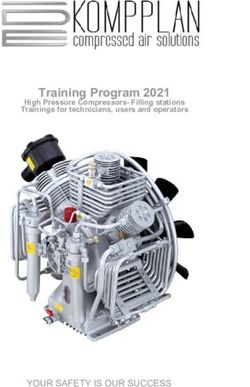BYE BYE WINDOWS 7! - INSURBANC
←
→
Page content transcription
If your browser does not render page correctly, please read the page content below
Bye Bye Windows 7!
By:
John R. Longo, President and CEO
OnSite Support Services Corporation
On October 22, 2009:
1. The Olympic Flame was lit during a ceremony in Olympia, Greece to start the 2010 Winter
Olympics
2. If you were born on this date you’ve already slept for 1,180 days, or 3 years!
3. Microsoft released Windows 7 to the general public.
That’s right, this incredibly popular Windows operating system is almost 10 years old! But as is the case
with all things, Windows 7 is being retired and will no longer be supported on January 14th, 2020. After
that, technical assistance and software updates from Windows Update that help protect your PC will no
longer be available.
So what does that mean to you?
The regular updates you typically receive using Windows Update to provide reliability, stability, bug fixes
and most importantly, critical security patches will no longer be available after January 14th, 2020. This
presents a significant cybersecurity risk for anyone who uses Windows 7 after January 14th, 2020.As you are painfully aware, new exploits and vulnerabilities are found every week on many Microsoft and third party products. Using Windows update patches these issues and keeps you safe from known and newly discovered vulnerabilities. Once end of life occurs however, any new vulnerabilities and exploits will NOT be fixed, allowing cybercriminals to be perfectly poised to take advantage of what will now be an unpatched, wide open operating system. This will expose you to serious risks including; remote access/takeover of your system, theft and exposure of your data, malware attacks, identity theft, ransomware, financial theft and more! Really John? My risk goes up significantly of being compromised starting on January 15th, 2020? Yes it does. Spend a little time on the Dark Web and you’ll see plenty of conversations and preparations for exploiting folks who are using Windows 7. A significant amount of resources will be used to find new vulnerabilities in Windows 7 as well as the development of tools to exploit them. In short, the bad guys are getting ready for a windfall! Won’t my current anti-malware product protect me if I don’t upgrade by January 14th, 2020? No! This is a common misconception and is extremely risky thinking. In general, most anti-malware products typically can monitor browsing activities, downloads, email attachments, and even unusual disk activity or other suspicious behaviors. In addition, they also typically include a firewall as well. What they won’t do is take the place of Microsoft and protect or patch the operating system when new vulnerabilities are uncovered. Don’t have a false sense of security that they will! How will cybercriminals even know I’m using Windows 7 after January 14th 2020? Easy! There are a number of ways your operating system could be disclosed to the bad guys. As a matter of fact, your Windows version is disclosed when you visit some websites today, but after January 14th, 2020, this little piece of information could become a foundation for you to get hacked! A common technique that these cyberjerks will use include cookies and scripting code to identify your operating system. For example, they could be potentially hidden in an advertisement on a compromised website. Another method will be specific “tools” that are currently available or developed to scan your system as new Windows 7 vulnerabilities and exploits are found. All in all, it won’t be very difficult for a hacker to identify that you’re using an out-of-date, unsupported, unpatched version of Windows. What should I do? There are only two choices! Upgrade to Windows 10 on your current PC, (if it meets the system requirements for Windows 10), or purchase a new computer with Windows 10 preinstalled. If your PC is 2 years old or less, most likely performing an in-place upgrade will work just fine. In my opinion, prices for new systems are so affordable, the path of least resistance is to replace the computer with a new one, especially if you are using a three year or older system. Regardless of what method you choose, the following prerequisite steps should be performed.
1. Make sure you have a backup of ALL your data to an external device, (flash drive, external USB hard drive, or cloud backup). You may need it regardless of what upgrade method you use. Pro Tip: Don’t forget to backup your internet favorites and download folders! 2. Take an inventory of all your purchased programs and license/product keys, (Office, Anti-Virus, QuickBooks, etc.), for any applications you currently have installed. For example, if you have Microsoft Office, know the version number and license key. If the software has to be reinstalled, you’ll need this or run the risk of having to purchase a brand new license! If possible locate any original CD’s and proof of purchase documentation and don’t forget to locate the Windows 7 product/license key. 3. Check with the manufacturer of the software you are using to make certain that it is compatible and supported in Windows 10. 4. Take an inventory of your hardware peripherals such as printers, scanners, webcams, etc., and check to see if they are compatible with Windows 10. Most are, but depending on their age there is a remote possibility that the peripheral device is so old the original manufacturer no longer supports it under Windows 10. 5. Perform some housekeeping on your system. For example, most people are unaware that in their browser’s \Download folder there is typically a lot of data. If you need it, move it to a folder that gets backed up and delete the rest. Look at your software as well. Haven’t used a piece of software for 2 years?.....remove it! You may also want to run a disk cleaner utility like CCleaner to remove temp files, cookies, etc. Run a backup again to be certain you have everything! 6. Locate the original Windows 7 media. In the event a Windows 10 in-place upgrade goes bad, without your Windows 7 installation package, you’ll be toast! In many cases there is a partition on your current system that contains the Windows 7 installation media and a utility to create it. If so use a removable USB flash drive to store the installation files. 7. If possible, perform a “disk image backup” and store it to an external drive. Essentially this is a “snapshot” of your system as it is with all your programs, data, operating system, drivers….everything. Again if you are a candidate for an in-place Windows 10 upgrade and it goes bad, you’ll be able to restore your system. 8. Make sure you meet the minimum system requirements for Windows 10 here; https://www.microsoft.com/en-us/windows/windows-10-specifications Pro Tip: These are minimum system requirements and are at the very low end and running at these minimums is excruciating! Windows 10 runs better with as much RAM and processor as you can give it. Seriously consider upgrading your RAM to 4-8 gigabytes depending on your usage. 9. Be prepared to spend a few hours to move to Windows 10 regardless of the upgrade method you choose. Even if you buy a new Windows 10 PC you’ll have updates to do, data to transfer, peripherals to get running, wireless networks to connect to and programs to reinstall to name a few. This isn’t a 30 minute project!
If I choose to upgrade my current PC to Windows 10, what does it cost and where do I get it? Unfortunately, the free upgrade to Windows 10 expired on July 29th, 2016. As of this writing, the Microsoft Store is selling Windows 10 Home for $139.00 and Windows 10 Pro for $199.00 Here are the official download links; Windows 10 Home Edition Download: https://www.microsoft.com/en-us/p/windows-10- home/d76qx4bznwk4?activetab=pivot%3aoverviewtab Windows 10 Pro Edition Download: https://www.microsoft.com/en-us/p/windows-10- pro/df77x4d43rkt/48dn?icid=W10Pro_upsell_071817&activetab=pivot%3aoverviewtab Beware of online vendors offering upgrades for 20-30 dollars. These are most likely counterfeit and not authorized Microsoft resellers, (they’ll say they are however!), and they are selling the same license/product key to you and thousands of other folks. There also seems to be a few methods of receiving Windows 10 under the old Microsoft free upgrade program, but your results may vary and you could end up with a bogus unlicensed product. It’s always better to go directly to Microsoft to purchase the product. Here’s a link to a Microsoft Frequently Asked Questions article; https://support.microsoft.com/en-us/help/12435/windows-10-upgrade- faq?icid=WindowsCatPage_Upgrade_CP_01_UpgradeWin10_FAQ_en_US_05032018 What version of Windows 10 should I buy? If you connect to a corporate network, you’ll need Windows 10 Pro. If not, Windows 10 Home will work just fine for most. Here’s a great article on the differences; https://www.microsoft.com/en-us/windows/compare-windows-10-home-vs-pro Are there any other Microsoft products expiring on January 14th, 2020? Yes. Here’s the official list. These are server based offerings from Microsoft but they do in fact carry the same risks and exposures as Windows 7 does. Exchange Server 2010 (all editions) Dynamics NAV 2009 R2 Expression Blend 3 Expression Design 3 Expression Encoder 3 Microsoft Expression Studio 3 Expression Web 3 Hyper-V Server 2008 Hyper-V Server 2008 R2
Windows 7
Windows Embedded Handheld 6.5
Windows Server 2008 R2
Windows Server 2008
Windows Server Update Services 3.0
Any chance Microsoft will extend the expiration date with so many people still
running Windows 7?
No. There is no indication of any such intent. True to form, Microsoft will stick to the published dates.
Are there any other Microsoft Products expiring in 2020?
Yes. Most notably the Office 2010 suite and Office 2016 versions for Mac.
Do I have any other choices?
Yes:
1. Live in a cave completely off the grid.
2. Move to Mars, (there’s no Internet there…not even DSL!)
3. Buy Microsoft Corporation and extend end of life dates indefinitely.
4. Create a new technology that makes it 100% impossible to hack anything!You can also read