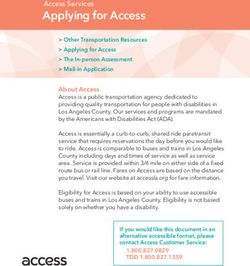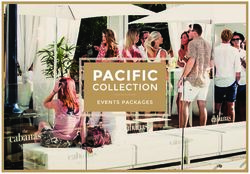Building a Culture of Access at CCCC 2022 - A mini-guide designed by members of the CCCC 2022 Access Committee - Conference on ...
←
→
Page content transcription
If your browser does not render page correctly, please read the page content below
Building a Culture of Access at CCCC 2022 A mini-guide designed by members of the CCCC 2022 Access Committee
Building a Culture of Access at CCCC 2022
A
ccessibility is an active, ongoing, and collective If you have any suggestions or information on
endeavor. The Conference on College Composition access which you would like to share with other
and Communication is committed to ensuring that attendees, please email a member of the local
accessibility committee below:
accessibility remains a central component of our culture.
We hope this mini-guide will be useful as you prepare for Sean Kamperman, Valparaiso University (Co-Chair)
this year’s virtual conference. An expanded version of this
Morgan Blair, University of Louisville
mini-guide is available on our “Culture of Access” Google
Andrea Olinger, University of Louisville
Doc. For additional resources on accessibility, we highly
recommend the Composing Access website. We also Jeanne Popowits, Dominican University
recommend the Forj Virtual App Accessibility Guide to
learn more about navigating this year's conference app. Be sure to visit the Access Table, located in the
"Action Hub Booth" of the conference app!
Special thanks to Cameron Lowe, Margaret Fink, Ruth Osorio,
Neil Simpkins, Sherena Huntsman, Jacqueline Schiappa, and many
other colleagues for their additional contributions to this guide. 1Before the Session: Planning Accessible Content and Delivery
There are several strategies for making presentations more accessible. Here are just a
few:
Building Accessible Presentation Slides: • Include alt-text for all images. Alt-text, or alternative
text, is a brief description of the image meant to
• Use a large font size (22 point minimum).
convey the meaning of the image for screen reader
• Use a sans serif font style such as Arial or Helvetica; users. Alt-text is embedded in the image file itself.
avoid the use of Times New Roman, Georgia, or
• Develop embedded ("open") captions for videos
Garamond. This mini-guide utilizes the sans serif
and/or provide a transcript.
font Gotham.
• Provide a direct link (e.g., a tinyurl) on
• Avoid relying on color alone to convey information.
your presentation title page to any
• Use capitalization and lower-case in titles and text. electronic versions of your presentation, access
copies, and handouts. Incorporate time at the
• Use a minimum of 5:1 contrast (black and white is a beginning of your presentation for attendees to
21:1, for reference). access these materials on their devices.
• Use unique titles for individual slides to make it For specific Google Slide and PowerPoint Strategies,
view the Google Doc version of this mini-guide.
easier to reference particular slides.
2Before the Session: Planning Accessible Content and Delivery
Practicing Your Presentation
• If you wish to limit the circulation of your talk, write
“do not circulate or cite” on the copy and inform
• Practice integrating image descriptions into your
participants of this as you begin.
verbal presentation. Image descriptions articulate
purely visual information which contributes meaning • How many access copies? It depends on the size of
to your presentation. your session, but for a session of 30 people, you
might consider providing six 12-point copies and
• Practice the pacing of your presentation in order to
four large print copies (18- or 20-point font). It can
ensure that you can speak at a moderate pace in
be helpful to give interpreters and CART providers a
the time allotted.
copy, so keep that in mind.
Session Materials: Access Copies and Handouts
• On the title page of your presentation, provide a link
to electronic copies of your access copies and
• Providing access copies of your presentation
presentation.
increases engagement and comprehension of your
materials. Access copies are electronic copies of We encourage you to upload your materials to the
your presentation content which make it possible conference app and mention this form of material
for attendees to read along. availability as you begin your presentation.
• Format your access copies in 12-point font and as
well as large copies in 18- or 20-point font.
3During the Session: Renewing the Invitation: Access Checks
Accessible Presentation Strategies Access checks open specific feedback loops for setting up
access throughout a conference session. Perform a quick
Conference presentations involve complex social and rhe-
access check at the beginning of your session as well as
torical interactions; framing the presentation around access
with each transition to a new speaker or activity.
helps all who attend your presentation to engage with you
and your work. Here are some best delivery practices: Tips for Facilitating Q&A:
Access Invitations/Access Checks Expand options for participation and give space for
reflection. Facilitating question and answer sessions with
Inviting participants to access the space of the conference access in mind can encourage more engagement with your
presentation in accordance with their needs encourages ideas and more equitable participation. Here are some
participants to co-create access in that space. Often, access Q&A best practices:
invitations take the form of a short announcement at the
• Read aloud or summarize comments and questions in
beginning of a session.
the chat.
You may consider this a moment to also describe any • Invite a moment of writing and reflection at the end of
departures from standard presentations that you have your presentation. Taking a moment for participants to
planned so participants can think through particular access free-write and/or discuss their reflections on the
needs that might arise. These “departures” might include presentation in a breakout group gives the audience
movement, small group discussion via breakout rooms, or time to process what you have presented.
writing activities that you have planned for your virtual
• Invite questions to be posed in the chat and
presentation.
encourage participants to use the “raise hand” feature.
4Best Practices for Presenting
Presenting: Moving Through Your Slides Presenting: Speaking for Access
• Share electronic copies of slides and/or handouts with
• Check with your audience about your volume,
a link on the title page so participants can access
especially in the transition to a new speaker (“How’s
them on their own devices. Read the link aloud and
my volume?”)
take some time for people to input the link into their
devices. • Face the camera when speaking, and be aware of
whether you are covering your mouth with your
• Verbally describe visuals used in the presentation.
hands.
Image descriptions need not be exhaustive but should
at least articulate the visual elements that produce • Speak at a reasonable pace so that interpreters and
meaning for your slide and/or points. CART can keep up. This may take practice, especially
since we often speak more quickly than usual when
• If any information is purely auditory, articulate
we are presenting.
elements that are relevant to your point or argument
as you present, and be sure that the captioning is • To facilitate ASL and CART, spell out links to websites
turned on for any videos (See “Building Accessible and proper nouns verbally when you introduce them
Presentation Slides: General Strategies” for (“According to Yergeau, Y-E-R-G-E-A-U,”).
information about captioning and transcription).
• When there is a change of speaker, say your name
• Animations, especially flashing and strobing ones, can before you begin talking (e.g., “[Name] speaking…”, or
trigger migraines and seizures; give your audience “This is [Name] speaking…”).
warning if you are using them in your presentation.
5Additional Resources
• WebAIM (includes a contrast checker and variety of accessibility tutorials)
• Microsoft’s Instruction on PowerPoint Accessibility
• Microsoft’s list of Accessible PowerPoint Themes
• Google’s instruction on Making Your Document or Presentation More
Accessible
If you learn best through examples, this resource doubles as a great demonstration of an accessibly
designed slide deck:
• Best Practices for Creating an Accessible Presentation by J. Schiappa, PhD
An expanded version of this mini-guide is available on our “Culture of Access” Google Doc.
6You can also read