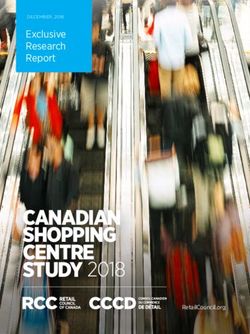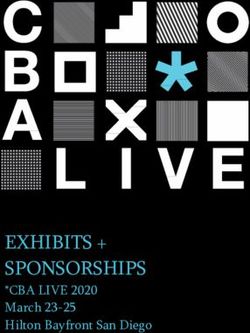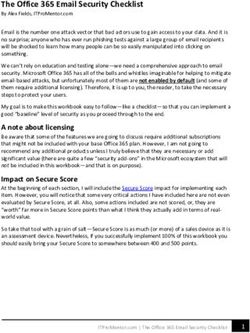Aqua spray device - User manual - b-on-foot
←
→
Page content transcription
If your browser does not render page correctly, please read the page content below
User maual – Aqua spray device
Aqua spray device
User manual
Published 02/2021
UM Aqua 02/2021 Page 1 of 33User manual – Aqua spray device Contents 1. Description .................................................................................................................................... 4 2. Symbols used in this manual ......................................................................................................... 5 3. Package contents .......................................................................................................................... 5 4. Applications................................................................................................................................... 6 5. Operator requirements ................................................................................................................. 6 6. Personnel and client protection.................................................................................................... 6 7. Safety ............................................................................................................................................ 6 8. Getting started .............................................................................................................................. 7 8.1. Setting up the smartphone ........................................................................................................... 7 8.2. Google Play Store .......................................................................................................................... 8 8.2.1. Add a new Google Play Store account .......................................................................................... 9 8.2.2. Download and install applications ................................................................................................ 9 9. Operating features of the Aqua spray device ............................................................................. 10 9.1. Basic smartphone settings .......................................................................................................... 11 9.2. Launching the b-on-foot app ...................................................................................................... 12 9.3. Device search in the app ............................................................................................................. 12 9.4. Operating the hand piece ........................................................................................................... 13 9.5. Operating the spray .................................................................................................................... 15 9.6. Wireless connection .................................................................................................................... 16 9.7. Music playback ............................................................................................................................ 17 9.8. Other app features ...................................................................................................................... 18 9.8.1. My devices .................................................................................................................................. 19 9.8.2. Tutorials ...................................................................................................................................... 19 9.8.3. Light settings ............................................................................................................................... 19 9.8.4. Contact ........................................................................................................................................ 19 9.8.5. Info .............................................................................................................................................. 19 9.8.6. Data protection ........................................................................................................................... 19 9.9. Filling the spray tank ................................................................................................................... 20 9.10. Change the rotating bits.............................................................................................................. 20 10. Maintenance and disinfection .................................................................................................... 21 10.1. Cleaning and disinfection ............................................................................................................ 21 10.2. Maintenance of the tank and spray unit..................................................................................... 23 10.3. Maintenance of the motor hand piece ....................................................................................... 23 Page 2 of 33 UM Aqua 02/2021
User maual – Aqua spray device 10.4. Protection and checks for the automatic clamping device ......................................................... 23 10.7 Cleaning the motor hand piece................................................................................................... 24 11. Troubleshooting .......................................................................................................................... 30 12. Spare parts .................................................................................................................................. 30 13. Technical specifications .............................................................................................................. 31 14. Information on electromagnetic compatibility ........................................................................... 32 15. Warranty ..................................................................................................................................... 33 16. Disposal instructions ................................................................................................................... 33 UM Aqua 02/2021 Page 3 of 33
User manual – Aqua spray device
Dear Customer,
We thank you for the confidence you have placed in us by purchasing the Aqua spray device. Our devices are
manufactured and tested according to strict quality standards.
Please read this manual carefully before using your product for the first time. It provides important information on
safety, the correct use and maintenance of the device. This is designed to protect you and others and to prevent
damage to the device. These instructions must be kept on hand at all times and made available to all users of the
device.
We hope you enjoy using your Aqua spray device and wish you great success.
Yours sincerely,
Bahner Feinwerktechnik GmbH
1. Description
Hand piece Hand piece coupling Tank
On/off button
Multi-function display
Page 4 of 33 UM Aqua 02/2021User maual – Aqua spray device
2. Symbols used in this manual
On the device nameplate:
Consult instructions for use
Indicates the product CE certified
Waste disposal marking for electrical and electronic equipment according to § 7 ElektroG
Type B applied part [isolated type B body part]
IPXO No special ingress protection against moisture (IP = International Protection).
In the user manual:
This symbol indicates special instructions that must be carefully followed to prevent injuries or
damage. These instructions are intended for occupational safety.
This symbol indicates important instructions for compliance with regulations or where there is
a risk of damage to the device.
Warning of optical radiation
3. Package contents
The following items are included as standard in the product box:
1x Aqua spray device with connected hand piece
1x Power cable
1x Service pack
1x User interface
1x multifunctional operating interface TP-Link Neffos C9A smartphone, including charger and
protective cover
If any of these items are missing, please contact your supplier immediately to request the missing items.
Please keep the box in which the Aqua spray device was shipped to you, including the
protective padding. In case of replacement or repair, the original packaging must be used
when returning the item. Please note that Bahner Feinwerktechnik GmbH accepts no
responsibility for any damage caused as a result of failure to comply with this instruction.
UM Aqua 02/2021 Page 5 of 33User manual – Aqua spray device 4. Applications The Aqua spray device is designed for cosmetic foot care, pedicures and manicures. Attachments such as files, drills and grinding bits can be fitted onto the rotating motor hand piece. These interchangeable bits are ideal for quickly and effectively removing calluses, corns, nails, etc. They can also be used to grind, clean and polish nails. The device is designed for commercial use only. 5. Operator requirements The Aqua spray device should only be used by a qualified chiropodist, podiatrist, cosmetician or nail designer who is familiar with the cosmetic procedure and has the necessary training. 6. Personnel and client protection The device may only be opened by the manufacturer or by an authorised expert assigned by it. Unauthorised modifications to the device are not permitted. The device should only be operated in a safe environment. The device must only be used for its intended purpose. Keep the device away from other electrical equipment. Moisture can cause electric shock. After each use and before commencing treatment on the next client, the interchangeable bits must be disinfected, cleaned and sterilised in accordance with the manufacturer’s instructions. This prevents the potential transmission of germs to the next client. All surfaces of the motor hand piece must also be disinfected after each use and before commencing treatment on the next client. The operator is required to wear protective gloves, goggles and mouth and nose mask when using the device. Only use interchangeable bits approved by the manufacturer for the maximum speed of the hand piece. Make sure that no hair can get caught in the rotating parts (nail drills or other bits) while working with the device. If necessary, wear a hairnet. 7. Safety Make sure your power supply matches the rated voltage indicated on the foot care device. The electrical mains must have an effective earth connection and the installation must comply with all applicable regulations. Warning: To avoid the risk of electric shock, this device may only be connected to a mains socket outlet with a protective earthing connection. Only use smoothly running, undamaged rotating bits. This will avoid damage to the hand piece. Only use rustproof bits when working with the motor spray hand piece. Always disconnect the device from the mains before beginning any maintenance. It should be noted that the use of electrical accessories (e.g. lights), motors and cables (e.g. motor cables) other than those provided by the manufacturer, as well as the use of other electrical equipment close to the device, may result in increased emitted interference or reduced immunity to interference of the device. Please observe any additional safety instructions outlined in the individual sections. Page 6 of 33 UM Aqua 02/2021
User maual – Aqua spray device
8. Getting started
Place the device in a safe, suitable location.
Now remove the tank at the top of the device and fill it (for instructions on filling see section 9.9). Then fill
the spray tank and insert the full tank back in its original position.
Plug the power cable into the power socket on the left side of the device and the other end into a mains
outlet. Make sure that the power plug is easily accessible at all times.
Switch on the device by pressing the on/off button on the front. Once the device is connected to the
mains, the operating status will be audibly indicated by a brief acoustic beep.
Your Aqua spray device is now ready for use.
Pressing the on/off button again or unplugging the power plug shuts down the device.
When moving the position of the device (i.e. where disconnecting the device from the mains is required),
please repeat the above procedure for getting started.
8.1. Setting up the smartphone
Press and hold down the on/off button to turn on the phone. Then follow the instructions that appear on the
screen to set up the phone.
.
N.B.: After setting up the phone, if it is not used within 30 minutes, the phone will automatically shut down to save
battery power.
1. Set up display screen
Select your language and then tap
2. Establish a mobile network connection
You will be prompted to insert your SIM cards, if available. This is not mandatory to use the smartphone.
If you do not have or do not want to use a SIM card, tap on SKIP in the lower left corner of the screen.
3. Connect to Wi-Fi
Your smartphone will automatically search for all available network connections in the immediate vicinity.
Now select the network you want to connect to from the list.
You will then be asked to enter the network password and to agree to the terms of use. After
successfully connecting to the network, your phone will search for software updates.
An active Wi-Fi connection is essential to be able to download apps from the Google Play Store and
keep your smartphone updated.
You can change these settings at any time by going to Settings -> WLAN.
If you currently have no access to the network, you can tap SKIP at the bottom left of the screen to
postpone this step until later. Then skip to step 5.
4. Sign in to Google
You will now be asked to sign in to Google. To do so, please enter your email address or phone number
linked to your Google account and tap Continue in the lower right corner. You will then be asked to enter
your password and asked if you want to use the account. You must agree to Google's Terms of Use to
access the account.
If you do not have a Google account, you can tap Create Account to create a new Google account. Then
follow the instructions on the screen.
Alternatively, you can skip this step by tapping Skip on the bottom left. A Google account is required to
download the b-on-foot app from the Google Play Store.
Now skip to step 7.
UM Aqua 02/2021 Page 7 of 33User manual – Aqua spray device
5. Date and time
Set your time zone, date and time and confirm by tapping CONTINUE.
6. Name
You can now assign a name to your phone. This can personalise various apps.
You can save this setting with or without entering a name by tapping NEXT.
7. Protecting your phone
You will be prompted to enable device protection to prevent unauthorised access to your smartphone.
You can choose whether you want to secure the phone with a pattern lock, PIN code or password.
If you prefer not to enable the device protection, you can tap NO THANKS and then NEXT.
Once you have selected your preferred device protection, please follow the instructions on the screen.
8. Capturing fingerprint data
You will now be asked if you would like to use your fingerprint to unlock the phone. If so, tap NEXT and
follow the instructions on the screen.
Alternatively, you can skip this setting by tapping NO THANKS and then NEXT.
9. Capturing facial data
You will now be asked if you would like to use your facial data to unlock the phone. If so, tap NEXT and
follow the instructions on the screen.
Alternatively, you can skip this setting by tapping NO THANKS and then NEXT.
10. Google Assistant
If you chose not sign up in step 4 (sign in to Google), please skip to step 11.
You will be asked if you would like to use Google services. You can reject this by tapping NO THANKS
in the lower left corner. If you want to use the services, tap on ACTIVATE.
11. Google services
You will also be asked on the following screens to select from various settings. For this, you will have to
scroll down to the bottom and decide whether you would like to enable or disable the respective
services. At the end, you will be asked to confirm your settings by tapping ACTIVATE.
12. Terms and Conditions
Please read the terms and conditions carefully and then tap
"I have read the above terms and conditions carefully and hereby accept them". Then tap NEXT.
13. NFUI Customer Satisfaction Programme
You will then be asked if you would like to participate in the NFUI Customer Satisfaction Programme.
Further information can be found on the screen.
You can reject the programme by tapping NO THANKS or join the programme by tapping
PARTICIPATE.
14. Setup completed
You have now successfully completed the setup. All settings can be subsequently changed by going to
Settings.
Now tap START USING YOUR PHONE to complete the setup.
8.2. Google Play Store
Use the Google Play Store to download apps to your phone. The applications found in the Google Play
Store can either be free or paid.
Page 8 of 33 UM Aqua 02/2021User maual – Aqua spray device
8.2.1. Add a new Google Play Store account
You will require a Google Play account to download applications from the Google Play Store. When you sign in
with an existing account to the Google Play Store, the information associated with that account is automatically
synced to your phone.
If you are using the Google Play Store for the first time and have not signed in to your Google account during the
initial setup, you will be presented with a login screen. You can now log in with an existing Google account. To do
this, enter your email address or telephone number and password.
If you do not have a Google account, please tap Create Account to create a new account. Then follow the
instructions on the screen to set up the new account.
8.2.2. Download and install applications
1. There are 2 different ways to find the b-on-foot app:
a. Use the search bar or voice search to manually search the application. To do this, simply enter
the name of the app you are looking for: "b-on-foot".
b. Swipe left to find the category of app you require, then tap the category. The b-on-foot app is in
the category "Beauty".
Enter the name of the
app here:
„b-on-foot“
Tap here and say the name
of the app when prompted:
"b-on-foot"
Tap here for more
options. Use the categories to find
the b-on-foot app. Search
for the category "Beauty".
2. The app is shown as follows in the search results:
Now tap on the app and select INSTALL.
3. During downloading, you can always swipe down the status list to see the progress of the download.
When the download is completed, the app will be automatically installed on your phone.
4. Now view all installed apps by dragging the bottom icon bar on your start screen upwards. Tap on the b-
on-foot app icon to start the application. Then follow the app's instructions to set your phone’s privacy
settings. Once this is done, you can use the app as often as you like.
UM Aqua 02/2021 Page 9 of 33User manual – Aqua spray device
9. Operating features of the Aqua spray device
Since the Aqua spray device can only be operated via the b-on-foot app on the smartphone, the front panel of the
device only features an on/off button and a docking station for the smartphone.
All the features available on the Aqua spray device can be adjusted via the app. The app indicates the operating
status of the core functions: an orange icon indicates a function is active; a grey symbol indicates an inactive
status.
Hand piece Spray tank
Spray hose
Docking station On/off button
with charging
support for
smartphone
Page 10 of 33 UM Aqua 02/2021User maual – Aqua spray device
9.1. Basic smartphone settings
Before using your Aqua spray device, the device must be first registered in the app. This requires activating the
following two basic settings in the smartphone:
Bluetooth
Location
To activate, swipe down from the top of the screen until you see the following screen:
Wi-Fi Bluetooth Mobile data Flight mode
Auto-rotate Location Power saver Do not disturb
Torch Night mode Mute Screenshot
Then tap the Bluetooth and Location icons to enable these features. The icons turn blue when tapped to indicate
active status.
Bluetooth enabled
Location enabled
UM Aqua 02/2021 Page 11 of 33User manual – Aqua spray device
9.2. Launching the b-on-foot app
To launch the b-on-foot app, drag the bottom icon bar up. All apps available on your smartphone will now be
displayed.
Then briefly tap the b-on-foot icon to get started.
9.3. Device search in the app
After launching the b-on-foot app, the start screen will display a list of known devices and detected devices.
If an error message is displayed on the screen during the search, please check the basic smartphone settings
outlined in section 9.1.
Buttons explained:
Starts the search:
This button launches the search for the b-on-foot AQUA, AIR and CHAIR.
Only devices belonging to the b-on-foot brand and that are within reach will be
displayed. The devices found are displayed in the lower part of the screen.
Tapping on the device required will create a wireless connection to it.
Ends the search:
This button halts the current search. The display with the devices found will be
cleared.
Skips the search:
Use this button to skip the search for available devices and move on to the
Demo Mode. In this mode you can test all the functions of the app without
requiring an active wireless connection to your foot care device.
Open navigation:
This button opens the navigation for the search. In the navigation bar you will
find contact details, information about the app, the Privacy Policy and the
various instructions for the app.
Page 12 of 33 UM Aqua 02/2021User maual – Aqua spray device
Icons explained:
Air icon:
This icon indicates a b-on-foot AIR pedicure device. The device name that
follows consists of the brand name, the type and the serial number.
Spray icon:
This icon indicates a b-on-foot AQUA pedicure device. The device name that
follows consists of the brand name, the type and the serial number.
Chair icon:
This icon indicates a b-on-foot CHAIR device. The device name that follows
consists of the brand name, the type and the serial number.
Devices detected sections explained:
Known devices:
This section displays all devices that have activated a wireless connection at
least once. In order to clearly identify these devices, they are indicated by the
relevant icon followed the brand name, the type and the serial number. The
listing for such devices is not limited to a maximum number. You can scroll
down this section.
Devices found:
This section displays all devices found during the search. The device name
consists of the brand name, the type and the serial number. The RSSI number
that follows the device name indicates the strength of the wireless connection
to the device. The best connection strength is between -60 to -80. Values of
less than -100 indicate the smartphone is too far away from the device to
ensure a secure connection.
9.4. Operating the hand piece
The hand piece is operated using a total of 7 buttons and a slider in the app, which allow the b-on-foot AQUA to
be adjusted to the specific foot care requirements of each client. The current speed (RPM) is displayed in the 5-
digit speed range in the upper half of the screen.
UM Aqua 02/2021 Page 13 of 33User manual – Aqua spray device
Buttons explained:
Hand piece motor OFF:
When this button is grey, it indicates the hand piece motor is switched off. In spray mode, the
spray is switched off automatically in the hand piece motor off status. It turns on again, as
soon as the hand piece motor is switched on.
An orange button indicates that the hand piece motor is turned on. The hand piece motor can
only be switched on using the button on the hand piece itself.
Nail drill light ON/OFF
The LED lighting for the nail drill works both when the hand piece motor is running and
deactivated. It is operated solely via the ON/OFF button in the app.
When orange, this button indicates that the LED lighting is activated.
Do not look directly into the beam of the LED lighting! Danger of retinal burns!
Hand piece motor - speed —
This button reduces the speed of the hand piece motor. The lowest speed setting is 3,000 rpm.
The speed can be reduced in increments of 1,000 rpm.
Hand piece motor - speed +
This button increases the speed of the hand piece motor. The highest speed setting is 42,000
rpm. The speed can be increased in increments of 1,000 rpm.
Hand piece motor - speed slider
This slider allows you to set your desired speed. It ranges from the minimum speed of 3,000
rpm up to the maximum speed of 42,000 rpm. This is done in increments of 1,000 rpm.
Please always observe the maximum speed specified by the manufacturer of the nail drill
bit you are currently using. Do not exceed this speed under any circumstances! You
could endanger yourself and your client.
Changing direction of rotation
Pressing this button changes the direction of rotation of the hand piece motor. Anti-clockwise
becomes clockwise and vice versa
When orange, this button indicates that the hand piece motor is active.
Memory buttons A to D
These buttons enable you to call up previously saved motor speed and spray volume settings.
When orange, this button indicates that the stored speed and spray volume settings have been
activated. The values set will appear in the respective speed and spray volume fields on the
screen.
Save button
This button allows the memory buttons A, B, C and D to be assigned any speed and spray
volume.
To set a speed and spray volume which can be called up at a later time, please proceed as
follows:
Use the buttons or the slider to set the desired speed and spray volume.
Page 14 of 33 UM Aqua 02/2021User maual – Aqua spray device
Then press the save button. The memory buttons A, B, C and D and the save button
will turn orange and the smartphone will vibrate to indicate that the device is ready to
store.
Now press the save button to which you want to assign the settings entered. The save
button as well as the memory buttons A, B, C and D will then turn grey again,
indicating the saving process is completed.
Pressing the save button again will cancel the saving process. Confirmation that the
storage process was aborted will be indicated by the save button as well as the
memory buttons A, B, C and D becoming grey again.
9.5. Operating the spray
There are three memory buttons and a slider for controlling the spray function. This allows the spray volume to be
adjusted to the specific foot care requirements of each client. The spray volume used at any time is displayed in
the lower half of the scre
Buttons explained:
Spray ON/OFF
This button allows you to switch the spray function on or off when the hand piece motor is
enabled.
When orange, this button indicates that the spray device is activated.
Spray —
This button reduces the amount of spray. The reduction of spray occurs in increments of 10%.
Spray +
This button increases the amount of spray. The increase of spray occurs in increments of 10%.
Spray - slider
This slider allows you to set the desired spray volume. It can range from the minimum of 10%
up to a maximum of 100%. This is done in increments of 10%.
Blowup function
This is intended for blowing out dust when the spray is set to 0%. In this case, the compressor continues to run
and the pump does not. The cutter must be removed for this function.
UM Aqua 02/2021 Page 15 of 33User manual – Aqua spray device
9.6. Wireless connection
The b-on-foot AQUA foot care device communicates with the TP-Link Neffos C9A smartphone via a wireless
connection.
This technology allows you to remove the smartphone from the designated docking station on the device and take
it wherever it makes your work easier.
You also have the option of using the smartphone to operate different b-on-foot AQUAs. The smartphone
supplied is not assigned exclusively to the foot care device with which it is delivered.
Buttons explained:
Wireless connection ENABLED/DISABLED
This button will take you back to device search.
When blue, this button indicates that there is an active wireless connection to the device.
When red, this button indicates that a connection could not be established because that
b-on-foot AQUA is out of range. However, it can also mean that you are in Demo Mode.
You can also terminate an existing wireless connection by activating the tab AIR and CHAIR in the bottom
navigation bar.
It is not possible to switch from the wet device (Aqua) to the drying device (Air) via the bottom navigation bar. To
carry out this switch, proceed as follows:
• Disconnect the existing wireless connection (using the bottom navigation bar or the wireless connection
button)
• Start a new search and select the new device. Alternatively, you can select a device already saved if it
appears on the screen.
Page 16 of 33 UM Aqua 02/2021User maual – Aqua spray device 9.7. Music playback Every b-on-foot AQUA comes with built-in speaker. This speaker can be used to play soothing music during the treatment. It is not possible to play music through the b-on-foot device app. For this you need a separate music app, which you can download from the Google Play Store. To connect to this module, swipe down with one finger from the top of the screen until you see the following screen: Touch and hold the Bluetooth icon to enter the Bluetooth settings. Alternatively, you can access the Bluetooth settings by going to Settings -> Bluetooth. If disabled, tap the button to enable Bluetooth on your smartphone. Your phone automatically searches for all available devices and lists them along with the known devices. To connect to the music module of your b-on-foot AQUA, tap the available device named "b-on-foot Aqua Sound" followed by the serial number of the desired device. If the smartphone has previously been connected to the music module of your b-on-foot Aqua foot care device, the smartphone will automatically connect to the last connected device as soon as the smartphone’s Bluetooth has been activated or when the music module of the foot care device is linked UM Aqua 02/2021 Page 17 of 33
User manual – Aqua spray device
If your device does not appear in the list of available devices, check whether your b-on-foot AQUA is turned on
and within range of the smartphone. If necessary, you can also conduct a new search for available devices by
tapping the Refresh button in the upper right corner of the screen.
For further information and instructions, please refer to the user manual for the smartphone.
9.8. Other app features
Other features of the app are outlined in the following sections. These functions can be found in
the app’s menu.
Page 18 of 33 UM Aqua 02/2021User maual – Aqua spray device
9.8.1. My devices
The menu item My Devices lists all devices that have been previously connected to the app at least once. It is not
possible to change to listed devices in this menu item.
If you want to remove a device from the list, tap on the desired item in the list and confirm you would like to
remove the entry by clicking OK. The selected device will then be deleted from the app.
If you have removed the wrong device from the list, you will need to conduct a new search to find and reconnect
that device.
9.8.2. Tutorials
Under the menu item Tutorials you will find a list of instructions for different languages. They include a quick guide
and a detailed guide for each language. The tutorials are provided in the languages that the app support.
The following languages are currently supported:
German
English
No separate app is required to open the quick guide. It will open in the app. You can leave the screen of the
respective instructions via the back arrow in the lower right corner of the app or via the back arrow in the upper
left corner. You can also download and print the instructions for use at www.b-on-foot.de.
9.8.3. Light settings
This menu item allows you to change the brightness of the hand piece lights as desired. After changing the
settings, these values are stored and used in the app from this point on.
9.8.4. Contact
This menu item displays the contact details of Bahner Feinwerktechnik GmbH.
You can also call the manufacturer directly by clicking on the phone number. This requires an activated SIM card
in the smartphone.
By accessing the menu item Contact Form you will be forwarded directly to the contact form of our website
https://www.b-on-foot.de. An internet connection is required to contact us via the contact form.
9.8.5. Info
In the Info section you will find all information about the b-on-foot AQUA foot care device and the installed app.
In the event you require technical support, please note all the details regarding your foot care device and pass
this information on the customer service staff at Bahner Feinwerktechnik GmbH. Information such as the app
version, hardware version, software version and serial number will help us process your enquiry faster, better and
more effectively.
9.8.6. Data protection
Under this menu item you can view Bahner Feinwerktechnik GmbH’s Privacy Policy.
You will need an active internet connection to view the Privacy Policy. The latest version of the Privacy Policy is
available under the link https://www.b-on-foot.de/datenschutzerklaerung/.
UM Aqua 02/2021 Page 19 of 33User manual – Aqua spray device
9.9. Filling the spray tank
The Aqua spray device has a spray tank with a volume of about 225 ml. This amount is sufficient for up to three
working days without a refill, depending on the spray setting used.
Please use only distilled water as the spray liquid. Other products may affect and destroy channels and valves
due to their chemical character and concentration.
The use of normal tap water is specifically discouraged due to its lime content. They may result in
premature calcification and clogging of the sensitive spray nozzles.
It is also not recommended to use condensation water from condensing dryers because of the textile fluff
it contains.
Any use of normal tap water or condensed water from condensation dryers will void the
warranty for the water-bearing system and parts.
Please note that the device must not be exposed to high temperatures (e.g. when
transporting the unit in the car).
The use of spray solutions that contain alcohol may result in evaporation of the alcohol. This can
lead to a deterioration of the spray solution as well as deformation of the tank.
Please note that the device must not be exposed to temperatures lower than 0° C (e.g. when
transporting the unit in the car).
When using non-alcoholic spray solutions, please bear in mind that the liquid may freeze. In such
cases, this can damage the tank, the pump, the water hoses and the hand piece.
Inserting the tank
The tank features a self-locking valve. When inserting the tank, you will feel a slight resistance from the valve
shortly before reaching the end position. Push the tank over this resistance to its final position until the valve
clicks into place.
9.10. Change the rotating bits
The spray hand piece features a tool for spraying the treatment area. This spray mist binds the skin and nail dust
that accumulates during grinding as much as possible.
Rotating bits must only be replaced when the motor is switched off.
Insert the shaft of the desired bit into the head of the hand piece as far as it will go.
The shaft of the inserted bit is automatically clamped when the motor is switched on.
Only use nail drill bits with a shaft diameter of 2.35 mm (+0 to - 0.016 mm) (HP shaft).
Page 20 of 33 UM Aqua 02/2021User maual – Aqua spray device
10. Maintenance and disinfection
Below you can find details of the various maintenance and disinfection measures to be carried out at regular
intervals.
Proof of such sanitary activities may be required by the relevant inspection authorities (e.g. health and safety
inspectors).
Tip: Create a schedule for maintenance and disinfection. Enter these dates in your studio calendar or keep a
maintenance record in which the dates are listed and the completion of the relevant health and safety checks are
confirmed by you.
10.1. Cleaning and disinfection
The best way to clean the plastic housing, the front panel of the device and the motor hand piece including the
hose is with a damp cloth with anti-bacterial properties (e.g. Microbac Tissues).
For disinfection, please use a surface disinfectant such as Microbac Forte or Bacillol AF. Moisten a cloth with
disinfectant and use it to wipe down the device, the smartphone and the hand piece, including the hose.
Never spray disinfectants directly onto the device or any of its parts!
The use of disinfectants may cause slight fading or matting of the surfaces. This will not affect the functioning or
safety of the device.
Always avoid aggressive solvents as well as acids and alkalis.
Recommended frequency for disinfection:
After every treatment
- Wipe the hand piece, hose and smartphone of the device or all parts that were touched during treatment
with a disposable disinfectant tissue.
Daily disinfection
- In case of visibly contaminated surfaces (blood, pus, secretions, etc.), the surfaces must be disinfected
immediately after the patient has been treated and the respective exposure time of the disinfectant
must be adhered to.
Weekly routine disinfection
- Drain and clean the tank and the parts that conduct water.
- Wipe down all surfaces, including all objects, devices, buttons, levers and switches in the treatment
room with disinfectant.
- In particular, wipe down hands contact points for staff and the clients on nearby surfaces.
This disinfection procedure may only be carried out when the device is unplugged from the
mains.
The safety rules when handling alcohol-containing disinfectants must be observed to avoid
fire and explosion hazards!
When disinfecting, you must not exceed 50 ml of disinfectant per m² of treated surface or a
total of 100 ml per m² of room surface area.
Ensure adequate ventilation and eliminate any possible ignition sources (no smoking)!
Hot surfaces, including inside appliances (fan heaters), must be cooled down.
UM Aqua 02/2021 Page 21 of 33User manual – Aqua spray device
General
The cleaning of the rotating bits used must be carried out in accordance with the applicable RKI (Robert Koch
Institute) guidelines, the general hygiene plan for foot care devices and the manufacturer's specifications
You can find the respective instructions under following links.
N.B.: Regulations may vary from state to state.
http://www.rki.de/DE/Home/homepage_node.html
http://www.zfd.de/
https://www.meisinger.de/index.php/Home.html
http://www.lukas-erzett.com/
http://www.premusa.com/home/default.asp
http://www.mdtdental.com/htmls/home.aspx
Page 22 of 33 UM Aqua 02/2021User maual – Aqua spray device
10.2. Maintenance of the tank and spray unit
Standstill periods
Before closing for a longer break, e.g. on weekends, you should rinse out the water-bearing parts of the device.
To do this, spray the tank empty and then wipe it clean. This prevents unwanted deposits in the tank, tank lid,
hose system and nozzle. Such deposits can result in the membrane in the lid being no longer permeable to air,
causing the tank to collapse inwards when emptying.
Returning from a break
After a long break during which the device has not been used, you should first rinse out the water-bearing parts of
the device.
Tip: Establish a fixed cleaning routine once a week, at which time you rinse out the tank and the spray
attachments completely!
If deposits have formed in the nozzle, you can remove them with the nozzle cleaning needle enclosed in the
service pack. After cleaning the deposits from nozzle, it is recommended that you rinse out the spray system as
described above.
10.3. Maintenance of the motor hand piece
The motor itself is maintenance-free and should only be wiped down with a slightly damp cloth.
Never use oil or oil-based sprays to lubricate the motor hand piece.
This cleaning procedure may only be carried out when the device is unplugged from the
mains.
Warning! Do not operate the motor hand piece with the spray function switched on without the nail drill bit
inserted. Spray liquid could run into the automatic clamping device, which in turn can lead to functional impairment.
10.4. Protection and checks for the automatic clamping device
If the hand piece is not working properly, check to make sure that it is not clogged with dirt!
Functional impairment due to dirt is not covered under the warranty.
UM Aqua 02/2021 Page 23 of 33User manual – Aqua spray device
10.7 Cleaning the hand piece grip
This cleaning procedure may only be carried out when the device is unplugged from the
mains.
Missing or worn drip caps can allow dust and dirt to enter the hand piece handle.
In case of insufficient cleaning, the functionality of the automatic tensioning device can be permanently damaged
and this can lead to failure. To avoid danger and unnecessary repair costs, a cleaning of the handle should be done
weekly!
Set up a fixed appointment for cleaning your handpiece. This costs only a little time, but gives you
and your clients peace of mind and protects this important component from damage. If it becomes
apparent after a certain period of use that rather little dirt accumulates, the cleaning interval can also
be extended.
Never try to clean the hand piece from the front
with a pipe cleaner!
Likewise, do not try to lubricate the hand piece
with oil or grease!
This may lead to damage and expensive repairs.
Drip off dust cap
Check the function of the dust protection cap once a week. This is important to prevent dirt from getting into the
handpiece and damaging the inner workings. To do this, remove the dust cap and place it on a milling shaft. If the
dust cap does not move despite rapid vertical movements, it is still functional.
Page 24 of 33 UM Aqua 02/2021User maual – Aqua spray device
The following steps illustrate how to clean the hand piece:
Step 1:
Unscrew union nut between hose and
hand piece.
Step 2:
Push the spray channel forward and then
up Disconnect the drip cap, then push the
spray channel forward and then upwards
Step 3:
Remove the union nut at inner core of the
hand piece
Step 4:
Pull off handle
UM Aqua 02/2021 Page 25 of 33User manual – Aqua spray device
Step 5:
Unscrew the handpiece tip from the motor.
Step 6:
Unscrew the locking nut using the tool supplied.
Step 7:
Removing the clamping chamber. If the
clamping chamber does not slide out of the
housing on its own, insert a milling cutter into
the handpiece
Step 8:
Clamping device disassembled, thoroughly
clean individual parts.
Important: The bearings must not be cleaned
in an ultrasonic bath, as this will destroy them.
All parts must be completely dry before
assembly.
Page 26 of 33 UM Aqua 02/2021User maual – Aqua spray device
Step 9:
Now reassemble the cleaned and dried parts.
Insert the dowel pins and push the parts
together into the clamping chamber.
Step 10:
Slide the clamping chamber into the shaft.
Step 11:
Place the front bearing on the shaft.
Step 12:
Insert the shaft and the clamping chamber into
the handpiece housing.
UM Aqua 02/2021 Page 27 of 33User manual – Aqua spray device
Step 13:
Schrauben Sie die Verschlussmutter ein.
Step 14:
Screw the tip of the handpiece onto the motor.
Make sure that the driver is placed correctly.
Step 15:
Attach the handpiece handle.
Step 16:
Attach the union nut and drip cap.
Page 28 of 33 UM Aqua 02/2021User maual – Aqua spray device
Step 17:
Mount the spray channel.
When mounting the spray channel, make sure
that neither the cable nor the hoses are kinked
or pinched. This could lead to malfunctions or
defects.
Step 18:
Screw on the union nut between the hose and
the handpiece.
UM Aqua 02/2021 Page 29 of 33User manual – Aqua spray device
11. Troubleshooting
The following steps should help you to solve small problems that may arise without further assistance. If the
measures recommended below do not provide the required remedy, please contact Bahner Feinwerktechnik
GmbH.
Problem Cause Solution
Motor jammed, e.g. due to Tool is entangled e.g. in a towel or Please remove the cause of the
overload. working garment. blockage and then switch the motor on
again using the ON/OFF button.
Aqua spray device not working. Aqua spray device not connected. Make sure the device is plugged into
the mains socket.
Power socket without power. Check the fuse/circuit breaker of the
power supply.
No spray is coming out. Tank is empty. Fill the tank with spray solution.
The water level in the tank must
always be above the internal filter
cartridge.
The tubes in the handpiece are Pay attention to hoses when
crushed. assembling
Tank not inserted correctly Audible and perceptible click when
inserting. Use distilled water only.
The device does not work Power supply at the device - Insert the power plug into the socket.
On/Off switch must light up green
.
Bluetooth connection between Check whether Bluetooth/GPS are
device and smartphone switched on at the smartphone. Icon
on the top right (in the app) must be
blue.
Problems with the handpiece Drip cap damaged. Check drip cap regularly, must not slip
(If the cap is defective, dirt can get down the cutter when removed. Clean
into the inside of the handpiece the inside of the handpiece.
and damage the installed
mechanics. Consequence: The
milling cutter can no longer be
inserted. Milling cutter rotates
through. Milling cutter no longer
rotates).
12. Spare parts
Should you require spare parts or accessories, please contact Bahner Feinwerktechnik GmbH.
Page 30 of 33 UM Aqua 02/2021User maual – Aqua spray device
13. Technical specifications
Operating voltage: 110 - 230 Volt AC / 50 - 60 Hertz
Protection class: 1 / IPX0
Power consumption: Max. 125 VA / in stand-by mode max. 10 VA
Micro motor speed: 3,000 rpm – 42,000 rpm, smoothly adjustable
Our micromotor is brushlessly commutated, thus has a higher
power, generates less heat and is almost without wear!
Volume at full power: 48 dB (without background noise)
Spray volume: Smoothly adjustable from ca. 0.28 ml/min – 5.6 ml/min in 10 steps,
4 spray settings can be stored and recalled
Operating pressure compressor: On average 1 bar
Spray device air consumption: ca. 4.5 l/min
Spray tank volume: 225 ml
Dimensions: 375 x 140 x 150mm (width x height x depth)
Length of handpiece / hose unit 1600 mm
Weight: 2 kg, including motor hand piece
motor hand piece = 140 g
Operating temperature: 10°C - 35°C
After transport or storage below the specified operating temperature,
the unit should be allowed to acclimatise at room temperature for
approximately 30 minutes due to potential condensation.
Transport and storage temperature: Not below 0° C (with empty spray system/tank)
Maximum rel. humidity: 90%, non-condensing
Bahner Feinwerktechnik GmbH reserves the right to make technical and visual modifications to its products at any
time without prior notice.
There are no known electromagnetic interactions that occur between this device and other devices.
UM Aqua 02/2021 Page 31 of 33User manual – Aqua spray device
14. Information on electromagnetic compatibility
Manufacturer's Declaration on Electromagnetic Emissions
This device is intended for use in the electromagnetic environment specified below. The user should ensure that
use is made in such an environment.
Interference Requirements meet Test standard
Conducted radio interference EN 550 11
(0.15 MHz - 30 MHz) Category B
Electric field strength Category B EN 550 11
(30 MHz - 1000MHz)
Harmonic currents Category A EN 61 000 - 3 - 2
(0 KHz – 2 KHz)
Voltage fluctuations/flicker Fulfilled EN 61 000 - 3 - 3
Guidelines and manufacturer's declaration for electromagnetic immunity
This device is intended for use in the electromagnetic environment specified below. The user should ensure that
use is made in such an environment.
Immunity
Discharge of static electricity 6 KV / 8KV EN 61 000 - 4 -2
Burst interference 0.5 kV / 1 kV EN 61 000 - 4 - 4
Surge interference 1 kV / 2 kV EN 61 000 - 4 - 5
Conducted RF interference Interference level 3V EN 61 000 - 4 - 6
(150 kHz - 80 MHz) Amplitude modulated signal: m = 80 %
Carrier signal: f = kHz
Electromagnetic fields (80 MHz – Interference level 3V/m EN 61 000 - 4 - 3
2.5 GHz) Amplitude modulated signal : m = 80 %
Carrier signal: f = kHz
Magnetic fields with energy- 3 A/m EN 61 000 - 4 - 8
related frequencies Orientation frequency : f = 50 Hz
Voltage dips and short-term Voltage dips : - 30 % 500 ms EN 61 000 - 4 -11
interruptions Voltage dips : - 60 % 100 ms
Voltage dips : > - 95 % 10 ms
Short-term interruptions: > - 95 % 5000 ms
Tests according to product standard EN 60601-1-2
Recommended safety distances between portable and mobile RF communications equipment and the foot care
device.
Rated power of Protective distance relative to
transmitter in watts [W] transmission frequency in metres [m]
80 MHz to
150 kHz to 80 MHz 800MHz 800 MHz to 2.5 GHz
d = 1.2 P d = 0.35 P d = 0.7 P
0.01 0.12 0.04 0.07
0.1 0.38 0.11 0.22
1 120 0.35 0.70
10 3.79 1.11 2.21
100 12.00 3.50 7.00
The device is suitable for use in commercial premises, but not in industrial environments.
Page 32 of 33 UM Aqua 02/2021User maual – Aqua spray device 15. Warranty Dear Customer, Thank you for choosing to purchase the b-on-foot Aqua spray device, an excellent choice. Our pedicure devices are produced under strict manufacturing guidelines and are known for high quality, functional reliability and longevity. The warranty period is 12 months from the date the item was delivered to the buyer. Section 479 BGB (German Civil Code) remains unaffected. Parts subject to wear are excluded from the warranty. For a better understanding here is a brief summary of the two terms "warranty" and "guarantee". Warranty: On 01/01/2002, the new EU Directive 1999/44 came into force, which among other things regulates the statutory warranty period. Warranty is thus prescribed by law and includes the right to repair. The buyer therefore has the right to assert claims for purchases made during or since 2002 in cases where goods purchased prove to be defective at the time of purchase. The decisive factor here is that the defect existed when the goods were handed over. The warranty does not cover natural wear or damage resulting from improper or negligent handling, excessive use or special external influences not anticipated in the contract, as well as non-reproducible software errors. To judge this, we need the defective product in its original state (not dismantled). Further claims, in particular for compensation for direct or indirect losses, are excluded. Guarantee: Guarantee is a voluntary service provided by the seller or manufacturer in addition to the warranty; the content of the guarantee is therefore not required by law. The guarantee includes the remedy of material defects through repair or replacement. In common parlance, every defect liability for a purchased item is called a guarantee. This is not correct. The aforementioned amendment only relates to warranty schemes. Please read these instructions carefully before using the device. This will avoid incorrect use. What to do in case of damage? Please contact your supplier, who will be happy to assist you. 16. Disposal instructions Do not dispose of this device with the household garbage! According to the directive RL2002/96/EG (WEEE - Directive on Waste Electrical and Electronic Equipment) applicable in all EU Member States, this product must be recycled at the end of its lifetime. For further information on disposal points for electrical and electronic devices in your region, please contact your local authority. UM Aqua 02/2021 Page 33 of 33
You can also read