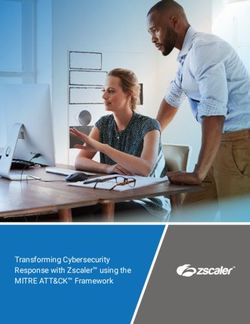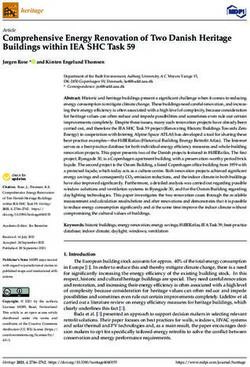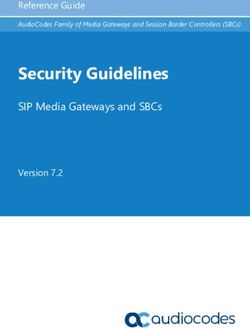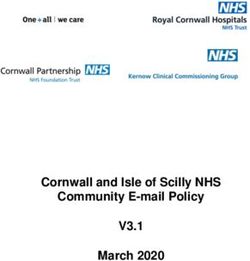Outlook E-mail Security of Malicious Code Attacks in the Midst - By: Trent Pitsenbarger and Paul Bartock Systems and Network Attack Center (SNAC)
←
→
Page content transcription
If your browser does not render page correctly, please read the page content below
UNCLASSIFIED
C43-017R-2003
Outlook E-mail Security
in the Midst
of Malicious Code Attacks
By: Trent Pitsenbarger and Paul Bartock
of the
Systems and Network Attack Center (SNAC)
W2Kguides@nsa.gov
Dated: 30 Dec. 2004
Version 3.1
UNCLASSIFIED 1UNCLASSIFIED
Warnings
Do not attempt to implement any of the settings in this guide without
first testing in a non-operational environment.
This document is only a guide containing recommended security settings. It
is not meant to replace well-structured policy or sound judgment. Furthermore
this guide does not address site-specific configuration issues. Care must be
taken when implementing this guide to address local operational and policy
concerns.
SOFTWARE IS PROVIDED "AS IS" AND ANY EXPRESS OR IMPLIED
WARRANTIES, INCLUDING, BUT NOT LIMITED TO, THE IMPLIED
WARRANTIES OF MERCHANTABILITY AND FITNESS FOR A PARTICULAR
PURPOSE ARE EXPRESSLY DISCLAIMED. IN NO EVENT SHALL THE
CONTRIBUTORS BE LIABLE FOR ANY DIRECT, INDIRECT, INCIDENTAL,
SPECIAL, EXEMPLARY, OR CONSEQUENTIAL DAMAGES (INCLUDING, BUT
NOT LIMITED TO, PROCUREMENT OF SUBSTITUTE GOODS OR SERVICES;
LOSS OF USE, DATA, OR PROFITS; OR BUSINESS INTERRUPTION)
HOWEVER CAUSED AND ON ANY THEORY OF LIABILITY, WHETHER IN
CONTRACT, STRICT LIABILITY, OR TORT (INCLUDING NEGLIGENCE OR
OTHERWISE) ARISING IN ANY WAY OUT OF THE USE OF THIS
SOFTWARE, EVEN IF ADVISED OF THE POSSIBILITY OF SUCH DAMAGE.
Please keep track of the latest security patches and advisories at the
Microsoft security bulletin page at
http://www.microsoft.com/technet/security/current.asp.
This document contains possible recommended settings for the system
Registry. You can severely impair or disable a Windows System with incorrect
changes or accidental deletions when using a Registry editor (Regedt32.exe or
Regedit.exe) to change the system configuration. Currently, there is no “undo”
command for deletions within the Registry. Registry editor prompts you to
confirm the deletions if “Confirm on Delete” is selected from the options menu.
When you delete a key, the message does not include the name of the key you
are deleting. Therefore, check your selection carefully before proceeding.
UNCLASSIFIED 2UNCLASSIFIED
Trademark Information
Microsoft, MS-DOS, Windows, Windows 2000, Windows XP, Windows NT, Windows
98, Windows 95, Windows for Workgroups, and Windows 3.1 are either registered
trademarks or trademarks of Microsoft Corporation in the U.S.A. and other countries.
All other names are registered trademarks or trademarks of their respective
companies.
UNCLASSIFIED 3UNCLASSIFIED
Table of Contents
Warnings ............................................................................................................................. 2
Trademark Information....................................................................................................... 3
Table of Contents................................................................................................................ 4
Introduction......................................................................................................................... 5
Countermeasures:................................................................................................................ 5
Countermeasure 1 – Microsoft’s E-mail Security Updates ............................................ 5
Outlook 2000 .............................................................................................................. 5
Outlook 2002 and Outlook 2003................................................................................. 9
Outlook Express........................................................................................................ 14
Medium Risk File Types............................................................................................... 15
Low-risk file types ........................................................................................................ 15
Countermeasure 2 – Use of Internet Explorer Security Zones ..................................... 16
Countermeasure 3 – Changing File Associations or Disabling WSH .......................... 18
Countermeasure 4 – MS Office Macro Protection and User Education ....................... 20
Countermeasure 5 – Displaying File Extensions .......................................................... 20
Countermeasure 6 – Keeping Up-to-Date with Patches ............................................... 22
Countermeasure 7 – Anti-Virus Products and Perimeter Attachment Blocking .......... 22
Countermeasure 8 – Respecting the Concept of Least Privilege.................................. 22
Countermeasure 9 – Operating System Security .......................................................... 22
Countermeasure 9a – Securing the System Registry ................................................ 23
Countermeasure 9b – Securing Additional Base Named Objects ............................ 24
Countermeasure 9c – Securing the System Directories............................................ 25
Final Word ........................................................................................................................ 26
Addendum A - Candidate File Types for Inclusion in Blacklist ...................................... 27
Changes............................................................................................................................. 31
UNCLASSIFIED 4UNCLASSIFIED
Introduction
E-mail based attacks, which reached a state of infamy with the ILOVEYOU worm and a
host of more recent attacks, have highlighted the propensity of modern e-mail systems to
provide a ready conduit for malicious code delivery. The Microsoft family of e-mail
clients has proven to be a particularly attractive target for malicious code writers,
primarily due to their widespread usage and their rich programming model.
The numerous e-mail based attacks that have hit the Internet over the last few years have
taken varying approaches to compromising systems, but in general they have taken two
basic forms. Some rely on the cooperation of the victim. An e-mail message with a
malicious attachment may be disguised such that it appears to contain important or
interesting information in an attempt to lure the victim into opening the attachment and
thereby launching the attack. Others rely on known vulnerabilities within the client.
Numerous attacks have taken advantage of security weaknesses that allow attachments or
scripts embedded in the message to execute simply by virtue of previewing the message.
The remainder of this document presents a variety of countermeasures that can be applied
to limit the vulnerability of e-mail systems to these kinds of attacks. It focuses primarily
on the Microsoft Outlook clients, given the prominent role those applications played in
recent incidents. Both the Outlook and Outlook Express clients are covered.
Most of these recommendations are taken from a series of configuration guides written
by NSA’s Systems and Network Attack Center (SNAC). Based upon informal surveys of
SNAC customers, it appears that the impact of e-mail based attacks have been greatly
minimized in organizations that followed these guidelines. For a complete set of our
security configuration guides, visit our website at http://www.nsa.gov. Click on About
NSA/Information Assurance/Security Recommendation Guides.
As always, these procedures should be vetted on a test LAN prior to their usage on an
operational network. While the authors have positive experiences with each of these
recommendations, it is impossible for our testing to fully emulate other operational
environments.
Countermeasures:
The following are a set of specific countermeasures that can help reduce the threat caused
by the various kinds of malicious payloads affecting Outlook clients.
Countermeasure 1 – Microsoft’s E-mail Security Updates
Outlook 2000
As a direct result of the ILOVEYOU worm and other similar computer security incidents,
Microsoft released a series of updates for Outlook 2000 to improve the application's
security posture.
UNCLASSIFIED 5UNCLASSIFIED
The first update, called the Outlook E-mail Attachment Security Update, prevents one
from opening certain file types directly from an e-mail message. Instead, these file types
must be copied to disk before they can be opened. This is intended to cause one to pause
before opening an attachment of a type that is viewed as being particularly prone to abuse
as a means of transferring malicious code. This patch is no longer available on
Microsoft's web site. Links to this patch have been updated to point to Office 2000
Service Pack 3, which is discussed below.
The second update shipped with Microsoft Outlook SR-1. This update functions exactly
like the first one, except the list of affected files can be modified via registry keys set on
the client computer.
The third update, which is the recommended solution for Outlook 2000, is included with
Office 2000 Service Pack 3. With this update, attachments that present the greatest threat
– referred to as “Level 1” attachments in the Microsoft lexicon – are stripped from
incoming messages and from all previously saved messages. The list of Level 1 file
types is enumerated in the following table:
File Level 1 File types
extension
.ade Microsoft Access Project Extension
.adp Microsoft Access Project
.app Microsoft Visual FoxPro Application, Executable Application
.bas Visual Basic Class Module
.bat Batch File
.chm Compiled HTML Help File
.cmd Windows Command Script
.com MS-DOS Program
.cpl Control Panel Extension
.crt Security Certificate
.csh Kornshell Script File
.exe Program
.fxp Microsoft Visual FoxPro Compiled Program
.hlp Help File
.hta HTML Program
.inf Setup Information
.ins Internet Communication Settings
.isp Internet Service Provider Settings
.js JScript Script File
.jse JScript Encoded Script File
.ksh Kornshell Script File
.lnk Shortcut
.mda Microsoft Access Add-In Program
UNCLASSIFIED 6UNCLASSIFIED
File Level 1 File types
extension
.mdb Microsoft Access Database
.mde Microsoft Access MDE Database
.mdt Microsoft Access Workgroup Information
.mdw Microsoft Access Workgroup Information
.mdz Microsoft Access Wizard Program
.msc Microsoft Common Console Document
.msi Windows Installer Package
.msp Windows Installer Patch
.mst Windows SDK Setup Transform Script
.ops Office Profile Settings
.pcd Visual Test Compiled Test Script
.pif Shortcut To MS-DOS Program
.prf Microsoft Outlook Profile Settings
.prg Microsoft Visual FoxPro Program
.pst Microsoft Outlook Personal Folders File
.reg Registry Data File
.scf Windows Explorer Command
.scr Screen Saver
.sct Windows Script Component
.shb Shortcut Into A Document
.shs Shell Scrap Object
.url Internet Shortcut
.vb Vbscript File
.vbe Vbscript Encoded Script File
.vbs Visual Basic Script File
.wsc Windows Script Component
.wsf Windows Script File
.wsh Windows Scripting Host Settings
Table 1: Level 1 File Types, Outlook 2000 with Service Pack 3
Users will see a warning if they try to send an e-mail message that contains any Level 1
file attachment; however, the attachment is not actually stripped at the sender's end. If
the receiving user is not running Outlook with an appropriate attachment security update,
the attachment will be accessible.
If an Outlook 2000 user tries to forward a message containing a restricted file extension
attachment, Outlook will strip the attachment from the forwarded copy before it is sent.
This update handles what is defined as “Level 2” attachments in a different manner.
Level 2 attachments are not blocked, but instead the user is required to save them to the
hard disk before executing. This is intended to cause the user to pause before acting and
not just absent-mindedly launch a potentially malicious attachment. By default, no file
UNCLASSIFIED 7UNCLASSIFIED
types are included in Level 2; however, the administrator can define the files types that
should be included in Level 2.
There are two ways that the Outlook 2000 SP3 file attachment behavior can be modified.
The first method is strictly controlled by the administrator and requires the installation of
an add-on to the Exchange Server. This add-on, called the Outlook Security Template,
gives the administrator fine grain control over the definition of Level 1 and Level 2 file
types and much more, but only for those users whose mail is delivered to an Exchange
mail box (as opposed to a .pst file). This add-on is described in detail - including
installation procedures - in the instructions accompanying the add-on and in Chapter 2 of
the Guide to the Secure Configuration and Administration of Microsoft Exchange 2000.
This document is available at http://www.nsa.gov and includes a number of additional
security recommendations not detailed in this document.
End users can modify the list of Level 1 attachments via registry key settings only if the
change is not prohibited as described below. The applicable settings are located under
the key:
HKEY_CURRENT_USER\Software\Microsoft\Office\9.0\Outlook\Security
To remove a file from the Level 1 definition, navigate to this key and add a string value
named Level1Remove. Set the value of this registry to specify the file types to be
demoted as a semicolon delimited list, as in: .abc; .def. Use a Level1Add string value
under this same key to promote file types to Level 1. These settings will take effect the
next time Outlook 2000 is started.
Giving users this much flexibility is generally not a good idea from a security
perspective. Administrators can prohibit users from demoting file types from Level 1 by
using the Outlook Security Template (again, under the assumption that the user's mail is
being delivered to an Exchange mail box). Users cannot remove any extensions that
were explicitly added to the Level 1 list using the security template. For example, if the
user wants to remove .exe files from the Level 1 group, but that file extension had been
added by the administrator in the Level 1 Add box, then the user would not be able to
remove .exe files from the group1.
Administrators can also prohibit demotions from Level 1 by setting a registry key within
HKCU that regular users cannot modify. This would be particularly useful for those
installations not running the Outlook Security Template. Create the following key and
value name. Do not set a value; Outlook simply looks for the presence of the value
name.
HKCU\Software\Policies\Microsoft\Office\9.0\Outlook
Value name: DisallowAttachmentCustomization
1
The reader may notice that the Outlook Security Template has a feature entitled "Allow users to lower
attachments to Level 2;" however, this feature is not supported in Outlook 2000 and therefore cannot be
used to control a user's ability to downgrade file attachments.
UNCLASSIFIED 8UNCLASSIFIED
A number of additional file related settings are controlled by the Outlook Security
Template. Most notable are settings that can allow in-place activation of OLE packaged
objects. These represent additional ways in which files can be included with an e-mail
message and as such should not be enabled.
Finally, note that in addition to installing and configuring the Outlook Security Template,
the client must be configured to use the template. This is accomplished by setting a
DWORD registry key on the client to 1:
HKey_Current_User\Software\Policies\Microsoft\Security\CheckAdminSettings
In summary, it is recommended to run the Outlook Security Template where possible so
that the administrator can have control of the attachment security settings from a
convenient, centralized location. The administrator should explicitly list all prohibited
attachment types in the Level 1 Add box to prevent users from demoting them or setting
the DisallowAttachmentCustomization option.
Outlook 2002 and Outlook 2003
Outlook 2002 and Outlook 2003 are nearly identical in terms of this countermeasure and
will be discussed concurrently. Minor differences between the two will be highlighted,
the most noticeable of which relates to the registry keys that include the Microsoft Office
version number in the path. In this document the versioning information is indicated with
the variable [Version Number] which should be replaced with the following values:
For Outlook 2002/2003: 10.0
For Outlook 2003: 11.0
The e-mail security features available in Outlook 2002/2003 are very similar to those
available in Outlook 2000 SP3. There are some notable differences in relation to the
specific file types that are blocked by default and the options supported under the
Outlook Security Template that lead to a slightly different set of recommendations.
Outlook 2002/2003 supports the notion of Level 1 and Level 2 file types in the same
manner as Outlook 2000; however, the specific file types defined as Level 1 have
evolved in Outlook 2002 and Outlook 2003 and can even be dependent on the service
pack being run. Table 1 reflects Outlook 2002 with Service Pack 3. Outlook 2003
blocks all these file types, plus those reflected in Table 3.
File Level 1 File types
extension
.ade Microsoft Access Project Extension
.adp Microsoft Access Project
.app Microsoft Visual FoxPro Application, Executable Application
.bas Visual Basic Class Module
UNCLASSIFIED 9UNCLASSIFIED
File Level 1 File types
extension
.bat Batch File
.cer Certificate File
.chm Compiled HTML Help File
.cmd Windows Command Script
.com MS-DOS Program
.cpl Control Panel Extension
.crt Security Certificate
.csh Kornshell Script File
.exe Program
.fxp Microsoft Visual FoxPro Compiled Program
.hlp Help File
.hta HTML Program
.inf Setup Information
.ins Internet Communication Settings
.isp Internet Service Provider Settings
.js JScript Script File
.jse JScript Encoded Script File
.ksh Kornshell Script File
.lnk Shortcut
.mda Microsoft Access Add-In Program
.mdb Microsoft Access Database
.mde Microsoft Access MDE Database
.mdt Microsoft Access Workgroup Information
.mdw Microsoft Access Workgroup Information
.mdz Microsoft Access Wizard Program
.msc Microsoft Common Console Document
.msi Windows Installer Package
.msp Windows Installer Patch
.mst Windows SDK Setup Transform Script
.ops Office Profile Settings
.pcd Visual Test Compiled Test Script
.pif Shortcut To MS-DOS Program
.prf Microsoft Outlook Profile Settings
.prg Microsoft Visual FoxPro Program
.pst Microsoft Outlook Personal Folders File
.reg Registry Data File
.scf Windows Explorer Command
.scr Screen Saver
.sct Windows Script Component
.shb Shortcut Into A Document
.shs Shell Scrap Object
.tmp Temporary File
UNCLASSIFIED 10UNCLASSIFIED
File Level 1 File types
extension
.url Internet Shortcut
.vb Vbscript File
.vbe Vbscript Encoded Script File
.vbs Visual Basic Script File
.vsmacros Visual Studio .NET Binary Based Macro Project
.vss Visio SmartShapes Image File
.vst Visio Template File
.vsw Visio Workspace File
.ws Windows Script File
.wsc Windows Script Component
.wsf Windows Script File
.wsh Windows Scripting Host Settings
Table 2: Level 1 File Types, Outlook 2002 with Service Pack 3
File extension Level 1 File types
.asp Active Server Page
.its Internet Document Set, International Translation
.mad Access Module Shortcut
.maf Access Form Shortcut
.mag Access Diagram Shortcut
.mam Access Macro Shortcut
.maq Access Query Shortcut
.mar Access Report Shortcut
.mas Access Stored Procedures
.mat Access Table Shortcut
.mau Media Attachment Unit
.mav Access View Shortcut
.maw Access Data Access Page
Table 3: Additional File Types Block by Outlook 2003
Users will see a warning if they try to send an e-mail message that contains any Level 1
file attachment; however, the attachment is not actually stripped at the sender's end. If
the receiving user is not running a version of Outlook that supports attachment blocking,
the attachment will be accessible.
If an Outlook 2002/2003 user tries to forward a message containing a restricted file
extension attachment, Outlook will strip the attachment from the forwarded copy before
it is sent.
UNCLASSIFIED 11UNCLASSIFIED
Level 2 attachments are not blocked, but instead the user is required to save them to the
hard disk before executing. This is intended to cause the user to pause before acting and
not just absent-mindedly launch a potentially malicious attachment. By default, no file
types are included in Level 2; however, the administrator can define the files types that
should be included in Level 2.
There are two ways that the Outlook 2002/2003 file attachment behavior can be
modified. The first manner is strictly controlled by the administrator and requires the
installation of an add-on to the Exchange Server. This add-on, called the Outlook
Security Template, gives the administrator fine grain control over the definition of Level
1 and Level 2 file types and much more, but only for those users whose mail is delivered
to an Exchange mail box (as opposed to a .pst file). This add-on is described in detail -
including installation procedures - in the instructions accompanying the add-on and in
Chapter 2 of the Guide to the Secure Configuration and Administration of Microsoft
Exchange 2000. This document is available at http://www.nsa.gov and includes a
number of additional security recommendations not detailed in this document.
End users can modify the list of Level 1 attachments via registry key settings only if the
change is not prohibited in the Outlook Security template as described below. The
applicable settings are located under the key:
HKEY_CURRENT_USER\Software\Microsoft\Office\[Version
Number]\Outlook\Security
To remove a file from the Level 1 definition, navigate to this key and add a string value
named Level1Remove. Set the value of this registry to specify the file types to be
demoted as a semicolon delimited list, as in: .abc; .def. Use a Level1Add string value
under this same key to promote file types to Level 1. These settings will take effect the
next time Outlook 2002/2003 is started.
Giving users this much flexibility is generally not a good idea from a security
perspective. Administrators can prohibit users from demoting file types from Level 1 by
using the Outlook Security Template (again, under the assumption that the user's mail is
being delivered to an Exchange mail box). Simply by accepting the default condition of
disabling the option Allow users to lower attachments to Level 2, the administrator can
prevent users from demoting file types. Alternately, as with Outlook 2000, users cannot
remove any extensions that were explicitly added to the Level 1 list using the security
template. For example, if the user wants to remove .exe files from the Level 1 group, but
that file extension had been added by the administrator in the Level 1 Add box, then the
user would not be able to remove .exe files from the group.
Administrators can also prohibit demotions from Level 1 by setting a registry key within
HKCU that regular users cannot modify. This would be particularly useful for those
installations not running the Outlook Security Template. Create the following DWORD
key and value name. Do not set a value; Outlook simply looks for the presence of the
value name.
UNCLASSIFIED 12UNCLASSIFIED
HKCU\Software\Policies\Microsoft\Office\[Version Number]\Outlook
Value name: DisallowAttachmentCustomization
A number of additional file related settings are controlled by the Outlook Security
Template. Most notable are settings that control in-place activation of OLE packaged
objects. These represent additional ways in which files can be included with an e-mail
message and as such should not be enabled.
Finally, note that in addition to installing and configuring the Outlook Security Template
the client must be configured to use the template. This is accomplished by setting a
DWORD registry key on the client:
HKey_Current_User\Software\Policies\Microsoft\Security\CheckAdminSettings
The value of the key relates to the name of the public folder in which the Outlook
Security Template was published (reference the installation instructions):
Key State Description
No key or key set to Outlook uses default administrative settings.
anything but 0,1, or 2
Set to 0 Outlook uses default administrative settings.
Set to 1 Outlook looks for custom administrative settings in the Outlook
Security Settings folder.
Set to 2 Outlook looks for custom administrative settings in the Outlook
10 Security Settings folder.
Table 2: Outlook Security Template Client Settings for Outlook 2002/2003
It is recommended to run the Outlook Security Template where possible so that the
administrator can have control of the attachment security settings from a convenient,
centralized location. The administrator should disable the Allow users to lower
attachments to Level 2 option or explicitly list all prohibited attachment types in the
Level 1 Add box to prevent users from demoting them. If using the Outlook Security
Template is not practical, setting the DisallowAttachmentCustomization option should be
considered.
Outlook 2002/2003 also have a highly recommended security feature that will strip out
html from incoming messages. This is to prevent html scripting attacks that have been
known to take advantage of Windows vulnerabilities by a simple preview of a message.
To enable this feature in Outlook 2002, create the following registry key:
UNCLASSIFIED 13UNCLASSIFIED
Key: [HKEY_CURRENT_USER\Software\Microsoft\Office\10.0\Outlook\Options\Mail]
Value Name: ReadAsPlain
Data Type: REG_DWORD
Value: 1 [enable]
0 [disable]
Outlook 2003 does not support this key. Instead, the option is exposed via
Tools/Options/Preferences. Click on E-mail options and enable Read all standard mail
in plain text and Read all digitally signed mail in plain text.
Outlook Express
Outlook Express prior to version 6.0 had no intrinsic protection against malicious code.
Version 6.0 offers the option to Warn me when other applications try to send as me. This
option, accessible via the Tools/Options/Security menu, is enabled by default and is only
relevant when Outlook Express is configured as the default simple MAPI client (in other
words, enabled as the default mail handler under the Tool/Options/General tab) and
another program attempts to use simple MAPI to send messages. There is also an option
under the Tools/Options/Security menu to not allow attachments to be saved or opened
that could potentially be a virus. The behavior of this feature is dependent on which
service pack is being run.
Under the gold (initial) release and Service Pack 1 release, this option will deny access to
a wide variety of files as determined by the Confirm open after download setting for the
file type. The Confirm open after download setting is accessible from Windows
Explorer. In Windows NT select View/Options/File Types tab, highlight the file type of
interest, and click Edit. In Windows 2000 and Windows XP, select Tools/Folder
Options/File Types tab, highlight the file type of interest, and click on Advanced. This
setting controls not only the behavior of Outlook Express but dictates whether or not files
open automatically when downloaded.
The Do not allow attachments to be saved or opened that could potentially be a virus
setting is pretty draconian - by default it will block most file types, yet loosening the
confirm open after download setting is not desirable. If running Outlook Express the best
bet from strictly a security perspective is to enable both of these features, but from an
operational perspective it may be better to disable the file attachments setting and rely on
the recommendations of Countermeasure 7 – Anti-Virus Products and Perimeter
Attachment Blocking.
Outlook Express Service Pack 2, which presently only ships with Windows XP Service
Pack 2, takes advantage of the new Attachment Manager feature. This feature handles
file attachments based upon a characterization of the risk associated with the file type.
As described in Microsoft knowledge base article 883260, the following file types are
considered high risk:
UNCLASSIFIED 14UNCLASSIFIED
.ade .hlp .mar .mst .vb
.adp .hta .mas .ops .vbe
.app .inf .mat .pcd .vbs
.asp .ins .mau .pif .vsmacros
.bas .isp .mav .prf .vss
.bat .its .maw .prg .vst
.cer .js .mda .pst .vsw
.chm .jse .mdb .reg .ws
.cmd .ksh .mde .scf .wsc
.com .lnk .mdt .scr .wsf
.cpl .mad .mdw .sct .wsh
.crt .maf .mdz .shb
.csh .mag .msc .shs
.exe .mam .msi .tmp
.fxp .maq .msp .url
Access to these file types is prohibited if received as an attachment via Outlook Express
assuming the Do not allow attachments to be saved or opened that could potentially be a
virus feature is enabled. This setting is accessible under Tools/Options/Security.
Medium Risk File Types
File types that are not defined as high risk or low risk are labeled as medium risk. When
one attempts to download or open medium risk files that originated in the Internet zone or
from the restricted sites zone a warning may be offered but the action is allowed.
Low-risk file types
The Attachment Manager labels the following file types as low risk as long as they
remain associated with Notepad. If they are associated with another program the file
types are no longer considered low risk but instead are designated medium risk.
.log
.text
.txt
Similarly, the Attachment Manager labels the following file types as low risk only when
associated with the Microsoft Windows Picture and Fax Viewer; otherwise, they are
treated as medium risk:
.bmp .jpe
.dib .jpeg
.emf .png
.gif .tif
.ico .tiff
.jfif .wmf
.jpg
UNCLASSIFIED 15UNCLASSIFIED
This characterization of risk levels, and other aspects of Attachment Manager
Functionality, can also be controlled via Group Policy via:
User Configuration\Administrative Templates\Windows Components\
Attachment Manager
In order to manipulate these settings one must use a computer running Windows XP
Service Pack 2.
Finally, Outlook Express in Windows XP Service Pack 1 and 2 includes the option of
reading all messages in plain text format. This feature is available under
Tools/Options/Read and is highly recommended to thwart delivery of html messages
which are proven as an easy conduit for launching attacks.
Countermeasure 2 – Use of Internet Explorer Security Zones
Outlook and Outlook Express clients can take advantage of Internet Explorer security
zones to protect against malicious code (ActiveX controls, Java, or scripts) embedded
into the body of messages. Internet Explorer includes a capability to restrict the
execution of such code based upon four zones. Before jumping into how Outlook uses
these settings, a quick review of their use in Internet Explorer is in order.
• Local Intranet zone: This zone contains addresses that are typically behind the
organization’s firewall or proxy server. The default security level for the Local
Intranet zone is “medium-low”.
• Trusted Sites zone: This zone contains sites that are trusted -- sites that are
believed not to contain files that could corrupt the computer or its data. The
default security level for the Trusted Sites zone is “low”.
• Restricted Sites zone: This zone contains sites that are not trusted -- that is, sites
that may contain content that, if downloaded or run, could damage the computer
or its data. The default security level for the Restricted Sites zone is “high”.
• Internet zone: By default, this zone contains anything that is not on the computer
or an intranet, or assigned to any other zone. The default security level for the
Internet zone is “medium”.
A plethora of security related settings can be configured for each of these zones.
Microsoft has canned policies defined as low, medium-low, medium, and high, which the
user can select, or alternately the user can tailor the settings to his or her specific needs.
Outlook utilizes these zones in that the user can select which of two zones -- the Internet
zone or the Restricted zone -- Outlook messages fall into. The settings for the selected
zone are then applied by Outlook to all messages. It is recommended to configure
Outlook to use the “Restricted” zone. Outlook 2002/2003, Outlook 2000 with Service
Pack 3, and Outlook Express 6.0 utilize this setting by default; however, prior versions do
not. The setting is accessible by selecting Tools/Options and the Security tab.
UNCLASSIFIEDUNCLASSIFIED
The default settings for the Restricted zone are generally very conservative from a
security perspective; however, a few variations from the default are recommended as
detailed below. The specific settings available vary slightly depending on the version of
Internet Explorer - not all of these settings will be available in all versions of Internet
Explorer.
Run components not signed with Authenticode DISABLE
Run components signed with Authenticode DISABLE
Automatic prompting for ActiveX controls DISABLE
Binary and script behaviors DISABLE
Download signed ActiveX controls DISABLE
Download unsigned ActiveX controls DISABLE
Initialize and script ActiveX controls not marked as safe DISABLE
Run ActiveX controls and plug-ins DISABLE
Script ActiveX controls marked safe for scripting DISABLE
Allow cookies that are stored on your computer DISABLE
Allow per-session cookies (not stored) DISABLE
File download DISABLE
Font download DISABLE
Java permissions DISABLE JAVA
Access data sources across domains DISABLE
Allow META REFRESH DISABLE
Allow scripting of Internet Explorer web browser control DISABLE
Allow script-initiated windows without size or position
constraints DISABLE
Allow Web pages to use restricted protocols for
active content DISABLE
Display mixed content DISABLE
Don’t prompt for client certificate selection when no
certificates or only one certificate exists DISABLE
Drag and drop or copy and paste files DISABLE
Installation of desktop items DISABLE
Launching programs within an IFRAME DISABLE
Navigate sub-frames across different domains DISABLE
Open files based on content, not file extension DISABLE
Software channel permissions HIGH SAFETY
Submit non-encrypted form data DISABLE
Use Pop-up blocker ENABLED
Userdata persistence DISABLE
Web sites in low privileged web content zone can
navigate into this zone DISABLE
Active Scripting DISABLE
Allow paste operations via script DISABLE
Scripting of Java Applets DISABLE
Logon Anonymous logon
UNCLASSIFIED 17UNCLASSIFIED
Note that following these recommendations will disable many advanced features;
however, for the vast majority of e-mail users there will be no operational impact. This is
because most e-mail messages are simple text messages with attachments. The features
that are disabled deal primarily with script and controls embedded within the body of the
message, which are not important to typical e-mail users. On the other hand, it is
important to acknowledge that these settings are shared with the Internet Explorer
browser, and web pages typically DO incorporate the kinds of features that are disabled
via these settings. While this could represent an operational impact, keep in mind that the
Restricted zone is intended to include those sites that are not trusted - one should restrict
what those sites can do and in fact these recommended settings are only slightly more
restrictive than the default settings for this zone.
These settings will counter many, but not all, known attacks that use active content
contained within the body of e-mail messages and thus should not be considered an
equivalent substitute to reading messages as plain text as recommended earlier.
Countermeasure 3 – Changing File Associations or Disabling WSH
Scripts that are executed by the Windows Scripting Host (WSH) have, at times, been a
popular means of spreading malicious code. Running the latest versions of Outlook
2000, Outlook 2002/2003, and Outlook Express can provide users with protection against
this form of attack as they can block access to these file types. If an organization is not
running these latest versions, or has an operational need to allow WSH scripts to travel
via e-mail, a level of protection can be achieved by changing the default action associated
with the files. This will affect what occurs when a user launches (e.g., double-clicks) the
script file.
The default action is changed via Windows Explorer. In Windows NT, select
View/Options and the File Types tab, select the VBScript Script File entry, click Edit,
highlight Edit in the Actions window, and click Set Default. With these changes invoked,
if a user launches a .vbs attachment it will not be executed by the Windows Scripting
Host. Instead, it will harmlessly open in the default editor (typically Notepad). Similarly,
in Windows 2000 and Windows XP the default action associated with WSH scripts can
be changed by selecting Tools/Folder Options and the File Types tab. Highlight the VBS
VBScript Script File entry, click Change, and select Notepad.
This action should be completed not just for .vbs files but also for all code types
interpretable by the Windows Scripting Host. The following file types are related to the
Windows Scripting Host with only the .wsc and .sct extensions utilizing Notepad by
default. Each should be set so that they open under Notepad.
UNCLASSIFIED 18UNCLASSIFIED
• WSC
• WSH
• WSF
• SCT
• VBS
• VBE
• JS
• JSE
In addition, there are third party extensions available for the Windows Scripting Host that
allow it to interpret other forms of code such as Perl or TCL. The default action for any
third party extensions should be changed as well.
If dealing with Windows operating systems prior to Windows 2000 and clients other than
Outlook or Outlook Express, it is important to note that the behavior may differ from
what is represented here. For example, with some Netscape Messenger releases, if a user
attempts to open an attachment he is presented with a choice to either open or save the
attachment. If the user selects open, the code will be executed regardless of these
settings. A second option for dealing with script attachments - disabling the Windows
Scripting Host - will solve this problem.
Disabling the Windows Scripting Host is fairly easy to do: simply rename the core
Windows programs that support script execution (wscript.exe and cscript.exe). These
files reside in the %systemroot%\system32 directory (typically c:\winnt\system32 or
c:\windows\system32). Note that renaming the files is a little tricky due to the protection
Windows 2000/XP provides core files. It is necessary to first rename them in
%SystemRoot%\system32\dllcache and then rename them in %SystemRoot%\system32.
Cancel the “Windows File Protection” dialog box when it appears2.
Finally, another option for disabling the Windows Scripting Host is to change the file
permissions on cscript.exe and wscript.exe. This may be the preferred option if it is
desired, for example, to allow administrators access while denying general users the
ability to execute scripts.
It is important to note that countermeasure three should never be relied upon as the sole
malicious code countermeasure. While it is effective against attacks that use these script
files as their attack vector, it cannot possibly eliminate all risk, as there are other file
types that could contain malicious code as well. A simple example to illustrate this point
is .exe files – they are obviously critical to the operation of a PC and cannot be disabled,
yet could easily be used as a malicious code delivery mechanism.
2
If dealing with Windows operating systems prior to Windows 2000, it is best to do this from the
command line or from a batch file. If the name is changed from Windows Explorer, some versions of the
Windows operating system will automatically update file associations to reflect the new name – which, of
course, renders the change ineffective.
UNCLASSIFIED 19UNCLASSIFIED
Countermeasure 4 – MS Office Macro Protection and User Education
Microsoft provides for protection against some malicious file attachments through the
associated application. For example, even though by default the e-mail security features
of Countermeasure 1 do not address malicious Word macros, the Microsoft Office 2000,
Office XP, and Office 2003 suites offer optional macro protection mechanisms that can
help counter the threat in that they can be configured to only run macros that have been
digitally signed by a trusted entity. In Word, PowerPoint, and Excel these options are
accessible via Tools/Macro/Security. Select High (or Very High in the case of Office
2003) for maximum protection.
Countermeasure 5 – Displaying File Extensions
A common technique used to disguise malicious code is to make an executable appear as
an innocuous file type. One way of doing this is to simply name the file with a
superfluous file extension such as:
ILOVEYOU.TXT.VBS
If Windows is not configured to display file extensions, then this file, when viewed from
Windows Explorer, would appear as a simple text file, as in:
ILOVEYOU.TXT
In order to preclude this kind of masquerading, two actions must be taken. First, set
Windows to display file extensions via Windows Explorer. In Windows NT, select
View/Options/View and disable (clear the check box) Hide file extensions for known file
types. In Windows 2000 and Windows XP this setting is accessible by selecting
Tools/Folder Options/View. Unfortunately, for certain file types that can contain or point
to executable components, this setting has no effect. To configure Windows to display
these file extensions, delete the registry keys listed in Table 3. Note that the presence of
some of the keys are dependent on the operating system and applications installed - to
ensure that all the applicable registry keys have been deleted for a given configuration,
simply use regedit to search the registry for the string NeverShowExt.
UNCLASSIFIED 20UNCLASSIFIED
File Registry Key Notes
Extension
.cnf HKEY_CLASSES_ROOT\ConferenceLink\NeverShowExt NetMeeting’s SpeedDial Object
.DeskLink HKEY_CLASSES_ROOT\CLSID\{9E56BE61-C50F-11CF- Drag objects onto this folder to
9A2C-00A0C90A90CE}\NeverShowExt create a shortcut on the desktop
.lnk HKEY_CLASSES_ROOT\lnkfile\NeverShowExt Shortcut
.MAPIMail HKEY_CLASSES_ROOT\CLSID\{9E56BE60-C50F-11CF- Drag objects onto this folder to
9A2C-00A0C90A90CE}\NeverShowExt mail them
.mydocs HKEY_CLASSES_ROOT\CLSID\{ECF03A32-103D-11d2- Drag objects onto this folder to
854D-006008059367}\NeverShowExt create a copy in My Documents
.pif HKEY_CLASSES_ROOT\piffile\NeverShowExt Program information file
(shortcut to a DOS program)
.scf HKEY_CLASSES_ROOT\SHCmdFile\NeverShowExt Explorer Command file
.shb HKEY_CLASSES_ROOT\DocShortcut\NeverShowExt Shortcut into a document
.shs HKEY_CLASSES_ROOT\ShellScrap\NeverShowExt Shell Scrap Object
.xnk HKEY_CLASSES_ROOT\xnkfile\NeverShowExt Shortcut to an Exchange folder
.url HKEY_CLASSES_ROOT\InternetShortcut\NeverShowExt Internet shortcut
.maw HKEY_CLASSES_ROOT\Access.Shortcut.DataAccessPage These extensions represent a
.1\NeverShowExt series of shortcuts to elements of
.mag HKEY_CLASSES_ROOT\Access.Shortcut.Diagram.1\Neve an MS Access database. Most
rShowExt components of an Access
.maf HKEY_CLASSES_ROOT\Access.Shortcut.Form.1\NeverSh database can contain an
owExt executable component.
.mam HKEY_CLASSES_ROOT\Access.Shortcut.Macro.1\NeverS
howExt
.mad HKEY_CLASSES_ROOT\Access.Shortcut.Module.1\Never
ShowExt
.maq HKEY_CLASSES_ROOT\Access.Shortcut.Query.1\NeverS
howExt
.mar HKEY_CLASSES_ROOT\Access.Shortcut.Report.1\NeverS
howExt
.mas HKEY_CLASSES_ROOT\Access.Shortcut.StoredProcedure
.1\NeverShowExt
.mat HKEY_CLASSES_ROOT\Access.Shortcut.Table.1\NeverSh
owExt
.mau HKEY_CLASSES_ROOT\Access.Shortcut.Function.1\Neve
rShowExt
.mav HKEY_CLASSES_ROOT\Access.Shortcut.View.1\NeverSh
owExt
.ZFSendTo HKEY_CLASSES_ROOT\CLSID\{888DCA60-FC0A- Drag objects onto this folder to
Target 11CF-8F0F-00C04FD7D062}\NeverShowExt (not found in create a compressed copy
Windows 2K)
Table 3: “NeverShowExt” Registry Keys
UNCLASSIFIED 21UNCLASSIFIED
Countermeasure 6 – Keeping Up-to-Date with Patches
Installing patches in a timely matter is critical. A variety of e-mail borne attacks such as
Bubbleboy, BadTrans, Klez, and others have utilized vulnerabilities for which Microsoft
had already released a patch.
Countermeasure 7 – Anti-Virus Products and Perimeter Attachment Blocking
Scanning for malicious code at both the perimeter and desktop is recommended. Most
virus scanning products function by scanning for known malicious code signatures;
therefore, they are ineffective against new or uncharacterized attacks. They can,
however, be effective at preventing reoccurrences of past attacks. Some products also
allow the definition of attachment types that are then blocked from entry onto the
network - a "black list." Populating the black list can be problematic in that determining
all the attachment types that represent unacceptable risk is a difficult problem given the
plethora of file types. To assist with such an effort, Addendum A offers the list of file
types that can be used as a starting point; however, it can be much easier, and potentially
more secure, to utilize products that enforce the acceptance of only those attachment
types allowed by the organization's security policy -- a "white list." A combination of
both techniques is attractive as well. Assume that a hypothetical file extension .xyz is
allowed via the organization's security policy but a known attack uses a file attachment
entitled "open_me_please.xyz". Placing the .xyz file extension on the white list but
blocking that specific file with a black list entry would be effective in this instance.
Countermeasure 8 – Respecting the Concept of Least Privilege
Least privilege is a basic tenet of computer security that basically means giving a user
only those rights that s/he needs to do their job. Malicious code runs in the security
context in which it was launched - practically speaking, this means in the context of the
user launching the code. Good practices include making certain that administrative
accounts are kept to a minimum, that administrators use a regular account as much as
possible instead of logging in as administrator to do routine things such as reading their
mail, and setting resource permissions properly.
Countermeasure 9 – Operating System Security
Protection against malicious code can be greatly improved by secure configuration of the
underlying operating system. The recommended guidelines for operating system security
are contained in the series of Windows NT, Windows 2000, and Windows XP security
guides described in the introduction. It is recommended to consider these guidelines in
their entirety, but from the standpoint of malicious code containment there are three
distinct sets of recommendations that will be highlighted here - protecting critical
elements of the System Registry, eliminating a known privilege elevation attack, and
restricting access to Windows system directories.
UNCLASSIFIED 22UNCLASSIFIED
Countermeasure 9a – Securing the System Registry
Malicious code frequently takes advantage of the weak permissions on critical registry
keys such the RUN key, which is used to a launch executables each time the system is
started. In Windows NT the default access permissions associated with many of these
keys allow a user to CREATE or MODIFY the contents which offers malicious code a
ready exploitation path. The Windows NT Registry key permissions should be set per
the following recommendations. The security templates provided as part of the Windows
NT guide referenced above incorporates these recommendations.
Registry Key User Group Permissions
\MACHINE\SOFTWARE\Microsoft\Windows Administrators Full Control
key and subkeys Authenticated Users Query Value, Set Value,
Create Subkey,
Parameters used by the Win32 subsystem. Enumerate Subkeys,
Notify, Read Control
CREATOR OWNER Full Control
SYSTEM Full Control
\MACHINE\SOFTWARE\Microsoft\Windows\ Administrators Full Control
CurrentVersion\Run Authenticated Users Read
key and subkeys SYSTEM Full Control
Contains names of executables to be run each time the
system is started.
\MACHINE\SOFTWARE\Microsoft\Windows\ Administrators Full Control
CurrentVersion\RunOnce Authenticated Users Read
key and subkeys SYSTEM Full Control
Contains the name of a program to be executed the first
time a user ever logs on.
\MACHINE\SOFTWARE\Microsoft\Windows\ Administrators Full Control
CurrentVersion\RunOnceEx Authenticated Users Read
key and subkeys SYSTEM Full Control
Contains setup information for some system components
and Internet Explorer. Works much the same way as the
RunOnce key.
\MACHINE\SOFTWARE\Microsoft\Windows\ Administrators Full Control
CurrentVersion\Shell Extensions Authenticated Users Read
key and subkeys CREATOR OWNER Full Control
SYSTEM Full Control
Contains all shell extension settings, which are used to
extend and expand the Windows NT interface.
Table 4: Windows NT Registry Keys and Permissions of Interest
In Windows 2000 and Windows XP, the default security permissions on these keys have
been greatly tightened such that only Power Users and Administrators can write to these
keys. The NSA security templates for these operating systems further restrict access to
those keys as detailed below:
UNCLASSIFIED 23UNCLASSIFIED
Registry Key User Group Permissions Applies To
\MACHINE\SOFTWARE\Microsoft\ Administrators Full Control This key and subkeys
Windows CREATOR OWNER Full Control Subkeys only
SYSTEM Full Control This key and subkeys
Parameters used by the Win32 Users Read This key and subkeys
subsystem.
\MACHINE\SOFTWARE\Microsoft\ Administrators Full Control This key and subkeys
Windows\CurrentVersion\Run CREATOR OWNER Full Control Subkeys only
SYSTEM Full Control This key and subkeys
Contains names of executables to Users Read This key and subkeys
be run each time the system is
started.
\MACHINE\SOFTWARE\Microsoft\ Administrators Full Control This key and subkeys
Windows\CurrentVersion\ CREATOR OWNER Full Control Subkeys only
RunOnce SYSTEM Full Control This key and subkeys
Users Read This key and subkeys
Contains the name of a program to
be executed the first time a user
ever logs on.
\MACHINE\SOFTWARE\Microsoft\ Administrators Full Control This key and subkeys
Windows\CurrentVersion\ CREATOR OWNER Full Control Subkeys only
RunOnceEx SYSTEM Full Control This key and subkeys
Users Read This key and subkeys
Contains setup information for
some system components and
Internet Explorer. Works much the
same way as the RunOnce key.
\MACHINE\SOFTWARE\Microsoft\ Administrators Full Control This key and subkeys
Windows\CurrentVersion\ CREATOR OWNER Full Control Subkeys only
Shell Extensions SYSTEM Full Control This key and subkeys
Users Read This key and subkeys
Contains all shell extension
settings, which are used to extend
and expand the Windows NT
interface.
Table 5: Windows 2000 and Windows XP Registry Keys of Interest
Countermeasure 9b – Securing Additional Base Named Objects
Securing base objects within Windows NT prevents malicious code from gaining local
administrator privileges by way of a dynamic-link library (DLL). Without this
heightened security, malicious code could load into memory a file with the same name as
a system DLL and redirect programs to it. Use the Registry Editor to create and set the
value of the following registry key. This setting does not apply to Windows 2000 or
Windows XP:
Hive: HKEY_LOCAL_MACHINE
Key: \System\CurrentControlSet\Control\Session Manager
Name: AdditionalBaseNamedObjectsProtectionMode
Type: REG_DWORD
Value: 1
UNCLASSIFIED 24UNCLASSIFIED
Countermeasure 9c – Securing the System Directories
Some malicious code writes to the system directories as a part of its infection mechanism.
Windows NT is particularly vulnerable given the permissive access control lists applied
to these directories by default. The following permissions are recommended. Once again
these settings are integral to the aforementioned NSA security configuration guides.
RECOMMENDED APPLIES TO
FOLDER OR FILE USER GROUPS
PERMISSIONS
%WINNT% Administrators Full Control This folder, subfolders, and files
Authenticated Users Read, Write & This folder only
Execute
Contains many operating system Authenticated Users Read & Execute Subfolders and files only
executable programs. CREATOR OWNER Full Control This folder, subfolders, and files
SYSTEM Full Control This folder, subfolders, and files
%WINNT/SYSTEM Administrators Full Control This folder, subfolders, and files
Authenticated Users Read & Execute This folder, subfolders, and files
CREATOR OWNER Full Control Subfolders and files only
Contains many operating system SYSTEM Full Control This folder, subfolders, and files
DLLs, drivers, and executable
programs.
%WINNT/SYSTEM32 Administrators Full Control This folder, subfolders, and files
Authenticated Users Read, Execute This folder, subfolders, and files
Contains many operating system CREATOR OWNER Full Control This folder, subfolders, and files
DLLs, drivers, and executable SYSTEM Full Control This folder, subfolders, and files
programs (32 bit. Programs)
Table 6: Windows NT Directories of Interest
Windows 2000 and Windows XP are better configured out-of-the-box to thwart this form
of attack since, by default, users do not have write access to these directories.
Nonetheless, applying the NSA security guidance is recommended as it will implement a
slightly more conservative set of permissions on key directories as detailed below:
UNCLASSIFIED 25UNCLASSIFIED
RECOMMENDED APPLIES TO
FOLDER OR FILE USER GROUPS
PERMISSIONS
%SystemRoot% Administrators Full Control This folder, subfolders, and files
CREATOR OWNER Full Control Subfolders and files only
SYSTEM Full Control This folder, subfolders, and files
Contains many operating system Users Read & Execute This folder, subfolders, and files
executable programs.
%SystemRoot%/SYSTEM Administrators Full Control This folder, subfolders, and files
CREATOR OWNER Full Control Subfolders and files only
Contains many operating system SYSTEM Full Control This folder, subfolders, and files
DLLs, drivers, and executable Users Read & Execute This folder, subfolders, and files
programs.
%systemroot%/SYSTEM32 Administrators Full Control This folder, subfolders, and files
CREATOR OWNER Full Control Subfolders and files only
Contains many operating system SYSTEM Full Control This folder, subfolders, and files
DLLs, drivers, and executable Users Read & Execute This folder, subfolders, and files
programs (32 bit. Programs)
Table 7: Windows 2000 and XP Directories of Interest
Final Word
Outlook has proven problematic from a malicious code standpoint given its rich
programming model and widespread usage, but proper configuration can greatly reduce
the risk. These countermeasures should be considered in the broader context of network
security. Once again, the reader is directed to the NSA web site at http://www.nsa.gov,
where a host of configuration guidance is provided that has proven very useful in
improving the overall security posture of networks. Click on Security Recommendation
Guides to access the suite of documents.
UNCLASSIFIED 26UNCLASSIFIED
Addendum A - Candidate File Types for Inclusion in
Blacklist
Creating a comprehensive black list of file types that could represent malicious code is a
very difficult task given the overwhelming number of file extensions - this is why
Countermeasure 7 suggests use of a white list when possible. Nonetheless, the following
is a listing of file types that could serve as a conduit for malicious code that the reader
may choose to use as an element of an organization's file blocking policy. In compiling
this list, the following file types were included:
• system files
• executables
• script files that represent a common threat -- scripts associated with seldom
used interpreters were not included
• document files which include an executable component and for which the
associated application does not provide intrinsic mechanisms to reduce the
risk of a malicious code attack
• configuration files
This list should only be used after careful consideration of the specific environment. It
may be necessary to relax this recommendation in light of operational needs and it may
be prudent to expand it. For instance, some organizations may elect to block .mp3 files
given a lack of operational need and the common usage of this file type as a conduit for
sharing bandwidth-hogging music files.
Analysis of additional file types is ongoing and, consequentially, the list may be modified
from time-to-time.
Extension Description
.386 Windows Enhanced Mode Driver or Swap File
.acm Audio Compression Manager Driver and Windows System File
.ade Microsoft Access Project Extension
.adp Microsoft Access Project
.app Microsoft Visual FoxPro Application, Executable Application
.asp Active Server Page
.avb Inoculan Anti-Virus Virus Infected File
.bas Visual Basic Class Module
.bat Batch File
.bin BINARY FILE
.btm 4DOS Batch File
.cer Certificate File
.chm Compiled HTML Help File
.cla Java Class File
.class Java Class File
UNCLASSIFIED 27You can also read