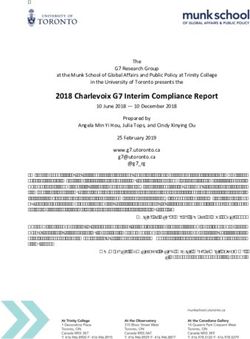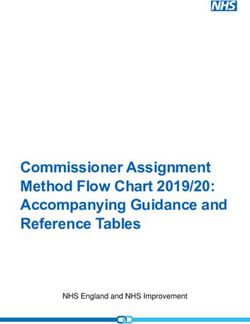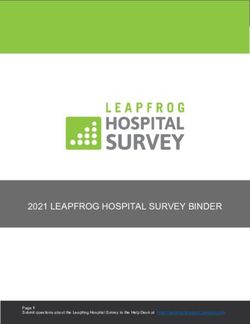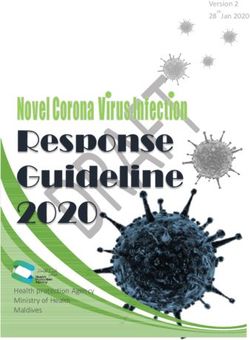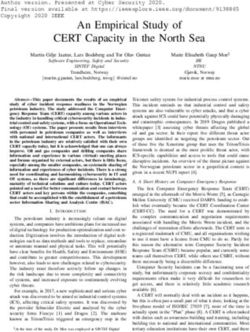The Royal Australasian College of Physicians - Best Practice Guide For physicians in private practice and rural and remote settings
←
→
Page content transcription
If your browser does not render page correctly, please read the page content below
The Royal Australasian College of
Physicians
Best Practice Guide
For physicians in private practice and rural and remote settings
1Contents
About this guide................................................................................................................................................... 3
My Health Record overview ................................................................................................................................ 4
Broader benefits of My Health Record ............................................................................................................ 5
Case studies ........................................................................................................................................................ 7
Prepare for My Health Record............................................................................................................................. 9
Determine registration type ............................................................................................................................. 9
Assign roles and responsibilities in your practice .......................................................................................... 10
Become familiar with your Commonwealth legislative requirements ............................................................ 13
Establish security and access policies .......................................................................................................... 15
Access My Health Record ............................................................................................................................. 19
Education and support .................................................................................................................................. 20
View and contribute clinical information ............................................................................................................ 22
Event summaries........................................................................................................................................... 22
Shared health summaries ............................................................................................................................. 23
Discharge summaries ................................................................................................................................... 24
Immunisation view ......................................................................................................................................... 25
Medication records ........................................................................................................................................ 25
Prescription and dispense records ................................................................................................................ 26
Specialist letters ............................................................................................................................................ 27
eReferral letters ............................................................................................................................................. 27
Pathology and diagnostic imaging reports .................................................................................................... 28
Access My Health Record in the hospital system ............................................................................................. 30
Patient access to My Health Record ................................................................................................................. 31
Patient support .............................................................................................................................................. 32
Maintaining data and data quality ...................................................................................................................... 33
Glossary of terms .............................................................................................................................................. 35
Appendix: My Health Record forms and templates ........................................................................................... 36
References ........................................................................................................................................................ 37
2About this guide
This guide is designed to assist physicians working in private practice, and rural and remote
settings, to implement and use My Health Record within your organisation. Implementation of
My Health Record can take time and regular use is required to realise its benefits.
This guide outlines:
• registration and connection guidance
• policy and procedures, including current regulatory obligations and requirements
• systems security and access requirements, including a password policy
• staff training guidelines, including staff agreement procedures and access templates.
In developing this guide, the RACP has sought the insights and input from members currently
using My Health Record. Their views are incorporated throughout this guide.
This guide has been developed by the RACP in partnership with The Australian Digital Health
Agency (The Agency).
The Agency is System Operator under the My Health Records Act 2012. The Agency has a
range of training and resources available to support you and your practice staff with My Health
Record (see pages 20 & 21).
3My Health Record overview
My Health Record is a secure, online summary of a patient’s health information. It can be
accessed throughout Australia and all Australians can elect to have a record. As a physician,
you can access My Health Record through conformant clinical information software (CIS) to
view and add your patient’s key health information, including:
• medical history
• diagnosis
• discharge summaries
• medications (including medication name, dose and reason for medication)
• prescription and dispensing records
• pathology and diagnostic imaging reports.
My Health Record is personally controlled by each patient. This means that your patient can
enter and access personal health summary documents and notes (for example, allergy and
adverse reactions information), advance care planning documents and custodian details,
emergency contacts, and childhood development documents.
Both you and your patient can access the Medicare Benefits Schedule (MBS), Pharmaceutical
Benefits Scheme (PBS), Australian Organ Donor Register (AODR) status and Australian
Immunisation Register (AIR) records.
Snapshot of My Health Record Statistics as of August 2021
There are 23 million records
Used by 95% of public hospitals
Source: Australian Digital Health Agency website
With a majority of the Australian population now having a My Health Record and more key
clinical information flowing into the system, use by Australian healthcare providers has become
more prevalent and worthwhile.
Before you decide to use My Health Record, it is recommended that you consider its
challenges and benefits when it comes to your practice, patients and the broader healthcare
system. Some private practice physicians are hesitant to implement My Health Record due to
the time required to establish the systems and policies that accompany it. However, this time
investment is not dissimilar to implementing any new system within a practice, and My Health
Record offers significant efficiencies and other benefits once in use. These include:
• streamlining information to enable quicker diagnoses
o makes patient information quickly and easily accessible
4o reduces time spent looking for and receiving information about patients from
other providers (e.g. patients with chronic diseases)
• helping to improve clinical decision-making
• avoiding duplication of tests, scans, diagnostics, and other services
• reducing adverse events for your patients
• enhancing patient self-management
• lessening administrative burdens of gathering information
• assisting with medicine reconciliation tasks and prescribing
• providing access to patient immunisation records quickly
• improving patient safety and value
• providing oversight and view of medications.
My Health Record is designed to connect you with information at the point of care, which
means less time spent trying to locate missing documents and clinical information.
Use of My Health Record for pathology and diagnostic information can also reduce
unnecessary test duplication. Evidence shows that using electronic health records can reduce
test duplication by 18%. My Health Record is estimated to reduce pathology test duplication by
6.5% and diagnostic imaging tests by 4.4%.1
Broader benefits of My Health Record
‘My Health Record now includes discharge
summaries from almost all public hospitals in
Australia. This is important because the people
more likely to be in emergency departments of
public hospitals are Australia's more
disadvantagedpeople. By making this health
information readily available to healthcare
providers, we may improve continuity of care and
contribute to a decrease in hospital admissions
and improved health outcomes.
Furthermore, since people can see their own My
Health Record, we can review their records with
them, contributing to better understanding of
healthconditions, building health literacy.’
- Dr Rosalie Schultz, FAFPHM
Along with breaking down social and economic inequalities when it comes to healthcare, My
Health Record affects broader positive change within the healthcare system and from an
overall
economic viewpoint. For example, it can provide healthcare practitioners with access to vital
patient information in an emergency.
5In 2018-19, there were 11.5 million hospitalisations across public and private hospitals.2 The
most common reason for admission to hospital is for other factors influencing health status,
which includes examinations, investigations, observation, evaluation, screening, immunisation
and other health management.3 The timely access to information allows for patients with
complex and multiple comorbidities to receive better coordinated care, which correlates to
reduced hospitalisation and number of readmissions.2
From an environmental perspective, electronic health records such as My Health Record
reducethe use of paper. In addition, electronic health records aim to complement telemedicine
solutions such as telehealth and e-prescribing, making patient consultations more efficient and
reducing the need for in-person consults. In turn, this reduces carbon emissions associated
with travel and the maintenance of clinic space.
My Health Record removes jurisdictional boundaries seen with state-based records, and
provides patients with health autonomy, allowing them to access their health care information
easily. The jurisdictional reach of My Health Record removes some of the geographical and
sociocultural barriers in healthcare, especially for those patients in rural and remote areas of
Australia.
My Health Record provides specific health information that can contribute to improved clinical
decision-making, support continuity of care, and avoid duplication of tests. The medication
safety benefits may also reduce the risk of prescribing errors; according toresearch ‘up to 50%
of medicine-related hospital admissions are potentially avoidable.’2
6Case studies
Before understanding the technical and procedural aspects of My Health Record, consider the
following case studies that demonstrate its benefits in your practice.
Patient and practice benefits when using My Health Record shared health summary
Dr Susan McKinnon is an endocrinologist who provides fly-in fly-out clinical services at Alice
Springs Hospital.
She has a patient consultation with a new patient, Jack. Before the consultation, Dr McKinnon
allows time to prepare which helps her optimise the time she has with patients. Preparation for
consultations involve reviewing her patient’s current medical condition and their past medical
history, as well as their current or recent use of medications and any immunisation information.
Jack’s shared health summary within My Health Record has recently been updatedby his GP
in Alice Springs. His record shows Dr McKinnon, under medical history, that he has just last
month been diagnosed with type 2 diabetes.
Dr McKinnon invites Jack into her consulting room. After having a yarn, Dr McKinnon says, “I
can see you live in Wilora. Is that where you’ve come from?”
“Yeah, sure is. It’s about a two- and half-hour drive,” he shares.
“That’s a long drive, so let’s make the most of our time today. I’ve read your shared health
summary and can see that you’ve recently been diagnosed with type 2 diabetes,” says Dr
McKinnon.
“Yeah, that’s right. I was pretty crook.”
“I can see here from the medication record that you are taking Metformin. Your prescription is
for 1 tablet (500 mg) daily with an evening meal. Is that right?”
Jack nods his head. “Yeah, that’s right.”
For the remainder of the appointment, Dr McKinnon is able to focus on Jack’s progress to
date. She uses the time more efficiently to chat with Jack about how he is feeling now that he
is on the medication. She goes over his recent blood test results found in My Health Record.
Dr McKinnon finds it helpful using this time to put together an ongoing management and
treatment plan for his type 2 diabetes.
7Viewing a more complete medical history
Jonah, a 45-year-old man, presents to a South Australian hospital with an unconfirmed
diagnosis of acute intermittent porphyria associated with recurrent abdominal pain. He had
previously been on a regime of high dose morphine administered by injection daily. However,
onreviewing his record of past treatment in Jonah’s My Health Record, the hospital pain
specialist finds a long history of negative test results for porphyria. Given the involvement of
morphine in his current regime, the pain specialist decides to refer this case to an addiction
medicine specialist.
Further investigation of Jonah’s discharge summaries in My Health Record reveal that, in
addition to being prescribed injectable morphine, Jonah’s drug use history included daily
cannabis use. The combined morphine dependence and cannabis use had triggered multiple
and frequent presentations to the emergency department.
The addiction specialist concludes that Jonah’s principal problem was not one of chronic non-
cancer pain in isolation, but recurrent pain, distress and dysfunction experienced in the context
of long-term opioid dependence. The addiction medicine specialist decides to admit Jonah into
the alcohol and drug service inpatient withdrawal unit to address Jonah’s long-term opioid
dependence and facilitate a sublingual combination buprenorphine naloxone treatment.
Streamlining information to enable quicker diagnoses
Mary, a 35-year-old woman from Brisbane, has been referred to an endocrinologist with an
overactive thyroid. She has had a nuclear scan which is showing no uptake in the gland. It is
notimmediately clear why her thyroid gland is overactive. Mary’s endocrinologist has decided
to check her My Health Record to ensure she hasn’t been prescribed any thyroid hormone
that she may be taking. After checking the current medicines information on Mary’s My Health
Record and following Mary’s confirmation that she does not take any other medicines or
supplements, her endocrinologist makes an informed decision that Mary is not taking any
medication that may result in her overactive thyroid. However, her endocrinologist was able to
see that she had recently been in the local hospital.
Mary did not think this was relevant to her overactive thyroid. She had not thought to mention
this to her endocrinologist, as it was a regular procedure to manage a rare disease, Gorlin
Syndrome. Gorlin Syndrome causes recurrent cystic structures in different parts of Mary’s
body.Her dentist inserts gauze into her maxillary sinus every couple of months to manage and
suppress inflammation in the maxillary sinus.
Further investigation into the gauze used determined that it contains iodine, which was
stimulating her thyroid to be overactive and reducing the uptake within the gland.
While Mary’s endocrinologist knows that he probably would have been able to identify the
cause of Mary’s overacting thyroid, using My Health Record has made this process a lot
quicker and easier.
8Prepare for My Health Record
‘Take one thing at a time. Start with what
you can get from the system and then
onceyou are familiar with the system, see
how you can contribute more.’
- Dr Gregory Katsoulotos, FRACP
This section covers what is required to prepare effectively to register and connect to My Health
Record. To connect to My Health Record, your practice will need to:
1. Determine how to participate (registration type, i.e. seed or network organisation).
2. Assign roles and responsibilities in your practice.
3. Become familiar with your legislative requirements.
4. Decide on the type of access required.
5. Comply with legislative requirements (including establishing a My Health Record
securityand access policy).
6. Undertake and maintain staff training.
Determine registration type
There are two types of registrations within the Healthcare Identifiers Service (HI Service) and
My Health Record:
• Seed organisations are entities which provide or control the delivery of healthcare
services. Within a network of healthcare organisations, the seed organisation is the
principal entity of the hierarchy. Examples of seed organisations could include a sole
practitioner, small practice, aged care facility, hospital head office, or an aged care
headoffice.
• Network organisations stem from the seed organisation. They commonly represent
different departments or divisions within a larger complex organisation (e.g. a hospital
ormultidisciplinary healthcare practice). They can be separate legal entities from the
seed organisation, but do not need to be legal entities in their own right.
9Most physicians in private practice will participate as a seed organisation in My Health Record
(see example below).
Assign roles and responsibilities in your practice
Before registering your practice, you will need to establish staff roles and responsibilities as
they relate to interacting with My Health Record and the HI Service. These roles are set out
below.
The HI Service has been established by the Australian Department of Health as a foundation
service for e-health initiatives in Australia, including My Health Record.
A healthcare identifier is a unique 16-digit number assigned to individuals, healthcare
providers, and organisations that provide health services, it is used on health information
records, such as My Health Record to clearly identify who is involved in a patient/ client’s care.
There are three types of identifiers:
Individual Healthcare Identifier (IHI) allocated to individuals enrolled in the Medicare
programor issued a Department of Veterans’ Affairs treatment card and others who seek
healthcare in Australia (e.g. tourists, visa card holders).
10Healthcare Provider Identifier – Individual (HPI-I) allocated to health professionals involved
inproviding patient/client care.
You would have received your HPI-I from Ahpra. If you haven’t received this correspondence,
you can obtain your HPI-I via the Ahpra website using your login account or by calling Ahpra on
1300 419 495.
Note: If you know your Ahpra user ID, simply add 800361 to the front of ID to get your HPI-I.
If your healthcare organisation is registered with the HI Service, your organisation maintenance
officer (OMO) (as described in the table on the next page) can retrieve your HPI-I from Health
ProfessionalOnline Services (HPOS) for you, provided you have consented to have your details
published inthe Healthcare Provider Directory (HPD).
If you are not familiar with the HI Service terms and rules, refer to the information onthe
Services Australia website. Registration in the HI Service is essential to use My Health Record.
11Roles and responsibilities summary
Role Responsibilities to the Responsibilities to My
Healthcare Identifiers (HI) Health Record
Service
Responsible officer • Register a seed • Authorise the
(RO) is registered organisation addition/removal of
with the HI Service • Maintain the HPI-O HPI-Os
and has authority to (Healthcare Provider • Adjust My Health
act on behalfof the Identifier – Record access flags
organisation. Organisation) forparticipating
• Maintain their own RO organisations within
This is usually the details their hierarchy
business owner of a • Maintain OMO details • Set HPI-O/HPI-I
private practice, or in • Maintain links between authorisation links
a hospital setting, the the seed organisation
Chief Executive (and any network
Officer. organisation/s) and any
contracted service
provider.
Organisational • Maintain their own OMO • Set and maintain My
maintenance details Health Record
officer (OMO) acts • Request PKI accessflags
on behalf ofthe certificate(s) (or link according to the
organisation and existing one) organisational
completes day-to- • Request a NASH via networkhierarchy
day administration. HPOS • Act on behalf of the
• Register a network seed and network
This role can be HPI-O for network organisation(s)
assigned to a levels below according to the
practice manager or • Register OMO details hierarchy
other seniorstaff who for network levels • Maintain accurate
are familiar with the below and up-to-date
practice’s clinical • Validate, link or remove records of the
and administrative linked HPI-Is to HPI- linkages between
systems. O(s) they are linked to organisations within
• Publish HPI-O details in their network
the Healthcare Provider hierarchy.
Directory (HPD) for HPI-
Os they are linked to
• If required, maintain a
list of authorised
employees within the
organisation who
access the HI Service.
12Other digital health roles and responsibilities
In addition to the RO and OMO, you may want to consider who fills the following roles within
your practice in relation to My Health Record:
• Authorised employee (HI Service): An individual within an organisation who requires
access to individual health identifier records and provider identifiers from the HI Service
to assist with patient administration.
• Authorised employee (My Health Record): A person authorised by a healthcare
organisation to access My Health Record on behalf of the organisation. Authorised
users may be individual healthcare providers and other local users who have a
legitimate need to access My Health Record as part of their role in healthcare delivery.
Become familiar with your Commonwealth legislative requirements
As part of your organisation’s legislative requirements of participating in My Health Record, it is
recommended that healthcare providers also become familiar with the legislation listed below.
Visit the Australian Government Federal Register for Legislation website for more information.
• My Health Records Act 2012
• My Health Records Rule 2016
• My Health Records Regulation 2012 (Cth)
• Healthcare Identifiers Act 2010 (Cth)
• Healthcare Identifiers Regulations 2010 (Cth)
• My Health Records (Information Commissioner Enforcement Powers) Guidelines 2016
• Privacy Act 1988 – particularly the Australian Privacy Principles (APPs)
Privacy
Establishing and maintaining information security practices is an essential professional and
legal requirement when using My Health Record. Physicians have professional andlegal
obligations to protect patients' health information.
Authority to upload information
Under the My Health Records Act 2012, healthcare provider organisations are authorised to
upload and view information to My Health Record. Generally, this means that healthcare
providers do not need to obtain consent prior to uploading information to a My Health Record
when providing services to a healthcare consumer.
There may be instances where your patient may specifically ask that a report or other
information is not uploaded to their My Health Record. In this situation, you must comply with
your patient’s final decision and not upload the information.
13You should only indicate that a report not to be shared with My Health Record if your patient
requests this. You should also not upload reports if the information may cause a serious threat
to the life, health or safety of a patient.
If a patient changes their mind about a report upload, after it has been sent to their My Health
Record, they can do one of the following:
• they can remove the report online or with the support of My Health Record helpline
(1800 723 471)
• they can apply a limited document access code to the report, which will prevent it from
being viewed by providers unless they have the code.
In the event a ‘do not upload to My Health Record’ request is made regarding an investigation
report, the reason for this decision should be documented in the CIS or patient record.
Limitations on uploading health information
Healthcare providers cannot upload health information about a healthcare recipient if:
• the healthcare recipient provides advice that they do not want a particular record, all
records or a particular class of records (e.g. prescription information) uploaded to My
Health Record, or
• they have not obtained consent where it must be provided in a particular way under a
state or territory law that is identified in My Health Records regulations. These laws are
as follows:
o sections 56 and 92 of the Public Health Act 2010 of New South Wales
o sections 55, 77 to 79, 105 to 107, 175 to 177, 220 to 222, 238 to 240 and 266 to
268 of the Public Health Act 2005 of Queensland
o sections 110 and 111 of the Public Health Act 1997 of the Australian Capital
Territory.
These laws generally require express or written consent for disclosure of sensitive health
information such as a diagnosis of HIV or sexually transmitted diseases. The content varies by
jurisdiction and only applies to healthcare providers in that jurisdiction. This restriction doesn’t
apply to documents which are uploaded from the Medicare system. Healthcare providers are
generally aware of their obligations under local legislation and have business processes and
practices in place to support this.
Where uploading of documents is automated in clinical information systems, it is important that
these systems and business processes accommodate any exceptions appropriately.
Patients may choose to enable My Health Record privacy settings to control which healthcare
organisations can access their records. Currently, however, less than 0.2% of My Health
Recordusers use privacy controls. If privacy settings are enabled, providers cannot access
certain documents, or the entire record, unless the patient provides them with an access code.
14In an emergency where the patient is not able to provide their access code, My Health Record
offers emergency access.
Establish security and access policies
Once you are clear on who in your practice meets the requirements for using the HI Service
andMy Health Record, this is an opportune time to establish policies and procedures to
underpin your team’s use of these systems, and train yourself and your team in how to use
them. You may also choose to develop these policies and skills while waiting for your
registration to be processed.
The My Health Record website has extensive resources for setting policies and upskilling in
using My Health Record:
• Registering your organisation
• Specialist practice training and resources
• Security practices and training checklist
As part of the legislative requirements to participate in My Health Record, your organisation
needs to have a policy that addresses the areas outlined below.
My Health Record security and access policy
As part of your organisation’s legislative requirements to participate in My Health Record, you
will need to implement the following security practices and policy prior to registration and
connection.
My Health Record Security and Access Policy template (see appendix) addresses the
requirements for health provider organisations to have a written policy as detailed in rule 42 of
My Health Records Rule 2016. Consider whether this template meets your needs prior to
implementing it in your practice.
You must communicate this policy and ensure it remains readily accessible to all your
employees, including contractors.
The policy should be version controlled and reviewed annually as a minimum standard. If you
are audited, you should be able to advise who within your organisation has accessed My
Health Record.
Managing user accounts
For the security of patient and clinical records, organisations must ensure access to only those
who are authorised to access My Health Record. The Managing User Accounts Policy and
Register template (see appendix) will help you to manage user accounts and access.
15Staff training
All staff accessing My Health Record as part of their role within the organisations are required
toundergo training before accessing the system. The Staff Training Register template (see
appendix) can help keep an accurate and up-to-date record of staff training, and ensure that
ongoing training for staff is provided at the right time.
The Australian Digital Health Agency has a range of My Health Record training opportunities
available for you and yourstaff including:
• eLearning modules
• clinical software simulators
• software summary sheets.
For more information on education and training support, visit the Agency website.
Handling of data breaches
When using My Health Record, your organisation is required to have a procedure that allows
staff to inform management of any suspected security or privacy issues, or breaches of My
Health Record.
An incident register/log should be kept of any suspected breaches including:
• details of the date and time of the breach
• the user account that was involved
• the patient's information that was accessed (if known).
Entities using My Health Record must notify System Operator(the Australian Digital Health
Agency) of any potential or actual data breaches, as soon as possible, even if the data breach
has already been resolved.
The RO or OMO is responsible for reporting a breach to the System Operator and will need to
ensure a process for notifying a data breach is in place.
Data breach incident register and log template and data breach notification form template (see
appendix) may be useful in registering and logging data breaches.
The main steps for reporting data breaches are outlined on the following page.
16Risk assessments
It is best practice to conduct periodic privacy and security risk assessments of staff use of My
Health Record and your organisation's ICT systems, and implement any improvements as
required. Ensure all risk assessments are documented appropriately.
17Register for My Health Record
Refer to the instructions in the My Health Record Implementation Guide for specialist practices
to register with My Health Record.
Create a PRODA account
Provider Digital Access (PRODA) is an online identity verification and authentication system
used to securely access government online services.
To access Health Professional Online Services (HPOS), at least one member of your
organisation must register for a PRODA account. Anyone who works in healthcare services is
eligible to apply for a PRODA account.
For more information, visit the Services Australia website.
Register for My Health Record in HPOS via PRODA
It is the responsibility of the RO to register for the HI Service and My Health Record.
The key requirement to register as an individual practitioner with an HPI-I is to have an
Australian Business Registration.
Register your organisation with the HI Service
Healthcare identifiers
You will need to enable access to the HI Service in your conformantclinical software to:
• access My Health Record
• validate patients' Individual Healthcare Identifiers (IHIs)
• use Secure Message Delivery
• use electronic prescriptions.
Visit the My Health Record website and read the step-by-step instruction to set up healthcare
identifiers in your clinical information system.
Register as a seed organisation
You can register your seed organisation via HPOS, which is accessible via the PRODA portal.
To register as a seed organisation with the HI Service and My Health Record, you will need a
HPI-O. Registering as a seed organisations will give your organisation a HPI-O.
To register a seed organisation in the HI Service:
18• log on to PRODA, select Go to Service on the HPOS tile
• select My programs then Healthcare Identifiers and My Health Record
• select Healthcare Identifiers - Register seed organisation
• follow the steps to register your seed organisation.
For more information on how to register as a seed organisation, visit the Services Australia
website.
Register as a network organisation
You will need to register as a seed organisation before adding one or more network
organisations with the HI Service and My Health Record. This step is only relevant if your
organisation operates under a complex structure (e.g. hospital departments).
To add network organisations to your seed organisation:
• log on to PRODA, select Go to Service on the HPOS tile
• select My programs then Healthcare Identifiers and My Health Record
• select Manage Healthcare Identifiers
• select the seed or network organisation the organisation will be under
• follow the prompts to create your network organisation.
For more information on how to register as a network organisation, visit the ServicesAustralia
website.
Access My Health Record
There are two ways your organisation can access My Health Record:
• Conformant clinical software allows authorised healthcare providers to upload, view
and download information and documents.
• National Provider Portal allows authorised healthcare providers to view and download
information and documents.
Conformant software
Access via conformant software will require you to have a National Authentication Service for
Health (NASH) public key infrastructure (PKI) certificate, which is a digital certificate that
authenticates an organisation whenever they access My Health Record using conformant
software.
You can apply for a NASH PKI certificate via HPOS. Find out how to apply for a NASH PKI
Organisation Certificate.
19The My Health Record Conformance Register lists software products and the versions that
havebeen assessed for conformance with the national digital health requirements. This register
shows which clinical software has the capability to upload various clinical documents and
access various My Health Record views.
National Provider Portal
If you do not have conformant software, you can access your patient’s My Health Record
through the National Provider Portal (NPP) that allows read-only access. To use the NPP, you
must have a PRODA account and your HPI-I must be linked to your organisation’s HPI-O.
The process for setting up access to the NPP is outlined within the Accessing My Health
Recordvia the National Provider Portal Factsheet.
For more information, visit the My Health Record website for a demonstration of how, once
registered and connected, to login to the National Provider Portal and view the information
available in a patient's My Health Record.
Education and support
The Australian Digital Health Agency has a range of training and resources available to
support you and your practice staff with My Health Record:
Education and training sessions
The Agency can also provide face-to-face education and training tailored to your healthcare
setting. To organise a session or enquire directly, you can submit an education and training
request form.
eLearning modules
Online training modules are available for specialists working across a range of healthcare
settings. Each module introduces My Health Record and outlines its benefits, features and
functionalities. Enrolment is free and the platform can be accessed via
https://training.digitalhealth.gov.au/enrol/index.php?id=24.
Clinical software simulators and demonstrations
‘Sandboxes’ can simulate viewing and uploading clinical information to a fictional patient's My
Health Record using different clinical software products. To access, go to
https://onlinetraining.digitalhealth.gov.au/ and use the login details below:
o Username: OnDemandTrainingUser
o Password: TrainMe
20Summary sheets
There are a range of demonstrations and summary sheets with step-by-step instructions for
viewing a My Health Record and uploading clinical information through different conformant
clinical software are available on the Agency website.
Webinars and events
Recording from previous webinar events on a range of digital health topics can be found on
theAgency website.
Primary Health Networks
The Agency may engage the Primary Health Networks (PHNs) to assist physicians and other
health practitioners with My Health Record. Check with your local PHN to see if they offer
support for registering with My Health Record.
RACP resources
Digital health resources including webinars, curated collections and podcasts have been
developed and curated to assist fellows and trainees to better understand digital health
initiatives, including My Health Record, and provide opportunities for further learning and
professional development.
To download these resources, visit the RACP website.
21View and contribute clinical information
Any healthcare provider involved in your patients’ care and who is authorised by the
healthcareorganisation can access that patient’s My Health Record.
Event summaries
An event summary captures key health information about significant healthcare events that are
relevant to your patient. An event summary is intended for use by physicians who are not the
patient's regular physician, to give information about a patient's significant healthcare event/s
(for example receiving travel immunisations) or to indicate a change in their health status (for
example the end of wound management).
The types of events recorded in an event summary will vary and across healthcare sectors
there will be different common scenarios. Some examples of where an event summary is
helpfulincludes when seeing travelling/transient patients, patients receiving an after-hours
medical service, patients receiving travel immunisations or a flu vaccine, patients receiving a
service from a healthcare provider who is not authorised to upload a shared health summary
and event summaries.
An event summary may be used to indicate a clinical intervention, improvement in a condition
orthat a treatment has been started or completed.
An event summary may contain:
• allergies and adverse reactions
• medicines
• diagnoses
• interventions
• immunisations
• diagnostic investigations.
You can see an example of an event summary at the following link: Example of an event
summary.
Create an event summary
Each conformant software type has its own individual method for creating event summaries
but document layout will be consistent across any software platform. Any healthcare provider
at anyparticipating healthcare organisation that has a Healthcare Provider Identifier - Individual
(HPI-I)such as an after-hours GP clinic, hospital, community pharmacy or an allied health
organisation
- can upload an event summary to an individual's My Health Record (if they have clinical
software with this functionality).
You may upload an event summary or a specialist letter providing details of the diagnosis. This
could include the specialist's recommendations, medicine review and diagnostic investigation
results.
22The information contained in an event summary should be in a format that can be understood
by healthcare providers outside of your own organisation. It should describe and summarise
thepresentation of the event, the assessment made, and the action taken. As per standard
practice, all clinically relevant information should be recorded and saved in the patient's local
notes.
If you decide to create an event summary, it should be one of the final tasks at the end of the
consultation, after you have entered a progress note, updated medical history and made any
changes to the patient's medication regime in the local record.
Shared health summaries
The shared health summary is a clinical document that can be uploaded when you are
involvedin the patient’s care. Usually, specialists would view the share health summaries,
rather than upload these, as ordinarily this is an action taken on by a patient’s GP.
A shared health summary represents the patient's health status at a point in time, and may
include information such as:
• medical conditions
• medicines
• allergies and adverse reactions
• immunisations.
You can see an example at the following link: Example of a shared health summary.
Create and view a shared health summary
A shared health summary can only be created and/or viewed by a patient’s nominated
healthcare provider (as defined in My Health Records Act 2012). Nominated healthcare
providers can be:
• a registered medical practitioner
• a registered nurse
• an Aboriginal and Torres Strait Islander health practitioner with a Certificate IV in Aboriginal
and/or Torres Strait Islander Primary Health Care.
A patient can have only one nominated healthcare provider at a time, who should be delivering
coordinated and comprehensive care to the patient. A provider who is not the patient's usual
provider could use an event summary instead to upload clinically relevant information to the
patient's My Health Record.
An agreement must be in place between you (as the healthcare provider) and your patient that
stipulates that you are the patient’s nominated healthcare provider for the purpose of
authoring/creating the shared health summary. The agreement can be in either verbal or
writtenform.
23The provisions around who can be a nominated healthcare provider only relate to
authoring/creating a shared health summary. Another employee in the organisation can upload
the document on behalf of the author/creator.
Upload a shared health summary
It is best practice to upload a shared health summary when completing a patient health
assessment, particularly for patients with comorbidities and chronic conditions.
Edit or delete a shared health summary once it is uploaded
As the author of a clinical document, you can delete a clinical document from My Health
Record if has been uploaded in error or contains a mistake.
If you wish to change the information in the patient's shared health summary, (e.g. the
medicines listed) you will need to upload a new shared health summary with the updated
information.
Sections 4.5.3 and 5.4 of the AMA Guide to Using PCEHR provide recommendations to
medical practices in these and related areas.
Discharge summaries
‘One patient told me he recently had an
allergic reaction to a drug in hospital but
couldn’t recall the name. Pre-My Health
Record we would have had to contact the
hospital and await the discharge summary.
With My Health Record I discovered in just
one minute that it was Keflex which helped
me guide antibiotic prescription during this
consult’
– Dr Gregory Katsoulotos, FRACP
When a discharge summary is created, it will be sent directly to the intended recipient, as per
current practices. When a hospital is connected to My Health Record, a copy of the discharge
summary can also be sent to the patient's record. If you work in a hospital that may be
connected to My Health Record, speak to the health information manager about the capability
of uploading a discharge summary.
24Refer to the list below to see the list of hospitals registered and uploading to My Health Record:
• Public hospitals
• Private hospitals
You can see an example of a discharge summary here: Example of a discharge summary
Immunisation view
The consolidated immunisation view in the My Health Record displays your patient’s
immunisations from the Australian Immunisation Register (AIR) and those that are recorded in
your patient’s shared health summaries and event summaries.
The immunisation view includes an immunisation history, which captures the data of
immunisation or diseases, vaccine details including batch number and serial number, does
and a link to the source or original document.
The immunisation view is available via conformant clinical information systems and the
National Provider Portal.
You can see an example of a discharge summary here: Example of an immunisation view
Medication records
Pharmacies connected to My Health Record have the capability to upload dispensing records.
These medication records are displayed in the Prescription and Dispense View within My Health
Record.
• View example of a prescription record
• View example of a dispense record
• View example of the Prescription and Dispense View.
Medicines information
The Medicines Information View can quickly sort, and display medicines information held in a
patient’s My Health Record in date or alphabetical order.
Information in the Medicines Information View is gathered from:
• the patient’s most recent (and up to two years’) prescription and dispense records and
other PBS claims information
• the patient’s most recent shared health summary and discharge summary
• recent event summaries, specialist letters and eReferral notes uploaded to the patient’s
record since their latest shared health summary, and
• the patient’s personal health summary that may include any allergies or adverse
reactions and other key information.
25If available, a link to the pharmacist shared medicines list (PSML) will also be provided in the
Medicines Information View. The PSML is a list of all medicines the patient is known to be
taking (prescribed, over the counter and complementary medicines) at the time the list is
created and uploaded to the patient’s My Health Record, by a pharmacist.
The ‘Medicines Information’ view is available under the Documents tab in the National Provider
Portal.
This view can be found in most CIS under the Other Documents list, and in the Documents tab
of the National Provider Portal. Please contact your CIS software vendor if you are unable to
access the Medicines Information View.
You can benefit from the Medicines Information View by reducing the time usually required to
search through recent summaries or relevant documents to find information about a patient’s
medications. The medicines information view can also assist in the transition of care and
medicines management for patients between their treating doctors and pharmacists.
Prescription and dispense records
Prescription and dispense records contain information about medicines prescribed. The
recordsalso provide details about the healthcare provider that prescribed the medicine and the
healthcare provider organisation that was visited.
These records may include:
• medication brand name and strength prescribed
• generic medication name
• dosage instructions
• maximum number of prescription repeats
• the date the medication was prescribed
• the prescription expiry date.
These records can be viewed in My Health Record as clinical documents and arealso
displayed in the Prescription and Dispense View of the system and in the Medicines
Information View, so that individuals and their healthcare providers can easily view details of
their prescribed and dispensed medicines.
The Prescription and Dispense View can display the name of a medicine, the strength of the
medicine, the direction for consumption and the form of the medicine prescribed. It can also
display the date a medicine has been prescribed, the date it has been dispensed, and the
number of repeats available on the prescription.
Upload a prescription or dispense record
Where you prescribe medication, and where the software has the functionality to prescribe, a
prescription record will be uploaded to the patient’s My Health Record. If you wish to not
uploadthe prescription record (e.g. where the patient requests that it not be), there is typically a
‘Do notsend to MHR’ or ‘Send to MHR’ tick box in the software which they will need to
tick/untick.
26Specialist letters
A specialist letter is the document used by treating specialist to respond to a GP about a
referred patient. The letter contains key information about a patient’s visit such as diagnoses
and medications.
When a specialist letter is created, structured fields give physicians the ability to include
information such as:
• patient recommendations
• medications and medication review
• adverse reactions; and
• diagnostic investigations.
Click here to view an example of a specialist letter.
eReferral letters
An eReferral can be securely shared between healthcare providers to include medical records.
Referrals are an important clinical process. In Australia, there are many forms of referral-
relatedcommunications with the majority originating from GPs to specialists. You can see an
example of an eReferral here: Example of an eReferral.
The Agency’s eReferral specification supports the seamless exchange of significant patient
information from one treating healthcare provider to another via a national system of creating,
storing and sharing referral reports.
My Health Record supports the collection of eReferrals. When an eReferral is created it will be
sent directly to the intended recipient, as per current practices. A copy may also be sent to My
Health Record.
eReferrals can be sent and received directly between healthcare providers (point-to-point),
through secure messaging, and/or uploaded to and retrieved from a patient's My Health
Record(point-to-share).
When an eReferral is created, structured fields give the sender the ability to include
informationabout the patient's:
• current and past medical history
• current medications
• allergies / adverse reactions
• diagnostic investigations (optional).
The Reason for Referral section provides a free text field for the referrer to include additional
content regarding the patient's clinical story. As done with paper referrals, this could include a
synopsis of the case, presenting problems, the service that is requested, pertinent history or
keyphysical findings etc.
27Pathology and diagnostic imaging reports
Pathology and diagnostic reports you have requested or have been nominated to receive will
besent directly to you using existing processes in your practice. If your patient has a My Health
Record, their reports can also be uploaded by the pathology or diagnostic imaging laboratory if
the service is connected to My Health Record. The reports will be immediately available to all
members of the patient’s health care team via My Health Record.
Pathology reports will be available for your patient to view through their My Health Record
seven days after the report is uploaded (except for COVID-19 pathology reports which are
available after 24 hours). Diagnostic imaging reports will be available for your patient to view
through their My Health Record seven days after the report is uploaded. This gives you time to
review the report and contact your patient to discuss the results before they can see them in
their My Health Record.
For diagnostic imaging and pathology reports, there may be times when you have not been in
contact with a patient before their reports are available to them in their My Health Record. It is
recommended that you adopt a general policy whereby you indicate reports that should not be
included in a patient’s My Health Record when you may not have the opportunity to review the
report and contact the patient within seven days.
Benefits of viewing reports in My Health Record
Better access to test results will help your patients and other healthcare providers involved in
their care make important treatment decisions that could improve patient care and health
outcomes.
Sharing pathology and diagnostic reports to My Health Record will support delivery of
improved patient care through:
• improved access to information
• reduction of unnecessary duplicate testing
• time saved trying to locate or request copies of results
• improved relationship with patients.
Patients also benefit from being able to access their reports in their My Health Record. This
helps them to:
• keep track of their tests and diagnostic imaging results
• monitor results over time
• access and view pathology and diagnostic imaging reports.
You can view pathology reports which have been uploaded to your patient’s My Health
Record,including reports ordered by other healthcare providers.
28Sensitive results
If the pathology or diagnostic imaging test results could be considered sensitive, you may wish
to discuss with your patient they wish to have the report uploaded. If the patient requests that it
not be uploaded, you should indicate this on the request form as explained below. Pathology
services and diagnostic imaging services will not upload a report to My Health Record where
existing state or territory legislation prohibits the disclosure of sensitive information without the
express consent of the patient.
Uploading of reports
You can see the list of pathology providers and diagnostic imaging providers that are
connected to and sharing information to My Health Record.
Notify providers about not uploading to My Health Record
If you do not want the reports uploaded, or the patient requests that they do not want their
reports to be uploaded to their My Health Record, you should notify to the pathology or
diagnostic imaging provider by:
• checking the ’Do not send reports to My Health Record’ check box in your practice
management software, or
• checking the ’Do not send reports to My Health Record’ check box on the paper referral
form, or
• writing ’Do not send reports to My Health Record’ on the request form.
Pathology or diagnostic imaging reports will still be sent directly to you. Pathology and
diagnostic imaging services may also add a report to a patient’s My Health Record unless the
patient requests otherwise. However, patients won’t be able to view the contents in the report
for seven days (except for COVID-19 pathology reports, which are available after 24 hours).
Services may not be connected to My Health Record
There may be a few reasons why you can’t find patient pathology or diagnostic imaging reports
in My Health Record. One reason may be because the service is not yet connected to My
Health Record.
More pathology or diagnostic imaging services will connect over time. Once they are
connected, they will be able to add reports to My Health Record. Participation by pathology
laboratories has seen increases with over 1 million reports being shared with My Health
Record each week.
Find out which pathology and diagnostic imaging services currently use My Health Record.
29Access My Health Record in the hospital system
If you work in a hospital that is connected to My Health Record, contact the health information
manager to learn how to access My Health Record via the hospital clinical information system.
Providers in public and private hospitals have the opportunity to access My Health Record if
the organisation is connected and using a conformant software. If you work in a hospital that is
connected to My Health Record, contact the health information manager to learn how to
access it via the hospital’s clinical information system.
Information that may be available to access includes:
• shared health summaries (which include medications, medical history, allergies and
immunisations)
• event summaries (including information about a significant healthcare event)
• MBS and PBS claims
• medication prescription and dispense records
• previous hospital discharge summaries
• advance care planning documents and custodian information.
If the hospital has conformant software, you will be able to upload important health information
about your patients such as a discharge summary and pathology and diagnostic reports, which
can then be viewed by other hospitals and other healthcare providers involved in their care.
Please note that the majority of documents available for upload within hospital and health
services are uploaded automatically by each state/territory health department through normal
delivery portals unless the patient has requested otherwise.
30You can also read