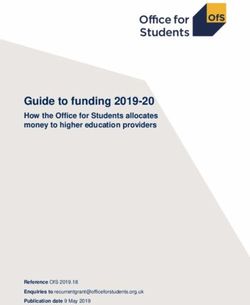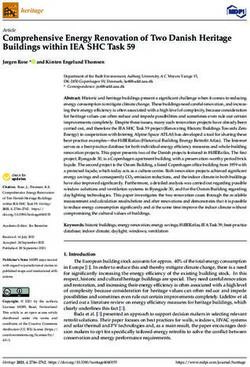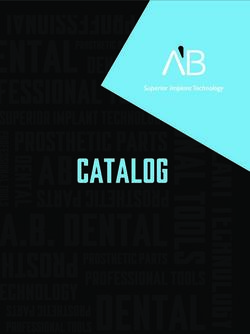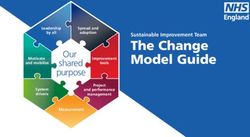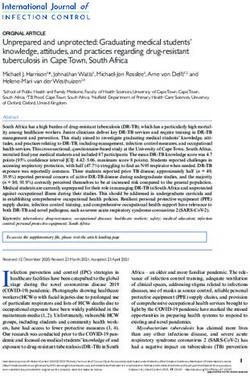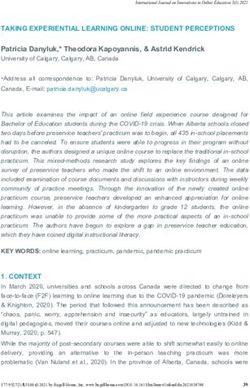Selling Microsoft Education solutions and Windows 10 Education devices - Education Toolkit for Microsoft DPSS Channel Partner
←
→
Page content transcription
If your browser does not render page correctly, please read the page content below
Selling Microsoft
Education solutions and
Windows 10 Education devices
Education Toolkit for Microsoft DPSS Channel Partner
June 2021
NextWelcome What to sell Understanding licensing Tools, tips and resources
Contents Welcome How to use this toolkit
Contents
Welcome What to sell Understanding licensing Tools, tips and resources
Welcome 3 Overview 5 Windows 10 Education editions 19 Debunk myths 23
How to use this toolkit 4 Windows 10 Education devices 6 Shape the Future 20 Useful campaigns 25
Microsoft 365 Education 8 Shape the Future 2.0 21 Partner resources 27
Office 365 Education 9 Microsoft 365 22 Customer resources 28
Microsoft Teams 10 School FAQs 29
Microsoft Teams Rooms 12
Microsoft Intune 14 Have questions or need help? 30
Windows Autopilot 16
Azure Active Directory 18
2 Welcome Contents Back NextWelcome What to sell Understanding licensing Tools, tips and resources
Contents Welcome How to use this toolkit
The education sector needs reliable
technology like never before
2020 was extremely disruptive for schools everywhere. This interactive toolkit is a one-stop-resource:
According to the World Bank, Covid-19 created ‘the worst
crisis to education and learning in a century’1. A UNESCO • Have better and more productive discussions regarding
study also found that at the peak of the disruption, a the needs of education customers.
staggering 90% of all learners globally were affected by • Help customers transition quickly and safely to a remote
school closures due to Covid-19.2 learning environment with affordable, secure Microsoft
Education solutions that are easy to set up and
Even though students and educators are returning to the manage.
physical school environment, there’s no question that the
• The enablement assets included here will make selling
nature of education is changed forever. Hybrid learning
easier for you, so you can focus on growing your business.
is here to stay. Many schools are now evaluating or re-
evaluating their technology to ensure students, staff and IT
teams have the right tools.
Please note that the links in this toolkit connect to two types of resources:
1. Website and video content to help you expand your knowledge.
2. Device Partner Center (DPC) links where you can download marketing and sales assets.
These links are all marked with an *. To access these types of links, you need to log in or register here.
1 World Bank, Urgent, effective action required to quell the impact of Covid-19 on education worldwide, [online], https://www.worldbank.org/en/news/immersive-story/2021/01/22/urgent-effective-action-required-to-quell-the-impact-of-covid-19-on-education-worldwide
2 The Educator Online, What has been the impact of Covid-19 on global education? [online], https://www.theeducatoronline.com/k12/news/what-has-been-the-impact-of-covid19-on-global-education/272359
3 Welcome Contents Back NextWelcome What to sell Understanding licensing Tools, tips and resources
Contents Welcome How to use this toolkit
How to use this toolkit
Click to go through
to this section
This toolkit can be used by both DPSS Microsoft Channel Partner
distributors and resellers. It includes information that can help
distributors educate and support resellers, as well as help resellers
sell more effectively to end customers.
What it includes: How to navigate it:
Useful facts and tips regarding This toolkit is fully interactive
Microsoft Education solutions – throughout. The first time you
including Windows 10 Education view it, we recommend reading all
devices and Microsoft 365 as pages, so you know exactly what’s
well as the licensing options for inside. Later on, when you want to
education customers. It also includes access specific resources, the easy-
an overview of how Microsoft to-use navigation can help you get
will support you as a partner, to the section you need. To take Use Back or Next to
and links to relevant campaigns advantage of all features in this navigate pages
and resources to help you sell interactive toolkit, please ensure
more effectively at every step. you open it with Adobe Reader. Click Home Contents
to go back any time
4 Welcome Contents Back NextWelcome What to sell Understanding licensing Tools, tips and resources
What to sell Windows 10 MS365 O365 Teams Intune Autopilot AAD
Microsoft Education solutions
Windows 10 Education devices Microsoft 365 Education
Microsoft (Teams, Office 365 and Apps) Microsoft Intune3
• Perfect for hybrid learning. • Access to familiar, easy-to-use • Cloud-based, mobile device
• Support rich, interactive learning Office 365 apps. management.
experiences. • Natural, seamless communication with • Streamlines deployment, security and
• Range of devices to suit different Microsoft Teams. ongoing management for IT.
learning styles. • Reliable, secure document sharing and • Works well with Windows Autopilot8
• Affordable and accessible. collaboration. and Azure Active Directory.9
• The most secure Windows • Advanced security protection.
ever built.
• Detachable pen accessory.4, 5
• Durable and rugged.6
• Improved connectivity.
• Longer-lasting.7
3 Microsoft Intune is sold separately.
4 Pen accessory may be sold separately.
5 Not available on all devices
6 Microsoft, Find the right device for your school website, [online], https://www.microsoft.com/en-au/education/devices/
7 Battery life varies significantly with settings, usage and other factors
8 Windows Autopilot sold separately.
9 Azure Active Directory sold separately.
5 What to sell Contents Back NextWelcome What to sell Understanding licensing Tools, tips and resources
What to sell Windows 10 MS365 O365 Teams Intune Autopilot AAD
Windows 10 Education devices
Schools need a productive and secure platform, with devices, apps and resources that can be tailored to suit every need, budget and learning style.
With Windows 10 Pro Education devices, it’s easier than ever to find the right technology to meet student and school requirements.
Key features10:
Spilt water can permanently damage a Choose from a range of Windows Windows 10 is the most secure Teachers and students can begin
device. Windows 10 Education devices 10 Education devices designed to Windows ever built. It includes class immediately with devices that
can resist spills up to 1.39 cups (330ml) withstand the rigors of student life. They anti-virus, firewall and anti-phishing start up in less than six seconds
and are level-2 certified by DSMT.11 are bump- and drop-resistant up to technologies, for the and run seamlessly.
Spill-proof Ruggedized
29.5” (75 cm), roughly the height of a supportedSecurity
lifetime of a device. Fast resume
school desk.12
A built-in cellular modem in some Windows enables a touchscreen PC Both students and teachers can take Students can work a full day, with
Windows 10 Education devices or 2-in-1 to provide a touch-first notes, navigate, draw, doodle and devices that last at least 8 hours15,
enables continuous internet access. experience for students or edit with a digital pen14 across 10+ without needing to run
Students can connect and learn teachers who want their device applications in Windows 10 charging adapters or
LTE capable
anytime, from anywhere a mobile toTouchscreen
feel like a tablet. Digital
Education pen
2-in-1 devices. All-day
extension cordsbattery
across a room.
network is available.13
10 Certain devices features may not be available on all devices, or in some markets. Check with your Microsoft account manager. 13 Mobile carrier network plan required; fees may apply.
11 DSM&T, Harsh Environment Connectors and Wire Harnessing, [online], available at http://www.dsmt.com/resources/ip-rating-chart/ 14 Pen accessory may be sold separately.
12 Microsoft, Find the right device for your school website, [online], https://www.microsoft.com/en-au/education/devices/ 15 Battery life varies significantly based on settings, usages and other factors.
6 What to sell Contents Back NextWelcome What to sell Understanding licensing Tools, tips and resources
What to sell Windows 10 MS365 O365 Teams Intune Autopilot AAD
Windows 10 Education devices
Key selling points: Watch this video to learn more about
Questions for resellers to Windows Education devices.
Digital inking16 – Help students think and work in a natural way. Inking helps
ask customers: with conceptualizing, prototyping, sketching, brainstorming, memorizing and
• What sort of devices are students knowledge construction.
and staff using now? Are they a
barrier to learning? Robust and durable – Withstand the rough and tumble of everyday student use.
The range of ruggedized devices are bump-, spill- and drop-resistant.
• Do current technology solutions
allow students to learn in natural
ways (e.g. by using a digital Zero-touch deployment17 – Intune with Windows Autopilot simplifies new devices
pen accessory)? deployment and management. With automatic provisioning, IT avoids creating
custom images or manually reimaging machines and drivers. This can reduce cost
• Are you worried about your
while optimizing results and creating better student experiences.
school’s security risk, with
everyone using different/
Work seamlessly with Microsoft 365 – as well as a range of free educational apps Useful resources:
potentially insecure devices?
from the Microsoft store. Video: Vision of Windows Education 2021
• Are you looking for a rugged,
cost-effective option?
Video: Showcase of Windows Education
Personalised learning – Every student can shine with technology tailored to
individual learning styles. Nurture self-directed, confident learners. Website: Windows 10 for Education
Device catalogue: Modern portfolio of education devices
Help students and educators do great things – Achieve better outcomes
with personalized, inclusive, and immersive learning experiences.
Comprehensive security and privacy – Ensure classroom security with Windows
Defender SmartScreen and Teams Lobby, as well as built-in threat-protection.
16 Pen accessory may be sold separately. Digital inking not available on all devices.
17 In certain scenarios, zero-touch deployment may not be possible
7 What to sell Contents Back NextWelcome What to sell Understanding licensing Tools, tips and resources
What to sell Windows 10 MS365 O365 Teams Intune Autopilot AAD
Microsoft 365 Education Questions for resellers to ask customers:
Key selling points:
1
• What software are your students and staff mostly Unlock creativity, promote teamwork,
Windows 10 Education devices are built for both the classroom and remote learning, with options using now? and provide a simple and safe
to suit all price points. But it’s not just the device that can make a difference in education. It’s the
• What technology does your school use to nurture soft experience in a single, affordable
device plus Microsoft 365 for Education, which includes:
skills – collaboration, creativity, critical thinking and solution built for education.
• Office 365 Education Microsoft 365 is also ideally paired with: computational thinking?
• Microsoft Teams • Is remote learning highlighting gaps in your device and
• Windows Autopilot19
software security? 2
• Microsoft Intune18 • Azure Active Directory20
• Where is this school on its cloud migration journey? Take all of Microsoft’s core
• Who deploys apps and manages shared devices? productivity and collaboration tools
Teachers, part-time IT or pros? to the cloud: email, group chat, and
Microsoft Education Remote Learning Solution
• Do teachers feel supported to use technology in hybrid group collaboration within projects
learning scenarios? across multiple applications.
Useful resources:
Sales tool: Remote Learning Pitch Deck*
Website: Microsoft 365 Education
Demo: Microsoft 365
Guidance: Deploying and managing a full cloud IT solution for schools
Zero-touch deployment with Microsoft 365*
IT Administrator Educator Feculty Parent /
Caregiver
Student
Guidance: Learn about the breadth of Microsoft education licensing
18 Microsoft Intune is sold separately.
19 Windows Autopilot is sold separately.
20 Azure Active Directory is sold separately. * Access this resource from Device Partner Center (DPC), registration is needed
8 What to sell Contents Back NextWelcome What to sell Understanding licensing Tools, tips and resources
What to sell Windows 10 MS365 O365 Teams Intune Autopilot AAD
Office 365 Education Key selling points:
• Familiar tools • Ignite classroom collaboration
With Office 365, get access to the same, Creativity, communication and critical thinking
The Office 365 app for Windows 10 Education devices helps students and teachers find all their apps and
familiar applications. prepare students for tomorrow’s workplace. Real-
files in one place – Word, Excel, PowerPoint, OneNote, Microsoft Teams and more. With easy access to the
time co-authoring capabilities in core Office 365
latest version of their files, they can get down to work right away, no matter what device they use or where • Value-add apps in the Microsoft store
products, chat, video, and voice, allow students
they work from. Teachers can offer better learning experiences.
to go beyond the walls of the classroom. Support
• Personalise teaching and learning team-based learning - engage students who are
Schools can use the built-in tools in Office 365 unable to get into school, or even outside experts.
The ultimate digital Bring conversations, Create classes and groups
Education products to promote personalized and
notebook, OneNote content and apps together, for Teams, Intune for • Organize classroom time
inclusive learning. Engage students Learning Tools
helps you organize class all from a single Office Education and more at Stay organized with integrated planning tools.
to help increase reading and writing skills for
materials and easily 365Access anytime,
Education experience. no extra cost with School Share announcements, distribute assignments and
One place for Simplify class students.
collaborate with students anywhere
Collaborate in realfrom
time Data Sync. handle the day-to-day rhythm of the classroom.
organization withoutany
management
and colleagues. deviceand
boundaries
without worrying about
lost formatting.
Useful resources:
Questions for resellers to ask customers:
Blog: All about Education apps
• What tools do students currently use to produce and submit work?
• Will you help teachers save time and build hybrid learning materials faster, using tools that they Education app: Minecraft – Education Edition
are already familiar with?
Guidance: Compare Office 365 Education Plans
• Are you concerned about the security of the systems your students are using now?
• Do your educators struggle to find engaging, educationally sound digital tools to use in the Guidance: Quick Starts on Office 365 apps
classroom?
Guidance: Office 365 Education Plans as part of Microsoft 365
9 What to sell Contents Back NextWelcome What to sell Understanding licensing Tools, tips and resources
What to sell Windows 10 MS365 O365 Teams Intune Autopilot AAD
Microsoft Teams
Smooth, hassle-free Highly secure Identity Instant, easy Ideas Organizational Chat privately
virtual classrooms app access protection collaboration sharing tools and securely
Teachers can run engaging Microsoft Teams The Microsoft Teams mobile Up to 300 students can Students and teachers can Teachers can assign, track, Microsoft Teams maximizes
virtual sessions using automatically establishes app helps maintain students’ come together for virtual work together on a shared and grade class assignments, student safety and security
Microsoft Teams. The ‘raise highly secure connections privacy wherever they are school assemblies. Within digital canvas with Microsoft as well as access student with instructor controls on
the hand’ feature means with other learning apps to – whether on a desktop, the classroom, teachers Whiteboard, integrated in engagement data from an private chat that ensure
students participating provide students with safe laptop or mobile device. can make discussions and Microsoft Teams. intuitive dashboard. students stay connected,
virtually can ask questions access to the tools they teamwork easier by dividing focused and productive.
without disrupting the rest need. classes into smaller groups
of the class. Teachers and within Microsoft Teams.
students can also blur their
meeting background.
10 What to sell Contents Back NextWelcome What to sell Understanding licensing Tools, tips and resources
What to sell Windows 10 MS365 O365 Teams Intune Autopilot AAD
Microsoft Teams
Key selling points:
Questions for resellers to • One central location – Microsoft Teams • Get actionable data to help school
ask customers: brings conversations, content, and apps leaders to optimize learning – The insights
together in one place. feature helps educators discover trends,
• How do your students currently collaborate when
• Personalize learning based on insights identify areas for improvement and adapt
they’re learning from home?
about student needs – Using Insights the school’s remote learning strategy.
• What software are you using to run virtual sessions in Microsoft Teams, educators can track • Easily manage policies and help ensure
now? Is it effective? student and class progress, identify at- student safety – Set policies for team
• Are you concerned about the security risks risk students and take action to improve naming, get visibility into security threats
associated with remote learning? outcomes. and identify and address offensive
• Include all students with built-in language and threatening behaviors.
accessibility tools – Microsoft offers a
range of accessibility features, including
immersive reader, dictation, live captions,
translation and more.
Useful resources:
Guidance: M365 EDU Deployment during COVID-19
Infographic: 10 Benefits of Microsoft Teams for Education
Guidance: Tips to keep your classroom secure with Microsoft Teams
11 What to sell Contents Back NextWelcome What to sell Understanding licensing Tools, tips and resources
What to sell Windows 10 MS365 O365 Teams Intune Autopilot AAD
Microsoft Teams Rooms
Hybrid learning is about creating connected and
collaborative learning environments where in-
class and virtual learners can thrive. Microsoft
Teams Rooms offer the tools to bring hybrid
learning to life.
Connected Inclusive learning Clear class Ease of use for Classroom
classroom support instruction educators security
Microsoft Teams Rooms Remote learners feel as High quality speakers and Educators can support both Microsoft Teams certified
connect students and empowered to participate in microphones support crisp in-class and virtual learners devices are secure by
educators through HD classrooms as those in the audio and voice pickup for at the same time with a design—across devices,
audio and video to make room with chat, captions, clear class instruction and single touch control console, software, and cloud—
classrooms feel more natural reactions, virtual raise hand, discussion. LMS integrations, and ensuring classroom safety
and immersive. and screen sharing. administrative tools. right out of the box.
12 What to sell Contents Back NextWelcome What to sell Understanding licensing Tools, tips and resources
What to sell Windows 10 MS365 O365 Teams Intune Autopilot AAD
Microsoft Teams Rooms
Key selling points:
Questions for resellers to • Ensure educators can be seen and heard with classroom controls available on a
ask customers: with high-quality microphones, speakers, single touchscreen console and LMS
and cameras to make classrooms feel more integrations available within Teams.
• How are you ensuring remote learners are getting
natural and to support clear class instruction. • Share classroom content through
an equally engaging learning experience as those
• Bring remote learners into the classroom intelligent capture of material drawn
who are in-class?
with crystal-clear video on large screens. on the in-classroom whiteboard,
• How are you enabling educators to support both A variety of screen layouts allows remote or with the Microsoft Whiteboard
in-class and virtual learners at the same time? learners to remain present even when silent. app on a Teams certified device.
• What software are you currently using to run • Keep remote learners engaged with full • Keep the hybrid classroom safe with
virtual sessions? How effective do you think it will Microsoft Teams features including screen administrative features that allow teachers
be for a hybrid classroom? sharing, chat, live captions, reactions, to control access to the classroom. Get
virtual hand raise, and recorded sessions. peace of mind knowing that Teams
• Make it easier for educators to certified devices are secure by design.
support in-class and virtual learners
Useful resources:
HP Hybrid Teaching Solution
Logitech Education Solutions
Teams Rooms documentation
Teams Rooms Demo
13 What to sell Contents Back NextWelcome What to sell Understanding licensing Tools, tips and resources
What to sell Windows 10 MS365 O365 Teams Intune Autopilot AAD
Microsoft Intune 21
When your customers buy Microsoft 365, they can use Microsoft
Intune for Education (included in Microsoft 365 plans) or buy Microsoft
Intune (for an additional cost). Intune delivers a simplified Windows
10 Pro Education management experience for the classroom, making
it easy for teachers and part-time IT pros to get up and running in
just a few steps, as well as deploy apps and manage shared devices.
How is Intune for Education different from the full device management
experience in Intune?
Intune for Education enables your teachers and students to be productive while
protecting your school’s data, and is powered by Microsoft’s Intune service,
a cloud-based enterprise mobility management (EMM) service. It lets schools
manage Windows 10 Education and iOS/iPadOS and Android devices using
the full mobile device management (MDM) capabilities available in Intune.
21 Sold separately.
14 What to sell Contents Back NextWelcome What to sell Understanding licensing Tools, tips and resources
What to sell Windows 10 MS365 O365 Teams Intune Autopilot AAD
Microsoft Intune
Useful resources:
Key features:
Article: What is Intune for Education?
Configure devices quickly Configure devices quickly with Express Configuration. Administrators can go through the step-by-step setup of
Windows, Android and iOS devices right alongside Windows 10 Education devices, saving valuable time. Guidance: Privacy and Security for Schools
Deliver customized experiences, Deliver a customized experience for each user, even on shared devices, so teachers and students can work the way
school wide they want to work.
Deliver apps and settings to a Deliver apps to users without ever touching a device, saving time for school IT administrators.
previously deployed device
Delegate administrative District administrators can securely delegate permissions that are given to a school-level administrator, so they have
permissions access to the right resources/groups that need to be managed. This means responsibility for system administration
can be shared and allows for emergency backup in case of an IT administrator’s planned absence or illness.
User-friendly portal The Intune for Education portal includes the settings and workflows schools need to manage Windows, Android and
iOS devices. IT administrators and teachers use it to keep student devices up to date and configured with the latest
Microsoft Education-recommended settings and apps. View and act on individual or groups of devices, users, and
application inventory from the portal.
15 What to sell Contents Back NextWelcome What to sell Understanding licensing Tools, tips and resources
What to sell Windows 10 MS365 O365 Teams Intune Autopilot AAD
Microsoft Autopilot 22
With Windows Autopilot, quickly Key features:
Useful resources:
transform a new device into a How does it work?
• Easy deployment at scale
classroom-ready state, or reset existing Make devices learning-ready with Windows Provision school devices via the cloud and Intune
Video: Overview of Autopilot benefits and features*
devices to remove apps, settings and Autopilot, working in tandem with Azure for Education with school-specific configurations Guidance: Enroll Windows Devices in Intune by
personal files without physically having Active Directory and Intune for Education. and applications. When devices arrive, students using Windows Autopilot
Students can easily log in using their school can quickly log in and have immediate access –
to touch the device.
credentials with the following process: all without a teacher or IT administrator having * Access this resource from Device Partner Center (DPC), registration is needed
Partners and OEM providers can • OEM/partner registers devices with the
to touch a device. Windows Autopilot Reset does
it automatically.
pre-register devices to be sent to Windows Autopilot service.
schools for local management. • IT administrator configures enrollment • Students can set up devices with
self-deployment mode
From Intune for Education, profiles, settings, and apps for their
device using Intune for Education. Windows Autopilot supports a self-deploying mode
designated devices can be updated that allows a student to connect a device directly
all at once and not individually. • Devices are unboxed, turned on, and
to the network via ethernet without prompting for
connected to the internet.
user authentication. Devices are quickly provisioned
• Windows Autopilot Reset service with no login required.
automatically sets them up with the
• Execute large-scale remote reset with
configurations specified by the IT
the touch of a button
administrator.
Quickly prepare a group of devices by remotely
• The device is now classroom ready.
resetting them with Intune for Education. In
about 60 minutes, data from the prior year will be
removed and the devices will start syncing your
latest apps and settings.
22 Sold separately.
16 What to sell Contents Back NextWelcome What to sell Understanding licensing Tools, tips and resources
What to sell Windows 10 MS365 O365 Teams Intune Autopilot AAD
Microsoft Autopilot 22
Windows Autopilot
deployment program
22 Sold separately.
17 What to sell Contents Back NextWelcome What to sell Understanding licensing Tools, tips and resources
What to sell Windows 10 MS365 O365 Teams Intune Autopilot AAD
Azure Active Directory 23
Azure Active Directory (AAD) is a comprehensive Key features:
identity and access management solution connected to • Even more protection for students School Data Sync:
the cloud. Many organizations today, including schools, Protect students more effectively by configuring Azure Active
• Reads the data from an educational institution’s Student
use AAD to provide identity, security, and more. Directory with School Data Sync. Automatically mark students
Information System (SIS) to automatically create online
as minors to allow Microsoft and third-party applications to
Schools that already use Microsoft Office 365 are classrooms and educator and student accounts.
apply special protections when processing their data.
using Azure Active Directory. Configure Azure Active Directory to prevent students from
School Data Sync (SDS) mirrors SIS data into Office 365
and Azure Active Directory.
using unauthorized third-party applications.
• Simplifies security with a single, compliant source for
• Simplified, streamlined IT management
user profiles and rosters that all classroom applications
Create an identity for students and educators that can enable easy
can use.
single sign-on access to services, tools, and resources that enable
• Brings information together – SDS enables any classroom
better learning outcomes.
application to access the encrypted, cloud-based data
through the no-cost API.
Useful resources:
Guidance: Introduction to Azure Active Directory Tenants –
M365 Education
Guidance: School Data Sync
23 Sold separately.
18 What to sell Contents Back NextWelcome What to sell Understanding licensing Tools, tips and resources
Windows 10 Education editions Shape the Future Microsoft 365
Windows 10 Education editions
Windows has editions tailored for education environments. All editions offer Why sell Windows 10 Pro Education or Windows 10 Education rather than
the same features, with added security, faster performance, and flexibility. Windows 10 Home edition?
There are three options: Windows 10 Pro Education in S mode,24 Windows 10 Pro Education, or When selling to schools, encourage your resellers to recommend Windows 10 Pro Education editions over
Windows 10 Enterprise (which can be used for educational purposes by applying SetEduPolicies and the Windows 10 Home editions because it offers the right experience for education.
following related steps). This will enable customizations of the OS diagnostic data, consumer experiences,
Cortana, and search, as well as some of the preinstalled apps, for use in education environments. Intune Right features All the capabilities of Windows 10 Pro, so schools can deliver the best
for Education can be used for the setup. remote and hybrid learning experience.
Windows 10 Pro Education is available on new devices pre-installed with Windows 10, version 1607
Smart defaults Reduce distractions in the classroom and give IT more control.
or later, that are purchased with Shape the Future. Existing devices running Windows 10 Pro, currently
activated with the original OEM digital product key and purchased with Shape the Future, will upgrade
automatically to Windows 10 Pro Education as part of the Windows 10, version 1607 or later, installation. Zero-touch Autopilot and Intune allow for simplified device deployment,
deployment25 management and reset.26
Customers can get Windows 10 Pro Education through the Volume Licensing Service Center or the
Microsoft Store for Education.
Please note:
• Windows 10 Pro Education is a variant of Windows 10 Pro. It has all the features of Windows 10 Pro AND education-specific default settings. Useful resources:
• Windows 10 Education is a variant of Windows 10 Enterprise. For schools that are looking for the most comprehensive edition including
Guidance: Windows 10 editions for education customers
enterprise-grade features, then Windows 10 Education edition will be a good fit. It has all the features of Windows 10 Enterprise AND
education-specific default settings.
Guidance: Windows 10 configuration recommendations for education customers
24 Windows 10 Pro in S mode is a feature within Windows 10 Pro that offers the same features with added security, faster performance and flexibility. It’s an enhanced security mode streamlined for security and superior performance. With Windows 10 Pro in S mode, students can download and install only Microsoft-verified apps from the Microsoft Store. This helps keep devices running fast and secure, day in and day out. If for any reason Windows 10 Pro in S mode isn’t meeting a school’s
needs, education customers can switch devices to Windows 10 Pro Education free of charge using the Microsoft Store.
25 In certain scenarios, zero-touch deployment may not be possible
26 Windows 10 Pro Education provides Autopilot capability: Autopilot is a separate service, Intune sold separately.
19 Understanding licensing Contents Back NextWelcome What to sell Understanding licensing Tools, tips and resources
Windows 10 Education editions Shape the Future Microsoft 365
Shape the Future
Shape the Future is a license price
discount program that makes devices
License Price Discount Program
more affordable with Windows 10
Pro Education edition, for the right
experience needed in education. To enable
With?
Purpose?
Windows 10 Pro
Education The right experience
Make devices (known as “National
needed in Education
more affordable Academic only” License)
20 Understanding licensing Contents Back NextWelcome What to sell Understanding licensing Tools, tips and resources
Windows 10 Education editions Shape the Future Microsoft 365
Shape the Future 2.0
Key features:
A reasonable price on Includes discounts on Windows 10 licenses; education
education devices customers can access the most competitive pricing.
What do the program updates mean? How to help your end customers get it:
Device options and flexibility Entry worldwide (Entry WW) discounts are available
regardless of OEM, channel, form factor or features. • There are now 4 SKUs: Standards, Entry WW, Entry In most cases, customers will require a Letter of
EM and Strategic. Eligibility (LOE) from Microsoft, which they can
Devices designed for education Includes Windows 10 Pro Education with smart
• The Entry WW SKU has been simplified. With this find on the Shape the Future portal: www.aka.ms/
defaults, domain join and other features for the
SKU, there are no end user or channel restrictions. shapethefuture. If an LOE is not required (i.e. with
education customer.
There are no sales and liquidation restrictions. the Entry WW SKU), they can contact the OEM/
An LOE won’t be required either! reseller directly to purchase. Once a customer has
• You can now decide on which SKU based on the LOE and knows which Windows 10 Education
the buying scenario. The Entry EM SKU has a devices they would like, they can work with their
$1K minimum and the Strategic SKU has a $50K OEM/disti/reseller to fulfil an order.
Useful resources:
minimum. There are no minimum orders on the
Application portal: Shape the Future Standard and Entry WW SKUs.
• In terms of hardware, there are no requirements
Sales guidance : Shape the Future partner assets*
on screen resolution, screen size or form factor
* Access this resource from Device Partner Center (DPC), registration is needed
across all SKUs.
Familiarize yourself with the Shape the Future
program terms and conditions and work with your
Microsoft account representative to drive Windows
device proof of concepts.
21 Understanding licensing Contents Back NextWelcome What to sell Understanding licensing Tools, tips and resources
Windows 10 Education editions Shape the Future Microsoft 365
Microsoft 365
Unsure which Microsoft 365 Microsoft 365 A1* Microsoft 365 A3* Microsoft 365 A5*
license to recommend to Collaboration & Learning Office Online: web-based document editing
your customers? Office client applications: Word, Excel, PowerPoint, Outlook
This comparison table can help: Email and calendar
File and content management
Minecraft: Education Edition with Code Builder
Classroom Tools Microsoft Teams
OneNote Class Notebook, Sway
More inclusive classrooms Learning Tools, Accessibility Checker, Office Lens
Voice, video & meetings Skype for Business
PSTN (public switched telephone network) Conferencing, Cloud PBX (private branch exchange)
Management & Security Intune for Education
School Data Sync, Data Loss Prevention, Office 365 Rights Management
Office 365 A3: Advanced Security Management, Skype Meeting Broadcast
Enterprise Mobility Suite (EMS) A3: Intune for Education, Azure Active Directory P1, Azure Information Protection P1, Advanced Threat Analysis
Windows 10 Education A1***
Windows 10 Education A3: Windows Defender Antivirus, Device Guard
Advanced Security Office 365 A5: Advanced Threat Prevention, Threat Intelligence
Enterprise Mobility Suite (EMS) A5: Azure Active Directory P2, Azure Information Protection P2, Cloud App Security
Azure Advanced Threat Protection
Windows 10 Education A5: Windows Defender Advanced Threat Protection
Server & CAL Benefits Productivity Server Licenses and Client Access Licenses (CALs) for Exchange, SharePoint, Skype for Business, etc.
*Microsoft 365 A1 is a one-time, per device license
22 Understanding licensing Contents Back NextWelcome What to sell Understanding licensing Tools, tips and resources
Debunk myths Useful campaigns Partner resources Customer resources School FAQs Support
How Microsoft Education solutions outpace the competition
Google • Chromebooks can only run web apps and are limited when students have a poor/no internet connection.
Chromebooks • Chromebooks are typically less powerful with less storage, and use older-generation processors with fewer resources.
• Google’s management console is one-size-fits-all. It may be difficult to find what you want to find quickly.
• Chromebooks have a limited lifespan and may become unmanageable. Google's Policy.
• Google makes 84% of their revenue from advertising and customer data. Statista 2020
iPads • iPads have a very limited range of models at a higher price-point than many Windows 10 Education devices.27
• As an iPad’s storage cannot be expanded after purchase, iPads may not have enough capacity to store all a student’s work and resources.28, 29
• iPads require additional hardware to be purchased separately.
• iPads do not support multiple user profiles, making it harder for schools to enable device sharing between students or classes.30, 31
• iPad does not support full functionality of productivity apps, such as Office 365.32, 33
• iPads do not support multiple user profiles, which can lead to security vulnerabilities in cases where students or teachers are sharing devices.34
Android • The lower cost of some Android devices is usually due to lower-quality screens and cameras, or cheaper components that can break and lose
performance easily.35 Repairs can reduce the cost-savings benefit.
• With apps designed primarily for phone screens,36 a lack of precise ink and touch capabilities37, and inconsistent ports for key accessories and
peripherals38, they may not be the best choice for teaching and learning.
• As Android is open source, anyone can build and add apps to the Google Play store, leading to some having malware or bloatware that can
wreak havoc on school devices and systems.39
27 Education Pricing and Student Discounts - Education – Apple,
28 How Much Storage Do I Need On My Laptop? | NetBookNews, 33 C
ompare Word features on different platforms - Office Support (microsoft.com),
29 Education Pricing and Student Discounts - Education - Apple, 34 A
nswered: Does the iPad Support Multiple Users? (lifewire.com),
30 Answered: Does the iPad Support Multiple Users? (lifewire.com), 35, 36, 37 Are cheap Android phones worth it? - 9to5Google,
31 Apple explores multiple user accounts for iPad and iPhone (cultofmac.com), 38 USB-C in 2020: Why it’s still a mess - Android Authority,
32 Compare PowerPoint features on different platforms – Office Support (microsoft.com) 39 Android Users Beware: This Is Why You Should Never Rely On Google’s Own Malware Protection (forbes.com)
23 Tools, tips and resources Contents Back NextWelcome What to sell Understanding licensing Tools, tips and resources
Debunk myths Useful campaigns Partner resources Customer resources School FAQs Support
How Microsoft Education solutions outpace the competition
Managing objections
Useful resources:
US$219† can get you a great, rugged, Intune for Education is designed for
and affordable Windows Education schools and is quick and easy to set Detailed comparison sheet for Apple*
device. Windows Education devices are up so you can begin managing and
designed to help students stay focused, deploying more devices quickly and
My school can’t afford Windows Windows is difficult Detailed comparison sheet for Android*
connected, and get more done in a securely. Intune for Education also
Education devices to manage
school setting. provides cross-platform support and Detailed comparison sheet for Google*
can be used to manage iPad, MacOS
and Android. * Access this resource from Device Partner Center (DPC), registration is needed
Modern Windows 10 Education devices Windows 10 is the most secure Windows Plus – don’t forget to highlight the
boot in seconds and have fast resume ever, and includes built-in anti-virus, anti- accessibility benefits:
and standby times. malware, anti-phishing protection built
A key differentiator for you when highlighting Windows 10
on years of experience. Microsoft also
Windows is slow Windows has a history
has been recognized of being
by industry analysts
Education devices is the integrated accessibility tools. Microsoft
provides a comprehensive set of integrated accessibility
susceptible
as a leader in to virusand
security and security
is committed
tools, included with Office 365. Using assistive technology helps
issues
to continually improving their robust
students with reading, writing, math, and communications.
portfolio.
† Check the prices in your country
24 Tools, tips and resources Contents Back NextWelcome What to sell Understanding licensing Tools, tips and resources
Debunk myths Useful campaigns Partner resources Customer resources School FAQs Support
Campaigns to get you started
Leverage these resources and messages for every phase of the sales
cycle, from on-demand marketing content to demos and creative assets.
Learn Anywhere buying Use the following assets to promote the Microsoft
season campaign* buying season campaign across your print and
digital properties in order to generate leads.
Windows Education Collection of demo videos to showcase Windows
demo videos 10 Education devices with Windows 10 Pro
Education solutions.
Chrome Compete Chrome compete email templates to highlight
e-mails* the value of Microsoft Windows 10 Pro Education
over the competitors.
Hybrid learning* Assets to help you educate schools on shifting
into the reality of hybrid learning with the use of
collaboration tools.
* Access this resource from Device Partner Center (DPC), registration is needed
25 Tools, tips and resources Contents Back NextWelcome What to sell Understanding licensing Tools, tips and resources
Debunk myths Useful campaigns Partner resources Customer resources School FAQs Support
Campaigns to get you started How to customize
Insert your logo
Customizable eDMs
Whether you are a distributor or a reseller, you can use these
customizable eDM resources to promote the benefits of Microsoft Insert customer name
Education solutions through you. We have four different eDM topics.
LinkedIn static ads
Insert your details, special
offers, loyalty programs and
Supporting hybrid learning Choosing the right Security and ease of The benefits of Microsoft a call to action.
education license deployment through Education solutions Choose from four different Your organization name,
Microsoft education over others ads with copy options to Unsubscribe and Privacy
Policy information
solutions encourage your customers
to get in touch Your name and
address
Download all assets*
* Access this resource from Device Partner Center (DPC), registration is needed
26 Tools, tips and resources Contents Back NextWelcome What to sell Understanding licensing Tools, tips and resources
Debunk myths Useful campaigns Partner resources Customer resources School FAQs Support
Additional tools and resources for partners
Expand your skills and knowledge with these resources/tools:
ExpertZone - the learning platform Device Partner Center
Maximize your sales success by downloading ExpertZone is a learning platform built to support Microsoft The Device Partner Center (available to all Microsoft partners) is a
this campaign sales guide, which includes tips, partners worldwide. It offers access to all of the latest Microsoft portal that provides channel partners with the most accurate and up-
product information, and provides a learn-at-your-own-pace to-date Microsoft product resources, including product downloads,
insights and a range of content relating to
curriculum with material such as printable sales guides, tele sales guides, marketing tools and brand assets, as well as licensing
Microsoft Education solutions. sales guides, demo scripts, and more. With ExpertZone, you can information and much more. Once you have registered for the DPC,
improve customer experiences with a sales force that has received you receive:
premier training and accreditation from Microsoft, and increase
your overall profitability. Secure product downloads.
There are four starting programs:
Email notifications of new and updated pages.
01 Empower students to learn anywhere
The DPC favorites page – where you can store your favorite
pages and access links.
02 Shape the Future
Bulk downloading of multiple files at once.
03 Why Windows 10 devices for education?
04 Education Chrome compete
Download*
27 Tools, tips and resources Contents Back NextWelcome What to sell Understanding licensing Tools, tips and resources
Debunk myths Useful campaigns Partner resources Customer resources School FAQs Support
Additional tools and resources for your customers
You can use these resources to help your customers if they have any questions or need additional support.
Website: Docs.com Docs.com is a comprehensive online library for technical documentation on Microsoft applications,
tools, and services. An education-specific section provides IT administrators with detailed information
on how to deploy Microsoft Education solution offerings. Topics are divided into logical phases
of deployment, including cloud deployment, device management, and application set-up.
docs.microsoft.com/education
Note: Docs.com is designed for academic institutions that want to move their platforms and education resources to the cloud, but it may not
cover all of the steps in a complex, large-scale deployment.
Website: Microsoft Teachers who visit the free Microsoft Educator Center can learn new skills, discover classroom
Education Center activities, and earn badges and certificates. This community provides on-demand courses for
educators to gain professional development credit on their own time. Courses focus on integrating Docs.com Microsoft Education Center
technology into teaching and center on tools like OneNote, Sway, and Office Mix.
Website: Professional Face-to-face professional development is necessary for many teachers to gain the skills for the modern
development resources classroom. Global Training Partners who have undergone official training and received certification
from Microsoft deliver packaged or custom-built training both in person and online. This program is
for schools and districts ready to invest in paid training courses that drive educator proficiency.
Asset: Preparing for the This resource provides insights on the future of learning for your customers.
class of 2030
Asset: Education Show customers how they can take advantage of the disruption that Covid-19 has caused in order to
Re-imagined rethink their approach to education.
Professional development resources
28 Tools, tips and resources Contents Back NextWelcome What to sell Understanding licensing Tools, tips and resources
Debunk myths Useful campaigns Partner resources Customer resources School FAQs Support
Frequently asked questions from schools
Q: How is Microsoft helping educators quickly get set up for Q: Which tools are most useful for remote learning? Q: Can parents use their own Microsoft Office accounts for
remote learning with Microsoft Teams and Office 365? online learning if the school isn’t using Office 365 Education?
A: There are a number of cloud-based applications in Office 365
A: Microsoft is committed to providing guidance and resources Education that are great for remote learners. A: The Microsoft EDU team has also created a guide for parents on
for educators, administrators, and caregivers whose children are the Remote Learning page on Microsoft.com.
shifting to online learning. Check out the latest resources and • O
ne of the most valuable collaboration tools we offer for
guidance, including professional development resources, IT classrooms is Microsoft Teams. In Microsoft Teams, teachers Q: How can school districts get help to quickly transition to
support, and tools to promote student health and engagement. can connect with one another in online PLCs (professional online learning if needed?
learning communities) and they can connect with students –
A: Resources to help schools looking to move quickly to
Q: What are the resources available for parents and caregivers as distributing and grading assignments, chatting with students
online learning:
schools move to remote learning? to offer support as needed, and conducting video calls to
ensure students still have valuable face time with their peers • A webinar that walks schools through best practices on
A: Continuing to drive student engagement and focused learning
and instructors while out of the classroom. Microsoft Teams, a digital hub for classroom coordination.
can be a challenge, especially for those moving to remote
learning for the first time. Educators and caregivers need support • O
neNote is also a great tool for remote learning, offering • A guide to help parents get up to speed on remote learning
to help make this work. To help parents and guardians support students the ability to record work in an online notebook, even tools to support their children’s online learning.
their children, we have created a Remote Learning Guide for when they are offline. • A Quick Start guide for Office 365.
students and parents. We’re continuing to build additional • And in Flipgrid, students can have conversations about
resources, which will be available in the coming days. curriculum and share their voice via short videos online.
• W
indows 10 Education devices enable a virtual classroom for
Q: If my school is new to Microsoft for Education,
all students – wherever they are. Learn more.
what do you recommend?
A: We encourage schools to use the completely free Office 365 A1
offer, which provides a customized hub for class teamwork with
Microsoft Teams that includes video meetings, online versions
of the Office 365 apps, as well as compliance tools and
information protection.
29 Tools, tips and resources Contents Back NextWelcome What to sell Understanding licensing Tools, tips and resources
Debunk myths Useful campaigns Partner resources Customer resources School FAQs Support
Have questions or need help?
If you need support, you have options at every step.
Get answers to your questions or chat with a support agent.
Get support here*
© Copyright 2021 Microsoft Corporation. All rights reserved.
This information is subject to change and should not be interpreted as a binding agreement or a commitment on the part
of Microsoft. Statements, images, pricing and claims in this document are provisional and should not be used externally or
for the basis of future claims. Products and features may not be available in all markets.
* Access this resource from Device Partner Center (DPC), registration is needed
30 Tools, tips and resources Contents BackYou can also read