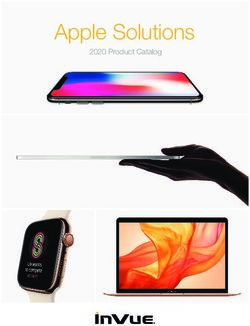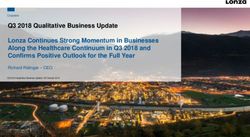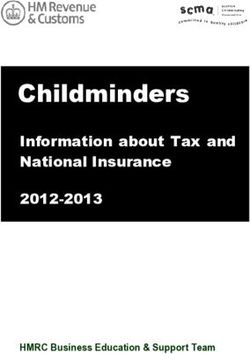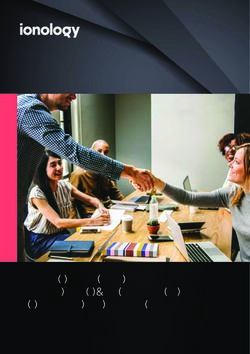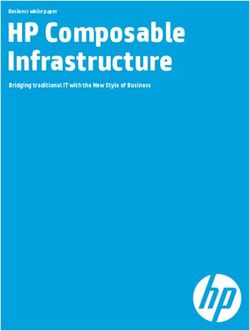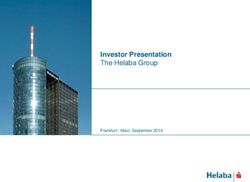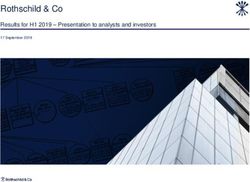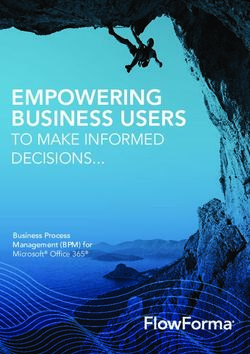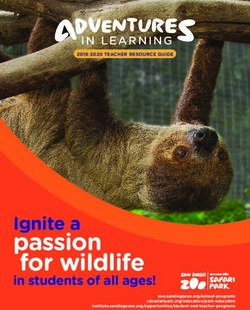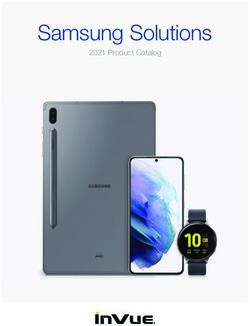Apple Deployment Programs Volume Purchase Program for Business Guide
←
→
Page content transcription
If your browser does not render page correctly, please read the page content below
Apple Deployment Programs Volume Purchase Program for Business Guide Overview The Volume Purchase Program (VPP) makes it simple to find, buy, and distribute apps and books in bulk for your organization. Whether your workforce uses iPhone, iPad, or Mac, you can provide great content that’s ready for work with flexible and secure distribution options. And you can get custom B2B apps for iOS that are built uniquely for you by third-party developers and procured privately through the VPP store. Program Features Volume purchases The Volume Purchase Program provides a simple, scalable solution to manage your organization’s content needs. Purchase world-class apps in volume for both Mac and iOS through the VPP store. You can choose from thousands of apps in the App Store or the Mac App Store across a broad range of categories, from business and productivity to finance and travel, and so much more. In addition to apps, a selection of books from the iBooks Store is also available for purchase through the program. Multi-Touch books provide a rich and engaging user experience, giving your employees compelling new ways to learn. With VPP, you can equip your workforce with all the tools they need to be more productive. Custom B2B apps for iOS Expand the capabilities of iPhone and iPad for your business with custom apps. Work with third-party developers to design and build a custom app that meets your specific business needs. Custom B2B apps for iOS are distributed privately and securely through the VPP store, and can be free or paid. Developers can submit custom B2B apps to the VPP store through the standard Apple Developer Program (App Store). Once approved, they’re available to your VPP account so that only you can access them. Learn more in the “Custom B2B Apps for iOS” section of this guide. Managed distribution Managed distribution is a feature of VPP that lets you distribute apps and books to managed devices or authorized users and easily keep track of what content has been assigned to which user or device. To take advantage of managed distribution, you can use mobile device management (MDM) or Apple Configurator 2 when distributing purchased apps. Control the entire distribution process from start to finish, while retaining full ownership of apps. And when apps are no longer needed by a device or a user, they can be revoked and reassigned to different devices or users within your organization. Once distributed, books remain the property of the recipient and are not revocable or reassignable. Multiple payment options Multiple payment options are available when you make a purchase on the VPP store. You can use a purchase order to get VPP Credit that can be redeemed on the VPP store. Or complete your transaction with a credit card. You can also use PayPal in the United States, or ClickandBuy in Belgium, Denmark, Finland, France, Germany, Greece, Ireland, Italy, Luxembourg, the Netherlands, Norway, Spain, Sweden, Switzerland, and the United Kingdom. Apple Deployment Programs—Volume Purchase Program for Business | September 2015 1
Organizations buying content in the VPP store can get VPP Credit using a purchase order just as they can when buying any other Apple product, directly from Apple or from an Apple Authorized Reseller.1 You can purchase VPP Credit in specific dollar amounts to be delivered electronically to the VPP account holder. Availability The Volume Purchase Program is available in the following countries or regions: Australia, Belgium, Canada, Denmark, Finland, France, Germany, Greece, Hong Kong, Ireland, Italy, Japan, Luxembourg, Mexico, the Netherlands, New Zealand, Norway, Singapore, Spain, Sweden, Switzerland, Taiwan, Turkey, the United Arab Emirates, the United Kingdom, and the United States. Books are not available in the VPP store in Canada, Germany, Hong Kong, Singapore, Taiwan, Turkey, and the United Arab Emirates. What’s New in iOS 9 iOS 9 introduces more efficient, scalable ways to deploy apps across your organization. Device-based app distribution Businesses can use VPP and MDM to distribute and assign apps directly to a device—no Apple ID is required. This capability saves several steps in the initial rollout, making your deployment significantly easier and faster while giving you full control over managed devices and content. And iOS 9 makes it easy for you to seamlessly migrate from user-based to device-based app assignment for existing deployments. Multinational support VPP apps can be assigned to devices or users in any country where the app is available, enabling multi- national distribution for enterprises. Developers can make their apps available in multiple countries through the standard App Store publishing process in iTunes Connect. Purchases still need to be made in a country where the VPP store is available. How to Purchase, Distribute, and Manage Content Enroll Enrollment in VPP is simple and takes only a few minutes, so you can start making your content purchases quickly. Any business is eligible to participate, subject to the VPP terms and conditions. VPP is part of the Apple Deployment Programs; to get started, complete the online enrollment process and create an Apple Deployment Programs account. You’ll also need to verify that you have signing authority and can act as an agent for the program on behalf of your company before completing the enrollment process. Program agents are responsible for agreeing to the terms and conditions for each program they enroll in. They’re also responsible for setting up additional administrators, as needed, to make purchases on behalf of your company. Apple reserves the right to determine eligibility. To enroll, go to deploy.apple.com. You’ll need to provide the following: • Business phone number and email address. The email address you provide should be a work email address that’s associated with your company. Consumer email addresses are not accepted (such as Gmail or Yahoo! Mail). This email address will be used to create your Apple Deployment Programs Apple ID for signing in to the program. • Dun & Bradstreet (D-U-N-S) number for your company. D-U-N-S numbers are assigned to each business by Dun & Bradstreet (D&B) and are maintained in its database. Apple will cross-check program enrollees with the D&B database. To look up an existing D-U-N-S number or obtain a new one, visit developer.apple.com/ios/enroll/dunsLookupForm.action. Apple Deployment Programs—Volume Purchase Program for Business | September 2015 2
• Valid business address. The work address you provide must match an address on file in the D&B
database for your company.
• Tax registration information, where applicable. If you are a business in the European Union (EU),
you’ll need to provide your VAT registration number to make tax-exempt purchases. For Canada,
you’ll need to provide your existing Apple customer number or supporting documentation to be
exempt from tax.
Submit your enrollment. After you submit your program enrollment form, Apple will review your company
information and verify it against the D&B database. If any information you’ve provided doesn’t match the
information on file with D&B, you’ll be alerted immediately so you can check the information and correct it.
If you feel the information provided is accurate, please contact Dun & Bradstreet to ensure that its database
records are up to date.
Any tax registration information you provided will be verified based on your region’s specific requirements.
You’ll be notified when verification is complete or contacted by Apple to provide additional information,
if necessary.
Important Information about Your Apple Deployment Programs Apple ID
• If you’ve already enrolled your business or institution in the Device Enrollment Program (DEP), you can
use that same program agent account to enroll in VPP. This agent account qualifies as an existing Apple
Deployment Programs Apple ID. Therefore, you are not required to create a new one. Simply log in to
deploy.apple.com with your DEP Apple ID, click Enroll next to the Volume Purchase Program, and fill in
the required information.
• This Apple ID is unique to programs listed under the Apple Deployment Programs website and
cannot be used to log in to the iTunes Store or any other Apple service.
• If you’re already using your email address for an existing Apple ID, you’ll be asked to provide a new
email address.
• This Apple ID is also the ID that developers will use to identify your account for custom B2B app
distribution within the program.
Set up
Once your enrollment is complete, you’ll need to sign in to the Apple Deployment Programs website, where
you can create administrator accounts for your organization. These accounts represent individuals within
your business who are authorized by you to purchase apps and books through the VPP store on behalf of
your organization.
Add administrators
Sign in to the Apple Deployment Programs website and choose Admins from the menu on the left. To add an
administrator, choose Add Admin Account. You’ll be asked to provide a name and an email address for your
new administrator. You can create as many administrators as you like, and you can also allow administrators to
create other administrators.
Note: If you have also enrolled your business in the Device Enrollment Program, you can enable these new
administrators to manage those services as well.
Apple Deployment Programs—Volume Purchase Program for Business | September 2015 3Select and purchase content The VPP store provides a streamlined purchasing process. You can search for content, specify the quantity you want to purchase, and quickly complete the transaction using VPP Credit or a corporate credit card. Using the Admin Apple ID created for use in the program, log in to access the VPP store from your Mac or PC at vpp.itunes.apple.com. Step 1. Search for an app or a book. Select media type iOS apps, Mac apps, or Books to narrow your search options. You can also type the name of the content or paste an iTunes link into the Search field to find specific content. Click the Category pull-down menu to find apps and books by category. Universal apps that work on both iPhone and iPad are identified with the universal badge ( ). Step 2. Enter the quantity. Once you’ve found the content you’re interested in, select the name in the search list, review the content details, and enter the quantity you want to purchase. Step 3. Select distribution type. Select Managed Distribution to assign, revoke, and reassign apps to devices and users through your MDM solution. Or select Redeemable Codes to download a spreadsheet of codes.2 Learn more in the “Distribute and download” section of this guide. Step 4. Enter payment and billing information. Complete your transaction with VPP Credit or a corporate credit card. You can also use PayPal in the United States, or ClickandBuy in Belgium, Denmark, Finland, France, Germany, Greece, Ireland, Italy, Luxembourg, the Netherlands, Norway, Spain, Sweden, Switzerland, and the United Kingdom. You’ll receive a confirmation email from Apple telling you that your order has been processed. Purchase history. Your purchase history is stored on the program website under your Account Summary. You can track the status of each transaction, refer to past purchases, view content you’ve purchased, or download the current spreadsheet of redeemable codes. The purchase history also contains other helpful order information, such as your order date, order number, purchase price, and number of apps or books procured. Distribute and download To distribute content to users, you have two simple options. At the time of purchase, you’ll need to determine your distribution method: managed distribution or redeemable codes. Using managed distribution With managed distribution, you can distribute purchased apps and books to managed devices or authorized users and easily keep track of what content has been assigned to which user or device. To benefit from it, you can use MDM or Apple Configurator 2 when distributing apps. You also have the option to revoke and reassign apps to different users through MDM, so your organization retains full ownership and control of purchased apps. Step 1. Link your MDM solution. To use MDM for distribution, you must first link your MDM solution to your VPP account using a secure token. When you’re logged in to the VPP store, go to your account summary and download a token to link your MDM server with your VPP account; upload this token to your MDM server to establish the link. You’ll need to install a new token on your MDM server once a year. If you are using Apple Configurator 2 to manage devices and content, simply sign in to your VPP account in Apple Configurator. With iOS 9 and OS X El Capitan, you can also preload apps for all your deployments with Apple Configurator 2 and save network bandwidth and time. Step 2. Assign and distribute content. Once you’re connected to your MDM server, you can assign apps and books—including newly assigned apps and app updates—in a variety of ways to devices and users, even if the App Store is disabled. Apple Deployment Programs—Volume Purchase Program for Business | September 2015 4
Assign VPP apps to devices. If your organization needs to retain full control over managed devices and
content or if it’s not practical for every user to obtain an Apple ID, you can assign apps directly to devices using
your MDM solution or Apple Configurator 2. After an app is assigned to a device, it‘s pushed to that device
via MDM or added to the device by Apple Configurator 2—no invitation is required. Anyone using that
device has access to that app. To assign apps to devices, you’ll need one managed distribution license per
device for the apps you are going to assign.
Assign VPP apps and books to users. Use your MDM solution to invite users through email or a push
notification message. To accept the invitation, users sign in on their devices with a personal Apple ID.
The Apple ID is registered with the VPP service, but remains completely private and not visible to the
administrator. Once users agree to the invitation and accept the iTunes Store terms and conditions, they’re
connected to your MDM server so they can download assigned apps and books. Or you can silently install
the app on supervised iOS devices. Apps are automatically available for download on all the user’s devices,
with no additional effort or cost to you. To assign apps and books to users, you’ll need one managed
distribution license per user.
Note: If you previously assigned apps to users, MDM solutions can perform a silent migration from per-user
VPP assignments to per-device VPP assignments. The device must be enrolled in an MDM solution. Refer to
your MDM solution’s documentation for support of this feature.
Step 3. Revoke and reassign apps. When apps you’ve assigned are no longer needed by a device or a user,
you can revoke and reassign them to different devices or users. If assigned to a user, the user will have
the opportunity to buy a personal copy. If the app was deployed as a managed app with MDM for iOS, the
administrator has the additional option of removing the app and all data immediately. In this case, it’s a
best practice to give users some notice or a grace period before removing apps from their devices. Once
distributed, books remain the property of the recipient and cannot be revoked or reassigned.
Important Information about App Assignment
• VPP account admins can assign apps to devices in any country or region where the app is sold
through the App Store. For example, an app purchased from a VPP account in the United States
can be assigned to devices or users in France as long as the app is available through the App Store
in France.
• You can use an MDM solution to assign apps only to users with devices that are running iOS 7.0 or
later and OS X Mavericks v10.9 or later. Assigning apps directly to devices, without an Apple ID,
requires iOS 9.0 and OS X El Capitan or later.
Redeemable codes
You can also distribute content using redeemable codes. This method permanently transfers an app or a book
to the Apple ID that redeems the code. This Apple ID can be created and used on devices controlled by your
company, or it can be the user’s personal Apple ID. Redeemable codes are delivered in a spreadsheet format.
A unique code is provided for each app or book in the quantity purchased. Each time a code is redeemed,
the spreadsheet is updated on the VPP store, allowing you to view the number of redeemed codes at any
time. The spreadsheet also includes a redemption URL with the redeemable code embedded in the link. It’s
best to send users the redeemable URL, so they don’t have to type or enter the redeemable code manually
when downloading content. If you provide the codes via email or through an internal website, you should
include the applicable one-paragraph “Authorized End User Terms and Conditions” in the email or on the
website. You can find the “Authorized End User Terms and Conditions” in the VPP Terms and Conditions, under
the Content Codes section, available at www.apple.com/legal/internet-services/itunes/vppbusiness/ww.
Apple Deployment Programs—Volume Purchase Program for Business | September 2015 5Distributing codes to users can be accomplished in a few ways: • Third-party MDM solutions. Use MDM to distribute redeemable codes to users by uploading the spreadsheet provided by VPP onto your MDM server. MDM can use a push notification message to prompt a user to redeem a code. MDM can also keep track of how many users have redeemed the codes. • Email. Send the redemption code URL to users. They can simply click or tap the URL for each app or book, either from their mobile devices or from a Mac or PC. The redeemable code is part of the redemption URL, enabling users to immediately download the content after authenticating with their Apple IDs. • Internal website. A secure website within your company’s intranet can provide a convenient, centralized location where users can access redemption URLs. Simply notify users when content is available, then direct them to the dedicated internal web page where they can download content on demand. You can also build an internal app for employees to install content directly from an iPhone, an iPad, or a Mac. • Apple Configurator 2. Another option for distributing apps is to use Apple Configurator 2 on a Mac. Spread- sheets of redeemable codes acquired through the VPP store can be imported by Apple Configurator 2, which tracks the number of apps installed on each device. The content is associated with the administrator’s Apple ID, so each device doesn’t need to be configured with a user’s Apple ID. To update deployed content using Apple Configurator 2, you must reconnect to the same Mac from which the content was installed. Learn more at help.apple.com/configurator/mac/. Note: If you previously purchased redemption codes through VPP, you can request to migrate these codes for use with managed distribution if the codes are unredeemed or were redeemed through Apple Configurator. Previously purchased redemption codes that have been redeemed by users can’t be migrated. To learn more about migrating codes, see Migrate from redemption codes to managed distribution in the Volume Purchase Program Custom B2B Apps for iOS Overview The Volume Purchase Program lets you get custom B2B apps for iOS through the VPP store. By collaborating with a third-party developer, you can get unique iOS apps tailored to your business needs, then distribute them at scale to your organization alongside off-the-shelf App Store apps—further extending the use of iPhone and iPad. Whether you outsource development to an independent contractor or a commercial developer, distributing custom B2B apps through the VPP store is the simplest distribution method for both you and your developer. Custom B2B apps built for you by a third-party developer are made available only to you. No other VPP participant can see or get your custom apps, making the transaction both secure and private. And since custom B2B apps are reviewed by Apple before they are available to your VPP account, you can be assured that they’ve been technically verified and checked for a quality user experience. Pricing for custom B2B apps is set by the developer and can be either free or paid. Customizing apps for your business provides a number of benefits, since the app features and functionality can be designed to fit with your organization’s specific environment or way of working. Common ways that apps can be customized include: • Custom user interface with company branding • Unique capabilities pertinent to a business process or workflow • Specific configuration for your IT environment • Features tailored to a business partner, dealer, or franchise Apple Deployment Programs—Volume Purchase Program for Business | September 2015 6
How to get and distribute custom B2B apps
Step 1. Connect with your developer. Because custom B2B apps are created and distributed in collaboration
with a third-party developer or business partner, you’ll need to contact your developer directly to see if they
can build a unique application to address your specific business needs.
Developers registered in the Apple Developer Program (App Store program) who have agreed to the latest
Program License Agreement can submit apps for custom B2B distribution via iTunes Connect. If your
preferred developer or business partner isn’t registered in the Apple Developer Program, please refer them
to developer.apple.com/programs/ios to enroll.
Once the developer has created an app and has identified you as the authorized purchaser, they can offer
the app for free or set a price just for you.
Step 2. Provide your developer with your Apple Deployment Programs Apple ID. If your business is
receiving a custom B2B app, be sure to give your developer or business partner the email address used to
create your Apple Deployment Programs Apple ID.
Important: Do not disclose your Apple ID password. The developer will use this email address to identify you
as an authorized business purchaser for the custom B2B app they submit.
Step 3. Obtain the custom B2B app through the VPP store. The developer you’re working with should notify
you when the app is available for download. After you’ve been notified, log in to theVPP store to see the
custom B2B apps that have been created for your business. Custom B2B apps are available only to the
businesses specified by the developer and are not visible to other businesses in the program.
They can be free or purchased at the price set by the developer.
Step 4. Distribute the app to your users. You can distribute custom B2B apps just as you would any
apps purchased through the VPP store. Custom B2B apps can be managed by MDM or distributed using
redeemable codes.
Important Information about Custom B2B Apps
• App review. Each app, as well as each version (update) of the app, submitted for custom B2B
distribution goes through an app review process with Apple. The same app review guidelines for
App Store apps apply to custom B2B apps.
• App security. If your app contains sensitive business data, you might want to include
an authentication mechanism within the app. Custom B2B apps by themselves are not secured by
Apple, and the security of data within the app is the responsibility of the developer. Apple highly
recommends using iOS best practices for in-app authentication and encryption. For more
information on secure coding best practices for iOS, visit the iOS Developer Library.
• App verification. To verify that custom B2B apps meet the review guidelines, Apple will need to
log in and operate the app. Work with your developer or business partner to determine how to
meet this requirement with appropriate handling of proprietary or sensitive business data. You
might want to provide generic test accounts or sanitized sample data to protect confidentiality
for the purposes of app review.
Apple Deployment Programs—Volume Purchase Program for Business | September 2015 7Resources
Volume Purchase Program for Business: www.apple.com/business/vpp
VPP terms and conditions: www.apple.com/legal/internet-services/itunes/vppbusiness/ww
VPP support: www.apple.com/support/itunes/vpp
Business and education support: www.apple.com/support/business-education
Mobile device management for iOS: www.apple.com/iphone/business/it/management.html
1VPPCredit can be purchased by Apple Authorized Resellers on behalf of their customers in Australia, Canada, France,
Germany, Italy, Japan, New Zealand, Spain, the United Kingdom, and the United States.
2Once distributed, books remain the property of the recipient and are not revocable or reassignable.
© 2015 Apple Inc. All rights reserved. Apple, the Apple logo, iPad, iPhone, iTunes, Mac, and OS X are trademarks of Apple Inc.,
registered in the U.S. and other countries. Multi-Touch is a trademark of Apple Inc. iTunes Store is a service mark of Apple Inc.,
registered in the U.S. and other countries. App Store and iBooks Store are service marks of Apple Inc. IOS is a trademark or
registered trademark of Cisco in the U.S. and other countries and is used under license. Other product and company names
mentioned herein mayPrograms—Volume
Apple Deployment be trademarks of theirPurchase
respective Program
companies.for Business | September 2015 8You can also read