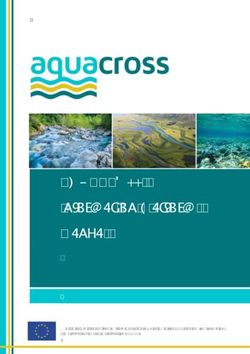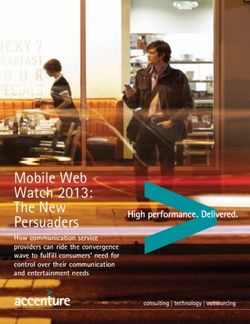AGRAS T30 User Manual - Regulations.gov
←
→
Page content transcription
If your browser does not render page correctly, please read the page content below
AGRAS T30 User Manual v1.0 2021.04
Searching for Keywords
Search for keywords such as “battery” and “install” to find a topic. If you are using Adobe Acrobat
Reader to read this document, press Ctrl+F on Windows or Command+F on Mac to begin a search.
Navigating to a Topic
View a complete list of topics in the table of contents. Click on a topic to navigate to that section.
Printing this Document
This document supports high resolution printing.Information
1. The AGRASTM aircraft may not come with a flight battery. Only purchase official DJITM flight batteries.
Read the corresponding Intelligent Flight Battery user guide and take necessary precautions when
handling the batteries to ensure your own safety. DJI assumes no liability for damage or injury
incurred directly or indirectly from misusing batteries.
2. In this document, the altitude limit of 30 m means the altitude between the aircraft and the surface of
the objects below it when the altitude stabilization function of the radar module is enabled. If the
function is disabled, the altitude limit means the altitude between the aircraft and the takeoff point.
Using This Manual
Legend
Important Hints and tips Reference
Before Flight
The following documents have been produced to help you safely operate and make full use of your
aircraft:
1. In the Box
2. Disclaimer and Safety Guidelines
3. Quick Start Guide
4. User Manual
Refer to the Agras T30 In the Box to check the listed parts and read the disclaimer and safety guidelines
before flight. Refer to the quick start guide for more information on assembly and basic operation. Refer to
the user manual for more comprehensive information.
Downloading DJI Assistant 2 for MG
Download DJI ASSISTANTTM 2 for MG from:
https://www.dji.com/t30/downloads
The operating temperature of this product is 0° to 45° C (32° to 113° F). It does not meet the
standard operating temperature for military grade application (-55° to 125° C (-67° to 257° F)),
which is required to endure greater environmental variability. Operate the product appropriately
and only for applications that it meets the operating temperature range requirements of that
grade.
© 2021 DJI All Rights Reserved. 1Product Profile
Introduction
The Agras T30 is DJI’s next-generation aircraft, boasting a revolutionary transforming structure and a
max payload of up to 40 kg. Using DJI’s digital agriculture solutions, the performance and efficiency of
crop protection operations can be greatly enhanced and improved. The updated Route Operation
mode includes Connection Routing, which enables the aircraft to automatically fly to a task route and
avoid obstacles that have been marked in field planning. The new Smart Supply Reminder calculates
the remaining liquid amount to help users manage spraying operations.
The aircraft comes equipped with the Spherical Radar System, a pioneering new system for the
agriculture industry. Consisting of the Omnidirectional Digital Radar and Upward Radar, the system
provides functions such as terrain following, obstacle sensing, and obstacle circumventing. With the
forward and backward FPV cameras and bright spotlights, the system comprehensively ensures
operational safety day and night in different weather.
Thanks to the innovative new plunger pumps and the 16 sprinklers, the spraying system offers
improved spray width, rate, distribution, and efficiency. The 2-channel electromagnetic flow meter and
continuous liquid level gauge make measurements more accurate than ever. To spray orchards, users
can purchase the optional orchard spray package to transform the aircraft into Orchard Configuration.
When spraying orchards, branch-targeting technology can be used for precise spraying with the help
of the all-new Spherical Radar System and DJI Agras Cloud.
The aircraft has a protection rating of IP67 (IEC 60529) and the core components boast three layers
of protection, making the T30 corrosion-resistant, dustproof, and waterproof so that it can be washed
directly with water.
The Smart Controller Enterprise uses DJI OcuSync Enterprise transmission technology, has a max
transmission distance of up to 7 km[1], and supports Wi-Fi and Bluetooth. The remote controller has a
5.5-inch bright, dedicated screen and comes with the updated DJI Agras app built-in, delivering a
smooth and easy-to-use experience. Operations can be planned to centimeter-level precision when
the RTK dongle is connected to the remote controller. The Multi-Aircraft Control mode[2] of the remote
controller can be used to coordinate the operation of multiple aircraft at the same time, enabling pilots
to work efficiently. Both the built-in battery and external battery can be used to supply power to the
remote controller. The remote controller has a working time of up to 4 hours, making it ideal for long
and high-intensity operations.
Feature Highlights
The T30 features a brand-new quadrilateral folding structure design for quick folding and easy storage.
Folding detection sensors built into the frame arms enable the aircraft to perform a folding mechanism
self-check ensuring the arms are properly unfolded. The aircraft supports centimeter-level positioning[3]
when used with the onboard D-RTKTM while the dual-antenna technology provides strong resistance
against magnetic interference. Users have clear views of the front and rear of the aircraft thanks to the
dual FPV cameras.
The updated Route operation mode includes Connection Routing. In Connection Routing, the aircraft
will automatically return to a task route. Users can mark obstacles outside the task area during field
planning for the aircraft to avoid and also add connection points for the aircraft to travel through along
the connection route back to the task route. Operations are further automated by the Smart Supply
Reminder, which calculates the remaining liquid amount in real time and displays the refill point on the
map.
[1] The remote controller is able to reach its maximum transmission distance (FCC/NCC: 7 km (4.35 mi); SRRC: 5 km (3.11
mi); CE/KCC/MIC: 4km (2.49 mi)) in an open area with no electromagnetic interference, and at an altitude of
approximately 2.5 m (8.2 ft).
[2] Make sure to comply with local laws and regulations when using Multi-Aircraft Control mode..
[3] Must be used with a DJI D-RTK 2 High Precision GNSS Mobile Station (sold separately) or a DJI-approved Network RTK
service
2 © 2021 DJI All Rights Reserved.AGRAS T30 User Manual
The Spherical Radar System consists of the Omnidirectional Digital Radar and Upward Radar,
providing altitude detection and stabilization in forward, backward, and downward directions as well as
obstacle sensing in all horizontal directions and upward direction when in Route, A-B Route, and
Manual Plus operation modes. The radar can detect the angle of a slope and automatically adjust to
maintain the same distance with the surface even in mountainous terrain. In Route and A-B Route
operation modes, the radar can effectively sense obstacles and plan a route to actively circumvent
obstacles. Obstacle circumvention is disabled by default and must be enabled in the app.
The spraying system is equipped with plunger pumps and a continuous liquid level gauge to offer even
and accurate spraying. DJI provides an optional T30 Orchard Spray Package, which enables users to
change the T30 to the Orchard configuration. When using the package and DJI's unique branch-
targeting technology, the T30 can penetrate thick canopies for more precise and efficient spraying
operations.
Multi-Aircraft Control mode enables users to coordinate the operation of multiple aircraft
simultaneously with one remote controller. Users can switch between different aircraft by simply turning
the aircraft control switch dial on the remote controller.
Preparing the Aircraft
Unfold the M2 and M6 arms and tighten Unfold the M3 and M5 arms followed by M1 and M4
the two arm locks. Avoid pinching and then tighten the four arm locks. Avoid pinching
fingers. fingers.
8 © 2021 DJI All Rights Reserved.AGRAS T30 User Manual
Unfold the propeller blades. Insert the Intelligent Flight Battery into the
aircraft until you hear a click.
Before using the aircraft, make sure to mount the backup battery. Otherwise, the aircraft cannot
take off. Mount and use the backup battery in strict accordance with the Agras T20 Backup
Battery User Guide.
Make sure that the battery is firmly inserted into the aircraft. Only insert or remove the battery
when the aircraft is powered off.
To remove the battery, press and hold the clamp, and then lift the battery up.
When folding the arms, make sure to fold the M3 and M5 arms first, and then the M2 and M6
arms. Otherwise, the arms may be damaged. Lift and lower the M1 and M4 arms gently to
reduce wear and tear.
Preparing the Remote Controller
Mounting the External Battery
1 Press the battery cover release button on the back of
the remote controller down to open the cover.
2 Insert the Intelligent Battery into the compartment
and push it to the top.
3 Close the cover.
To remove the Intelligent Battery, press and hold the battery release button and push the
battery downward.
© 2021 DJI All Rights Reserved. 9AGRAS T30 User Manual
Mounting the 4G Dongle and SIM Card
Only use a DJI-approved dongle. The dongle supports various network standards. Use a SIM
card that is compatible with the chosen mobile network provider, and select a mobile data plan
according to the planned level of usage.
The dongle and SIM card enable the remote controller to access specific networks and
platforms, such as the DJI AG platform. Make sure to employ them correctly. Otherwise,
network access will not be available.
Remove the dongle compartment cover.
Insert the dongle into the USB port with the SIM card inserted
into the dongle, and test the dongle.*
Dongle
Reattach the cover firmly.
Mounting the RTK Dongle
When using the RTK planning method to plan the operation area,
attach the RTK dongle to the USB-A port on the remote controller.
Adjusting the Antennas
Lift the antennas and adjust them. The strength of the remote
controller signal is affected by the position of the antennas. When
the angle between the antennas and the back of the remote
controller is 80° or 180°, the connection between the remote
controller and aircraft can reach its optimal performance.
* Test procedure: Press the remote controller power button once, then press again and hold to power the remote controller on. In
DJI Agras, tap , and select Network Diagnostics. The dongle and SIM card are functioning properly if the status of all the devices
in the network chain are shown in green.
10 © 2021 DJI All Rights Reserved.AGRAS T30 User Manual
Aircraft Overview
Camera
1. Propellers 19. Landing Gear
2. Motors 20. OcuSync Antennas
3. ESCs 21. Onboard D-RTK Antennas
4. Aircraft Front Indicators (on 22. Aircraft Status Indicators (on the M1
the M2 and M6 arms) and M4 arms)
5. Frame Arms 23. Aircraft Rear Indicators (on the M3
6. Folding Detection Sensors and M5 arms)
(built-in)
7. Hoses
8. Sprinklers
9. Nozzles
10. Electromagnetic Exhaust
Valves
11. Omnidirectional Digital Radar
12. Upward Radar
13. Heat Sinks
14. Liquid Level Gauge
15. Spread Tank
16. Battery Compartment
17. Forward FPV Camera
18. Backward FPV
© 2021 DJI All Rights Reserved. 11AGRAS T30 User Manual
Remote Controller Overview
1. Antennas 8. Battery Level LEDs
Relays aircraft control and image transmission Displays current battery level of the internal
signal. battery.
2. Back Button / Function Button 9. 5D Button (customizable)
Press once to return to the previous page. Hold
10. Power Button
to view a guide to using button combinations.
Refer to Button Combinations (p. 36) for more Used to power the remote controller on and off.
When the remote controller is powered on,
information.
press the button to enter sleep mode or to
3. Control Sticks wake up the controller.
Controls aircraft movement. Control mode can
11. Confirm Button
be set in the app.
Press to confirm a selection.
4. RTH Button
12. Touch Screen
Press and hold this button to initiate RTH.
Tap to select. Android-based device to run
5. Button C3 (customizable) DJI Agras.
6. Flight Mode Switch 13. USB-C Charging Port
The three positions are P-mode (Positioning), Use to charge the remote controller.
A-mode (Attitude), and P-mode (Positioning).
14. Dongle Compartment Cover
7. Status LED Open the cover to mount or remove the 4G
Indicates whether the remote controller is dongle.
linked to the aircraft.
12 © 2021 DJI All Rights Reserved.AGRAS T30 User Manual
15. Spray Rate Dial 22. Air Outlet
Turn to adjust the spray rate in Manual Used for heat dissipation. DO NOT cover the
operation mode. air vent during use.
16. Spray Button 23. Button C1 (customizable)
Press to start or stop spraying in Manual When planning a field, press the button to
operation mode. switch between Obstacle mode and
Waypoints mode. The function of the button
17. HDMI Port
cannot be customized while planning a field.
For video output.
When not planning a field, use the app to
18. microSD Card Slot customize the button.
Used to insert a microSD card.
24. Button C2 (customizable)
19. USB-A Port When planning a field, press the button to
Used to connect devices such as an RTK add a waypoint or an obstacle point. The
Dongle, or to connect to a computer to function of the button cannot be customized
update firmware and obtain data stored in when planning a field.
the remote controller via the DJI Assistant 2 When not planning a field, use the app to
software.
customize the button.
20. FPV / Map Switch Button 25. Battery Cover
In Operation View in DJI Agras, press to
Open the cover to mount or remove the
switch between FPV and the Map View. Intelligent Battery from the remote controller.
21. Aircraft Control Switch Dial
26. Battery Compartment Cover Lock
Turn the dial to switch among the aircraft
Press the lock to open the cover.
when using Multi-Aircraft Control function
(supported later). 27. Handle
© 2021 DJI All Rights Reserved. 13Aircraft Aircraft Profile The aircraft uses a dedicated DJI industrial flight controller to provide multiple operation modes for various applications. The Spherical Radar System provides terrain following and obstacle circumvention in all horizontal directions as well as obstacle sensing in all horizontal directions and upward direction. The aircraft comes equipped with other functions such as operation resumption, system data protection, empty tank warning, smart supply reminder, low battery level warning, and RTH. Flight Modes The aircraft will fly in P-mode by default. Users can switch between flight modes by toggling the Flight Mode switch on the remote controller when A-mode is enabled in the app. P-mode (Positioning): The aircraft utilizes GNSS or the RTK module for positioning. When the GNSS signal is strong, the aircraft uses GNSS for positioning. When the RTK module is enabled and the differential data transmission is strong, it provides centimeter-level positioning. It will revert to A-mode when the GNSS signal is weak or when the compass experiences interference. A-mode (Attitude): GNSS is not used for positioning and the aircraft can only maintain altitude using the barometer. The flight speed in A-mode depends on its surroundings such as the wind speed. Attitude Mode Warning In A-mode, the aircraft cannot position itself and is easily affected by its surroundings, which may result in horizontal shifting. Use the remote controller to position the aircraft. Maneuvering the aircraft in A-mode can be difficult. Avoid flying in confined spaces or in areas where the GNSS signal is weak. Otherwise, the aircraft will enter A-mode, leading to potential flight risks. Land the aircraft in a safe place as soon as possible. Operation Modes The T30 provides Route, A-B Route, Manual, and Manual Plus operation modes. Users can use DJI Agras to switch between A-B Route, Manual, and Manual Plus. Route Operation Mode After the task area and obstacles have been measured and settings have been configured, the DJI Agras app uses the built-in intelligent operation planning system to produce a task route based on the input of the user. Users can invoke an operation after planning a field. The aircraft will begin the operation automatically and follow the planned task route. Connection routing, smart supply reminder, operation resumption, altitude stabilization, obstacle avoidance, and obstacle circumvention are available in Route Operation mode. Use the app to adjust the spray amount and flight speed. Route operation mode is recommended for large spray areas. Field Planning DJI Agras supports multiple planning methods for various applications. Walk with RTK 14 © 2021 DJI All Rights Reserved.
AGRAS T30 User Manual
Walking with an RTK dongle uses the RTK dongle connected to the remote controller to record
measurements. Make sure that the aircraft is powered off when planning your flight route.
1. Make sure that the RTK dongle is mounted to the remote controller.
2. Power on the remote controller, swipe from the top of the screen, and make sure that USB is
disabled.
3. Go to the home screen in the app, tap Plan a Field, and select Walk with RTK.
4. Go to , tap RTK to select the RTK source, and complete configuration. Wait until the system status
bar in the upper left corner of the screen turns green, indicating that RTK positioning is in use.
5. Walk with the remote controller alongside the boundary of the operation area and tap Add Waypoint C2
or press the C2 button on the remote controller at turning points.
6. Mark any obstacles:
Use one of the two methods below to mark any obstacles in or out of a target field. Obstacles that
are marked outside of the task area during field planning will be avoided when planning a
connection route for Connection Routing. Refer to Connection Routing for more information.
① Tap Obstacle Mode C1 onscreen or press the C1 button on the back of the remote controller. Next,
walk with the remote controller around the obstacle and tap Add Obstacle C2 onscreen or press
the C2 button to add points for the obstacle. Finally, tap Waypoints Mode C1 or press the C1
button when finished.
② Tap Obstacle Mode C1 onscreen or press the C1 button on the back of the remote controller. Next,
walk with the remote controller to the obstacle, and then tap Circle. A red circle will appear on the
map. Drag the circle center to adjust the position of the obstacle, and drag the red point on the
circumference to adjust the radius of the obstacle. Finally, tap Waypoints Mode C1 or press the
C1 button when finished.
7. Continue measuring the field by walking with the remote controller alongside the boundary and
adding waypoints at each corner of the field. Tap Done when the field has been measured and all
obstacles have been marked. The app produces a flight route according to the perimeter and obstacles
of the field.
8. Add calibration point: Walk with the remote controller to the location of each calibration point. Tap
Calibration Point onscreen.
The calibration points are used to offset the bias of the flight route caused by the positioning
difference. Choose at least one existing landmark as the fixed reference point for calibration when
executing the same operation. If none are available, use an easily identifiable object such as a metal
stake.
When using the D-RTK 2 mobile station for field planning, refer to the D-RTK 2 Mobile Station
User Guide to link the remote controller and mobile station, and make sure that the mobile
station is the device controlled by the remote controller.
Walk with RC
Users should walk along the boundary of the field or the obstacles with the remote controller for
measurements. Make sure that the aircraft is powered off when planning your flight route.
© 2021 DJI All Rights Reserved. 15AGRAS T30 User Manual
1. Power on the remote controller and enter DJI Agras. Tap Plan a Field and select Walk with RC.
2. Wait until the GNSS signal is strong. Positioning accuracy may vary by +/-2 meters. Complete the
remaining steps by walking with the remote controller following the same instructions as the Walk with
RTK section.
Fly the Aircraft
Users can fly the aircraft to desired positions and use the app or the remote controller to add waypoints
for outlining areas and measuring obstacles.
1. Power on the remote controller, enter DJI Agras, and then power on the aircraft.
2. Tap Plan a Field and select Fly the Aircraft. Complete the remaining steps by flying the aircraft
following the same instructions as the Walk with RTK section.
DJI Terra
1. Make sure to read the DJI Terra User Manual for field planning before sharing the planned data to DJI
AG platform or storing the data to the microSD card in the remote controller.
2. Using the planning data
a. Download from the DJI AG platform:
To view the data on the platform, go to the home screen of DJI Agras and tap to synchronize
data. Select the desired data for field editing.
b. Import from the microSD card:
Insert the microSD card with the planning data from DJI Terra into the microSD card slot on the
remote controller. Next, go to the home screen of DJI Agras. Select the data in the prompted
window and import it. To view the data, go to task management on the home screen. Select the
desired data for field editing.
Field Editing
Tap Field Edit on the onscreen map to enter Edit Status.
1. Edit Waypoints
Move: Drag the waypoint to move.
Fine Tuning: Tap the waypoint. In the Waypoints tag in Field Edit, and tap Fine Tuning buttons. Tap
Previous or Next to switch between different waypoints.
Delete: Tap the icon in the Waypoints tag or tap the waypoint twice to delete a selected waypoint.
2. Adjust Route
The following parameters can be adjusted on the map.
Route Direction: Tap and drag the icon near the route to adjust the flight direction of the planned
route. Tap the icon to show the Fine Tuning menu and adjust.
The following parameters can be adjusted under the Route tag in Field Edit settings.
Widen Overall Margin: Adjust the safety margin between the route and the edge of the field.
Widen One Side: Tap any edge of the field, then enable this option and adjust the single safety
margin for the corresponding edge. Tap Previous or Next to switch between different edges.
Line Spacing: Adjust the line spacing between two neighboring lines.
Obstacle Edge Safety Distance: Adjust the safety margin between the route and the edge of the
obstacle.
Auto Boundary Route: once enabled, the aircraft will fly and spray around the boundary of the field
after the original task route is completed. Afterward, the aircraft will perform the preset action for
when the task route is completed. The boundary route can be set to clockwise or
counterclockwise.
16 © 2021 DJI All Rights Reserved.AGRAS T30 User Manual
Low Speed Ascent: when enabled, the aircraft will ascend by the preset height amount if flying at a
low speed to maintain a safe distance from the ground and avoid damaging vegetation. The
aircraft normally flies at a low speed when turning on a task route. The aircraft will automatically
descend once the flight speed returns to normal.
3. Edit Obstacles
To choose the shape and size of the obstacle in the menu, tap and hold the marked obstacle or the
position needed to mark an obstacle on the screen.
Tap the obstacle on the screen which has waypoints added, then follow the Edit Waypoints
instructions to edit the added waypoints for complete obstacle information.
4. Tap Back, then Done, name the operation, choose crop, and configure other parameters.
Performing an Operation
1. Power on the remote controller. Place the aircraft at one of the previously set calibration points and
power it on.
2. Go to the home screen in DJI Agras and tap Execute Operation to enter the Operation View.
3. Tap to select a field in Fields tag.
4. Tap Edit to edit the waypoints and route again.
5. Tap Invoke.
6. Tap Rectify Offset and then Rectify Aircraft Position, or adjust the route position via the Fine Tuning
buttons and tap OK.
7. Tap Start, set operation parameters, and tap OK.
8. Take off and perform the operation.
① If you fly to the targeted height, move the slider to start spraying.
② If the aircraft is on the ground, set an appropriate auto-takeoff height and speed by setting the
Connection Routing and RTH Altitude and Connection Routing and RTH Speed, move the slider to
take off, and start spraying.
Connection Routing enables the aircraft to rejoin a task route automatically and safely. It is
recommended to mark all obstacles outside the task area during field planning and to add connection
points where necessary. Refer to the descriptions below for more information.
The Connection Routing and RTH altitude and speed can be adjusted under Pre-Task Auto Check and
Aircraft Settings. If it is adjusted in one location, it will automatically be updated in the other location too.
Only take off in open areas and set an appropriate auto-takeoff height according to the operating environment.
The operation is automatically cancelled if the motors are started before beginning the operation. You will
need to recall the operation in the task list.
Once started, the aircraft flies to the starting point of the route and locks its heading in the direction of the first
turning point for the duration of the flight route. During operation, users cannot control the aircraft heading via
the control stick.
The aircraft does not spray while flying along line spacing, but automatically sprays while flying along the
rest of the route. Users can adjust the spray amount, flying speed, and the height above vegetation in the app.
An operation can be paused by moving the control stick slightly. The aircraft will hover and record the
breakpoint, and then the aircraft can be controlled manually. To continue the operation, select it again from
the Executing tag in , and the aircraft will return to the breakpoint automatically and resume the operation.
Pay attention to aircraft safety when returning to a breakpoint.
Users can set the action the aircraft will perform after the operation is completed in the app.
© 2021 DJI All Rights Reserved. 17AGRAS T30 User Manual
Connection Routing
Connection Routing: refers to the procedure where the aircraft flies
from the current position to the task route. Only available in Route
operation mode.
Connection Routing returns the aircraft from its current position to the task route and automatically avoids
any obstacles that were marked outside of the task area during field planning. Users can add connection
points, which the aircraft must fly through on the connection route. Connection Routing is only available in
Route operation mode.
1. It is recommended to mark all obstacles outside of the task area during field planning. After entering or
resuming a Route operation, the connection route calculated by Connection Routing will be displayed on
the map automatically.
2. Tap and hold the map to add a connection point. Tap the connection point twice to delete it.
3. Tap Start, set the Connection Routing Altitude in Pre-Task Auto Check, and move the slider to start the
operation. Connection Routing Altitude can also be set in Aircraft settings.
4. The aircraft flies along the connection route including through any connection points that have been
marked along the way.
A-B Route Operation Mode
In A-B Route operation mode, the aircraft travels along a pre-planned route. Operation resumption, data
protection, altitude stabilization, obstacle avoidance, and auto obstacle circumvention functions of the radar
module are available in this mode. Use the app to adjust the flying speed and spray amount. A-B Route
operation mode is recommended for large, triangular, or rectangular spray areas.
Operation Route
The aircraft travels along a planned square zig-zag route after recording turning points A and B. Under
optimal working conditions, the obstacle avoidance and auto obstacle circumvention functions are
available and the aircraft maintains the same distance from the vegetation. The length of the dotted
lines, called line spacing, can be adjusted in the app. If users adjust the heading for points A and B after
the points are recorded, the turning angles for the turning points of the operation route will change
according to the preset heading for points A and B. The shape of the operation route will also change, for
example, as Route L’ and Route R’ in the figure below.
L5 L4 L1 B B R1 R4 R5
…… ……
L6 L3 L2 A A R2 R3 R6
Route L Route R
18 © 2021 DJI All Rights Reserved.AGRAS T30 User Manual
- - - - Line Spacing
Turning Point
Route L’ Route R’ Legend
Operation Procedure
Maintain VLOS of the aircraft at all times.
Make sure that the GNSS signal is strong. Otherwise, A-B Route operation mode may be
unreliable.
Make sure to inspect operating environments before flying.
Set the operation mode switch button to M (Manual operation mode) when a strong GNSS signal is
present and the onscreen display is Manual Route (GNSS) or Manual Route (RTK). Fly the aircraft to a
safe height.
1. 1. Enter A-B operation mode
Go to Operation View in the app, tap the operation mode switch button in the upper left corner, and select A-B
operation mode.
2. Record Points A and B in order
Fly the aircraft to the starting point, depicted as Point A or B, hover, and tap Point A or B onscreen or
press the preset customizable button on the remote controller. Point A or B appears on the map after
recording the starting points. If the heading for Point A or B is required to be adjusted, the heading for
Point A should be adjusted after Point A is recorded and then users can record Point B and adjust the
heading for Point B.
Points A and B cannot be recorded if the spray tank is empty or the flying speed of the aircraft
is higher than 0.4 m/s.
Make sure to record Point A before Point B, and that the distance between Point A and B is
more than 1 m.
Update Point B by flying the aircraft to a new position to record. Note that if Point A is updated,
Point B must be too.
For optimal performance, it is recommended to keep the direction of Point A to B parallel to
one side of the polygonal spray area.
3. Adjust heading for Point A and B
After Point A or B is recorded, tap Adjust A or B Heading onscreen, and move the yaw stick on the
remote controller. The heading of the aircraft refers to the heading for Point A or B that is indicated by a
dotted line on the screen. Tap Adjust A or B Heading again to set the current heading for Point A or
B. After adjusting the heading for Point A, Point B cannot be recorded inside of a range of 30° on the
left or right of the dotted line indicating the heading for Point A. When adjusting the heading for Point B,
the dotted line indicating the heading for Point B cannot be inside of a range of 30° on the left or right of
the line from A to B. Take note of the prompts in the app when operating.
© 2021 DJI All Rights Reserved. 19AGRAS T30 User Manual
The heading for Point A or B cannot be set when the rotating speed of the aircraft’s heading is
higher than 15°/s.
4. Select the route
After Point A and B are recorded, the app produces Route R or Route R’ by default. Tap Change
Direction on the lower right corner of the screen to switch to Route L or Route L’.
5. Set the operation parameters
Tap Parameter Configuration on the left of the screen to set the spray amount, flight speed, line
spacing, and height above the vegetation. To set the desired height above the vegetation, users can
also tap the height value displayed on the left of the screen. Under optimal working conditions, the
radar module starts working automatically and maintains the spraying distance between aircraft and
vegetation after performing the operation.
The line spacing cannot be adjusted during operation. Switch to Manual operation mode to
adjust the value, then return to A-B Route operation mode.
6. Performing an operation
Tap Start on the lower right corner of the screen and move the slider to start the operation.
If, after recording Points A and B, you fly the aircraft more than five meters away from Point B,
Resume appears at the lower right corner of the screen. Tap Resume, and the aircraft
automatically flies to Point B to perform the operation.
If the GNSS signal is weak during the operation, the aircraft enters Attitude mode and exits from
A-B Route operation mode. Operate the aircraft with caution. The operation can be resumed
after the GNSS signal is recovered.
If you press the A or B button during operation while the flying speed of the aircraft is lower than
0.3 m/s, the data for Points A and B of the current route is erased and the aircraft hovers in
place.
Users cannot control the aircraft heading via the control stick during the operation.
When using the control sticks to control the aircraft in A-B Route operation mode, the aircraft
automatically switches to Manual operation mode, completes the corresponding flight
behavior, and then hovers. To resume the operation, tap Resume onscreen. The aircraft
resumes flying along the operation route. Refer to Operation Resumption (p. 21) for more
information.
Even though the heading of the aircraft cannot be adjusted, use the control sticks to avoid
obstacles if the obstacle avoidance function of the radar module is disabled. Refer to Manual
Obstacle Avoidance (p. 22) for more information.
During the operation, the aircraft does not spray liquid while flying along the route parallel to the
line from A to B, but automatically sprays liquid while flying along the other parts of the route.
Manual Operation Mode
Tap the operation mode switch button in the app and select M to enter Manual operation mode. In this
mode, you can control all the movements of the aircraft, spray liquid via the spray button of the remote
controller, and adjust the spray rate via the dial. Refer to Controlling the Spraying System (p. 34) for
more information. Manual operation mode is ideal when the operating area is small.
Manual Plus Operation Mode
20 © 2021 DJI All Rights Reserved.AGRAS T30 User Manual
Tap the operation mode switch button in the app and select M+ to enter Manual Plus operation mode. In
this mode, the maximum flying speed of the aircraft is 7 m/s (customizable in the app), the heading is
locked, and all other movement can be manually controlled. Users can disable the M+ heading lock in the
app. Under optimal working conditions, the radar module maintains the spraying distance between aircraft
and vegetation if the altitude stabilization function is enabled. Press the corresponding buttons onscreen
or customizable buttons on the remote controller (if customized) to steer the aircraft left or right. The
aircraft automatically sprays when accelerating forward, backward or diagonally, but does not spray when
flying sideward. Manual Plus operation is ideal for irregularly-shaped operating areas.
The line spacing cannot be adjusted during operation. Switch to Manual operation mode to
adjust the value, then return to Manual Plus operation mode.
The spray rate will be adjusted automatically according to the flying speed.
In the app, users can adjust the spray amount, flying speed and height above the vegetation.
Operation Resumption
When exiting a Route or an A-B Route operation, the aircraft records a breakpoint. The Operation
Resumption function allows you to pause an operation temporarily to refill the spray tank, change the
battery, or avoid obstacles manually. Afterwards, resume operation from the breakpoint.
Recording a Breakpoint
Users can record the location of an aircraft as a breakpoint. If the GNSS signal is strong, a breakpoint is
recorded in the following scenarios during Route or A-B Route operations.
1. Tap the Pause or End button at the lower right corner of the screen. Note: tapping the End button
during an A-B Route operation does not make the aircraft record a breakpoint. The operation ends
immediately and cannot be resumed.
2. Initialize RTH.
3. Toggle the pause switch.
4. Push the pitch or roll stick in any direction on the remote controller.
5. Obstacle detected. The aircraft brakes and enters obstacle avoidance mode.
6. Radar module error detected when the obstacle avoidance function is enabled.
7. The aircraft reaches its distance or altitude limit.
8. Empty tank.
9. If the GNSS signal is weak, the aircraft enters Attitude mode and exits the Route or A-B Route
operation. The last position where there was a strong GNSS signal is recorded as a breakpoint.
Make sure that the GNSS signal is strong when using the Operation Resumption function.
Otherwise, the aircraft cannot record and return to the breakpoint.
The breakpoint is updated as long as it meets one of the above conditions.
If the operation is paused for longer than 20 minutes during an A-B Route operation, the
system automatically switches to Manual operation mode and erases the breakpoint.
Resuming Operation
1. Exit a Route or A-B Route operation through one of the above methods. The aircraft records the
current location as the breakpoint.
2. Fly the aircraft to a safe location after operating the aircraft or removing the conditions for recording a
breakpoint.
© 2021 DJI All Rights Reserved. 21AGRAS T30 User Manual
3. Return Route
The default return route is to fly back to the breakpoint. Users can also select a project point from
the list of project points on the screen, which means returning to the task route following a
perpendicular line. To resume operations when the end button has been tapped to exit a Route
operation, select the Executing tag in the operation list to use the operation again and select the
return route.
4. Tap Resume in the lower right corner of the screen and the aircraft will fly to the task route by
following the selected return route and continue spraying. Connection Routing can be used to return
to the task route in Route operation mode.
5. If obstacle avoidance is required when returning to the route, users can enable the aircraft to move
forward, backward, and sideward. Refer to Manual Obstacle Avoidance (p. 22) for more information.
Typical Applications
In Route or A-B Route operation mode, users can control the aircraft forward, backward, and sideward,
avoiding obstacles along the operation route, or in an emergency such as when the aircraft is
experiencing abnormal behavior. The following instructions describe how to avoid obstacles manually:
Manual Obstacle Avoidance
Legend
Obstacle
C
Turning Point
Operation Route
D
E1 Manual Fly Route
E3
Auto Return Route
E2
1. Exiting a Route or A-B Route operation
In both modes, when using the control sticks to control the aircraft forward, backward, or sideward, the
aircraft automatically switches the current mode to Manual operation mode, pauses the operation,
records the current position as a breakpoint (Point C), completes the corresponding flight behavior, and
hovers.
When pushing the control sticks to exit the operation, the aircraft requires a braking distance. Make
sure that there is a safe distance between the aircraft and any obstacles.
2. Avoiding an Obstacle
After switching to Manual operation mode, users can control the aircraft to avoid the obstacle from
Point C to D.
3. Resuming Operation
Select one of the three project points marked as E1, E2, or E3. Tap resume and the aircraft flies
from the point marked D to the selected project point following a perpendicular line.
22 © 2021 DJI All Rights Reserved.AGRAS T30 User Manual
project point following a perpendicular line.
The amount of selectable project points is related to the position of the aircraft. Select
according to the app display.
Make sure that the aircraft has completely avoided the obstacle before resuming operation.
In the event of an emergency, make sure that the aircraft is operating normally and fly the
aircraft manually to a safe area to resume operation.
Repeat the instructions above to exit and resume operation in the event of an emergency when
returning to the route, such as whenever obstacle avoidance is required.
System Data Protection
In Route or A-B Route operation mode, the System Data Protection feature enables the aircraft to retain
vital system data such as operation progress and breakpoints after the aircraft is powered off to replace a
battery or refill the spray tank. Follow the instructions in Operation Resumption to resume the operation
after restarting the aircraft.
During Route operations, in situations such as when the app crashes or the remote controller
disconnects from the aircraft, the breakpoint will be recorded by the flight controller and recovered
automatically in the app once the aircraft is reconnected. If recovery is not performed automatically,
users can perform the operation manually. Go to Operation View, select , , then Advanced Settings,
and tap Continue Unfinished Task. Recall the operation in the Executing tag in the operation list.
Spherical Radar System
Profile
The Spherical Perception Radar System, consisting of the Omnidirectional Digital Radar and Upward
Radar, works during day and night and is unaffected by light or dust. In an optimal operating
environment, the omnidirectional digital radar can predict the distance between the aircraft and the
vegetation or other surfaces in forward, backward, and downward directions to fly at a constant
distance to ensure even spraying and terrain following capability. The radar system can detect
obstacles in all horizontal directions from 30 m away and from 15 m above in the upward direction. It
effectively senses the environment and helps to circumvent obstacles in both Route and A-B Route
operation modes. In addition, the radar module limits the descent speed of the aircraft according to the
distance between the aircraft and ground in order to provide a smooth landing.
The altitude stabilization and obstacle avoidance functions of the radar module are enabled by default
and can be disabled in the app. When enabled, the aircraft flies above the vegetation at a constant
spraying distance in Route, A-B Route, and Manual Plus operation modes. In Manual operation mode,
the radar module can measure the spraying distance above the vegetation or other surfaces, but the
aircraft is not able to fly at a constant spraying distance. Obstacle avoidance can be used in any mode.
Auto Obstacle Avoidance is disabled by default. Users can enable it in the app.
© 2021 DJI All Rights Reserved. 23AGRAS T30 User Manual
Detection Range
The obstacle detection distance of the omnidirectional digital radar is 1.5-30 m while the upward radar
has a detection distance of 1.5-15 m. The FOV of the system is shown in the figure below. The aircraft
cannot sense obstacles that are not within the detection range. For the four gray areas in the figure,
the detection performance of the radar module may be reduced due to the obstruction of the frame
arms and landing gear. Fly with caution.
The effective detection distance varies depending on the size and material of the obstacle.
When sensing objects such as buildings that have a radar cross section (RCS) of more than
-5 dBsm, the effective detection distance is 20 to 30 m. When sensing objects such as power
lines that have a RCS of -10 dBsm, the effective detection distance is approximately 15 m.
When sensing objects such as dry tree branches that have a RCS of -15 dBsm, the effective
detection distance is approximately 10 m. Obstacle sensing may be affected or unavailable in
areas outside of the effective detection distance.
Omnidirectional Digital Radar Usage
Obstacle Avoidance Function Usage
Make sure the horizontal obstacle avoidance function of the radar module is enabled in the app.
Obstacle avoidance is used in the following two scenarios:
1. The aircraft begins to decelerate when it detects an obstacle is 15 m away and brakes. While
braking, users can not accelerate in the direction of the obstacle but can fly in a direction away from
the obstacle. The aircraft will hover in place if the user does not perform any action. Fly in a direction
away from the obstacle to regain full control of the aircraft.
2. The aircraft immediately brakes and hovers if it detects an obstacle nearby. Users cannot control
the aircraft while it is braking. Users can fly in a direction away from the obstacle to regain full control
of the aircraft.
Altitude Stabilization Function Usage
1. Make sure that you have enabled the altitude stabilization function of the radar module in the app.
2. Enter the desired operation mode, and configure the desired spraying distance.
3. If the operating environment is ideal, the aircraft flies above the vegetation at the preset height.
Obstacle Circumvention Function Usage
1. Make sure that you have enabled the horizontal obstacle avoidance function of the radar module in
the app, and enable Auto Obstacle Avoidance. Note that Auto Obstacle Avoidance is disabled if
24 © 2021 DJI All Rights Reserved.AGRAS T30 User Manual
Horizontal Obstacle Avoidance is disabled.
2. Perform a Route or A-B Route operation. During auto flight, when obstacles are detected, the aircraft
plans a flight route to circumvent the obstacles.
3. The aircraft flies along the planned flight route to circumvent the obstacles. Once the obstacles are
circumvented, the aircraft returns to the operation route.
4. The aircraft hovers in place if a prompt is received in the app indicating that the aircraft failed to
circumvent the obstacle. Users can manually control the aircraft to avoid the obstacles. Refer to
Manual Obstacle Avoidance (p. 22) for more information.
Upward Radar Usage
Make sure the upward obstacle avoidance function of the radar module is enabled in the app.
Obstacle avoidance is used in the following two scenarios:
1. The aircraft begins to decelerate when it detects an obstacle is 3 m away and brakes and hovers in
place.
2. The aircraft immediately brakes if it detects an obstacle nearby.
Users cannot accelerate in the direction of the obstacle, but can fly in a direction away from the
obstacle when the aircraft is braking or hovering.
Radar Usage Notice
DO NOT touch or let your hands or body come in contact with the metal parts of the radar
module when powering on or immediately after flight as they may be hot.
In Manual operation mode, users have complete control of the aircraft. Pay attention to the
flying speed and direction when operating. Be aware of the surrounding environment and
avoid the blind spots of the radar module.
Obstacle Avoidance is disabled in Attitude mode.
Obstacle Avoidance is adversely affected due to the obstruction of the aircraft body when aircraft
pitch exceeds 15°. Slow down and fly with caution.
When sensing objects that have a vertical inclination of more than 5° such as an inclined line
or inclined utility pole, the sensitivity of the radar module may be reduced. Fly with caution.
The radar module enables the aircraft to maintain a fixed distance from vegetation only within
its working range. Observe the aircraft’s distance from vegetation at all times.
Operate with extra caution when flying over inclined surfaces. Recommended maximum
inclination at different aircraft speeds: 10° at 1 m/s, 6° at 3 m/s, and 3° at 5 m/s.
Maintain full control of the aircraft at all times and do not rely on the radar module and DJI
Agras app. Keep the aircraft within VLOS at all times. Use your discretion to operate the
aircraft manually to avoid obstacles.
Comply with local radio transmission laws and regulations.
The sensitivity of the radar module may be reduced when operating several aircraft within a
short distance. Operate with caution.
Before use, make sure that the radar module is clean and the outer protective cover is not
cracked, chipped, sunken, or misshapen.
DO NOT attempt to disassemble any part of the radar module that has already been mounted
prior to shipping.
The radar module is a precision instrument. DO NOT squeeze, tap, or hit the radar module.
Land the aircraft on flat ground to avoid damage to the radar module from raised objects.
DO NOT block the position on the aircraft shell where the upward radar is located
underneath. Otherwise, upward obstacle avoidance may be affected.
Make sure the position on the aircraft shell where the upward radar is located
underneath is not cracked, chipped, or misshapen. Otherwise, upward obstacle
avoidance may be affected.
© 2021 DJI All Rights Reserved. 25AGRAS T30 User Manual
If the radar module frequently detects obstacles incorrectly, check to make sure the mounting
bracket and the aircraft landing gear are properly secured. If the radar module still does not work,
contact DJI Support or a DJI authorized dealer.
Keep the protective cover of the radar module clean. Clean the surface with a soft damp cloth
and air dry before using again.
Empty Tank Warning and Smart Supply Reminder
Profile
The T30 features empty tank warnings and smart supply reminder functions. The aircraft calculates
the empty tank and refill points according to the preset remaining liquid level threshold, current
reaming liquid level, aircraft status, and operation parameters and displays the points on the map. In
Route operations, users can set the action the aircraft will perform for empty tank and refill points.
For A-B Route, Manual, and Manual Plus operations, users can only set the empty tank warning and
the action the aircraft will perform at empty tank points.
The empty tank point will not be displayed on the map if the tank is not calculated to
run out before the end of the task route.
For Route operations, when adding liquid to the spray tank or adjusting the operation
parameters, the empty tank point will update dynamically on the operating route
according to the amount of added liquid and the adjusted settings.
Usage
1. In Aircraft settings, set the empty tank action and also enable this action to be performed when
reaching a refill point. In Spraying System settings, enable the display of empty tank and refill points.
2. When an empty tank warning appears in the app, the sprinklers automatically turn off and the aircraft
performs the preset empty tank action.
2. Make sure that the aircraft is in Manual operation mode. Land the aircraft and stop the motors. Refill
the spray tank and tightly secure the cover.
3. Take off in Manual operation mode and fly the aircraft to a safe position. Select an operation mode.
Return to Home (RTH)
Home Point: The default home point is the first location where your aircraft received strong
GNSS signals . Note that the white GNSS icon requires at least four bars before the signal
is strong. The aircraft status indicators blink several times after the home point has been
recorded.
RTH: RTH brings the aircraft back to the last recorded home point.
There are two types of RTH: Smart RTH and Failsafe RTH.
Smart RTH
Press and hold the RTH button on the remote controller when GNSS is available to enable Smart RTH.
Both Smart and Failsafe RTH use the same procedure. With Smart RTH, you may control the altitude of
the aircraft to avoid collisions when returning to the home point. Press the RTH button once or push the
pitch stick to exit Smart RTH and regain control of the aircraft.
Failsafe RTH
The aircraft will RTH or hover if the remote controller signal is lost. The action can be set in the app.
Failsafe RTH will only be available if RTH is set.
26 © 2021 DJI All Rights Reserved.AGRAS T30 User Manual
Failsafe RTH is automatically activated if the remote controller signal is lost for more than three seconds,
provided that the home point has been successfully recorded, the GNSS signal is strong , and the
RTK module is able to measure the heading of the aircraft. The RTH continues if the remote controller
signal is recovered, and users can control the aircraft using the remote controller. Press the RTH button
once or toggle the pause switch to cancel RTH and regain control of the aircraft.
RTH Illustration
1. Record Home Point (HP) 2. Confirm Home Point 3. Remote controller signal lost
4. RTH initiated if signal lost > 3 s 6. Lands after hovering for 5 s
Height over HP > 15 m
Elevate to 15 m
15 m
Height over HP ≤ 15 m
If RTH is triggered during Route operations, the aircraft can plan a flight path for RTH
to circumvent the obstacles added when planning a field.
Updating the Home Point
You can update the home point in DJI Agras during flight. There are two ways to set a home point:
1. Set the current coordinates of the aircraft as the home point.
2. Set the current coordinates of the remote controller as the home point.
Make sure the space above the remote controller’s GNSS module (located inside the place above
the flight switch mode) is not obstructed and that there are no tall buildings around when updating the
home point.
Follow the instructions below to update the home point:
1. Go to DJI Agras and enter Operation View.
2. Tap , then , and select in Home Point Location settings to set the current coordinates of the
aircraft as the home point.
3. Tap , then , and select in Home Point Location settings to set the current coordinates of the
remote controller as the home point.
4. The aircraft status indicators blink green to indicate that the new home point has been set
successfully.
RTH Safety Notices
The aircraft will not enter RTH if RTH is triggered when the aircraft is within a 3 m
radius of the Home Point, but the remote controller will still sound an alert. Exit RTH to
cancel the alert.
© 2021 DJI All Rights Reserved. 27You can also read