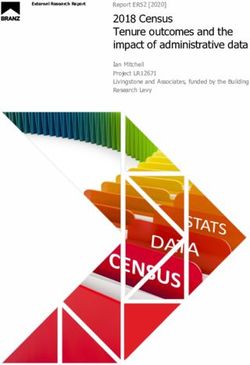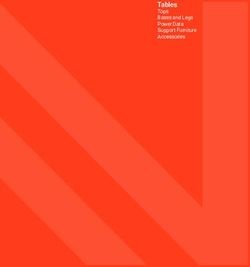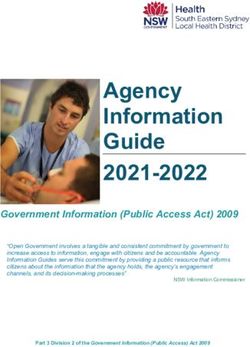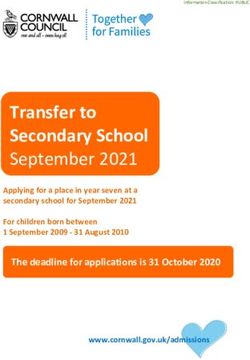Data Entry Training Manual For ARIES Required Data Elements - Austin Public Health - AustinTexas.gov
←
→
Page content transcription
If your browser does not render page correctly, please read the page content below
Austin Public Health
Austin Transitional Grant Area
Data Entry Training Manual
For ARIES Required Data
Elements
Version 2 dated March. 29, 2021
By Nancie Putnam Data
Manager Austin Public
Health (512) 972-5076 ~
nancie.putnam@austintexas.gov2
Introduction
REVISION HISTORY
Version 2.0 dated 3/29/2021 2
Updates and miscellaneous clarifications, wording
and formatting changes to other sections
Version 1.0 is dated 11/5/10. 2
INTRODUCTORY INFORMATION
Purpose 2
Finding Existing Clients 7
Creating a New Client 11
User Permissions 17
PURPOSE
This document was developed as a stand-alone reference for entering ARIES
required data elements. It constitutes Part 1 of what will be a series of required
data element technical assistance documents. Part 1 focuses in data elements
required of ALL providers. Parts 2 and thereafter will include information on
entering medical data elements required of OAMC providers, service deliveries,
case notes, referrals, care plans, etc.
Other companion documents will also be available, including a list format of
ARIES required data elements, a data inventory/dictionary of ARIES required
data elements, an ARIES ad hoc reports reference,.
3/29/2021 Version v2.0 Data Entry of ARIES Required Data Elements - PART 1 2 of 603
ARIES Required Data Elements
The following data elements are required of all providers.
Data required only of OAMC providers, as well as other required
data, will be in separate technical assistance documents.
Data elements that appear on the information on the Ryan White Services
Report (RSR) are bulleted and in red. Please note that other, non-RSR data
elements may affect the numbers on this report and that ARIES categories
for these data elements may not exactly match RSR categories.
DEMOGRAPHICS 11-27
Client’s full, legal name 11
Mother’s Maiden Name (MMN) 11
-+Date of Birth 13
-+Gender 13
Residence Address & Contact Information 21
Residence Address Since/As Of Date 21
City 21
State 21
County 21
-+ZIP code 21
Geographic Area/HSDA 21
-+Ethnicity 24
-+Race 24
Sexual Orientation 24
Primary Language 24
Social Security Number (if available) 24
-+Date of Death (if applicable) 24
3/29/2021 Data Entry of ARIES Required Data Elements - PART 1 3 of 604 ARIES Required Data Elements (cont’d) DEMOGRAPHICS (cont’d) 11-27 -+Current Living Situation 27 Current Living Situation Since/As Of Date 27 Living Situation During the Past 12 Months 27 Share Data 14 -+Agency Enrollment Status 19 Agency Enrollment Status As Of Date 19 -+Agency Enrollment Date 19 Agency Client ID 1 19 Reason for Agency Enrollment Status Change 19 (if applicable) ELIGIBILITY DOCUMENTS 30-31 HIV Letter of Diagnosis 30 Proof of Residency 30 Proof of Income (if needed by program) 30 Release of Information 30 ARIES Consent Form 30 Agency Consent Form 30 Picture ID (If available) 30 3/29/2021 Data Entry of ARIES Required Data Elements - PART 1 4 of 60
ARIES Required Data Elements (cont’d)
5
FINANCIAL 32-35
Employment Status 32
Client Individual Income 32
-+Household Income (for household poverty level) 32
-+Number in Household (for household poverty level) 32
-+Family Income (for family poverty level) 32
-+Number in Family (for family poverty level) 32
Income History 32
INSURANCE 36-50
General Background 36
Background on Insurance Categories – Source & Type 36
Primary Insurance (Prim Ins) 38
Insurance Source & Type Cross-reference Grid 39
-+Insurance Source and Type Data Entry 41-48
•Private 41
•Public 43
•Medicare 44
•Medicaid 45
•Vision/Dental 45
•Veteran 46
•ADAP 47
•No Insurance 48
Additional Information 49
Insurance, ARIES, & Ryan White Data Reporting 50
3/29/2021 Data Entry of ARIES Required Data Elements - PART 1 5 of 606
ARIES Required Data Elements (cont’d)
PROGRAMS 51
Staff Assignment 51
BASIC MEDICAL 52-59
-+HIV Status/CDC Disease Stage 53
-+Date/Year First HIV Positive 53
-+AIDS Diagnosis date 53
Primary Medical Care Source 53
Primary Medical Care Name 53
Primary Medical Care Last Visit Date 53
Primary HIV Care Source 53
Primary HIV Care Source Name 53
Primary HIV Care Last Visit Date 53
HIV Test Information 57
Partners to be Notified by Health Department 58
Acuity 59
RISK & ASSESSMENTS 56
-+Client Risk Factor(s) 56
Partner Risk Factors (if applicable) 56
ADMINISTRATIVE AGENCY DATA MANAGER (AA DM)
CONTACT INFORMATION
Nancie Putnam, Austin TGA 60
Angela Rios, AUSTIN 60
3/29/2021 Data Entry of ARIES Required Data Elements - PART 1 6 of 607
Finding Existing Clients
You will be conducting searches not only for clients who are already entered into
ARIES, but you will also be required to conduct client searches prior to entering
new clients.
To find a client, go to the black toolbar at the top of the screen and select “find”
and then “client”. The client search screen will come up. You can search by any
of the following parameters but you do NOT have to enter values for ALL of
these fields on this search screen: last name, first name, middle initial,
agency client ID, SSN, date of birth.
The search function is not case sensitive. Entering the last name “JONES” will
yield the same search results as “jones” or “Jones”.
The best way to search is to use as few of the fields as possible. For example,
if you fill out all the fields, the client is already in the system but doesn’t have a
middle initial, the client will not come up in your search.
To set the maximum number of records to display, enter the value in the Display
Results field. Check Search Related/Affected Individuals to include them in
your search results. By default, they are not included in the results.
3/29/2021 Data Entry of ARIES Required Data Elements - PART 1 7 of 608 Finding Existing Clients (cont’d) You can use wildcards (* or %) for filtering options in ARIES. If you aren't sure how a client's name is spelled or how they are entered in the system, you can do a "wildcard" search. A wildcard is a special filtering character that can take the place of one or more characters in a search string. The Client Search module uses the “*” as a wildcard character. For example, to search for Cynthia Manor you could put C* in the First Name and *manor* in the last name field. This would pull up all the clients whose last name contains the letters “Manor”, regardless of what characters are before the “M” or after the “r” AND whose first name begins with a “C”: Please note that you cannot use wildcards in the SSN and Date of Birth fields. 3/29/2021 Data Entry of ARIES Required Data Elements - PART 1 8 of 60
9 Finding Existing Clients (cont’d) If your search results in only one client, you will be taken directly to that client’s record. Otherwise, a list of clients will appear on the screen. Click on the client’s name to access the desired record. 3/29/2021 Data Entry of ARIES Required Data Elements - PART 1 9 of 60
10
Finding Existing Clients (cont’d)
IMPORTANT NOTATIONS ON FINDING CLIENTS
Conduct thorough, accurate searches for clients, especially if it’s prior to
creating new client records. Creating new clients in ARIES is covered in the
next section.
Using wildcard searches are not only helpful in searching for clients who
may have last name suffixes, such as Jr. or Sr., hyphenated names, or
names that follow non-”traditional” naming conventions, such as some
Hispanic names, but also prevent the creation of duplicate clients.
If you find that you have created a duplicate client or get an error message
when trying to create a new client (i.e., “duplicate URN”), please contact
Nancie Putnam, AUSTIN Data Manager, at 512-972-5076or
nancieputnam@austintexas.gov.
If you send an email, DO NOT include any client identifying
information in the email (i.e., client’s name, social security
number, etc)!!
You may use the ClientID field to search for clients based on their
associated Client ID1, Client ID2, and ARIES ID fields.
3/29/2021 Data Entry of ARIES Required Data Elements - PART 1 10 of 6011
Creating a New Client
Prior to creating a new client, be sure to have some sort of legal document,
such as a State issued ID, birth certificate, or other documentation which has
the client’s full, legal name. You will need to know the client’s share status,
based on the information provided on the ARIES consent form, AND the client’s
mother’s maiden name (MMN). If all available avenues to determine the client’s
MMN have been unsuccessful, you may then use the client’s Last Name in place
of the MMN.
Do not enter the client until you have or can verify this information.
To create a new client, click on New in the black menubar and select Client.
You will be taken to the Client Search screen so that you can do an initial
search for the client to make sure that his/her record is not already entered
under your agency.
On this search screen, you do not have to enter data for all the fields on
the screen. Use as few fields as is feasibly possible and/or use
wildcards to improve your chances of finding the client if s/he is
already entered.
Reminder: You cannot use wildcards in the SSN and Date
of Birth fields.
12/30/10 Version v1.1 Data Entry of ARIES Required Data Elements - PART 1 11 of 6012 Creating a New Client (cont’d) If after you have conducted a THOROUGH initial search you cannot find the client, click on the Create New Client control button. You will then be taken to the Client URN screen on the next page. 12/30/10 Version v1.1 Data Entry of ARIES Required Data Elements - PART 1 12 of 60
13 Creating a New Client (cont’d) The Client URN screen allows you to search for the client against all other clients in the system, including those at other agencies and EMA/TGA’s. This search screen is not case-sensitive. On this screen you must enter data for ALL of the fields, EXCEPT for Middle Initial. The Middle Initial field is optional, even though it has a red star next to it. Do not put an “X” or “U” for “unknown” if the client does not have a Middle Initial - leave the field blank. You cannot use wildcards on this screen. Therefore, you may have to search for the client multiple times to ensure that s/he is not already in the system, especially for clients who have last name suffixes, hyphenated names, or whose names follow non-”traditional” naming conventions (i.e., some Hispanic names). Conduct additional searches by re-entering your information and clicking the Search control button. 12/30/10 Version v1.1 Data Entry of ARIES Required Data Elements - PART 1 13 of 60
14 Creating a New Client (cont’d) If the client is not already in ARIES based on your THOROUGH searching, you can proceed to create a new client by tabbing through each of the fields on the screen to verify the values. Check the Client Agrees to Share Data checkbox field if the client signed an ARIES consent form agreeing to share their data. If the signed the form and indicated that s/he does not want to share their data, leave the field un- checked. If you don’t know or cannot verify the client’s share status, do not continue until you have this information. DO NOT proceed and enter the client as not shared UNLESS s/he indicates such on the ARIES consent form. After you have tabbed through all of the values, the Search control button will turn into a Create control button (see next page). 12/30/10 Version v1.1 Data Entry of ARIES Required Data Elements - PART 1 14 of 60
15 Creating a New Client (cont’d) Click on Create to create the new record. Again, if you get an error message, contact Nancie Putnam, AUSTIN Data Manager, 512-972-5076. If contacting her by email, at nancieputnam@austintexas.gov, do not include any client identifying information in the email, such as the client’s name or SSN. 12/30/10 Version v1.1 Data Entry of ARIES Required Data Elements - PART 1 15 of 60
16
Creating a New Client (cont’d)
IMPORTANT NOTATIONS ON CREATING NEW CLIENTS
Take your time entering your new client information!!!
It can be VERY easy to make a mistake but a lot of trouble and
time to have it corrected.
Make sure that you do not enter the client’s First name in the Last
Name field and visa versa.
Double-check the spelling of the names.
If the client’s last name has a suffix, such as Jr. or III, enter it WITHOUT
any comma’s between the last name and the suffix or periods after the
suffix.
For example: Client name is James John, Jr.
John, Jr.17 Creating a New Client (cont’d) You will be taken to the client’s Contact Information details screen so you can begin entering the contact information. To cancel out of the Contact Information details screen without entering any information at this time, you may click on the Cancel control button at the bottom of the screen. This will take you to the home view (see next page) of the client’s records. Whenever you pull up a client record from a search, you will be taken to this home view. From this screen, you can click on the various tabs and sub-tabs to access the client’s information. To view the details of each tab/sub-tab, click on the Edit control button on each tab. Some information you can update directly after clicking on the Edit button, such as Race or Ethnicity on the Demographics tab. In other cases, to enter new information or edit existing information, you may need to click on an Edit or New control button, depending on the data element, then click on the New control button. For example, if you need to create a new Insurance entry, you will need to click on the Edit control button on the Insurance tab then click on New. To delete an insurance entry, you would click on the Edit control button to access the entries and then click on the Deactivate button of the entry you wish to remove. USER PERMISSIONS The information you are able to view, edit, or delete depends on the permissions you were given when your ARIES profile was created. If you are unable to see certain tabs on a client’s screen or cannot edit certain fields, you may need to have your permissions updated. For permissions updates, contact Nancie Putnam at 512-972-5076or nancieputnam@austintexas.gov. You or your agency data manager may need to complete some paperwork to have your permissions adjusted. Note that no provider users have access to edit Client Identifiers, which is located on the Demographics detail page. Only AA Data Managers can edit this information. 12/30/10 Version v1.1 Data Entry of ARIES Required Data Elements - PART 1 17 of 60
18
Creating a New Client (cont’d)
The home view of the client’s information is below.
To access a tab, click on it and click the Edit control button to view the details.
The Check the Client’s CDC Disease Stage message will always appear on the
client’s record until his/her HIV status information is completed, on the Medical tab.
The reason for this message is that client who do not have this field completed or it
is entered as Unknown will NOT be included on Ryan White data reports.
12/30/10 Version v1.1 Data Entry of ARIES Required Data Elements - PART 1 18 of 6019
Agency Specifics/Enrollment
The following fields, indicated on the screen print below, are required for the client’s
agency specifics/enrollment information: Agrees to Share Data, Agency
Enrollment Status (Agency Status below), Status As Of Date, Agency
Enrollment Date, Agency Client ID 1, Agency Client ID2 (for the Mother’s
Maiden Name), Reason for Status Change, if applicable, If Other, if applicable.
Data elements required for Ryan White data reporting (RSR) are indicated with solid,
red arrows. However, data elements indicated by the solid, light green arrows,
(Agency Enrollment Date, Reason for Status Change, If Other) affect how this
data is pulled into the reports. Refer to the Importation Notations section on the
following page for details.
REQUIRED for RW
data reporting:
Agency Enrollment
Status &
Enrollment Date
12/30/10 Version v1.1 Data Entry of ARIES Required Data Elements - PART 1 19 of 6020
Agency Specifics/Enrollment
IMPORTANT NOTATION ON AGENCY SPECIFICS/ENROLLMENT
INFORMATION
Agency Enrollment and Status As Of Date
If you have created a new client, the Agency Status As Of Date and Agency
Enrollment Date will default to the date you created the client’s record.
If you created the client’s record on 6/15/2010, both of these dates will bet set to
6/15/2010. So, if the client actually enrolled at your agency on 6/1/2010, you
would need to change these dates to 6/1/2010.
Example: If you created the client record on 6/15/2010 and then tried to enter
some services the client received on 6/2/2010, you would get an error message if
you did not update the client’s enrollment date to 6/1/2010. ARIES will not
permit you to enter any services that are dated prior to the client’s enrollment
date in the system. If this happens, you will need to update the client’s
enrollment date.
If the client’s enrollment status at your agency changes, be sure to update this
information in ARIES. If a previously enrolled client returns to your agency,
update the client’s enrollment status. However, DO NOT CHANGE the client’s
original Agency Enrollment Date. Instead, update the Agency Status As Of
Date. Conversely, if the client becomes lost-to-follow-up, is discharged, or is
otherwise no longer active, update the record accordingly.
When you update a client’s Agency Enrollment Status, you will be required to
enter a reason for the status change in the applicable drop-down field. If the
reason for the status change is not in the drop-down field list, select Other and
write a brief description for why the client’s status changed.
FYI - With the exception of the client being statused as Active, Reported or
Confirmed Deceased, if the client’s Reason for Status Change is Other, the
client will be counted under Unknown enrollment status on the RSR. So if you
see unknowns on your RSR for Enrollment Status, this is why – not because it
was entered into ARIES that way.
Agency Client ID 2 for Mother’s Maiden Name (MMN)
Enter the client’s MMN information in the Agency Client ID 2 field. If this
field is being used, you may enter this information in the Agency User Field 1 (or
2).
12/30/10 Version v1.1 Data Entry of ARIES Required Data Elements - PART 1 20 of 6021
Address/Contact Information
The following fields, indicated on the screen print below, are required for the
client’s address/contact information: Residence address As of/Since date,
Street 1 (and Street 2 if applicable), City, State, ZIP, County, HSDA,
Emergency Contact information, Mail preference (may we contact you by
mail/should mail be confidential), phone number and phone preference
information, if applicable.
Data elements required for Ryan White data reporting (RSR) are indicated with
solid, red arrows.
REQUIRED for RW
data reporting:
ZIP code
12/30/10 Version v1.1 Data Entry of ARIES Required Data Elements - PART 1 21 of 6022
Address/Contact Information (cont’d)
IMPORTANT NOTATIONS ON ADDRESS/CONTACT INFORMATION
Residence Address
If the client’s address changes, also check to make sure the client’s Current Living
Situation (which is also on the Demographics tab) corresponds to this
information.
For example, if the client’s address change involved a move from rental housing to
living with friends, you would update the Current Living Situation information
accordingly.
Residence As Of/Since Date
Please note that on the Contact Information summary screen, the wording for this
field is “As Of”, but on the Contact Information detail screen it is “Since”. This date
should be thought of as the “As Of” date, i.e., “as of” the last time it was
verified, whether the information changed or not, not when the client
began living there. The client’s address must be verified each calendar
year.
Example: If the client enrolled at your agency on 6/2/2010 but began living at the
residence in 2/14/2009, you would enter 6/2/2010, since you would have received
this information at enrollment. In addition, if you do a client record update on
3/1/2011, you would change this date to 3/1/2011, even if the client didn’t
move.
Make sure that the Residence As Of/Since Date corresponds with the Living
Situation As of/Since Date on the Demographics tab.
Entering the date this way demonstrates to that the information is being updated.
City
Make sure that you spell the name of the city correctly so that if you need to report
on clients by city, all of the applicable clients will appear in the report. ARIES does
not have a spell checker. Only enter the name of the city, not, for example,
“Austin, Texas”.
12/30/10 Version v1.1 Data Entry of ARIES Required Data Elements - PART 1 22 of 6023
Address/Contact Information (cont’d)
IMPORTANT NOTATIONS ON ADDRESS/CONTACT INFORMATION (cont’d)
Zip Codes
The last three digits of the client’s ZIP code, or Geographic Unit, are required for
Ryan White data reporting (RSR). If you need to find a client’s ZIP code, you can
use the following website: http://zip4.usps.com/zip4/welcome.jsp
Homeless Clients
If the client is homeless, enter Homeless or the name of the shelter the client may
reside at in the Street 1 field. Make sure you enter the City (Austin), County
(Travis), State (Texas), and HSDA (4812-Austin). In addition, update the Current
Living Situation information accordingly.
If the client stays at a shelter, enter the ZIP code of the shelter, i.e., 78701 for the
Salvation Army downtown location.
Otherwise, you may enter the ZIP code of the place he or she considers his or her
residence or “home base.” This is the place where that person returns regularly and
presently intends to remain, including an emergency shelter or a public or private
place not designed for, or ordinarily used as, a regular sleeping accommodation for
human beings, including a vehicle, abandoned building, bus/train/subway
station/airport, or anywhere outside. It also can be a place the person returns to
regularly where he or she can receive messages and be contacted, including your
agency.
12/30/10 Version v1.1 Data Entry of ARIES Required Data Elements - PART 1 23 of 6024
Demographics
The following fields, indicated on the screen below, are required for the client’s
demographic information: Hispanic (ethnicity), Race, Social Security Number (if
available), Sexual Orientation, Primary Language, Date of Death (if applicable).
Ryan White data report required fields are indicated with solid, red arrows.
REQUIRED for RW
data reporting:
Hispanic (ethnicity),
Race, Date of Death
12/30/10 Version v1.1 Data Entry of ARIES Required Data Elements - PART 1 24 of 6025 Demographics (cont’d) IMPORTANT NOTATIONS ON DEMOGRAPHIC INFORMATION Race/Hispanic Ethnicity Although Race and Hispanic ethnicity information is based on client self- report, HRSA’s distinction between the two may be confusing to clients, as well as staff, because many consider Hispanic to be a race. Race and ethnicity aren’t typically thought of as two separate data points. Asking the client first whether or not they identify as being Hispanic, and then asking for the client’s racial identity based on the ARIES race categories, may help collecting this information easier. FYI - The federal government’s Office of Management and Budget (OMB) definitions/information on Race and Ethnicity, from RSR instruction manual, v2.1., are indicated below (excerpted, in italics). Note that although there is an “Other” option for Race in ARIES, this is not an OMB-defined race category. Consequently, any clients indicating a race of Other in ARIES will be counted under the Unknown race category in Ryan White data reports. Keep this in mind when reviewing your Ryan White data reports for missing/unknown data. The standards have five categories for data on race: American Indian or Alaska Native, Asian, Black or African American, Native Hawaiian or Other Pacific Islander, and White. There are two categories for data on ethnicity: “Hispanic or Latino” and “Not Hispanic or Latino.” Ethnicity •Hispanic or Latino—A person of Cuban, Mexican, Puerto Rican, South or Central American, or other Spanish culture or origin, regardless of race. The term “Spanish origin” can be synonymous with “Hispanic or Latino.” Race •American Indian or Alaska Native—A person having origins in any of the original peoples of North and South America (including Central America), and who maintains tribal affiliation or community attachment. •Asian—A person having origins in any of the original peoples of the Far East, Southeast Asia, or the Indian subcontinent including, for example, Cambodia, China, India, Japan, Korea, Malaysia, Pakistan, the Philippine Islands, Thailand, and Vietnam. •Black or African American—A person having origins in any of the black racial groups of Africa. •Native Hawaiian or Other Pacific Islander—A person having origins in any of the original peoples of Hawaii, Guam, Samoa, or other Pacific Islands. •White—A person having origins in any of the original peoples of Europe, the Middle East, or North Africa. 12/30/10 Version v1.1 Data Entry of ARIES Required Data Elements - PART 1 25 of 60
26 Demographics (cont’d) IMPORTANT NOTATIONS ON DEMOGRAPHIC INFORMATION Multi-Racial Clients – Race 1, 2 & 3 fields Use the Race 1, 2, and 3 fields to enter information on multi-racial clients. If the client is Black and Asian, enter this information in the Race 1 and 2 fields. If a client is not multi-racial, do not enter the same race in all three fields. This will cause the client to be counted under More Than One Race on the Ryan White data reports instead of in the appropriate single-race category. Date of Death If a client dies, change their status to reported deceased. In the meanwhile, by adding it to the Agency Status As Of Date field and updating the client’s Agency Enrollment Status to Reported Deceased. Both of these fields are on the Agency Specifics tab. Contact Data Manager so the client can be confirmed. Tthe client’s Agency Enrollment Status will automatically update to Confirmed Deceased. 12/30/10 Version v1.1 Data Entry of ARIES Required Data Elements - PART 1 26 of 60
27
Living Situation
The following fields, indicated on the screen below, are required for the client’s
living situation information: Current Living Situation, Living Situation As
Of/Since date, Living Situation in the Last 12 Months.
Ryan White data report required fields are indicated with solid, red arrows.
However, please note that the Living Situation As Of/Since date field,
indicated with a solid, blue arrow, may affect how the Current Living Situation
data is pulled in to these reports. Refer to the Important Notations section on
the following page.
For Living Situation in the Last 12 Months, be sure to check all that apply
and update this information as applicable when you update the Current Living
Situation and Living Situation As Of/Since Date. If items that are
checked no longer apply for the last 12-month period, un-check them.
REQUIRED for RW
data reporting:
Current Living
Situation
12/30/10 Version v1.1 Data Entry of ARIES Required Data Elements - PART 1 27 of 6028
Living Situation (cont’d)
IMPORTANT NOTATIONS ON LIVING SITUATION INFORMATION
Current Living Situation
If the client’s Residence Address changes, also check to make sure the client’s
Current Living Situation information, as well as Living Situation in the Last 12
Months, is updated accordingly.
For example, if the client’s Residence Address change involved a move from rental
housing to living with friends, you would update the Current Living Situation.
Living Situation As Of/Since Date
Please note that on the Living Situation summary screen, the wording for this field is
“As Of”, but on the Living Situation detail screen it is “Since”. This date should be
thought of as the “As Of” date, “as of” the last time it was verified, whether the
information changed or not, not when the client moved to this location.
Example:
If the client enrolled at your agency on 6/2/2010 but began living at the residence in
2/14/2009, you would enter 6/2/2010. In addition, if you do a client record update
on 3/1/2011, you would update this date to 3/1/2011, even if the client didn’t
move.
Make sure that the Current Living Situation and Living Situation As Of/Since
date correspond with the client’s Residence Address and Residence As Of/Since
information.
Entering the date this way demonstrates that the information is being updated.
12/30/10 Version v1.1 Data Entry of ARIES Required Data Elements - PART 1 28 of 6029
Living Situation (cont’d)
Ryan White Data Reporting Living Situation Categories and the Related
RSR Categories
The following table shows the ARIES Living Situation Categories and the RSR
categories each falls into on this report.
Please be aware that the Living Situation As Of/Since date may also play a role
in your RSR calculations for this data element.
Current Living Situation…. Mapped to the
Following RSR
Category….
Board care or assisted living Stable/Permanent
Homeless from emergency shelter Unstable
Homeless from the streets Unstable
Hospital or other medical facility Temporary
Jail/prison Temporary
Living with relatives/friends Temporary
Other Unknown
Participant-owned housing Stable/Permanent
Psychiatric facility Temporary
Refused to answer Unknown
Rental housing Stable/Permanent
Rented room Stable/Permanent
Substance abuse treatment facility Temporary
Transitional housing Temporary
Unknown Unknown
12/30/10 Version v1.1 Data Entry of ARIES Required Data Elements - PART 1 29 of 6030
Eligibility Documents
The following Eligibility Documents are required to be entered into ARIES: HIV
Letter of Diagnosis, Proof of Residency, Proof of Income (as needed by your
program), Release of Information, ARIES consent form, Agency Consent
Form, Picture ID (if available). These documents, along with others, are in the
Type drop-down field.
Note that there is not an “Other” option in this drop-down field for you to enter
documents that are not in the selection list.
If the client has not submitted an eligibility document, enter it as a Pending
document by checking the Pending field. Once the client has actually submitted the
document, un-check the field.
The location field is automatically populated. If the client is shared, you will be able
to see the eligibility document entries of other sharing agencies, whose abbreviated
names will be shown in this field.
Although none of this data is required on Ryan White data reports, it is VERY
IMPORTANT for eligibility information it to be entered into the system and
should be entered when the client’s ARIES record is created or soon
thereafter. Changes to the Ryan White program, including modifications to Ryan
White grantee monitoring standards, have increased the emphasis on eligibility
screening and documentation of these screenings and associated information in
ARIES (i.e., current/previous insurance coverage or lack thereof, financial
information, etc).
12/30/10 Version v1.1 Data Entry of ARIES Required Data Elements - PART 1 30 of 6031
Eligibility Documents (cont’d)
IMPORTANT NOTATIONS ON ELIGIBILITY DOCUMENT INFORMATION
When entering ARIES Consent Form data, enter the share status the client
selected in the Note field. This may or may not match the client’s “current”
share status – just the status as of the signing of the form.
Please note that, unless the document is Pending (“Yes”), once an
eligibility document is entered and saved, it cannot be edited. In the
screen shot below, the only eligibility document that has an adjacent Edit control
button is the Pending entry. Non-pending entries do not have Edit control
buttons.
If you make an error entering the document, you will have to re-enter
it. If this occurs, be sure to enter an explanatory notation on the corrected
entry.
12/30/10 Version v1.1 Data Entry of ARIES Required Data Elements - PART 1 31 of 6032
Financial Information
The following fields, indicated on the screen below, are required for the client’s financial
information: Employment Status, Client (Individual) Income, Household
Income, Family Income, Income History (next page).
Ryan White data report required fields, Percent Federal Poverty Levels for Family
and Household, are indicated with solid, red arrows.
Please note that the Number of People in Household and Monthly Household
Income are BOTH required for Household Percent Federal Poverty Level
calculation. If one of these data points is missing, the Household Poverty Level will
NOT calculate and as a result the client will be counted under Unknown poverty level on
the Ryan White data reports.
The same scenario applies to Percent Federal Poverty Level for Family.
These fields are indicated by solid, light green arrows.
The Total is
calculated based on
the figures entered
in the adjacent
income type fields.
12/30/10 Version v1.1 Data Entry of ARIES Required Data Elements - PART 1 32 of 6033
Financial Information (cont’d)
The client’s Income History should be entered/updated accordingly, with the Date
being the date the income was reported or earned.
Make sure that the Income History information corresponds to the Client,
Family, and Household financial data.
The screen print below shows the Poverty Level calculations. If the Household or
Family information is updated, the Poverty Levels are automatically calculated
when the record is saved.
12/30/10 Version v1.1 Data Entry of ARIES Required Data Elements - PART 1 33 of 6034
Financial Information (cont’d)
IMPORTANT NOTATIONS ON FINANCIAL INFORMATION
Monthly Income
Client income is per MONTH, not by year. If the client reports his/er income
based on weekly, every other week, or any other frequency, you will need to
convert this to a monthly amount. If the client’s income varies greatly, i.e., the
client works for a temporary agency, establish a written, internal policy for
entering this information into ARIES, such as averaging the client’s income over
a specific period of time, etc.
Income Sections
When entering or updating the client’s income, make sure that you update ALL
of the income sections: client/individual, household, family, income
history, as applicable. It is important that there is consistency in the data
among these various sections.
HRSA Definitions Of Family Size And Income
Family size is the number of family members who live together. An individual
living alone (or with only non-relatives) counts as a family of one.
Family income is the sum of income of all family members who live together.
• It includes pre-tax money (or “cash”) income (earnings; unemployment
compensation; Social Security; public assistance; veterans’ payments; survivor
benefits; pension or retirement income; interest; dividends; rents; royalties;
income from estates, trusts, educational assistance, alimony, child support,
assistance from outside the household, and other miscellaneous sources)
•It excludes non-cash benefits (e.g., food stamps, housing subsidies) and capital
gains (or losses)
All family members have the same poverty status; thus all family members have
the same income percentage of the Federal poverty measure.
12/30/10 Version v1.1 Data Entry of ARIES Required Data Elements - PART 1 34 of 6035 Financial Information (cont’d) IMPORTANT NOTATIONS ON FINANCIAL INFORMATION (cont’d) HRSA Definitions Of Household Size And Income Household includes all people who occupy a house, an apartment, a mobile home, a group of rooms, or a single room. A household consists of a single family, one individual living alone, two or more families living together, or any other group of related or unrelated people who share living arrangements. Household income is the sum of money received in the previous calendar year by all household members, ages 15 years and older, including household members not related to the householder and people living alone. 12/30/10 Version v1.1 Data Entry of ARIES Required Data Elements - PART 1 35 of 60
36 Insurance Increasing scrutiny is going to be placed on client eligibility documentation, such as insurance and financial information. So it is important that this information is entered as completely and correctly as possible. Insurance “Source” and “Type” The insurance categories in ARIES consist of a Source and a Type. The Source is the main category the insurance information is entered under. It is also the primary data field ARIES uses in calculating insurance data on the Ryan White data reports. Type can be thought of as a sub-category of Source. See the diagram below, which uses Medicare as an example. 12/30/10 Version v1.1 Data Entry of ARIES Required Data Elements - PART 1 36 of 60
37
Insurance
BACKGROUND
Insurance “Source” and “Type”
The insurance categories in ARIES consist of a Source and a Type. The
Source is the main category the insurance information is entered under. It is
also the primary data field ARIES uses in calculating insurance data on the
Ryan White data reports.
Type can be thought of as a sub-category of Source.
See the diagrams below:
Source MEDICARE
Type Medicare Part A
Medicare
Part A & B
Medicare Part D
Source PRIVATE
Type COBRA Private Self-Pay Managed Shared Cost
12/30/10 Version v1.1 Data Entry of ARIES Required Data Elements - PART 1 37 of 6038 Insurance Primary Insurance (Prim Ins) Generally the client’s Primary Insurance or Prim Ins is the one that has been in force the longest. For example, if a client being served in the EMA/TGA has Medicare, it will most likely be their Primary Insurance. If the client has additional coverage, the client has to file a claim with the Primary Insurance before filing claims with any other secondary insurance, etc. There are additional data entry requirements for insurance entries designated as Primary Insurance. These are discussed later in this chapter. The table on the following page is a summary of the insurance Source data selections in ARIES along with the corresponding Types. The caveats for Primary Insurance are also noted on this table. The top three insurance Source categories utilized by Austin TGA clients, as indicated by ARIES data, No Insurance, Medicaid, and Medicare, are highlighted on the table in yellow. 12/30/10 Version v1.1 Data Entry of ARIES Required Data Elements - PART 1 38 of 60
39
Insurance (cont’d)
Table of Insurance Sources and Corresponding Types
Items in Blue/Bold are “valid” selections for entries indicated as Primary Insurance (Prim Ins)
Source Type Notations for Entries Indicated as
Primary Insurance (Prim Ins)
No Insurance No Insurance If a client has no kind of insurance, it is very
important that you make “No Insurance”
entries for BOTH Source and Type. A
missing entry DOES NOT indicate to ARIES
that the client has “No Insurance”!!
Medicaid Full Scope The most likely/applicable Type selections
Under Medi- Managed for Prim Insurance entries are:
CAL/Medicaid in Other Full Scope
ARIES Managed
Medicare Medicare A Medicare A or Medicare A & B should be
Medicare A & B used for Source for Prim Ins entries.
Medicare D For most clients, if they are covered,
Medicare will be their Primary Insurance.
Public 1 CHIPPS Public 1 should be used for Source for Prim
Public 2 County Sponsored – enter Ins entries.
MAP Cards under this category
Other
Private 1 COBRA Private 1 should be used for Source for Prim
Private 2 Full Scope Ins entries.
Private 3 Managed
Private Self-pay The most likely/applicable Type selections
Shared Cost for Prim Ins entries are:
Restricted
OBRA
Conversion (Rx) COBRA
North Star Other Full Scope
Managed
Private Self-Pay
Shared Cost
Vision Other Vision is not a valid Source selection for
Prim Ins entries
Dental Other Dental is not a valid Source selection for
Prim Ins entries
Veteran Veteran CHAMPUS is no longer a valid entry for
any Veteran insurance entries.
12/30/10 Version v1.1 Data Entry of ARIES Required Data Elements - PART 1 39 of 6040
Insurance (cont’d)
Table of Insurance Sources and Corresponding Types (cont’d)
Items in Blue/Bold are “valid” selections for entries indicated as Primary Insurance (Prim Ins)
Source Type Notations for Entries Indicated as
Primary Insurance (Prim Ins)
ADAP (AIDS Drug SPAP (State Pharmacy ADAP is not a valid Source selection for
Assistance Program), known Assistance Program Prim Ins entries
in Texas as the Texas HIV Other
Medication Program or
THMP
Other Public Insurance Other
Baby
The following Types apply HIPIC PLEASE NOTE, however, that Medi-
only to California. Denti-CAL CAL/Medicaid is a “joint” category
Do not use them. Cal-COBRA used by both Texas and California.
CMSP
The following Types are no CHAMPUS
longer valid for any
insurance entries.
Do not use them.
12/30/10 Version v1.1 Data Entry of ARIES Required Data Elements - PART 1 40 of 6041 Insurance (cont’d) Private 1, 2 & 3 Source Categories: The most common are Private carriers, which most everyone has heard of (e.g., Blue Cross/Blue Shield, Prudential, etc.) Clients may have more than one insurer, such as a primary and secondary insurer. One may pay 80% of the bill. This would be referred to as the client’s Primary Insurance (Prim Ins). Another may pay all or some of the portion for which the client is responsible. This is often referred to as “supplemental” insurance. A common supplemental insurance carrier is “AFLAC”, whose spokes-duck commercials you may have seen on television. Blue Cross/Blue Shield, for instance, offers “Full Scope” coverage, or “limited/Restricted” coverage. Full Scope covers a client’s medical, dental, vision and other needs. “Limited scope/Restricted” coverage means there are conditions on the payments or the amount of payments, i.e., the client’s primary insurance may need to be billed prior to the limited/restricted coverage paying for anything. In addition to these “Types”, clients may also belong to a “Managed” care program, or Health Maintenance Organization (HMO), such as HMO Blue. Clients who are employed may have what is known as “Shared Cost” insurance, another insurance “type” where their employer pays a portion of the premium for the insurance as part of the employee’s compensation package. 12/30/10 Version v1.1 Data Entry of ARIES Required Data Elements - PART 1 41 of 60
42
Insurance (cont’d)
If a client presents at an organization with primary health insurance from Blue
Cross through his/her employer, and ADAP, the client’s insurance information
would be entered as shown below.
Blue Cross is the client’s Primary Insurance, or Prim Ins, because it provides
the most coverage.
As indicated in the Source/Type table on the previous pages, ADAP is not
checked off as a Primary Insurance.
12/30/10 Version v1.1 Data Entry of ARIES Required Data Elements - PART 1 42 of 6043
Insurance (cont’d)
Public 1 and 2:
Insurance paid for through tax funds is considered “public” insurance, but is
separate from Medicare and Medicaid coverage.
There are very few public health insurance options other than
Medicare/Medicaid open to HIV positive individuals.
However, clients can apply for the Medical Assistance Program and receive a
MAP card. This program is administered by Travis County.
A MAP card would be entered as indicated below, with Source =
“Public” (1 or 2) and Type = “County Sponsored.”
Note that although the County Sponsored entry is not the Primary Insurance,
when it was entered, Public 1 instead of Public 2 was used, since it was not
being used in any other entry.
12/30/10 Version v1.1 Data Entry of ARIES Required Data Elements - PART 1 43 of 6044 Insurance (cont’d) Medicare: Medicare is a federal health insurance program for seniors over the age of 65 or for disabled persons under the age of 65 who also receive Social Security Disability Income (SSDI). Individuals who have Medicare, like those who have Private Insurance, may also have supplemental insurance, such as PacifiCare or Secure Horizons, which pays out-of-pocket expenses incurred by Medicare Co-Payments. There are several different “types” of Medicare coverage. Medicare Part A coverage is for hospitalizations, Medicare Part B coverage is for outpatient and other doctor services that Part A doesn’t cover. A client may have either Part A or B OR both Part A and B at the same time, depending on their qualifications. Medicare Part D, which began in 2006, is a prescription drug insurance program. It pays for medications for eligible clients who purchase an offered Medicare Part D plan. In the example below, Medicare Part A and B is entered as the Primary Insurance, with an additional entry for Medicare Part D. As noted in the Source/Type table, Medicare Part D should not be indicated as a Primary Insurance. 12/30/10 Version v1.1 Data Entry of ARIES Required Data Elements - PART 1 44 of 60
45
Insurance (cont’d)
Medicaid:
Medicaid, represented in ARIES is “Medi-Cal/Medicaid”, is a State
administered program and each state sets its own guidelines regarding
eligibility and services. It is available only to certain low-income individuals
and families who fit into an eligibility group that is recognized by federal
and state law.
Children may also be eligible for Medicaid. If you serve
related/affected youth clients who are on Medicaid, be sure to enter this
information into ARIES.
Vision/Dental:
Clients who have vision and dental plans separate from their Primary
Insurance should have that information entered under these “sources.”
However, Vision and Dental insurance should NOT be indicated as a
client’s Primary Insurance.
12/30/10 Version v1.1 Data Entry of ARIES Required Data Elements - PART 1 45 of 6046 Insurance (cont’d) Veteran: Current or retired military personnel covered by VA or veterans benefits should all be listed under the Veteran Source and Veterans Type. CHAMPUS is no longer a valid entry for Type. (This program was replaced by TRICARE). 12/30/10 Version v1.1 Data Entry of ARIES Required Data Elements - PART 1 46 of 60
47
Insurance (cont’d)
(ADAP) AIDS Drug Assistance Program:
In Texas, ADAP is also known as the Texas HIV Medication Program or
THMP. This program assists clients with getting access to HIV medications.
The Texas State Pharmaceutical Assistance Program, or SPAP, is a
“type” under ADAP. It’s a new program developed to help HIV-positive
individuals with their out-of-pocket costs associated with Medicare Part D
prescription drug plans, including co-payments, deductibles, coinsurance, and
during the coverage gap. Not all clients who are on ADAP will necessarily
have SPAP coverage, although many may transition over to this program.
These clients would be entered with a Source = ADAP and Type = Other.
As noted on the Source/Type table, ADAP cannot be entered as a Primary
Insurance.
If the client is in the SPAP program, you would enter ADAP as the Source and
SPAP as the Type.
12/30/10 Version v1.1 Data Entry of ARIES Required Data Elements - PART 1 47 of 6048
Insurance (cont’d)
No Insurance:
If a client has no insurance coverage, enter No Insurance for BOTH the
Source AND the Type. Don’t leave the Type field empty!!
If you do not enter any Source or Type of insurance for a client, the system
automatically counts the Source or Type as Unknown.
ARIES will NOT interpret the absence an insurance entry as “No
Insurance. So it is very important that when a client has NO insurance,
that a corresponding insurance entry be created.
Since most of the clients in the TGA do not have insurance it is critical
to document this.
The Start Date for No Insurance entries should be the date the client lost
coverage. If the client never had insurance or does not have insurance when he
enrolls for services at your agency, enter the client’s enrollment date with your
agency as the Start Date.
If the client has No Insurance entries in ARIES for previous periods of no
coverage and subsequently loses coverage, do not update those existing
entries. Create new entries for the subsequent periods the client has no
insurance.
See example below.
12/30/10 Version v1.1 Data Entry of ARIES Required Data Elements - PART 1 48 of 6049 Insurance (cont’d) Recap/Additional Information Every client must have exactly one Primary Insurance or Prim Ins entry. For the great majority of clients, the Primary Insurance will also be the Primary HIV Insurance or Prim HIV Ins. Clients with no insurance coverage must have No Insurance entered as BOTH their Primary Insurance AND Primary HIV Insurance. For all Primary Insurance entries, including No Insurance entries, enter “2010 Update” when you enter or verify the information. All available insurance information, including Start Dates, End Dates, and Policy Numbers, must be entered in ARIES. Since Start and End Date information will be more critical for Ryan White data reporting, it is important that the client provides this information. If exact dates cannot be determined, use “ballpark figures” such as the first of the month, first of the quarter, year, etc. Each in-force insurance policy must show an End Date. This will verify that insurance information was updated during the calendar year and will represent the last day of the insurance plan year, i.e., the date when deductible calculations restart. Use 12/31/2010 for calendar year 2010 for No Insurance entries; accordingly, use 12/31/2011 for calendar year 2011 entries. If you are not sure or cannot determine that an insurance Type falls under one of the existing categories, select Other. When creating new insurance entries, continue entering the name or initials for your agency in the Notes field. Currently ARIES does not display the name of the agency which created any given insurance entry. 12/30/10 Version v1.1 Data Entry of ARIES Required Data Elements - PART 1 49 of 60
50
Insurance (cont’d)
Insurance, ARIES, and Ryan White Data Reporting
The Ryan White Data Report (RDR) and the Ryan White Services Report
(RSR) are two federal reports Ryan White providers and grantees are
required to submit annually. The RSR requires the submission of client
level data. The reports provide demographic, clinical, and service
utilization data on clients served. Insurance is one of the data elements
that is reported on.
The insurance Source field, appears on both the RDR and the RSR
However, the Start Date, End Date, and Prim Ins fields also play an
important role in the way ARIES pulls insurance data for both of these
reports. In addition, the data are not required to be reported the same
and consequently ARIES does not calculate these data elements the
same:
RDR Instruction Manual, dated October 15, 2009, Page 18:
Report the number of clients receiving each type of medical
insurance at the end of the reporting period, or the most recent
data available for the reporting period. Select only one form of
insurance for each client. Report the medical insurance that provides
the most reimbursement if a client has more than one source of
insurance at the end of the reporting period. If a client’s only means
of covering the costs of services is Ryan White HIV/AIDS Program
funds, report the client in the “no insurance” category.
RSR Instruction Manual, V2.1, Page 41:
Report all sources of health insurance the client had for any part of
the reporting period. If the client did not have any health insurance
of any kind throughout the entire reporting period, report “No
insurance” (select one or more).
Therefore, it is important to have the most accurate and complete
insurance information entered into ARIES.
Please note that for calendar year 2011, providers and grantees will not
be required to submit an RDR.
12/30/10 Version v1.1 Data Entry of ARIES Required Data Elements - PART 1 50 of 6051
Staff Assignment
Staff assignments that can be entered into ARIES include a client’s case
manager, advocate, health care professional, etc. This information is not only
important for your agency, but also expedites the process of AA data managers
needing to follow-up with case managers on data issues.
ARIES has 4 staff drop-down fields, Staff 1 through Staff 4, which contain
ARIES users as well as non-user profiles that were set up in the system as
service providers. These may include doctors, nurses, or other staff who don’t
use or don’t have access to ARIES but whose information is needed to assign
services, case notes, or other information to. If you need non-user profiles set
up in ARIES, contact Nancie Putnam at 979-595-2801 ext. 2227.
In addition, Up to three additional staff members not in the system can be
entered. These can be entered in the Other Staff 1 through Other Staff 3
fields.
12/30/10 Version v1.1 Data Entry of ARIES Required Data Elements - PART 1 51 of 6052 Basic Medical Although most of the medical information in ARIES is required only of the outpatient/ambulatory medical care providers, the following medical information is required of ALL providers. Below is a screen shot of a completed basic medical profile summary screen. Detailed information, including fields not displayed on this screen, may be accessed by clicking on the Edit button. If you cannot view a client’s medical information and need access to it, contact Nancie Putnam, or nancieputnam@austintexas.gov, so that she can update your permissions. The pages that follow illustrate each of the required data elements on this screen. 12/30/10 Version v1.1 Data Entry of ARIES Required Data Elements - PART 1 52 of 60
53 Basic Medical (cont’d) The following fields, indicated on the screen below, are required for the client’s basic medical information: Primary Medical Care Source, Primary Medical Care Provider Name, Date of Last Primary Medical Care Visit, Primary HIV Care Source, Primary HIV Care Provider Name, Date of Last Primary HIV Care Visit CDC Disease Stage (or HIV Status), Date/Year First HIV+, AIDS Diagnosis Date. Ryan White data report required fields HIV Test Information, Partners to be Notified by the Health Department, and Client Risk Factors are in subsequent sections of this document. 12/30/10 Version v1.1 Data Entry of ARIES Required Data Elements - PART 1 53 of 60
54
Basic Medical (cont’d)
DPC is no longer entering data for the Date of Last Primary HIV Care Visit
field. If the client is shared and you can see the client’s services, you can
scroll through the services, copy, and then paste this date into the field as
follows:
• Highlight the last Outpatient/Ambulatory Medical Care (OAMC)
service date using your mouse cursor. This date should NOT be a
lab service, i.e., viral load, CD-4, etc. It must be a doctor visit.
• Look for OAMC service dates which have Outpatient/Ambulatory
Medical Care as the subservice name. You may see AOMC visit or
OAMC visit for the subservice name on some entries. See screen
print below.
• Right click and select Copy
• Right click in the Last Medical Visit field and select Paste
12/30/10 Version v1.1 Data Entry of ARIES Required Data Elements - PART 1 54 of 6055
Basic Medical (cont’d)
IMPORTANT NOTATIONS ON BASIC MEDICAL INFORMATION
In most cases, the client’s Primary Medical Care and Primary HIV Care
information will be the same, i.e., David Powell (DPC) clients.
If the client receives medical care at DPC, be sure to select “Federally Qualified
Health Center” (FQHC) from the provider type drop-down list(s).
The client’s CDC Disease Stage or HIV Status is a critical data element,
including for Ryan White data reporting. If this information has not been
entered, a red “check the client’s CDC Disease Stage” warning will appear on the
client’s profile until the information is entered.
Not only is it important to have data for the client’s HIV Status, it is equally vital
enter the most accurate HIV Status, i.e., HIV positive, Not AIDS, HIV positive
Asymptomatic, etc. If you are entering a new client and you don’t have the exact
HIV Status, you may leave this field blank or enter “Unknown” until you get the
client’s HIV Status.
Use the “HIV positive, Disease Stage Unknown” category only if you were
unable to get documentation on the client’s exact disease stage.
Clients with missing/unknown HIV Status information will not be
included on Ryan White data reports.
Be sure to check for any clients who have missing/unknown HIV Status
prior to submitting your Ryan White Services Report (RSR).
You have the option of entering either a year or date that the client was first
diagnosed with HIV. If you enter a date, the year automatically populates the
Year First HIV+ field.
Make sure that the data for the AIDS Diagnosis Date and the CDC Disease
Stage (or HIV status) are consistent. A client with an AIDS an AIDS disease
stage should have an AIDS Diagnosis Date. Conversely, for any client who has
an AIDS Diagnosis Date, a corresponding AIDS disease stage is necessary.
12/30/10 Version v1.1 Data Entry of ARIES Required Data Elements - PART 1 55 of 60You can also read