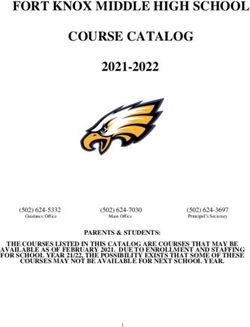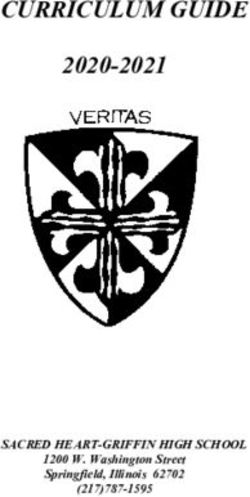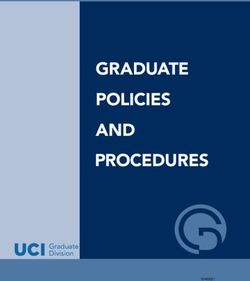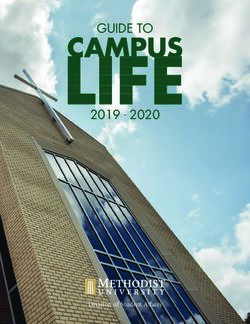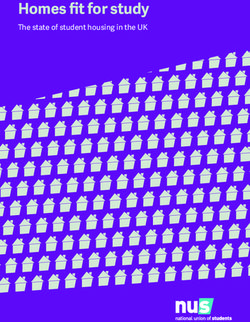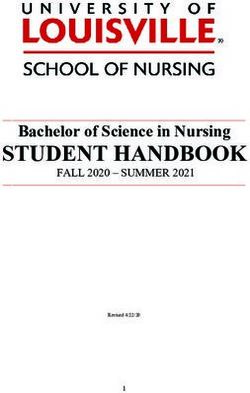A Curriculum for Digital Media Creation - Sixteen Lessons, from Storyboarding to Producing a Documentary
←
→
Page content transcription
If your browser does not render page correctly, please read the page content below
A Curriculum for Digital Media Creation Sixteen Lessons, from Storyboarding to Producing a Documentary By Marco Antonio Torres and Ross Kallen Sponsored by Apple Inc.
Introduction Every day digital media becomes more important as a means for receiving, producing, sharing, and broadcasting information. Tools and resources that were once the exclusive property of a few are now available to many more people. Tomorrow’s publishers, marketing people, and community leaders will need to know how to use digital media to persuade others and tell new and effective stories. Knowledge of the rules and grammar of movie production, broadcasting, and media presentation is a new powerful literacy. Today’s educators and students will find it particularly valuable to be skilled in the use of digital media tools such as Final Cut Studio. To help, Apple has created the Apple Authorized Training Center for Education program, designed for schools that use Apple’s professional software solutions in their curriculum. In addition to using the curriculum that the program offers, students have the opportunity to receive Apple’s Pro Certification in Final Cut Studio. This certification communicates to the world that these students are ready to do professional work on video editing projects. This curriculum guide is designed as a supplemental resource to the Final Cut Studio Certification materials. The 16 lessons included here are linked to either content area standards or skill set competencies and are meant to be taught during a traditional 18-week semester. This guide also provides the resources to align a moviemaking/editing class to a Regional Occupational Program (ROP) or Perkins- funded school-to-career program. The authors of this curriculum are Apple Distinguished Educators with extensive experience in media production (see “Author Biographies,” next). These are not untested projects—they are lessons that the authors use in their classrooms to prepare students for leadership in the digital media production and broadcasting fields. Each project includes a list of tools, estimated time required, tips, evaluation suggestions, additional resources, and more. The “Real-World Connection” section in each lesson explains how the skills learned in that lesson will be valuable in the students’ professional lives. The 16 projects are the following: • Lesson 1: Developing Movie Ideas • Lesson 2: From Script to Storyboard • Lesson 3: Shoot It! The Production Process • Lesson 4: Lighting a Scene and a Person • Lesson 5: Working with Audio • Lesson 6: Composing Camera Frames • Lesson 7: Documentary Movies 101—A Roll and B Roll © 2008 Marco Antonio Torres and Ross Kallen. All rights reserved.
A Curriculum for Digital Media Creation 3 Sixteen Lessons, from Storyboarding to Producing a Documentary • Lesson 8: Fix It in Post! • Lesson 9: Producing a Music Video • Lesson 10: Producing a Documentary • Lesson 11: Producing a 30-Second Super Bowl TV Ad • Lesson 12: Creating a Cross-Curricular Project • Lesson 13: Film • Fiction • Lesson 14: Budgeting • Lesson 15: Filming a Professional-Looking Product • Lesson 16: The Show! Author Biographies Marco Antonio Torres, Teacher, Media Coach, San Fernando High School, Los Angeles Unified School District, CA Marco Torres is an internationally recognized Social Studies teacher in an urban high school in Los Angeles. He is also a professional filmmaker, photographer, designer, keynote speaker, and digital media professional trainer. Torres is an Apple Distinguished Educator and serves on the George Lucas Educational Foundation Board. The California legislature has recognized him as a California Teacher of the Year. Learning creatively is his passion. In his teaching, Torres combines media technology, content area focus, community building, and student empowerment. He believes in making learning more relevant, meaningful, and applicable with the assistance of today’s new teaching, learning, networking, and creative environments and resources. His specialty is documentary-style production and how to plan, manage, execute, and showcase student movie projects. Ross Kallen, Teacher, Digital Media Production, Rancho Bernardo High School, Poway Unified School District, Poway, CA A digital media specialist for over 10 years, Ross Kallen created the Rancho Bernardo High School Digital Media Arts Program and was recently honored by the National Academy of Television Arts and Sciences with five National Student Television Excellence Awards. He has led professional training seminars in the areas of live production, post-production, and studio design at state and national technology conferences and seminars. Kallen is an Apple Distinguished Educator and has presented workshops and seminars at national and international events ranging from the National Association of Broadcasters (NAB) convention to the Digital Olympic Forum for the Beijing 2008 Olympiad. Many of his graduates have won awards at the local, regional, and international level and have been showcased on Apple’s website. Kallen’s media program has also been recognized in Government Video Magazine, and the California legislature selected him as a “High Tech Teacher” in 2000. Setting Up the Classroom Studios When George Lucas made his first epic Star Wars movie in 1977, he had to invent or purchase equipment that was custom-made for his movies. He was then the only one who had access to those tools. After a break, Lucas revisited his space saga and made Episodes I, II, and III with a new set of tools. The digital revolution had restructured how he would make these movies. Moreover, the tools his team used © 2008 Marco Antonio Torres and Ross Kallen. All rights reserved.
A Curriculum for Digital Media Creation 4 Sixteen Lessons, from Storyboarding to Producing a Documentary for the new movies could now be purchased over the counter, giving moviemakers everywhere access to the same tools as Industrial Light and Magic. This new democratic access to tools and resources once exclusively available to professional filmmakers and university film professors has changed how stories are produced and how we, as teachers, teach the art of digital storytelling. This section provides information about setting up your classroom studio. It includes information about software and equipment students will use in the projects as well as suggestions for additional post-production equipment that will come in handy. Setting up a studio in your classroom is very similar to setting up a professional studio. Thanks to the flexibility of Final Cut Studio, it is not mandatory to purchase additional post-production equipment. However, workflow is key in a classroom setting, and learning how to organize, manage, and distribute movie projects does require additional items to help facilitate the process of production. This chapter offers suggestions for supportive gear based on what can work for your classroom space and budget. Three options are presented for you to choose from: The Ideal Setup: When money is not much of an issue and additional space is available The Great Setup: Excellent for schools that eventually will grow into a more ideal situation, but that need to work up to that point A Good Setup: Not the ideal, but a good way to begin a production studio and get the classroom ready for the Apple Certification curriculum Technology Hardware The following chart provides detailed recommendations for the Ideal Setup, the Great Setup, and the Good Setup. All of these options can evolve and expand as budgets grow and expand. If students have a camera with microphone inputs, a mic, a good sense of light (knowing how to use what is natural and available), Final Cut Pro, and a plan—they can create a great movie. The recommendations for additional items can help add production value to the movie projects. © 2008 Marco Antonio Torres and Ross Kallen. All rights reserved.
A Curriculum for Digital Media Creation 5
Sixteen Lessons, from Storyboarding to Producing a Documentary
Make sure all of the gear is labeled and inventoried. You can develop a checkout
form to track all equipment being used by students. It works well to have one or two
students who are responsible for checking out all equipment, with the requested gear
requiring your approval as the teacher (you have the role of the executive producer—
the ultimate money decider). The requested items need to be reflected in the movie
being shot. In other words, if a movie is shot in the middle of the day, there is no need
for an on camera light. Fill lights can be added via Lightdisks.
The Ideal Setup The Great Setup The Good Setup
Computer Mac Pro, MacBook Pro, or iMac with as Mac Pro, MacBook Pro, or iMac with as Mac Pro, MacBook Pro, or iMac with
much storage as possible much storage as possible as much storage as possible
Camera HD Pro Camcorders 3 CCD High-End Camcorders 3 CCD Camcorders
& video • Panasonic AG-HVX200 • Panasonic AG-DVX100B Make sure the cameras you
support
• JVC GY-HD11 DU • Canon GL-2 order have both a mic port and a
• Canon XL-H1 • SONY DCR-VX2100 headphones jack. Most of today’s
consumer cameras don’t have these
• Sony HVR Z1U • Video deck essential ports. Also, cameras that
• Video deck If you cannot afford a video deck, use have a shoe mount make it easier to
High-end cameras are not designed another camera for the deck. Just use mount an additional mic, light, and so
to be used as playback machines. We it for that purpose alone. You can find on.
recommend getting a Sony DSR-11, a decent and compact cameras for under
$600 that can be dedicated video decks. Video Reference Monitor
dedicated and durable playback machine
that can fit on a desktop. Depending on See the discussion about the merits of a We have found portable DVD
the size of your program, you may want to dedicated video deck in “Ideal Setup.” players that have RCA/Composite
buy one for every capturing station. In connections. Connect the camera
Video Reference Monitor or the video deck directly into it and
Note: Not all computers will be used to You can use any monitor that accepts an you have a portable video reference
capture video. Some will only be used to S-Video In connection from the camera monitor. You may want to get a DVD
edit. Also, it’s more expensive to maintain or video deck. Ideally, you would want player that has a 16:9 and 4:3 aspect
a camera if it’s used as a player and the S-Video connection for better picture ratio switch. This may come in handy
recorder as well. Try and use it for one quality; however, if you only have RCA/ depending on how you shoot: wide
function—videotaping. The DSR-11 can Composite In connections, it will work anamorphic or 16:9 or the more TV
do the player portion. (but will look “fuzzier” or softer). standard of 4:3 (more square looking).
Video Reference Monitor
Another essential broadcast tool is an
NTSC color reference monitor. These
monitors help you see what the project will
look like on TV. Colors from the monitor,
titles, and graphics look different on TV
than on a computer screen. A computer
screen looks at images via pixels, or dots;
a TV uses lines to display an image. This
difference leads to different results. A
video reference monitor helps you view
a more accurate color representation.
Sony and JVC make the best reference
monitors but range in price between $600
to $1000. HD reference monitors are
available as well, but be prepared to pay.
© 2008 Marco Antonio Torres and Ross Kallen. All rights reserved.A Curriculum for Digital Media Creation 6
Sixteen Lessons, from Storyboarding to Producing a Documentary
The Ideal Setup The Great Setup The Good Setup
Sound Shotgun/boom stereo mic and a wireless Shotgun/boom stereo microphone and Shotgun/boom stereo microphone and
UHF lavaliere microphone system a wireless UHF lavaliere microphone a wireless UHF lavaliere microphone
system system
There are several mics here to choose
from. Reputable companies for these are There are several mics here to choose Entry-level mics are available. The
Sennheiser, Audio Technica, and Azden from. Reputable companies for these are sound may not be as “warm” and
(with a price range of $400 to $1000). Sennheiser, Audio Technica, and Azden. clear, but it is still way better than what
When buying a camera, make sure you (Range: $400 to $1000) comes with the camera. Plus, learning
have a microphone port and a headphone what mics to use is a key lesson in
port as well. Buy good headphones itself.
with good bass. We recommend
any headphones over $40. If you’re
interviewing and working the camera,
we recommend ear buds, which are less
obvious than the bulky earmuffs. Sure,
Ultimate Ear, and V-Moda all make decent
ear bud headphones.
You may want to purchase a boom pole
with a shock mount to connect the pole to
the camera. The shock mount suspends
the microphone to avoid the recording
of microphone movement. Poles can
be purchased for around $100 to $300
(better, carbon fiber ones are more
expensive). Shock mounts usually have
to be purchased separately for $50 to
$150. Find one that fits your microphone
properly.
Another helpful item is a windscreen for
the sensitive microphones. They eliminate
the annoying blowing sound that appears
in most family outdoor excursion videos.
Speakers M-Audio Studiophiles BX8 M-Audio Studiophiles BX5 An affordable pair of speakers from
your local electronics store
M-Audio has education pricing. There are M-Audio has education pricing. There
many options here, but M-Audio has been are many options here, but M-Audio
very reliable and its education department has been very reliable and its education
can facilitate the dialogue between what department can facilitate the dialogue
you want to do and what is best for your between what you want to do and what is
budget. best for your budget.
© 2008 Marco Antonio Torres and Ross Kallen. All rights reserved.A Curriculum for Digital Media Creation 7
Sixteen Lessons, from Storyboarding to Producing a Documentary
The Ideal Setup The Great Setup The Good Setup
Tripod & Carbon fiber tripod legs and a fluid tripod Tripod legs and a fluid tripod head Tripod legs and a fluid tripod head
head head
For this option, we recommend the same A tripod is essential. We recommend
The carbon fiber is a light material. These things as with the Ideal Setup; however, the same options here as for the
tripods will last a long time and are not the carbon fiber is optional. You can find Great Setup. There are less expensive
heavy. We recommend Bogen, Manfrotto, less expensive aluminum tripods. We tripods, but in a classroom, the wear
and Gitzo. The fluid tripod heads are very still recommend the same fluid head. and tear of daily use takes its toll on
important. We recommend Bogen. Like Bogen makes a really good one for the a tripod. Also, remember what can
the name says, they move fluidly and recommended cameras. happen to the camera if the legs give
are ideal for shooting scenes where the out.
Stability is key.
action moves and the cameraperson has
to follow. The heads are basically priced
according to how much weight they can
hold. For your purposes, you can use the
heads that range in price from $200 to
$400.
Optional: Some tripod/fluid head combos
come with remote zoom and focus
buttons. This is your call.
Stability is key.
Lights/ Studio Lights Studio Lights Studio Lights
Light Kit The Photoflex Starlite Medium DLX The Photoflex Starlite Medium DLX The Photoflex Starlite Medium
Location Kit 2 includes two complete Location Kit 2 includes two complete Location Kit 1 comes with a Starlite
light setups with a multi-kit case. This light setups with a multi-kit case. This QL light head, Starlite Connector,
company has great pricing for schools company has great pricing for schools two 1000 watt lamps, a medium
and replacement parts are available. and replacement parts are available. SilverDome soft box, and a light stand.
This company has great pricing for
Mobile Lights Mobile Lights schools and replacement parts are
LED Lights by LitePanels are no-heat LED Lights by LitePanels are no-heat available.
producing lights that light beautifully for producing lights that light beautifully
Mobile Lights
near-broadcast quality. They are compact, for near-broadcast quality. They are
flat, and durable. They cost about $1000 compact, flat, and durable. They cost Sony’s HVL-20DW2 double-decker
with the color filters, a hot shoe for an on- about $1000 with the color filters, a hot camcorder light shines either 10 or
camera solution, a battery, and a charger. shoe for an on-camera solution, a battery, 20 watts of light on the scene to help
and a charger. you capture footage in nearly any
Frezzi MF-4X condition.
The UL2-20 Ultralight-2
This lighthead is a workhorse. It’s bright
Lightdisks
enough to fill in the darker areas during This inexpensive, compact camera-
interviews. This is an industry standard. mounted light is one of the most widely A 4 in 1 lightdisk set from Photoflex
used lights for from-the-field news can also help diffuse or enhance any
Lightdisks reporting. The UL2-20 can easily mount filming situation.
A 4 in 1 lightdisk set from Photoflex can to all professional cameras/camcorders.
also help diffuse or enhance any filming
Lightdisks
situation.
A 4 in 1 lightdisk set from Photoflex can
Accessories also help diffuse or enhance any filming
If you purchase a Sony camera, we situation.
recommend a Coco battery converter
by Bebob, which allows you to use your
camera batteries to power the on-camera
light. This makes the mobile kit more
compact.
© 2008 Marco Antonio Torres and Ross Kallen. All rights reserved.A Curriculum for Digital Media Creation 8
Sixteen Lessons, from Storyboarding to Producing a Documentary
The Ideal Setup The Great Setup The Good Setup
Tapes Purchase the highest-grade tapes and Purchase tapes from the same company The recommendation for tapes is the
do not reuse them. You should create a as your camera. For example, buy same as with The Great Setup.
naming structure and do not veer from it. Panasonic tapes for your Panasonic
For example, write the name of the project camera. Some tapes are dry and others
on the tape (usually in an abbreviated are wet. Mixing the media may result in
way, such as “CHA” for China, followed by dirty playheads later. Do not reuse tapes.
a number, such as “CHA1”). This will help You should create a naming structure and
you locate files later. do not veer from it. For example, write the
name of the project on the tape (usually
Refer to the documentation that came with in an abbreviated way, such as “CHA”
your camera for tape recommendations. for China, followed by a number, such as
“CHA1”). This will help you locate files
from later.
Refer to the documentation that
came with your camera for tape
recommendations.
Software
Final Cut Studio is a full and comprehensive production tool that is an end-to-end
solution for most filmmakers. The following are some of the functions offered by this
software collection:
• Final Cut Pro: Logging and capturing
• Final Cut Pro: Editing clips
• Final Cut Pro: Multiclip editing
• Motion: Compositing and animating graphics
• Color: Color correction, grading, and finishing
• Soundtrack Pro: Correcting, enhancing, and adding audio components
• Compressor: Compressing the final projects for web or DVD
• DVD Studio Pro: Creating interactive DVDs
Other software titles for you to consider are:
• Apple Aperture: Photography integration and correction
• Apple Shake: Advanced motion graphic compositing and integration
• Adobe Creative Suite: For image manipulation and integration
See “Tools Used in the Lessons,” next, for other applications students use in the
activities in this guide.
© 2008 Marco Antonio Torres and Ross Kallen. All rights reserved.A Curriculum for Digital Media Creation 9 Sixteen Lessons, from Storyboarding to Producing a Documentary Tools Used in the Lessons In addition to Final Cut Studio, you’ll want to have on hand some additional software titles. Some are required to complete all of the activities in a project; others are optional. These applications include the following: • Graphic organizer software, such as Inspiration or NovaMind (see Lesson 1 for discussion) • iMovie • Storyboarding software (see Lesson 2 for recommendations) • Scripting software • Keynote Students will use the classroom production equipment, such as microphones and cameras, to create the films in many of the projects. In addition, you will want to have a projector available so the whole class can view the completed projects. An iPod with a voice recorder like a Belkin TuneTalk recorder or a solid-state portable recorder like an M-Audio MicroTrack is optional for Lesson 5. Setting Up Your Equipment Here is a typical and ideal setup for the classroom computers and connected equipment: Throughout the year, both you and your students will find helpful to stay connected with other digital filmmakers. In many cities, technical groups exist for sharing ideas in person. Los Angeles, for example, has the Final Cut Pro User Group (LAFCPUG), which meets monthly and offers a wealth of information. Many groups like the LAFCPUG are available online. Search in the Technorati website at http://technorati.com for blogs dedicated to this area of production. Additional Resources The lessons suggest resources specific to that lesson. You and your students can also take advantage of the many blogs, podcasts, and other online resources that are available to learn more about the production process. One we like in particular is Ripplecast, a podcast by Steve Martin and Brian Gary (available from the iTunes Store) where you can learn specifics via video, our favorite way of learning. Ken Stone’s Final Cut Pro site (www.kenstone.net) provides a good collection of resources for producers, editors, and other filmmakers interested in tips from the masters. © 2008 Marco Antonio Torres and Ross Kallen. All rights reserved.
A Curriculum for Digital Media Creation 10 Sixteen Lessons, from Storyboarding to Producing a Documentary Many books focus on the post-production side of the process. Also, some great reference books exist for documentary moviemaking classes. We recommend two of them, both of which look at the whole picture of documentary moviemaking: • Directing the Documentary, Fourth Edition (Paperback) by Michael Rabiger • Documentary Storytelling for Video and Filmmakers by Sheila Curran Bernard © 2008 Marco Antonio Torres and Ross Kallen. All rights reserved.
A Curriculum for Digital Media Creation 11
Sixteen Lessons, from Storyboarding to Producing a Documentary
lesson 1
Developing Movie Ideas
Coming up with ideas and mapping them are the most important components
of moviemaking. In this lesson, students brainstorm movie ideas using a visual
thinking software tool such as Inspiration. Each student comes up with three
movie ideas. Students then work in groups to choose three of those movies. They
develop a detailed plan for each that includes timelines, roles and responsibilities,
and production needs. Students peer review each other’s plans. To help students
understand the importance of having a plan, they then make a one-minute movie
about an object. This also gives them practice in visual storytelling.
Preparation
Download and install software for the students to map out their ideas. By using this
type of application, students can organize their ideas visually and share them with
others for additional input. We like the no-frills Inspiration for this purpose. It is both a
linear and a nonlinear thinking tool that can also work very quickly. If you don’t already
have Inspiration in your classroom, you can download a free 30-day trial version from
the company website. The website also offers a quick tour and many great examples
of Inspiration documents. (See “Resources.”) NovaMind is also an effective and good
program for mapping out ideas.
Project Steps
Activity 1: Growing Movie Ideas
1. To introduce the lesson, explain to the class that they will learn how to come up
with new ideas for movies and nurture them into projects. Point out that there
are no bad ideas during this part of the process. This is where a movie is born.
First, they will brainstorm ideas as a group and then develop their own ideas.
They will also learn how to peer assess along the way to provide feedback to
their classmates. Emphasize that all movies require a focus and a plan. Knowing
where a project is heading and who is doing what also helps during the editing
process. Tell students that it’s okay to vary from one’s original plan, but having a
structure and a path can help direct the project, people, stories, and the technical
preparations like the lights, camera, and sound.
2. When coming up with ideas, students need to consider some essential questions.
You can present these questions to the class as they begin to think of movie ideas,
structures, and strategies for completion.
• What are some cool ideas people will want to know more about?
• Who is the target audience?
• How long does the project need to be? Note: By doing small projects of less
than 10 minutes long, students can produce more in a short period of time. Also,
it’s better to create movies that make people think and have more questions
than answers about the subject being discussed.
• What are your initial goals?
• Is it clichéd? Have others done it? Is it anything new?
© 2008 Marco Antonio Torres and Ross Kallen. All rights reserved.A Curriculum for Digital Media Creation 12
Sixteen Lessons, from Storyboarding to Producing a Documentary
• How do you plan to shoot it?
• Who would be great to interview?
• Where would it be ideal to shoot?
• Do you need to get any permissions before or during the shoot?
• What equipment do you think you will need?
• What are your other needs: music, other media assets (pictures, additional
footage, graphics)?
3. Demonstrate the use of Inspiration or other visual organizing software to the
students.
4. Practice making maps for movies with the class. Pick a subject, any subject, and
grow it with Inspiration. Pick an easy movie idea and use the list of questions in
Step 2.
5. After practicing as a group, ask each student to come up with three movie ideas
and discuss them in a small group of five to six students. Each group should
then decide on the three best ideas to develop further. The brainstorming part of
the process is where we, as teachers, act as coaches. Students often get stuck
and think they can’t come up with anything. Too often they over-think their ideas.
Remind students that the first rule in brainstorming is that there are no bad ideas
at the beginning. They should get a bunch of ideas on paper even if they are just
keywords. Hopefully, this will get the ideas going.
6. After the groups have agreed on three ideas, they should map out each idea,
addressing each one’s “what,” “why,” and “how to.” When students are finished,
they should have a list of schedules, production needs, and team responsibilities
for each movie.
7. Have students peer review each other’s ideas before submitting them to you for
approval. Let students know that they will turn the ideas they developed into a
production in a later lesson.
Activity 2: A Day in the Life of “X”
1. Explain to students that they will now plan, shoot, and edit a one-minute movie
with 25 shots about any object, such as a water bottle, a rock, or a late pass, but
not a person. The goal of this activity is for the audience to empathize with the
main character, “x,” and to think visually. The assignment parameters are: final
piece = 1 minute, exactly 25 shots used, cannot show people (extreme close-ups
are OK), no audio (they can add music later), with varying angles and points of
view. In our experience, this activity creates a great buzz around the first project
and gets the students thinking outside the box.
2. Have students develop their ideas for their “A Day in the Life of X” movie and
plan their shot list. Give them 90 minutes to shoot their footage, using entry-level
camcorders.
3. Give students two to three hours to import their footage and edit their movie in
iMovie. Go over the basics of iMovie with them before they import the footage and
start editing, including how to crop and split clips. Next, students should add any
music and other audio, titles, and so on to complete their movies.
4. Using a projector, have students share their productions with the rest of the class
and complete evaluations of each other’s movies.
© 2008 Marco Antonio Torres and Ross Kallen. All rights reserved.A Curriculum for Digital Media Creation 13 Sixteen Lessons, from Storyboarding to Producing a Documentary Project Duration 3 to 4 days Competencies, Standards Descriptions Students will learn how to generate ideas, brainstorm ideas, and create a map of how the project will progress. This is a fundamental part of the moviemaking process because it acts as the project’s business plan. Student will learn to create a planning structure, make and adhere to timelines, define responsibilities, and establish a set of checks and balances between the people and the project’s goals. In the moviemaking part of the lesson, students will learn to use an entry-level camcorder, use multiple angles and composition techniques, and gain a basic understanding of how to do story editing in iMovie. Tools and Resources Tools • Graphic organizer software, such as Inspiration or NovaMind • iMovie • Entry-level camcorder • Tripod (optional) • Projector • Student Guide: Javier: Boy Pilot—An Example of a Movie Plan Resources • Information about iMovie www.apple.com/imovie www.apple.com/education/imovie • Inspiration Software, Inc. www.inspiration.com • NovaMind www.nova-mind.com • Moleskine notebook information www.moleskine.com Evaluation Ideas Students each generate three new movie project ideas. Each student group then develops three of these ideas into a plan that includes a detailed description of the movie’s production needs, schedule, and responsibilities. Three students review and approve these plans before you finally approve them. In the second activity, students produce a one-minute video. Students are given a prompt to complete their shooting in ninety minutes and then capture their footage into iMovie and make a basic edit of their story in two to three hours. Students showcase their work in class and their work is reviewed by peers for constructive feedback (positive and negative). © 2008 Marco Antonio Torres and Ross Kallen. All rights reserved.
A Curriculum for Digital Media Creation 14 Sixteen Lessons, from Storyboarding to Producing a Documentary Tips • From an academic perspective, mapping a movie is a great way to showcase how students think, organize thoughts, and plan. It’s a paper trail to nonbelievers of our profession and passion. Projects should always start with students working in a group to define the scope of the projects and the specifics of the production. Working in teams from the beginning helps with communication between students and helps the projects stay focused and moving forward. Make this the norm for how students begin projects as well as produce, edit, and assess them. • The moviemaking exercise in this lesson is about the students jumping in and getting creative. It is intentionally restrictive in nature by limiting shots and angles. It is important to let the students tell their story. This motivates students to work later to edit their stories and learn to use editing tools. • You can point out to students that movie ideas may come to them when they least expect it, so they might want to always carry an idea book with them. This is just a notepad they can toss in a pocket, a daypack, or a purse. We recommend the Moleskine pocketbooks. They are more expensive than many others, but they have a hard cover so they can take a beating and a pocket for saving additional drawings. Here is an example of a hand-drawn map of a movie that later was put into an Inspiration document: © 2008 Marco Antonio Torres and Ross Kallen. All rights reserved.
A Curriculum for Digital Media Creation 15 Sixteen Lessons, from Storyboarding to Producing a Documentary Real-World Connection Good planning is key to everything. We love this quote from the architect Frank Lloyd Wright: “You can either take an eraser to the blueprint or take a pickaxe to the foundation.” Try traveling without a map or direction. As students make their short movies, they’ll see the importance of having a detailed a plan when shooting a film. One of the biggest problems with student movie products is not paying sufficient attention to details, usually due to poor planning with actors, key interviews, or lack of familiarity with the equipment. The planning process not only helps your class be better students, it can help them later in life. In the business world, what they have developed in this lesson are the fundamental components of a business plan. This will help them in all professions. © 2008 Marco Antonio Torres and Ross Kallen. All rights reserved.
A Curriculum for Digital Media Creation 16 Sixteen Lessons, from Storyboarding to Producing a Documentary Student Guide Javier: Boy Pilot—An Example of a Movie Plan You may find it helpful to use Inspiration software to plan your movies. You can get started in Inspiration with just the name of the project or the working title. The example here shows a plan for a movie to be called “Javier: Boy Pilot.” Next, you create two boxes for the main parts of moviemaking: the product (the What and Why) and the process (the How). Under What/Why, you add the essential product-related question and information: • What are your goals as a moviemaker? • What is the project timeline? • Who will monitor the timeline and make sure it’s being followed? • What is the main idea? • Who is the target audience? These are the fundamental What and Why questions. © 2008 Marco Antonio Torres and Ross Kallen. All rights reserved.
A Curriculum for Digital Media Creation 17 Sixteen Lessons, from Storyboarding to Producing a Documentary After mapping the product, you address the process—the how-to’s of the project, as shown in the example from Javier: Boy Pilot. With Inspiration, you can see your idea map as a standard text outline with the click of a button. Being able to quickly look at your plan in this way helps the project’s flow and direction. Like a thesis statement, it helps to keep the team focused on the project’s goals and deadlines. It also allows for communication among the team members because each person on the team will know what the others are doing. As the movie project advances and evolves, the person responsible for the project plan can keep and print updated copies for everyone, including your teacher. © 2008 Marco Antonio Torres and Ross Kallen. All rights reserved.
A Curriculum for Digital Media Creation 18
Sixteen Lessons, from Storyboarding to Producing a Documentary
Here is the outline of the same movie project shown in Inspiration outline form:
Movie Javier: Boy Pilot
I. What / Why
A Idea—The Catch, The Angle we’re focusing on:
1. Javier Luzo is too young to drive, but old enough to fly a plane.
B Goals
1. Show who Javier is.
2. Where he flies
3. How he learned?
4. Have him explain the plane to us.
C. Target Audience
1. General Audience.
D. Timeline
1. Due April 16, 2007
a. to air on our school network in two weeks.
b. Post online the day after.
II. How
A. Style: Documentary: Not a news report.
1. A roll
a. Interview with Javier
b. Interview with his teacher
c. Interview with another pilot at Whiteman Airport, Pacoima.
2. B roll
a. Fly with him.
b. Footage of his plane from another plane.
c. Coverage shots around the airport:
(1) Tower
(2) runway
(3) planes landing and taking off
(4) taxiing.
d. AT home, school.
B. Crew:
1. 1 Camera
2. 1 mic
3. 1 assistant to camera: Lights.
4. Producer/Interviewee.
5. 1 Editor
C. Music: Guitar. Old country rock style.
1. Antonio Sol can play it.
© 2008 Marco Antonio Torres and Ross Kallen. All rights reserved.A Curriculum for Digital Media Creation 19 Sixteen Lessons, from Storyboarding to Producing a Documentary LESSON 2 From Script to Storyboard Another facet of the planning process is the storyboard, the map that provides instructions to the actors, cameraperson, editor, and support team. The usual storyboard resembles a set of comic book drawings. Like comic books, storyboards communicate as much information as possible with a combination of artwork and text. Most movies are still created this way so storyboarding is a great skill to have. In this lesson, students first create storyboards from existing scripts for plays or movies. They then develop storyboards from original ideas for a commercial that they film in Lesson 3. Preparation Gather some scripts for students to use to create storyboards. You could use collections of one-act plays, plays that students may have already read in English class, such as those by Shakespeare, or scripts from movies that have been made. Students will need just one or two scenes to storyboard. Project Steps Activity 1: Creating a Storyboard from an Existing Script 1. To introduce the lesson, show the class a Pixar film on DVD. Pixar does a great job at showing how they transition from one step of the moviemaking process to the next. Make sure to show students the additional footage on the Pixar DVD in which the artists discuss the storyboarding process. Students can see the movie being born here. The storyboard artist goes through the scenes animating every shot to the team. It’s magical. 2. Explain to students that the storyboard is the most important piece of information for the movie editor as well as the rest of the production crew. Storyboards are produced in different ways. The traditional storyboard is a document with boxes with action drawings that look like those in comic books. In a narrative movie, the drawings communicate the camera and action instructions to the crew. This helps the director instruct the actors on what they need to do. The drawings also show the cameraperson and lighting team how to light and frame a shot. Point out that with documentaries, the storyboard serves a different purpose. Unlike narrative movies, acting in documentaries is minimal so there is little need to draw all of the actions that will take place. A simple list of what should be shot and what questions need to be asked may be sufficient. Show the class some examples of storyboards, scripts, and shot lists. 3. Have students work in groups of two to four to create a storyboard based on an existing script. The storyboard should include where the camera needs to be and instructions for the actors. Students should draw the storyboards by hand, but point out that storyboarding software is available. (See “Resources.”) If students © 2008 Marco Antonio Torres and Ross Kallen. All rights reserved.
A Curriculum for Digital Media Creation 20 Sixteen Lessons, from Storyboarding to Producing a Documentary are working with a documentary script, have them create more of a shot list, a list of who will be interviewed, the questions that will be asked, and camera instructions. 4. Have students share their completed storyboards or shot lists with the class. Activity 2: Developing a Storyboard for a Commercial When students finish the first activity, they often wish they had had more time to plan. This second activity helps students understand the importance of the storyboard. In this activity, the students come up with a great idea for a commercial, plan it, and present it (pitch it) to the class. The best idea is storyboarded. In Lesson 3, students film it as a class project. 1. Divide students into small groups and have each group come up with about 15 keywords to get them started with developing movie ideas for a class commercial. From there, they should come up with a short outline or treatment of three ideas. This process usually takes about one hour. 2. The next class period, have students pitch all of their ideas to the class. Write the ideas on the board while students present them. Assure the class that there are always a lot of great ideas that don’t get selected and that these ideas might be used for great projects later in the course. 3. Once all of the ideas are discussed, have the class vote to narrow the choice down to the top three ideas. 4. Divide students into three groups and have each group storyboard one of the ideas that was chosen (stick figures are fine). Encourage students to utilize different shots to help illustrate the key points. Make sure they understand the different types of shots: wide, medium, close up, and extreme close up. (See Lesson 5 for more information.) Also, point out to students that a 30-second commercial should have at least 15 storyboard frames. You can also introduce the ideas of pacing and editing by using the beats from music included in a piece. Rhythm is key in editing. Sometimes the beat of the music can help the editor indicate where to make the edit or transition. 5. Once the groups finish the storyboards, have the students pitch the ideas again. Advise them that if they like their idea, they need to sell it to everyone else. Some groups may want to act out the pitch, while others draw on the board. Either way, it is up to them to get the message across. Once the storyboard pitches are finished, have the class select one as the basis for a commercial. 6. Next, have the class work together to recreate the story on the whiteboard to produce a more detailed storyboard for the commercial. The more artistic students could be asked to create the drawings on the whiteboard. In the next lesson, students develop the schedule and shoot their production. Project Duration 5 to 7 days © 2008 Marco Antonio Torres and Ross Kallen. All rights reserved.
A Curriculum for Digital Media Creation 21 Sixteen Lessons, from Storyboarding to Producing a Documentary Competencies, Standards Descriptions Students will demonstrate the ability to create a storyboard. Students will work collaboratively to develop a treatment and present it to an audience. Tools and Resources Tools • Drawing materials • Inspiration software (optional) • Student Guide: Storyboards, Screenplays, and Shot Lists • DVD of a Pixar movie • Projector Resources Books • The Art of the Storyboard: Storyboarding for Film, TV, and Animation by John Hart • Film Directing Shot by Shot: Visualizing from Concept to Screen by Steven D. Katz Websites Students can use several different software programs for storyboarding. You can find out about some of these programs at the following websites: High end • Toonboomstudio Storyboard by Toonboom www.toonboomstudio.com/products/storyboard • StoryBoard Artist by PowerProduction Software www.storyboardartist.com Entry level • StoryBoardPro by Atomic Learning www.atomiclearning.com/storyboardpro • Comic Life by plasq http://plasq.com Evaluation Ideas For Activity 1: • Students create a storyboard for an already existing script. Actor direction and camera instructions need to be included. • Alternatively, students create a storyboard/shot list for a documentary-style movie project. A list of who will be interviewed as well as what they will be asked is included in the notes. Camera instructions need to be included as well. © 2008 Marco Antonio Torres and Ross Kallen. All rights reserved.
A Curriculum for Digital Media Creation 22 Sixteen Lessons, from Storyboarding to Producing a Documentary For Activity 2: • Students share and rate storyboards of other groups. • Students pitch their ideas to the class. • The class vote to narrow down the top three ideas. • The class develop three storyboards (by groups). • The class choose one storyboard to be developed on the board. Tips • We recommend that students use a good old-fashioned Moleskine notebook for their storyboarding. Some even come with storyboard template drawn right in. • You will find students who will love the storyboarding process. This step provides them a great opportunity to meet and discuss the visualization of the story with the writer, director, and cameraperson. Find the “doodlers” in your class. They will do just fine. Stick figures and lines communicate a lot. • For the second activity, help the students with their ideas. Give them guidelines of what topics are appropriate for the target audience, in this case, the school, district, and students’ families. Conclusion: Real-World Connection Pre-visualization is not only a great skill to have as a moviemaker, it is a great skill as a leader. Storyboards, shot lists, and screenplays are three parts of the planning process that help communicate to the production and post-production team the goals for the project. Although they are not always essential for every project, aspects of the three always appear in a well-developed movie project. © 2008 Marco Antonio Torres and Ross Kallen. All rights reserved.
A Curriculum for Digital Media Creation 23 Sixteen Lessons, from Storyboarding to Producing a Documentary Student Guide Storyboards, Screenplays, and Shot Lists Knowing how to create storyboards, screenplays, and shot lists will help you plan your movie projects. Storyboards Here are several examples of portions of storyboards for movie projects: Hand-drawn sample © 2008 Marco Antonio Torres and Ross Kallen. All rights reserved.
A Curriculum for Digital Media Creation 24 Sixteen Lessons, from Storyboarding to Producing a Documentary Hand-drawn sample © 2008 Marco Antonio Torres and Ross Kallen. All rights reserved.
A Curriculum for Digital Media Creation 25 Sixteen Lessons, from Storyboarding to Producing a Documentary Sample drawn with AppleWorks © 2008 Marco Antonio Torres and Ross Kallen. All rights reserved.
A Curriculum for Digital Media Creation 26 Sixteen Lessons, from Storyboarding to Producing a Documentary Sample drawn with StoryBoard Artist © 2008 Marco Antonio Torres and Ross Kallen. All rights reserved.
A Curriculum for Digital Media Creation 27 Sixteen Lessons, from Storyboarding to Producing a Documentary Icons for Storyboards The following diagram shows icons you can use in your storyboards: The Screenplay A screenplay can be an original work or a rewrite of a short story or a novel. It differs from a script in that the screenplay includes more detailed descriptions of the action and visuals. If a screenplay is not an original work, the process of rewriting is called the adaptation of the story or novel. The screenplay is the step between the orignal story and the storyboard. (See the example below.) The screenplay may be written by more than one person. It can often take a team to coordinate and write. In the screenplay, the subtext, interpretations, and subtleties are defined and visualized for the screen. With adaptations, this is the time many fans of the original text may be disappointed with what they see as opposed to what they imagined while reading the same story. The screenplay is an interpretation and a decision to move the imagination of the narrative onto a more literal story that can be produced. © 2008 Marco Antonio Torres and Ross Kallen. All rights reserved.
A Curriculum for Digital Media Creation 28 Sixteen Lessons, from Storyboarding to Producing a Documentary [EXAMPLE} • SCRIPT: OUTSIDE. COLD. WINDY. The boy sits alone and is feeling down. • SCREENPLAY: WIDE SHOT> boy sitting on bench. Tree to his left. Leaves blowing off. SOUND> Hear the wind. Violins playing an A minor chord vibrato. The boy is sitting on the edge of the bench. COLOR PALETTE> Blue and Grays. CUT TO A MID SHOT> Sad Body Language. SOUND> Cont from shot one. CUT TO CLOSEUP> of face and then hands. A leaf barely hanging on a branch (reflective of him). • STORYBOARD: The storyboard helps visualize what the screenplay direction is communicating. Again, it’s a literal interpretation of the short original script. The Shot List The shot list is a checklist of shots that are needed to complete the filming of a project. It acts as a guide for the director of photography (the DP) as to what needs to be shot and when. A shot list groups, combines, and organizes what needs to be shot when as opposed to the order that the shots will appear in the movie as shown in a storyboard. This makes a movie more efficient. For example, a shot list might combine all of the night shots to be filmed at the same time. Or, if an actor has a limited schedule, the director would instruct the director of photography to create a shot list with all of the scenes that include that actor. The editor then consults the storyboard to reconnect the footage for the movie in the order that was intended. Practice You can see how this works by creating a shot list from a storyboard and shooting it in a different order. Make sure the beginning of every shot is introduced with a slate (clapper) that includes the scene, shot, and take information. If you don’t have a slate, you can use paper or a dry erase board. © 2008 Marco Antonio Torres and Ross Kallen. All rights reserved.
A Curriculum for Digital Media Creation 29 Sixteen Lessons, from Storyboarding to Producing a Documentary Lesson 3 Shoot It! The Production Process This lesson focuses on shooting a commercial using the storyboard developed in the second activity in Lesson 2. A key way this production workflow differs from a professional production is that every student will have an opportunity to work in every position. Along the way, the students start mentoring each other on how each position works and the relevant equipment. This lesson is a great way to help teach the students about how crews work together as well as about shot composition, directing, and performance. Project Steps 1. Explain to students that now that the storyboard (from Lesson 2, Activity 2) is finalized, they need to schedule the production. It is important to identify the cast members, props and wardrobe, and the locations. This information dictates the order in which students shoot their footage. Note to Teacher: When creating the schedule, remember that the shooting may go slowly at the beginning because of the students’ lack of experience. We have found that once we get four or five shots filmed, the students have a better understanding of what to expect and start jumping in where needed. When scheduling, we group shots together based on location, cast availability (if they’re not from our class), equipment availability, and so on. 2. Once the schedule is complete, set up a crew matrix in which every student signs up for each position. They will switch roles with each scene. (They can use the Crew Assignment Matrix PDF included with the course.) The positions are: director, director of photography, gaffer (lighting technician), grip, audio engineer, and production assistant. Having a student facilitate the crew assignments is one way students can take on more responsibility for the production. A main goal is to get the students working together as soon as possible. Post on the board a workflow and the crew’s responsibilities. Each student should be in a group and have one of the roles described. For example, the gaffer is responsible for all of the lighting equipment while the camera department is responsible for the camera, tripod, video assist, and other necessary items. This helps students see how films are shot with a crew. If a student finishes his or her assigned responsibility, the student can help someone else or have others assess what the student worked on. 3. When the crew list and the schedule are complete, have the students start shooting. As they rotate their roles through each shot, have the students teach each other what they have learned in the prior shot. This process usually takes a good two weeks to shoot. Students can use the Shot List to keep track of their shots. © 2008 Marco Antonio Torres and Ross Kallen. All rights reserved.
A Curriculum for Digital Media Creation 30 Sixteen Lessons, from Storyboarding to Producing a Documentary Project Duration 1 week Competencies, Standards Descriptions Students will learn to work in the following production crew positions: • Director • Director of photography • Gaffer (lighting technician) • Grip • Audio engineer • Production assistant Students will work as part of a collaborative team to accomplish tasks. Students will learn to schedule a production. Tools and Resources Tools • Crew Assignment Matrix • Shot List—Shooting Day Schedule Evaluation Ideas Students will demonstrate ability in each of the crew positions. Students will work collaboratively and teach each other the crew positions that they have already experienced. Tips • Plan on a slow start. Encourage students to jump in and help crew members. • The video assist monitor is a great way to teach everyone composition techniques. Eventually, the students have fun watching their friends act. There will also be many funny outtakes that the students can work into a blooper reel. Conclusion: Real-World Connection This lesson replicates a real-world experience as much as possible. Every step is taken to follow the workflow of a real production, even down to the slate and the director calling “action.” © 2008 Marco Antonio Torres and Ross Kallen. All rights reserved.
A Curriculum for Digital Media Creation 31 Sixteen Lessons, from Storyboarding to Producing a Documentary © 2008 Marco Antonio Torres and Ross Kallen. All rights reserved.
A Curriculum for Digital Media Creation 32 Sixteen Lessons, from Storyboarding to Producing a Documentary © 2008 Marco Antonio Torres and Ross Kallen. All rights reserved.
A Curriculum for Digital Media Creation 33 Sixteen Lessons, from Storyboarding to Producing a Documentary Lesson 4 Lighting a Scene and a Person Photography in Latin means “the writing of light.” Without light, one cannot write with it, so no photography can exist. Making sure the students are shooting in good light should be the first step in the process of shooting a movie. In this lesson, students learn about different lights and their purposes. They learn how to find good natural light, become familiar with the ideal situations and times of day to shoot, and find out tips for better lighting. The lesson also covers studio lighting, camera lighting options, and functions. Project Steps 1. Go over the basics of lighting with the class, including the use of natural light, three-point lighting setups, how lighting affects the mood of the scene, and the use of color gels, diffusers, and other filters. Have students read the Student Guide: Working with Light and explore lighting using the suggestions in that document. 2. Show the class some interviews and have them guess the locations of all of the lights. For each interview, have students create a diagram and mark on the paper where they think the lights are placed. After students have performed this exercise a couple of times with interviews, ask them to do it with TV shows and movies. 3. Have students practice lighting objects on a desk with three different light sources. They should take pictures of the objects and compare how the different lighting options affect the mood and feel of the scene. 4. Have students make a lighting plan and then shoot an interview and light it naturally using window or outdoor lighting. They should also diffuse light and reflect natural light on the subject and experiment with color gels, diffusers, and other filters. 5. Using online examples from www.flickschool.com, go over some cases when mobile lighting (light from the camera) is required or preferred. Then explain how mobile lighitng is ideal in documentaries and situations when you don’t have control of an environment; for example, in a walking or action scene. Have students shoot an action scene using mobile lighting. Project Duration 3 days Competencies, Standards Descriptions Students will learn the function of light in a shoot. They will learn how to use the different lights to create different moods and feels for the director. They will learn how to be creative and find alternative ways to light scenes. They will learn how to pre- visualize a lighting situation and diagram light placements. © 2008 Marco Antonio Torres and Ross Kallen. All rights reserved.
You can also read