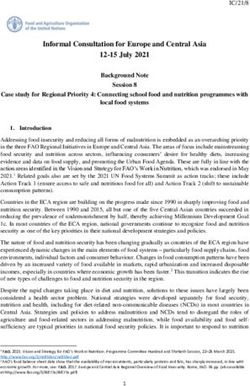2021 BYOD ICT INFORMATION - Churchlands Senior High School
←
→
Page content transcription
If your browser does not render page correctly, please read the page content below
BYOD ICT INFORMATION BOOKLET Pg. 2
WELCOME
Churchlands SHS is a school leader in incorporating technology to enhance the learning experience for
students. We want students to create rather than just consume information. The school implemented a
very successful student one to one laptop program in 2009. From that time, Churchlands has invested
significantly in a teaching and learning programme with laptops being an invaluable tool. In essence
teacher’s pedagogical practise has changed with the expectation that all students will have access to a
laptop during class.
The school has embraced the use of technology to emphasise 21st Century Skills and to reinforce the
General Capabilities of the Australian Curriculum i.e.;
• Applying Social and Ethical protocols and practices when using ICT (Information and
Communication Technologies).
• Investigating with ICT.
• Creating with ICT.
• Communicating with ICT.
• Managing and operating ICT (source: http://www.australiancurriculum.edu.au).
The school utilises many online resources such as SEQTA (our Learning Management System) and is fully
integrated with Office 365 especially the use of Class notebook for teachers to distribute and receive
information to and from students. Hence it is essential that all students have a working laptop with them
to facilitate their learning.
We have found that in Years 7-9, the focus of ICT is to create information, whilst in Years 10-12 the students
are usually consumers of information.
This will be part of your evaluation process when you purchase a device. What processor? Is it touch and
stylus enabled? What screen size? How heavy is the unit? Ultimately you will need to ensure the device
purchased will enable your child to participate and be productive in the class activities.
ICT | CHURCHLANDS SHSBYOD ICT INFORMATION BOOKLET Pg. 3
(source: Microsoft)
There will be discussions regarding “Business Grade” vs “Consumer Grade” vs “Educational Robustness”,
the expected life cycle of the unit, warranty repair times, ensuring all software is preloaded and
appropriately configured. There will be compromises made in the purchasing decision.
Whilst we understand the concern raised by some parents regarding the cost associated with purchasing
a unit, it must be emphasised at Churchlands SHS we believe in equality of educational opportunity and
wish to ensure every child achieves their learning potential. To assist with this the school has a loan fleet
of day use laptops available from the library.
From 2016 Churchlands SHS has offered two approaches for parents to purchase a laptop for their
children. We will continue to offer the successful “full Service” model from Stott & Hoare and also a “on
your own” model where a laptop, as long as it meets the minimum specifications, can be purchased from
any vendor.
From the onset we must reinforce each unit has:
• 5 GHz Wi-Fi capability.
• Minimum 120 GB of Hard Disk Drive.
• Windows 10 (x64) Operating system.
• Microsoft Office 365, full versions installed. This is available free for students.
• At least 6 hours of battery life at moderate utilisation
• A “corporate” grade Anti-virus e.g. McAfee, Symantec, Trend, Webroot etc.
• Units must have a physically connected “full” keyboard, so students can be productive in class.
ICT | CHURCHLANDS SHSBYOD ICT INFORMATION BOOKLET Pg. 4
Full-Service Model via Stott and Hoare
Since 2014 the school has partnered with Stott and Hoare (a local company) to assist the school in
supplying laptops to parents and students at Churchlands, via a full-service model. Ensuring students
were able to access and complete the learning tasks set for them by their teachers. This is the school’s
preferred model for parents to purchase devices.
Advantages
• Units have been assessed and found suitable by the school.
• The units are known to work within our environment.
• Warranty repair and re-imaging (3 years).
• Business and Educational robustness.
• Drop off and pickup from the school for purchases and warranty issues.
• The school can intervene to assist to resolve issues.
• School software is preloaded and preconfigured.
• Laptops can be reimaged back to the original state if something goes wrong at no additional cost.
• Online and a person to speak to for ordering or warranty issues.
• 2-day service level agreement for warranty repair time. (Conditions apply).
• Ability to obtain hot swap units with the school software pre-installed.
• Interest free period available (there will be some processing costs).
Disadvantages
• Lack of choice.
• Potentially high up-front cost.
On Your Own Model via Minimum Specifications
Parents and students also have had the choice to purchase a windows laptop from any vendor as long as
it meets the minimum specifications set by the school.
SUPPORT: It must be stressed from the onset if parents choose to opt to go it on their own there can be
no support from the school and school personnel apart from:
• Ensure Wi-Fi is enabled, and your child can connect i.e. correct username and password (max 10
mins).
• Provide a list of software and order of installation.
• Provide some useful FAQ on the school website.
Advantages
• Greater choice in terms of model and specifications.
• Potentially lower upfront costs.
Disadvantages
• No support from the school if things do not work.
• Need to purchase, load and configure software. (Nb Office 365 is available at no cost via the
school’s Office365 Subscription)
• You are on your own to sort out warranty claims or resolve issues.
ICT | CHURCHLANDS SHSBYOD ICT INFORMATION BOOKLET Pg. 5 ICT | CHURCHLANDS SHS
BYOD ICT INFORMATION BOOKLET Pg. 6
Software Installation Sheet
Software Rationale
Windows 10 Home or above (64 Bit) Windows S is not compatible with the school environment
Cyberhound Certificate This certificate allows secure connection to the School Wifi.
The certificate is found by logging into SEQTA & accessing
the Onedrive Student folder/ICT/Cyberhound Certificates.
Microsoft Office 365 including Word, Excel, Powerpoint, This is available at no cost via the school’s Office365
Onenote, Publisher & Onenote plugin Learning Tools for Subscription.
Onenote https://www.onenote.com/learningtools • Word - Word processor
*Language Packs (Chinese, Japanese, French) • Excel - Spreadsheet application
• Publisher - Desktop publishing application
How do I download and install office on my laptop? • PowerPoint - Presentation application
You can navigate to the O365 home screen via the Churchlands • OneNote - Electronic note making and multimedia
website. Clicking on the Student option and then O365 will take container. Learning tools allows support for English
you there. Once signed in, select the Install Office button (top
• Outlook – Email and personal information manager
right of screen) and it will install.
Acrobat Reader https://get.adobe.com/reader/ To open pdf Documents
Adobe Digital Editions Software program used to read ebooks
https://www.adobe.com/au/solutions/ebook/digitaleditions/d
ownload.html
Pearson Reader+ Contact your Science teacher for login and download
details if required
Java Runtime Environment https://java.com/en/download/ Enabled execution of Java applications
Corporate grade antivirus Paid subscription ensuring you have support & updates
Lanschool Available via USB installation at parent/teacher request.
Contact ICT via website for more information.
Microsoft Math V4 https://www.microsoft.com/en‐ Equation solver, graphing calculator, algebraic equation
au/download/details.aspx?id=15702 Solver (Windows 10: Do not install DirectX)
NAPLAN Browser Year 7 & Year 9 students must have the NALAN Locked
https://www.assessform.edu.au/layouts/Technology/LockedD Down Browser installed.
ownBrowser.aspx
VLC Player http://www.videolan.org/vlc/download‐ Open source media player and multimedia framework
windows.html
Audacity including LAME MP3 codec Digital audio editor and recording application
http://www.audacityteam.org/download/
GIMP https://www.gimp.org/downloads/ Raster graphics editor. Used to retouch and edit images.
Other software may be installed at the discretion of parents. This should not interfere with school software.
To configure additional Language packs, please follow the following instruction:
1. Open Word
2. Go to File, then options
3. Choose Language from the side menu
4. On the Languages page, choose the language you wish to install from the drop down menu, then click add
5. In the languages list, click on the “Not Enabled” under the Keyboard column.
6. In the window that opens, click add language, then find the language you want to add. Double click on the
language, then you are done.
ICT | CHURCHLANDS SHSBYOD ICT INFORMATION BOOKLET Pg. 7
BYOD Minimum Specifications
Component Minimum Notes
Requirement
Wi-Fi a/n/ac Units must be able to connect to a Cisco n/ac standard wireless access point.
5GHz NB Must be 5Ghz Compatible
Battery 6 hrs Units must remain charged for a full school day with moderate use. Please
remember battery charge will deteriorate over time. The more capacity the
better.
It would be good if your warranty also includes battery replacement. NB The
school does not offer charge facility
Operating System Windows 10 Since the units will only be connected to the wi-fi it can be home addition.
Home x64 architecture to fit within our existing school environment Nb Some
(x64) parents may opt for a MacBook however please be aware not all the required
software (especially the OneNote plugins ) will work on a Mac.
CPU Intel Atom Quad The better the processor eg Intel core i3/i5 the better the learning
(Processor) core Processor experience for your child.
Please be aware some cheaper units offer AMD processors that may not be
optimised for a mobile use and can be very power hungry.
Screen size 11.6” WXGA Once again a balance between weight, usability, battery life. Too small you
1366 x 768 require lots of scrolling, too large uses too much battery and cannot be placed
safely on the school desk.
For optimal school use about a 12” screen is recommended.
Input Keyboard, Again for productivity it is suggested at least 10 point touch enabled screen,
touchpad with stylus input.
Students may also opt for an external mouse.
Output 1 x USB 3.0 Please consider having at least one USB charge port and HDMI or display
port. Good to have at least 2 USB ports.
You may also wish to consider a docking station at home to connect other
peripherals including external monitor
RAM 4 GB To enable having more than one application open
For optimal experience 8GB RAM is recommended.
Storage 120 GB Solid state drive gives better performance and uses less battery. Also since it
has no moving parts it may not break down.
For optimal experience a 256GB SSD is recommended
Antivirus A paid for corporate grade antivirus is recommended.
Recommended Suggestions
Weight Under 2 kg Your child will need to carry this to and from school everyday, need to balance
weight, robustness, usability, recommended the weight of the unit is kept to
under 1.5 kg
Carry case Padded carry case, Must fit inside your child’s school bag, Tanc cases are very robust.
with rigid corners
Warranty For the expected life NB Most consumer grade units have a 12 month Return To Base
of the unit (1– 3 warranty with no timelines on repair times.
year) Upgrade to NBD onsite warranty repair with a guarantee repair time.
Insurance Highly recommended.
May be covered via credit card or home insurance please check
Portable Hard drive For backups
Computrace (or something similar) If unit gets left behind, lost, stolen.
ICT | CHURCHLANDS SHSYou can also read