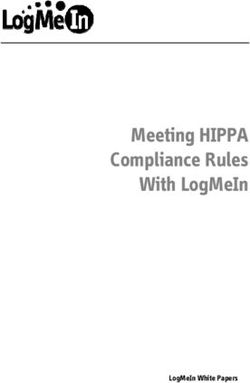Your Attendee Guide to Virtual EUROCORR 2020 - ORGANISED BY
←
→
Page content transcription
If your browser does not render page correctly, please read the page content below
Index
Page
Introduction 2
Information Desk – Check in here if you run into any challenges 2
Accessing the Event 2
Planning Ahead. 2
General Navigation and Content 3
Navigating the Lobby 4
Watching Sessions 5
Live Sessions 6
Poster Hall & Poster Party 7
Exhibition Hall & Exhibits 7
Staying engaged during the meeting 8
Networking Opportunity 8
1Introduction
Welcome to your guide for the week of September 7-11. This guide will provide you with all
you need to know to have a productive, engaging, and enriching experience at the inaugural
Virtual EUROCORR 2020. For quick reference, the table of contents on the previous page can
be used to jump to specific sections.
Please note that all start times for lecture blocks will be listed in your local time, according to
the time zone you selected in your dashboard.
The detailed EUROCORR programme on Virtual EUROCORR and on the EUROCORR
website shows the times in Central European Summer Time (CEST).
For additional information you are invited to visit the virtual tour on the EUROCORR website at
www.eurocorr.org/2020.
Information Desk – Check in here if you run into any challenges
The information desk in the Virtual EUROCORR 2020 platform lobby (see more on Navigating
the Lobby) is there to help you in the event you run into any issues with the platform and will
bring you directly to the Help Desk / Technical Help chat room. If you prefer to email for help,
platform representatives are also available at eurocorr@dechema.de.
Accessing the Event
After having successfully completed participant registration, you received an activation request
from Expo IP (also check your SPAM folder). Please activate your Expo IP account and set a
password, which is required for your access to Virtual EUROCORR 2020. Furthermore, please
choose your respective time zone.
The link to Virtual EUROCORR 2020 is: https://eurocorr.expo-ip.com
Registered participants may also enter the Virtual EUROCORR lecture blocks via the
programme overview or the detailed programme on the EUROCORR website at
www.eurocorr.org/2020
Presenting authors: See ZOOM Guidance (on page 8 of this guide) for special access to the
Lecture block of your oral presentation.
Planning Ahead
In advance of the congress opening on 7th September 2020, you can organise your own
personal agenda. Please use the online programme on the EUROCORR 2020 website for an
overview of the lecture blocks (or see Appendix 1).
Then login to the Virtual EUROCORR 2020 platform, go to the profile symbol (top right corner
next to your name) to open your dashboard, where all available lecture blocks are listed
chronologically.
2Figure 1: Virtual EUROCORR dashboard
Sign in to your desired lecture block in order to plan your participation. After this step you will
receive an email confirmation with automatic entry for your calendar and you will be reminded
1 hour before the start of the selected lectures. The link to enter the lecture block will be
delivered by email 15 minutes before the lectures start. Repeat this process for all lecture
blocks you wish to attend.
Note: The lecture blocks you have signed in for can no longer be removed from your personal
agenda.
General Navigation and Content
You can navigate through Virtual EUROCORR 2020 by using the top menu and by clicking on
the blinking widgets. Hovering over a widget displays the attribute of the widget.
Scroll down the page or click on “show content” to view the full content of the respective page,
including text information, widgets, lists of documents, images, etc.
Find your personal agenda when clicking on the icon next to your name in the upper right
corner.
3Navigating the Lobby
Once inside the virtual platform, you will have the opportunity to explore all that the meeting
has to offer, by using the lobby links or the top menu. More details are below.
Figure 2: Virtual EUROCORR 2020 Lobby
We recommend starting in the Lobby (Figure 2) to get comfortable with how to find and access
the technical programme, plenary lectures, the posters and exhibition sessions. You can
navigate to the Virtual EUROCORR 2020 sessions by clicking on the link Lecture Hall in the
lobby, or by using the top menu navigation. To enter the Poster Hall, the Exhibition and the
Plenary Lecture Hall, click on the respective links on the back wall of the Lobby.
Here you also find the Meet & Greet chat room (widget Meet & Greet or sign on the bottom
right corner of your screen) and the information desk.
External links (red signs on the information counter) go to:
• the list of EFC Working Party business meetings (Events)
• the YoungEFC web page
• information about EFC Awards 2020
• the EUROCORR lecture and poster programmes
• the attendee list, and
• the EUROCORR 2021 website.
4Watching Sessions
When you click the Lecture Hall widget in the Lobby or “lectures” in the top menu you will be
brought to the overview of the technical programme. You will be able to view the Lecture Hall
and related lecture blocks for each of the session topics by clicking on the related microphone.
Figure 3: Virtual EUROCORR 2020 technical programme (session overview)
Each of the various session topics has been allocated an individual colour and image such that
they can be easily identified.
5Each lecture block includes up to 6 lectures which are listed under “show content” or
“description” showing a listing of the respective lecture. You can download the abstracts for
each lecture by clicking on the download sign next to the presentation title.
Don’t worry if you can’t make every session of interest. Recordings, if permitted by the
presenting author, will be available on the platform for all registered participants from the week
after Virtual EUROCORR 2020 up to 30 days after the event has ended.
Live Sessions
Each day there will be up to 8 parallel live sessions (lecture blocks), starting at 10:00 CEST in
the morning and 14:00 CEST in the afternoon. In addition, plenary lectures will be presented
on Monday 7th September, Tuesday 8th September, and Thursday 10th September morning,
at 9:00 CEST and on Wednesday 9th September in the afternoon, at 16:15 CEST (for details
see https://eurocorr.org/EUROCORR+2020/Plenary+and+Award+Lectures.html)
Note: The Presentation of the Cavallaro Medal Lecture planned for Wednesday morning has
been cancelled.
The live sessions (lecture blocks) can be viewed by clicking the “Join Now” button for the
lecture block/plenary lecture. The live lecture blocks will “open” 5 minutes before the scheduled
start time to provide some flexibility to get into the Zoom webinar (which you will be able to join
through the Zoom app or through your web browser). Once inside, depending on the meeting
type, you will have the opportunity to chat or enter questions in the Q&A.
Zoom notes to be aware of: If you do not have a current Zoom account you may be asked to
enter your name and email to enter the room. This is standard procedure and will allow you to
join the sessions. Audio will also be through the computer only.
Notes to presenting authors: Please follow your individual ZOOM invitation sent by e-mail to
enter the lecture block with includes your presentation.
Poster Hall & Poster Party
When you click the Poster Hall widget in the lobby or “Posters” in the top menu you will be
brought to the overview of the technical programme. You will be able to view the posters for
each of the session topics by clicking on the related poster sign. A virtual poster stand includes
the related abstract and full screen display of the poster.
The Poster Hall will be open throughout the meeting, which will allow you to browse the
posters, as your time permits, prior to the poster party on Tuesday, 8 September 2020, lunch
time. Each poster stand includes a tawk.to chat feature which allows visitors and poster
presenters to interact live. Click on the respective chat sign in the lower right corner of your
screen. Furthermore, visitors can send an e-mail to the poster presenter via the contact form
which is accessible through the envelope sign on the booth.
7Note to Poster Presenters: Please make sure that you are available in the chat during the
Poster Party on Tuesday, 8 September 2020, 12:00 – 14:00 CEST.
Exhibition Hall & Exhibits
Always a highlight of EUROCORR conferences, the exhibition provides the opportunity to learn
from service providers about new technologies and techniques that can support you in your
career. When you visit the exhibition hall, you will be able to click on the related widget on the
booth you wish to visit or click on “go to booth” in the exhibitors index.
Figure 6: Virtual EUROCORR exhibition hall
When you visit an exhibition booth you will be able to:
1. Watch videos and download documents provided by the exhibitor
2. Video chat with the exhibitor booth representatives using the booth video chat feature.
Staying engaged during the meeting
We are excited you will be joining us for the week, and look forward to making the inaugural
Virtual EUROCORR 2020 a successful one. The primary goal of the meeting, in keeping with
EFC’s aspiration, is to bring corrosion scientists, and related professions together to help
advance our communities, our companies, and our careers. Here are a few additional tips:
8Zoom Guidance
Live lectures will be held using Zoom. The links for each Zoom meeting or webinar will be
accessed through the “Join Now” links in the programme when the scheduled time arrives.
After clicking the link, you will enter the Zoom web-session. You can join via the Zoom App, if
you have downloaded it on your mobile device, or through your browser by clicking the “join
from browser” link. In Zoom web-sessions you will be able to listen to the talks and ask
questions via the text chat Q&A. Questions will be submitted to the panellists/speakers/
moderators who will have the option to answer live or answer via text to all attendees.
Networking Opportunity
The events below will all be held within the platform and are designed to help attendees
connect. They are not scheduled against any technical sessions, so you can grow your
network without missing out on any of the lecture content. Virtual EUROCORR 2020 staff
members will be in each room to help keep the discussion going; you will be able to identify
them by their EUROCORR blue backgrounds.
Meet & Greet
You will find the Meet & Greet chat room in the Virtual EUROCORR 2020 lobby.
If you wish to contact a conference attendee and invite them to a chat in the “Meet & Greet”
chat room (located in the conference lobby) during the Virtual EUROCORR 2020 week go to
the widget on “Attendee list” in the EUROCORR lobby:
• Search and locate your attendee from the list below
• Click on the attendee
• Fill in the required fields
• You can use either the suggested message text or add your own
• Click on “SEND” to convey your message
• The “Meet & Greet” chat room is located in the lobby of the Virtual EUROCORR 2020
platform
Working Party business meetings / YoungEFC communication
EFC Working Party business meetings and the YoungEFC meeting will be held using the
Zoom meetings tool. You will find the list of meetings and the respective Zoom link on the
EUROCORR website or in the Virtual EUROCORR 2020 lobby, when clicking on “Events”.
Zoom Guidance
In Zoom meetings you will be able to see all others that have also joined the meeting in the
participants list. Be sure to turn your camera on and be mindful of mute/unmute! You will have
access to the chat function to raise questions in text if someone else is sharing.
9You can also read