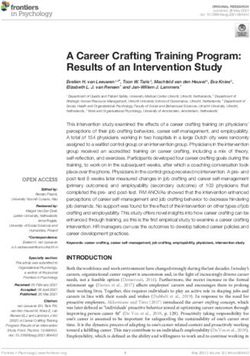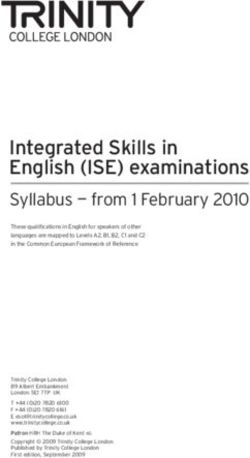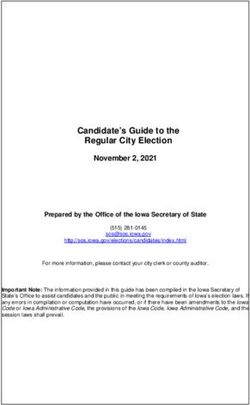Workday Release 2021 R2 - Recruitment - HR Path
←
→
Page content transcription
If your browser does not render page correctly, please read the page content below
OPT-IN OR AUTOMATICALLY AVAILABLE
Set up required/Opt-in
Automatically Available
C1 - INTERNAL © 2021 HR Path#1. Interview Reminders
Feature Description
With this release, workday enables you to configure and schedule email or push notification
reminders that Workday automatically sends to candidates with an upcoming interview. It also
enables you to use Notification Designer to create message templates for the reminders. This
simplifies your business process workflows and reduces manual effort for recruiters.
Extra insight
This feature isn't currently available for Amazon Web Services environments unless your tenant is
hosted by the Asia Pacific Region Data Center.
To view the new Candidate Reminder settings on the Manage Interview Scheduling Settings task,
you must enable reminders on the Edit Tenant Setup – Notifications task and configure routing
rules for candidate reminders.
You also need to create message templates and it is recommended to create notification design
templates to use for candidate reminders. If you want to use notification design templates, you
must opt into the Notification Designer innovation service and set up notification designer.
Configure Candidate Reminder settings on individual job requisitions via the Manage Interview
Scheduling Settings task.
C1 - INTERNAL © 2021 HR PathZoom in – 1.1 Interview Reminders
1 2
Edit Tenant Set Up Notification Task -> Reminder Settings
In The Recruiting Category -> Candidate Reminders -> Notification Routing Rule For Active Candidates
Set up candidate reminder template
Utilize the ‘Build Layout’ and publish your template.
Select name for the message template
C1 - INTERNALZoom in – 1.2 Interview Reminders
3
• Create a reminder that will be available to all job applications withing a job requisition. ‘Enable candidate
reminder’ – tick the box and select the notification template (if created) and the message template.
• Use ‘Maintain Notification Template’ - notification template must be activated for the candidate reminder and
notification type (not obligatory). You can create any reminder without using any template
• ‘Edit Message Content’ check box returns the default values and allows for translation of the reminder
The mobile push notifications will be sent to only internal candidates
• ‘Send Candidate Reminder’ check box is defaulted. If the candidate does not require a reminder for the
interview, uncheck the check box before submitting the interview invite
Check the report ‘View All Upcoming Candidate Interview Reminders’ to view any upcoming candidate interview
reminders per job requisitions (only for those scheduled)
C1 - INTERNAL#2. Default External Career Site Branding
Feature Description
Workday 2021R2 has delivered default custom branding settings to your tenant if you haven't
already configured a custom brand and associated it with your external sites
Extra insight
No action is necessary. Customers that have already configured a custom brand for their
external career site will see no changes. Customers that have not yet configured a custom brand
for their external career site(s) will automatically see a default brand applied to their external
career site(s). This default brand can be edited.
C1 - INTERNAL © 2021 HR Path#3. External Career Site Search Experience and Job Details
Feature Description
With this release, WD delivers a new Search For Jobs experience that you can configure for an
improved user experience that’s easier to navigate for applicants who search for and view jobs
on your external career sites. The new search experience includes a split view so applicants who
select jobs can view job details without leaving the search results page. You can also now
configure text, video, and image content to display alongside job details to provide applicants
with additional information about your organization and details specific to job posting
templates.
Extra insight
On Tenant Setup – Recruiting, select Enable New Search UI on all External Career Sites. You can
then optionally use the new sidebar configuration tasks to edit the default sidebar, or create
new ones.
If you've made configuration changes through Workday Designer to the search or job details
pages, this feature doesn't respect them. Use the sidebar configuration tasks to replace any
Workday Designer configurations.
C1 - INTERNAL © 2021 HR PathZoom in – 3.1 External Career Site Search Experience and Job Details
1 You can configure 2
• Prospect introduce yourself tile
• About us tile
Filters are customized, based on candidate searches
‘More’ provides filtering down to Job category, Job type and
Organization
Split view provides visibility of candidate to all search
3 results and detailed view of selected jobs
C1 - INTERNALZoom in – 3.2 External Career Site Search Experience and Job Details
1 Use ‘Edit Sidebar Configuration’ Task
By default, you will have the About us
information. You can add video to upload (if
you have ‘Media Service Agreement’).
2
On the ‘Edit Job Posting Template’
task you should have different
condition rules (based on branding)
and configure them here.
C1 - INTERNAL#4. Nested Branching Questions for Supplementary Questionnaires
Feature Description
Workday improves the supplementary questionnaire experience by enabling you to configure
follow-up questions to gather additional information. For convenience, Workday also improves
the user interface for when you configure supplementary questionnaires. Multiple nested
question branching is not currently possible.
Extra insight
This feature is automatically available if you're already using Supplementary Questionnaires for
Recruiting. Recruiters and other users configuring supplementary questionnaires for job
requisitions can create nested branching questions.
C1 - INTERNAL © 2021 HR PathZoom in – 4. Nested Branching Questions for Supplementary Questionnaires
From the action menu on the Job requisition,
1
select Job change -> ‘Configure Supplementary
Questionnaires’
Configure supplementary questionnaire - copy
2 from existing or create new one
Branching questions are configured to be shown based on
3
answers from previous question
You can configure up to 6 levels of branching questions
C1 - INTERNAL#5. Workday Assistant for In-Progress Job Requisitions
Feature Description
Workday continues to improve recruiting efficiency by enabling you to view your job requisitions
that have awaiting actions by having a conversation with the Workday Assistant chatbot. To use
Workday Assistant, you must sign the Innovation Services form and opt in using the Innovation
Services Opt-In task.
Extra insight
You must subscribe to Innovation Services to use this feature. Contact your Customer Success
Manager to request the Innovation Services order form.
Once you've opted in to the Innovation Services Agreement, you can configure Workday
Assistant.
C1 - INTERNAL © 2021 HR PathZoom in – 5. Workday Assistant for In-Progress Job Requisitions
WD assistant offer a quick status update for hiring managers
1
Hiring managers have access to the actions that they have
assigned to them
‘View In Progress Job Requisition Task’ – if you have access to
more than 100 JRs
Enabled also into Microsoft teams and Slack
These skills can be enabled/disables on the ‘Edit Tenant Set
2
up’ -> Job Requisition -> Disable In Progress Job Requisition
Events
C1 - INTERNAL#6. Fields in Candidate Notifications
Feature Description
Workday 2021R2 enhances candidate notifications by enabling candidates and prospects to
properly view dynamic fields in notifications. This enables you to generate personalized custom
messages that are relevant to the candidate and reduces the need for recruiters to write ad hoc
messages.
Extra insight
Select the Enable Candidate Fields in Notifications check box on the Edit Tenant Setup –
Recruiting task, and configure security access for the Candidate Notification Receiver security
group. Add report fields to message templates and custom business process notifications. Create
calculated fields where needed.
C1 - INTERNAL © 2021 HR PathZoom in – 6. Fields in Candidate Notifications
‘Edit Tenant Set up’ -> Recruiting ->
1
Enable the ‘Enable Candidate Fields in
Notifications’ check box
New metadata security group – Candidate Notification
2 Receiver. It can be added to several domains
After the document generation step, the new
3 configuration will be triggered. We may view the
automatically sent out message from the recruiting
history timeline
C1 - INTERNAL#7. Candidate Skills Match
Feature Description
With Workday 2021R2, it is made easier for recruiters to quickly identify top potential
candidates by delivering the new Candidate Skills Match as part of the HCM Machine Learning GA
Features Innovation Service. Candidate Skills Match uses machine learning to compare the skills
from a candidate application to the skills of a job requisition. This enables Workday to score
candidate applications and provide details that help recruiters understand the skill set of
candidates and how well they align to their job requisition.
Extra insight
Ensure you enabled Skills Cloud.
Opt in to the HCM Machine Learning GA Features service.
Configure:
Access to the Candidate Skills Match domains.
Candidate list grid to display match scores on job requisitions.
C1 - INTERNAL © 2021 HR PathZoom in – 7. Candidate Skills Match
On the Job Requisition, the fields used to extract skills needed for the job are:
1
• Summary, job description and additional job description
• The Qualifications field will be also used for the skills scoring if configured
2 When viewing candidates that have
applied for the job, you may compare
the data in the skills match score details
column
If score is good, the ‘Required Skills’ category will
3 be presented with the matching skills. The ‘Skills
Not Found’ are those that are missing in the
candidate application
C1 - INTERNALWorkday Release 2021R2 Live sessions
The Release window for 2021 Release 2 is from August 7th until September 11th. Go live is planned for
September 11th.
C1 - INTERNAL © 2021 HR PathThank you for your attention
HR Path Follow us on social networks !
Tour Franklin 11ème étage
100-101 Terrasse Boieldieu
92042 Paris La Défense Cedex
France
01 53 62 22 14
© 2021 HR PathYou can also read