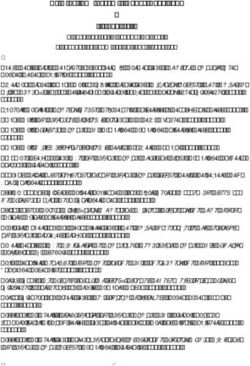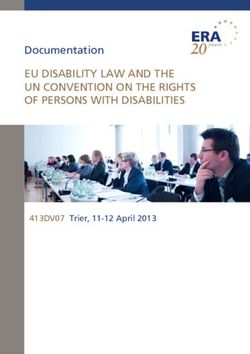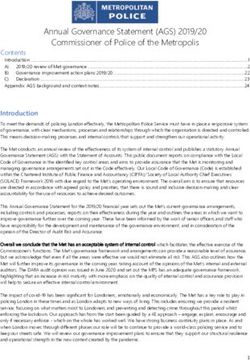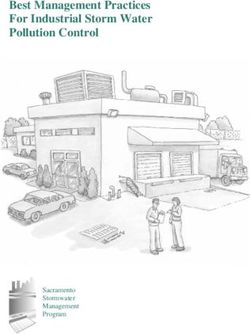USER MANUAL - IS-1000 IS-1000 LINE IS-1000 DELUXE
←
→
Page content transcription
If your browser does not render page correctly, please read the page content below
EN
DE
IT
FR
Thank you for purchasing one of our units
and welcome into the Gold Note world,
where we turn High-End audio and music
into a new experience.
Maurizio Aterini,
founder of Gold Note| IMPORTANT SAFETY
| INFORMATION
PLEASE NOTE the third prong are provided for your safety.
If the provided plug does not fit into
1 Do not disassemble any part of the
your outlet, consult an electrician for
product.
replacement of the obsolete outlet. or
2 Do not use any part of the product for pinched particularly at plugs, convenience
other purposes. receptacles, and the point where they exit
from the apparatus.
3 For service and problems of any kind,
contact qualified Gold Note personnel. | Only use attachments/accessories specified
by the manufacturer.
4 Protect the product from rain, humidity
and keep away from heat sources, electric | Use only with the cart, stand, tripod,
and electronic motors etc. The power bracket, or table specified by the
cord supplied must be used only on this manufacturer, or sold with the apparatus.
unit.
When a cart is used, use caution when
5 Gold Note does not have responsibility moving the cart/apparatus combination to
for any improper use of this unit. avoid injury from tip-over.
| Unplug this apparatus during lightning
storms or when unused for long periods
GENERIC INFORMATION of time. Refer all servicing to qualified
service personnel only. Servicing is required
| Read these instructions and store them. when the apparatus has been damaged in
| Heed all warnings. any way (such as when the power cord or
plug is damaged, liquid has been spilled
| Follow the instructions. or objects have fallen into the apparatus,
| Do not use this apparatus near water. the apparatus has been exposed to rain
or moisture) and in any case when the
| Clean only with a dry cloth. apparatus does not operate normally or
has been dropped.
| Do not block the ventilation openings
and install in accordance with the
manufacturer’s instructions.
| Do not install near heat sources such as
radiators, heat registers, stoves or other
apparatus (including amplifiers) that
produce heat.
| Do not defeat the safety purpose of
the polarised or grounding-type plug: a
polarised plug hastwo blades with one
wider than the other.
| A grounding type plug has two blades and
a third grounding prong. The wide blade orEN
DE
IT
This appliance has a serial number located on the rear panel.
Please record the model and serial number and retain them for your records. FR
MODEL
SERIAL NUMBER
CAUTION! WARNING!
To reduce the risk of electric shock, do not To prevent fire or shock hazard, do not
remove cover (or back). No user-serviceable expose this appliance to rain or moisture.
parts inside. Refer only to qualified Gold
Note service personnel for service.
GOLD NOTE - Information on the correct management of waste from
household Equipment pursuant to the European Directive 2012/19/EU
The crossed-out wheelie bin symbol shown on the equipment or its packaging indicates
that the product, at the end of its useful life, must be collected separately from other waste
to allow its proper treatment and recycling. The user must therefore deliver, free of charge,
the end-of-life equipment to the centres for the separate collection of waste electrical and
electronic equipment, or return it to the dealer in accordance with the procedures established
by the legislation.
The appropriate separate collection of discarded equipment allows for proper recycling,
treatment and environmentally compatible disposal, helping to avoid the possible dispersion
of hazardous substances and negative effects on the environment and health, favouring
the reuse and/or recycling of the materials of which the equipment is composed of. Illegal
dumping of the product by the user involves the application of administrative sanction
provided for by the legislation in force. We invite you consult the current legislation and the
measures adopted by the public service operating in your country or territory.| INDEX EN
DE
INTRODUCTION AND FEATURES 1
TECHNICAL SPECIFICATIONS 3 IT
FRONT PANEL 5
FR
REAR PANEL 6
SET-UP INSTRUCTIONS 7
BROWSING THE MENU 8
NETWORK SETUP 9
CONNECTING OTHER SOURCES 11
FEATURES AND FUNCTIONS 12
CONTROL APP 14
FACTORY RESET AND FIRMWARE VERSION 18
REMOTE CONTROL 19
FIRMWARE UPDATE 20
PRODUCT REGISTRATION 20
TROUBLESHOOTING 21
RELATED PRODUCTS 23
| PACKAGE CONTENT
1x 1x 1x 1x 1x
IS-1000 POWER WI-FI REMOTE USER
CABLE ANTENNA CONTROL MANUAL| INTRODUCTION AND FEATURES
With the knowledge and the experience At the heart of the IS-1000 is the powerful
developed in over 20 years of research, we Class A/B amplifier, delivering 125W 8Ω
are now able to offer an all-in-one solution @1kHz. The power amplifier exploits many
powered by the most advanced technologies of the technical features developed for our
and components to achieve true audiophile acclaimed PA-1175.
quality sound.
No other cables or gear needed, you can
The IS-1000 is an advanced fully integrated enjoy endless music in true audiophile
amplifier that redefines the way music quality with the IS-1000.
playback is experienced to achieve a new
pinnacle in High-End audio, seamlessly A new audio experience awaits you,
merging an Integrated Amplifier, a Phono welcome to the Italian Sound.
Preamp, a DAC and a Streamer in a unique,
complete source.
The refined technical innovations of IS-1000
come directly from our flagship models,
like the preamplifier P-1000 and the power
amplifier PA-1175, which inspired us to
create a new source that would integrate
the analogue components of a high quality
amplifier with the digital technologies of a
Streamer and a DAC to deliver outstanding
performances.
The IS-1000 is Roon Ready, fully compatible
with multiroom systems and with a quick
plug&play installation: simply connect it to
your network (WiFi or Ethernet) then to the
speakers and start to explore the endless
possibilities of music, streaming from TIDAL
& MQA via TIDAL, Qobuz, Spotify and
Deezer with Roon and our App GN Control
available for free on iOS and Android.
You can also browse your collection of digital
music stored on NAS, HDD and USB sticks.
If you love vinyl records, connect your
turntable directly to the IS-1000 to use the
built-in phono stage (MM and MC).
1EN
DE
IT
FR
2| TECHNICAL SPECIFICATIONS
MAIN FEATURES POWER
| Integrated Amplifier: | Power supply:
125W 8Ω @1kHz per channel Class A/B 100-120V or 220-240V, 50/60Hz
Mosfet
| Power consumption:
| Ethernet LAN and Wi-Fi: 30 - 400W max
802.11b/g via RJ45 10/100Mbps socket
(PCM24/192 and DSD64/128/256) | Fuse:
220/240V 3,15A T
| UPnP and DLNA supported 100/120V 6,3A T
| Phono Stage:
MM (+34dB, 47kΩ)
MC (+49dB, 470Ω)
ANALOGUE OUTPUTS
| THD (Total Harmonic Distortion): 1x RCA variable (up to +9,5dB, 4Vrms max)
0,005% @ 5W
0,1% @ 0,1 to 50W (20Hz - 20kHz)
1x RCA fixed (0dB, 1.4Vrms)
| Damping Factor:
>100 ANALOGUE INPUTS
| Output impedance:
1x XLR balanced
50Ω
1x RCA Line / Phono MM/MC*
| Signal-to-Noise ratio (S/N):
> 100dB line and digital inputs 1x RCA Line / AV
> 80dB phono input
*The phono input is not available on
| Booster: IS-1000 LINE
3 options (Booster 1, Booster 2, Off)
| DAC:
IS-1000 - BurrBrown PCM1796
IS-1000 LINE - BurrBrown PCM1796
IS-1000 DELUXE - BurrBrown PCM1792A
SUPPORTED FORMATS
PCM 24/192 DSD64/128/256
NETWORK
COAX
INPUT
TOS-Link
USB-A
3EN
DE
DIGITAL INPUTS SUPPORTED MEDIA SERVERS
IT
3x TOS-Link PCM up to 24bit/192kHz | All UPnP servers
1x RCA Coax PCM up to 24bit/192kHz | DLNA FR
1x USB-A port DSD64 and PCM up to | Roon
24bit/192kHz, formatted in FAT32/NTFS
(32Gb max for pen drives)
DIMENSIONS AND WEIGHT
HIGH QUALITY STREAMING Dimensions:
430mm W | 135mm H | 375mm D
| Roon Ready
Weight:
| Airplay Kg. 18 net - Kg. 23 boxed
| TIDAL & MQA via TIDAL
| TIDAL Connect REMOTE CONTROL
| Qobuz
Multifunctional remote control
| Deezer
| Spotify & Spotify Connect GN CONTROL APP
| vTuner
SUPPORTED AUDIO FORMATS
(NETWORK)
| AIFF (aif, aiff, aifc)
| WAV (wav) packed/unpacked
| FLAC
| WmA Windows media Audio 9
| WAX Windows media audio metafiles
| ASX Advanced Stream Redirector (asx)
| MPEG-4 (aac, m4a , Apple lossless)
| MP3
| DSD64/128/256 [.dsf] files converted to
high-resolution PCM over UPnP protocol
4| FRONT PANEL
FRONT PANEL OVERVIEW
The IS-1000 has been designed for ease All the features are easily accessed access on
of use and thanks to the SKC (Single Knob the display at any time.
Control) the unit becomes a friendly plug-
and-play source that can be fully controlled
even without the remote.
1
3 4
2
1 LED status light LED status light:
Blue = ON/standby
2 IR
3 Display
4 SKC (Single Knob Control)
5| REAR PANEL EN
DE
REAR PANEL OVERVIEW
IT
A wide selection of connections is available Please note: the antenna is packed
to offer the best versatility and deliver audio separately, please ensure to install it
in true audiophile quality. correctly. FR
6
15
9 10 11 13 14
7
8 12 16
1 2 3 4 5
19 18 17
20
ANALOGUE INPUTS DIGITAL INPUTS POWER AND OTHERS
1 XLR balanced 6 Wi-Fi Antenna 7 Hard reset
(do not use, only for service)
2 RCA 1 unbalanced 9 TOS-Link (1-2-3)
(LINE or PHONO)* 8 Micro-USB
(for firmware updates only)
10 COAX
3 RCA 2 unbalanced
(LINE or AV) 11 Wi-Fi LED
13 Ethernet
12 WPS Wi-Fi reset
ANALOGUE OUTPUTS 14 USB-A
4 15 Master switch
RCA unbalanced VARIABLE
5 16 GN Link
RCA unbalanced FIXED
18 Speaker Out LEFT 17 AC plug IEC standard
19 Speaker Out RIGHT 20 GND (phono)
* The phono input is not available on the IS-1000 LINE.
6| SET-UP INSTRUCTIONS
Setting up the IS-1000 requires a LAN/WLAN
connection and a smartphone if you wish to
use its streaming capabilities.
1 Connect the IS-1000 to your speakers 5 Download the app GN Control, available
using the dedicated connectors. for free on iOS and Android.
2 Connect the IS-1000 to the AC outlet with 6 Connect the IS-1000 to your network
the supplied power cord. using an Ethernet cable or your Wi-Fi*.
3 Connect other sources, such as a CD- 7 Launch GN Control on your control
Player or a turntable (if needed) device (the IS-1000 and the control
device must be connected to the same
4 Switch on the unit using the master switch LAN/WLAN).
and then press and hold the SKC for 3
seconds or the remote. *Check page 9 to read how to connect the
IS-1000 to your Wi-Fi.
AC Power Input with LAN /
other sources Wi-Fi
Speakers
output
IMPORTANT
Please ensure the unit is switched off when
handling cables and connectors.
7| BROWSING THE MENU EN
DE
TURNING ON AND OFF THE IS-1000
IT
With the SKC press and hold the knob for 3 With the remote press the Power button
seconds. once while pointing at the IS-1000.
Please ensure the correct mode key is FR
selected and do not hold down the Power
button.
1. Turn on the master switch
Rear panel Front panel
2. Press and hold for 3 seconds
HOW TO SELECT THE FUNCTIONS
1 Press the knob once to activate the 3 The frame becomes red, turn the SKC to
SELECTION FRAME. change settings.
2 Turn the knob left or right until the 4 Press once the SKC to confirm and apply
desired function is highlighted in white the selection.
then press the knob once to select it.
Turn left
or right to
highlight the
selection
Press once
8| NETWORK SETUP
LAN CONNECTION
If you wish to use a wired connection, simply
connect your Ethernet cable to the Ethernet
port located on the rear panel of the IS-1000.
WIFI CONNECTION
If the IS-1000 is not connected via Ethernet Watch the video tutorial to learn how to
cable, the Wi-Fi mode is automatically connect the IS-1000 to your WiFi.
activated. www.goldnote.it/is-1000-wifi-tutorial
The Wi-Fi blue led blinks steadily to indicate
that the IS-1000 is ready to be associated to
your network.
9EN
DE
WIFI CONNECTION
IT
1 Turn ON the Wi-Fi on your mobile device 4 Here are listed the Wi-Fi networks
and find the network named available, select the one you want to
GOLD-NOTE_XXX. connect the IS-1000 to. FR
2 Connect to GOLD-NOTE_XXX using 5 The IS-1000 is now connected to the
“password” as password. selected Wi-Fi network.
3 Launch GN Control and go to DEVICE 6 Don’t forget to check that your mobile
SETUP > Wi-Fi Network Selection. device is connected to the same network
used by the IS-1000 before launching GN
Control again.
Turn ON the Wi-Fi and connect Launch GN Control and go to Select the Wi-Fi you want to
to GOLD-NOTE_XXX. DEVICE SETUP > Wi-Fi Network connect the IS-1000 to.
Selection.
10| CONNECTING OTHER SOURCES
CONNECTING SOURCES VIA CONNECTING SOURCES VIA
ANALOGUE INPUT DIGITAL INPUT
You can connect additional audio sources You also can connect digital sources using
to the IS-1000 using the analogue inputs TOS and COAX inputs available on the rear
available on the rear panel. The IS-1000 will panel. The IS-1000 will act as a DAC and
act as a pure integrated amplifier for your integrated amplifier.
sources.
4 6
5 7
1 2 3
1 XLR balanced 4 TOS-Link 7 USB-A
Connect any audio source Televisions FAT32/NTFS USB flash
using an XLR cable DVD Players memories up to 32Gb
CD Players capacity max
2 RCA 1 LINE 5 RCA - Coaxial
Connect any audio source Televisions
using an RCA cable DVD Players
CD Players
RCA 1 PHONO
Dedicated to turntables
3 RCA 2 LINE 6 Ethernet
Connect any audio source Network
using an RCA cable
RCA2 AV
Dedicated to AV
processors (HT bypass)
11| FEATURES AND FUNCTIONS EN
DE
OVERVIEW OF THE DISPLAY
IT
Thanks to the display and the SKC, all the Select NETWORK to use streaming services
functions of the IS-1000 can be adjusted and local servers. The IS-1000 and IS-1000
on the go. The volume is at the center and Deluxe feature a built-in phono stage (not FR
all the other functions are easy to read. available on the IS-1000 Line) which can be
Adjustments can be made using the knob, set to MM or MC from the RCA 1 input.
the remote and the GN Control app. The
input selection is shown on the bottom left The RCA 2 input can be used for AV
corner, along with the options available for processors (Home Theatre bypass).
the input selected. The balance is found at Both the XLR and RCA inputs also work as
the top left and right corners. line inputs.
Balance Left Balance Right
Adjust the balance Adjust the balance
of the volume of the volume
level on the Left level on the Right
channel. channel.
Volume level
Input selection Input option
Network RCA 1
XLR | Line*
RCA 1 | Phono MM*
RCA 2
| Phono MC*
TOS 1
TOS 2 RCA 2
TOS 3 | Line
COAX | AV
* Not available on the IS-1000 LINE.
12Several unique functions are available on all
inputs, such as the DF (adjustable damping
factor) and the Booster (increased gain at
50Hz).
DAMPING FACTOR BOOSTER
The Damping Factor can be set to HIGH [250] or The Booster is a feature designed to reproduce the
LOW [25] to drive any kind of speakers. lower range of frequencies with power and control.
It works as a custom equalisation, increasing the
HIGH gain around 50Hz to provide a richer and more
Ideal match for big speakers with mid/low full-bodied sound. The 50Hz frequency has been
sensitivity. chosen since lower frequencies are more difficult to
obtain with small speakers.
LOW
Suggested to drive high-sensitivity speakers and The Booster is particularly useful in case of speakers
mini- monitor as the IS-1000 acts more like a tube that require more energy in the bass frequencies,
amp. for night-time listening at lower volumes, or even
to achieve a more realistic headroom with some
systems. The Booster is completely by-passed
when set to OFF, applied to 50% when set to 1,
applied to 100% when set to 2.
Display
DISP
D50%
D25%
OFF
Damping factor Booster
DF HIGH BOOSTER OFF
DF LOW BOOSTER 1
BOOSTER 2
13| CONTROL APP EN
DE
DOWNLOAD THE APP
IT
Our app GN Control is the best way to
control your IS-1000 and it’s required to
connect it to your Wi-Fi. It is also the easiest FR
way to stream music from online streaming App Store Google Play Store
services such a TIDAL and Qobuz, and from
your local libraries in case you store music on
a NAS or HDD. Watch the video tutorial to learn how to stream
music, manage playlists and control your
IS-1000 from our App.
PLAYER SCREEN www.goldnote.it/gn-control-tutorial
The player screen is your home, the screen
you see when you launch the app.
Device setup Control panel
Repeat the Track list order
whole track
list Shuffle ON/OFF
Play the
whole track Seek
list once
Repeat
the current
track
Play/Pause
Stop
Skip
Volume control
Music
Queue Streaming services
and local music
Track list
Play to
Favourites
Select the music
Folders and tracks player
14PLAY TO
First, select the IS-1000 from the Play To
screen.
If you don’t see the IS-1000 listed, then the
device you are using and the IS-1000 are not
connected to the same network.
MUSIC
Tap Music from the navigation bar at the
bottom of the screen to select your music
source.
You can choose between several options,
such as:
Streaming services
| Deezer
| Qobuz
| Spotify Connect *
| TIDAL
| vTuner
Cloud Storage services
| Dropbox
| OneDrive
Local services
| Network NAS and UPnP/DLNA services
| USB flash drives are listed as “IS-1000
Server”
* Requires the Spotify app
15EN
DE
CONTROL PANEL
IT
Tap the information icon found at the top
right corner of the Player screen to access
the control panel. FR
The control panel mirrors what you see on
the display of your IS-1000, allowing you
to access all the features and functions,
including the volume, the input selection, the
gapless function and more.
Balance Left Balance Right
Volume control
Input selection
Network
XLR
RCA 1
RCA 2
TOS-1
TOS-2
TOS-3
COAX
Damping factor
HIGH
LOW Booster
OFF
BOOSTER 1
Power ON/OFF
BOOSTER 2
This button will shut
down the unit
Gapless ON/OFF
16DEVICE SETUP
Tap the setup icon found at the top left
corner of the Player screen and then Device
Setup to access device setup menu.
Here you can change the name of the
IS-1000 (as shown on other connected
devices), the Wi-Fi, see the firmware version
your IS-1000 is running and check for new
firmware updates.
WiFi network
Connect the device to a different Wi-Fi
network.
Device name change
Rename the device on the network.
LAN IP
LAN static IP address setup.
Wi-Fi IP
Wi-Fi static IP address setup.
Firmware update
If there is a new firmware update available,
the app notifies it.
UPDATING THE FIRMWARE OF THE confirm the unit is now running the latest
NETWORK BOARD firmware version (image 5), press OK to
complete the update.
The app shows a pop-up window (image 1) It’s extremely important to wait until the last
when new updates are available, press YES pop-up window is shown and to press OK to
to start. The update will be downloaded complete the update, otherwise the firmware
(image 2) and installed (image 3). Depending might be corrupted.
on the speed of your network, this may take Never power off or disconnect the unit and/or
several minutes. the app from the network while the firmware is
The system will reboot when the update is updating.
installed (image 4) and a pop-up window will
1 2 3 4 5
17| FACTORY RESET
| AND FIRMWARE VERSION
EN
DE
IT
To access the factory reset function or check
the firmware version, turn off the master FR
switch and then press and hold down the
SKC while turning the master switch back on.
FACTORY RESET
This function can bes used to set the default
values for each input.
Press SAVE to reset the IS-1000, press
CANCEL to exit the menu.
Please note: the factory reset will not
downgrade or reset the firmware version.
FIRMWARE VERSION
The firmware version is shown at the bottom
of the display.
Check the dedicated video guide on our
YouTube channel if you need more info.
18| REMOTE CONTROL
USING THE REMOTE CONTROL
All the functions and features available on
the IS-1000 can be adjusted using the SKC
and the remote. To use the remote, simply
press the Enter key to activate the selection
frame and the IN+ and IN- buttons to move
the frame around the display.
Power ON/OFF
Use POWER ON/OFF to turn ON and OFF the
IS-1000.
Enter
Activates the SELECTION FRAME and selects the
functions, just like you would do by pressing the
knob.
Input selection
Use IN+ and IN- to change the selected input.
Use IN+ and IN- when the SELECTION FRAME is
red (active selection) to change the function and
set the desired value.
Mute
Use MUTE to instantly mute the IS-1000. The input
selection is disabled while IS-1000 is in MUTE.
Volume control
Use VOL+ and VOL- to adjust the volume level by
1 step at a time.
AMP
If the IS-1000 is not responding, please make sure
you have selected AMP on the remote.
Display
Dimmer in 4 steps: Full, 50%, 25%, OFF
19| FIRMWARE UPDATE EN
DE
We are constantly striving to deliver the best Scan the QR-Code and visit the dedicated
user experience and audio quality with our page on our website to find out how to IT
products, so please keep your Gold Note update your unit.
unit up to date with the latest firmware.
FR
www.goldnote.it/downloads
| PRODUCT REGISTRATION
PRODUCT REGISTRATION Opening of the product by non-authorised
personnel will void the guarantee.
We recommend to register the unit on our
In this case, contact your dealer to be
internet website within 15 days from the
advised on how the fault can be solved.
purchase at
www.goldnote.it/product-registration Do not return any object directly to the
factory or to the distributor without being
If the unit is not registered correctly or has
authorised to do so.
been purchased from a different country of
the purchaser home address the unit will
not be covered by any warranty and the
registration will be refused. WARRANTY
Please note that the warranty does not cover All Gold Note products come with a
in any case: Tubes, Phono Cartridge Stylus warranty against defective materials and
and Batteries. workmanship.
Any service and inspection must be carried
out by a Gold Note dealer or distributor so
in case you need any assistance with this
www.goldnote.it/product- product, please contact the seller.
registration
PLEASE NOTE
WARNING
Descriptions and technical characteristics
Gold Note products should only be may vary at any time and without notice.
opened, serviced and inspected by certified
Gold Note technicians and dealers. Work
performed by unqualified personnel may
cause serious damage or personal injury.
20| TROUBLESHOOTING
PROBLEM CAUSE SOLUTION
The remote does not work. | The GN remote can be | Press the “AMP” button
used to control more than on the remote.
one unit.
To control each unit the
correct mode must be
selected on the remote.
The IS-1000 is not listed on | The IS-1000 is not | Make sure the IS-1000 is
the GN Control app. connected to the network. connected to the WLAN
or LAN either with the
Ethernet cable or the
Wi-Fi.
| Make sure the RF antenna
is correctly installed.
It may be impossible to
use the IS-1000 with the
Wi-Fi if the RF antenna is
not installed.
| When using Wi-Fi,
make sure the IS-1000 is
connected to the correct
WLAN. Don’t forget to
put in the password to
complete the connection
if required by your
network setup.
21EN
DE
PROBLEM CAUSE SOLUTION
IT
The unit does not connect | The network setup didn’t | Repeat the network setup,
to the Wi-Fi. work or the IS-1000 is ensuring that the IS-1000 FR
connected to the wrong is actually connecting to
Wi-Fi network. the correct Wi-Fi. Please
see pages 9 and 10 of this
manual for more info.
The unit is connected to the | Wi-Fi and cabled networks | Reboot your router and
Wi-Fi but I can’t find it on have complex protocols the IS-1000 to refresh the
GN Control or Roon. to manage all the devices network and solve network
connected, each router errors that might have
behaves differently and occurred.
that can undermine the
stability of the connection.
CLEANING THE UNIT
With EXTREME care use ONLY water or detergents for delicate surfaces with a very soft
cloth to sweep dust and remove stains.
Any acid or not extremely soft cloth will irreversibly damage the unit. Do not use alcohol.
22| RELATED PRODUCTS
TURNTABLES
| PIANOSA
Italian design meets technical innovation
and impeccable finishes. Pianosa is a
handmade turntable featuring a 23mm
platter made of dampening polyvinyl and
our proprietary motor powered by micro-
controlled for 33/45rpm.
| VALORE 425 PLUS
Available in 4 luxurious finishes, Valore
425 Plus is a handmade turntable and
features a 23mm platter made of PTE. A
classic design delivering excellent audio
performances.
SOURCES
| CD-1000
CD player with super-linear dual-mono
power supply and Burr Brown PCM1796
D/A converter. Features a balanced design
with RCA, XLR and COAX outputs, COAX
and TOS inputs.
LOUDSPEAKERS
| A6 EVO II
A unique 3-way loudspeaker with a slim
floor-standing cabinet and bass reflex
design. Featuring a refined crossover, high-
quality drivers and superior finishes.
| A3 EVO II
An elegant and compact bass reflex 2 way
loudspeaker with a modern Italian look and
a surprising audiophile sound.
Discover more on our website
www.goldnote.it
23EN
DE
IT
FR
Vielen Dank, dass Sie sich für eines unserer
Geräte entschieden haben und herzlich
Willkommen in der Welt von Gold Note, wo
wir High-End Audio und Musik in eine neue
Erfahrung verwandeln.
Maurizio Aterini,
Gründer von Gold Note
24| WICHTIGE
| SICHERHEITSHINWEISE
BITTE BEACHTEN | Die Sicherheitsfunktion des gepolten
oder geerdeten Steckers darf nicht
1 Nehmen Sie das Gerät nicht auseinander. beeinträchtigt werden. Ein polarisierter
Stecker hat zwei Blätter, von denen einer
2 Verwenden Sie das Gerät oder Teile breiter als der andere ist. Ein geerdeter
davon nicht für einen anderen als den Stecker hat zwei Klingen und einen dritten
vorgesehenen Zweck. Erdungsstift. Die breite Klinge oder der
3 Für Reparaturen und Probleme jeglicher dritte Zinken dienen Ihrer Sicherheit. Wenn
Art wenden Sie sich bitte an den Gold der mitgelieferte Stecker nicht in Ihre
Note Fachhändler. Steckdose passt, wenden Sie sich an einen
Elektriker, um die veraltete Steckdose
4 Schützen Sie das Produkt vor Nässe auszutauschen.
und Feuchtigkeit und halten Sie es
fern von Wärmequellen, elektrischen | Schützen Sie das Netzkabel vor
und elektronischen Motoren, usw. Das unbefugtem Betreten oder Quetschungen,
mitgelieferte Netzkabel darf nur an insbesondere an Steckern, Steckdosen und
diesem Gerät verwendet werden. an der Stelle, an der sie aus dem Gerät
austreten.
5 Gold Note übernimmt keine
Verantwortung für Schäden durch | Verwenden Sie nur die vom Hersteller
unsachgemäße Handhabung. angegebenen Anbaugeräte/Zubehörteile.
| Verwenden Sie das Gerät nur mit dem
vom Hersteller angegebenen oder mit
ALLGEMEINE HINWEISE dem Gerät verkauften Wagen, Ständer,
Stativ, Halter oder Tisch. Wenn ein Wagen
| Lesen und verwahren Sie diese Anleitung. benutzt wird, seien Sie vorsichtig, wenn Sie
| Beachten Sie alle Warnungen. die Kombination Wagen/Gerät bewegen,
um Verletzungen durch Umkippen zu
| Befolgen Sie alle Anweisungen. vermeiden.
| Verwenden Sie dieses Gerät nicht in der | Das Gerät soll bei Gewitter oder längerer
Nähe von Wasser. Nichtbenutzung vom Netz getrennt
werden.
| Reinigen Sie das Gerät nur mit einem
trockenen Tuch. | Die Wartungsarbeiten und Reparaturen
nur von qualifizierten Fachpersonal des
| Blockieren Sie keine Lüftungsöffnungen. Kundendienst ausführen lassen. Das Gerät
Installieren Sie das Gerät gemäß den zum Kundendienst bringen, wenn es Regen
Anweisungen des Herstellers. oder Feuchtigkeit ausgesetzt war, wenn
| Installieren Sie das Gerät nicht in der Flüssigkeit oder Fremdkörper hineingelangt
Nähe von Wärmequellen wie Heizkörpern, sind, wenn es heruntergefallen ist oder
Heizregistern, Öfen oder anderen Geräten nicht normal funktioniert, oder wenn das
(einschließlich Verstärkern), die Wärme Netzkabel beschädigt ist.
erzeugen.
25EN
DE
IT
Dieses Gerät hat eine Seriennummer auf der Rückseite.
Bitte notieren Sie sich die Modell- und Seriennummer und bewahren Sie diese für Ihre FR
Unterlagen auf.
MODELL
SERIENNUMMER
VORSICHT! WARNUNG!
Um die Gefahr eines Stromschlags Um Feuergefahr oder das Risiko elektrischer
zu verringern, entfernen Sie nicht die Schläge zu vermeiden, darf das Gerät nicht
Abdeckung (oder die Rückseite). Keine vom der Nässe oder Feuchtigkeit ausgesetzt
Benutzer zu wartenden Teile im Inneren werden.
befindlich. Für die Wartung wenden Sie sich
ausschließlich an qualifiziertes Gold Note
Servicepersonal.
GOLD NOTE - Information zum korrekten Umgang mit Elektro- und
Elektrogeräte-Abfall gemäß der WEEE-Richtlinie 2012/19/EU des
Europäischen Parlaments
Das Symbol der durchkreuzten Abfalltonne auf Rädern auf Geräten oder
Verpackungen verweist darauf, dass dieses Produkt am Ende seines Lebenszyklus
separat entsorgt werden muss, um dessen korrekte AuFarbeitung und
Wiederverwertung zu ermöglichen. Der Nutzer ist dazu aufgerufen, Altgeräte bei
bestimmten Altmaterialsammelstellen und Wertstoffhöfen kostenlos zu entsorgen
oder Elektrogerätehändlern zurückzugeben, wie es die Gesetzgebung vorsieht.
Die korrekte, getrennte Sammlung von Altmaterial ermöglicht eine
ordnungsgemäße Wiederverwertung und Behandlung sowie die umweltgerechte
Entsorgung. Dies trägt dazu bei, die mögliche Verbreitung gefährlicher
Schadstoffe sowie negative Auswirkungen auf die Umwelt und Gesundheit
zu vermeiden, und die Wiederverwendung der Bestandteile zu fördern. In
Übereinstimmung mit der nationalen Gesetzgebung kann die unsachgemäße
Entsorgung dieses Produktes zur Verhängung von Strafen führen. Wir empfehlen
Ihnen, die aktuelle Gesetzeslage und die Massnahmen des lokal operativen
öffentlichen Dienstes zu konsultieren.
2627
| INHALT EN
DE
EINLEITUNG UND SCHLÜSSELMERKMALE 29
TECHNISCHE ANGABEN 31 IT
VORDERSEITE 33
FR
RÜCKSEITE 34
EINRICHTUNGSANLEITUNG 35
DURCHSUCHEN DES MENÜS 36
NETZWERKKONFIGURATION 37
ANSCHLUSS ANDERER QUELLEN 39
MERKMALE UND FUNKTIONEN 40
CONTROL APP 42
RÜCKSETZUNG AUF WERKSEINSTELLUNG UND FIRMWAREVERSION 46
FERNBEDIENUNG 47
FIRMWAREAKTUALISIERUNG 48
PRODUKTREGISTRIERUNG 48
FEHLERBEHEBUNG 49
VERWANDTE PRODUKTE 51
| PACKUNGSINHALT
1x 1x 1x 1x
IS-1000 NETZKABEL WI-FI FERNBEDIENUNG
ANTENNE
1x
BEDIENUNGSANLEITUNG
28| EINLEITUNG UND
| SCHLÜSSELMERKMALE
Mit dem Wissen und der Erfahrung aus Außerdem können Sie Ihre Sammlung
über 20 Jahren Forschung sind wir heute in digitaler Musik, die auf NAS, HDD und USB-
der Lage eine Komplettlösung anzubieten, Sticks gespeichert ist, durchstöbern.
die auf den modernsten Technologien
und Komponenten basiert, um eine echt Wenn Sie Vinyl-Schallplatten lieben,
audiophile Klangqualität zu erzielen. schließen Sie Ihren Plattenspieler direkt an
den IS-1000 an, um die integrierte Phono-
Der IS-1000 ist ein fortschrittlicher, voll Vorstufe (MM und MC) zu verwenden.
integrierter Verstärker, der die Art und Weise
wie Musikwiedergabe erlebt wird, neu Das Herzstück des IS-1000 ist der
definiert, und somit einen neuen Meilenstein leistungsstarke Verstärker in Class
im High-End-Audio erreicht. Er führt einen A/B Technik mit 125W 8Ω @1kHz. Der
integrierten Verstärker, einen Phono- Endverstärker nutzt viele der hauseigenen
Vorverstärker, einen DAC und einen Streamer technischen Merkmale, die wir für unseren
nahtlos zu einer einzigartigen, vollständigen beliebten PA-1175 entwickelt haben.
Quelle zusammen. Keine weiteren Kabel, keine zusätzlichen
Die raffinierten technischen Innovationen Boxen. Mit dem IS-1000 können Sie einfach
des IS-1000 stammen direkt von unseren endlos Musik in High Resolution genießen.
Spitzenmodellen wie dem Vorverstärker Es erwartet Sie eine neue Art der
P-1000 und dem Endverstärker PA-1175 ab, Hörerfahrung, willkommen in der Welt des
die uns dazu angeregt haben, eine neue Italienischen Klangs.
Quelle zu erschaffen, die die analogen
Komponenten eines hochwertigen
Verstärkers mit den digitalen Technologien
eines Streamer und eines DACs kombiniert,
um eine herausragende Performance zu
liefern.
Der IS-1000 ist ein Roon Ready-Gerät, voll
kompatibel mit Multi-Room-Systemen und
mit einer schnellen Plug&Play Installation:
Verbinden Sie ihn einfach mit Ihrem
Netzwerk (Wi-Fi oder Ethernet), dann mit
den Lautsprechern und beginnen Sie, die
unendlichen Möglichkeiten der Musik zu
erforschen, indem Sie über TIDAL & MQA
via TIDAL, Qobuz, Spotify und Deezer mit
Roon und unserer App GN Control streamen
(gratis erhältlich für iOS und Android).
29EN
DE
IT
FR
30| TECHNISCHE ANGABEN
HAUPTMERKMALE NETZVERSORGUNG
| Vollverstärker: | Netzspannungen:
Klasse A/B Mosfet 125W 8Ω @1kHz pro 100-120V oder 220-240V, 50/60Hz
Kanal
| Leistungsaufnahme:
| Ethernet LAN und Wi-Fi: 30 - 400W max
802.11b/g via RJ45 10/100Mbps Buchse
(PCM24/192 und DSD64/128/256) | Sicherung:
220/240V 3,15A T
| UPnP & DLNA unterstützt 100/120V 6,3A T
| Phonostufe:
MM (+34dB, 47kΩ)
MC (+49dB, 470Ω)
AUDIO AUSGÄNGE
| Klirrverzerrungen: 1x RCA variabel (bis zu +9,5dB, 4Vrms max)
0,005% @ 5W
0,1% @ 0,1 bis 50W (20Hz – 20kHz)
1x RCA fixiert (0dB, 1.4Vrms)
| Dämpfungsfaktor:
>100 ANALOGEINGÄNGE
| Ausgangsimpedanz:
1x XLR symmetrisch
50Ω
| Fremdspannungsabstand: 1x RCA Line / Phono MM/MC*
>100dB Line und Digitaleingänge *Phono-Eingang nicht erhältlich für
>80 dB Phono (MM) IS-1000 LINE
| Boosterschaltung: 1x RCA Line / AV-In
3 Optionen (Booster 1, Booster 2, Off)
| DAC:
IS-1000 - BurrBrown PCM1796
IS-1000 LINE - BurrBrown PCM1796
IS-1000 DELUXE - BurrBrown PCM1792A
UNTERSTÜTZTEN FORMATE
PCM 24/192 DSD64/128/256
NETZWERK
EINGÄNGE
COAX
TOS-Link
USB-A
31EN
DE
DIGITALEINGÄNGE UNTERSTÜTZTE MEDIENSERVER
IT
3x TOS-Link PCM bis zu 24bit/192kHz | Alle UPnP server
1x RCA koaxial PCM bis zu 24bit/192kHz | DLNA FR
1x USB-A Schnittstelle für USB-A | Roon
Speichermedien DSD64 und PCM bis zu
24bit/192kHz, FAT32/NTFS formatiert
(max. 32Gb Kapazität für USB-Sticks)
ABMESSUNGEN UND GEWICHT
Abmessungen:
HOCHWERTIGES STREAMING 430mm B | 135mm H | 375mm T
| Roon Ready Gewicht:
Kg. 18 net - Kg. 23 verpackt
| Airplay
| TIDAL & MQA via TIDAL
FERNBEDIENUNG
| TIDAL Connect
| Qobuz Multifunktionale Fernbedienung
| Deezer
| Spotify & Spotify Connect GN CONTROL APP
| vTuner
UNTERSTÜTZTE AUDIO FORMATE
(NETZWERK)
| AIFF (.aif, .aiff, .aifc)
| WAV (.wav) komprimiert/nicht komprimiert
| FLAC
| WmA Windows media Audio 9
| WAX Windows Media Audio metadateien
| ASX Advanced Stream Redirector (asx)
| MPEG-4 (aac, m4a , Apple lossless)
| MP3
| DSD64/128/256 [.dsf] Dateien konvertiert
als PCM mit hoher Auflösung über UPnP
Protokoll
32| VORDERSEITE
ÜBERSICHT VORDERSEITE
Der IS-1000 wurde für eine leichte
Anwendung entwickelt und wird dank der
exklusiven SKC [Single Knob Control] zu
einer benutzerfreundlichen Plug-and- Play-
Quelle, die auch ohne Fernbedienung
voll steuerbar ist. Alle Informationen und
Funktionen sind jederzeit über das Display
abrufbar.
1
3 4
2
1 Status-LED:
Status-LED
Blau = EIN/Standby
2 IR
3 Bildschirm
4 SKC (Single Knob Control)
33| RÜCKSEITE EN
DE
ÜBERSICHT RÜCKSEITE
IT
Um die beste Flexibilität und Audio in echter ACHTUNG
audiophiler Qualität zu bieten, sind eine Die Antenne ist separat verpackt, bitte
große Auswahl an Anschlüssen möglich. achten Sie auf eine korrekte Installation. FR
6
15
9 10 11 13 14
7
8 12
1 2 3 4 5
19 18 17
20
ANALOGE EINGÄNGE DIGITALEINGÄNGE NETZ UND SONSTIGE
1 XLR symmetrisch 6 Wi-Fi Antenne 7 Firmwarerücksetzung
(nur für Service)
2 RCA unsymmetrisch 9 TOS-Link (1-2-3) 8 Micro-USB
(LINE oder PHONO)
(nur für
10 KOAX Firmwareaktualisierung)
3 RCA unsymmetrisch
(LINE oder AV) 11 Wi-Fi LED
13 Ethernet
12 WPS Wi-Fi Rücksetzung
ANALOGE AUSGÄNGE 14 USB-A
4 15 Hauptschalter
RCA unsymmetrisch
VARIABEL
16 GN Link Anschluss
5 RCA unsymmetrisch FIXIERT
17 Netzteilanschluss IEC
18 Speaker Out LEFT
Standard
19 Speaker Out RIGHT 20 GND (phono)
*Der Phono-Eingang ist nicht erhältlich für den IS-1000 LINE.
34| EINRICHTUNGSANLEITUNG
Zur Einrichtung des IS-1000 sind eine LAN/ 4 Schließen Sie nach Wahl andere
WLAN-Verbindung und ein Smartphone Quellen an, wie z.B. CD-Spieler oder
nötig, wenn Sie dessen Streamingfunktion Plattenspieler.
nutzen möchten.
5 Schalten Sie das Gerät über den
1 Verbinden Sie den IS-1000 über die Hauptschalter ein, dann die SKC für 3
zugehörigen Anschlüsse mit Ihren Sekunden gedrückt halten.
Lautsprechern.
6 Installieren Sie die GN Control App, gratis
2 Verbinden Sie den IS-1000 über ein erhältlich für iOS und Android.
Ethernetkabel oder Ihr Wi-Fi mit Ihrem
Netzwerk. 7 Öffnen Sie die App auf Ihrem
Steuerungsgerät (letzteres und der IS-
3 Schließen Sie den IS-1000 mit dem 1000 müssen mit dem selben LAN-WLAN
beigelegten CH-Netzkabel an das verbunden sein).
Stromnetz an.
Mehr Informationen zur Netzwerkkonfiguration
finden Sie auf Seite 37
Stromnetz Eingang andere LAN /
Quellen Wi-Fi
Ausgang
WICHTIG Lautsprecher
Bitte versichern Sie sich, dass der IS-1000
während dem Verbinden von Kabeln und
Steckern ausgeschaltet ist.
35| DURCHSUCHEN DES MENÜS EN
DE
IS-1000 EIN/AUS SCHALTEN
IT
Mit der SKC: Den Drehknopf für 3 Sekunden Mit der Fernbedienung: in Richtung des
gedrückt halten. IS-1000 halten und einmal die Power-Taste
drücken, die Taste nicht zu lange gedrückt FR
halten.
1. Hauptschalter umlegen
Rückseite Vorderseite
2. 3 sek drücken
WIE DIE FUNKTIONEN
AUSGEWÄHLT WERDEN
1 Den Knopf einmal drücken, um den 3 Der Rahmen wird rot: nun kann der
AUSWAHLRAHMEN zu aktivieren. Knopf gedreht werden, um die Funktion
anzupassen.
2 Den Knopf nach links oder rechts drehen
bis die gewünschte Funktion in weiss 4 Den Knopf erneut drücken, wenn der
hervorgehoben wird und dann den Knopf gewünschte Wert erreicht ist, um die
drücken, um die Funktion auszuwählen. Einstellung zu bestätigen und die
Auswahl zu verlassen.
Nach links
oder rechts
drehen, um
die Auswahl
hervorzuheben
Einmal drücken
36| NETZWERKKONFIGURATION
LAN VERBINDUNG
Wenn Sie einen Kabelanschluss bevorzugen,
verbinden Sie einfach Ihr Ethernetkabel mit
dem Ethernetanschluss auf der Rückseite des
IS-1000.
WIFI VERBINDUNG
Sehen Sie sich das Video-Tutorial an, um zu
Wenn der IS-1000 nicht über Ethernet erfahren, wie der IS-1000 mit Ihrem Wi-Fi
verbunden ist, wird automatisch der Wi-Fi- verbunden wird.
Modus aktiviert. www.goldnote.it/is-1000-wifi-tutorial
Die blaue Wi-Fi LED leuchtet regelmäßig auf,
um anzuzeigen, dass der IS-1000 bereit ist
für die Verbindung mit Ihrem Netzwerk.
37EN
DE
WIFI VERBINDUNG 4 Hier werden alle verfügbaren Netzwerke
aufgelistet, wählen Sie dasjenige, welches IT
1 Schalten Sie das Wi-Fi auf Ihrem mobilen Sie mit dem IS-1000 verwenden möchten.
Gerät ein und durchsuchen Sie die
5 IS-1000 ist nun mit dem ausgewählten
Netzwerke nach GOLD-NOTE_XXX. FR
Wi-Fi-Netzwerk verbunden.
2 Verbindung zu GOLD-NOTE_XXX mit
6 Vergessen Sie nicht sich zu versichern,
“password” als Passwort herstellen.
dass Ihr mobiles Gerät mit dem selben
3 Öffnen Sie die App und gehen Sie Netzwerk wie der IS-1000 verbunden ist,
zu DEVICE SETUP > Wi-Fi Network bevor Sie die GN Control App erneut
Selection. öffnen.
Aktivieren Sie das Wi-Fi Öffnen Sie die GN Control Wählen Sie das Netzwerk
und verbinden Sie mit App und wählen GERÄTE- aus, mit dem sich der
GOLD-NOTE_XXX. SETUP > WiFi-Netzwerk- IS-1000 verbinden soll.
Auswahl.
38| ANSCHLUSS ANDERER QUELLEN
ANSCHLUSS VON QUELLEN ÜBER ANSCHLUSS VON QUELLEN ÜBER
DIE ANALOGEINGÄNGE DIE DIGITALEINGÄNGE
Über die analogen Eingänge auf der Über die digitalen Eingänge TOS und
Rückseite können Sie weitere Audioquellen KOAX auf der Rückseite des IS-1000 können
an den IS-1000 anschließen. Der IS-1000 Sie digitalen Quellen anschließen. Der
agiert dann als reiner Vollverstärker für Ihre IS-1000 agiert dann als D/A Wandler und
Quellen. Vollverstärker.
4 5 6 7
1 2 3
1 XLR symmetrisch 4 TOS-Link 7 USB-A
Eine beliebige Audioquelle Fernseher FAT32/NTFS formatierte
über XLR-Kabel anschließen DVD-Spieler USB-Speichermedien, max.
CD-Spieler 32Gb Kapazität
2 RCA 1 LINE 5 RCA - Koaxial
Eine beliebige Audioquelle Fernseher
über RCA-Kabel DVD-Spieler
anschließen CD-Spieler
RCA 1 PHONO
Für plattenspieler
3 RCA 2 LINE 6 Ethernet
Eine beliebige Audioquelle Netzwerk
über RCA-Kabel
anschließen
RCA 2 AV
Für AV-Prozessoren
(HT bypass)
39| MERKMALE UND FUNKTIONEN EN
DE
ÜBERSICHT DES BILDSCHIRMS
IT
Anhand des Bildschirms und der SKC können Wählen Sie NETWORK aus, um
alle Funktionen des IS-1000 in Echtzeit Streamingdienste und lokale Server zu
angepasst werden. Die Lautstärke befindet verwenden. IS-1000 und IS-1000 Deluxe FR
sich mittig und alle andere Funktionen sind haben eine Phono-Vorstufe integriert (nicht
ebenso einfach ablesbar. Anpassungen auf IS-1000 Line erhältlich), die über den
können mit dem Drehknopf, der RCA 1 Eingang auf MM oder MC gestellt
Fernbedienung und mit der GN Control App werden kann. Über den RCA 2 Eingang
durchgeführt werden. Die Eingangsauswahl können AV Prozessoren verbunden werden
ist unten links zu sehen, zusammen mit den (Home Theater Bypass). Sowohl die XLR als
Optionen des ausgewählten Eingangs. Die auch die RCA Eingänge funktionieren auch
Balance ist links und rechts oben. als lineare Eingänge.
Linke Balance Richtige Balance
Einstellen der Einstellen der
Balance des Balance des
Lautstärkepegels Lautstärkepegels
auf linken Kanal. auf rechten Kanal.
Lautstärke
Eingangsauswahl Eingabeoptionen
Network RCA 1
XLR | Line
RCA 1 | Phono MM
RCA 2
| Phono MC
TOS 1
TOS 2 RCA 2
TOS 3 | Line
COAX | AV
40Für alle Eingänge sind mehrere einzigartige BOOSTER
Funktionen erhältlich, dazu zählt der DF
(einstellbarer Dämpfungsfaktor) und die Der Booster ist eine Funktion, die entwickelt
Boosterschaltung (erhöhte Verstärkung bei wurde, um den unteren Frequenzbereich mit
50Hz). Kraft und Kontrolle wiederzugeben. Sie ist
als benutzerdefinierte Entzerrung konzipiert
und erhöht die Verstärkung des Signals um
DÄMPFUNGSFAKTOR die Frequenz 50Hz, um einen satteren und
üppigeren Klang zu erzielen. Diese Frequenz
Der Dämpfungsfaktor kann auf HIGH [250] wurde gewählt, da sie auch mit kleinen
oder LOW [25] eingestellt werden, um alle Lautsprechern erreicht werden kann.
Arten von Lautsprechern richtig zu betreiben. Der Booster bietet einen gehaltvolleren
HIGH = eine ideale Ergänzung zu großen Klang mit gesteigertem Realismus und
Lautsprechern mit mittlerer/ niedriger Dynamik. Dies ist besonders nützlich bei
Empfindlichkeit. Lautsprechern, die mehr Energie in den
LOW = ist ideal für den Betrieb von Bassfrequenzen benötigen, um nachts
hochempfindlichen Lautsprechern und Mini- bei geringerer Lautstärke Musik zu hören
Monitoren, da sich der IS-1000 eher wie ein oder um einen realistischeren Kopfraum zu
Röhrenverstärker verhält. erzielen. Der Booster wird bei Umschaltung
(AUS) vollständig umgangen, bei Einstellung
auf 1 mit 50% und bei Einstellung auf 2 mit
100% angewendet.
Bildschirm
DISP
D50%
D25%
OFF
Dämpfungsfaktor Booster
DF HIGH BOOSTER OFF
DF LOW BOOSTER 1
BOOSTER 2
41| CONTROL APP EN
DE
DIE APP HERUNTERLADEN
IT
Unsere Applikation GN Control ist die beste
Lösung, um Ihren IS-1000 zu steuern und
muss mit Ihrem Wi-Fi verbunden werden. App Store Google Play Store FR
Die App ist auch der beste Weg Musik über
online Streamingdienste wie TIDAL und
Qobuz zu streamen, sowie auf Ihre lokalen Schauen Sie sich das Video-Tutorial an, um
Sammlungen zuzugreifen, falls Sie Musik auf zu erfahren, wie Sie Musik streamen, Playlists
organisieren und den IS-1000 mit der App
einem NAS oder HDD abgespeichert haben.
steuern.
www.goldnote.it/gn-control-tutorial
PLAYER-ANSICHT
Die Player-Ansicht bildet den Startbildschirm,
den Sie beim Öffnen der App sehen.
Geräte- Bedienfeld
Konfiguration
Auftrag Titelliste
Wiederholung
Shuffle EIN/AUS
der gesamten
Titelliste
Seek
Titelliste einmal
abspielen
Wiederholung
des aktuellen
Titels
Play/Pause
Stop
Skip
Lautstärkeregelung
Musik
Wiedergabeliste Streamingdienste
und lokale Speicher
Titelliste
Play to
Favoriten
Wiedergabegerät
Ordner und Titel auswählen
42PLAY TO
Zuerst den IS-1000 aus der Play To Ansicht
auswählen.
Falls der IS-1000 nicht angezeigt wird, sind
Ihr Mobilgerät und der IS-1000 nicht mit
demselben Netzwerk verbunden.
MUSIC
Wählen Sie Music aus der Navigationsleiste
in der unteren Hälfte des Bildschirms, um
Ihre Wiedergabequelle zu wählen.
Sie haben mehrere Optionen zur Auswahl,
darunter:
Streamingdienste
| Deezer
| Qobuz
| Spotify Connect *
| TIDAL
| vTuner
Cloudspeicher
| Dropbox
| OneDrive
Lokale Server
| Netzwork NAS und UPnP/DLNA-
kompatibel
| USB Datenträger werden angezeigt als
“IS-1000 Server”
* Erfordert die Spotify-App
43EN
DE
BEDIENFELD
IT
Das Symbol Information in der rechten
oberen Ecke des Player-Bildschirms
auswählen, um das Bedienfeld zu öffnen. FR
Das Bedienfeld wiederholt den Bildschirm
des IS-1000 und bietet Ihnen somit Zugriff
auf alle Merkmale und Funktionen, inklusive
Lautstärkeregelung, Auswahl des Eingangs,
unterbrechungsfreie Wiedergabe, u.v.m.
Linke Balance Richtige Balance
Lautstärke
Input selection
Network
XLR
RCA 1
RCA 2
TOS-1
TOS-2
TOS-3
COAX
Damping factor
HIGH
LOW Booster
OFF
BOOSTER 1
Power EIN/AUS
BOOSTER 2
Diese Taste schaltet
das Gerät aus
Unterbrechungsfrei
EIN/AUS
44GERÄTE-KONFIGURATION
Wählen Sie das Symbol auf der oberen
linken Seite des Player-Bildschirms und dann
Geräte-Setup, um das Konfigurationsmenü
zu betreten.
Hier können Sie den IS-1000 umbenennen
(Anzeige auf anderen verbundenen Geräten),
Wi-Fi wechseln, die aktuelle Firmware-
Version des IS-1000 einsehen und nach
neuen Firmwareaktualisierungen suchen.
Auswahl WiFi Netzwerk
Verbindet das Gerät mit verschiedenen
Netzwerken.
Namensänderung Gerät
Umbenennen des Gerätes im Netzwerk.
LAN IP
Konfiguration statische IP-Adresse für LAN-
Verbindung
Wi-Fi IP
Konfiguration statische IP-Adresse für Wi-Fi-
Verbindung
Firmwareaktualisierung
Falls eine neue Firmwareaktualisierung
verfügbar ist, schickt die App eine
Benachrichtigung.
AKTUALISIERUNG DER FIRMWARE Popup-Fenster bestätigt, dass das Gerät
DER NETZWERKKARTE jetzt die neueste Firmware-Version ausführt
(Bild 5). Drücken Sie OK, um das Update
Die App zeigt ein Popup-Fenster (Bild 1), abzuschließen. Es ist äußerst wichtig,
wenn neue Updates verfügbar sind, drücken zu warten, bis das letzte Popup-Fenster
Sie zum Starten YES. Das Update wird angezeigt wird, und auf OK zu drücken, um
heruntergeladen (Bild 2) und installiert (Bild das Update abzuschließen, da sonst die
3). Je nach Geschwindigkeit Ihres Netzwerks Firmware beschädigt werden kann.
kann dies einige Minuten dauern. Schalten Sie das Gerät und/oder die App
Das System wird neu gestartet, wenn niemals aus oder trennen Sie es vom Netzwerk,
das Update installiert ist (Bild 4) und ein während die Firmware aktualisiert wird.
1 2 3 4 5
45| RÜCKSETZUNG AUF EN
| WERKSEINSTELLUNG UND
| FIRMWAREVERSION
DE
IT
FR
Um eine Rücksetzung auf Werkseinstellung
durchzuführen, oder die Firmwareversion
zu kontrollieren, schalten Sie das Gerät
über den Hauptschalter aus, dann die
SKC drücken und halten, während Sie den
Hauptschalter wieder einschalten.
RÜCKSETZUNG AUF
WERKSEINSTELLUNG
Eine Factory-Reset-Funktion ist ebenfalls
verfügbar und kann verwendet werden, um
den IS-1000 auf die Standardeinstellungen
zurückzusetzen.
Drücken Sie SAVE, um den IS-1000
zurückzusetzen, drücken Sie CANCEL, um
das Menü zu verlassen.
Hinweis: Die Rücksetzung auf
Werkseinstellung wird die Firmwareversion
weder mindern noch zurücksetzen.
FIRMWAREVERSION
Die Firmware-Version wird unten im Display
angezeigt.
Schauen Sie sich die zugehörige
Videoanleitung auf unserem YouTube-
Kanal an, falls Sie noch mehr Informationen
wünschen.
46| FERNBEDIENUNG
VERWENDUNG DER
FERNBEDIENUNG
Alle auf dem IS-1000 erhältlichen Funktionen einfach die Enter-Taste drücken, um den
und Merkmale können über den Drehknopf Auswahlrahmen zu aktivieren, und den
und die Fernbedienung angepasst werden. Rahmen dann mit den IN+ und IN- Tasten
Zur Steuerung mit der Fernbedienung über den Bildschirm bewegen.
Power AN/AUS
Einmal die POWER Taste drücken, um den IS-1000
AN oder AUS zu schalten.
Enter
Aktiviert den AUSWAHLRAHMEN und wählt
Funktionen aus, so als würde der Drehknopf
gedrückt werden.
Auswahl Eingänge
Die Tasten IN+ und IN- drücken, um den
ausgewählten Eingang zu wechseln.
Hier drücken wenn der AUSWAHLRAHMEN rot
ist (Auswahl aktiv), um die Funktionen anzupassen
und den gewünschten Wert einzustellen.
Mute
MUTE Taste drücken, um IS-1000 umgehend
stumm zu schalten, die Auswahl der Eingänge ist
dann deaktiviert.
Lautstärke
Die Tasten VOL+ and VOL- drücken, um die
Lautstärke in 1er Schritten anzupassen.
AMP (Verstärker)
Wenn das IS-1000 nicht antwortet,
vergewissern Sie sich bitte, dass Sie AMP
auf der Fernbedienung ausgewählt haben
Bildschirm
Helligkeitsregler in 4 Schritten: Hell, 50%, 25%,
AUS
47| FIRMWAREAKTUALISIERUNG EN
DE
Wir sind ständig darum bemüht, mit Scannen Sie den QR-Code und besuchen
unseren Produkten die bestmögliche Sie die entsprechende Seite auf unserer IT
Benutzererfahrung und Audioqualität zu Webseite, um zu erfahren, wie Sie Ihr Gerät
erzielen. Halten Sie daher bitte Ihr Gold aktualisieren können.
Note Gerät nach Möglichkeit auf dem FR
neuesten Stand der Firmware.
www.goldnote.it/downloads_de
| PRODUKTREGISTRIERUNG
PRODUKTREGISTRIERUNG GEWÄHRLEISTUNG
Bitte registrieren Sie das Produkt innerhalb Alle Gold Note Geräte verfügen über eine
von 15 Tagen nach dem Kauf über das Gewährleistung bezüglich fehlerhafter
zugehörige Formular auf unserer Webseite: Materialien und Verarbeitung. Für
www.goldnote.it/produktregistrierung Reparaturen und Probleme jeglicher Art
wenden Sie sich bitte an den Verkäufer,
Geräte, die nicht einwandfrei registriert oder da jede Art von Wartung und Inspektion
in einem anderen Land als dem des Käufers vom Gold Note Fachhändler oder Vertrieb
erworben worden sind, fallen nicht unter die ausgeführt werden muss.
Gewährleistung und eine Registrierung wird
verweigert.
Die Gewährleistung erstreckt sich in keinem
HINWEIS
Fall auf: Röhren, Tonabnehmer-Nadeln und
Die Beschreibungen und technischen
Batterien.
Angaben können sich jederzeit und ohne
Vorankündigung ändern.
www.goldnote.it/produktregistrie-
rung
WARNUNG
Gold Note Produkte sollten nur von
zertifizierten Gold Note Technikern und
Fachhändlern geöffnet, gewartet und
inspiziert werden. Das Öffnen des Gerätes
durch nicht autorisiertes Personal führt zum
Erlöschen der Gewährleistung.
48| FEHLERBEHEBUNG
PROBLEM URSACHE LÖSUNG
Die Fernbedienung | Die GN Fernbedienung | Wählen Sie die
funktioniert nicht. kann mehrere Geräte “AMP” Taste auf der
steuern. Um jedes Gerät Fernbedienung aus.
im richtigen Modus
zu steuern, muss das
jeweilige Gerät auf
der Fernbedienung
ausgewählt werden.
Der IS-1000 taucht nicht in | Der IS-1000 ist nicht mit | Stellen Sie sicher,
der Liste der GN Control dem Netzwerk verbunden. dass der IS-1000 mit
App auf. dem WLAN oder LAN
verbunden ist, entweder
mit dem Ethernet-Kabel
oder dem Wi-Fi.
| Stellen Sie sicher, dass
die Wi-Fi-Antenne
richtig installiert ist. Es
ist möglicherweise nicht
möglich, den IS-1000
mit dem Wi-Fi zu nutzen,
wenn die Antenne nicht
montiert ist.
| Wenn Sie das Wi-Fi
benutzen, versichern Sie
sich, dass der IS-1000
mit dem richtigen
WLAN verbunden ist.
Vergessen Sie nicht das
Passwort einzugeben,
um die Verbindung
abzuschliessen, wenn
dies während der
Netzwerkkonfiguration
gefordert wird.
49EN
DE
PROBLEM URSACHE LÖSUNG
IT
Der IS-1000 verbindet sich | Die Netzwerkkonfiguration | Wiederholen Sie die
nicht mit dem Wi-Fi. hat nicht funktioniert Netzwerkkonfiguration. FR
oder der IS-1000 ist mit Stellen Sie sicher, dass der
dem falschen Netzwerk IS-1000 tatsächlich mit
verbunden. dem richtigen Netzwerk
verbunden ist. Mehr
Informationen auf den
Seiten 37 und 38 dieser
Bedienungsanleitung.
Der IS-1000 ist mit dem | Wi-Fi und Kabelverbinden | Führen Sie einen Neustart
Wi-Fi verbunden, aber die haben komplexe Ihres Routers und des
App oder Roon finden das Protokolle, um alle IS-1000 aus, um das
Gerät nicht. verbundenen Geräte Netzwerk zu aktualisieren
zu steuern, jeder und eventuell aufgetretene
Router verhält sich Netzwerkprobleme zu
anders und kann die lösen.
Stabilität der Verbindung
beeinträchtigen.
DIE EINHEIT SÄUBERN
Mit äußerster Vorsicht mit einem weichen, trockenen Tuch reinigen.
Jedes saure oder nicht extrem weiche Tuch kann die feine Ästhetik des Geräts irreversibel
beeinträchtigen.
Verwenden Sie keinen Alkohol!
50You can also read