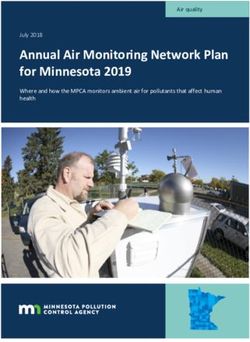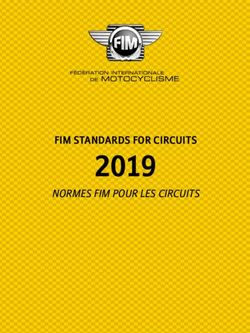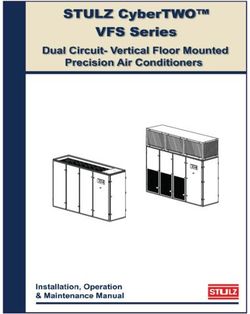USER MANUAL - DS-10 DS-10 PLUS - Gold Note
←
→
Page content transcription
If your browser does not render page correctly, please read the page content below
EN
DE
IT
Thank you for purchasing one of our units
and welcome into the Gold Note world,
where we turn High-End audio and music
into a new experience.
Maurizio Aterini,
founder of Gold Note| IMPORTANT SAFETY
| INFORMATIONS
PLEASE NOTE the third prong are provided for your safety.
If the provided plug does not fit into
1 Do not disassemble any part of the
your outlet, consult an electrician for
product.
replacement of the obsolete outlet. or
2 Do not use any part of the product for pinched particularly at plugs, convenience
other purposes. receptacles, and the point where they exit
from the apparatus.
3 For service and problems of any kind,
contact qualified Gold Note personnel. | Only use attachments/accessories specified
by the manufacturer.
4 Protect the product from rain, humidity
and keep away from heat sources, electric | Use only with the cart, stand, tripod,
and electronic motors etc. The power bracket, or table specified by the
cord supplied must be used only on this manufacturer, or sold with the apparatus.
unit.
When a cart is used, use caution when
5 Gold Note does not have responsibility moving the cart/apparatus combination to
for any improper use of this unit. avoid injury from tip-over.
| Unplug this apparatus during lightning
storms or when unused for long periods
GENERIC INFORMATION of time. Refer all servicing to qualified
service personnel only. Servicing is required
| Read these instructions and store them. when the apparatus has been damaged in
| Heed all warnings. any way (such as when the power cord or
plug is damaged, liquid has been spilled
| Follow the instructions. or objects have fallen into the apparatus,
| Do not use this apparatus near water. the apparatus has been exposed to rain
or moisture) and in any case when the
| Clean only with a dry cloth. apparatus does not operate normally or
has been dropped.
| Do not block the ventilation openings
and install in accordance with the
manufacturer’s instructions.
| Do not install near heat sources such as
radiators, heat registers, stoves or other
apparatus (including amplifiers) that
produce heat.
| Do not defeat the safety purpose of
the polarised or grounding-type plug: a
polarised plug hastwo blades with one
wider than the other.
| A grounding type plug has two blades and
a third grounding prong. The wide blade orEN
DE
IT
This appliance has a serial number located on the rear panel.
Please record the model and serial number and retain them for your records.
MODEL
SERIAL NUMBER
CAUTION! WARNING!
To reduce the risk of electric shock, do not To prevent fire or shock hazard, do not
remove cover (or back). No user-serviceable expose this appliance to rain or moisture.
parts inside. Refer only to qualified Gold
Note service personnel for service.
GOLD NOTE - Information on the correct management of waste from
household Equipment pursuant to the European Directive 2012/19/EU
The crossed-out wheelie bin symbol shown on the equipment or its packaging indicates
that the product, at the end of its useful life, must be collected separately from other waste
to allow its proper treatment and recycling. The user must therefore deliver, free of charge,
the end-of-life equipment to the centres for the separate collection of waste electrical and
electronic equipment, or return it to the dealer in accordance with the procedures established
by the legislation.
The appropriate separate collection of discarded equipment allows for proper recycling,
treatment and environmentally compatible disposal, helping to avoid the possible dispersion
of hazardous substances and negative effects on the environment and health, favouring
the reuse and/or recycling of the materials of which the equipment is composed of. Illegal
dumping of the product by the user involves the application of administrative sanction
provided for by the legislation in force. We invite you consult the current legislation and the
measures adopted by the public service operating in your country or territory.| INDEX EN
DE
INTRODUCTION AND FEATURES 1
TECHNICAL SPECIFICATIONS 3 IT
FRONT PANEL 5
REAR PANEL 6
SELECT FUNCTIONS 7
NETWORK SETUP 8
FEATURES AND FUNCTIONS 10
CHAMELEON MODE 12
CHAMELEON PARAMETERS 14
CONNECTING OTHER SOURCES 15
CONTROL APP 16
REMOTE CONTROL 20
FIRMWARE UPDATE 21
PRODUCT REGISTRATION 21
TROUBLESHOOTING 22
RELATED PRODUCTS 24
| PACKAGE CONTENT
1x 1x 1x 1x 1x
DS-10/PLUS POWER WI-FI REMOTE USER
CABLE ANTENNA CONTROL MANUAL| INTRODUCTION AND FEATURES
A MODERN AUDIO SOURCE USB flash drive (DSD64 on USB and LAN,
PCM up to 24/192).
The DS-10 is a versatile state-of-the-
art streaming DAC designed for the
contemporary audiophile and featuring a LINE PREAMP & HEADPHONE
new generation D/A Converter, UPnP-DLNA OUTPUT
Streamer, Line Preamplifier and Headphone
Amplifier. The technology of the DS-10 The DS-10 is equipped with an on/off
is brilliantly enclosed in a compact-sized switchable High-End Analogue Preamp
aluminium chassis and it’s the perfect stage to enable the control of the analogue
addition to a modern High-End audio volume even through web players (when the
system. Inspired by our acclaimed IS-1000 Preamp stage is activated) and guarantee
All-In-One unit, it combines its extended the best performance ever. The DS-10 also
connectivity features with the exceptional features a professional 6.3mm headphones
high-resolution of the Bluetooth 5.0 - for the output with two sensitivity levels (High/Low),
first time ever on a High-End audio product a proprietary technology we developed to
- and the impressive headphones double help get the best out of your headphones.
power GAIN output. The DS-10 PLUS is With the additional analogue input (available
also equipped with a 3.5 mm jack analogue on the PLUS model only) the DS-10 PLUS
input, becoming a complete preamplifier for becomes the perfect integration between
analogue and digital sources (available on the Gold Note PH-10 phono stage and the
DS-10 PLUS only). PA-10 power amplifier.
HIGH-END STREAMING DAC HIGH-QUALITY MADE IN ITALY
The DS-10 is a Roon Ready device with a Our products are designed to ensure the
quick plug&play set-up and multi-room best experience of use and the DS-10
capabilities. Simply connect it to your features a state-of-the- art mechanical
network (Wi-Fi or Ethernet) and then to your structure made of solid machined steel and
power amplifier or active speakers and get thick aluminium. The high-quality materials
ready to explore the limitless possibilities used guarantee low-frequency resonance,
of high-resolution music. Stream through feedback vibrational control and low
Roon, Airplay, Tidal, MQA, Qobuz, Spotify magnetic inertial field.
and Deezer, and control the DS-10 with
your smartphone or tablet through our App
(available for iOS and Android for free). With
DS-10 you can also play your collection of
digital music stored locally on a NAS or a
1EN
DE
CHAMALEON MODE QUICK INSTALLATION
IT
The DS-10 has a unique feature that sets The DS-10 is a plug&play DAC that is easy
it apart from any other DAC, making it the and quick to set up in your system. Once it’s
most versatile DAC available today - three connected to your network, it only needs
different profiles can be selected to fine-tune a power amplifier or some active speakers
the performance of the DAC, which adapts and you are ready to start listening. All the
to the music it’s playing as a chameleon. For functions available on the DS-10 are fully
the first time ever, the DAC behaviour can controlled through the SKC (Single Knob
be changed to adapt to the music played Control) and the dedicated App.
without modifying the audio signal and thus
maintaining the highest audio quality, acting
on the deemphasis, the low-pass digital GOLD NOTE DESIGN
filters and the amount of power applied to
the circuits. Such profiles can be selected in Thanks to the unique and innovative Gold
real-time during music playback delivering a Note modular design, the DS-10 can
unique listening experience and ease of use drive PSU-10 EVO, the dedicated external
thanks to the clear menu on the TFT display. inductive power supply, to enhance its
It’s time to enjoy the unprecedented listening performance even more. If you are after
pleasure that only the DS-10 can offer you. uncompromising quality, check with your
local dealer the availability of PSU-10 EVO
and arrange a listening session.
EASY TO USE
With its large 2.8” TFT display you can
quickly check all the functions of the DS-10
and control it using the dedicated App and
our SKC (Single Knob Con- trol) located on
the front panel, or the Gold Note remote
control. The dedicated App - available for
free for Apple iOS (iPhone and iPad) and
Android smartphones and tablets - displays
all metadata, cover and other information
registered on the track as well as the real
resolution format.
2| TECHNICAL SPECIFICATIONS
MAIN FEATURES AUDIO OUTPUTS
| D/A Converter AKM AK4493 PCM up to | DAC:
32bit/768kHz and DSD512 1 RCA @ 2Vrms, 1 XLR @ 2Vrms
| Streamer Network Player PCM and DSD | Preamp:
1 RCA, 1 XLR, 1 headphone output with 6.3
| Frequency response: mm jack
20Hz-20kHz +/-0.1dB
| THD (Total Harmonic Distortion):
0.001% max DIGITAL INPUTS
| Signal to Noise ratio: 1x RCA coaxial PCM asynchronous up to
125dB 24bit/192kHz
| Dynamic range:
2x TOS-Link PCM asynchronous up to
120dB
24bit/192kHz
| Output impedance RCA/XRL:
50Ω 1x AES/EBU balanced PCM asynchronous
up to 24bit/192kHz
| Preamp Stage Volume Control:
Enabled/disabled 1x USB-B up to DSD512 and PCM up to
32bit/384kHz
1x USB-A port DSD64 and PCM up to
POWER 24bit/192kHz, formatted in FAT32/NTFS
(32Gb max for pen drives)
| Power supply:
100-240V / 50-60Hz
| Power consumption: ANALOGUE INPUT (DS-10 PLUS)
30W
| 3.5mm mini jack
| Fuse:
2A F
RESOLUTIONS
PCM 24/192 PCM 32/384 DSD64 DSD512
NETWORK
RCA
AES/EBU
INPUTS
TOS-Link
USB-A
USB-B
3EN
DE
NETWORK CONNECTIVITY SUPPORTED MEDIA SERVERS
IT
| LAN/WLAN (WiFi): | All UPnP
802.11b/g via RJ45 10/100Mbps
| DLNA
| Bluetooth:
High Definition 5.0 (44/16) | Roon
HIGH QUALITY STREAMING DIMENSIONS AND WEIGHT
| Roon Dimensions:
200mm W | 80mm H | 260mm D
| Airplay
Weight:
| MQA kg. 4 net - kg. 5 boxed
| Qobuz
| Deezer REMOTE CONTROL
| Spotify
Multifunctional remote control
| Tidal
| vTuner GN CONTROL APP
SUPPORTED AUDIO FORMATS
(NETWORK)
Up to PCM 24/192kHz
| AIFF (.aif, .aiff, .aifc)
| ALAC
| WAV (.wav) packed/unpacked
| FLAC
| MP3
| DSD64: DSF, DFF
| Apple Lossless
| OGG
| Monkey’s
IMPORTANT
UPnP server must support DSD streaming in
order to stream DSD files.
4| FRONT PANEL
FRONT PANEL OVERVIEW
The front panel of the DS-10 has been glance and adjust parameters either using
designed for ease of use and everyday the knob, the remote or our App. On the
reliability. Everything revolves around the front panel you’ll also find the headphone
interface with two key elements - the large output, which features a dedicated volume
display and the SKC (Single Knob Control). control and two levels of output sensitivity.
These provide you with intuitive controls
so that you can check the DS-10 settings at
1
2 4
5
3
1 LED status light:
LED status light
Red = standby
2 IR
Blue = ON
3 Headphone output Green = powered by the external power
supply PSU-10 EVO
4 Display
5 SKC (Single Knob Control)
5| REAR PANEL EN
DE
REAR PANEL OVERVIEW
IT
The DS-10 features a wide selection of high- power supply PSU-10 EVO to enhance the
quality connections to provide maximum performance of your DS-10.
versatility. The digital inputs include USB-A
and USB-B, TOS, COAX, AES/EBU, and
Ethernet. On the DS-10 PLUS, a 3.5mm PLEASE NOTE
mini-jack is also available as an analog input The antenna is packed separately, please
to connect a source such as the PH-10. The ensure to install it correctly.
PSU IN input is dedicated to the external
15
2
1
14 16
13 12
11
3 4 5 6 7 8 9 10
ANALOGUE LINE DIGITAL INPUT POWER AND OTHERS
OUTPUT
3 Ethernet 10 WPS Wi-Fi reset
1 RCA unbalanced 11 Wi-Fi Antenna
4 USB-A
2 XLR balanced 12 Wi-Fi LED
5 AES/EBU balanced
6 RCA COAX 13 AC plug IEC standard
7 USB-B 14 GN Link connector
8 TOS 1 15 PSU IN
9 TOS 2 16 LINE IN (available for DS-10
PLUS only)
6| SELECT FUNCTIONS
TURNING ON AND OFF THE DS-10
With the SKC: press and hold the knob for 3 With the remote: press the Power button
seconds, the LED will change status. once while pointing at the DS-10, don’t hold
down the button for too long.
3 seconds push
HOW TO SELECT THE FUNCTIONS
1 Press the knob once to activate the 3 The frame will turn red: now you can turn
SELECTION FRAME. the knob to change the function.
2 Turn the knob left or right until the 4 Press the knob again when the desired
desired function is highlighted by in white value is set to confirm and exit the
then press the knob to select it. selection.
Turn left
or right to
highlight the
selection
Single push
7| NETWORK SETUP EN
DE
LAN CONNECTION
IT
DS-10 supports both LAN and Wi-Fi
connection.
To use the LAN simply plug the cable into
the Ethernet port on the rear panel and you
are ready to go.
WIFI CONNECTION
If the DS-10 is not connected via Ethernet Watch the video tutorial to learn how to
cable, the Wi-Fi mode is automatically connect the DS-10 to your WiFi.
activated. www.goldnote.it/ds-10-wifi-tutorial
The Wi-Fi blue led blinks steadily to indicate
that the DS-10 is ready to be associated to
your network.
8WIFI CONNECTION
1 Turn ON the Wi-Fi on your mobile device 5 The DS-10 is now connected to the
and find GOLD-NOTE_XXXX. selected Wi-Fi network.
2 Connect to GOLD-NOTE_XXXX using 6 Connect your mobile device to the same
“password” as password. network used by DS-10.
3 Launch GN Control and go to DEVICE
SETUP > Wi-Fi Network Selection.
4 Here are listed the Wi-Fi networks
available, select the one you want the
DS-10 to connect to.
Turn ON the Wi-Fi and connect Launch GN Control and go to Select the Wi-Fi you want the DS-
to GOLD-NOTE_XXXX DEVICE SETUP > Wi-Fi Network 10 to connect to.
Selection.
9| FEATURES AND FUNCTIONS EN
DE
OVERVIEW OF THE DISPLAY
IT
Thanks to the display and the SKC, all the part of the display. Please refer to the image
functions of the DS-10 can be adjusted on below for details about the options available
the go. The volume is at the center with the for each function.
other functions found in the top and bottom
Enable functions
PRE: volume control is ON
DAC: fixed output (volume Display
Streaming file control is bypassed)
format and info Turn the display ON
MUTE
/ OFF / Dimmer.
When the display
Output selection
is OFF, simply
Headphones operate the knob
Line Out or the remote to
turn it ON again
temporarily (timing
is 3 seconds).
Volume
0 to 100
Headphone
output level
Input selection There are two
Network power output
options available
Bluetooth
to allow you to
Coax perfectly match
AES/EBU Chameleon mode both high-sensitivity
TOS 1 and low-sensitivity
The presets are used to store the parameters of headphones.
TOS 2
the Chameleon mode. Select SETUP to open the
USB DAC Chameleon menu and fine-tune the DS-10. There HIGH: 5W
Line In* are 3 preset slots available that you can customise LOW: 1W
and quickly select. See the page dedicated to the
*DS-10 PLUS only Chameleon mode for more info.
10USING THE DS-10
OUTPUT SELECTION always careful to avoid damages to your
loudspeakers and system when switching to
The DS-10 has two audio outputs:
the DAC mode.
| LINE OUT
| HEADPHONES
HEADPHONE OUTPUT LEVEL
Each output features a dedicated preamp
When using the headphone output, you can
stage to control the volume on that output,
adjust the output level to match it to your
meaning that you can send audio to both at
headphones requirements. We suggest to
the same time and adjust the volume of each
select High if you are using low-sensitivity
independently.
headphones, and Low for high-sensitivity
For example, you can send the audio to Line
headphones.
Out at a volume of 55 while sending it also
to Headphones at a volume of 42.
Select Line Out to send audio to the RCA AUDIO FORMAT AND INFO
and XLR outputs.
Select Headphones to send audio to the The file format and resolution of the audio
headphone output. When you plug in your stream are displayed in real-time, including
headphones, the DS-10 will automatically additional info such as when you are playing
select Headphones as the output and mute MQA files (the MQA icon shows at the top).
the Line Out.
To adjust the volume of an output, select it DISPLAY BRIGHTNESS
from the menu first and then use the remote You can adjust the display brightness in 4
or the SKC to change the volume. If you are steps:
playing audio from both outputs and want
to mute one, select it first and then put it on | 100%
MUTE. | 50%
| 25%
| OFF
PRE AND DAC MODE
When OFF, use the SKC or the remote to
The DS-10 can operate in two modes: activate again the display for 3 seconds, the
| PRE display then turns off again.
| DAC
When used in PRE mode, the preamp stage
is active and you can adjust the volume using
the remote, the SKC or the app GN Control.
In DAC mode, the DS-10 deactivates the
volume control so the signal is at the fixed
output of the source and you will need an
external preamp stage to adjust it.
When you select the DAC mode, a warning
message will show as a safety measure,
confirm the selection to proceed. Be
11| CHAMELEON MODE EN
DE
THE CHAMELEON DAC ACCESS THE PRESET MENU
IT
The Chameleon mode is a special feature You can access the PRESET menu either
designed to let you fine-tune the behaviour using the remote control or the rotary knob
of the DAC. Acting on three parameters, you on the front panel.
can test 192 different setups, adapting the
DS-10 to your music and stereo system with | By remote control: use the left and right
the highest degree of customisation. These arrow keys to browse the functions visible
parameters are Equalisation Curve, De- on the display. Select the word SETUP
emphasis Curve and DAC Power - and your and push the ENTER key (central key
choices are stored into the memory of the with GN logo) to confirm and access the
DS-10 using the presets. PRESET menu.
| By rotary knob: turn the knob to browse
the functions, select the word SETUP and
push the knob to confirm and access the
PRESET menu.
OFF Setup
DS-10 is in standard mode, the Chameleon Press the knob or the Enter key on the remote to
mode is OFF. access the Chameleon mode menu.
12CUSTOMIZE YOUR LISTENING
| By remote control: use the left and right | By rotary knob: turn the knob to browse
arrow keys to browse the menu, push the the menu, push the knob to select a
ENTER key to select a parameter. When parameter. When the selected parameter
the selected parameter turns grey it can be turns grey it can be changed turning the
changed: use the arrow keys to increase knob to increase or decrease its value.
or decrease its value. Press the ENTER Press the knob to confirm the selected
key to confirm the selected value. Repeat value. Repeat this operation for all
this operation for all parameters. Select parameters. Select the word OK and press
the word OK and press ENTER to save the the knob to save the changes. Select the
changes. Select the word CANCEL to undo word CANCEL and press the knob to undo
the changes and return to the main screen. the changes and return to the main screen.
Grey color Blue color
The parameter is selected and ready to be The changes made are confirmed. You can select
modified. and modify a different parameter or save the
changes made to the PRESET.
Preset 1-2-3
The changes made to the PRESETs remain
stored even if the DS-10 is turned OFF.
To use a PRESET previously modified simply
select it on the display and push the knob or the
ENTER key on the remote control to confirm the
selection.
13| CHAMELEON PARAMETERS EN
DE
We recommend to start with the PCM EQ The DEE and the DAC PWR have more
parameter to fine tune the DAC, then adjust subtle effects on the sound but can make IT
the DEE and lastly the DAC PWR. quite a difference in some systems.
The Chameleon parameters are:
| DAC PWR
DAC Power (the current applied to the
| PCM EQ chip)
Equalisation Curve (the low-pass filter)
8 values available, from 0 to 7.
Available settings:
When the value is set to 0, the chip is fed
0 = Natural tone the default current of 34 mA. By adjusting
Super slow roll-off the current fed to the DAC chip, you can
1 = Acoustic tone move from the cooler and more analytical
Short delay with slow roll-off, with a sound of the lower range of current, to
group delay of 5.3/Fs the warmer and more analogue one of the
2 = Traditional tone higher range.
Slow roll-off
Here is the list of the power absorption
3 = Harmonic Sound
values for each step at a fixed signal of
Short delay with low dispersion
1kHz@0dBfs:
4 = Acoustic sound
Short delay with sharp roll-off, with a 0 = 34 mA (default)
group delay of 6.25/Fs 1 = 31.7 mA
5 = Traditional sound 2 = 32.1 mA
Sharp roll-off 3 = 32.3 mA
4 = 32.6 mA
This control doesn’t apply to DSD files.
5 = 31.6 mA
6 = 32 mA
| DEE
7 = 34.4 mA
De-emphasis Curve (the roll-off at high
frequencies)
4 options available, from 0 to 3.
When the value is set to 0, there is no
De-emphasis applied. The De-emphasis
is a filter that helps to optimise the roll-off
at high frequencies. The DS-10 features
3 settings that were originally designed
for digital files with 32kHz, 44.1kHz and
48kHz sampling rates, and that will give
you different results when applied to your
music.
14| CONNECTING OTHER SOURCES
CONNECTING SOURCES
The high-quality connectors available on the On the DS-10 PLUS, the 3.5mm LINE IN
rear panel of the DS-10 allow other digital input can be used to connect analogue
devices to be connected, making it the core sources, such as the PH-10 phono stage.
of a modern audio system.
8 7
1 2 3 4 5 6
1 Ethernet 4 RCA - Coaxial 7 Line In
Network Televisions 3.5 mini jack preamp mode
DVD Players (DS-10 PLUS only)
CD Players
2 USB-A 5 USB-B 8 GN Link
FAT32/NTFS USB flash Computer 12V trigger to link to other
memories up to 32Gb Gold Note models in
capacity max. Master-Slave mode, with
the master unit turning
ON/OFF the slave units.
3 AES/EBU 6 TOS-Link
CD Players Televisions
Professional digital source DVD Players
CD Players
15| CONTROL APP EN
DE
DOWNLOAD THE APP
IT
Our app GN Control is the best way to
control your DS-10 and it’s required to
connect it to your Wi-Fi. It is also the easiest
way to stream music from online streaming App Store Google Play Store
services such a Tidal and Qobuz, and from
your local libraries in case you store music on
a NAS or HDD. Watch the video tutorial to learn how to stream
music, manage playlists and control your DS-10
from our App.
PLAYER SCREEN www.goldnote.it/gn-control-tutorial
The player screen is your home, the screen
you see when you launch the app.
Device setup Control panel
Repeat the Track list order
whole track
list Shuffle ON/OFF
Play the
whole track Seek
list once
Repeat
the current
track
Play/Pause
Stop
Skip
Volume control
Music
Queue Streaming services
and local music
Track list
Play to
Favourites
Select the music
Folders and tracks player
16PLAY TO & MUSIC
First, select the DS-10 from the Play To
screen.
If you don’t see the DS-10 listed, then the
device you are using and the DS-10 are not
connected to the same network.
MUSIC
Tap Music from the navigation bar at the
bottom of the screen to select your music
source.
You can choose between several options,
such as:
Streaming services
| Deezer
| Qobuz
| Spotify
| TIDAL
| vTuner
Cloud Storage services
| Dropbox
| OneDrive
Local services
| Network NAS and UPnP/DLNA services
| USB flash drives are listed as “DS-10
Server”
17EN
DE
CONTROL PANEL
IT
Tap the information icon found at the top
right corner of the Player screen to access
the control panel.
The control panel mirrors what you see on
the display of your DS-10, allowing you
to access all the features and functions,
including the volume, the input selection, the
gapless function and more.
Output selection PRE/DAC
Line out
Headphones
Volume control
Input selection
Network
Bluetooth
Chameleon mode Coax
AES/EBU
OFF
Preset 1 TOS-1
Preset 2 TOS-2
Preset 3 USB-DAC
Line In*
*DS-10 PLUS only
Power ON/OFF
This button will shut
down the unit Headphone
output level
High
Low
Gapless ON/OFF
18DEVICE SETUP
Tap the setup icon found at the top left
corner of the Player screen and then Device
Setup to access device setup menu.
Here you can change the name of the DS-10
(as shown on other connected devices), the
Wi-Fi, see the firmware version and check for
new firmware updates.
WiFi network
Connect the device to a different Wi-Fi
network.
Device name change
Rename the device on the network.
LAN IP
LAN static IP address setup.
Wi-Fi IP
Wi-Fi static IP address setup.
Firmware update
The app notifies when a new firmware
update is available.
UPDATING THE FIRMWARE
The app shows a pop-up window (image 1) firmware version (image 5), press OK to
when new updates are available, press YES complete the update.
to start. The update will be downloaded It’s extremely important to wait until the last
(image 2) and installed (image 3). Depending pop-up window is shown and to press OK to
on the speed of your network, this may take complete the update, otherwise the firmware
several minutes. might be corrupted.
The system will reboot when the update is
Never power off or disconnect the unit and/or
installed (image 4) and a pop-up window will the app from the network while the firmware is
confirm the unit is now running the latest updating.
1 2 3 4 5
19| REMOTE CONTROL EN
DE
USING THE REMOTE CONTROL
IT
All the functions and features available on press the Enter key to activate the selection
the DS-10 can be adjusted using the SKC frame and the IN+ and IN- buttons to move
and the remote. To use the remote, simply the frame around the display.
Power ON/OFF
Use POWER ON/OFF to turn ON and OFF the
DS-10.
Enter
Activates the SELECTION FRAME and selects the
functions, just like you would do by pressing the
knob.
Input selection
Use IN+ and IN- to change the selected input.
Use IN+ and IN- when the SELECTION FRAME is
red (active selection) to change the function and
set the desired value.
Mute
Use MUTE to instantly mute the DS-10. The input
selection is disabled while DS-10 is in MUTE.
Volume control
Use VOL+ and VOL- to adjust the volume level by
1 step at a time.
DAC
To control DS-10 press the button DAC on the
remote control.
Display
Dimmer in 4 steps: Full, 50%, 25%, OFF
20| FIRMWARE UPDATE
We are constantly striving to deliver the best Scan the QR-Code and visit the dedicated
user experience and audio quality with our page on our website to find out how to
products, so please keep your Gold Note update your unit.
unit up to date with the latest firmware.
www.goldnote.it/downloads
| PRODUCT REGISTRATION
PRODUCT REGISTRATION Do not return any object directly to the
factory or to the distributor without being
We recommend to register the unit on our authorised to do so.
internet website within 15 days from the
purchase at
www.goldnote.it/product-registration WARRANTY
Registering your product ensures that you
All Gold Note products come with a
will always receive communications about
warranty against defective materials and
updates, information, and news regarding
workmanship.
your product.
Any service and inspection must be carried
out by a Gold Note dealer or distributor so
in case you need any assistance with this
product, please contact the seller.
www.goldnote.it/product-
registration
PLEASE NOTE
Descriptions and technical characteristics
WARNING may vary at any time and without notice.
Gold Note products should only be
opened, serviced and inspected by certified
Gold Note technicians and dealers. Work
performed by unqualified personnel may
cause serious damage or personal injury.
Opening of the product by non-authorised
personnel will void the guarantee.
In this case, contact your dealer to be
advised on how the fault can be solved.
21| TROUBLESHOOTING EN
DE
PROBLEM CAUSE SOLUTION
IT
The GN remote control | The GN remote control | Select DAC mode on the
doesn’t control the DS-10. can be used to control remote.
more than one unit. To
control each unit the The button “DAC” is
correct mode must be located in the upper part
selected on the remote. of the remote.
The App can’t find the | The DS-10 is not | Make sure the DS-10 is
DS-10 in the network. connected to the network. connected to the WLAN
or LAN either with the
Ethernet cable or the
Wi-Fi.
| Make sure the RF antenna
is correctly installed. It
may be impossible to use
the DS- 10 with the Wi-Fi
if the RF antenna is not
installed.
| When using Wi-Fi,
make sure the DS-10 is
connected to the correct
WLAN. Don’t forget to
put in the password to
complete the connection
if required by your
network setup.
22PROBLEM CAUSE SOLUTION
The DS-10 does not connect | The network setup didn’t | Repeat the network setup
to the Wi-Fi. work or the DS-10 is either in WPS or Wi-Fi
connected to the wrong APP mode, ensuring
Wi-Fi network. that the DS-10 is actually
connecting to the correct
Wi-Fi. Please see pages
8 and 9 of this manual for
more info.
The DS-10 is connected to | Wi-Fi and cabled networks | Reboot your router and
my Wi-Fi but the App and have complex protocols the DS-10 to refresh the
Roon can’t find it. to manage all the devices network and solve network
connected, each router errors that might have
behaves differently and occurred.
that can undermine the
stability of the connection.
CLEANING THE UNIT
With EXTREME care use ONLY water or detergents for delicate surfaces with a very soft
cloth to sweep dust and remove stains.
Any acid or not extremely soft cloth will irreversibly damage the unit. Do not use alcohol.
23| RELATED PRODUCTS EN
DE
TURNTABLES LOUDSPEAKERS
IT
| PIANOSA | XT-7
Italian design meets technical innovation A full range, 3 way speaker with anti-
and impeccable finishes. Pianosa is a turbulence rear bass reflex and an
handmade turntable featuring a 23mm unmistakable look inspired by the Tuscan
platter made of damping polyvinyl and landscape.
our proprietary motor powered by micro-
controlled for 33/45rpm. | A6 EVO II
A slim loudspeaker with a modern Italian
look for excellent sound performances.
| VALORE 425 PLUS
Available in 4 luxurious finishes, Valore | A3 EVO II
425 Plus is a handmade turntable and An elegant and compact bass reflex 2 way
features a 23mm platter made of PTE. A loudspeaker with a modern Italian look and
classic design delivering excellent audio a surprising audiophile sound.
performances.
ELECTRONICS
| PH-10
The PH-10 is a fully analogue phono
preamplifier that offers unique features,
including EQ CURVES, LOAD and GAIN
adjustments, and an intuitive UX thanks to
its SKC (Single Knob Control) and display.
| PA-10
Gold Note’s newest power amplifier of the
smaller but not less efficient product range
called Series 10.
| PSU-10 EVO
The PSU-10 EVO is the super inductive
power supply exclusively developed for the
DS-10 and DS-10 PLUS.
Discover more on our website
www.goldnote.it
2425
EN
DE
IT
Vielen Dank, dass Sie sich für eines unserer
Geräte entschieden haben und herzlich
Willkommen in der Welt von Gold Note, wo
wir High-End Audio und Musik in eine neue
Erfahrung verwandeln.
Maurizio Aterini,
Gründer von Gold Note
26| WICHTIGE
| SICHERHEITSHINWEISE
BITTE BEACHTEN | Die Sicherheitsfunktion des gepolten
oder geerdeten Steckers darf nicht
1 Nehmen Sie das Gerät nicht auseinander. beeinträchtigt werden. Ein polarisierter
Stecker hat zwei Blätter, von denen einer
2 Verwenden Sie das Gerät oder Teile breiter als der andere ist. Ein geerdeter
davon nicht für einen anderen als den Stecker hat zwei Klingen und einen dritten
vorgesehenen Zweck. Erdungsstift. Die breite Klinge oder der
3 Für Reparaturen und Probleme jeglicher dritte Zinken dienen Ihrer Sicherheit. Wenn
Art wenden Sie sich bitte an den Gold der mitgelieferte Stecker nicht in Ihre
Note Fachhändler. Steckdose passt, wenden Sie sich an einen
Elektriker, um die veraltete Steckdose
4 Schützen Sie das Produkt vor Nässe auszutauschen.
und Feuchtigkeit und halten Sie es
fern von Wärmequellen, elektrischen | Schützen Sie das Netzkabel vor
und elektronischen Motoren, usw. Das unbefugtem Betreten oder Quetschungen,
mitgelieferte Netzkabel darf nur an insbesondere an Steckern, Steckdosen und
diesem Gerät verwendet werden. an der Stelle, an der sie aus dem Gerät
austreten.
5 Gold Note übernimmt keine
Verantwortung für Schäden durch | Verwenden Sie nur die vom Hersteller
unsachgemäße Handhabung. angegebenen Anbaugeräte/Zubehörteile.
| Verwenden Sie das Gerät nur mit dem
vom Hersteller angegebenen oder mit
ALLGEMEINE HINWEISE dem Gerät verkauften Wagen, Ständer,
Stativ, Halter oder Tisch. Wenn ein Wagen
| Lesen und verwahren Sie diese Anleitung. benutzt wird, seien Sie vorsichtig, wenn Sie
| Beachten Sie alle Warnungen. die Kombination Wagen/Gerät bewegen,
um Verletzungen durch Umkippen zu
| Befolgen Sie alle Anweisungen. vermeiden.
| Verwenden Sie dieses Gerät nicht in der | Das Gerät soll bei Gewitter oder längerer
Nähe von Wasser. Nichtbenutzung vom Netz getrennt
werden.
| Reinigen Sie das Gerät nur mit einem
trockenen Tuch. | Die Wartungsarbeiten und Reparaturen
nur von qualifizierten Fachpersonal des
| Blockieren Sie keine Lüftungsöffnungen. Kundendienst ausführen lassen. Das Gerät
Installieren Sie das Gerät gemäß den zum Kundendienst bringen, wenn es Regen
Anweisungen des Herstellers. oder Feuchtigkeit ausgesetzt war, wenn
| Installieren Sie das Gerät nicht in der Flüssigkeit oder Fremdkörper hineingelangt
Nähe von Wärmequellen wie Heizkörpern, sind, wenn es heruntergefallen ist oder
Heizregistern, Öfen oder anderen Geräten nicht normal funktioniert, oder wenn das
(einschließlich Verstärkern), die Wärme Netzkabel beschädigt ist.
erzeugen.
27EN
DE
IT
Dieses Gerät hat eine Seriennummer auf der Rückseite.
Bitte notieren Sie sich die Modell- und Seriennummer und bewahren Sie diese für Ihre
Unterlagen auf.
MODELL
SERIENNUMMER
VORSICHT! WARNUNG!
Um die Gefahr eines Stromschlags Um Feuergefahr oder das Risiko elektrischer
zu verringern, entfernen Sie nicht die Schläge zu vermeiden, darf das Gerät nicht
Abdeckung (oder die Rückseite). Keine vom der Nässe oder Feuchtigkeit ausgesetzt
Benutzer zu wartenden Teile im Inneren werden.
befindlich. Für die Wartung wenden Sie sich
ausschließlich an qualifiziertes Gold Note
Servicepersonal.
GOLD NOTE - Information zum korrekten Umgang mit Elektro- und
Elektrogeräte-Abfall gemäß der WEEE-Richtlinie 2012/19/EU des
Europäischen Parlaments
Das Symbol der durchkreuzten Abfalltonne auf Rädern auf Geräten oder
Verpackungen verweist darauf, dass dieses Produkt am Ende seines Lebenszyklus
separat entsorgt werden muss, um dessen korrekte AuFarbeitung und
Wiederverwertung zu ermöglichen. Der Nutzer ist dazu aufgerufen, Altgeräte bei
bestimmten Altmaterialsammelstellen und Wertstoffhöfen kostenlos zu entsorgen
oder Elektrogerätehändlern zurückzugeben, wie es die Gesetzgebung vorsieht.
Die korrekte, getrennte Sammlung von Altmaterial ermöglicht eine
ordnungsgemäße Wiederverwertung und Behandlung sowie die umweltgerechte
Entsorgung. Dies trägt dazu bei, die mögliche Verbreitung gefährlicher
Schadstoffe sowie negative Auswirkungen auf die Umwelt und Gesundheit
zu vermeiden, und die Wiederverwendung der Bestandteile zu fördern. In
Übereinstimmung mit der nationalen Gesetzgebung kann die unsachgemäße
Entsorgung dieses Produktes zur Verhängung von Strafen führen. Wir empfehlen
Ihnen, die aktuelle Gesetzeslage und die Massnahmen des lokal operativen
öffentlichen Dienstes zu konsultieren.
2829
| INHALT EN
DE
EINLEITUNG UND SCHLÜSSELMERKMALE 31
TECHNISCHE ANGABEN 33 IT
VORDERSEITE 35
RÜCKSEITE 36
AUSWAHL FUNKTIONEN 37
NETZWERKKONFIGURATION 38
MERKMALE UND FUNKTIONEN 40
CHAMÄLEON MODUS 42
CHAMÄLEON PARAMETER 44
ANSCHLUSS ANDERER QUELLEN 45
CONTROL APP 46
FERNBEDIENUNG 50
FIRMWAREAKTUALISIERUNG 51
PRODUKTREGISTRIERUNG 51
FEHLERBEHEBUNG 52
ZUGEHÖRIGE PRODUKTE 54
| PACKUNGSINHALT
1x 1x 1x 1x
DS-10/PLUS NETZKABEL WI-FI FERNBEDIENUNG
ANTENNE
1x
BEDIENUNGSANLEITUNG
30| EINLEITUNG UND
| SCHLÜSSELMERKMALE
EINE MODERNE AUDIO QUELLE Tidal, MQA, Qobuz, Spotify und Deezer
und kontrollieren Sie DS-10 über unsere
Der DS-10 ist ein wandelbares 4-in-1 einfach zu handhabende App GN Control
Gerät der letzten Generation, das für den (gratis erhältlich für iOS und Android) für
modernen Audiophilen entwickelt wurde und Smartphones und Tablets. Sie können
mit einem brandneuen D/A Konverter, einem ebenfalls auf Ihre lokal auf einem NAS oder
UPnP-DLNA Streamer, einer Stereo Vorstufe USB-Speicher (DSD64 auf USB und LAN,
und einem Kopfhörerverstärker ausgestattet PCM bis 24/192) gespeicherte, digitale
ist. Die Spitzentechnologie des DS-10 ist Musiksammlung zugreifen.
auf brillante Weise in einem kompakten
Aluminium-Chassis untergebracht und stellt
die perfekte Ergänzung für ein modernes STEREO VORVERSTÄRKER UND
High-End System dar. Inspiriert von unserem KOPFHÖRERVERSTÄRKER
renommierten IS-1000 All-In-One Gerät,
kombiniert er die Netzwerkfunktionen Der DS-10 ist mit einem High-End
mit dem einzigartigen hochauflösenden stereo Vorverstärker (AN/AUS-schaltbar)
Bluetooth 5.0 - zum ersten Mal überhaupt ausgestattet, um sogar bei Verwendung
in einem High-End Audioprodukt - sowie von Internetradios eine analoge
einem beeindruckenden Kopfhörerausgang Lautstärkeregelung zu ermöglichen (wenn
mit zwei Ausgangsverstärkern. Der DS-10 die Vorstufe aktiviert ist) und somit die
PLUS ist auch mit einem 3.5mm Minijack besten Audioleistungen zu garantieren.
Analogeingang ausgestattet und wird somit Darüber hinaus verfügt der DS-10 über eine
zu einem umfassenden Vorverstärker für professionelle 6,3mm Kopfhörerbuchse mit
analoge und digitale Quellen (nur für DS-10 zwei Ausgangsverstärkern (High/Low), eine
PLUS verfügbar). hauseigene Technologie, die entwickelt
wurde, um das Beste aus Ihren Kopfhörern
herauszuholen. Mit dem zusätzlichen
HIGH-END D/A WANDLER MIT Analogeingang (nur für das Modell PLUS
STREAMER erhältlich) wird der DS-10 PLUS zum
perfekten Verbindungsstück zwischen dem
Der DS-10 ist ein Roon Ready-Gerät mit Gold Note PH-10 Phonovorverstärker und
einer einfachen Plug-and-Play-Installation der PA-10 Endstufe.
und für Multi-Room-Systeme nutzbar. Sie
brauchen ihn nur an Ihr Netzwerk (Wi-Fi oder
Ethernet) und dann an den Endverstärker
oder aktive Lautsprecher anzuschließen,
und schon sind Sie bereit die endlosen
Möglichkeiten der Internetmusik zu
erkunden. Streamen Sie über Roon, Airplay,
31EN
DE
LANGLEBIGES DESIGN “MADE IN EINFACHE BEDIENUNG
ITALY” IT
Auf dem großen 2,8 Zoll Farbdisplay können
Unsere Produkte werden daraufhin Sie schnell alle Funktionen des DS-10
entwickelt, die beste Benutzererfahrung einsehen und kontrollieren, indem Sie die
zu erzielen und der DS-10 hat dafür eine zugehörige App, den Drehknopf oder die
hochmoderne mechanische Konstruktion Gold Note Fernbedienung verwenden.
aus solide gefertigtem Stahl und starkem Die App GN Control ist gratis für Apple
Aluminium. Diese hochwertigen Materialien iOS und Android auf Smartphones und
garantieren eine sehr tiefe Resonanzfrequenz Tablets erhältlich und zeigt immer alle
und die perfekte Abschirmung gegen Metadateien, Albumcover und auf dem
Störstrahlung. Lied abgespeicherte Information sowie das
originale Auflösungsformat an.
DIGITALER CHAMÄLEON WANDLER
SCHNELLER AUFBAU
Der DS-10 hat eine einzigartige Funktion,
die ihn von allen anderen D/A Konvertern Der DS-10 lässt sich dank des Plug-and-
unterscheidet und zum anpassungsfähigsten Play-Betriebs schnell und einfach in Ihr
DAC auf dem Markt macht: drei System integrieren. Sobald er angeschlossen
verschiedene Profile können ausgewählt ist, braucht es nur eine Endstufe oder
werden, um den Klangcharakter des Aktivlautsprecher und schon kann es mit dem
Wandlers zu verfeinern, der sich wie ein Musikhören losgehen. Alle auf dem DS-10
Chamäleon der gespielten Musik anpasst. verfügbaren Funktionen werden vollständig
Zum ersten Mal kann das Verhalten des über den frontalen Drehknopf Single Knob
Konverters verändert werden, um es der Control (SKC) und die zugehörige App
Musikwiedergabe anzupassen, aber ohne gesteuert.
das Audiosignal zu modifizieren, sodass die
beste Audioqualität erhalten wird, indem
auf den Tiefpassfilter, die Hochfrequenz- GOLD NOTE DESIGN
De-emphasis und die auf die Schaltkreise
angewandte Stromzufuhr eingewirkt wird. Dank des einzigartigen und innovativen
Die Anpassungen der elektrischen Profile Gold Note Baukastenprinzips kann der
können in Echtzeit vorgenommen werden DS-10 optional mit dem PSU-10 EVO
und bieten ein einzigartiges Hörerlebnis in aufgewertet werden, einem zugehörigen
Verbindung mit maximalem Bedienkomfort externen induktiven Netzteil, das die
dank des übersichtlichen Menüs auf dem ursprüngliche Leistung des Wandlers auf
TFT-Display. Es ist Zeit für ein beispielloses effiziente Weise nochmals zu steigern weiß.
Musikvergnügen, wie es Ihnen nur der DS-10 Wenn Sie nach kompromissloser Qualität
bieten kann. streben, dann fragen Sie Ihren Händler nach
der Verfügbarkeit des PSU-10 EVO und
vereinbaren Sie eine Hörprobe.
32| TECHNISCHE ANGABEN
HAUPTMERKMALE AUDIO AUSGÄNGE
| D/A Konverter AKM AK4493 PCM bis | DAC:
32bit/768kHz und DSD512 1 RCA @ 2Vrms, 1 XLR @ 2Vrms
| Streamer Netzwerk-Spieler PCM und DSD | Vorstufe:
1 RCA, 1 XLR, 1 6.3 mm Kopfhörerbuchse
| Frequenzgang: (Jack)
20Hz-20kHz +/-0.1dB
| Klirrverzerrungen:
0.001% max DIGITALEINGÄNGE
| Fremdspannungsabstand: 1x RCA koaxial PCM asynchron bis zu
125dB 24bit/ 192kHz
| Kanaltrennung:
2x Toslink PCM asynchron bis zu
120dB
24bit/192kHz
| Ausgangsimpedanz RCA/XRL:
50Ω 1x AES/EBU symmetrisch PCM asynchron
bis zu 24bit/192kHz
| Lautstärkeregelung Vorstufe:
AN/AUS schaltbar 1x USB-B bis zu DSD512 und PCM bis zu
32bit/384kHz
1x USB-A Schnittstelle für USB-
NETZVERSORGUNG Speichermedien, FAT32/NTFS formatiert
(max. 32Gb Kapazität), DSD64 und PCM
| Haupteinspeisung: bis zu 24bit/192kHz spielend
100-240V / 50-60Hz
| Leistungsaufnahme:
30W ANALOGEINGANG (DS-10 PLUS)
| Sicherung: | 3.5mm Minijack
2A F
AUFLÖSUNG
PCM 24/192 PCM 32/384 DSD64 DSD512
NETZWERK
RCA
EINGÄNGE
AES/EBU
TOS-Link
USB-A
USB-B
33EN
DE
NETZWERKFÄHIGKEIT UNTERSTÜTZTE MEDIENSERVER
IT
| LAN/WLAN (WiFi): | Alle UPnP
802.11b/g via RJ45 10/100Mbps Buchse
| DLNA
| Bluetooth:
5.0 (44/16) | Roon
HOCHWERTIGES STREAMING ABMESSUNGEN UND GEWICHT
| Roon Abmessungen:
200mm B | 80mm H | 260mm T
| Airplay
Gewicht:
| MQA kg. 4 net - kg. 5 boxed
| Qobuz
| Deezer FERNBEDIENUNG
| Spotify
Multifunktionale Fernbedienung
| Tidal
| vTuner GN CONTROL APP
UNTERSTÜTZTE AUDIO FORMATE
(NETZWERK)
Bis zu PCM 24/192kHz
| AIFF (.aif, .aiff, .aifc)
| ALAC
| WAV (.wav) packed/unpacked
| FLAC
| MP3
| DSD64: DSF, DFF
| Apple Lossless
| OGG
| Monkey’s
WICHTIG: Der UPnP Server muss DSD
Streaming unterstützen, um DSD Dateien
streamen zu können.
34| VORDERSEITE
ÜBERSICHT VORDERSEITE
Die Front des DS-10 wurde entwickelt, DS-10 jederzeit auf einen Blick eingesehen
um die beste Nutzererfahrung und und die Werte über den Drehknopf, die
alltägliche Verlässlichkeit zu bieten. Alles Fernbedienung oder unsere App angepasst
rotiert um die Nutzeroberfläche, die auf werden können. Auf der Vorderseite finden
zwei Hauptelementen basiert – dem Sie auch die Kopfhörerbuchse, die über eine
großen Bildschirm und der Single Knob zugehörige Lautstärkekontrolle und über
Control (Drehknopf). Diese bieten intuitive zwei Ausgangsempfindlichkeitsoptionen
Schnittstellen, sodass die Einstellungen des verfügt.
1
2 4
5
3
1 Status-LED:
Status-LED
Rot = Standby
2 IR
Blau = EIN
3 Kopfhörerbuchse Grün = Netzzufuhr durch PSU-10 EVO
4 Bildschirm
5 SKC (Single Knob Control)
35| RÜCKSEITE EN
DE
ÜBERSICHT RÜCKSEITE
IT
Der DS-10 verfügt eine breite Auswahl Eingang ist dem zugehörigen externen
an hochwertigen Anschlüssen, um die Netzteil PSU-10 EVO gewidmet, um die
größtmögliche Vielseitigkeit zu bieten. Die Performance des DS-10 zu erweitern.
Digitaleingänge umfassen USB-A und USB-B,
TOS, KOAX, AES/EBU und Ethernet. Auf
dem DS-10 Plus ist auch ein 3,5mm Minijack HINWEIS
Analogeingang verfügbar, um Quellen Die Antenne ist separat verpackt, bitte
wie den PH-10 zu verbinden. Der PSU IN achten Sie auf eine korrekte Installation.
15
2
1
14 16
13 12
11
3 4 5 6 7 8 9 10
AUDIOAUSGÄNGE DIGITALEINGÄNGE NETZ UND SONSTIGE
1 RCA unsymmetrisch 3 Ethernet 10 WPS Wi-Fi Reset
2 XLR symmetrisch 4 USB-A 11 Wi-Fi Antenne
5 AES/EBU symmetrisch 12 Wi-Fi LED
6 RCA KOAX 13 Netzteilanschluss IEC
Standard
7 USB-B
14 GN Link Anschluss
8 TOS 1
15 PSU IN
9 TOS 2
16 Line-In (nur auf DS-10 PLUS)
36| AUSWAHL FUNKTIONEN
DS-10 EIN/AUS SCHALTEN
Mit der SKC: Den Drehknopf für 3 Sekunden Mit der Fernbedienung: in Richtung des
gedrückt halten, die LED wird den Status DS-10 halten und einmal die Power-Taste
wechseln. drücken, die Taste nicht zu lange gedrückt
halten.
3 sek drücken
WIE DIE FUNKTIONEN
AUSGEWÄHLT WERDEN
1 Den Knopf einmal drücken, um den 3 Der Rahmen wird rot: nun kann der
AUSWAHLRAHMEN zu aktivieren. Knopf gedreht werden, um die Funktion
anzupassen.
2 Den Knopf nach links oder rechts drehen
bis die gewünschte Funktion in weiss 4 Den Knopf erneut drücken, wenn der
hervorgehoben wird und dann den Knopf gewünschte Wert erreicht ist, um die
drücken, um die Funktion auszuwählen. Einstellung zu bestätigen und die
Auswahl zu verlassen.
Nach links oder
rechts drehen,
um die Auswahl
hervorzuheben
Einmal drücken
37| NETZWERKKONFIGURATION EN
DE
LAN VERBINDUNG
IT
DS-10 unterstützt beides: LAN und Wi-Fi Ethernet-Anschluss auf der
Verbindungen. Rückseite des DS-10 und schon kann es
Um einen LAN-Anschluss zu verwenden, losgehen.
stecken Sie das Kabel einfach in den
WIFI VERBINDUNG
Sehen Sie sich das Video-Tutorial an, um
Wenn das DS-10 nicht über ein Ethernet- zu erfahren, wie der DS-10 mit Ihrem Wi-Fi
Kabel verbunden ist, wird der Wi-Fi-Modus verbunden wird.
automatisch aktiviert. www.goldnote.it/ds-10-wifi-tutorial
Die blaue Wi-Fi-LED blinkt konstant, um
anzuzeigen, dass der DS-10 bereit ist, mit
Ihrem Netzwerk verbunden zu werden.
38WIFI VERBINDUNG
1 Schalten Sie das Wi-Fi auf Ihrem mobilen 5 DS-10 ist nun mit dem ausgewählten Wi-
Gerät ein und durchsuchen Sie die Fi-Netzwerk verbunden.
Netzwerke nach GOLD-NOTE_XXXX.
6 Schließen Sie Ihr mobiles Gerät an das
2 Verbindung zu GOLD-NOTE_XXXX mit gleiche Netzwerk an, das auch vom DS-10
“password” als Passwort herstellen. verwendet wird.
3 Öffnen Sie die App und gehen Sie
zu DEVICE SETUP > Wi-Fi Network
Selection.
4 Hier werden alle verfügbaren Netzwerke
aufgelistet, wählen Sie dasjenige, welches
Sie mit dem DS-10 verwenden möchten.
Aktivieren Sie das Wi-Fi und Öffnen Sie die GN Control App Wählen Sie das Netzwerk aus, mit
verbinden Sie mit GOLD-NOTE_ und wählen GERÄTE-SETUP > dem sich der DS-10 verbinden
XXXX. WiFi-Netzwerk-Auswahl. soll.
39| MERKMALE UND FUNKTIONEN EN
DE
ÜBERSICHT DES BILDSCHIRMS
IT
Dank des Bildschirms und der SKC können des Bildschirms. Bitte die untenstehende
alle Funktionen des DS-10 in Echtzeit Abbildung konsultieren, um mehr über die
angepasst werden. In der Mitte wird der verfügbaren Optionen jeder Funktion zu
Lautstärkepegel angezeigt und die anderen erfahren.
Funktionen im oberen sowie unteren Bereich
Funktionen aktivieren
PRE:
Lautstärkekontrolle ist EIN
DAC:
Fester Ausgangspegel Bildschirm
(Lautstärkekontrolle wird
Den Bildschirm EIN
Audioformat und umgangen)
/ AUS schalten /
Info in Streaming MUTE
dimmen.
Wenn der
Auswahl Ausgang Bildschirm AUS ist,
einfach Drehknopf
Kopfhörer oder Fernbedienung
Hochpegelausgang bedienen, um ihn
(Line Out) zeitweise wieder
EIN zu schalten
(Zeitvorgabe 3 Sek.).
Lautstärke
0 bis 100 Ausgangspegel
Kopfhörer
Es stehen zwei
Auswahl Eingang Ausgangsverstärker
Network zur Verfügung,
damit Sie sowohl
Bluetooth
Chamäleon Modus Kopfhörer mit
Coax hohem als
AES/EBU Die Voreinstellungen (Preset) dienen der mit niedrigem
TOS 1 Abspeicherung der Parameter des Chamäleon Schalldruckpegel
Modus. Wählen Sie SETUP aus, um das Chamäleon perfekt anpassen
TOS 2
Menü zu öffnen und Feineinstellungen am DS-10 können.
USB DAC vorzunehmen. Es stehen 3 Voreinstellungsplätze
Line In* zur Verfügung, die benutzerdefiniert und schnell HIGH: 5W
ausgewählt werden können. Für weitere Infos bitte LOW: 1W
*nur auf DS-10 PLUS das Kapitel zum Chamäleon Modus einsehen.
40STEUERUNG DES DS-10
AUSWAHL AUSGANG sodass das Audiosignal beim festgestellten
Ausgang der Quelle ausgegeben wird
Der DS-10 hat zwei Audioausgänge:
und Sie eine externe Vorstufe verwenden
| LINE OUT (Hochpegelausgang) müssen, um es anzupassen.
| HEADPHONES (Kopfhörer) Wenn Sie den DAC Modus auswählen, wird
als Sicherheitsmaßnahme eine Warnung
Jeder Ausgang hat eine zugehörige Vorstufe, erscheinen, bestätigen Sie die Auswahl, um
um die Lautstärke eines jeden Ausgangs fortzufahren. Bitte immer vorsichtig sein,
zu steuern, das heißt Sie können beide wenn Sie in den DAC Modus schalten, um
Ausgänge gleichzeitig bespielen und die Schäden an Ihren Lautsprechern sowie Ihrem
Lautstärke aller beide unabhängig anpassen. System zu vermeiden.
Zum Beispiel können Sie über den Line Out
die Musik bei 55 laut hören und gleichzeitig
über die Kopfhörer bei 42. AUSGANGSPEGEL KOPFHÖRER
Wählen Sie Line Out, um Audio an die Wenn Sie den Kopfhörerausgang benutzen,
RCA und XLR-Ausgänge zu senden. können Sie die Empfindlichkeit passend
Wählen Sie Headphones aus, um Audio zu den Anforderungen Ihrer Kopfhörer
an den Kopfhörerausgang zu senden. anpassen. Wir empfehlen, High auszuwählen,
Wenn Sie Ihre Kopfhörer einstecken, wird wenn Sie Kopfhörer mit niedriger
der DS-10 automatisch Headphones als Empfindlichkeit nutzen, und Low bei
Ausgang wählen und den Line Ausgang besonderer Sensitivität.
stummschalten.
Um die Lautstärke eines Ausgangs AUDIOFORMAT UND INFORMATIONEN
anzupassen, wählen Sie diesen zunächst
Das Dateiformat und die Audioauflösung
im Menü an und nutzen Sie dann die
werden in Echtzeit angezeigt, inklusive
Fernbedienung oder den Drehknopf, um
zusätzlicher Informationen, wenn Sie MQA-
die Lautstärke zu ändern. Falls Sie beide
Dateien abspielen (das MQA Symbol wird
Ausgänge gleichzeitig bespielen und einen
oben angezeigt).
davon stumm schalten möchten, wählen Sie
diesen zunächst im Menü an und stellen ihn
sodann stumm (MUTE). BILDSCHIRMBELEUCHTUNG
Sie können die Helligkeit des Bildschirms in
PRE UND DAC MODUS 4 Schritten anpassen:
Der DS-10 kann in zwei Modi operieren: | 100%
| 50%
| PRE
| 25%
| DAC
| OFF (Aus)
Bei Nutzung in PRE Modus, ist die Vorstufe
Wenn der Bildschirm ausgeschaltet
aktiv und Sie können die Lautstärke über die
ist, einfach den Drehknopf oder die
Fernbedienung, den Drehknopf oder die
Fernbedienung drücken, um den Bildschirm
App GN Control anpassen. In DAC Modus
erneut für 3 Sekunden zu aktivieren; er
deaktiviert der DS-10 die Lautstärkekontrolle,
schaltet sich danach wieder aus.
41| CHAMÄLEON MODUS EN
DE
DER CHAMÄLEON WANDLER ZUGANG MENÜ
VOREINSTELLUNGEN IT
Der Chamäleon Modus ist eine besondere
Funktion des DS-10, mit der man Um auf das Menü der Voreinstellungen
Feinstellungen am Klangcharakter des (PRESET) zuzugreifen, kann man entweder
D/A Wandlers vornehmen kann. Mit dem die Fernbedienung oder den Drehknopf auf
Einwirken auf 3 Parameter können 192 der Front verwenden.
verschiedene Einstellungsoptionen getestet
werden, um den DS-10 mit dem höchsten | Mit der Fernbedienung: die
Grad an Personalisierung an Ihre Musik und Pfeiltasten links und rechts nutzen, um
Ihr System anzupassen. Bei den Parametern die unterschiedlichen Funktionen zu
handelt es sich um die Entzerrungskurve, durchsuchen, die auf dem Bildschirm
De-emphasis Kurve und Netzversorgung des angezeigt werden. Das Wort SETUP
DAC – und Sie können Ihre Auswahl über die auswählen und die ENTER-Taste (zentrale
Voreinstellungen (PRESET) im Speicher des Taste mit GN Logo) drücken, um die
DS-10 hinterlegen. Auswahl zu bestätigen und das PRESET-
Menü zu betreten.
| Mit dem Drehknopf: den Drehknopf
drehen, um die Funktionen zu durchsuchen,
das Wort SETUP auswählen und den Knopf
einmal fest drücken, um die Auswahl zu
bestätigen und das PRESET-Menü zu
betreten.
AUS Voreinstellung
DS-10 ist in Standardmodus, der Chamäleon Den Drehknopf oder die Enter-Taste auf der
Modus ist AUS. Fernbedienung drücken, um auf das Menü des
Chamäleon Modus zuzugreifen.
42MASSGESCHNEIDERTES CANCEL auswählen, um die Anpassungen
HÖRERLEBNIS zu verwerfen und zum Hauptmenü
zurück zu kehren.
| Mit der Fernbedienung: die Pfeiltasten | Mit dem Drehknopf: den Drehknopf
links und rechts verwenden, um das Menü drehen, um das Menü zu durchsuchen, den
zu durchsuchen, die ENTER-Taste Knopf drücken, um einen Parameter
drücken, um einen Parameter auszuwählen. auszuwählen. Wenn der aktivierte
Wenn der aktivierte Parameter grau wird, Parameter grau wird, kann er angepasst
kann er angepasst werden: die werden: die Pfeiltasten verwenden, um die
Pfeiltasten verwenden, um die Werte Werte anzuheben oder zu senken. Den
anzuheben oder zu senken. Die ENTER- Knopf drücken, um den ausgewählten Wert
Taste drücken, um den ausgewählten Wert zu bestätigen. Diesen Vorgang für alle
zu bestätigen. Diesen Vorgang für alle Parameter wiederholen. Das Wort OK
Parameter wiederholen. Das Wort OK auswählen und den Knopf drücken, um die
auswählen und ENTER drücken, um die Anpassungen abzuspeichern. Das Wort
Anpassungen abzuspeichern. Das Wort CANCEL auswählen, um die Anpassungen
zu verwerfen und zum Hauptmenü zurück
zu kehren.
Graue Farbe
Der Parameter ist ausgewählt und bereit
angepasst zu werden. Blaue Farbe
Die Anpassungen sind bestätigt. Nun kann ein
anderer Parameter ausgewählt und angepasst,
oder die Anpassungen der Voreinstellung
abgespeichert werden.
Preset 1-2-3
Die Anpassungen der Voreinstellungen bleiben
gespeichert, auch wenn der DS-10 ausgeschaltet
wird.
Um eine vorher angepasste Voreinstellung
zu verwenden, diese einfach auf dem Display
auswählen und durch Drücken der SKC oder mit
ENTER auf der Fernbedienung bestätigen.
43You can also read