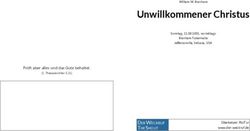USER GUIDE - ENGLISH .PAGE 6 MODE D'EMPLOI - FRANÇAIS .PAGE 27 MANUAL DE ...
←
→
Page content transcription
If your browser does not render page correctly, please read the page content below
User Guide - English .......................................Page 6
Mode d’emploi - Français .................................Page 27
Manual de instrucciones - Español ...............Pagina 54
Bedienungsanleitung - Deutsch ........................Seite 70
You Rock Guitar Model 1000 - Revision 1.105Contents
What’s in the Box? 7
Optional Hardware and Software 7
Input/Output Connections 7
Digital Guitar Controls 8
Control Panel 9
Get Connected! 10
Attaching the Neck 10
Power 10
Audio 10
Game Console 11
Detaching the Neck 11
Playing the Internal Sounds 12
Playing Backing Tracks 13
Playing with YOU ROCK Mode 14
Playing Games With You Rock Guitar® 15
Using You Rock Guitar® With Wii™ 16
Using You Rock Guitar® With Playstation 3™ 16
Playing Synths Over MIDI 17
Setting the MIDI Channel and Mode 17
Editing the Presets 18
Selecting Guitar Sounds 18
Selecting Synth Sounds 19
Playing Open Tunings 20
Recording with You Rock Tracks™ 21
Adjusting String Tension 22
Troubleshooting 22
Before Requesting Service 22
Specifications 23
Regulatory Notice 23
Limited Liability & Warranty 24
Copyrights & Credits 25
2 YRG 1000-UG01Table des matières
Ce qu’il y a dans la boîte 28
Équipements et logiciels optionnels 28
Connexion des entrées/sorties 28
Réglages numériques sur la guitare 29
Réglages de face avant 30
Connectez-vous ! 31
Fixation du manche 31
Mise sous tension 31
Audio 31
Console de jeu 32
Retrait du manche 32
Pour jouer les sons internes 33
Pour jouer les pistes d’accompagnement 34
Utilisation du mode YOU ROCK 35
Jeux vidéo et guitare You Rock® 36
Console Wii™ et guitare You Rock® 37
Console Playstation 3™ et guitare You Rock® 37
Gestion des synthés par MIDI 38
Réglage du canal et du mode MIDI 38
Édition des Presets 39
Sélection des sons de guitare 39
Sélection des sons de synthé 40
Jeu en Open Tuning 41
Enregistrement avec pistes You Rock™ 42
Réglage de tension des cordes 43
Assistance technique 43
Avant de renvoyer la guitare 43
Caractéristiques techniques 44
Conformité aux normes 44
Responsabilité limitée et garantie 45
Droits d’auteur & remerciements 46
You Rock Guitar 1.105 User Guide 3Indice
Elementos incluidos 49
Hardware y software opcional 49
Conexiones de entrada/salida 49
Controles de la guitarra digital 50
Panel de control 51
Puesta en marcha 52
Instalación del mástil 52
Alimentación 52
Audio 52
Videoconsolas 53
Desinstalación del mástil 53
Uso de los sonidos internos 54
Ejecución de pistas de acompañamiento 55
Ejecución con el modo YOU ROCK 56
Cómo jugar con la You Rock Guitar® 57
Uso de la You Rock Guitar® con Wii™ 58
Uso de la You Rock Guitar® con Playstation 3™ 58
Control de sintetizadores vía MIDI 59
Ajuste del canal y modo MIDI 59
Edición de los presets 60
Selección de sonidos de guitarra 60
Selección de sonidos de sintetizador 61
Ejecución de afinaciones abiertas 62
Grabación con pistas You Rock 63
Ajuste de la tensión de las cuerdas 64
Resolución de problemas 64
Antes de llevar la unidad al servicio técnico 64
Especificaciones técnicas 65
Notas legales 65
Responsabilidad limitada y garantía 66
Derechos de autor y agradecimientos 67
4 YRG 1000-UG01Inhalt
Lieferumfang 70
Optionale Hardware und Software 70
Eingänge/Ausgänge 70
Regler der Digitalgitarre 71
Bedienfeld 72
Anschlüsse herstellen 73
Hals befestigen 73
Spannungsversorgung 73
Audio 73
Spielekonsole 74
Hals abnehmen 74
Interne Sounds spielen 75
Backing Tracks spielen 76
Im YOU ROCK-Modus spielen 77
Mit der You Rock Guitar® Videospiele spielen 78
You Rock Guitar® mit Wii™ einsetzen 79
You Rock Guitar® mit Playstation 3™ einsetzen 79
Synths über MIDI spielen 80
MIDI-Kanal und -Modus einstellen 80
Presets editieren 81
Gitarrensounds wählen 81
Synthsounds wählen 82
Mit offenen Stimmungen spielen 83
Mit You Rock Tracks™ aufnehmen 84
Saitenspannung einstellen 85
Fehlersuche 85
Vor einer Wartungsanfrage 85
Technische Daten 86
Vorschriften 86
Beschränkte Haftung & Garantie 87
Urheberrecht & Danksagungen 88
You Rock Guitar 1.105 User Guide 5IMPORTANT SAFETY INSTRUCTIONS
WARNING FOR YOUR PROTECTION
READ THE FOLLOWING:
KEEP THESE INSTRUCTIONS
HEED ALL WARNINGS
FOLLOW ALL INSTRUCTIONS
THE APPARATUS SHALL NOT BE EXPOSED TO DRIPPING OR SPLASHING LIQUID
AND NO OBJECT FILLED WITHI LIQUID, SUCH AS VASES, SHALL BE PLACED ON THE
APPARATUS.
CLEAN ONLY WITH A DRY CLOTH.
DO NOT BLOCK ANY OF THE VENTILATION OPENINGS. INSTALL IN ACCOR-
DANCE WITH THE MANUFACTURER’S INSTRUCTIONS.
DO NOT INSTALL NEAR ANY HEAT SOURCES SUCH AS RADIATORS, HEAT REGIS-
TERS, STOVES, OR OTHER APPARATUS (INCLUDING AMPLIFIERS) THAT PRODUCE
HEAT.
ONLY USE ATTACHMENTS/ACCESSORIES SPECIFIED BY THE MANUFACTURER.
UNPLUG THIS APPARATUS DURING LIGHTNING STORMS OR WHEN UNUSED FOR
LONG PERIODS OF TIME.
Refer all servicing to qualified service personnel. Servicing is required when the apparatus
has been damaged in any way, such as liquid has been spilled or objects have fallen into the
apparatus, the apparatus has been exposed to rain or moisture, does not operate normally,
or has been dropped.
ELECTROMAGNETIC
COMPATIBILITY
Operation is subject to the following two conditions:
• this device may not cause harmful
interference, and
• this device must accept any interference received,
including interference that may cause undesired
operation.
Operation of this unit within significant
electromagnetic fields should be avoided.
• use only shielded interconnecting cables.
6 YRG 1000-UG01What’s in the Box?
• The You Rock Guitar®
• Neck Strap
• 3 Guitar Picks
• USB Cable 6 feet
(mini + standard connectors)
• Audio Cable (Guitar) 9 feet
• User Guide
Optional Hardware and Software
Check out www.yourockguitar.com or your preferred retailer for new hardware
and software products for You Rock Guitar™, such as:
• Gameflex™ cartridges
• Removable headstocks
• Sound libraries
• Jam Tracks
• Accessories
Input/Output Connections
Guitar Audio Out
Plug into your amp and play as Plug in your stereo headphones
On/Off Button an electric guitar
In is On.
Out is Off
MIDI Out
Plug into any MIDI Audio In
keyboard or sound Plug in your iPod™
USB to MIDI -Transfers or MP3 player to jam
source MIDI data so that you can along with , then use
control music programs on the headphones for
your computer. quiet practice time
anywhere, anytime
USB to Interface - Use
to upload new sounds and
software
You Rock Guitar 1.105 User Guide 7Digital Guitar Controls
The You Rock Guitar ® is a multi-purpose controller. This diagram shows
the guitar’s functionality when used as a digital guitar. Note, however, that
whether used for audio- or MIDI-out, the volume knob and whammy bar
work in the same way, as do the strings and frets. For functionality in Game
mode, see page 15.
Super Tactile Touch-Sensitive Neck
Never Needs Tuning
Whammy Bar
for pitch bending
Real Strings up or down
for strumming and finger
picking
Mute Bar
thin metal bar , beneath
tail piece, closest to
whammy bar
+/- Buttons
Correspond to
Up/Down Buttons Volume Knob
on the YRG Control Panel Controls the mix
(see next page) levels for Guitar and
Multi-Mode Joystick Synth sounds. Use in
Modulates Guitar and conjunction with your
Synth sounds iPod™ or MP3™
player to control the
mix with the guitar.
8 YRG 1000-UG01Control Panel
The control panel has two modes, GAME and MUSIC. In GAME
mode the guitar switches to a game controller for whatever system you
have installed the GAMEFLEX™ cartridge. In MUSIC mode, the 99
sound presets open a whole world of options for real guitar and MIDI
performance. These presets are fully customizable (see page 18).
Up/Down Buttons
Press to change presets, or to
TAP Button change values of guitar, synth,
Optimizes You Rock Guitar® for backing tracks, or MIDI
Open Button two-handed tapping. channels
Turns on open No picking or strumming
tunings required! TRACK Button
Hold to choose a backing
track and YOU ROCK
MUSIC Button mode™
Press to play the GUITAR Button
You Rock Guitar® Toggles on/off the built PLAY Button
as an electronic in guitar sounds. Starts and stops playback of
guitar You Rock Mode™ tracks
RECORD Button
Lets you record your
GAME Button SYNTH Button MIDI Button own tracks.
Press to play games Toggles on/off the Hold to change the Hold MUSIC and
with built in synth sounds channel or channel press RECORD to
You Rock Guitar® range of MIDI output save changes made to
presets.
SLIDE Button LED Display
Optimizes You Rock Displays the current
Guitar for note slides preset number, or value of
on the frets parameters during editing,
such as the guitar or synth
YOU ROCK MODE™ Button sound, volume, MIDI
Turns on YOU ROCK mode™ channel. OPEN Mode, etc.
so you automatically play in
the same key as the The 6 small LEDs at the
current backing track! bottom of the display
show you which strings are
currently sounding
You Rock Guitar 1.105 User Guide 9Get Connected!
Before you start playing make sure you have everything you need.
Attaching the You Rock Guitar Neck
To attach the neck:
1. Make sure your You Rock Guitar power is off.
2. Slide the neck into the grooves at the top of the guitar body, as shown.
Power
• Install 4 AA batteries in the panel on the back of the You Rock Guitar®.
or
• Connect the You Rock Guitar® to a USB power source
Note: DO NOT power the You Rock Guitar as the last in a long chain of USB
devices, as it is possible that such a USB configuration will not provide enough
power for the guitar. Always plug the You Rock Guitar directly into the USB power
source.
Audio
If you want to play the You Rock Guitar’s built-in sounds:
• Connect headphones (1/8” jack) to You Rock Guitar’s Audio out connector,
or
• Connect the You Rock Guitar’s Audio Out to an amplifier or mixer with a
1/4” guitar cable.
10 YRG 1000-UG01Game Console
You Rock Guitar® works with Guitar Hero™ 3 + or Rock Band™ 2 + for the
Nintendo Wii™, Sony Playstation 3™, and Microsoft XBox 360™ consoles. To play
games on these consoles, you will need a corresponding Gameflex™ cartridge from
Inspired Instruments (not included with You Rock Guitar®). For Playstation 3
consoles, use the You Rock Wireless Gameflex™ cartridge and USB wireless dongle,
which connects to the console’s USB port.
WARNING! Always turn off You
Rock Guitar® power before installing or
removing Gameflex™ cartridges. Installing
with power on may cause damage to the
guitar and cartridge.
Insert Gameflex™ Cartridges here.
Detaching the Neck
For storage or travelling, you can detach the You Rock Guitar neck.
1. Make sure your You Rock Guitar power is off.
2. Slide the spring-loaded neck lock switch until you feel a slight click, then slide
the neck out of the guitar body (see below).
You Rock Guitar 1.105 User Guide 11Playing the Internal Sounds
You can play the You Rock Guitar® as a stand-alone electronic guitar by plugging it
into an amplifier or headphones.
The You Rock Guitar® has 25 built-in sampled guitar sounds, each tailor-made to
correspond to different styles of play. In addition, the You Rock Guitar features
50 pianos, organs, flutes, voices, and other synthesizer sounds that can be used
to blend with the guitar sounds or that can be played on their own. Some presets
combine guitar and synthesizer sounds, some are set up with just one or the other.
You can also mix the internal sounds with an external sound source, such as an
MP3 player.
1. Turn on the You Rock Guitar®.
2. Ensure that the music button is lit.
3. Play the You Rock Guitar®! On startup, the most recently used preset will be
brought up by default.
• Pick or strum the strings while you play notes or chords on the fret board.
• Use the Whammy Bar to bend notes up or down.
• Mute sustaining notes by touching the thin metal mute bar at the back
and behind the “bridge.” Note that only the bar closest to the high E string
will mute in this way.
• Try moving the multi-mode joystick while you play - it adds vibrato and
other effects, depending on the preset you’re playing.
4. To change preset sounds, press the UP or DOWN arrow buttons on the control
panel. The LED display blinks for about 3 seconds while the You Rock Guitar®
loads the preset you have selected.
5. To adjust the volume of the preset, use the Volume knob.
It’s easy to modify and save any of the 25 presets (See page 18). You can:
• Choose a guitar sound (25 available) and set its volume.
• Choose a synthesizer sound (50 available) and set its volume.
• Choose a backing track (35 available) and set its volume.
• Record your own track.
• Select a combination of the Rock Guitar’s performance modes (You Rock,
Open, Slide, or Tap).
12 YRG 1000-UG01Playing Backing Tracks
Each Preset has a backing track that you can jam along to. These tracks are loops
created specifically so that you can jam right out of the box. The tracks use chord
progressions common to rock and roll, punk, country rock, pop rock, and the
blues.
To play a backing track:
1. Choose one of the 99 presets with the UP and DOWN arrow buttons, and
wait a couple of seconds for the preset to load.
2. Press PLAY. The track assigned to the preset starts looping.
3. Play along with the backing track.
4. To change the volume of the backing track, press and hold the TRACK
button while adjusting the VOLUME knob.
5. To stop the backing track, press PLAY again.
The You Rock Guitar ships with presets 1-25 set up with tracks 1-25 and presets
51-59 set up with tracks 26-34.
To try another backing track with the current preset:
1. Hold the TRACK button.
2. Scroll through the 35 available tracks using the Up and Down arrow buttons.
The LED display shows you the track number (1-35).
3. Release the TRACK button. The MUSIC button blinks to indicate that you
have modified the preset.
4. Press PLAY to start and stop the track you selected.
To save your modified preset:
1. Hold the MUSIC button.
2. Press the RECORD button.
3. Release the MUSIC button.
You Rock Guitar 1.105 User Guide 13Playing with YOU ROCK Mode™ You Rock Mode™ lets you migrate from playing video games to playing real guitar, while having a fun experience the first time you play a solo. Simply pick a backing track, turn on the YOU ROCK button, press PLAY, and play along. You Rock Mode™ ensures that the notes you play are in key with the chord progressions of the backing track. You don’t need music theory, lessons, or the hassle of figuring out the right notes to play. Just pick a backing track and start jamming. If you play a note that is not in the same key as the backing track, the You Rock Guitar® automatically pitch corrects to the nearest acceptable note. The built-in backing tracks use many of the most common modes and scale patterns used in rock and roll, the blues, and pop. You can use the You Rock Mode to learn which notes work and which ones don’t, and get soloing and sounding great fast! The following table summarizes the You Rock Mode™ patches used by the 25 built- in tracks that use You Rock Mode. Name Scale Chords Key 1 Easy Rock GABCDEF#G Gm7EmD Gmaj 2 LP Clean ABC#EF# DADE4 Amaj 3 La Granger ACDEG A5C5D5 Am 4 Jazzy DEF#ABD DAGC Dmaj 5 Blues GBbCDF GCGDCG G Blues 6 Purple Daze EGABD E7#9GA Em 7 Slow Rock Blues ACDEGA ADE7 A Blues 8 The Anthem EGABDE EmGA Em 9 Flamenco Joe ABCDEFG AmE7 Am 10 Ego Ways DEFGACD DmCGA Dm 11 50’s Blues CEbFGbGBb CF7C7G7F7C7G7 C Blues 12 Rock Rose GABCDEF# GCadd9EmDC Gmaj 13 Slowhand EGABD EminG Em 14 Bonofide EGABD EminGA Em 15 60’s Beat EGABD EAB7 E Blues 16 Sammy and Dave GBbCDF GCD7 G Blues 17 90’s Groove EGABDE EmGD%%A Em 18 Rockin’ in A ACDEG ADE7 A Blues 19 Phillie Cheese DEF#GA AGmaj7%%Dmaj7Em Dmaj 20 WatchTower ACDEG AGFG Am 21 Slow Rider Jam ACDEG A5DC A Blues 22 Feel the Love CDEFG CG/BAmGFG Cmaj 23 Moonwalker ABCDE AmF Am 24 EZ Driver ACDEGA AmGAmD Am 25Classic 1645 ABC#DEF#G# AF#mDE Amaj % = Repeat Note: Tracks 26-34 provide an assortment of metronomes using rimshots, hi-hats, and clicks at various tempos. Track 35 is an audio demo of the You Rock Guitar’s features. 14 YRG 1000-UG01
Playing Games With You Rock Guitar®
The You Rock Guitar® takes game-playing to a completely new level! You can use
it as a controller for Guitar Hero™ or Rock Band™, but instead of pressing buttons
on the neck or strumming a switch, you’ll play on actual strings and play notes and
chords on a realistic string-like fret board!
You Rock Guitar® enhances your gaming experience with:
• Color coded neck positions–touch the fret anywhere, strike any string
• Whammy bar works for extra star power and points
• Slide hand down mute bar to activate Star Power/Overdrive.
• Gamer hand-positioning guide on the back of the neck
Two sets of color coded frets
Correspond to colored buttons on button
guitars
Real Strings for Picking
Whammy Bar for building
Star Power
Mute bar for activating
Star Power/Overdrive
+ and - buttons
or START SELECT and START
BACK buttons, depending on
game system
Multi-Mode joystick
Used for menu navigation
To get rocking with your game console, you’ll need a Gameflex™ cartridge (sold
separately for Wii™, PS3™, and XBox 360™) (see page 11).
You will also need to connect your You Rock Guitar® to your game console and to
“sync” it as a game controller (see page 16).
You Rock Guitar 1.105 User Guide 15Using You Rock Guitar® With Wii™
Before you can play Wii games with the You Rock Guitar®, you have to “sync” it
with your console.
To sync to the Wii:
1. Insert the Wii BlueTooth Gameflex™ cartridge in your
You Rock Guitar®.
2. Open the front panel on your Wii game console, and
press the red Sync button.
3. On the control panel, press the GAME button.
The display blinks a #1 when not in sync. The #1 will be solid when in sync.
4. If the You Rock Guitar® does not sync, press the RECORD button. The LED
display blinks for a moment, and then reads a solid “1”to indicate that the sync
was successful.
5. Once your You Rock Guitar® has synced to your Wii, the Wii will recognize
it every time you use it. If there is a problem syncing, please repeat the process
after first cycling the power on and off on the guitar. Our You Tube Channel
also has a video on syncing to the Wii.
6. Use the joystick for navigation.
Using You Rock Guitar® With Playstation 3™
Before you can play Playstation 3 games with the You Rock Guitar®, you have to
make sure the Gameflex™ wireless cartridge is “paired” with your USB dongle. In
most cases it is shipped this way.
To see if your guitar is already paired with the Gameflex™ cartridge:
1. Insert the You Rock Wireless Gameflex™ cartridge into the You Rock Guitar®.
2. Connect the You Rock Wireless USB dongle to the console’s USB port.
3. Press GAME on the You Rock Guitar®. If the LED displays “2” (not blinking),
your Gameflex™ cartridge is already “paired” to the USB dongle. If the LED
display blinks “2,” the guitar is not yet “paired.”
To pair to the USB dongle in your console:
1. Press the button on the Gameflex™ cartridge in your guitar.
2. Press the button on the Gameflex™ Wireless USB dongle (connected to your
PS3 game console). The dongle LED blinks rapidly. When it stops blinking,
the “2” on your Guitar will also stop blinking and your You Rock Guitar® is
ready to play with your Playstation 3 console.
16 YRG 1000-UG01Playing Synths Over MIDI
The You Rock Guitar® is a fully functional MIDI controller. You can also connect
You Rock Guitar® to your computer to play software synthesizers or to record
MIDI tracks with programs such as Apple Garage Band, Logic, Steinberg Cubase,
Presonus Studio One, Finale™, Propellerheads Reason, Ableton Live, etc.
You can connect your You Rock Guitar® to hardware synthesizers over MIDI. You
can also connect it to your computer over USB or through a MIDI interface (if
you have one for your computer).
Your computer or MIDI device with USB will recognize the You Rock Guitar®.
Most computer music programs on the Mac or PC support MIDI over USB.
When used as a MIDI controller, the You Rock Guitar® sends MIDI messages when
you play notes, bend the whammy bar, or use the Mute control. It also sends MIDI
data when you play back any tracks you record (see page 20).
Setting the MIDI Channel and Mode
The Your Rock Guitar sends note messages over a single MIDI channel (1-16) or
over multiple channels (1-6 or 11-16) with each string’s notes sent over a separate
channel.
To change the MIDI output channel:
1. Press and hold the MIDI button. The LED display shows the current MIDI
channel assignment.
2. Change the MIDI channel value with the up and down arrow buttons.
• To transmit all notes on a single MIDI channel, specify the MIDI channel
number (1-16).
• To transmit over channels 1-6, set MIDI to 17.
• To transmit over channels 7-12, set MIDI to 18.
3. Release the MIDI button. Your guitar will now transmit MIDI messages over
the specified channels.
You Rock Guitar 1.105 User Guide 17Editing the Presets
Now that you have tried out You Rock Guitar’s internal preset sounds, and used
it as a video game controller, you’re ready for more. Start by creating new sound
combinations with the You Rock Guitar®’s built-in guitar and synthesizer sounds!
The You Rock Guitar® has 25 sets of unique guitar samples and 50 synthesizer
patches built into its memory. When you first receive your You Rock Guitar®, it is
programmed with default presets, each combining one of the 25 guitars with one
of the 50 synthesizer sounds. In some cases, the synthesizer sounds are muted by
default, but are nonetheless assigned to each preset, and can easily be un-muted by
pressing the SYNTH button.
You can only play or edit presets when the You Rock Guitar® is in MUSIC mode.
To switch from GAME mode to MUSIC mode, press the MUSIC button on the
control panel.
Selecting Guitar Sounds
To change a preset’s guitar sound:
1. Select the preset you want to modify.
2. Hold down the GUITAR button, then scroll through the 25 different guitar
sounds using the Up and Down arrow buttons. The LED will display a
number, which corresponds to the currently selected guitar sound (1-25). The
following table summarizes the built-in guitar sounds:
1. Bright Steel 14. Dirty Mutes
2. 12 String 15. Punk Shredder
3. Strat - Clean 16. Metal Head
4. Jazz 17. LP Mute Echo
5. Blues 18. LP Clean
6. Rock Lead 19. Octave Guitar
7. Telly 20. Big Acoustics
8. Ricky 12-string 21. Liquid Metal
9. Concert Nylon 22. Dark Acoustic
10. LP - Dirty 23. Folk Nylon
11. Country Electric 24. Pitz. Strings
12. Clean Electric 25. Dulcitar
13. Strat Dirty
3. Release the GUITAR button. The MUSIC button blinks to indicate that you
have modified the preset.
4. To adjust the volume of just the guitar sound, hold the GUITAR button and
adjust the volume knob. The LED display shows the guitar sound volume.
5. If you want to mute the guitar sound, press the GUITAR button to turn it off.
6. To save your modified preset, hold down the MUSIC button and then press
the RECORD button.
18 YRG 1000-UG01Selecting Synth Sounds
To change a preset’s synthesizer sound:
1. Select a preset you want to modify.
2. Hold down the SYNTH button, then scroll through the 50 different synth
sounds using the Up and Down arrow buttons. The LED display shows you
the number of the synth sounds (1-50). The following table summarizes the
built-in synth sounds:
1. Acoustic Piano 26. Choral Ahh
2. Bright Acoustic Piano 27. Voice Oohs
3. Electric Piano 1 28. Synth Vox
4. Harpsichord 29. Orchestra Hit
5. Clavinet 30. Brass
6. Vibraphone 31. Synth Brass
7. Marimba 32. Synth Brass 2
8. Xylophone 33. Tenor Sax
9. Organ 1 34. Baritone Sax
10. Organ 2 35. Oboe
11. Organ 3 36. Piccolo
12. Church Organ 37. Flute
13. Harmonica 38. Pan Flute
14. Nylon String Guitar 39. Square Wave
15. Overdrive Guitar 40. Synth Calliope
16. Acoustic Bass 41. Chiff Lead
17. Synth Bass 42. Lead Voice
18. Violin 43. Saw Waves
19. Viola 44. Fantasia
20. Cello 45. Warm Pad
21. Contrabass 46. Space Voice
22. Harp 47. Halo Pad
23. Strings Ensemble 1 48. Sweep Pad
24. String Ensemble 2 49. Banjo
25. Synth Strings 50. Guitar Fret Noise
3. Release the SYNTH button, and play the sound. The MUSIC button blinks
to indicate that you have modified the preset.
4. To adjust the volume of just the synth sound, hold the SYNTH button and
adjust the Volume knob. The LED display shows the synth sound volume.
5. If you want to mute the SYNTH sound, press the SYNTH button to turn it
off.
6. To save your modified preset, hold the MUSIC button and press the
RECORD button.
These synth sounds were included not only for the fun of playing them, but
“blending” them with the real guitars creates new unique sounds. Try doubling the
“Warm Pad” with the acoustic or Nylon string guitars. Blending “Fantasia” with a
big lead sound is cool. Experiment, have fun, play around. It’s only rock and roll.
You Rock Guitar 1.105 User Guide 19Open Tunings
Guitarists like Jimmy Page, Joni Mitchell, Michael Hedges and John Martyn have
used open tunings to produce unique chord voicings and to extend their guitar
tunings beyond the standard E A D G B E. The You Rock Guitar® lets you quickly
change between open tunings by changing presets. Each preset stores a tuning
value along with its guitar and synth values.
To select a tuning for the current preset:
1. Press and hold the OPEN button. the LED display shows the current preset’s
tuning number for 3 seconds
2. Scroll through the tunings with the Up and Down arrow but-
tons. Values 1-50 correspond to open tunings. Values 51-60
correspond to “capo” tunings. (See tuning summary below.)
3. Release the OPEN button. The You Rock Guitar® now plays
with the open tuning you selected.
4. To save the new tuning with the current preset, hold RECORD until it stops
blinking.
Note: standard ‘EADGBE’ tuning is assigned to both open tuning 0 and open
tuning 1.
1. Standard Tuning: E A D G B E 33. Open C: C G C G C E
2. Rock E Tuning: E B E G# B E 34. Open C V2: C G E G C E
3. Open E Tuning: E A D G# B E 35. Hardcore C: C G C F A B#
4. Open e minor: E B E G G E 36. Orkney C: C-G-D-G-C-D
5. E Guinnevere: E B D G A D 37. G/C Hedges: C-G-D-G-B-D
6. E Major add9: E G# E F# B B 38. C6 add9 Hedges: C-C-D-G-A-D
7. Drop D on low E: D A D G B E 39. Robert Fripp tuning: C G D A E G
8. Drop D on E’s: D A D G B D 40. Nashville: E A d g b e
9. Rock D: D A D G A D 41. Ostrich E: E E E E E E
10. Open D: D A D F# A D 42. Banjo Style in G: g G D G B D
11. Modal D: D A D G B D 43. Joni Style: G G D G B D
12. Open Dmaj7: D A D F# A C# 44. f minor: F-C-F-Ab-C-F
13. Open D minor: D A D F A D 45. Bb add2 Sus4: Bb F C EbF Bb
14. Open D minor7: D A D F A C 46. am7 add4: E A D G A C
15. Open D5: D A D D A D 47. Lute tuning: E A D F# B E
16. Open G: D G D G B D 48. Hedges B6: C#G#D#E G#D#
17. Open G6 Drop D: D G D G B E 49. Hedges b min9 sus4: B F# C# E A A
18. Modal G: D G D G C D 50. Hedges Bbadd2sus4: Bb F C Eb F Bb
19. Open G minor: D G D G Bb D 51. Low - D - CAPO
20. Open G min 2: G BbD G BbD 52. Low - Eb - CAPO
21. Open G maj7: D-G-D-F#-B-D 53. First Fret - F - CAPO
22. Open G maj7 V2: D-G-D-G-D-F# 54. Second Fret - F# - CAPO
23. Open G sus4: D G C-G c d 55. Third Fret - G - - CAPO
24. Open G sus4 -2/lo-hi: D G C G C D 56. Fourth Fret - G# - - CAPO
25. Open G5: D G D G D G 57. Fifth Fret - A - CAPO
26. G add9: G G D G G A 58. Sixth Fret - A# - CAPO
27. G add9 2: D G D G A D 59. Seventh Fret - B - CAPO
28. Cross-note G: D G D G Bb D 60. Eighth Fret - C - CAPO
29. Dobro Open G: lo-hi; G-B-D-G-B-D 61. Ninth Fret - C# - CAPO
30. Cross Note A: E A E A C E 62. Tenth Fret - D - CAPO
31. a Minor Pentatonic: A C D E G A 63. Eleventh Fret - D# - CAPO
32. Open A: E A C# E A E 64. Twelfth Fret - E - CAPO
20 YRG 1000-UG01Recording with You Rock Tracks™
You Rock Guitar® lets you record your own performances to internal memory. This
is a great tool for those times when you find inspiration but are away from your
recording system. The recording feature provides a “sketch pad” so you don’t forget
great riffs or new chord progressions. Each recording is stored as part of the preset
you are playing while recording. Each preset stores a single recording, which you can
overdub or erase entirely.
To record a new track:
1. Choose a preset that you want to play while recording.
2. Choose a backing track that you want to listen to while recording. If you don’t
want to use tracks 1-25 because you want to play in a different key or tempo, try
one of the “metronome” tracks (24-26).
3. Hold RECORD, press PLAY, then release RECORD.
4. While the backing track plays, play your own track. You can bend notes with
the whammy bar and even turn the GUITAR and SYNTH buttons on and off
while you play. You Rock Guitar records it all!
5. To stop recording, press RECORD.
6. To hear your recorded track, press PLAY to stop, then press PLAY again to
start playback. You hear your recorded performance.
To punch-in new notes in an existing track:
1. Press PLAY to start playback of the backing track and your own track.
2. To punch-in, press RECORD. Anything you now play will replace the existing
track’s notes.
3. To punch-out, press RECORD.
When you play back the track, you will hear your original track except in the
section where you punched-in to record the new notes.,
Tips:
• Your recordings are saved in the current preset when you record them.
• To erase an existing recording. press and hold RECORD for 3 seconds
• If you reset your You Rock Guitar’s operating system, your tracks are erased.
• To export your recordings, record the stereo or GUITAR audio out into a audio
recording device, or record the USB/MIDI output into a MIDI sequencer.
You Rock Guitar 1.105 User Guide 21Adjusting String Tension You can adjust the You Rock Guitar’s 6 strings for more or less tension, depending on your personal preference. Some players like more tension when playing with picks, while others like a slightly looser tension for finger picking. All players will develop their own preferences. To adjust the string tension, use a phillips-head screwdriver on the screws at the base of the Your Rock Guitar’s bridge. Turn clockwise to increase tension. Turn counterclockwise to decrease tension. DO NOT OVER-TIGHTEN. Troubleshooting NO LIGHTS? If the Control Panel does not light up, change the batteries, check the USB power (if used), and make sure power button is turned on. NO SOUND? Check the batteries, make sure the power button is turned on, select MUSIC mode. Ensure that you have a sound source, Guitar or Synth, then check the outputs: Earphones or Amp. Refer to the Connection Panel page in this manual. TRACK SOUNDS BUT NO GUITAR? If both Guitar & Synth buttons are not lit then there is no sound selected. Select at least one with up/down arrows. TRIGGERING NOT ACCURATE? Replacing the Batteries - 4 x AA, this compart- ment is found on the back of the guitar. Note the string sensitivity is analog and needs well charged batteries or USB power. WON’T WORK WITH VIDEO GAME? A Gameflex™ cartridge is required. If you are not using the optional Gameflex™ cartridge system, you will need to. Each Game system uses a separate cartridge: Only Wii™, PS3™, and XBOX 360™ are currently supported. WARNING: Unplugging a Gameflex™ cartridge while the power is on can DAMAGE THE GUITAR AND THE CARTRIDGE I BROKE A STRING! Some day one might break accidentally or from a thorough thrashing, so much that you broke a hi tesion steel wire. OK, if that happens, email us for an immediate replacement from us. They can be replaced if you are careful. Before Requesting Service Check your batteries (swap them out) or make sure the USB cable is plugged in. Check your Audio Cables or Check Audio out with headphones. Power on/off on the connection panel; down is on, up is off. Look for our suite of online videos to help you learn the many ways to play the You Rock Guitar®. There will also be a suite of on-line videos for learning guitar, music, and a rock song workshops. 22 YRG 1000-UG01
Specifications
Guitar
• 22 fret full scale neck with You Rock optimized fret spacing
• 6 strings
• Pitch bending electronic whammy bar, range 1 full step (M2)
Control Panel
• LED backlit keypad
• 2x 7 segment LED display for selecting tracks/sounds
Sounds and Features
• 99 Presets
• 25 16-bit Digital Guitar Sampled Sound Sets
• 50 Synth sounds
• 25 jam tracks
• 50 Open Tunings
• 14 Digital CAPO settings
Memory
• Content storage in 128 MByte
• Internal SDRAM 8 MByte
Connectors
• Stereo Headphone Output
• ¼” phone plug mono ‘guitar’ output
• Stereo Line input (MP3, iPod)
• MIDI out (5 pin din)
• USB for MIDI and data
Power
• 4x 1.5v AA Alkaline Batteries. Please Recycle batteries
• USB power
Weight: 5 lbs
Regulatory Notice
Warning: Changes or modifications to this unit not expressly approved by the party responsible for compliance
could void the user’s authority to operate
NOTE: This equipment has been tested and found to comply with the limits for a Class B digital device, pursuant
to Part 15 of the FCC Rules. These
limits are designed to provide reasonable protection against harmful interference in a residential installation. This
equipment generates, uses and can radiate radio frequency energy and, if not installed and used in accordance with
the instructions, may cause harmful interference to radio communications
However, there is no guarantee that interference will not occur in a particular installation. If this equipment does
cause harmful interference to radio or television reception, which can be determined by turning the equipment off
and on, the user is encouraged to try to correct the interference by one or more of the following measures:
* Reorient or relocate the receiving antenna.
* Increase the separation between the equipment and receiver.
* Connect the equipment into an outlet on a circuit different from that to which the receiver is connected.
* Consult the dealer or an experienced radio/TV technician for help.
Shielded cables must be used with this unit to ensure compliance with the Class B FCC limits.
You Rock Guitar 1.105 User Guide 23Limited Liability & Warranty INSPIRED INSTRUMENTS warrants to the original purchaser that your YOU ROCK GUITAR® hardware product shall be free from defects in material and workmanship for the length of time, identified on your product package and/or contained in your user documentation, from the date of purchase. You may also find this information by selecting your product in the Online Support section of our web site at www.yourockguitar.com/support. Except where prohibited by applicable law, this warranty is nontransferable and is limited to the original purchaser. This warranty gives you specific legal rights, and you may also have other rights that vary under local laws. INSPIRED INSTRUMENTS’ entire liability and your exclusive remedy for any breach of warranty shall be, at INSPIRED INSTRUMENTS’S option, (1) to repair or replace the hardware, or (2) to refund the price paid, provided that the hardware is returned to the point of purchase or such other place as INSPIRED INSTRUMENTS may direct with a copy of the sales receipt or dated itemized receipt. Shipping and handling charges may apply except where prohibited by applicable law. INSPIRED INSTRUMENTS™ may, at its option, use new or refurbished or used parts in good working condition to repair or replace any hardware product. Any replacement hardware product will be warranted for the remainder of the original warranty period or thirty (30) days, whichever is longer, or for any additional period of time that may be applicable in your jurisdiction. This warranty does not cover problems or damage resulting from (1) accident, abuse, misapplication, or any unauthorized repair, modification or disassembly; (2) improper operation or maintenance, usage not in accordance with product instructions or connection to improper voltage supply; or (3) use of consumable, such as replacement batteries, except where such restriction is prohibited by applicable law. How to Obtain Warranty Support Before submitting a warranty claim, we recommend you visit www.yourockguitar.com/support for technical assistance. Valid warranty claims are generally processed through the point of purchase during the first thirty (30) days after purchase; however, this period of time may vary depending on where you purchased your product – please check with INSPIRED INSTRUMENTS or the retailer where you purchased your product for details. Warranty claims that cannot be processed through the point of purchase and any other product related questions should be addressed directly to INSPIRED INSTRUMENTS. Limitation of Liability INSPIRED INSTRUMENTS SHALL NOT BE LIABLE FOR ANY SPECIAL, INDIRECT, INCIDENTAL OR CONSEQUENTIAL DAMAGES WHATSOEVER, INCLUDING BUT NOT LIMITED TO LOSS OF PROFITS, REVENUE OR DATA (WHETHER DIRECT OR INDIRECT) OR COMMERCIAL LOSS FOR BREACH OF ANY EXPRESS OR IMPLIED WARRANTY ON YOUR PRODUCT EVEN IF INSPIRED INSTRUMENTS HAS BEEN ADVISED OF THE POSSIBILITY OF SUCH DAMAGES. Some jurisdictions do not allow the exclusion or limitation of special, indirect, incidental or consequential damages, so the above limitation or exclusion may not apply to you. Duration of Implied Warranties EXCEPT TO THE EXTENT PROHIBITED BY APPLICABLE LAW, ANY IMPLIED WARRANTY OR CONDITION OF MERCHANTABILITY OR FITNESS FOR A PARTICULAR PURPOSE ON THIS HARDWARE PRODUCT IS LIMITED IN DURATION TO THE DURATION OF THE APPLICABLE LIMITED WARRANTY PERIOD FOR YOUR PRODUCT. Some jurisdictions do not allow limitations on how long an implied warranty lasts, so the above limitation may not apply to you. National Statutory Rights Consumers have legal rights under applicable national legislation governing the sale of consumer goods. Such rights are not affected by the warranties in this Limited Warranty. No Other Warranties No INSPIRED INSTRUMENTS dealer, agent, or employee is authorized to make any modification, extension, or addition to this warranty. Warranty Periods Please note that in the European Union, any warranty period less than two years shall be increased to two years. For more detailed information on how to request a return or warranty replacement please contact support; support@yourockguitar.com LIMITATION ON DAMAGES. IN NO EVENT WILL INSPIRED BE LIABLE FOR SPECIAL, INCIDENTAL OR CONSEQUENTIAL DAMAGES RESULTING FROM POSSESSION, USE OR MALFUNCTION OF THE PROGRAM, INCLUDING DAMAGES TO PROPERTY, LOSS OF GOODWILL, COMPUTER FAILURE OR MALFUNCTION AND, TO THE EXTENT PERMITTED BY LAW, DAMAGES FOR PERSONAL INJURIES, EVEN IF INSPIRED HAS BEEN ADVISED OF THE POSSIBILITY OF SUCH DAMAGES. INSPIRED’S LIABILITY SHALL NOT EXCEED THE ACTUAL PRICE PAID FOR THE LICENSE TO USE THIS PROGRAM. SOME STATES/COUNTRIES DO NOT ALLOW LIMITATIONS ON HOW LONG AN IMPLIED WARRANTY LASTS AND/OR THE EXCLUSION OR LIMITATION OF INCIDENTAL OR CONSEQUENTIAL DAMAGES. INDEMNITY. You agree to indemnify, defend and hold INSPIRED, its partners, affiliates, contractors, officers, directors, employees and agents harmless from all damages, losses and expenses arising directly or indirectly from your acts and omissions to act in using the Product pursuant to the terms of this Agreement. 24
Copyrights & Credits
All Content Copyright © 2010 by Inspired Instruments, Inc. All Rights Reserved
The You Rock Guitar® is protected by US and International Copyright, Trademark and Patent Law. Other
Copyright & Trademarks are property of their respective owners.
INSPIRED reserves the rights to make improvements in the product described in this manual at any time without
notice.
Member USB Association
Member MIDI Manufacturers Association
Special Thanks: George Pajon Jr., Dennis Martin, Bethany LaFlam, Pauling Chow, Kenneth KK Tsui, Joey Wong,
Bill Chan, Paul Wong, Rodney Wong, BY Zhang, Li Yuan, WQ Mo, Jun, Joey Wong, Kevin Chia, Louis Liou,
Porter Yang, Ray Cheng, Eddie Wang, George Hsieh, Larry Holdaway, Wisely Chien, Kevin Chen, Jack,Mark,
Albert Jue, Dirk, Brooklin, Beauty, Douglas Morton, Terence Hansen, Benny Garcia, T om McWilliams, Dea
Goldsmith, Michael Schaffer, Maxwell Kent, Alex Kent, Josh Elion, Charlie Bernstein, Don Riha, Tom Politowski,
Marc Serrio, Kevin Russeth, Brian Vincik, Shane Kading, Dr. Bruce Cross, TST, Steve Leonard, Stephanie
Stephens, CJ Land, Tom Folenta, Danny Johnson, Marcio Pacheco Ferreira,
And special thanks to the patient wives, Price, Chasey and Becky who have watched us rock and roll for thousands
of hours getting the You Rock Guitar ready for the world.
Kevin Kent, Cliff Elion & JR De Souza
Music and Sounds Produced by:
Kevin Kent & Doug Morton
Special thanks to www.quparts.comOfficial Web sites for the You Rock Guitar®
http://www.YouRockGuitar.com
http://www.YouTube.com/YouRockGuitar
http://www. Facebook.com/YouRockGuitar
http://www. Twitter.com/YouRockGuitar
Made with recycled paper
YRG 1000-UG01 Printed in China ©2010 - All Rights ReservedCONSIGNES DE SÉCURITÉ
IMPORTANTES
MISES EN GARDE POUR VOTRE
PROTECTION. LISEZ CE QUI SUIT :
CONSERVEZ CES INSTRUCTIONS.
RESPECTEZ TOUTES LES MISES EN GARDE.
SUIVEZ TOUTES LES INSTRUCTIONS.
N'EXPOSEZ PAS L'APPAREIL AUX PROJECTIONS
LIQUIDES. ÉVITEZ DE POSER UN RÉCIPIENT
REMPLI DE LIQUIDE SUR L'APPAREIL (VASE,
VERRE, ETC.).
NETTOYEZ UNIQUEMENT AVEC UN TISSU SEC.
VEILLEZ À NE PAS OBSTRUER LES OUIES DE
VENTILATION. INSTALLEZ L'APPAREIL EN SUI-
VANT LES INSTRUCTIONS DU FABRICANT.
N'INSTALLEZ PAS L'APPAREIL PRÈS D'UNE
SOURCE DE CHALEUR (RADIATEUR, AMPLIFI-
CATEUR, ETC.).
UTILISEZ UNIQUEMENT LES FIXATIONS/AC-
CESSOIRES SPÉCIFIÉS PAR LE FABRICANT.
Confiez toutes les réparations à un personnel qua-
lifié.Vous devez faire contrôler ce produit s'il a été
endommagé de quelque façon que ce soit, comme
lorsqu’un liquide a été renversé ou que des objets
sont tombés sur ou dans l’appareil, que l’appareil a
été exposé à la pluie ou à l’humidité, qu’il ne fonc-
tionne pas normalement, ou qu’il a subi un choc.
You Rock Guitar 1.0 — Mode d’emploi 27Ce qu’il y a dans la boîte
• La guitare You Rock®
• La sangle
• 3 médiators
• Câble USB de 2 m
(avec connecteurs mini et standard)
• Câble audio (guitare) de 3 mètres
• Mode d’emploi
Équipements et logiciels optionnels
Consultez le site www.yourockguitar.com ou votre revendeur pour vous procurer
les équipements ou logiciels pour votre guitare You Rock Guitar™, tels que :
• Les cartouches Gameflex™
• Les mécaniques amovibles
• Les bibliothèques de sons
• Les pistes d’accompagnement
• Les accessoires
Les connexions d’entrées/sorties
Guitar Audio Out
Reliez à votre amplificateur et Reliez votre casque stéréo à
Touche On/Off utilisez l’instrument comme une
Sous tension cette sortie
guitare conventionnelle
avec la touche
enfoncée.
Hors tension avec
la touche relâchée
MIDI Out
Reliez cette sortie Audio In
à l’entrée d’un USB vers MIDI -Transfère les Reliez votre iPod™
instrument/clavier données MIDI pour permettre le ou lecteur de MP3
MIDI. contrôle de vos programmes de à cette entrée pour
vous accompagner,
MAO sur votre ordinateur. et utilisez le casque
pour jouer en silence
USB vers Interface - Utilisez où vous le souhaitez
cette embase pour charger de et quand vous le
nouveaux sons et logiciels souhaitez
28 YRG 1000-UG01Réglages numériques sur la guitare
Nous avons conçu cette guitare You Rock® pour vous permettre de contrô-
ler diverses situations. Cette illustration montre les fonctions disponibles
lorsque vous utilisez l’instrument en guitare numérique. Notez que vous
utilisiez la sortie audio ou MIDI, le bouton de volume, et la barre de vibrato
fonctionnent de la même façon. Il en est de même pour les cordes et les
frettes. En mode de jeu GAME, la fonction de ces réglages varie en fonction
du jeu utilisé.
Manche super sensible au toucher
Pas besoin d’accordage — jamais...
Barre de vibrato
Vous permet de ‘tirer’
Véritables cordes les notes vers le haut
pour le jeu en accord, ou vers le bas
en Picking ou en solo
Barre de Mute
(coupure du son)
Touches Haut/
Bas et de contrôle
du jeu
Bouton de volume
Joystick multi-mode
Contrôle le niveau de mixage des sons de guitare et de synthé.
Utilisez en conjonction avec le niveau de sortie de votre iPod™
ou de votre lecteur de MP3 pour contrôler le niveau de mixage
avec la guitare
You Rock Guitar 1.0 — Mode d’emploi 29Réglages de face avant
La face avant offre deux modes, le mode de jeu GAME et le mode MUSIC.
En mode de jeu GAME, la guitare passe en mode de contrôleur de jeu du
système correspondant à la cartouche GAMEFLEX™ installée. En mode
MUSIC, d’autres options sont disponibles pour l’utilisation en guitare
conventionnelle et en gestion MIDI. Les 99 Presets passent en mode d’édi-
tion dès que vous en touchez un. Lorsque le témoin RECORD clignote,
vous êtes en mode d’édition en temps réel. Pour sauvegarder, maintenez
la touche MUSIC enfoncée et appuyez rapidement sur RECORD. Pour
annuler, sélectionnez un nouveau Preset ou appuyez sur PLAY.
Touches Haut/Bas
Appuyez pour changer de Preset, ou
pour modifier les valeurs de guitare, de
Touche TAP synthé, de piste d’accompagnement, ou
Touche Open Optimise la guitare You Rock® de canal MIDI
Active les Open pour le jeu en Tapping à deux Touche TRACK
Tunings mains. Pas besoin de médiator ! Maintenez enfoncée pour
sélectionner une piste
Touche MUSIC d’accompagnement et le
Appuyez pour utiliser Touche GUITAR mode YOU ROCK.
la guitare You Rock® Maintenez la touche enfoncée
pour modifier le son de Touche PLAY
en guitare électrique Lance/arrête la lecture
conventionnelle guitare ou le volume
des pistes du mode You
Rock™ ou de vos propres
pistes
Touche RECORD
Vous permet d’enre-
Touche GAME Touche SYNTH Touche MIDI gistrer vos propres
Appuyez pour Maintenez la touche Maintenez la touche pistes. La touche
utiliser la guitare enfoncée pour enfoncée pour modifier RECORD clignote
You Rock® avec modifier le son de le canal ou la plage de lors de l’édition des
votre jeu synthé ou le volume canal de la sortie MIDI Presets. Maintenez
la touche MUSIC
Touche SLIDE Écran à Leds enfoncée et appuyez
Optimise la guitare You Affiche le numéro de son sur RECORD pour
Rock® pour les glisser de en cours d’utilisation, ou sauvegarder les modi-
notes sur le manche la valeur des paramètres fications
lors de l’édition des sons
Touche YOU ROCK™ de guitare, de synthé, du
Active le mode YOU ROCK™ : volume, du canal MIDI, du
vous jouez alors automatiquement mode OPEN, etc.
dans la même tonalité que la piste
d’accompagnement courante ! Les 6 petites Leds sous
l’écran indiquent la corde
déclenchée
30 YRG 1000-UG01Connectez-vous !
Avant de jouer, vérifiez que vous avez tout ce dont vous avez besoin.
Fixation du manche de la guitare You Rock
Pour fixer le manche :
1. Vérifiez que la guitare You Rock soit hors tension.
2. Faites coulisser le manche dans les rainures du corps de la guitare You Rock.
Mise sous tension
Utilisez l’une des sources d’alimentation suivantes :
• Installez les 4 piles AA/LR6 dans le compartiment au dos de la guitare You
Rock®.
• Connectez la guitare à une source USB (alimentation USB ou ordinateur).
Remarque : Si vous utilisez un concentrateur USB relié à un ordinateur pour
alimenter la guitare You Rock®, il se peut que d’autres périphériques utilisent une
partie considérable de l’alimentation, avec pour résultat une alimentation insuffisante
pour la guitare. Il est par conséquent conseillé de connecter la guitare directement à
votre ordinateur.
Audio
Pour utiliser les sons internes de la guitare You Rock :
• Connectez un casque (mini-Jack 3,5 mm) à la sortie Audio Out de la guitare,
ou
• Connectez la sortie Audio Out à un amplificateur ou une console de mixage
avec un cordon guitare en Jacks 6,35 mm.
You Rock Guitar 1.0 — Mode d’emploi 31Console de jeu
La guitare You Rock® peut être utilisée avec Guitar Hero™ 3 + ou Rock Band™ 2
+ pour la console Nintendo Wii™, la console Sony Playstation 3™, et la console
Microsoft XBox 360™. Pour jouer sur ces consoles, vous avez besoin de la cartouche
Gameflex™ correspondante et fabriquée par Inspired Instruments (et non fournie
avec la guitare You Rock®). Pour les consoles Playstation 3, utilisez la cartouche You
Rock Gameflex™ sans fil et la clef USB sans fil, qui se connecte au port USB de la
console.
ATTENTION ! Veillez à toujours
placer la guitare You Rock® hors tension
avant d’installer ou de retirer les
cartouches Gameflex™. L’installation ou
le retrait sous tension peut endommager
la guitare et/ou la cartouche.
Insérez ici la cartouche Gameflex™
Pour détacher le manche
Lorsque vous voyagez, ou pour ranger la guitare, vous pouvez détacher le manche :
1. Veillez à ce que la guitare soit hors tension.
2. Poussez l’onglet jusqu’au clic, puis faites glisser le manche pour le séparer du
corps de la guitare (voir illustration ci-dessous).
32 YRG 1000-UG01Pour jouer les sons internes
Vous pouvez utiliser la guitare You Rock® seule, comme une guitare électronique.
Utilisez un ampli guitare ou utilisez un casque.
La guitare You Rock® dispose de 25 sons internes de guitares acoustiques et
électriques échantillonnées, de 50 sons de pianos, orgues, flûtes et autres sons de
synthétiseurs que vous pouvez utiliser pour doubler votre son ou pour utiliser
seuls. Certains Presets associent un son de guitare avec un son de synthétiseur.
Vous pouvez également mélanger les sons internes avec une source sonore externe,
comme un lecteur de MP3.
1. Placez la guitare You Rock® sous tension.
2. Activez la touche MUSIC.
3. Jouez sur la guitare ! Le son est le dernier utilisé ou le son de guitare n° 1.
• Pincez les cordes ou utilisez un médiator pendant que vous jouez des notes
ou des accords avec la main gauche.
• Utilisez la barre de vibrato pour tirer les cordes vers le haut ou vers le bas.
• Loquez les notes en touchant la barre de coupure Mute en métal située sur
et à l’arrière du bloc vibrato.
• Essayez de déplacer le joystick multi-mode pendant que vous jouez - il
ajoute du vibrato et d’autres effets, selon le Preset sélectionné.
4. Pour essayer les sons des Presets, appuyez sur les flèches HAUT ou BAS. L’écran
à Leds clignote pendant 3 secondes pendant que la guitare You Rock® charge le
Preset sélectionné.
5. Pour régler le volume du Preset, utilisez le bouton de volume.
Vous pouvez modifier/sauvegarder les 25 Presets. Pour chaque Preset, vous pouvez :
• Sélectionner un son de guitare (25 disponibles) et régler son volume.
• Sélectionner un son de synthétiseur (50 disponibles) et régler son volume.
• Sélectionner une piste d’accompagnement (35 disponibles) et régler son
volume.
• Enregistrer votre propre piste.
• Sélectionner un mélange de modes d’utilisation de la guitare (modes You Rock,
Open Tuning, mode Slide, ou Tap).
Vous trouverez les instructions correspondantes dans ce mode d’emploi.
You Rock Guitar 1.0 — Mode d’emploi 33Pour jouer les pistes d’accompagnement
Chaque Preset possède une piste d’accompagnement sur laquelle vous pouvez
jouer. Ces pistes sont des boucles créées pour vous permettre de vous accompagner.
Les pistes utilisent des progressions d’accords typiques de la musique Rock, Punk,
Country, Pop Rock, et du Blues.
Pour lancer une piste d’accompagnement :
1. Sélectionnez l’un des 99 Presets avec les touches HAUT et BAS, et attendez
que le Preset se charge.
2. Appuyez sur PLAY. La piste du Preset se lance en boucle.
3. Jouez sur l’accompagnement.
4. Pour modifier le volume de la piste d’accompagnement, maintenez la touche
TRACK enfoncée pendant que vous tournez le bouton de VOLUME.
5. Pour couper le son de l’accompagnement, désactivez la touche TRACK.
6. Pour arrêter l’accompagnement, appuyez à nouveau sur PLAY.
Sur la guitare You Rock, les Presets 1-25 sont associés aux pistes
d’accompagnement 1-25, les Presets 51-59 avec les pistes 26-34, et le Preset 99 avec
la piste 35 (une piste de démo de la guitare You Rock).
Pour essayer une autre piste avec le Preset en cours :
1. Maintenez la touche TRACK enfoncée.
2. Faites défiler les 35 pistes disponibles avec les touches Haut et Bas. L’afficheur
à Leds indique le numéro de la piste sélectionnée (1-35).
3. Relâchez la touche TRACK. La touche RECORD clignote et indique que
vous avez modifié le Preset.
4. Appuyez sur PLAY pour lancer et arrêter la piste sélectionnée.
Pour sauvegarder le Preset édité :
1. Maintenez la touche MUSIC enfoncée.
2. Appuyez sur la touche RECORD jusqu’à ce qu’elle s’éteigne.
3. Relâchez la touche MUSIC.
4. Maintenant que vous savez comment utiliser les pistes d’accompagnement,
essayez de jouer en mode You Rock (page suivante), ou d’enregistrer votre
34 propre piste (voir page 20).
YRG 1000-UG01Utilisation du mode YOU ROCK™
Le mode You Rock™ vous permet de passer des jeux vidéo à l’utilisation et au jeu réel
sur une vraie guitare, tout en vous amusant lorsque vous jouez un solo. Sélectionnez
tout simplement une piste d’accompagnement, activez la touche YOU ROCK,
appuyez sur PLAY, et jouez. Le mode You Rock™ vous assure que les notes que vous
jouez sont adaptées à la progression d’accords de la piste d’accompagnement. Vous
n’avez pas besoin de connaître la musique, de prendre de leçons, ou de calculer les
notes à jouer. Sélectionnez un accompagnement et jouez. Vous apprenez les plans de
solo sur le manche en jouant. C’est très facile.
Si vous jouez une note qui n’est pas dans la même tonalité, la guitare You Rock®
joue une note vide - un bruit de corde ou un son de buzzer.
Les pistes fournies utilisent les modes et gammes les plus utilisées dans la musique
Rock, Blues, et Pop. Utilisez le mode You Rock pour apprendre quelles notes
fonctionnent ou non : vous pouvez jouer de superbes solos très rapidement !
Ce tableau résume les notes utilisées sur les progressions du mode You Rock™ des
25 pistes d’accompagnement. Consultez la page 11 pour connaître les accords.
Piste Notes You Rock Progression d’accords
1 G A B C D E F# G G GM7 em D | G A :||
2 A B C# E F# D A D E4
3 A C D E G A5 C5 D5
4 D E F# A B D A G C
5 G Bb C D F G
6 E G A B D E7#9 C D
7 A C D E GA Blues lent avec 4éme rapide
8 E GA B D E EMin G A A
9 A B C D E F G G# A AMin - E7
10 ABCDEFG AMin D AMin D D D11
11 C EB F F# G Bb C F7 C7 G7 F7 C7 G7
12 D E F# G A B C# G C+9 em D C C
13 E G A B D Emin - G Équivalences avec le
14 E G A B D E GAA système de notation
15 E G A B D R & B rapide en Mi internationale
16 B Bb C C# D F R & B Blues en Sol
17 E G A B D E G D A = La
18 A C D E G Rock Blues en La B = Si
19 G A B C D E F# GMaj7 - DMaj7 C = Do
20 ACDEG AGFG D = Ré
21 ACDEG ADC E = Mi
22 C D E F GA B C G/B am G F G F = Fa
23 A B C D E F GA E7 G = Sol
24 A C D E GA am G am D
25 A B C# D E F# G# A f# D E
Remarque : Les pistes 26-34 vous offrent plusieurs sons de métronomes avec des
sons de Rimshot (cercle de caisse claire), charleston, et sons de clic, à divers tempos.
La piste 35 est une démo audio des fonctions de la guitare You Rock.
You Rock Guitar 1.0 — Mode d’emploi 35You can also read