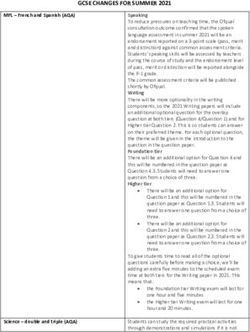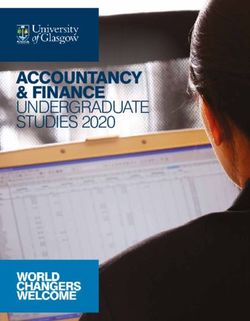UCAS Application 2022 - How to complete your - Schudio
←
→
Page content transcription
If your browser does not render page correctly, please read the page content below
01
To start completing your UCAS
Sign In or Create Account
application go to www.ucas.com
If you have already set up an account with If you haven’t yet set up an account with the UCAS Hub
• Click Sign in (top right) the UCAS Hub
• Select Create account and complete the short form
• Select Students • Select Sign in • Make sure your password is memorable (8 to 30 characters including
• Go to Undergraduate 2022 Entry • If you have forgotten your password, click uppercase, lowercase, numbers and special characters)
‘Forgot your password?’ and follow the
instructions.
Do not create more than one UCAS account. When registering, UCAS
will email you a code to verify your email address – copy and paste this
code when asked to do so. Once you have registered and are in the
UCAS Hub make sure you select the correct study year 2022 and
when asked to select a level of study, select Undergraduate.Starting your Application 02
Application
After registering you will be taken to the UCAS
Hub. Click on the Your Application tile with the
red circle.
Home Page
Your Homepage is where you will see the sections that need completing.
You don’t need to complete all the application at once, you can log in
and out until you are finished. As you add information to each tile, the
percentage complete dial should increase each time you mark a section
You will then be asked Are you applying from a as complete.
school, college or centre? Select Yes
The college Buzzword is Darnton22
Once you have attached your application to Start by completing Your Profile section.
Ashton Sixth Form College, please select your
Senior Tutor from the list provided.Your Profile
03
This section is information about you. The tiles will Personal details English Language Skills
give you an overview; if a section is complete, in • Your name as it appears on official documents • Is English your first or primary language? Yes
progress, or you need to start it. All sections must
be marked as complete to send to UCAS. Contact and residency details Finance and funding
You must complete all mandatory questions to mark • Permanent residency refers to where you normally live, • Select an option from the drop down list – for most
a section as complete (they have a *). for example, Tameside or Oldham. students this will be the second option UK, ChI, IoM or EU
• Residential category, most students will select - UK student finance services. If you are applying for a healthcare
Citizen – England degree, select DH/Regional Health
Education Diversity & Inclusion
• See information below • There are two mandatory fields(*), but you have the option
to respond with I prefer not to say.
Employment • This information is only shared with universities or colleges
• Only include paid employment. once you have secured a place, it does not influence any
decision making. It’s used to ensure applications are treated
Nationality details fairly.
• Select options from the drop down lists provided. • For the occupational background, you must type at least 3
• What is your nationality? Select UK national as it appears letters into the response field, and then select an option
on your passport (unless your passport states something from the menu that appears below it.
different).
• Only complete the Dual nationality question if you have Personal Statement
two passports. • Do not type directly into the box provided. Draft your
When completing each section: personal statement in a word processed document and
• Select options from the drop down lists provided.
• Use capital letters as appropriate.
+ Supporting information
• All questions are mandatory (*), but you have the option
once it has been checked, agreed and finalised, copy and
paste it into your application.
• Click the blue Save this section at the bottom of of I don't know and Prefer not to say for the first two. • You have 4000 characters with spaces (or 47 lines).
each section. • You don't have to declare a disability if you don't want to,
• If you are unsure how to answer a question, you can select No disability. Information completed here is
click the blue question mark not used to make a decision on your application. It’s only
shared with those involved in supporting you, or making the
arrangements for support.Education
Add Ashton Sixth Form College, your secondary school and any other colleges
04
you have attended by clicking add place of education (do not include primary
school). You will then need to add all your schools and college qualifications
(including those you will complete summer 2022) by clicking Add Qualification
under the appropriate institution and select from the short list of qualifications.
A levels GCE Advanced Mixed Study Vocational A Levels Full Time Level 3 Vocational Level 2 & GCSE resits
Qualification Date: Aug 2022 & Grade: Pending Qualification Date: Aug 2022 & Grade: Pending Qualification Date: Aug 2022 & Grade: Pending Include any level 2 courses and GCSE
resits that you have completed OR will
Accounting (AQA), Art & Design: 3D Design Pearson BTEC Level 3 National Extended Pearson BTEC Level 3 National Extended complete, for example:
(Eduqas), Art & Design: Fine Art (Eduqas), Certificate (360): Diploma (1080):
Art & Design: Graphic Communication (Eduqas), Applied Science, Business, IT, Applied Law, Digital Applied Science (Analytical & Forensic), Business, OCR Level 2 Diploma Business
Art & Design: Photography (Eduqas), Biology Games Production, Music Performance, Music Health & Social Care, IT, Digital Media Production Pearson BTEC Level 1 / 2 First Extended
(AQA), Business (Pearson), Chemistry (OCR), Technology (Digital Music Production), Sport & (TV, Film & Radio), Sport (Coaching & Develop- Certificate Creative Digital Media
Computer Science (OCR), Drama & Theatre Exercise Science, Sport. ment). Production
Studies (Pearson), Economics (Pearson), English
Language & Literature (Pearson), English BTEC Subsidiary Diploma (QCF): BTEC National Extended Diploma (QCF) CACHE NCFE Level 2 Diploma
Literature (Pearson), English Language (Eduqas), Public Services Pearson: Public Services Early Years Practitioner
Film Studies (Eduqas), Further Maths (Pearson),
Geography (Pearson), History (Pearson), Law WJEC Level 3 Applied Diploma: Criminology NCFE CACHE Technical Level 3 Diploma BTEC Diploma (QCF)
(AQA), Maths (Pearson), Media Studies (Eduqas), Childcare and Education (EYE) Public Services Level 2 (Pearson)
Philosophy, Ethics & Religion (Eduqas), Physics NCFE CACHE Technical Level 3 Certificate:
(OCR), Politics (Pearson), Psychology (AQA), Health & Social Care Include modules for your first and second year. GCSE English (Pearson),
Sociology (AQA) Spanish (Eduqas) Details of your modules can be found on Canvas GCSE Maths (Eduqas),
Include modules for your first and second year, (go to your Course and then click on Syllabus) GCSE Biology (AQA)
Extended Project Level 3 (EPQ) particularly if you are applying for a degree related
AQA (add project title) to the vocational subject. Details of your modules
can be found on Canvas (go to your Course and
Core Maths OCR Level 3 Certificate then click on Syllabus).
in Quantitative Reasoning05 Your Choices To add your university and degree choices, click the Choices section. • Start typing the name of the university or college into the institution field. Select from the options displayed. • Do the same for the course you have selected. • Locations and start dates are displayed according to the course details. • You can add up to 5 choices
06
Submitting your
Application
The application must be complete (showing 100%) before pressing Terms & Conditions: You must tick the box at the bottom of the page
submit. to confirm you have read and understood the terms and conditions.
Then click Accept and proceed, or you can Return to application, or
Return to marketing preferences.
Pay & Submit: Click Pay now and you will be asked to enter your card
details. For one choice the fee is £22, for two to five choices the fee is
£26.50. Please speak to your Senior Tutor if you have any questions.
When you've paid and submitted your application, it will go to your
Senior Tutor to check and add your Reference and predicted grades.
Once you click Submit you will be asked to double check that all the Your application then goes to the college Careers Team for a final
information in your application is correct. check before it is submitted to UCAS. If you log in you will see a read
only version.
At the bottom of the application, click Accept and proceed (or return to
application if you want to make more changes).
UCAS will then ask you to update your preferences.You can also read