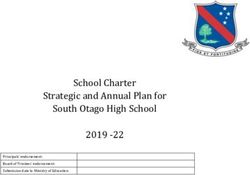To1 iPad program Guide Grade 3 to 6 - 2020 Richmond Primary School - 2020 Richmond ...
←
→
Page content transcription
If your browser does not render page correctly, please read the page content below
Congratulations on getting your new device! We ask each family to set up their new iPad to connect via the
family’s home iTunes account. You will also need to download Apps from the app list (see pages 4 and 5).
Please see below for more details.
iTunes accounts
It is a requirement of Apple that a person must be over 13 years of age to have an iTunes account.
It is recommended that parents purchase an iTunes card to set up the iTunes account to avoid using a credit card.
It is recommended that parents set up the iTunes account to their email, so they will be aware of any purchases
made through the iTunes store.
Students will not be required to access the family’s iTunes account at school. Parents can determine if children
have access to the iTunes account password at home.
It is recommended that students back up their iPad through iTunes a minimum of once a week to avoid the loss
of content. (see later section in booklet for more information)
Apps
All iPads must contain the school required apps. (see later section)
A minimum of 32Gb of space – after the installation of apps - must remain available for school use.
Personal / family apps must allow enough space for school requirements – 32Gb.
Any software added at home must be licensed and G Rated.
If the iPad needs to be synced or updated the school takes no responsibility for lost files or software. These will
need to be restored at home.
Pirated software or media will be seen as a breach of the agreement with the school and the device may be re-
imaged as a result.
Jail broken iPads will not be supported by the school.
Setting Up iPad WIFI
To set up iPad, turn it on and follow the Setup Assistant. The onscreen directions in Setup Assistant step you through
the setup process, including:
Connecting to a Wi-Fi network
Signing in with or creating a free Apple ID
Setting up iCloud
Turning on recommended features, such as Location Services and Find My iPad
Choosing an iOS backup method (Should I use iTunes or iCloud to back up my iOS device?)
Curious about how to best back up your iPad? Is iTunes Backup or iCloud Backup the best solution for you?
Each backup method has its own advantages. For most users, iCloud Backup is the recommended solution as
described below.
When is iCloud Backup the best choice for me?
iCloud Backup provides an easy and reliable backup solution for users who want to back up their iOS devices
wirelessly and automatically without tethering to a computer. iCloud Backup is best for you if:
You prefer that iCloud take care of backups for you automatically when your device is connected to Wi-Fi
and power.
You want to restore data to your device from almost anywhere via a broadband Wi-Fi connection.
You don’t connect your iOS device to a Mac or PC very frequently.
You don’t own a Mac or PC.
You would like an automatic backup solution to use in conjunction with iTunes Backup (see below).Note:
iCloud Backup does not back up music, movies, and TV shows that you did not purchase from the iTunes Store, or
any podcasts, audio books, or photos that you originally synced from your computer. iCloud Backup will restore your
purchased music, movie, and app content from the iTunes and App Stores during the background restore process.
Previous purchases may be unavailable if they are no longer in the iTunes Store, App Store, or iBooks Store.
When is iTunes Backup the best choice for me?
iTunes Backup is traditionally how users have backed up their iOS devices, and it continues to serve the needs of
many users. iTunes Backup is best for you if:
You frequently use the computer that hosts your iTunes Backups.
You don't have an iCloud account or don't want to use iCloud.
The photos and videos saved in your device’s Camera Roll regularly exceed 1 GB in size or you tend to have
very large backups.
You want on-site and networked backups.
You would like a manual or secondary backup solution to use in conjunction with iCloud Backup (see below).
Note:
Keep in mind that iTunes Backup does not create a duplicate back up of your movies, music, podcasts, and apps.- Managing your iPad
School Responsibilities
Your child’s iPad will be configured to access the school’s network. With this in place, it is imperative that there is
joint responsibility between the students, parents and the school in the iPad 1 to 1 program, particularly for those
students using their own devices.
The school year has commenced with all students participating in our ‘Values’ unit. This program provides an
induction into the program for all students. This unit will explain student responsibilities and set protocols for
involvement. As part of this unit students will undertake lessons and activities that focus on e-safety and e-security.
e-security
All iPads will be registered with the school. Registration will involve a record of:
o Student’s name
o Student’s grade
o iPad serial number
Regular network (history searches) and remote desktop searches may occur to monitor internet use.
Students do not have access to the iTunes store, YouTube or other social networking sites on personal devices
at school.
Security
The Grade 5/6 Learning Zone has a filing cabinet installed for the specific purpose of storing student iPads during
the day. The cabinet is fitted with suitable suspension files – individually labelled.
Before school students are supervised to enter the classroom (from 8.30am) to ‘drop’ their iPad in the filing
cabinet.
At recess and lunchtimes iPads are returned to the filing cabinet and all classroom doors are locked.
At OSHC (before or after school) the students are directed to leave their devices stored securely inside the OSHC
Office rather than the bag area.
Students must not leave their school bag / iPad unattended after school.
We require any pass code lock on iPads to be removed for initial set up by our technician.
Internet
Use of the internet is governed by the school’s ‘Acceptable Internet Use’ code of conduct and contract that
students and parents agree to for use of ICT within the school. A copy will be sent home when the program
begins.
Appropriate use of the internet within the school network is closely monitored by a filtering system that allows
for inappropriate content to be blocked.
Remote desktop searches allow for the monitoring of web browser histories to ensure inappropriate use of the
internet is detected. Random checks will occur.
Any inappropriate use of the internet is unacceptable and is subject to disciplinary action, with possible exclusion
from the program.
If a student is downloading excessive amounts of data parents will be informed; restrictions will be put in place
and charges may be forwarded.
Resources and information for parents is available at:
http://www.cybersmart.gov.auwww.amf.org.au/eSmarthomes
www.netalert.net.au
Web 2.0
Students will have access to Web 2.0 applications where appropriate educational opportunities are available.
Within Victoria the DEECD provides access to wikis and blogs that support students and their learning, and
these are the only sites supporting this work in the classroom.
Email
At this stage students will not have their iPads set up for email. When all security issues have been considered
and resolved email access may be considered.
Printing
In many cases students will use other media for the display and presentation of their work.
We anticipate that students will use very little printing at school.
When necessary students will have access to black and white printing.
Insurance
Insurance is the responsibility of the owner.
Technical support
The school employs IT technicians to support the 1 to 1 iPad program at school.
Students will seek technical support through their classroom teacher.
All warranty issues for personally owned iPads are to be addressed through individual suppliers.- Managing Your BYOD iPad
Family Responsibilities
e-security
At the parent information evening many aspects of e-safety and e-security will have been detailed.
All parents will be required to agree in writing to the school’s e-Smart policies and internet agreements.
No media held on the iPad is to contain explicit language or inappropriate themes.
Care & maintenance
The student must maintain and care for the iPad (see later section)
The iPad must come to school each day in full working order:
Fully charged - students will not have access to charging facilities at school
With its cover
School required apps installed
System software – correct version - installed
Internet
At home families may decide to provide broadband internet connection. This is a family responsibility. Please
check the link for more information.
http://www.tcgeeks.com/how-to-care-for-your-ipad-a-guide-for-everyone
Caring For The iPad Screen
The screen is made out of glass but it has a special oleophobic coating in order to protect it from
fingerprints. Officially, it means that it’s oil resistant. It is important to take good care of the screen to get the most
out of the coating. Here are some ways to protect your iPad screen.
Don’t drop it on hard surfaces. It is glass and it can break.
Clean the screen with a soft, slightly damp, lint-free cloth.
Do not clean it with window cleaners, glass cleaners, aerosol sprays, abrasives, or alcohol.
You can also use a screen protector. These are not for everyone but they do work for the care of the iPad screen.
Caring For Your Batteries
Part of caring for your iPad means caring for the batteries. The batteries in your iPad are lithium polymer
(rechargeable) and they will eventually wear out. It will take a long time before that happens, but there are some
things you can do to care for your batteries and get the most out of them.
Make sure you keep up on the latest iPad updates. This sounds odd but Apple will sometimes make
adjustments to software which helps with drain on resources and battery life.
Go through one charge cycle per month. To do this all you have to do is charge the iPad to 100% and then
run it completely out.Caring For Your iPad: Environmental
There are also a few environmental ways to care for your iPad. Some of these are obvious while a few are not so
obvious.
Keep the iPad out of heat for an extended length of time
Keep the iPad out of cold for an extended period of time
Keep it out of water or extremely humid locations
Do not dry it with an external heat source, hair dryer.
It should also go without saying that part of caring for your iPad is to make sure you do not insert anything into the
port connections other than the intended peripherals. Jamming things into the port connectors could render it
unusable (and void the warranty).
External Protection
Protecting the outside of the iPad is part of caring for your device. You will want to get a case in order to keep it
safe while travelling or just for everyday use.- Frequently Asked Questions
for BYOD families
How will the iPad be looked after? By who?
The iPad will be seen as your child’s responsibility, not yours and not the schools.
Covers for the iPad will provide some protection, however, the way the iPad is treated is the most important
factor.
Students will be trained in looking after their iPad, but then need to do so.
At school, iPads are kept in a storage unit for easy access. They are not stored in desks or school bags. Classrooms
will be locked.
iPads should be stored inside their schoolbag travelling to and from school so as to not attract attention.
Who will recharge the iPad?
As part of their homework students will need to charge their iPad at home each night. We will not have the
facility to charge multiple iPads.
Who will repair the iPad if it gets broken?
Families will need to contact Apple to manage all hardware issues.
Synching the iPad will resolve most issues – this is why we ask that iPads are backed up weekly. Technical support
for apps added at home is not part of the program.
How will data be backed up?
Students and families are responsible for backup. The school is unable to backup multiple devices.
Who will pay for printing and Internet downloads?
At school, we will carry the costs for printing and filtered Internet downloads in 2020. If a student is downloading
excessive amounts of data, restrictions will be put in place and charges may be forwarded.
At home, families may decide to provide a broadband Internet connection or not. This is a family
responsibility. We cannot provide home set up assistance.
Will we be able to add apps?
Yes, this will be an option, however, software must be licensed and G Rated. If the iPad needs to be restored to
factory setting the school takes no responsibility for lost files or software. These will need to be restored at
home. Pirated software or media will be seen as a breach of the agreement with the school and the device may
be reimaged as a result. No ‘jail-broken’ iPads will be supported on the school network.
What if my child forgets his iPad at home?
If there is a spare device available he/she may be able to borrow it – this is usually a laptop.Acceptable Use Agreement
Senior School – Grade 5 and 6
School profile statement
At Richmond Primary School, we support the rights of all members of the school community to be provided with
and engage in a safe, inclusive and supportive learning environment. This extends to the use of digital tools and
online communities and is underpinned by our expectation of safe and responsible behaviour of all members of
the school community.
At our school we:
have a Student Engagement Policy that states our school’s values and expected standards of student
behaviour, including actions and consequences for inappropriate online behaviour
educate our students to be safe and responsible users of digital technologies. (Include any specific
programs or approaches the school undertakes.)
raise our students’ awareness of issues such as online privacy, intellectual property and copyright
supervise and support students when using digital technologies within the classroom and establish clear
protocols and procedures when working in online spaces including reviewing and considering the safety
and appropriateness of online tools and communities:
o Bullystoppers Duty of Care and Supervision
(www.education.vic.gov.au/about/programs/bullystoppers/Pages/prindutycare.aspx)
provide a filtered internet service but acknowledge that full protection from inappropriate content can
never be guaranteed
respond to issues or incidents that have the potential to impact on the wellbeing of our students
including those reported through online services
know that some online activities are illegal and as such we are required to report this to the appropriate
authority
support parents/guardians to understand safe and responsible use of digital technologies, potential
issues and the strategies that they can implement at home to support their child; providing this
Acceptable Use Agreement and current information from both the Department of Education and
Training and Cybersmart:
o Bullystoppers Parent Interactive Learning Modules
(www.education.vic.gov.au/about/programs/bullystoppers/Pages/parentmodules.aspx)
o Parents Cybersafety guide (www.cybersmart.gov.au/Parents.aspx)Acceptable Use Agreement
Senior School – Grade 5 and 6
Student declaration
When I use digital technologies and the internet I agree to be a safe, responsible and ethical user at all times, by:
respecting others and communicating with them in a supportive manner; never writing or participating
in online bullying (e.g. forwarding messages and supporting others in harmful, inappropriate or hurtful
online behaviours)
protecting my privacy; not giving out personal details, including my full name, telephone number,
address, passwords and images
protecting the privacy of others; never posting or forwarding their personal details or images without
their consent
talking to a teacher or a trusted adult if I personally feel uncomfortable or unsafe online
talking to a teacher or a trusted adult if I see others participating in unsafe, inappropriate or hurtful
online behaviours
carefully considering the content that I upload or post online; knowing that this is a personal reflection
of who I am and what people think of me
investigating the terms and conditions of use (e.g. age restrictions, parental consent requirements) and if
my understanding is unclear seeking further explanation from a trusted adult
confirming that I meet the stated terms and conditions and completing the required registration
processes
handling ICT devices with care and notifying a teacher of any damage or required attention
abiding by copyright and intellectual property regulations; requesting permission to use images, text,
audio and video and cite references where necessary
not downloading unauthorised programs, including games
not interfering with network systems and security, the data of another user or attempting to log into the
network with a user name or password of another student.
In addition, when I use my personal mobile devices (including my phone) I agree to be a safe, responsible and
ethical user at all times, by:
keeping devices on silent during class times; only making or answering calls or messages outside of lesson
times (except when approved as part of a lesson)
respecting the privacy of others; only taking photos or recording sound or video when others are aware
and formal consent has been provided as part of an approved lesson
respecting others and communicating with them in a supportive manner, including outside school hours
and in social contexts by not making harassing phone calls/text messages or forwarding on messages
obtaining appropriate (written) consent from individuals who appear in images or sound and video
recordings before forwarding them to other people or posting/uploading them to online spaces.Acceptable Use Agreement
Senior School – Grade 5 and 6
Acknowledgement
This Acceptable Use Agreement applies to all digital technologies and environments, including (although not
limited to):
school owned ICT devices (e.g. desktops, laptops, printers, scanners)
mobile phones and student owned devices
email and instant messaging
internet, intranet
social networking sites (e.g. Facebook)
video and photo sharing websites (e.g. YouTube)
blogs or micro-blogs (e.g. Twitter)
forums, discussion boards and groups (e.g. Google groups)
wikis (e.g. Wikipedia)
vod and podcasts including RPTV
video conferences and web conferences.
This Acceptable Use Agreement applies when digital technologies are being used at school, during school
excursions, a t camps and extra-curricular activities, and at home.
Signature____________________________________________
I understand and agree to comply with the terms of acceptable use and expected standards
of behaviour set out within this agreement.
I understand that there are actions and consequences established within the school’s Student Engagement
Policy if I do not behave appropriately.
Student name:
Student signature:
School name:
School contact name:
School contact no.:
Parent/Guardian Name:
Parent/Guardian Signature:
Date:Acceptable Use Agreement
Acceptable Use Agreement
Junior School – Prep to Grade 4
School profile statement
At Richmond Primary School, we support the rights of all members of the school community to be
provided with and engage in a safe, inclusive and supportive learning environment. This extends to the
use of digital tools and online communities and is underpinned by our expectation of safe and
responsible behaviour of all members of the school community.
At our school we:
have a Student Engagement Policy that states our school’s values and expected standards of
student behaviour, including actions and consequences for inappropriate online behaviour
educate our students to be safe and responsible users of digital technologies. (Include any
specific programs or approaches the school undertakes.)
raise our students’ awareness of issues such as online privacy, intellectual property and
copyright
supervise and support students when using digital technologies within the classroom and
establish clear protocols and procedures when working in online spaces including reviewing and
considering the safety and appropriateness of online tools and communities:
o Bullystoppers Duty of Care and Supervision
(www.education.vic.gov.au/about/programs/bullystoppers/Pages/prindutycare.aspx)
provide a filtered internet service but acknowledge that full protection from inappropriate content
can never be guaranteed
respond to issues or incidents that have the potential to impact on the wellbeing of our students
including those reported through online services
know that some online activities are illegal and as such we are required to report this to the
appropriate authority
support parents/guardians to understand safe and responsible use of digital technologies,
potential issues and the strategies that they can implement at home to support their child;
providing this Acceptable Use Agreement and current information from both the Department of
Education and Training and Cybersmart:
o Bullystoppers Interactive Learning Modules - parents
(www.education.vic.gov.au/about/programs/bullystoppers/Pages/parentmodules.aspx)
o Cybersafety guide - parents (www.cybersmart.gov.au/Parents.aspx)Acceptable Use Agreement
Junior School – Prep to Grade 4
Safe and responsible behaviour
When I use digital technologies and the internet I communicate respectfully by:
always thinking and checking that what I write or post is polite and respectful
being kind to my friends and classmates and thinking about how the things I do or say online
might make them think or feel (Ask students to reflect on how they would feel.)
working to stop bullying. I don’t send mean or bullying messages or pass them on to others
creating and presenting my own work and if I do copy something from the internet, letting others
know by sharing the website link to acknowledge the creator.
When I use digital technologies and the internet I protect personal information by being aware that my
full name, photo, birthday, address and phone number is personal information and is not to be shared
online. This means I:
protect my friends’ information in the same way
protect my passwords and don’t share them with anyone except my parent
only ever join spaces with my parents or teacher’s guidance and permission
never answer questions online that ask for my personal information
know not to post three or more pieces of identifiable information about myself.
When I use digital technologies and the internet I respect myself and others by thinking about what I
share online. This means I:
stop to think about what I post or share online
use spaces or sites that are appropriate for my age and if I am not sure I ask a trusted
adult for help
protect my friends’ full names, birthdays, school names, addresses and phone numbers
because this is their personal information
speak to a trusted adult if I see something that makes me feel upset or if I need help
speak to a trusted adult if someone is unkind to me or if I know someone else is upset or
scared
don’t deliberately search for something rude or violent
turn off or close the screen if I see something I don’t like and tell a trusted adult
am careful with the equipment I use – e.g. hold the equipment with two hands, keep equipment on
the tables, keep food and drink well away from equipment.
At school we/I have:
discussed ways to be a safe and responsible user of digital technologies and the internet.
presented my ideas around the ways that I can be a smart, safe and responsible user of digital
technologies and the internet.
I will use this knowledge at school and everywhere I use digital technologies and the internet.Acceptable Use Agreement
Junior School – Prep to Grade 4
My ideas on safe and responsible behaviour
When I use digital technologies and the internet I communicate respectfully. This means I:
(write or draw…)
When I use digital technologies and the internet I protect personal information. This means I:
(write or draw…)
When I use digital technologies and the internet I respect myself and others. This means I:
(write or draw…)Acceptable Use Agreement
Junior School – Prep to Grade 4
Student agreement
Student agreement
(principal or teacher)
acknowledges the commitment of
(student)
to being a polite, safe and responsible user of
digital technologies.
As a student I continue to learn to use digital technologies safely and responsibly.
I will ask a trusted adult for help whenever I am unsure or feel unsafe.
Student’s signature Teacher/Principal’s signature
DateYou can also read