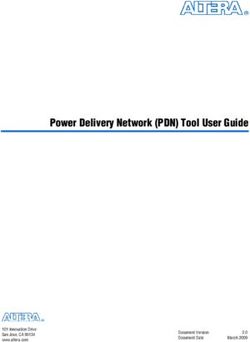TeleService of a S7-1200 station via mobile network - CP 1242-7 V2, CP 1243-7 LTE, TCSB V3.1 - Siemens AG
←
→
Page content transcription
If your browser does not render page correctly, please read the page content below
TeleService of a
S7-1200 station via
mobile network
Siemens
CP 1242-7 V2, CP 1243-7 LTE, TCSB V3.1 Industry
Online
https://support.industry.siemens.com/cs/ww/en/view/56720905 SupportLegal information
Legal information
Use of application examples
Application examples illustrate the solution of automation tasks through an interaction of several
components in the form of text, graphics and/or software modules. The application examples are
a free service by Siemens AG and/or a subsidiary of Siemens AG ("Siemens"). They are
non-binding and make no claim to completeness or functionality regarding configuration and
equipment. The application examples merely offer help with typical tasks; they do not constitute
customer-specific solutions. You yourself are responsible for the proper and safe operation of the
products in accordance with applicable regulations and must also check the function of the
respective application example and customize it for your system.
Siemens grants you the non-exclusive, non-sublicensable and non-transferable right to have the
application examples used by technically trained personnel. Any change to the application
examples is your responsibility. Sharing the application examples with third parties or copying the
application examples or excerpts thereof is permitted only in combination with your own products.
The application examples are not required to undergo the customary tests and quality inspections
of a chargeable product; they may have functional and performance defects as well as errors. It is
your responsibility to use them in such a manner that any malfunctions that may occur do not
result in property damage or injury to persons.
Disclaimer of liability
Siemens shall not assume any liability, for any legal reason whatsoever, including, without
limitation, liability for the usability, availability, completeness and freedom from defects of the
application examples as well as for related information, configuration and performance data and
any damage caused thereby. This shall not apply in cases of mandatory liability, for example
under the German Product Liability Act, or in cases of intent, gross negligence, or culpable loss of
life, bodily injury or damage to health, non-compliance with a guarantee, fraudulent
non-disclosure of a defect, or culpable breach of material contractual obligations. Claims for
damages arising from a breach of material contractual obligations shall however be limited to the
Siemens AG 2018 All rights reserved
foreseeable damage typical of the type of agreement, unless liability arises from intent or gross
negligence or is based on loss of life, bodily injury or damage to health. The foregoing provisions
do not imply any change in the burden of proof to your detriment. You shall indemnify Siemens
against existing or future claims of third parties in this connection except where Siemens is
mandatorily liable.
By using the application examples you acknowledge that Siemens cannot be held liable for any
damage beyond the liability provisions described.
Other information
Siemens reserves the right to make changes to the application examples at any time without
notice. In case of discrepancies between the suggestions in the application examples and other
Siemens publications such as catalogs, the content of the other documentation shall have
precedence.
The Siemens terms of use (https://support.industry.siemens.com) shall also apply.
Security information
Siemens provides products and solutions with Industrial Security functions that support the secure
operation of plants, systems, machines and networks.
In order to protect plants, systems, machines and networks against cyber threats, it is necessary
to implement – and continuously maintain – a holistic, state-of-the-art industrial security concept.
Siemens’ products and solutions constitute one element of such a concept.
Customers are responsible for preventing unauthorized access to their plants, systems, machines
and networks. Such systems, machines and components should only be connected to an
enterprise network or the Internet if and to the extent such a connection is necessary and only
when appropriate security measures (e.g. firewalls and/or network segmentation) are in place.
For additional information on industrial security measures that may be implemented, please visit
https://www.siemens.com/industrialsecurity.
Siemens’ products and solutions undergo continuous development to make them more secure.
Siemens strongly recommends that product updates are applied as soon as they are available
and that the latest product versions are used. Use of product versions that are no longer
supported, and failure to apply the latest updates may increase customer’s exposure to cyber
threats.
To stay informed about product updates, subscribe to the Siemens Industrial Security RSS Feed
at: https://www.siemens.com/industrialsecurity.
Teleservice with TCSB
Entry-ID: 56720905, V1.1, 06/2018 2Table of contents
Table of contents
Legal information ......................................................................................................... 2
1 Task ..................................................................................................................... 4
2 Solution............................................................................................................... 5
2.1 Overview............................................................................................... 5
2.2 Hardware and software components ................................................... 7
2.2.1 Validity .................................................................................................. 7
2.2.2 Components used ................................................................................ 7
3 Function principle .............................................................................................. 9
3.1 Connection buildup between remote station and central station
via TCSB V3.1 ...................................................................................... 9
3.2 Teleservice connection between remote station and
engineering station ............................................................................. 11
4 Configuration and Settings............................................................................. 13
4.1 Configuring the remote station ........................................................... 13
4.2 Configuring the TCSB V3.1 ................................................................ 17
5 Installation and Commissioning .................................................................... 20
5.1 Installing the hardware ....................................................................... 20
5.1.1 Hardware setup of the remote station ................................................ 20
Siemens AG 2018 All rights reserved
5.1.2 Hardware setup of central station ...................................................... 20
5.1.3 Hardware setup of the engineering station ........................................ 21
5.2 Installing the software ......................................................................... 22
5.3 Installing the example project ............................................................. 23
5.4 Commissioning ................................................................................... 23
5.4.1 Setting the IP addresses .................................................................... 23
5.4.2 Assigning the IP address to the engineering station .......................... 23
5.4.3 Configuring the DSL router................................................................. 24
5.4.4 Inserting a backup copy of the "56720905_S7
1200_TeleService.bak" database into TCSB V3.1 ............................ 25
5.4.5 Configuring the IP address and ports of TCSB V3.1 ......................... 28
5.4.6 Loading the remote station ................................................................. 29
6 Operating the Application Example ............................................................... 31
6.1 Polling diagnostic data from the station ............................................. 31
6.2 Downloading project and program data from the STEP 7 project
into the remote station ........................................................................ 35
7 Appendix .......................................................................................................... 38
7.1 Service and support ........................................................................... 38
8 Links & Literature ............................................................................................ 39
9 History............................................................................................................... 39
Teleservice with TCSB
Entry-ID: 56720905, V1.1, 06/2018 31 Task
1 Task
Introduction
The infrastructure of a plant contains a SIMATIC S7-1200 sub-station. The sub-
station communicates wirelessly with a central station via the internet. Additionally,
a service operator monitors the sub-station and communicates with it via remote
access.
The communication is realized via the Telecontrol Server Basic V3.1 (TCSB V3.1)
software installed in the central station.
Overview of the automation task
The following figure provides an overview of the automation task.
Figure 1-1
Remote Station
Siemens AG 2018 All rights reserved
GPRS
Mobile network
DSL Internet Access*
STEP7
TCSB V3.1
V15
Central Station Engineering Station
*Possible Access Methods:
• Access via UMTS (e.g. USB stick)
• Access via DSL (e.g. router with integrated DSL modem)
Requirements
This application example is intended to meet the following requirements:
Via remote access, the service operator monitors the status of the connected
remote stations.
Via remote access, the service operator downloads updated program data and
modifies any parameters.
The remote access is done via the internet and independent from the internet
service provider.
Teleservice with TCSB
Entry-ID: 56720905, V1.1, 06/2018 42 Solution
2 Solution
2.1 Overview
Schematic layout
The figure below shows a schematic overview of the most important components of
the solution.
Figure 2-1 TCSB
Remote Station
S7-1200 with
CP 1242-7 V2
Mobile network
Siemens AG 2018 All rights reserved
TCSB
V3.1
Process value transmission
Teleservice
Central Station Programming Unit
Engineering Station
Setup
With TCSB V3.1, the central and the remote station can communicate with each
other via the mobile network. The central station is connected with the internet via
a DSL router.
The remote maintenance (TeleService) requires an uninterrupted data transfer
between the remote station and the engineering station via the GPRS network. The
connection between the engineering station and the GPRS network is established
by TCSB V3.1.
The engineering station is connected to the internet with the following alternative
technologies:
UMTS (e. g. USB-Stick)
Router (e. g with integrated DSL-modem)
Teleservice with TCSB
Entry-ID: 56720905, V1.1, 06/2018 52 Solution
Note The connection between the engineering station and the GPRS network can also
be established via a TeleService gateway.
The TeleService gateway only serves the "TeleService" function via the mobile
network. With the TeleService gateway, no connections to remote stations can
be monitored and no process data can be transferred (see \5\).
The "TS Gateway" software is included in the scope of delivery of the CP 1242-7
GPRS V2.
Remote Station
"Remote Station" refers to a spatially removed remote station with a SIMATIC S7-
1200 CPU and a CP 12427 GPRS V2.
Central station
"Central station" refers to a central control unit (PC, IPC or comparable device) with
internet connection, onto which the TCSB V3.1 software is installed.
Engineering Station
Engineering Station (ES) refers to a programming device, notebook or a
comparable device with software component STEP 7 V15 and an existing internet
connection.
Siemens AG 2018 All rights reserved
Note In this application example, central station and engineering station have been
integrated into one device.
Advantages
The solution offers you the following advantages:
TCSB V3.1 enables economic data communication between remote stations
and the central station.
World-wide access to the remote station is possible via the internet.
The application example can also be used for the CP 1243-7 LTE and the
CP 1243-1.
The core application areas are industrial applications where the objective is to
send data in a cost-effective way on a wireless basis, for example in water
treatment plants, for water purification or in pumping stations.
Topics not covered by this application
This application example does not contain a description of:
SIMATIC NET TeleControl Server Basic (see also \3\)
LAD/ FBD/ STL/ SCL programming languages
Basic knowledge of these topics is assumed.
Teleservice with TCSB
Entry-ID: 56720905, V1.1, 06/2018 62 Solution
2.2 Hardware and software components
2.2.1 Validity
This application example is valid for the following software versions:
CP 1242-7 V2 as of firmware V3.1
CP 1243-7 LTE
CP 1243-1
STEP 7 V15
S7-1200 CPU V4.1 or higher
TCSB V3.1
2.2.2 Components used
This application example was created with the following components:
Hardware components of station 1
Table 2-1
Component Qty Article number Note
S7-1200 PM1207 1 6EP1332-1SH71 Power supply
Siemens AG 2018 All rights reserved
SIMATIC S7-1200 1 6ES7217-1AG40-0XB0 Any S7-1200 CPU as of V4.1
CPU 1217C can be used.
DC/DC/DC
COMMUNICATION 1 6GK7242-7KX31-0XE0 Alternatively, a CP 1243-7
PROCESSOR LTE can also be used:
CP 1242-7 V2 CP 1243-7 LTE EU
(6GK7243-7KX30-0XE0)
CP 1243-7 LTE US
(6GK7243-7SX30-0XE0)
Antenna ANT794- 1 6NH9860-1AA00 GSM quad-band and UMTS
4MR and LTE (Europe).
SIMATIC memory 1 6ES7954-8LF01-0AA0 Memory card for the S7-1200
card CPU (optional).
Accessories
Table 2-2
Component Qty Article number Note
SIM card 1 Available from your mobile Activated for data
communications provider communication.
DSL router and 2 Specialist retailers SCALANCE M816
modem
Fixed IP address for 2 Available from your provider. -
DSL (broadband)
connection
or
DynDNS
Teleservice with TCSB
Entry-ID: 56720905, V1.1, 06/2018 72 Solution
Software components
Table 2-3
Component Qty Article number Note
STEP 7 Professional 1 6ES7822-1AA05-0YA5 STEP 7 Basic can also be
V15 used.
Software TCSB V3.1 1 6NH9910-0AA31-0AA0 A maximum of eight
connectable stations.
The product is available in
further stages of
development and licenses,
(see document \3\).
Example files and projects
The following table contains all files and projects used in this example.
Table 2-4
Component Note
56720905_S7_1200_TeleService_PROJ_V11.zip This zip file includes:
The STEP 7 V15 project
TCSB project
56720905_S7_1200_TeleService_DOC_V11_de.pdf This document.
Siemens AG 2018 All rights reserved
Teleservice with TCSB
Entry-ID: 56720905, V1.1, 06/2018 83 Function principle
3 Function principle
This application example shows the following core elements:
Configuration of a S7-1200 station with CP 1242-7 V2 for communication with
the central station via mobile communications network and the internet.
Configuration of a S7-1200 station with CP 1242-7 V2 for remote maintenance
(TeleService) of the remote station that is operated by a service operator.
How the remote station can be maintained by a service operator.
3.1 Connection buildup between remote station and
central station via TCSB V3.1
The following diagram shows the complete system with all parameters required for
communication between the remote station and the central station. In this
application example, the connection is established via TCSB V3.1.
Figure 3-1
Remote Station Central Station
TCSB V3.1
Siemens AG 2018 All rights reserved
GSM/ GPRS
1. PIN 3. Fixed IP address
2. APN 4. Port
6. IP address of
TCSB
1. PIN
4. Port
2. APN, APN user,
5. Project number
APN password
Station number
3. Fixed IP address
TeleControl password
4. Port
6. IP address of
5. Project number
TCSB
Station number
TeleControl password
1. PIN number of the SIM card that is installed into the CP 1242-7 V2.
The CP 1242-7 V2 logs in automatically at the GSM network of the provider,
given that the PIN number of the installed SIM card has been recognized as
valid.
Note The SIM card’s PIN number must be enabled.
2. APN
The CP 1242-7 V2 logs in at the GPRS access point of the mobile service
provider using the APN address, APN user name and APN user password. An
IP address from the address area of the provider is assigned to the CP 1242-7
V2. It is now accessible via internet and can send IP-based requests to other
participants on the internet.
Note The APN user name and the APN user password are provider-dependent
Teleservice with TCSB
Entry-ID: 56720905, V1.1, 06/2018 93 Function principle
3. Fixed IP address
The CP 1242-7 V2 sends a connection request to the central station. The static
IP address of the internet connection for accessing the central station is
required.
4. Port
As soon as the connection request has been received by the router of the local
IT network of the central station, it will be forwarded to the central station with
the relevant port number.
5. Project number, station number and TeleControl password
TCSB V3.1 checks the connections request of the CP 1242-7 V2, using the
data (project number and station number) stored in the configuration.
To authenticate the remote station, an additional password is requested.
If the connection request is evaluated successfully the TCSB V3.1 updates the
internal routing table entry related to this remote station and the corresponding
current IP address of the CP 1242-7 V2. A connection for the transmission of
TCP/IP packages is established between the CP 1242-7 V2 of the remote
station and the central station.
6. IP address of TCSB V3.1
Siemens AG 2018 All rights reserved
Teleservice with TCSB
Entry-ID: 56720905, V1.1, 06/2018 103 Function principle
3.2 Teleservice connection between remote station and
engineering station
As engineering station and remote station always communicate via the central
station, the central and the remote station need to be connected via the TCSB V3.1
in this application example. The TeleService connection for loading project or
program data or querying diagnostic data is directly integrated in the main
connection.
The graphic below shows the complete system with all parameters required for a
teleservice communication between remote station and engineering station in
addition to the parameters from Figure 3-1.
Figure 3-2
Engineering Station
1. IP address of TCSB
2. Port
3. Server password
4. Teleservice user name
Teleservice password
Teleservice
Siemens AG 2018 All rights reserved
2. Port
TCSB 3. Server password
GSM/ GPRS
4. Teleservice user name TCSB V3.1
Teleservice password
2. Port
Remote Station Central Station
1. IP address of TCSB V3.1
The engineering station sends a connection request to the central station. For
this, the IP address of the TCSB V3.1 is needed, via which the TeleService
connection between engineering station and remote station is run.
2. Port
As soon as the connection request has been received by the router of the local
IT network of the central station, it will be forwarded to the central station with
the relevant port number.
3. Server password
The TCSB V3.1 checks the connection request of the engineering station. This
password is used to authenticate the engineering station in the TCSB.
If this remote station is entered in the TCSB V3.1 and online, the teleservice
request from the engineering station to the remote station is forwarded on the
basis of the existing TCP/IP connection.
Teleservice with TCSB
Entry-ID: 56720905, V1.1, 06/2018 113 Function principle
4. TeleService user name and password
For protection against an unauthorized access to the CP 1242-7 V2, the
TeleService user name and password are requested during the start-up of the
TeleService session.
If the teleservice connection request is validated, diagnostic and program data
can then be transferred between the remote station and the engineering
station. The process value communication is not affected by this.
Siemens AG 2018 All rights reserved
Teleservice with TCSB
Entry-ID: 56720905, V1.1, 06/2018 124 Configuration and Settings
4 Configuration and Settings
Note The project included in this application example has already been configured for
you. Chapter 4 explains the implemented work steps again.
The configuration is done with the following configuration tools:
STEP 7 V15:
– Configuration of a remote station (S7-1200 CPU with CP 1242-7 GPRS
V2) for data communication with the central station via mobile
communications network and the Internet
– Configuration of a remote station (S7-1200 CPU with CP 1242-7 GPRS
V2) for remote maintenance (TeleService) by a service operator
TCSB V3.1:
– create and configure a project
– create and configure connections
– configure general parameters
4.1 Configuring the remote station
Siemens AG 2018 All rights reserved
The table below shows how to configure a S7-1200 station with the
with the CP 1242-7 GPRS V2 for data communication with the central station via
mobile communications network and the Internet and for remote maintenance
(TeleService).
Table 4-1
No. Action
1. Create a STEP 7 V15 project.
2. Add the S7-1200 CPU (as of V4.1) for the SIMATIC station 1.
3. Add the CP 1242-7 GPRS V2 to the station.
Teleservice with TCSB
Entry-ID: 56720905, V1.1, 06/2018 134 Configuration and Settings
No. Action
4. Activate the following control boxes under Properties of the CP 1242-7 GPRS V2 >
General > Communication types:
"Enable telecontrol communication"
"Enable online functions"
5. Under "Properties of the CP 1242-7 GPRS V2 > Mobile wireless communications
settings", make the required mobile communication settings marked in the following
figure.
Siemens AG 2018 All rights reserved
6. Enable the security functions. Under "Security settings > Users and roles", create a
user profile for the security functions.
Teleservice with TCSB
Entry-ID: 56720905, V1.1, 06/2018 144 Configuration and Settings
No. Action
7. Under "Properties of the CP 1242-7 GPRS V2 > Partner stations > Connection to
partner",
configure the CP parameters required to configure the TCSB V3.1:
Partner IP address (static IP address / provider-dependent)
Partner port
„WAN-IP-ADDRESS“
"Properties > Security > CP identification"
Project number
Siemens AG 2018 All rights reserved
Station number
Telecontrol password (here "Teleservice").
The parameters assigned here must be identical to the parameters in TCSB.
Teleservice with TCSB
Entry-ID: 56720905, V1.1, 06/2018 154 Configuration and Settings
No. Action
8. Adopt the global security settings that are required or the TeleService access.
Under "Security settings > User and roles", create a new user-defined role.
Activate the right "Use TeleService".
Under "Security settings > Users and roles", create a user that is allowed to
execute the TeleService functions for CP.
Siemens AG 2018 All rights reserved
User name: "SiemensOS"
Password: "Teleservice"
Role: "teleservice"
9. Load the project data to the station via your PROFINET interface.
Teleservice with TCSB
Entry-ID: 56720905, V1.1, 06/2018 164 Configuration and Settings
4.2 Configuring the TCSB V3.1
Table 4-2
No. Action
1. Under "Windows Start menu > All Programs > Siemens Automation > SIMATIC >
TCS Basic > Config and Monitoring Tool", start the configuration and monitoring
interface of TCSB (CMT).
2. After the program has started, the login dialog of the CMT appears.
Enter a configured user name or keep the default user name.
Siemens AG 2018 All rights reserved
Enter the respective password.
Enter the IP address or the TeleControl server name resolved by DNS:
– Computer name
or
– IP address (default IP address: 127.0.0.1)
Default logon data:
User name: administrator
Password: 0000
3. Create a new project:
In the navigation pane, select the entry "Projects".
In the commands bar, click on the "Add" button.
The new project appears in the navigation pane and in the object area.
4. Configure the new project:
Select the project in the navigation pane or object area and click on the "Settings"
tab.
Teleservice with TCSB
Entry-ID: 56720905, V1.1, 06/2018 174 Configuration and Settings
No. Action
5. Fill in the parameters "Project name", "Project number" and "Server password" of
the project.
Click on "Create".
Note:
The server password is required for the TeleService access.
In this example, the server password is "Teleservice".
6. "Save & activate" the configuration to activate the configuration data for connection
establishment.
Siemens AG 2018 All rights reserved
7. Create a new connection for station 1 by following the steps below:
In the navigation pane, select a project for which you want to create a new
connection.
In the command bar, select the required connection type from the "Connection
type" drop-down list.
In the object pane, select the "Add" button from the command bar. Select the
CP 1242-7 V2.
The new connection appears in the object area.
8. Save the changes and activate the project.
Teleservice with TCSB
Entry-ID: 56720905, V1.1, 06/2018 184 Configuration and Settings
No. Action
9. Select the connection and in the object pane, select the "Connections" tab.
In the parameter area, various parameter groups are displayed for this connection.
10. In the "General" parameter group, enter the parameters for the remote station:
Station name
Station number
Telecontrol password: Teleservice
Note:
The parameters assigned here must be identical with the parameters in the STEP 7
V15 project.
11. Under "TCSB system > "TCM" tab > General > Address TCM 1", configure the IP
address and the port of the Telecontrol server.
("TCSB system > "TCM" tab > General> Address TCM 1").
Siemens AG 2018 All rights reserved
12. Save the changes and activate the project.
Teleservice with TCSB
Entry-ID: 56720905, V1.1, 06/2018 195 Installation and Commissioning
5 Installation and Commissioning
5.1 Installing the hardware
The necessary hardware components are listed in Chapter 2.2.
Note The installation guidelines of all components have to be observed.
NOTICE Before you switch on the power supply, complete and check the
installation!
5.1.1 Hardware setup of the remote station
The figure below shows the hardware setup of the remote station with the central
station and the engineering station.
Figure 5-1
CP 1242-7
GPRS V2 CPU 1217C
Siemens AG 2018 All rights reserved
Programming Unit
24 V
192.168.0.1 192.168.0.100
Industrial Ethernet
Table 5-1
No. Action
1. Insert your SIM card into the CP 1242-7 GPRS V2.
2. Connect the individual modules to a suitable module rack.
3. Connect the CPU with the CP 1242-7 GPRS V2.
4. Connect the antenna to the CP 1242-7 GPRS V2.
5. Connect the engineering PG to the PROFINET interface of the S7-CPU.
Note:
This connection is only required while the project data are loaded. Remote
maintenance occurs via the Internet.
6. Connect the CPU 1217C and the CP 1242-7 GPRS V2 to a 24 V DC power
source.
7. Connect the DC power source to the power grid
(230 V AC).
5.1.2 Hardware setup of central station
Teleservice with TCSB
Entry-ID: 56720905, V1.1, 06/2018 205 Installation and Commissioning
Figure 5-2 below shows the hardware setup of the central station.
Figure 5-2
Central Station DSL Router
TCSB V3.1 Fixed IP address
Internet
(DSL connection)
172.16.61.100 172.16.0.1
Industrial Ethernet
Table 5-2
No. Action
1. Connect your PC on which TeleControl Server Basic runs to the router via
Ethernet.
2. If the DSL (broadband) modem is not integrated in the router, connect the router
to the DSL modem.
Siemens AG 2018 All rights reserved
5.1.3 Hardware setup of the engineering station
The figure below shows the hardware setup of the engineering station.
Figure 5-3
Engineering Station DSL Router
Fixed IP address
Internet
(DSL connection)
172.16.61.100 172.16.0.1
Industrial Ethernet
Table 5-3
No. Action
1. Establish an internet connection at your engineering station.
Possible access methods:
Access via UMTS (e. g. USB-Stick)
Access via DSL (e. g router with integrated DSL-modem).
Note The engineering station and the central station are realized with a single device
in this application example.
Teleservice with TCSB
Entry-ID: 56720905, V1.1, 06/2018 215 Installation and Commissioning
5.2 Installing the software
Engineering PC/PG
Table 5-4
No. Action Remark
1. Install STEP 7 V15. Follow the instructions of the installation
program.
PC/PG as central station
Table 5-5
No. Action Remark
1. Install Telecontrol Server Basic Follow the instructions of the installation
V3.1 program.
Siemens AG 2018 All rights reserved
Teleservice with TCSB
Entry-ID: 56720905, V1.1, 06/2018 225 Installation and Commissioning
5.3 Installing the example project
Unzip the "*zip" file "56720905_S7_1200_TeleService_PROJ_V11". This folder
contains the following files:
The archived STEP 7 project
"56720905_S7-1200_TeleService_CODE_V11.zip".
The TCSB configuration file "56720905_S7-1200_TeleService.bak".
5.4 Commissioning
5.4.1 Setting the IP addresses
The following table shows the configured IP addresses.
Table 5-6
Module IP address Subnet mask
Station 1: 192.168.0.1 255.255.255.0
CPU 1217C DC/DC/DC
Programming unit 192.168.0.100 255.255.255.0
PC/PG central station (TCSB)/ 172.16.61.100 255.255.0.0
Engineering Station
Siemens AG 2018 All rights reserved
LAN IP address of router 172.16.0.1 255.255.0.0
5.4.2 Assigning the IP address to the engineering station
Change the network settings of your engineering station as shown in the following
table.
Table 5-7
No. Action
1. Open the "Internet Protocol (TCP/IP) Properties" via Start > Settings > Network
Connection > Local Connections.
("Start > Settings > Network Connection >Local Connections").
2. In the open window, select the Internet Protocol (TCP/IP) and open Properties.
3. Fill in the boxes as shown in the figure.
Close the dialog box with "OK".
4. If your PG has an IWLAN interface, disable it.
Teleservice with TCSB
Entry-ID: 56720905, V1.1, 06/2018 235 Installation and Commissioning
5.4.3 Configuring the DSL router
For the configuration, no specific router will be discussed as the screen forms will
differ from router to router.
Note To configure the router, you have to assign an IP address to your PG/PC that is
in the router’s internal network.
Table 5-8
No. Action
1. Open the configuration user interface This can be additional software,
of the router. "Telnet" or a web page.
2. Enter the connection data for your Login, password, etc. you received
Internet connection. from your provider.
3. Enter your DNS server. You will receive the address together
with your access data.
4. Specify a LAN IP address for the In this example:
router. "172.16.0.1"
5. Forward the partner port. TCP port 55097 to port 55097 of
172.16.61.100.
Siemens AG 2018 All rights reserved
Teleservice with TCSB
Entry-ID: 56720905, V1.1, 06/2018 245 Installation and Commissioning
5.4.4 Inserting a backup copy of the "56720905_S7 1200_TeleService.bak"
database into TCSB V3.1
Table 5-9
No. Action
1. Stop the existing database by stopping the service "TSC Basic Database Service"
by means of the Windows Task Manager in the "Services" tab (as administrator).
1
Siemens AG 2018 All rights reserved
2
Teleservice with TCSB
Entry-ID: 56720905, V1.1, 06/2018 255 Installation and Commissioning
No. Action
2. As administrator, start the SQL Server Management Studio under "Start > All
Programs > Microsoft SQL Server 2008 R2 > SQL Server Management Studio".
The "Connect to server" dialog opens with the following settings:
Server type: Database Engine
Server name: \TCSB
Authentication: Windows Authentication
3. Keep all settings and click on "Connect".
Siemens AG 2018 All rights reserved
SQL Server Management Studio opens with the database’s
object navigation.
4. Select the "Databases" item.
Teleservice with TCSB
Entry-ID: 56720905, V1.1, 06/2018 265 Installation and Commissioning
No. Action
5. Select the context menu (right mouse button) "Restore Database...".
The "Restore Database - TCSB" dialog opens.
6. In the "Destination for restore" field, select the database ("To database")
"TCSB".
In the "Source for restore" field, activate the option ("From device") and open
the "Specify Backup" dialog via the "..." button.
Select the "56720905_S7-1200_TeleService.bak" backup copy by first opening
the file browser using the "Add" button.
Siemens AG 2018 All rights reserved
1
2
3
7. In the "Restore Database - TCSB" dialog, select the selected "backup set" in the
"Restore" column and click on "OK".
8. Click "OK" to close Management Studio.
9. Restart the computer.
Teleservice with TCSB
Entry-ID: 56720905, V1.1, 06/2018 275 Installation and Commissioning
5.4.5 Configuring the IP address and ports of TCSB V3.1
Table 5-10
No. Action
1. Start the configuration and monitoring interface of TCSB (CMT) under "Windows
Start menu > All Programs > Siemens Automation > SIMATIC > TCS Basic >
Config and Monitoring Tool":
2. After the program has started, the login dialog of the CMT appears.
User name: "administrator"
Password: "administrator"
Enter the IP address or the TeleControl server name resolved by DNS:
– Computer name
or
Siemens AG 2018 All rights reserved
– IP address (default IP address: 127.0.0.1)
3. Configure the IP address and the ports of the TeleControl server:
"TCSB system > "TCM" tab > General > Address TCM 1".
4. Save the changes and activate the project.
5. Restart the computer.
Teleservice with TCSB
Entry-ID: 56720905, V1.1, 06/2018 285 Installation and Commissioning
5.4.6 Loading the remote station
Prerequisites
There is an existing connection between your engineering station and the CPU
(e. g. via the PROFINET interface).
The CPU must be in an operation mode that allows loading.
Prior to loading the user program, a general reset of the CPU should be
performed to ensure that none of the "old" blocks still exist on the CPU.
Table 5-11
No. Action
1. Unzip the project "39863979_S7-1200_TeleService_CODE_V11.zip".
2. Open the STEP 7 V15 project "CP1242-7_V2_Teleservice.ap15".
3. Following dialog appears:
Siemens AG 2018 All rights reserved
Log on with the following data:
User name: "administrator"
Password: "administrator"
4. Under
"Properties of the CP 1242-7 GPRS V2
> Mobile wireless communications
settings", adjust the mobile
communication settings of the CP 1242-
7 GPRS V2:
PIN
APN settings
Teleservice settings
Teleservice with TCSB
Entry-ID: 56720905, V1.1, 06/2018 295 Installation and Commissioning
No. Action
5. Under "Properties of the CP 1242-7 GPRS V2 > Partner stations > Connection to
partner", adjust the partner IP address (fixed IP address of your DSL router)
required for the connection to the TeleControl server in the central station.
„WAN-IP-ADDRESS“
6. Select the station "CP1242-7_Teleservice".
Siemens AG 2018 All rights reserved
7. Download the project into the remote station.
Note:
The PN/IE interface is used for loading the project data. The loading occurs via the
PROFINET interface of the station. After loading the project data, the PROFINET
interface is no longer used. Remote maintenance occurs via the internet.
8. After having loaded the configuration, a connection to the TCSB V3.1 is established.
Teleservice with TCSB
Entry-ID: 56720905, V1.1, 06/2018 306 Operating the Application Example
6 Operating the Application Example
The following chapters show how to wirelessly monitor and control the remote
station. An existing connection of the remote station to the central station is
required for this (TCSB V3.1) (see Table 5-11, step no. 8).
6.1 Polling diagnostic data from the station
Table 6-1
No. Action
1. Make sure that the engineering station is connected to the internet.
Note
Check the internet connection at your engineering station with the help of the
internet browser by calling up a random internet page.
2. Select the station "CP1242-7_V2_Teleservice" and establish the online connection.
Siemens AG 2018 All rights reserved
3. As PG/PC interface type, select "TeleService via telecontrol" and as PG/PC
interface "TeleService board".
4. Establish the TeleService connection between engineering and remote station by
clicking on the mobile phone symbol.
Teleservice with TCSB
Entry-ID: 56720905, V1.1, 06/2018 316 Operating the Application Example
No. Action
5. Enter the following values and then click on "Connect":
IP address of the server (172.16.61.100)
The port (55097)
The server password (Teleservice)
The TeleService user name (SiemensOS)
The TeleService password (Teleservice)
Siemens AG 2018 All rights reserved
6. The TeleService connection has been established.
Teleservice with TCSB
Entry-ID: 56720905, V1.1, 06/2018 326 Operating the Application Example
No. Action
7. Start searching for accessible participants by clicking on "Start search".
Siemens AG 2018 All rights reserved
8. Select the remote station and establish the online connection.
9. Remote maintenance of the station is now possible.
Teleservice with TCSB
Entry-ID: 56720905, V1.1, 06/2018 336 Operating the Application Example
No. Action
10. Open the device configuration of the station
"CP1242-7_V2_Teleservice".
11. Select the CP 1242-7 V2 and open the online diagnostics (right mouse-click).
Siemens AG 2018 All rights reserved
12. Now select the respective topic in "Diagnostics" to call up the information of the CP
1242-7.
Teleservice with TCSB
Entry-ID: 56720905, V1.1, 06/2018 346 Operating the Application Example
6.2 Downloading project and program data from the
STEP 7 project into the remote station
Table 6-2
No. Action
1. Ensure that the engineering station is connected to the internet.
Note:
Check the internet connection at your engineering station with the help of the
internet browser by calling up a random internet page.
2. Ensure that STEP 7 V15 on your engineering station is not in online mode.
3. Select the project content to be transferred to the remote station:
Hardware and software (changes only)
Hardware configuration
Software (changes only)
Siemens AG 2018 All rights reserved
4. As PG/PC interface type, select "TeleService via telecontrol" and as PG/PC
interface "TeleService board".
Teleservice with TCSB
Entry-ID: 56720905, V1.1, 06/2018 356 Operating the Application Example
No. Action
5. Establish the TeleService connection between engineering and remote station by
clicking on the mobile phone symbol.
6. Enter the following values and then click on "Connect":
The IP address of the server (172.16.61.100)
The port (55097)
The server password (Teleservice)
The TeleService user name (SiemensOS)
The TeleService password (Teleservice)
Siemens AG 2018 All rights reserved
Teleservice with TCSB
Entry-ID: 56720905, V1.1, 06/2018 366 Operating the Application Example
No. Action
7. The TeleService connection has been established:
8. Start searching for accessible participants by clicking on "Start search".
Siemens AG 2018 All rights reserved
9. Select the remote station and load the project or program data by clicking on
"Load".
Teleservice with TCSB
Entry-ID: 56720905, V1.1, 06/2018 377 Appendix
7 Appendix
7.1 Service and support
Industry Online Support
Do you have any questions or need assistance?
Siemens Industry Online Support offers round the clock access to our entire
service and support know-how and portfolio.
The Industry Online Support is the central address for information about our
products, solutions and services.
Product information, manuals, downloads, FAQs, application examples and videos
– all information is accessible with just a few mouse clicks:
https://support.industry.siemens.com/
Technical Support
The Technical Support of Siemens Industry provides you fast and competent
support regarding all technical queries with numerous tailor-made offers
– ranging from basic support to individual support contracts. Please send queries
to Technical Support via Web form:
https://www.siemens.com/industry/supportrequest
Siemens AG 2018 All rights reserved
SITRAIN – Training for Industry
We support you with our globally available training courses for industry with
practical experience, innovative learning methods and a concept that’s tailored to
the customer’s specific needs.
For more information on our offered trainings and courses, as well as their
locations and dates, refer to our web page:
https://www.siemens.com/sitrain
Service offer
Our range of services includes the following:
Plant data services
Spare parts services
Repair services
On-site and maintenance services
Retrofitting and modernization services
Service programs and contracts
You can find detailed information on our range of services in the service catalog
web page:
https://support.industry.siemens.com/cs/sc
Industry Online Support app
You will receive optimum support wherever you are with the "Siemens Industry
Online Support" app. The app is available for Apple iOS, Android and Windows
Phone:
https://support.industry.siemens.com/cs/ww/en/sc/2067
Teleservice with TCSB
Entry-ID: 56720905, V1.1, 06/2018 388 Links & Literature
8 Links & Literature
Table 8-1
Topic
\1\ Siemens Industry Online Support
http://support.industry.siemens.com
\2\ Download page of the entry
https://support.industry.siemens.com/cs/ww/en/view/56720905
\3\ SIMATIC NET Industrial Remote Communication -TeleControl
Telecontrol Server Basic V3.1
https://support.industry.siemens.com/cs/ww/en/view/109755138
\4\ SIMATIC NET S7-1200 – TeleControl CP 1242-7 GPRS V2 – Manual
https://support.industry.siemens.com/cs/ww/en/view/109476700
\5\ SIMATIC NET Industrial Remote Communication TeleService TS Gateway Manual
https://support.industry.siemens.com/cs/ww/en/view/107535103
9 History
Table 9-1
Siemens AG 2018 All rights reserved
Version Date Modifications
V1.0 10/2016 First version
V1.1 06/2018 Migration to TIA Portal V15 and TCSB V3.1
Teleservice with TCSB
Entry-ID: 56720905, V1.1, 06/2018 39You can also read