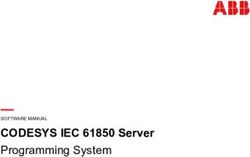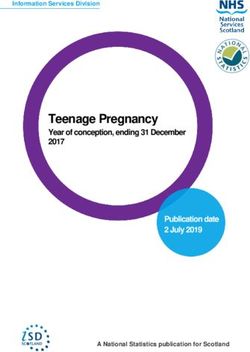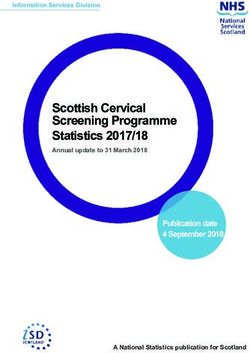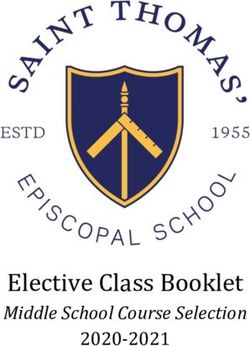Polycom RealAccess On-Premises Edition - DEPLOYMENT GUIDE - Polycom Support
←
→
Page content transcription
If your browser does not render page correctly, please read the page content below
Copyright© 2016, Polycom, Inc. All rights reserved. No part of this document may be reproduced, translated into another
language or format, or transmitted in any form or by any means, electronic or mechanical, for any purpose, without the
express written permission of Polycom, Inc.
6001 America Center Drive
San Jose, CA 95002
USA
Trademarks Polycom®, the Polycom logo and the names and marks associated with Polycom products are trademarks
and/or service marks of Polycom, Inc. and are registered and/or common law marks in the United States and various
other countries.
All other trademarks are property of their respective owners. No portion hereof may be reproduced or transmitted in any
form or by any means, for any purpose other than the recipient's personal use, without the express written permission
of Polycom.
Disclaimer While Polycom uses reasonable efforts to include accurate and up-to-date information in this document,
Polycom makes no warranties or representations as to its accuracy. Polycom assumes no liability or responsibility for
any typographical or other errors or omissions in the content of this document.
Limitation of Liability Polycom and/or its respective suppliers make no representations about the suitability of the
information contained in this document for any purpose. Information is provided "as is" without warranty of any kind and
is subject to change without notice. The entire risk arising out of its use remains with the recipient. In no event shall
Polycom and/or its respective suppliers be liable for any direct, consequential, incidental, special, punitive or other
damages whatsoever (including without limitation, damages for loss of business profits, business interruption, or loss of
business information), even if Polycom has been advised of the possibility of such damages.
End User License Agreement By installing, copying, or otherwise using this product, you acknowledge that you have
read, understand and agree to be bound by the terms and conditions of the End User License Agreement for this
product. The EULA for this product is available on the Polycom Support page for the product.
Patent Information The accompanying product may be protected by one or more U.S. and foreign patents and/or
pending patent applications held by Polycom, Inc.
Open Source Software Used in this Product This product may contain open source software. You may receive the
open source software from Polycom up to three (3) years after the distribution date of the applicable product or software
at a charge not greater than the cost to Polycom of shipping or distributing the software to you. To receive software
information, as well as the open source software code used in this product, contact Polycom by email at
OpenSourceVideo@polycom.com.
Customer Feedback We are striving to improve our documentation quality and we appreciate your feedback. Email
your opinions and comments to DocumentationFeedback@polycom.com.
Polycom Support Visit the Polycom Support Center for End User License Agreements, software downloads, product
documents, product licenses, troubleshooting tips, service requests, and more.
2Contents
About This Guide . . . . . . . . . . . . . . . . . . . . . . . . . . . . . . . . . . . . . . . . . . . . . . . . . . . 5
RealAccess Service Delivery Platform Editions . . . . . . . . . . . . . . . . . . . . . . . . . . . . . . . . . . . . 5
Audience, Purpose and Required Skills . . . . . . . . . . . . . . . . . . . . . . . . . . . . . . . . . . . . . . . . . . 5
Get Help . . . . . . . . . . . . . . . . . . . . . . . . . . . . . . . . . . . . . . . . . . . . . . . . . . . . . . . . . . . . . . . . . . 5
Polycom and Partner Resources . . . . . . . . . . . . . . . . . . . . . . . . . . . . . . . . . . . . . . . . . . . . 5
The Polycom Community . . . . . . . . . . . . . . . . . . . . . . . . . . . . . . . . . . . . . . . . . . . . . . . . . . 5
Product Overview . . . . . . . . . . . . . . . . . . . . . . . . . . . . . . . . . . . . . . . . . . . . . . . . . . . 6
Supported Platform Environments . . . . . . . . . . . . . . . . . . . . . . . . . . . . . . . . . . . . . . . . . . . . . . . 6
On-Premises Edition Architecture . . . . . . . . . . . . . . . . . . . . . . . . . . . . . . . . . . . . . . . . . . . . . . . 8
Unsupported Configurations . . . . . . . . . . . . . . . . . . . . . . . . . . . . . . . . . . . . . . . . . . . . . . . . . . . 9
Preparing for System Deployment . . . . . . . . . . . . . . . . . . . . . . . . . . . . . . . . . . . . 10
RealAccess Hardware and Software Requirements . . . . . . . . . . . . . . . . . . . . . . . . . . . . . . . . 10
Operating System Requirements . . . . . . . . . . . . . . . . . . . . . . . . . . . . . . . . . . . . . . . . . . . 10
Browser Requirements . . . . . . . . . . . . . . . . . . . . . . . . . . . . . . . . . . . . . . . . . . . . . . . . . . . 10
Server Requirements . . . . . . . . . . . . . . . . . . . . . . . . . . . . . . . . . . . . . . . . . . . . . . . . . . . . 11
Utility Server . . . . . . . . . . . . . . . . . . . . . . . . . . . . . . . . . . . . . . . . . . . . . . . . . . . . . . . . 11
Database (SQL) Server . . . . . . . . . . . . . . . . . . . . . . . . . . . . . . . . . . . . . . . . . . . . . . . 11
Web Server . . . . . . . . . . . . . . . . . . . . . . . . . . . . . . . . . . . . . . . . . . . . . . . . . . . . . . . . . 12
Firewall Rules Checklist . . . . . . . . . . . . . . . . . . . . . . . . . . . . . . . . . . . . . . . . . . . . . . . . . . . . . 12
Complete the Setup Worksheets . . . . . . . . . . . . . . . . . . . . . . . . . . . . . . . . . . . . . . . . . . . . . . . 15
Onboarding . . . . . . . . . . . . . . . . . . . . . . . . . . . . . . . . . . . . . . . . . . . . . . . . . . . . . . . . . . . . . . . 18
System Installation . . . . . . . . . . . . . . . . . . . . . . . . . . . . . . . . . . . . . . . . . . . . . . . . . 19
Download the Software . . . . . . . . . . . . . . . . . . . . . . . . . . . . . . . . . . . . . . . . . . . . . . . . . . . . . . 19
Install the Software . . . . . . . . . . . . . . . . . . . . . . . . . . . . . . . . . . . . . . . . . . . . . . . . . . . . . . . . . 20
Configuring the RealAccess, On-Premises Edition Servers . . . . . . . . . . . . . . . . . . . . . . . . . . 21
Configure the Utility Server . . . . . . . . . . . . . . . . . . . . . . . . . . . . . . . . . . . . . . . . . . . . . . . . 21
Configure the Database (SQL) Server . . . . . . . . . . . . . . . . . . . . . . . . . . . . . . . . . . . . . . . 22
Configure the Web Server . . . . . . . . . . . . . . . . . . . . . . . . . . . . . . . . . . . . . . . . . . . . . . . . . 23
Configuring the RealAccess, On-Premises Edition Portal Agent . . . . . . . . . . . . . . . . . . . . . . 24
Polycom, Inc. 3Contents
Activate Your RealAccess Licenses . . . . . . . . . . . . . . . . . . . . . . . . . . . . . . . . . . . . . . . . . 24
Activate Your RealAccess Licenses Online . . . . . . . . . . . . . . . . . . . . . . . . . . . . . . . . 24
Activate Your RealAccess Licenses On-Premises Using a File . . . . . . . . . . . . . . . . . 25
The Assets | Model View page appears . Your licenses have been activated. . . . . . . . . 26
Configure Customer Information . . . . . . . . . . . . . . . . . . . . . . . . . . . . . . . . . . . . . . . . . . . . 26
Configure Customer Domain . . . . . . . . . . . . . . . . . . . . . . . . . . . . . . . . . . . . . . . . . . . . . . . 27
Configure Email Settings . . . . . . . . . . . . . . . . . . . . . . . . . . . . . . . . . . . . . . . . . . . . . . . . . . 27
Configure RealPresence Platform Components . . . . . . . . . . . . . . . . . . . . . . . . . . . . . . . . 28
Test Connections . . . . . . . . . . . . . . . . . . . . . . . . . . . . . . . . . . . . . . . . . . . . . . . . . . . . . . . . . . . 28
Polycom, Inc. 4About This Guide
This guide provides the deployment information that you need to deploy the On-Premises Edition of the
Polycom® RealAccess™ service delivery platform. Once you've completed the deployment, see the
Polycom RealAccess On-Premises Edition Operations Guide for additional configuration and customization
tasks you can perform.
RealAccess Service Delivery Platform Editions
The RealAccess service delivery platform is available in a Cloud Edition and an On-Premises Edition. The
functionality described in this document applies to only the On-Premises Edition; for information on
deploying the Cloud Edition, see the Polycom RealAccess Cloud Edition Deployment Guide.
Audience, Purpose and Required Skills
This document is written for a technical audience. You must know or have the following:
● Basic computer and network system administration skills
● Virtual machine (VM) concepts
● Network configuration, including IP addressing, subnets, gateways, domains, DNS, time servers, and
possibly network routing
If necessary, obtain the assistance of the appropriate IT or network administration personnel before
proceeding.
Get Help
For more information about installing, configuring, and administering Polycom products, refer to
Documents and Downloads at Polycom Support.
Polycom and Partner Resources
To find all Polycom partner solutions, see Strategic Global Partner Solutions.
The Polycom Community
The Polycom Community gives you access to the latest developer and support information. Participate in
discussion forums to share ideas and solve problems with your colleagues. To register with the Polycom
Community, simply create a Polycom online account. When logged in, you can access Polycom support
personnel and participate in developer and support forums to find the latest information on hardware,
software, and partner solutions topics.
Polycom, Inc. 5Product Overview
Polycom RealAccess, On-Premises Edition brings the RealAccess service delivery platform to customers
who cannot use the cloud deployment model due to their organization’s compliance, governance, or security
policies. Some RealAccess, On-Premise Edition features have additional security measures designed to
protect customer data collected from their Polycom® RealPresence® Platform deployment.
Customers who deploy the RealAccess, On-Premise Edition must ensure that it is never accessible to
the Internet.
The RealAccess, On-Premises Edition features are summarized in the following table.
RealAccess, On-Premises Edition Features
Feature Description
Edition Features Identical to the Cloud Edition except for
administration features
Configuration Options On-premises only
Onboarding Options Fee-based only
Video Meeting Room (VMR) Subscription 30 days
Duration
SSO Integration Options Fee-based only
Installation Components Three component to install:
• Utility Processing server
• Database server
• Web server
Supported Platform Environments
The RealAccess service delivery platform supports environments with Polycom® RealPresence® DMA® and
Polycom® RealPresence® Resource Manager with single, dual, and grouped systems.
RealPresence DMA:
● A single RealPresence DMA server
● Dual-node local redundant RealPresence DMA servers
Polycom, Inc. 6Product Overview
● Super-clustered RealPresence DMA systems
RealPresence Resource Manager:
● A single RealPresence Resource Manager server
● Dual-node local redundant RealPresence Resource Manager servers
● Geographically separate RealPresence Resource Manager servers if configured in an active/standby
configuration
The following diagrams provide an overview of the environments supported by the RealAccess service
delivery platform.
RealAccess supported environments - RealPresence DMA
RealAccess supported environments - RealPresence Resource Manager
Polycom, Inc. 7Product Overview
On-Premises Edition Architecture
The RealAccess, On-Premises Edition service delivery platform consists of three primary components with
several secondary components running on the container system:
● Database (SQL) server Data storage and retrieval
● Web server Wraps the SQL data and displays it in a browser and provides API connections from
the utility processors that query Polycom devices
● Container host Utility processing, including these secondary components:
ActiveMQ Provides the messaging layer to request data from the Polycom devices and serves
as a FIFO queue for data processing
Processing utilities Services the ActiveMQ queue and requests data from Polycom devices
Flexera License server that runs in a CentOS-based container
The following schematic depicts the RealAccess, On-Premises Edition deployment architecture.
RealAccess, On-Premises Edition architecture
A few things to note:
● The RealAccess, On-Premises Edition service delivery platform resides on the Web server and within
the Container.
● The Polycom APIs on the RealPresence DMA and RealPresence Resource Manager systems
retrieve the asset and CDR logs/MCU usage information, respectively.
● The Web server provides both API SSL- and HTTPS-based access to the RealAccess Analytics and
Video Tutorials.
Polycom, Inc. 8Product Overview
Unsupported Configurations
Polycom does not support two conditions that can negatively affect the RealAccess service delivery platform
performance:
● Joining the customer’s domain: The RealAccess service delivery platform does not support joining
a customer domain. If the customer joins the service delivery platform to a customer domain, Polycom
is not responsible for supporting the end result.
● Installing antivirus software: The RealAccess service delivery platform does not support installing
customer-provided antivirus software. Customers who use antivirus software must install and
configure it themselves. Polycom is not responsible for supporting the end result.
Polycom, Inc. 9Preparing for System Deployment The RealAccess service delivery platform monitors components of the Polycom RealPresence Platform, which enables standards-based video-conferencing collaboration using hardware and software endpoints from Polycom and other optional vendors. The RealAccess service delivery platform uses a data extraction software agent to provide detailed information about your RealPresence Platform components. RealAccess Hardware and Software Requirements This section details the hardware and software requirements and environments needed to deploy the RealAccess service delivery platform. For more information on RealPresence Platform requirements and products tested with the RealAccess service delivery platform, see the Polycom RealAccess On-Premises Edition Release Notes. Operating System Requirements The following operating systems are used in your RealAccess, On-Premises Edition service delivery platform deployment: ● Windows Server 2012R2 ● Linux Ubuntu 14.04 ● Microsoft SQL Server 2014 ● Container: Docker and Kubernetes Browser Requirements Before deploying the RealAccess service delivery platform agent, verify that your browser meets the requirements outlined in the following table. RealAccess Agent Minimum Browser Requirements Browser Version Microsoft Internet Explorer® 11 (include realaccess.polycom.com in the Trusted sites list) Mozilla Firefox® 14.0 or higher Google Chrome™ 30.0 or higher Apple® Safari® 7.0 or higher Polycom, Inc. 10
Preparing for System Deployment
Server Requirements
The RealAccess, On-Premises Edition software package operates as a set of virtual machines. Ensure that
you have administrator login credentials to the virtual environment in which the agent is being installed.
The instance must be installed on a server that meets the minimum requirements in one of the supported
virtual environments:
● VMware
● Hyper-V
Three servers comprise the RealAccess, On-Premises Edition service delivery platform: the Utility server,
the Database (SQL) server, and the Web server. Each server has its own requirements.
Utility Server
The Utility server provides the container host processing environment and includes the following secondary
components:
● ActiveMQ provides the messaging layer for RealAccess, On-Premises Edition to request data, and
it serves as a FIFO queue for data processing.
● Processing Utilities is the service that directly connects to configured devices to request the data
that RealAccess, On-Premises Edition uses.
● Licensing is the module that runs in a CentOS-based container.
RealAccess, On-Premises Edition Utility Server Requirements
Component Description
Operating System Linux (open-source license provided)
Virtual Cores 4 virtual cores
RAM 8 GB
Accessible Storage 125 GB
Note the following recommendations:
• SSDs are preferred
• RAID1 SSD configuration is recommended
Applications Utility Processes (open-source and/or license provided)
Database (SQL) Server
The Database (SQL) server stores and returns RealAccess, On-Premises Edition data, including but not
limited to pertinent authentication data, graph generation data, and list views.
Polycom, Inc. 11Preparing for System Deployment
RealAccess, On-Premises Edition Database (SQL) Server Requirements
Component Description
Operating System Windows 2012R2 (license provided)
Virtual Cores 4 virtual cores
RAM 16 GB
Accessible Storage 700 GB
Note the following recommendations:
• The recommended drive layout is as follows:
C: 125 GB (OS)
D: 125 GB (SQL)
E: 450 GB (backup)
• OS and SQL should be on SSDs
• RAID6 SSD configuration is recommended
• Backups can be in HD, but they will take longer to complete
Applications SQL Server 2014 (license provided)
Web Server
The Web server wraps the data provided by the SQL server and displays it in a web page for the user’s
browser. The Web server also provides the API connections necessary for the return of data from the Utility
processors which query the configured devices.
RealAccess, On-Premises Edition Web Server Requirements
Component Description
Operating System Windows 2012R2 (license provided)
Virtual Cores 4 virtual cores
RAM 8 GB
Accessible Storage 125 GB
Note the following recommendations:
• SSDs are preferred
• RAID1 SSD configuration is recommended
Applications RealAccess (license provided)
Firewall Rules Checklist
The following tables provide a checklist of firewall rules for each On-Premises server used for the
RealAccess, On-Premises Edition service delivery platform. RealAccess, On-Premises Edition requires few
ports to be open for usage and administrative purposes.
Polycom, Inc. 12Preparing for System Deployment
RealAccess, On-Premises Edition Utility Server Firewall Rules Checklist
Source Dest.
Source Port Destination Port Protocol Usage
Administration Functions
SSH for configuring
Any host Any Utility server 22 TCP
the thin client (admin)
Basic Functions
Ping
Database server ICMP
(for keep alives)
Ping
Utility Server Any Web IIS server ICMP
(for keep alives)
DNS server 53 TCP DNS request
NTP server 123 UDP NTP time sync request
System Functions
Subscription and
Web IIS server 443 TCP configuration
messages
Subscription and
514 UDP configuration
messages
Database server
Subscription and
1433 TCP configuration
messages
RealPresence DMA VIP
8443 TCP API calls
address
RealPresence
Utility server Any Resource Manager VIP 8443 TCP API calls
address
SMTP relay server 25 TCP SMTP
Platform Director/ Licenses for Polycom
RPRM RealAccess Platform
3333,
TCP managed in OnPerm
9333
mode with a Platform
Director/RPRM
Licenses for Polycom
64.14.29.0/24 (normal) RealAccess Platform
64.27.162.0/24 80, 443 TCP managed in online
(disaster recovery) mode - Server
Licensing
Polycom, Inc. 13Preparing for System Deployment
RealAccess, On-Premises Edition Database (SQL) Server Firewall Rules Checklist
Source Dest.
Source Port Destination Port Protocol Usage
Administration Functions
Any host Any Database server 3389 TCP Remote desktop
Basic Functions
Ping
Utility server ICMP
(for keep alives)
Ping
Database Server Any Web IIS server ICMP
(for keep alives)
DNS server 53 TCP DNS request
NTP server 123 UDP NTP time sync request
System Functions
Subscription and
Web IIS server 443 TCP configuration
messages
Database server Any
Subscription and
Utility server 61616 TCP configuration
messages
RealAccess, On-Premises Edition Web Server Firewall Rules Checklist
Source Dest.
Source Port Destination Port Protocol Usage
Administration Functions
Any host Any Web IIS server 3389 TCP Remote desktop
Basic Functions
Ping
Utility server ICMP
(for keep alives)
Ping
Web Server Any Database server ICMP
(for keep alives)
DNS server 53 TCP DNS request
NTP server 123 UDP NTP time sync request
System Functions
Polycom, Inc. 14Preparing for System Deployment
RealAccess, On-Premises Edition Web Server Firewall Rules Checklist
Source Dest.
Source Port Destination Port Protocol Usage
Subscription and
514 TCP configuration
messages
Database server
Subscription and
1433 TCP configuration
Web server Any messages
Subscription and
Utility server 61616 TCP configuration
messages
Utility server 9000 TCP Flexera pod messages
User Functions
Web server 80 TCP HTTP traffic
Any host Any
Web server 443 TCP HTTP traffic
A few notes:
● DNS is required for routing internal email.
● NTP is required to synchronize time on all systems.
● SMTP sends notifications, new user registration, and password reset emails through an SMTP Relay
that accepts mail or routes it to internal users.
Complete the Setup Worksheets
This section provides setup worksheets that help you deploy the RealAccess service delivery platform.
Print the worksheets and complete the fields in the My System Values column of each. Then use the
information in the worksheets to help you perform the installation and configuration procedures.
When configuring the Utility server, you can only use the IP address information. DNS information
is not supported for this server.
RealAccess, On-Premises Edition Software Installation Setup Worksheets
Configuration
Information My System Values Description
Utility Server Information
User Name polycom Default administrator account credentials.
Password !Polycom123 Default administrator account credentials.
Polycom, Inc. 15Preparing for System Deployment
RealAccess, On-Premises Edition Software Installation Setup Worksheets
Configuration
Information My System Values Description
IP Address
IP Netmask IP Address
IP Network IP Address
IP Broadcast IP
Address
IP Gateway IP Address
IP DNS IP Address
IP NTP IP Address NTP server IP address. You can assign
up to two NTP servers. This value must be
consistent among all three server
configurations.
IP SQL Server IP IP address for your RealAccess,
Address On-Premises Edition Database (SQL)
server.
IP Web Server IP IP address for your RealAccess,
Address On-Premises Edition Web server.
Database (SQL) Server Information
Password !Polycom123 Default administrator account credentials.
IP Address (IPv4)
Subnet Mask
Gateway
Primary DNS Server
Secondary DNS Server
NTP Server Host Name NTP server information. You can assign
or IP Address up to two NTP servers. This value must be
consistent among all three server
configurations.
Web Server Information
Password !Polycom123 Default administrator account credentials.
IP Address (IPv4)
Subnet Mask
Gateway
Primary DNS Server
Polycom, Inc. 16Preparing for System Deployment
RealAccess, On-Premises Edition Software Installation Setup Worksheets
Configuration
Information My System Values Description
Secondary DNS Server
Database (SQL) Server IP address for your RealAccess,
IP Address or Host On-Premises Edition Database (SQL)
Name server.
Utility Server IP IP address for your RealAccess,
Address On-Premises Edition Utility server.
NTP Server Host Name NTP server information. You can assign
or IP Address up to two NTP servers. This value must be
consistent among all three server
configurations.
RealAccess, On-Premises Edition Portal Configuration Setup Worksheets
Configuration
Information My System Values Description
Login and Licensing Information
Default User Name default@example.org Default administrator account credentials.
Default Password ExamplePassword123! (case sensitive) Default administrator account credentials.
System ID
Customer Administrator Information
Customer Administrator
Primary Contact
Secondary Contact
Customer Purchase
Required field.
Order Number
Customer Domain Information
Customer Name
Email Domain
This option is determined if your
SSO Yes or No deployment includes the optional SSO
integration.
Email Settings Information
“From” Name
“From” Address
Polycom, Inc. 17Preparing for System Deployment
RealAccess, On-Premises Edition Portal Configuration Setup Worksheets
Configuration
Information My System Values Description
Server Host/IP
Account User Name
Account Password
RealPresence DMA Information
Use the virtual IP address if you have a
IP Address
redundant configuration.
User name for your system account must
User Name have a minimum of auditor and
provisioning roles).
Password for your system account must
Password have a minimum of auditor and
provisioning roles).
RealPresence Resource Manager Information
Use the virtual IP address if you have a
IP Address
redundant configuration
User name for your system account must
User Name have a minimum of device administrator,
auditor, and operator roles)
Password for your system account must
Password have a minimum of device administrator,
auditor, and operator roles)
Onboarding
The RealAccess, On-Premises Edition service delivery platform requires fee-based onboarding.
Polycom personnel performs all of the onboarding steps needed to start your RealAccess service delivery
platform deployment. Once the onboarding phase is complete, you are then responsible for installing the
RealAccess service delivery platform software in your virtual environment.
Fee-based onboarding has optional single sign on (SSO) integration that is managed by a Polycom
project manager.
Your Polycom RealAccess Analytics start of service coincides with the date of project completion sign-off.
Polycom, Inc. 18System Installation
Once the onboarding phase is complete, you are ready to install the RealAccess service delivery platform
software in your virtual machine environment. The RealAccess, On-Premises Edition service delivery
platform is a package of three virtual machine (VM) templates: the Utility server, the Database (SQL) server,
and the Web server.
Ensure that your virtual host environment meets the requirements for the three virtual machines. Refer to
the Server Requirements section for more information.
Although the time required to download the three virtual machine software bundles depends on your
connection rate, the estimated installation and configuration times listed should help you plan your
installation activities.
RealAccess, On-Premises Edition Software Deployment Time Estimates
Function Utility Server Database Server Web Server
File Name plcm-realaccess-util plcm-realaccess-sql plcm-realaccess-web
File Size 2.2 GB 17.1 GB 9.0 GB
Estimated VM installation 11 minutes 39 minutes 25 minutes
(spinup) time
Estimated VM configuration time 3 minutes 2 minutes 3 minutes
Estimated RealAccess portal Approximately 30 minutes total
configuration time
Download the Software
The RealAccess, On-Premises Edition software packages are located on the Polycom Licensing Center. For
more information on obtaining the software or if you need to register for an account on the Polycom
Licensing Center, contact Polycom Support.
To download the RealAccess, On-Premises Edition software packages:
1 Using a supported browser, log in to the Polycom Licensing Center using the URL and credentials
sent to you.
2 Select the file(s) that you want to download (you can download the files in any order) and save them
to your system.
3 If the file is a zip archive, extract the archive.
Polycom, Inc. 19System Installation
Install the Software
Once you have downloaded the three VM software packages to your system, you can install RealAccess,
On-Premises Edition in the following virtual environments:
● VMware
● Hyper-V
Polycom recommends that a virtual environment administrator install virtual machine software.
After the deployment, additional configuration should be done by someone who understands video
conferencing.
The total estimated installation (spinup) time for all three software packages is approximately 75 minutes,
with individual installation times as follows:
● Utility server: 11 minutes
● Database (SQL) server: 39 minutes
● Web server: 25 minutes
You must install each virtual machine in the order presented in this section:
1 Utility server
2 Database (SQL) server
3 Web server
Do not change the time zone on any of the three servers (Utility, SQL, and Web). Keep the time
zone at GMT (UTC +00:00).
Use your standard virtual environment tools to deploy the RealAccess, On-Premises Edition virtual machine
software.
To install the RealAccess, On-Premises Edition virtual machines:
1 Refer to the documentation of your virtual environment tools for instructions on installing a virtual
instance.
2 Install the Utility server software in your virtual environment using the information you recorded in
the Complete the Setup Worksheets section.
3 Wait until the Utility server software package is imported and powered on before continuing.
4 Install the Database (SQL) server software in your virtual environment using the information you
recorded in the Complete the Setup Worksheets section.
5 Wait until the Database (SQL) server software package is imported and powered on before
continuing.
6 Install the Web server software in your virtual environment using the information you recorded in the
Complete the Setup Worksheets section.
7 Wait until the Web server software package is imported and powered on before continuing.
Polycom, Inc. 20System Installation
Configuring the RealAccess, On-Premises Edition
Servers
This section consists of three server configuration procedures that must be performed in the order
presented:
● Configure the Utility Server
● Configure the Database (SQL) Server
● Configure the Web Server
You must install each virtual machine in the order presented in this section:
• Utility server
• Database (SQL) server
• Web server
Configure the Utility Server
First, configure the Utility server in your RealAccess, On-Premises Edition service delivery platform
deployment.
Use the information you recorded in the Complete the Setup Worksheets section to complete this procedure.
Do not change the time zone on the Utility server. Keep the time zone at GMT (UTC +00:00).
If the server is within a domain, that domain cannot be assigned group policies within your Active
Directory.
To configure the Utility server:
1 Open a console window to the server.
2 Log in to the server with these credentials:
Username: polycom
Password: !Polycom123
3 Enter raopconfig at the prompt and log in using !Polycom123 as the password.
4 Configure the following parameters:
IP Address
IP Netmask
IP Network
IP Broadcast
IP Gateway
IP DNS
IP NTP
Polycom, Inc. 21System Installation
You can enter one or two NTP servers. To enter two, use the following format:
,0x9 ,09a
For example, if your two NTP servers are called NTP1.polycom.com and NTP2.polycom.com,
then you would enter:
NTP1.polycom.com,0x9 NTP2.polycom.com,0xa
IP SQL Server
IP Web Server
The time zone for this server must be GMT (UTC +00:00). Do not change it.
5 To change the password, enter p and type your new password.
Note: Password changes are immediate.
6 Enter s to save the configuration parameters and reboot.
Configure the Database (SQL) Server
Next, configure the Database (SQL) server in your RealAccess, On-Premises Edition service delivery
platform deployment.
Use the information you recorded in the Complete the Setup Worksheets section to complete this procedure.
Do not change the time zone on the SQL server. Keep the time zone at GMT (UTC +00:00).
If the server is within a domain, that domain cannot be assigned group policies within your Active
Directory.
To configure the Database (SQL) server:
1 Open a console window to the server.
2 Log in to the Polycom User screen using !Polycom123 as the password.
3 Open the Real Access Configuration Utility on the desktop.
4 Select the System Configuration tab and configure the following parameters:
IP Address (IPv4)
Subnet Mask
Gateway
Primary DNS
Secondary DNS (optional)
5 Click Update IP Address.
6 Select the NTP tab and enter the NTP DNS or IP address in the NTP (Network Time Protocol)
host name field.
Polycom, Inc. 22System Installation
You can enter one or two NTP servers. To enter two, use the following format:
,0x9 ,09a
For example, if your two NTP servers are called NTP1.polycom.com and NTP2.polycom.com,
then you would enter:
NTP1.polycom.com,0x9 NTP2.polycom.com,0xa
7 Click Update.
The time zone for this server must be GMT (UTC +00:00). Do not change it.
8 To change the password, use one of the standard options for your Windows 2012R2 server.
9 Close the configuration utility window and reboot the system.
Configure the Web Server
Last, configure the Web server in your RealAccess, On-Premises Edition service delivery platform
deployment.
Use the information you recorded in the Complete the Setup Worksheets section to complete this procedure.
Do not change the time zone on the Web server. Keep the time zone at UTC/GMT.
If the server is within a domain, that domain cannot be assigned group policies within your Active
Directory.
To configure the Web server:
1 Open a console window to the server.
2 Log in to the Polycom User screen using !Polycom123 as the password.
3 Open the Real Access Configuration Utility on the desktop.
4 Select the System Configuration tab and configure the following parameters:
IP Address (IPv4)
Subnet Mask
Gateway
Primary DNS
Secondary DNS (optional)
5 Click Update IP Address.
6 Select the Application Configuration tab and enter the Database (SQL) server’s IP address or
host name in the Database Hostname/IP field.
7 Click Save DB Changes.
8 Enter the Utility server’s IP address in the Utility Server Address field.
9 Click Save AMQ Changes.
10 Select the NTP tab and enter the NTP DNS or IP address in the NTP (Network Time Protocol)
host name field.
Polycom, Inc. 23System Installation
You can enter one or two NTP servers. To enter two, use the following format:
,0x9 ,09a
For example, if your two NTP servers are called NTP1.polycom.com and NTP2.polycom.com,
then you would enter:
NTP1.polycom.com,0x9 NTP2.polycom.com,0xa
11 Click Update.
The time zone for this server must be GMT (UTC +00:00). Do not change it.
12 To change the password, use one of the standard options for your Windows 2012R2 server.
13 Close the configuration utility window and reboot the system.
Configuring the RealAccess, On-Premises Edition
Portal Agent
Your RealAccess, On-Premises Edition service delivery platform is not completely operational until you
configure the portal agent by completing the following tasks:
● Activate Your RealAccess Licenses
● Configure Customer Information
● Configure Customer Domain
● Configure Email Settings
● Configure RealPresence Platform Components
Activate Your RealAccess Licenses
To use the RealAccess service delivery platform, you must activate two licenses:
● The Assets/Video license
● The Analytics license
You can activate your RealAccess licenses in one of two ways:
● Online over the Internet
● On-premises using a file
Activate Your RealAccess Licenses Online
You can activate your RealAccess licenses online over the Internet.
Polycom, Inc. 24System Installation
To activate your RealAccess licenses online:
1 Locate the email, sent by Polycom, that contains the license activation codes.
If you do not have the email, access the activation codes over the Internet at the following path:
http://support.polycom.com > License and Product Registration > Activation/Upgrade > All
other Polycom products
2 On your computer, open a browser and enter the IP address or DNS name of your Web server.
The RealAccess Log In page appears.
3 Log in to RealAccess with the following credentials:
Username: default@example.org
Password: ExamplePassword123!
The Product Activation | Product License Center page appears.
4 Under Step 1 on the RealAccess Product License Center page, select Online.
5 Under Step 2 on the Product License Center page, select Add activation code.
6 Copy the activation code for RAOP, ENABLE LIC listed in the email, and paste the code in the
Activation Id field.
7 Select Update.
8 Under Step 2, select Add activation Id again.
9 Copy the activation code for RAOP, ANALYTICS listed in the email, and paste the code in the
Activation Id field.
10 Select Update.
11 Select Activate.
A progress bar appears, followed by a confirmation message that the license was successful.
Activate Your RealAccess Licenses On-Premises Using a File
You can activate your RealAccess licenses on-premises using a file.
To activate your RealAccess licenses on-premises using a file:
1 Locate the email, sent by Polycom, that contains the license activation codes.
If you do not have the email, access the activation codes over the Internet at the following path:
https://polycom.flexnetoperations.com/
http://support.polycom.com > License and Product Registration > Activation/Upgrade > All
other Polycom products
2 Open a console window to the server.
3 Log in to RealAccess with these credentials:
Username: default@example.org
Password: ExamplePassword123!
4 On the RealAccess Product License Center page, select Offline.
Polycom, Inc. 25System Installation
5 Copy the Host ID, which is displayed in the upper left corner of the RealAccess Product License
Center page.
6 Create an email that includes the following information:
The Host ID
Your Customer Name
The two activation codes from the email
7 Send the email to realaccess@polycom.com
Polycom sends back to you an email with a response file attachment.
8 Download and unzip the response file attachment from the email.
The unzipped file displays a .bin file with the format .bin.
9 Click on Import Response File and upload the file sent in the email.
10 Click Activate.
A progress bar appears, followed by a confirmation message that the license was successful.
11 Log back in to RealAccess with the following credentials:
Username: default@example.org
Password: ExamplePassword123!
The following End User License Agreement appears.
If the End User License Agreement is grayed out, make sure you have Adobe Reader installed
on your PC.
12 Select I accept, and click Submit.
The Assets | Model View page appears. Your licenses have been activated.
Configure Customer Information
A default customer account already exists in the RealAccess, On-Premises Edition service delivery
platform. Use this procedure to rename the default account to your own company name and to capture
important contact information.
Use the information you recorded in the Complete the Setup Worksheets section to complete this procedure.
To configure the customer information, you must have the customer purchase order (PO) number
for the Customer PO field.
To configure the customer information:
1 Click Admin at the bottom of the page and go to Setup > Customers.
2 Click Edit by the Default Client entry.
3 Configure the following fields as appropriate for your deployment:
Customer Name
Polycom, Inc. 26System Installation
Customer PO (required) Customer purchase order number
Primary Contact
Secondary Contact
4 Click Update.
Configure Customer Domain
This procedure configures a user domain so users and administrators can log in to the portal.
Use the information you recorded in the Complete the Setup Worksheets section to complete this procedure.
In order to use the Assets Map within Analytics, you must email the name of your customer domain
to realaccess@polycom.com. Also, for users to use the Assets Map, you must also allow Internet
access for the computers from which users access RealAccess, On-Premises Edition service
delivery platform.
To configure the customer domain:
1 Click Admin at the bottom of the page and go to Setup > Customer Domains.
2 Click Create Customer Domain.
3 Configure the following fields:
Customer Name, if you edited it in previous configuration steps
Domain for the users who will access the RealAccess, On-Premises Edition service delivery
platform
Single Sign On (SSO) if applicable to your deployment; check to enable, clear to disable
You can assign SSO integration to only one customer domain.
4 Click Update.
Configure Email Settings
This procedure identifies an email account for delivering notifications about the service.
Use the information you recorded in the Complete the Setup Worksheets section to complete this procedure.
To configure the email settings:
1 Click Admin at the bottom of the page and go to Setup > Email Configuration.
2 Configure the following fields:
“From” name
“From” address
Server host/IP
Polycom, Inc. 27System Installation
Account username
Account password
3 Click Update.
Configure RealPresence Platform Components
You must add your RealPresence DMA and RealPresence Resource Manager information to create the
correct agent for the RealAccess, On-Premises Edition service.
Use the information you recorded in the Complete the Setup Worksheets section to complete this procedure.
To configure the RealAccess, On-Premises Edition components:
1 On the RealAccess home page, click the Admin link at the bottom of the page.
2 Select Setup > Agent.
3 In the DMA section, click Add a new DMA and enter the information related to your RealPresence
DMA system.
4 Click Update to add the RealPresence DMA system.
5 In the Resource Manager section, click Add a new RPRM and enter the information related to your
RealPresence Resource Manager system.
6 Click Update to add the RealPresence Resource Manager system.
Test Connections
Once you’ve installed the RealAccess service delivery platform software, test your connection to the
RealAccess portal.
Before you begin this section, ensure that the Firewall Checklist is complete.
If you see pages without data, there might be a connectivity issue. Try the following to reset your connection:
● You can troubleshoot these issues on the Support page where you can test the connections to the
RealAccess Agent, RealPresence DMA, and RealPresence Resource Manager.
● Check the solution connectivity by using the ping utility in RealPresence DMA and RealPresence
Resource Manager to check these network connections.
To test the RealAccess connectivity:
1 Click Support, then select Status.
This page shows the RealAccess connectivity tests you can run.
2 Select the Test All Connections button to run the connectivity tests.
If you see a green Active in the Results column, you have a successful connection.
If you see a red Inactive in the Results column, you have an unsuccessful connection. Use the
following table to troubleshoot some possible scenarios:
Polycom, Inc. 28System Installation
RealAccess Connectivity Troubleshooting Scenarios
Test Scenario Possible Solution(s) for Unsuccessful Tests
External Address ICMP Connection
External Address SSH Connection
(TCP Port 22)
Make sure that the relevant ports on your firewall are open.
OpenVPN Connection
OpenVPN SSH Connection
(TCP Port 22)
RealPresence Resource Manager • If any of these tests fail, ping the agent IP address using the ping utility
TCP Port 8443 for the RealPresence DMA or RealPresence Resource Manager
(RealPresence Resource Manager IP system. If ICMP is disabled on your network, do a trace route instead.
address) • If you are successful with a ping or trace route, check that TCP ports
8443 and 2341 are open in both directions between the agent’s IP
RealPresence DMA TCP Port 8443
address and RealPresence DMA and RealPresence Resource
(DMA IP address)
Manager systems.
RealPresence DMA CDR
RealPresence Resource Manager • A “204” response message means the command has been successfully
Inventory received
• A 401 message means that either the username or password is
incorrect.
• A “403” message means the user does not have permission to request
information.
RealPresence DMA MCU Utilization
NOTE: These roles must be enabled:
• RealPresence DMA: auditor and provisioning
• RealPresence Resource Manager: device administrator, auditor, and
operator
RealPresence Resource Manager
CDR
If all tests are unsuccessful Reboot the agent and run the tests again.
If your RealAccess Agent and RealPresence Platform products appear to be configured properly after
troubleshooting the connections, but you still do not see data on the Asset Management or Analytics
pages, do the following:
Polycom, Inc. 29System Installation ● Check the RealAccess About page to verify that your service agreement has not expired. ● Contact your local Polycom representative. If your subscriptions are active and you are still having connectivity issues, contact Polycom Support. Polycom, Inc. 30
You can also read