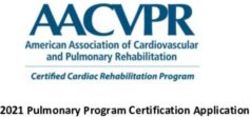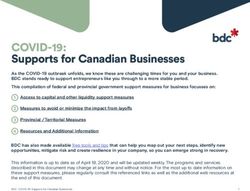Junos OS REST API Guide - Juniper Networks
←
→
Page content transcription
If your browser does not render page correctly, please read the page content below
Junos® OS REST API Guide Modified: 2019-08-01 Copyright © 2019, Juniper Networks, Inc.
Juniper Networks, Inc.
1133 Innovation Way
Sunnyvale, California 94089
USA
408-745-2000
www.juniper.net
Juniper Networks, the Juniper Networks logo, Juniper, and Junos are registered trademarks of Juniper Networks, Inc. in the United States
and other countries. All other trademarks, service marks, registered marks, or registered service marks are the property of their respective
owners.
Juniper Networks assumes no responsibility for any inaccuracies in this document. Juniper Networks reserves the right to change, modify,
transfer, or otherwise revise this publication without notice.
®
Junos OS REST API Guide
Copyright © 2019 Juniper Networks, Inc. All rights reserved.
The information in this document is current as of the date on the title page.
YEAR 2000 NOTICE
Juniper Networks hardware and software products are Year 2000 compliant. Junos OS has no known time-related limitations through the
year 2038. However, the NTP application is known to have some difficulty in the year 2036.
END USER LICENSE AGREEMENT
The Juniper Networks product that is the subject of this technical documentation consists of (or is intended for use with) Juniper Networks
software. Use of such software is subject to the terms and conditions of the End User License Agreement (“EULA”) posted at
https://support.juniper.net/support/eula/. By downloading, installing or using such software, you agree to the terms and conditions of
that EULA.
ii Copyright © 2019, Juniper Networks, Inc.Table of Contents
About the Documentation . . . . . . . . . . . . . . . . . . . . . . . . . . . . . . . . . . . . . . . . . . . . vii
Documentation and Release Notes . . . . . . . . . . . . . . . . . . . . . . . . . . . . . . . . . vii
Using the Examples in This Manual . . . . . . . . . . . . . . . . . . . . . . . . . . . . . . . . . vii
Merging a Full Example . . . . . . . . . . . . . . . . . . . . . . . . . . . . . . . . . . . . . . . viii
Merging a Snippet . . . . . . . . . . . . . . . . . . . . . . . . . . . . . . . . . . . . . . . . . . . viii
Documentation Conventions . . . . . . . . . . . . . . . . . . . . . . . . . . . . . . . . . . . . . . . ix
Documentation Feedback . . . . . . . . . . . . . . . . . . . . . . . . . . . . . . . . . . . . . . . . . xi
Requesting Technical Support . . . . . . . . . . . . . . . . . . . . . . . . . . . . . . . . . . . . . . xi
Self-Help Online Tools and Resources . . . . . . . . . . . . . . . . . . . . . . . . . . . xii
Creating a Service Request with JTAC . . . . . . . . . . . . . . . . . . . . . . . . . . . . xii
Chapter 1 Overview . . . . . . . . . . . . . . . . . . . . . . . . . . . . . . . . . . . . . . . . . . . . . . . . . . . . . . . . . 13
Understanding the REST API . . . . . . . . . . . . . . . . . . . . . . . . . . . . . . . . . . . . . . . . . . 13
Chapter 2 Configuring and Using the REST API . . . . . . . . . . . . . . . . . . . . . . . . . . . . . . . . . 17
Configuring the REST API . . . . . . . . . . . . . . . . . . . . . . . . . . . . . . . . . . . . . . . . . . . . . 17
Example: Configuring the REST API . . . . . . . . . . . . . . . . . . . . . . . . . . . . . . . . . . . . . 19
Example: Using the REST API Explorer . . . . . . . . . . . . . . . . . . . . . . . . . . . . . . . . . . 23
Submitting a GET Request to the REST API . . . . . . . . . . . . . . . . . . . . . . . . . . . . . . 32
Submitting a POST Request to the REST API . . . . . . . . . . . . . . . . . . . . . . . . . . . . . 35
Chapter 3 Configuration Statements . . . . . . . . . . . . . . . . . . . . . . . . . . . . . . . . . . . . . . . . . . 39
addresses (REST API) . . . . . . . . . . . . . . . . . . . . . . . . . . . . . . . . . . . . . . . . . . . . . . . 40
allowed-sources (REST API) . . . . . . . . . . . . . . . . . . . . . . . . . . . . . . . . . . . . . . . . . 40
certificate-authority (REST API) . . . . . . . . . . . . . . . . . . . . . . . . . . . . . . . . . . . . . . . 41
cipher-list (REST API) . . . . . . . . . . . . . . . . . . . . . . . . . . . . . . . . . . . . . . . . . . . . . . . 42
connection-limit (REST API) . . . . . . . . . . . . . . . . . . . . . . . . . . . . . . . . . . . . . . . . . . 44
control (REST API) . . . . . . . . . . . . . . . . . . . . . . . . . . . . . . . . . . . . . . . . . . . . . . . . . . 45
enable-explorer (REST API) . . . . . . . . . . . . . . . . . . . . . . . . . . . . . . . . . . . . . . . . . . 45
http (REST API) . . . . . . . . . . . . . . . . . . . . . . . . . . . . . . . . . . . . . . . . . . . . . . . . . . . . 46
https (REST API) . . . . . . . . . . . . . . . . . . . . . . . . . . . . . . . . . . . . . . . . . . . . . . . . . . . 47
mutual-authentication (REST API) . . . . . . . . . . . . . . . . . . . . . . . . . . . . . . . . . . . . 48
port (REST API) . . . . . . . . . . . . . . . . . . . . . . . . . . . . . . . . . . . . . . . . . . . . . . . . . . . . 48
rest . . . . . . . . . . . . . . . . . . . . . . . . . . . . . . . . . . . . . . . . . . . . . . . . . . . . . . . . . . . . . . 49
server-certificate (REST API) . . . . . . . . . . . . . . . . . . . . . . . . . . . . . . . . . . . . . . . . . 50
traceoptions (REST API) . . . . . . . . . . . . . . . . . . . . . . . . . . . . . . . . . . . . . . . . . . . . . 51
Copyright © 2019, Juniper Networks, Inc. iiiREST API Guide iv Copyright © 2019, Juniper Networks, Inc.
List of Tables
About the Documentation . . . . . . . . . . . . . . . . . . . . . . . . . . . . . . . . . . . . . . . . . . vii
Table 1: Notice Icons . . . . . . . . . . . . . . . . . . . . . . . . . . . . . . . . . . . . . . . . . . . . . . . . . . ix
Table 2: Text and Syntax Conventions . . . . . . . . . . . . . . . . . . . . . . . . . . . . . . . . . . . . x
Copyright © 2019, Juniper Networks, Inc. vREST API Guide vi Copyright © 2019, Juniper Networks, Inc.
About the Documentation
• Documentation and Release Notes on page vii
• Using the Examples in This Manual on page vii
• Documentation Conventions on page ix
• Documentation Feedback on page xi
• Requesting Technical Support on page xi
Documentation and Release Notes
®
To obtain the most current version of all Juniper Networks technical documentation,
see the product documentation page on the Juniper Networks website at
https://www.juniper.net/documentation/.
If the information in the latest release notes differs from the information in the
documentation, follow the product Release Notes.
Juniper Networks Books publishes books by Juniper Networks engineers and subject
matter experts. These books go beyond the technical documentation to explore the
nuances of network architecture, deployment, and administration. The current list can
be viewed at https://www.juniper.net/books.
Using the Examples in This Manual
If you want to use the examples in this manual, you can use the load merge or the load
merge relative command. These commands cause the software to merge the incoming
configuration into the current candidate configuration. The example does not become
active until you commit the candidate configuration.
If the example configuration contains the top level of the hierarchy (or multiple
hierarchies), the example is a full example. In this case, use the load merge command.
If the example configuration does not start at the top level of the hierarchy, the example
is a snippet. In this case, use the load merge relative command. These procedures are
described in the following sections.
Copyright © 2019, Juniper Networks, Inc. viiREST API Guide
Merging a Full Example
To merge a full example, follow these steps:
1. From the HTML or PDF version of the manual, copy a configuration example into a
text file, save the file with a name, and copy the file to a directory on your routing
platform.
For example, copy the following configuration to a file and name the file ex-script.conf.
Copy the ex-script.conf file to the /var/tmp directory on your routing platform.
system {
scripts {
commit {
file ex-script.xsl;
}
}
}
interfaces {
fxp0 {
disable;
unit 0 {
family inet {
address 10.0.0.1/24;
}
}
}
}
2. Merge the contents of the file into your routing platform configuration by issuing the
load merge configuration mode command:
[edit]
user@host# load merge /var/tmp/ex-script.conf
load complete
Merging a Snippet
To merge a snippet, follow these steps:
1. From the HTML or PDF version of the manual, copy a configuration snippet into a text
file, save the file with a name, and copy the file to a directory on your routing platform.
For example, copy the following snippet to a file and name the file
ex-script-snippet.conf. Copy the ex-script-snippet.conf file to the /var/tmp directory
on your routing platform.
commit {
file ex-script-snippet.xsl; }
viii Copyright © 2019, Juniper Networks, Inc.About the Documentation
2. Move to the hierarchy level that is relevant for this snippet by issuing the following
configuration mode command:
[edit]
user@host# edit system scripts
[edit system scripts]
3. Merge the contents of the file into your routing platform configuration by issuing the
load merge relative configuration mode command:
[edit system scripts]
user@host# load merge relative /var/tmp/ex-script-snippet.conf
load complete
For more information about the load command, see CLI Explorer.
Documentation Conventions
Table 1 on page ix defines notice icons used in this guide.
Table 1: Notice Icons
Icon Meaning Description
Informational note Indicates important features or instructions.
Caution Indicates a situation that might result in loss of data or hardware damage.
Warning Alerts you to the risk of personal injury or death.
Laser warning Alerts you to the risk of personal injury from a laser.
Tip Indicates helpful information.
Best practice Alerts you to a recommended use or implementation.
Table 2 on page x defines the text and syntax conventions used in this guide.
Copyright © 2019, Juniper Networks, Inc. ixREST API Guide
Table 2: Text and Syntax Conventions
Convention Description Examples
Bold text like this Represents text that you type. To enter configuration mode, type the
configure command:
user@host> configure
Fixed-width text like this Represents output that appears on the user@host> show chassis alarms
terminal screen.
No alarms currently active
Italic text like this • Introduces or emphasizes important • A policy term is a named structure
new terms. that defines match conditions and
• Identifies guide names. actions.
• • Junos OS CLI User Guide
Identifies RFC and Internet draft titles.
• RFC 1997, BGP Communities Attribute
Italic text like this Represents variables (options for which Configure the machine’s domain name:
you substitute a value) in commands or
configuration statements. [edit]
root@# set system domain-name
domain-name
Text like this Represents names of configuration • To configure a stub area, include the
statements, commands, files, and stub statement at the [edit protocols
directories; configuration hierarchy levels; ospf area area-id] hierarchy level.
or labels on routing platform • The console port is labeled CONSOLE.
components.
< > (angle brackets) Encloses optional keywords or variables. stub ;
| (pipe symbol) Indicates a choice between the mutually broadcast | multicast
exclusive keywords or variables on either
side of the symbol. The set of choices is (string1 | string2 | string3)
often enclosed in parentheses for clarity.
# (pound sign) Indicates a comment specified on the rsvp { # Required for dynamic MPLS only
same line as the configuration statement
to which it applies.
[ ] (square brackets) Encloses a variable for which you can community name members [
substitute one or more values. community-ids ]
Indention and braces ( { } ) Identifies a level in the configuration [edit]
hierarchy. routing-options {
static {
route default {
; (semicolon) Identifies a leaf statement at a
nexthop address;
configuration hierarchy level.
retain;
}
}
}
GUI Conventions
x Copyright © 2019, Juniper Networks, Inc.About the Documentation
Table 2: Text and Syntax Conventions (continued)
Convention Description Examples
Bold text like this Represents graphical user interface (GUI) • In the Logical Interfaces box, select
items you click or select. All Interfaces.
• To cancel the configuration, click
Cancel.
> (bold right angle bracket) Separates levels in a hierarchy of menu In the configuration editor hierarchy,
selections. select Protocols>Ospf.
Documentation Feedback
We encourage you to provide feedback so that we can improve our documentation. You
can use either of the following methods:
• Online feedback system—Click TechLibrary Feedback, on the lower right of any page
on the Juniper Networks TechLibrary site, and do one of the following:
• Click the thumbs-up icon if the information on the page was helpful to you.
• Click the thumbs-down icon if the information on the page was not helpful to you
or if you have suggestions for improvement, and use the pop-up form to provide
feedback.
• E-mail—Send your comments to techpubs-comments@juniper.net. Include the document
or topic name, URL or page number, and software version (if applicable).
Requesting Technical Support
Technical product support is available through the Juniper Networks Technical Assistance
Center (JTAC). If you are a customer with an active Juniper Care or Partner Support
Services support contract, or are covered under warranty, and need post-sales technical
support, you can access our tools and resources online or open a case with JTAC.
• JTAC policies—For a complete understanding of our JTAC procedures and policies,
review the JTAC User Guide located at
https://www.juniper.net/us/en/local/pdf/resource-guides/7100059-en.pdf.
• Product warranties—For product warranty information, visit
https://www.juniper.net/support/warranty/.
• JTAC hours of operation—The JTAC centers have resources available 24 hours a day,
7 days a week, 365 days a year.
Copyright © 2019, Juniper Networks, Inc. xiREST API Guide
Self-Help Online Tools and Resources
For quick and easy problem resolution, Juniper Networks has designed an online
self-service portal called the Customer Support Center (CSC) that provides you with the
following features:
• Find CSC offerings: https://www.juniper.net/customers/support/
• Search for known bugs: https://prsearch.juniper.net/
• Find product documentation: https://www.juniper.net/documentation/
• Find solutions and answer questions using our Knowledge Base: https://kb.juniper.net/
• Download the latest versions of software and review release notes:
https://www.juniper.net/customers/csc/software/
• Search technical bulletins for relevant hardware and software notifications:
https://kb.juniper.net/InfoCenter/
• Join and participate in the Juniper Networks Community Forum:
https://www.juniper.net/company/communities/
• Create a service request online: https://myjuniper.juniper.net
To verify service entitlement by product serial number, use our Serial Number Entitlement
(SNE) Tool: https://entitlementsearch.juniper.net/entitlementsearch/
Creating a Service Request with JTAC
You can create a service request with JTAC on the Web or by telephone.
• Visit https://myjuniper.juniper.net.
• Call 1-888-314-JTAC (1-888-314-5822 toll-free in the USA, Canada, and Mexico).
For international or direct-dial options in countries without toll-free numbers, see
https://support.juniper.net/support/requesting-support/.
xii Copyright © 2019, Juniper Networks, Inc.CHAPTER 1
Overview
• Understanding the REST API on page 13
Understanding the REST API
The REST API is a Representational State Transfer (REST) interface that enables you
to securely connect to Juniper Networks Junos operating system (Junos OS) devices,
execute remote procedure calls (rpc commands), use a REST API Explorer GUI enabling
you to conveniently experiment with any of the REST APIs, and use a variety of formatting
and display options, including JavaScript Object Notation (JSON).
The REST API can be configured on Junos OS devices using commands available under
the [edit system services rest] hierarchy level. Once configured, the REST API becomes
available as the rest service, a REST-based interface that enables you to submit rpc
commands to the device from a remote location, and supports GET and POST requests.
With the REST API you can:
• Use GET requests to submit rpc commands.
• Use POST requests to submit information via rpc commands.
• Retrieve configuration information in XML, ASCII (plain text), or JSON.
• Retrieve operational data in XML, ASCII, or JSON.
At the [edit system services rest] hierarchy level, you can configure and secure the REST
API service on a Junos OS device; set up IP addresses, port numbers, server certificates,
control parameters, and trace options; and enable a REST API explorer tool that enables
you to try the REST APIs using a convenient GUI.
The following CLI display options are available:
• A display json option is added to the | (pipe) command. For example, the CLI command
show interfaces | display json displays the interfaces in JSON notation.
• A format="json" option is added to NETCONF server commands to return operational
information in JSON notation.
Copyright © 2019, Juniper Networks, Inc. 13REST API Guide
NOTE: Starting in Junos OS Release 17.3R1, OpenConfig supports the
operational state emitted by daemons directly in JSON format in addition to
XML format. To configure JSON compact format, specify the following CLI
command:
set system export-format state-data json compact.
This CLI command converts XML format to compact JSON format. Else, it
emits the JSON in non-compact format.
NOTE: The REST API incoming request payload size cannot exceed 1174KB.
Workaround: Chunk the incoming REST API requests into a smaller size.
The REST API supports HTTP Basic Authentication, and all requests require a
base64-encoded username and password included in the Authorization header. Both
HTTP and HTTPS support are available:
• You can use HTTP to exchange content using clear text if you do not need a secure
connection.
• We recommend that you use HTTPS to exchange encrypted content using one of the
available cipher suites. You can configure the REST API to require server authentication
without client authentication, or you can configure mutual authentication.
Once the REST API is configured on the device, new REST endpoints are available for
executing either single rpc commands via GET or POST requests, or executing multiple
rpc commands via a single POST request. See “Submitting a GET Request to the REST
API” on page 32 and “Submitting a POST Request to the REST API” on page 35 for more
information.
The REST API also provides a GUI called the REST API Explorer, which allows you to
easily and quickly learn how to use the REST API. It is disabled by default, and can be
enabled by specifying set system services rest enable-explorer. To learn more about the
REST API Explorer, see “Example: Using the REST API Explorer” on page 23.
Release History Table Release Description
17.3R1 Starting in Junos OS Release 17.3R1, OpenConfig supports the operational state
emitted by daemons directly in JSON format in addition to XML format. To configure
JSON compact format, specify the following CLI command:
set system export-format state-data json compact.
This CLI command converts XML format to compact JSON format. Else, it emits
the JSON in non-compact format.
Related • Example: Using the REST API Explorer on page 23
Documentation
• Configuring the REST API on page 17
• Submitting a GET Request to the REST API on page 32
14 Copyright © 2019, Juniper Networks, Inc.Chapter 1: Overview
• Submitting a POST Request to the REST API on page 35
• | (pipe)
• Pipe ( | ) Filter Functions in the Junos OS Command-Line Interface
• Specifying the Output Format for Operational Information Requests in a NETCONF
Session
Copyright © 2019, Juniper Networks, Inc. 15REST API Guide 16 Copyright © 2019, Juniper Networks, Inc.
CHAPTER 2
Configuring and Using the REST API
• Configuring the REST API on page 17
• Example: Configuring the REST API on page 19
• Example: Using the REST API Explorer on page 23
• Submitting a GET Request to the REST API on page 32
• Submitting a POST Request to the REST API on page 35
Configuring the REST API
The REST API can be configured on Junos OS devices using commands available under
the [edit system services rest] hierarchy level. Once configured, the REST API becomes
available as the rest service, a REST-based interface that enables you to submit rpc
commands to the device from a remote location, and supports GET and POST requests.
To enable the REST API on your device, you need to configure:
• Control parameters— These allow you to optionally specify permitted source IP
addresses and connection limits common to both HTTP and HTTPS connections.
• REST API Explorer— The REST API provides a GUI called the REST API Explorer, which
allows you to easily and quickly learn how to use the REST API. It is disabled by default,
and can be enabled by specifying set system services rest enable-explorer. To learn
more about the REST API Explorer, see “Example: Using the REST API Explorer” on
page 23.
• HTTP access— You can specify a list of addresses and TCP ports for incoming
connections. HTTP connections are not secure because they exchange credentials
and data in clear text, so we recommend using HTTPS.
• HTTPS access (recommended)— You can specify a list of addresses and TCP ports
for incoming connections, a list of preferred cipher suites, transport layer security (TLS)
mutual authentication, and server certificates. HTTPS connections are secure,
encrypting both credentials and information.
• Trace options— You can enable tracing for lighttpd, User Interface Script Environment
(juise), or both. Trace information for lighttpd is stored at
/var/chroot/rest-api/var/log/lighttpd, and trace information for juise is stored at
/var/chroot/rest-api/var/log/juise. Tracing is disabled by default.
Copyright © 2019, Juniper Networks, Inc. 17REST API Guide
To configure the optional control parameters for settings common to both HTTP and
HTTPS connections:
1. Specify set system services rest control allowed-sources [ value-list ] to set the
permitted IP addresses for both HTTP and HTTPS connections. Use spaces as
delimiters between values.
2. Specify set system services rest control connection-limit limit to set the maximum
number of allowed simultaneous connections for both HTTP and HTTPS connections.
You can assign a value from 1 through 1024 (the default is 64).
To configure HTTP access:
1. Specify set system services rest http addresses [ addresses ] to set the addresses on
which the server listens for incoming HTTP connections.
2. Specify set system services rest http port port-number to set the TCP port for incoming
HTTP connections. You can assign a value from 1024 through 65535 (the default is
3000).
To configure HTTPS access:
1. Specify set system services rest https addresses [ addresses ] to set the addresses on
which the server listens for incoming HTTPS connections.
2. Specify set system services rest https port port-number to set the TCP port for incoming
HTTPS connections. You can assign a value from 1024 through 65535 (the default is
3443).
3. Specify set system services rest https cipher-list[cipher-1 cipher-2 cipher-3 ... ] to
configure the set of cipher suites the SSH server can use to perform encryption and
decryption functions.
4. Specify set system services rest https server-certificate local-certificate-identifier to
configure the server certificate. See request security pki generate-certificate-request
for information about creating local certificates.
5. You can configure the REST API to require server authentication without client
authentication, or you can configure TLS mutual authentication on both the server
and client by specifying set system services rest https mutual-authentication
certificate-authority certificate-authority-profile-name.
To configure trace options for lighttpd, juise, or both, specify set system services rest
traceoptions flag flag. Set flag to lighttpd, juise, or all. When you specify the trace options,
the command overwrites any previous trace option settings.
18 Copyright © 2019, Juniper Networks, Inc.Chapter 2: Configuring and Using the REST API
Related • rest on page 49
Documentation
• Understanding the REST API on page 13
• Example: Using the REST API Explorer on page 23
Example: Configuring the REST API
This example demonstrates how to configure the REST API on a Junos OS device.
• Requirements on page 19
• Overview on page 19
• Configuration on page 19
• Verification on page 22
Requirements
• A routing, switching, or security device running Junos OS Release 14.2 or later is required.
Overview
This example configures the REST API on a Juniper Networks M10i Multiservice Edge
Router. The example configures both HTTP and HTTPS access, with both lighttpd and
juise tracing.
Configuration
CLI Quick To quickly configure this example, copy the following commands, paste them in a text
Configuration file, remove any line breaks, change any details necessary to match your network
configuration, copy and paste the commands into the CLI at the [edit] hierarchy level,
and then enter commit from configuration mode.
set system services rest control allowed-sources [192.0.2.0 198.51.100.0]
set system services rest control connection-limit 100
set system services rest http port 3000
set system services rest http addresses [203.0.113.0 203.0.113.1]
set system services rest https port 3443
set system services rest https addresses [203.0.113.2 203.0.113.3]
set system services rest https server-certificate testcert
set system services rest https cipher-list rsa-with-3des-ede-cbc-sha
set system services rest https mutual-authentication certificate-authority testca
set system services rest traceoptions flag all
set system services rest enable-explorer
Configuring the REST API
Step-by-Step To configure the REST API:
Procedure
1. Specify allowed IP addresses for incoming HTTP and HTTPS connections.
Copyright © 2019, Juniper Networks, Inc. 19REST API Guide
[edit]
user@R1# set system services rest control allowed-sources [192.0.2.0 198.51.100.0]
2. Specify the maximum number of allowed connections over both HTTP and HTTPS.
[edit]
user@R1# set system services rest control connection-limit 100
3. Set the TCP port for incoming HTTP connections.
[edit]
user@R1# set system services rest http port 3000
4. Set the addresses on which the server listens for incoming HTTP connections.
[edit]
user@R1# set system services rest http addresses [203.0.113.0 203.0.113.1]
5. Set the TCP port for incoming HTTPS connections.
[edit]
user@R1# set system services rest https port 3443
6. Set the addresses on which the server listens for incoming HTTPS connections.
[edit]
user@R1# set system services rest https addresses [203.0.113.2 203.0.113.3]
7. Set the server certificate.
[edit]
user@R1# set system services rest https server-certificate testcert
8. Configure the set of ciphers the server can use to perform encryption and decryption
functions.
[edit]
user@R1# set system services rest https cipher-list rsa-with-3des-ede-cbc-sha
9. (Optional) Set up TLS mutual authentication on both the server and client with a
certificate.
[edit]
user@R1# set system services rest https mutual-authentication certificate-authority
testca
20 Copyright © 2019, Juniper Networks, Inc.Chapter 2: Configuring and Using the REST API
10. (Optional) Configure trace options for lighttpd, juise, or both.
[edit]
user@R1# set system services rest traceoptions flag all
11. (Optional) Enable the REST API Explorer.
[edit]
user@R1# set system services rest enable-explorer
12. Commit the configuration.
[edit]
user@R1# commit and-quit
Results
system {
services {
rest {
control {
allowed-sources [ 192.0.2.0 198.51.100.0 ];
connection-limit 100;
}
enable-explorer;
http {
addresses [ 203.0.113.0 203.0.113.1 ];
port 3000;
}
https {
port 3443;
addresses [ 203.0.113.2 203.0.113.3 ];
server-certificate testcert;
cipher-list rsa-with-3des-ede-cbc-sha;
mutual-authentication {
certificate-authority testca;
}
}
traceoptions {
flag all;
}
}
}
}
Copyright © 2019, Juniper Networks, Inc. 21REST API Guide
Verification
Verifying REST API Configuration
Purpose Confirm that the REST API configuration is working properly on the device.
Action Display the REST API configuration by issuing the show configuration system services rest
operational mode command.
user@R1> show configuration system services rest
http {
port 3000;
addresses [ 203.0.113.0 203.0.113.1 ];
}
https {
port 3443;
addresses [ 203.0.113.2 203.0.113.3 ];
server-certificate testcert;
cipher-list rsa-with-3des-ede-cbc-sha;
mutual-authentication {
certificate-authority testca;
}
}
control {
allowed-sources [ 192.0.2.0 198.51.100.0 ];
connection-limit 100;
}
traceoptions {
flag all;
}
enable-explorer;
Meaning This example configured both HTTP and HTTPS access on a Juniper Networks M10i
Multiservice Edge Router. For HTTP access, the device listens on port 3000 and permits
traffic from IP addresses 192.0.2.0, 198.51.100.0, 203.0.113.0, and 203.0.113.1. For a more
secure connection, HTTPS access was configured with mutual authentication, using port
3443 and allowed IP addresses of 192.0.2.0, 198.51.100.0, 203.0.113.2, and 203.0.113.3. A
connection limit of 100 has been configured for both HTTP and HTTPS, and both juise
and lighttpd tracing has been enabled. By default, the REST API Explorer is disabled (see
“Example: Using the REST API Explorer” on page 23).
Related • Understanding the REST API on page 13
Documentation
• Configuring the REST API on page 17
• Example: Using the REST API Explorer on page 23
22 Copyright © 2019, Juniper Networks, Inc.Chapter 2: Configuring and Using the REST API
Example: Using the REST API Explorer
This example demonstrates how to optionally use the REST API Explorer on a Junos OS
device on which the REST API has been configured.
• Requirements on page 23
• Overview on page 23
• Configuration on page 23
Requirements
• An M Series, MX Series, T Series, or PTX Series device running Junos OS Release 14.2
or later is required.
Overview
The REST API Explorer allows you to conveniently test out single or multiple RPC calls.
Its GUI provides you with options to select the HTTP method (GET or POST), the required
output format (XML, JSON, or plain text), the RPC URL, the input data type when using
POST requests (XML or plain text), and an exit-on-error condition. When you submit the
request, the REST API Explorer displays the request header, response header, response
body, and equivalent cURL request, all of which are useful to your development efforts.
Configuration
To use the REST API Explorer on any device on which the REST API has been configured,
perform these tasks:
• Enabling the REST API Explorer on page 23
• Opening the REST API Explorer on page 25
• Executing a Single RPC Using an HTTP GET Request on page 25
• Executing a Single RPC Using an HTTP POST Request on page 26
• Executing Multiple RPCs on page 29
• Viewing Error Messages on page 30
Enabling the REST API Explorer
Step-by-Step To enable the REST API Explorer:
Procedure
1. Configure the REST API on the device.
See “Configuring the REST API” on page 17 and “Example: Configuring the REST
API” on page 19 for information and examples.
2. Check whether the REST API Explorer is enabled.
Copyright © 2019, Juniper Networks, Inc. 23REST API Guide
Use the show command to see if enable-explorer; appears in the REST API
configuration. If it appears, the REST API Explorer has been enabled. If it does not
appear, you must enable the REST API Explorer.
[edit]
user@R1# show system services rest
http;
traceoptions {
flag all;
}
enable-explorer;
3. Enable the REST API Explorer if necessary.
Use the set command to ensure that enable-explorer; appears in the REST API
configuration.
[edit]
user@R1# set system services rest enable-explorer
24 Copyright © 2019, Juniper Networks, Inc.Chapter 2: Configuring and Using the REST API
Opening the REST API Explorer
Step-by-Step To open the REST API Explorer:
Procedure
• Ensure that the REST API Explorer is enabled, open a browser, and go to the following
URL: scheme://device-name:port (for example, https://mydevice:3000).
Executing a Single RPC Using an HTTP GET Request
Step-by-Step To execute a single RPC using an HTTP GET Request:
Procedure
1. In the HTTP method drop-down list, select GET.
2. Enter the RPC URL endpoint.
For example, type /rpc/get-software-information.
3. Enter your username and password.
4. Click Submit.
In this example, the default output format, XML, is returned in the Response Body:
Copyright © 2019, Juniper Networks, Inc. 25REST API Guide
Executing a Single RPC Using an HTTP POST Request
Step-by-Step To execute a single RPC using an HTTP POST Request:
Procedure
1. In the HTTP method drop-down list, select POST.
2. In the Required output format drop-down list, select JSON.
26 Copyright © 2019, Juniper Networks, Inc.Chapter 2: Configuring and Using the REST API
3. Enter this RPC URL endpoint: /rpc/get-software-information.
4. Enter your username and password.
5. Enter the XML-formatted request in the Request body text area.
For example:
6. Click Submit.
In this example, the JSON output format is returned in the Response Body:
7. If you prefer a different output format, select one of the available choices in the
Required output format drop-down list.
For example, you could select Plain text. When you click Submit, you will see plain
text in the Response Body:
Copyright © 2019, Juniper Networks, Inc. 27REST API Guide 28 Copyright © 2019, Juniper Networks, Inc.
Chapter 2: Configuring and Using the REST API
Similarly, if you select XML in the Required output format drop-down list, the response
body will contain XML-formatted information:
Executing Multiple RPCs
Step-by-Step To execute multiple RPCs:
Procedure
1. In the HTTP method drop-down list, select POST.
This is always required when executing multiple RPCs.
2. To set a conditional exit in the event of an error, select the Exit on error checkbox.
3. Select an output format in the Required output format drop-down list.
For example, you could select JSON.
4. This RPC URL endpoint will automatically populate: /rpc?exit-on-error=1.
Copyright © 2019, Juniper Networks, Inc. 29REST API Guide
5. Enter your username and password.
6. Enter the XML-formatted request in the Request body text area.
For example:
7. Click Submit.
In this example, the JSON output format is returned in the Response Body:
Viewing Error Messages
Step-by-Step When executing multiple RPCs, an error might occur. If you select the Exit on error
Procedure checkbox, an error message will appear in the output if an error occurs.
To view error messages:
1. In the HTTP method drop-down list, select POST.
This is always required when executing multiple RPCs.
2. To set a conditional exit in the event of an error, select the Exit on error checkbox.
3. Select an output format in the Required output format drop-down list.
For example, you could select JSON.
4. This RPC URL endpoint will automatically populate: /rpc?exit-on-error=1.
5. Enter your username and password.
30 Copyright © 2019, Juniper Networks, Inc.Chapter 2: Configuring and Using the REST API
6. Enter the XML-formatted request containing an error in the Request body text area.
For example:
7. Click Submit.
In this example, the JSON output format is returned in the Response Body, and you
can see an XML-formatted error message at the end of the Response Body:
8. If you do not select the Exit on error checkbox, an error message will appear in the
Response Body if an error occurs.
Execution will continue after the error is processed, and the results will also be
included in the Response Body:
Copyright © 2019, Juniper Networks, Inc. 31REST API Guide
Related • Understanding the REST API on page 13
Documentation
• Configuring the REST API on page 17
Submitting a GET Request to the REST API
For an rpc command, the general format of the endpoints is:
scheme://device-name:port/rpc/method[@attributes]/params
• scheme: http or https
• method: The name of any Junos OS rpc command. The method name is identical to
the tag element. For more information, see the Junos XML API Operational Developer
Reference.
• params: Optional parameter values (name[=value]).
32 Copyright © 2019, Juniper Networks, Inc.Chapter 2: Configuring and Using the REST API
To authenticate your request, submit the base64-encoded username and password
included in the Authorization header:
curl -u "username:password" http://device-name:port/rpc/get-interface-information
To specify rpc data as a query string in the URI for GET requests, you can use a ? following
the URI with the & delimiter separating multiple arguments, or use the / delimiter, as
shown in these equivalent cURL calls:
For example:
curl -u "username:password"
http://device-name:port/rpc/get-interface-information?interface-name=cbp0&snmp-index=1
curl -u "username:password"
http://device-name:port/rpc/get-interface-information/interface-name=cbp0/snmp-index=1
HTTP Accept headers can be used to specify the return format using one of the following
Content-Type values:
• application/xml (the default)
• application/json
• text/plain
• text/html
For example, the following cURL call specifies an output format of JSON:
curl -u "username:password"
http://device-name:port/rpc/get-interface-information?interface-name=cbp0
–header "Accept: application/json"
You can also specify the output format using the optional format parameter.
For example, the tag element retrieves software process
revision levels. The following HTTPS GET request executes this command and retrieves
the results in JSON format:
https://device-name:3000/rpc/get-software-information@format=json
The following Python program uses the REST interface to execute the
get-route-engine-information RPC, extracts the data from the response, and plots a graph
of the CPU load average:
import numpy as np
import matplotlib.pyplot as plt
import matplotlib.animation as animation
import requests
temp_y = 1
def update_line(num, data, line):
if num == 0:
return line,
global temp_y
Copyright © 2019, Juniper Networks, Inc. 33REST API Guide
x_data.append(num)
if num is not 0 and num%8 == 1:
r =
requests.get('scheme://device:port/rpc/get-route-engine-information@format=json',
auth=('username', 'password'))
if r: temp_y =
r.json()["route-engine-information"][0]["route-engine"][0]["load-average-one"][0]["data"]
y_data.append(temp_y)
line.set_data(x_data, y_data)
return line,
fig1 = plt.figure()
x_data = []
y_data = []
l, = plt.plot([], [])
plt.xlim(0, 80)
plt.ylim(0, 1.5)
plt.xlabel('Time in seconds')
plt.ylabel('CPU utilization (load average)')
plt.title('REST-API test')
line_ani = animation.FuncAnimation(fig1, update_line, 80, fargs=(0, l),
interval=1000, blit=True)
plt.show()
Related • Understanding the REST API on page 13
Documentation
• Configuring the REST API on page 17
• Example: Using the REST API Explorer on page 23
• | (pipe)
• Pipe ( | ) Filter Functions in the Junos OS Command-Line Interface
• Specifying the Output Format for Operational Information Requests in a NETCONF
Session
34 Copyright © 2019, Juniper Networks, Inc.Chapter 2: Configuring and Using the REST API
Submitting a POST Request to the REST API
Use an HTTP POST request to send single or multiple RPC requests to the REST API.
You can use the POST request to do device configuration.
For a single rpc command, the general format of the endpoints is:
scheme://device-name:port/rpc/method[@attributes]/params
• scheme: http or https
• method: The name of any Junos OS rpc command. The method name is identical to
the tag element. For more information, see the Junos XML Protocol Operations,
Processing Instructions, and Response Tags in the Junos XML Management Protocol
Developer Guide and the Junos XML API Operational Developer Reference.
• params: Optional parameter values (name[=value]).
To authenticate your request, submit the base64-encoded username and password
included in the Authorization header:
curl -u "username:password" http://device-name:port/rpc/get-interface-information
To specify rpc data as a query string in the URI for POST requests, submit the query data
in the POST body. In such cases you can specify the Content-Type as text/plain or
application/xml, as shown in these equivalent cURL calls:
curl -u "username:password"
http://device-name:port/rpc/get-interface-information --header "Content-Type:
text/plain" –d "interface-name=cbp0"
curl -u "username:password"
http://device-name:port/rpc/get-interface-information --header "Content-Type:
application/xml" –d "cbp0"
For both single and multiple RPC commands, HTTP Accept headers can be used to
specify the return format using one of the following Content-Type values:
• application/xml (the default)
• application/json
• text/plain
• text/html
For example, the following cURL call specifies an output format of JSON:
curl -u "username:password" http://device-name:port/rpc -d
–header "Accept: application/json"
You can also specify the output format using the optional format attribute:
curl -u "username:password" http://device-name:port/rpc -d
"REST API Guide
NOTE: The default Content-Type for POST requests containing arguments
in the body is application/xml. If you want to use any other content, such as
a query string, you can specify a Content-Type of text/plain. Specify the
format attribute in configuration commands.
When executing multiple rpc commands in a single request, the general format of the
endpoint is:
scheme://device-name:port/rpc
The RPCs must be provided as XML data in the POST body. The Content-Type for the
response is multipart/mixed, with boundary and subtype associated with the output
from each RPC execution. The format specified in the Accept header is used as the output
format for each of the RPCs if they are missing a format attribute. If an Accept header is
not specified and no format attribute is specified in a given RPC, the default output format
is XML. For example, to send a single HTTP request to execute the RPCs
get-software-information and get-interface-information, submit a POST request to /rpc
with "Auth: Basic ", "Content-Type: application/xml". The POST body
would contain:
Here is a cURL call using this POST body:
curl -u "username:password" http://device-name:port/rpc -d
""
The output from the request, containing XML as the default, would appear as follows:
HTTP/1.1 200 OK
Content-Type: multipart/mixed; boundary=fkj49sn38dcn3
Transfer-Encoding: chunked
Date: Thu, 20 Mar 2014 11:01:27 GMT
Server: lighttpd/1.4.32
--fkj49sn38dcn3
Content-Type: application/xml
...
...
--fkj49sn38dcn3
Content-Type: application/xml
...
--fkj49sn38dcn3--
36 Copyright © 2019, Juniper Networks, Inc.Chapter 2: Configuring and Using the REST API
You can also specify the output format for each of the elements in the POST body. For
example, the following request emits JSON for the get-interface-information RPC and
plain text for the get-software-information RPC:
curl -u "username:password" http://device-name:port/rpc
-d ""
—header "Accept: application/json"
When executing multiple RPCs, if an error occurs, the default behavior is to ignore the
error and continue execution. If you want to exit when the first error is encountered, specify
the stop-on-error flag in the URI. For example, the following request configures the device
and terminates if an error is encountered:
curl -u "username:password" http://device-name:port/rpc?stop-on-error=1
-d "
foo
"
Related • Understanding the REST API on page 13
Documentation
• | (pipe)
• Pipe ( | ) Filter Functions in the Junos OS Command-Line Interface
• Specifying the Output Format for Operational Information Requests in a NETCONF
Session
• Configuring the REST API on page 17
• Example: Using the REST API Explorer on page 23
Copyright © 2019, Juniper Networks, Inc. 37REST API Guide 38 Copyright © 2019, Juniper Networks, Inc.
CHAPTER 3
Configuration Statements
• addresses (REST API) on page 40
• allowed-sources (REST API) on page 40
• certificate-authority (REST API) on page 41
• cipher-list (REST API) on page 42
• connection-limit (REST API) on page 44
• control (REST API) on page 45
• enable-explorer (REST API) on page 45
• http (REST API) on page 46
• https (REST API) on page 47
• mutual-authentication (REST API) on page 48
• port (REST API) on page 48
• rest on page 49
• server-certificate (REST API) on page 50
• traceoptions (REST API) on page 51
Copyright © 2019, Juniper Networks, Inc. 39REST API Guide
addresses (REST API)
Syntax addresses [ address-list ];
Hierarchy Level [edit system services rest http] ,
[edit system services rest https]
Release Information Statement introduced in Junos OS Release 14.2.
Description Specify IP addresses for incoming connections.
Required Privilege system—To view this statement in the configuration.
Level system-control—To add this statement to the configuration.
Related
Documentation
allowed-sources (REST API)
Syntax allowed-sources [ value-list ];
Hierarchy Level [edit system services rest control]
Release Information Statement introduced in Junos OS Release 14.2.
Description Specify the allowed source IP addresses for the REST API process.
Required Privilege system—To view this statement in the configuration.
Level system-control—To add this statement to the configuration.
Related
Documentation
40 Copyright © 2019, Juniper Networks, Inc.Chapter 3: Configuration Statements
certificate-authority (REST API)
Syntax certificate-authority certificate-authority-profile-name;
Hierarchy Level [edit system services rest https mutual-authentication]
Release Information Statement introduced in Junos OS Release 14.2.
Description Set the server certificate authority profile when configuring mutual authentication.
Required Privilege system—To view this statement in the configuration.
Level system-control—To add this statement to the configuration.
Related
Documentation
Copyright © 2019, Juniper Networks, Inc. 41REST API Guide
cipher-list (REST API)
Syntax cipher-list [ cipher-1 cipher-2 cipher-3 ...];
Hierarchy Level [edit system services rest https]
Release Information Statement introduced in Junos OS Release 14.2.
Description Specify the set of ciphers the server can use to perform encryption and decryption
functions. If this option is not configured, the server accepts any supported suite that is
available.
Options • rsa-with-RC4-128-md5— RSA, 128- bit RC4, MD5 hash
• rsa-with-RC4-128-sha— RSA, 128-bit RC4, SHA hash
• rsa-with-3DES-ede-cbc-sha— RSA, 3DES EDE/CBC, SHA hash
• dhe-rsa-with-3DES-ede-cbc-sha— DHE/RSA, 3ES/EDE CBC, SHA hash
• rsa-with-aes-128-cbc-sha— RSA, 128-bit AES/CBC, SHA hash
• dhe-rsa-with-aes-128-cbc-sha— DHE/RSA, 128-bit AES/CBC, SHA hash
• rsa-with-aes-256-cbc-sha— RSA, 256 bit AES/CBC, SHA hash
• dhe-rsa-with-aes-256-cbc-sha— DHE/RSA, 256 bit AES/CBC, SHA hash
• ecdhe-rsa-with-RC4-128-sha— ECDHE/RSA, 128-bit RC4, SHA hash
• ecdhe-rsa-with-3DES-ede-cbc-sha— ECDHE/RSA, 128-bit 3DES EDE/CBC SHA hash
• ecdhe-rsa-with-aes-128-cbc-sha— ECDHE/RSA, 128-bit AES/CBC, SHA hash
• ecdhe-rsa-with-aes-256-cbc-sha— ECDHE/RSA, 256 bit AES/CBC, SHA hash
• rsa-with-aes-128-cbc-SHA256— RSA, 128-bit AES/CBC, SHA256 hash
• rsa-with-aes-256-cbc-SHA256— RSA, 256 bit AES/CBC, SHA256 hash
• dhe-rsa-with-aes-128-cbc-SHA256— DHE/RSA, 128-bit AES/CBC, SHA256 hash
• dhe-rsa-with-aes-256-cbc-SHA256— DHE/RSA, 256 bit AES/CBC, SHA256 hash
• rsa-with-aes-128-gcm-SHA256— RSA, 128-bit AES/GCM, SHA256 hash
• rsa-with-aes-256-gcm-SHA384— RSA, 256 bit AES/GCM, SHA384 hash
• dhe-rsa-with-aes-128-gcm-SHA256— DHE/RSA, 128-bit AES/GCM, SHA256 hash
• dhe-rsa-with-aes-256-gcm-SHA384— DHE/RSA, 256 bit AES/GCM, SHA384 hash
• ecdhe-rsa-with-aes-128-cbc-SHA256— ECDHE/RSA, 128-bit AES/CBC, SHA256 hash
• ecdhe-rsa-with-aes-256-cbc-SHA384— ECDHE/RSA, 256 bit AES/CBC, SHA384 hash
• ecdhe-rsa-with-aes-128-gcm-SHA256— ECDHE/RSA, 128-bit AES/GCM, SHA256 hash
42 Copyright © 2019, Juniper Networks, Inc.Chapter 3: Configuration Statements
• ecdhe-rsa-with-aes-256-gcm-SHA384— ECDHE/RSA, 256 bit AES/GCM, SHA384 hash
NOTE: For Junos OS in FIPS mode, only the following FIPS-compliant cipher
algorithms are supported:
• rsa-with-aes-256-gcm-SHA384— RSA, 256 bit AES/GCM, SHA384 hash
• dhe-rsa-with-aes-128-gcm-SHA256— DHE/RSA, 128-bit AES/GCM, SHA256
hash
• dhe-rsa-with-aes-256-gcm-SHA384— DHE/RSA, 256 bit AES/GCM, SHA384
hash
• ecdhe-rsa-with-aes-128-gcm-SHA256— ECDHE/RSA, 128-bit AES/GCM,
SHA256 hash
• ecdhe-rsa-with-aes-256-gcm-SHA384— ECDHE/RSA, 256 bit AES/GCM,
SHA384 hash
Required Privilege system—To view this statement in the configuration.
Level system-control—To add this statement to the configuration.
Related
Documentation
Copyright © 2019, Juniper Networks, Inc. 43REST API Guide
connection-limit (REST API)
Syntax connection-limit limit;
Hierarchy Level [edit system services rest control]
Release Information Statement introduced in Junos OS Release 14.2.
Description Specify the maximum number of simultaneous connections for the REST API process.
Options limit—Maximum number of simultaneous connections (IPv4 only).
Range: 1 through 1024
Default: 64
NOTE: The maximum number of simultaneous connections that the SRX
series supports:
SRX300 and SRX320 - 8 sessions
SRX34X and SRX550 - 16 sessions
Required Privilege system—To view this statement in the configuration.
Level system-control—To add this statement to the configuration.
Related
Documentation
44 Copyright © 2019, Juniper Networks, Inc.Chapter 3: Configuration Statements
control (REST API)
Syntax control {
allowed-sources [ value-list ];
connection-limit limit;
}
Hierarchy Level [edit system services rest]
Release Information Statement introduced in Junos OS Release 14.2.
Description Specify the allowed source IP addresses and maximum number of simultaneous
connections for the REST API process.
The remaining statements are explained separately. See CLI Explorer.
Required Privilege system—To view this statement in the configuration.
Level system-control—To add this statement to the configuration.
Related
Documentation
enable-explorer (REST API)
Syntax enable-explorer;
Hierarchy Level [edit system services rest]
Release Information Statement introduced in Junos OS Release 14.2.
Description Enable the REST API Explorer. This GUI is disabled by default, and can be enabled by
specifying set system services rest enable-explorer. To disable the REST API Explorer,
specify delete system services rest enable-explorer. To learn more about the REST API
Explorer, see “Example: Using the REST API Explorer” on page 23.
Required Privilege system—To view this statement in the configuration.
Level system-control—To add this statement to the configuration.
Related • Example: Using the REST API Explorer on page 23
Documentation
Copyright © 2019, Juniper Networks, Inc. 45REST API Guide
http (REST API)
Syntax http {
addresses [ address-list ];
port port-number;
}
Hierarchy Level [edit system services rest]
Release Information Statement introduced in Junos OS Release 14.2.
Description Specify unencrypted HTTP connection settings, including addresses for incoming
connections and the port number.
The remaining statements are explained separately. See CLI Explorer.
Required Privilege system—To view this statement in the configuration.
Level system-control—To add this statement to the configuration.
Related
Documentation
46 Copyright © 2019, Juniper Networks, Inc.Chapter 3: Configuration Statements
https (REST API)
Syntax https {
addresses [ address-list ];
cipher-list [cipher-1 cipher-2 cipher-3 ... ];
mutual-authentication {
certificate-authority certificate-authority-profile-name;
}
port port-number;
server-certificate local-certificate-identifier;
}
Hierarchy Level [edit system services rest]
Release Information Statement introduced in Junos OS Release 14.2.
Description Specify encrypted HTTPS connection settings, including addresses for incoming
connections, the port number, preferred cipher suites, and server certificate.
The remaining statements are explained separately. See CLI Explorer.
Required Privilege system—To view this statement in the configuration.
Level system-control—To add this statement to the configuration.
Related
Documentation
Copyright © 2019, Juniper Networks, Inc. 47REST API Guide
mutual-authentication (REST API)
Syntax mutual-authentication {
certificate-authority certificate-authority-profile-name;
}
Hierarchy Level [edit system services rest https]
Release Information Statement introduced in Junos OS Release 14.2.
Description Enable SSL/TLS mutual authentication. The server certificate must be set when
configuring mutual authentication.
The remaining statement is explained separately. See CLI Explorer.
Required Privilege system—To view this statement in the configuration.
Level system-control—To add this statement to the configuration.
Related
Documentation
port (REST API)
Syntax port port-number;
Hierarchy Level [edit system services rest http],
[edit system services rest https]
Release Information Statement introduced in Junos OS Release 14.2.
Description Specify the port number.
Options port-number—Port number on which to accept HTTP or HTTPS connections.
Range: 1024 through 65535
Default: 3000 for HTTP, 3443 for HTTPS
Required Privilege system—To view this statement in the configuration.
Level system-control—To add this statement to the configuration.
Related
Documentation
48 Copyright © 2019, Juniper Networks, Inc.Chapter 3: Configuration Statements
rest
Syntax rest {
control {
allowed-sources [ value-list ];
connection-limit limit;
}
enable-explorer;
http {
addresses [ address-list ];
port port-number;
}
https {
addresses [ address-list ];
cipher-list [cipher-1 cipher-2 cipher-3 ... ];
mutual-authentication {
certificate-authority certificate-authority-profile-name;
}
port port-number;
server-certificate local-certificate-identifier;
}
traceoptions {
flag flag;
}
}
Hierarchy Level [edit system services]
Release Information Statement introduced in Junos OS Release 14.2.
Description Execute Junos OS commands over HTTP or HTTPS using REST. Optionally, specify JSON
output for operational and configuration commands.
The remaining statements are explained separately. See CLI Explorer.
Required Privilege system—To view this statement in the configuration.
Level system-control—To add this statement to the configuration.
Related
Documentation
Copyright © 2019, Juniper Networks, Inc. 49You can also read