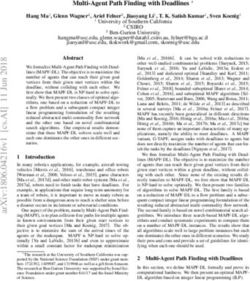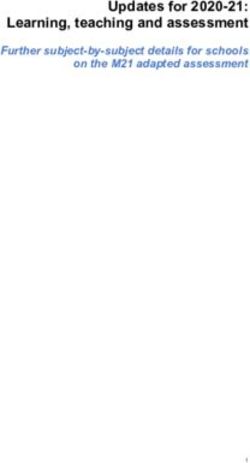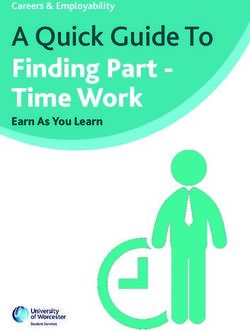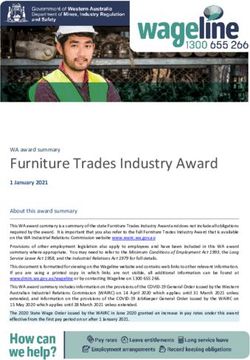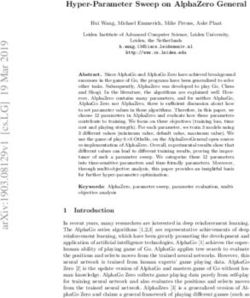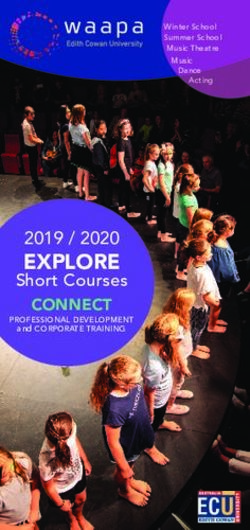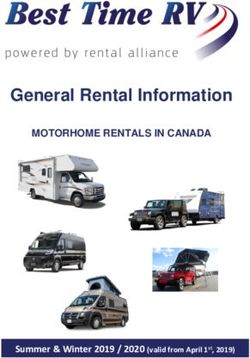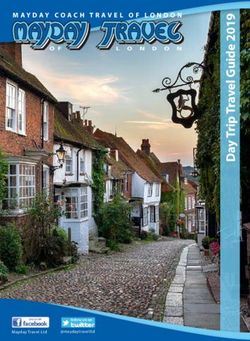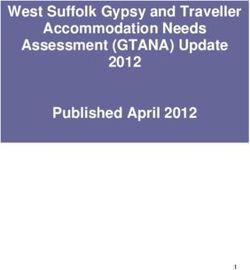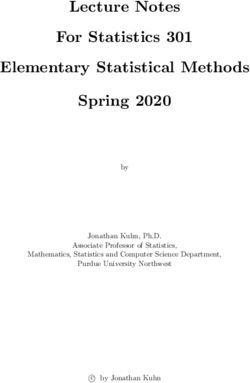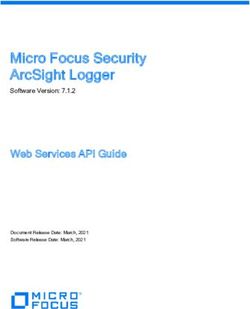Telegra ACD - Configuration - Manual Version 1.0
←
→
Page content transcription
If your browser does not render page correctly, please read the page content below
Manual
telegra ACD - Configuration
Version 1.0
Manual telegra ACD - Configuration | Version 1.0 Page 1 of 20Content
Content�������������������������������������������������������������������������������������������������������������������������������������������������������������������������������������������������������������������������������� 2
1. telegra ACD - Introduction���������������������������������������������������������������������������������������������������������������������������������������������������������������������������������������� 3
2. Overview of the structure of the ACD system��������������������������������������������������������������������������������������������������������������������������������������������������� 3
3. Login��������������������������������������������������������������������������������������������������������������������������������������������������������������������������������������������������������������������������������� 3
4. Start Screen������������������������������������������������������������������������������������������������������������������������������������������������������������������������������������������������������������������� 3
5. Hotlines��������������������������������������������������������������������������������������������������������������������������������������������������������������������������������������������������������������������������� 3
5.1. Configuration of a Hotline (Hotline Editor)���������������������������������������������������������������������������������������������������������������������������������������������������� 3
5.2. Last Agent Routing����������������������������������������������������������������������������������������������������������������������������������������������������������������������������������������������� 5
5.3. Assigning groups and agents to a hotline���������������������������������������������������������������������������������������������������������������������������������������������������� 5
6. Routing plans���������������������������������������������������������������������������������������������������������������������������������������������������������������������������������������������������������������� 6
6.1. Nodes in routing plans����������������������������������������������������������������������������������������������������������������������������������������������������������������������������������������� 6
6.1.1. Adding and defining nodes�������������������������������������������������������������������������������������������������������������������������������������������������������������������������� 6
6.1.2. Percentage values������������������������������������������������������������������������������������������������������������������������������������������������������������������������������������������� 6
6.1.3. Clipboard������������������������������������������������������������������������������������������������������������������������������������������������������������������������������������������������������������ 7
6.1.4. Nodes with more than one output������������������������������������������������������������������������������������������������������������������������������������������������������������ 7
6.1.4.1. Nodes with more than one output: DDI nodes 7
6.1.4.2. Nodes with more than one output: Time node 7
7. Configuration of agents��������������������������������������������������������������������������������������������������������������������������������������������������������������������������������������������� 7
8. Groups����������������������������������������������������������������������������������������������������������������������������������������������������������������������������������������������������������������������������� 9
9. Waiting queues�����������������������������������������������������������������������������������������������������������������������������������������������������������������������������������������������������������10
9.1. Caller priorities in queues���������������������������������������������������������������������������������������������������������������������������������������������������������������������������������11
10. Mailboxes�������������������������������������������������������������������������������������������������������������������������������������������������������������������������������������������������������������������12
11. Outbound-Mandators��������������������������������������������������������������������������������������������������������������������������������������������������������������������������������������������12
11.1. Scheduler: Scheduled outbound calls�������������������������������������������������������������������������������������������������������������������������������������������������������13
11.1.1 Scheduled Requests�����������������������������������������������������������������������������������������������������������������������������������������������������������������������������������14
11.2. Dialer and outbound requests����������������������������������������������������������������������������������������������������������������������������������������������������������������������14
11.2.1 Outbound requests�������������������������������������������������������������������������������������������������������������������������������������������������������������������������������������14
12. Subadmins����������������������������������������������������������������������������������������������������������������������������������������������������������������������������������������������������������������15
13. Role settings�������������������������������������������������������������������������������������������������������������������������������������������������������������������������������������������������������������15
13.1. Administrator rights�����������������������������������������������������������������������������������������������������������������������������������������������������������������������������������������16
14. Systems����������������������������������������������������������������������������������������������������������������������������������������������������������������������������������������������������������������������17
15. Service number mapping�������������������������������������������������������������������������������������������������������������������������������������������������������������������������������������17
16. Adressbooks�������������������������������������������������������������������������������������������������������������������������������������������������������������������������������������������������������������18
17. Classifiers�������������������������������������������������������������������������������������������������������������������������������������������������������������������������������������������������������������������18
18. Pause reasons����������������������������������������������������������������������������������������������������������������������������������������������������������������������������������������������������������18
18.1. Active pauses�����������������������������������������������������������������������������������������������������������������������������������������������������������������������������������������������������19
20. Statistics���������������������������������������������������������������������������������������������������������������������������������������������������������������������������������������������������������������������19
20.1. Settings and column visibility�����������������������������������������������������������������������������������������������������������������������������������������������������������������������19
20.2. Statistic jobs�������������������������������������������������������������������������������������������������������������������������������������������������������������������������������������������������������19
21. Real-time monitoring���������������������������������������������������������������������������������������������������������������������������������������������������������������������������������������������20
Manual telegra ACD - Configuration | Version 1.0 Page 2 of 201. telegra ACD - Introduction In addition to the login for the administration in-
terface, you will also find links for all other telegra
This manual describes the administration of all ACD applications below.
components of the telegra ACD as well as their
settings and functions. 4. Start Screen
2. Overview of the structure of After logging in, you will be taken to the start
page. From here you have direct access to the
the ACD system different areas of the administration interface.
The central element of the ACD are the em-
ployees (agents). In order to distribute the call 5. Hotlines
streams in a structured way, they can be grouped
hierarchically. The highest organizational unit Hotlines form the top order unit for your inbound
is the hotline, which consists of any number of calls. A hotline is not the same as a service or
groups and individual agents. Each virtual group inbound number, but determines various param-
consists of any number of agents with different eters that you can set in connection with a corre-
priorities. In addition, there are waiting loops, an- sponding routing plan. For example, any number
nouncements and mailboxes. of phone numbers can be routed to one hotline.
Figure: Hotline Selection
3. Login
Access to the administration interface is brows-
er-based, from any location via the web. The ad-
dress for access can be obtained from your per-
sonal contact at telegra.
Figure: Login telegra ACD
5.1. Configuration of a Hotline (Hotline
Editor)
After you have selected a hotline or created a
new one, you can assign different rights to it and
set the associated parameters.
The login contains a fixed ID as user name and
a password, which you as administrator can
change at any time.
Manual telegra ACD - Configuration | Version 1.0 Page 3 of 20Figure: Hotline editor
Recording Grants the right for agents and
team leaders to record conver-
sations. Please note that this re-
quires a separate agreement with
telegra and a secured opt-in from
the caller.
Recording Defines the desired type of record-
direction ing:
• Both sides are recorded
• Only the agent is included
• Only the caller is recorded
Listening You determine whether the re-
spective hotline for team leaders
has the right to listen in on calls. If
this right is activated, team leaders
Name Name of the hotline. The name ap- can:
pears in the agent‘s interface for • Listening to calls (mute)
incoming calls and thus indicates • Listening to calls and giving in-
the behavior expected by the agent structions to agents (coaching)
Timeout The timeout defines the time the • Listen and record calls
agent has to accept the call after • Automatically monitor multiple
delivery. If an agent does not ac- calls of an agent (monitoring
cept the call within the time you function)
specify, the ACD will be signaled a
timeout and the call will be deliv- Forwarding If you assign this authorization,
ered to the next agent. The agent agents are able to forward calls to
that triggered the timeout is set to internal or external destinations.
the status „Timeouted“ for a short Calls can be forwarded to:
time. • Agents
Servicelevel Defines the percentage of incom- • Groups
% ing calls that are to be processed • Hotlines
in a maximum time specified by • External destinations (number
you. or address book entry)
Servicelevel Defines the maximum time in Consultation This right determines whether
Time which a call answer is expected. agents may toggle, i.e. forward
with query. Calls can be toggled to
System If you are working with several the following destinations:
subsystems, you can specify here
• Agents
to which system the hotline is as-
• Groups
signed. In the standard system,
• External destinations (name or
the main system is always select-
address book entry)
ed here.
Manual telegra ACD - Configuration | Version 1.0 Page 4 of 20Consultation Defines the announcement or the 5.2. Last Agent Routing
announce- audio file which the caller hears
ment during the waiting time while tog- If the option „Last Agent Routing“ is activated,
gling. callers who call again will be routed to the last
connected agent if possible.
Consultation Determines the maximum time
Timeout of the call hold attempt while tog- Figure: Last Agent Routing
gling. If the call hold attempt fails,
e.g. because the destination does
not answer the call, the agent is
automatically reconnected to the
original caller.
Signalized Here you select the phone number
consultation which is displayed when forward-
number ing and toggling to the selected If the requested agent is currently in the call, you
destination. In addition to the num- can assign the caller to a previously configured
ber stored with the agent, you can queue. If the maximum waiting time is exceed-
also select a number assigned to ed, the caller is assigned to the next available and
your account. suitable agent.
Call classi- If a quick and uncomplicated call
5.3. Assigning groups and agents to a
fier evaluation is desired, you can cre-
ate different sets of classifiers and hotline
link them to a hotline. The acti-
vation of a classifier determines You must add groups and agents to a hotline in
the selection of entries which are order to make them available as a possible desti-
available in the post-processing of nation later in the associated routing plan.
a call.
Figure: Menu „Agents mapping“
Toll-free If this check box is activated, the
waiting telegra takes into account a so-
queue called delayed connect for incom-
ing landline calls. This option is
only relevant if you have phone
numbers in use, which are charged
and billed per minute (e.g. service
number from lane 0180-5).
Related If your agents plan ad hoc call-
mandator backs, the callback client deter-
for callback mines the number signalled on
callback as well as various other
parameters (see point 11 - Outbound To assign an agent or a group to a hotline, please
clients). select one or more entries from the right list and
move them to the left list by clicking on them.
Afterwards you can assign an individual post-pro-
cessing time to agents or groups. The post-pro-
cessing time ends automatically, but can be
Manual telegra ACD - Configuration | Version 1.0 Page 5 of 20manually terminated by the agent in advance. 6.1. Nodes in routing plans
The possibility of the previous termination re-
quires an authorization assigned by the adminis- Routing plans follow a node hierarchy. Nodes
trator to the respective agents. form the main element of a routing plan and de-
fine the next desired action.
Whispering is only necessary if agents should
work without the telegra ACD agent interface 6.1.1. Adding and defining nodes
(WebAgent) and informs the agent in advance of
the call of the phone number and hotline dialed Add a node by clicking the ADD icon. A dialog box
by the caller. appears to define the node.
Figure: Create new nodes
6. Routing plans
For each hotline that is newly created, a rout-
ing plan with the identical name of the hotline is
automatically created. The routing plan defines
how an incoming call is handled and distributed
on this hotline.
Figure: Edit Routing plan
Please note that the desired element to be linked
to the node must first be assigned to the desired
hotline.
The following node types are available:
The following buttons are available for editing a
routing plan:
DEL Deletes the selected node.
CUT Cuts the selected node with all subor-
dinated elements and saves it to the
clipboard for further use.
COPY Copies the selected node with all sub-
ordinated elements and saves it to the
clipboard for further use.
INST Inserts the previously copied or cut
node at the end of the selected node.
PST Pastes the previously copied or cut
node exactly at the selected point 6.1.2. Percentage values
within a node.
You can specify at each node how many calls are
ADD Adds a new node to the desired loca-
to be assigned to this output as a percentage of
tion.
the total number of calls. For example, you can
have two groups run in parallel and distribute the
Manual telegra ACD - Configuration | Version 1.0 Page 6 of 20calls using a percentage value for each group. Figure: DDI node editor
Please note with this type of routing that the to-
tal value in percent of all outputs must always be
100%.
6.1.3. Clipboard
In case you use a certain node structure or rout-
ing branch more often, you can copy the selected
node and thus all nodes below it by clicking on
the COPY symbol and name and save it as a tem-
plate for use in other routing plans.
Figure: Clipboard 6.1.4.2. Nodes with more than one output: Time
node
Time nodes determine up to a maximum of 10
time segments as the output of a node. A new
routing branch can be defined after each output.
You define the number of outputs as well as the
times per output directly at the time node in ad-
vance.
6.1.4. Nodes with more than one output Figure: Time node editor
Certain nodes can have multiple exits. The desti-
nation is configured behind each output. This can
result in new routing branches. You define the
number of destinations in advance at the desired
element. The following nodes have several outputs:
• DDI nodes (direct dial node)
• Time nodes
6.1.4.1. Nodes with more than one output: DDI
7. Configuration of agents
nodes
To create agents or change their configuration
please click on „Configuration“-> „Agents“.
Extension nodes can be used to extend any tele-
phone number directly leading to the ACD by up
You can now select and edit an existing agent or
to 4 digits. The maximum number of outputs is
create a new agent.
200. An additional routing branch can be defined
after each defined output.
After the selection or the click on „Create new“
you reach the configuration mask of the agent.
Manual telegra ACD - Configuration | Version 1.0 Page 7 of 20Figure: Agent selection
System If you have divided your ACD into
several independently manageable
systems, you can assign the
agents to a specific system here.
Role In addition to the standard roles
(ADMIN, AGENT, SUBADMIN), you
can define your own roles and as-
sign them rights. If you have creat-
ed another agent or administrator
role, you can assign it to the agent
here.
Pause You have the option of creating
active certain pauses, which are marked
The following setting options are now available: (WQ) as „active pauses“. If an agent has
this right, he or she can access
Name The agent‘s name. It is displayed these pause reasons.
to administrators, team leaders Active pauses are usually pause
and other agents and should be reasons where you can estimate
unique. that an agent will not be away
from his or her workplace for too
Telephone The phone number of the agent in
long. If an agent chooses a pause
number the format 022199696610, under
reason marked in this way, he or
which he can be reached. The ACD
she does not receive a call, but is
delivers calls assigned to the agent
still taken into consideration in the
to this phone number.
calculation of the capacity of the
Optional: If ordered, you can alternatively waiting loops he or she serves.
WebRTC assign a softphone integrated in
Group Here you insert the agent into the
Softphone the ACD to the agent. Please click
mapping desired groups and additionally as-
on the „Activate“ button. You can
sign a priority to the agent within
then deactivate the softphone at
this group. The priority levels start
any time (the license is retained,
at 1 (the highest priority) and end
but cannot be used by the agent)
at 5 (the lowest priority). The free
or delete it (the softphone is com-
agents of a group with the highest
pletely removed).
priority receive incoming calls first.
Login A 6-digit login ID consisting pure-
Hotline You can also assign agents direct-
ly of digits. The login ID cannot be
mapping ly to a hotline and make it available
changed and represents the user
as a selectable destination at the
name of the agent and must be
agent node in the routing plan.
communicated from the adminis-
In this case, you can grant the
trator to the agent.
agent its own post-processing
Password A password freely assigned by the time.
administrator, which is required by
the agent in combination with the
login ID.
Manual telegra ACD - Configuration | Version 1.0 Page 8 of 20Mandator The assigned mandators deter- 8. Groups
mapping mine the mandator to which the
agent has access as part of its In order to map the corresponding capabilities of
outbound activity. several agents and add them together as a tar-
You also specify a priority accord- get in routing plans, you have the option of cre-
ing to the school grade principle ating groups and assigning the agents contained
(also 1-5). If you are using a dial- in them a priority according to the school grade
er, it controls the agents with the principle.
highest priority within the selected
client. Figure: Group Editor
During assignment, you also spec-
ify which call number is to be dis-
played to the target for outgoing
telephone calls (client-specific or
individual per agent). Select „Cli-
ent-specific“ to display the phone
number stored in the standard
system. Alternatively, you can se-
lect a phone number assigned to
you in advance by telegra or the
phone number of the agent.
Lock agent You can block agents. This means
that the agent can no longer log in,
After selecting a group or clicking on „Create
but its data is retained.
new“ you will reach the configuration mask of
Delete The agent is being deleted perma- the group. The following setting options are now
agent nently. available:
Save Will save the settings you have
Name The name of the group. In most
made.
cases, this reflects the skill or area
of expertise of the group.
Servicelevel This value specifies how many in-
(%) coming calls are to be accepted in
percent in a certain time.
Servicelevel The expected answer time is de-
time (1- fined by the service level time.
1200 s)
Both values have no automatic in-
fluence on routing or call handling,
but rather serve for statistical eval-
uation, both of the real-time data
and within the historical reports.
System If you have divided your ACD into
several independently manageable
systems, you can assign the group
to a specific system here.
Manual telegra ACD - Configuration | Version 1.0 Page 9 of 20Inactive as If this check box is enabled, this 9. Waiting queues
forward- group will not appear as a possi-
ing desti- ble destination for internal call for- Queues are created and managed by adminis-
nation warding for other agents. trators. Once defined, queues are available to
Agent You can add one or more agents the administrator for all his routing plans. This
mapping to the group and additionally spec- means that the queues do not have to be rede-
ify the priority of the agents within fined for each group, but can be used flexibly (i.e.
this group. The priority levels start several times) in the routing plans. Changes in
at 1 (the highest priority) and end the configuration of a queue automatically refer
at 5 (the lowest priority). The free to all routing plans in which the queue is used.
agents of a group with the highest
Figure: Waiting queue editor
priority receive incoming calls first.
Hotline The group is assigned to a hotline
mapping and thus made available as a se-
lectable destination at the group
node in the routing plan.
Afterwards, you can assign the
group an individual post-process-
ing time for each hotline. The
post-processing time expires au-
tomatically after the time you have
specified and automatically re-
turns the agent to the last active
state
The features of the waiting queue in detail:
Name The name of the queue. This name
appears in the routing plan, in the
overview of the agents assigned to
the queue and in the overview of
the responsible team leaders.
Max. wait This value determines the maxi-
time mum waiting time until time Out of
(1-5400 s) a caller in seconds before the next
destination in the routing plan is
addressed.
Manual telegra ACD - Configuration | Version 1.0 Page 10 of 20Max. callers You can specify how many callers 9.1. Caller priorities in queues
per agent are accepted by the queue. The
(0.1-10.0) number is determined by the num- Calls can be prioritized individually within each
ber of callers per registered agent. created queue. The priorities are created and
Example: saved in categories that are tailored to require-
ments and can be changed in their evaluation at
Specified value: 2 any time. The following features are available for
Registered agents: 3 prioritizing callers:
Max. allowed number of callers: • service number
6 (2*3 callers) • caller number
Priority Administrators can specify rules
setting for determining the priority of the Partial quantities can be specified for both char-
caller elsewhere in the waiting acteristics (e.g. „01“ for all callers from mobile
queue. The priorities have an ef- communications).
fect on the handling of the caller
in a queue and have effects on the Figure: Editor Caller Priorities
waiting time.
Announce- If this option is activated, the ex-
ment of pected waiting time is communi-
the ex- cated to the caller when entering
pected the queue. The calculation of the
wait time announced waiting time is as fol-
lows:
(Number of waiting calls +1) Aver-
age talk time in seconds/ Number In addition, phone number lists can be stored
of agents in call via CSV or API connection (regarding the use of
The average talk time refers to the the telegra ACD API‘s, please contact your per-
last 15 minutes until the start of sonal advisor or simply use our API descriptions
the calculation. at https://www.telegra.de/acd-api-dokumenta-
tion/).
SMS notifi- It is possible to automatically send
cation an SMS with any information to In addition, two different rating strategies qualify
waiting callers from the mobile callers:
network after a waiting period
specified by the administrator. Static: A static evaluation of the priority leads to
In addition to the content of the the fact that current calls are always preferred
SMS, you can also specify which with higher priority regardless of their waiting
phone number should be dis- time.
played as the sender.
Weighted: In the weighted strategy, the waiting
time is taken into consideration in addition to the
predefined order of priority categories. A call with
a lower priority, but a much longer waiting time,
is then given priority over a call with a higher pri-
ority.
Manual telegra ACD - Configuration | Version 1.0 Page 11 of 20Figure: Mandator editor
10. Mailboxes
An unlimited number of mailboxes can be config-
ured and stored in an unlimited number of routing
plans as outputs or end nodes. Any announce-
ment can be selected for each mailbox. Mailbox
recordings can be downloaded as MP3 or sent
by e-mail. For an additional charge, a monitoring
function can be set up by telephone in addition to
e-mail transmission.
Figure: Mailbox editor
The configuration options of an outbound man-
dator in detail:
Name The name of the mandator. In
most cases, this name reflects
The use of this option includes the notification of the skill or area of responsibility
new languages by e-mail and/or SMS, for which expected of the agent when the
additional costs are incurred. mandator is used.
Transmitted Defines the phone number that is
telephone to be displayed to the destination
11. Outbound-Mandators number for outgoing calls.
Recording You can determine whether
The telegra ACD offers agents the possibility to possible agents are allowed to record con-
make outgoing calls. This requires that custom- versations conducted through this
er-specific mandators are created in the ACD client.
system and the desired agents are provided for
Recording Determines the type of recording:
selection.
side • Only the agent will be recorded
Mandators map the authorizations for permitted • Only the caller will be recorded
actions and the behavior during and after an out- • Both parties will be recorded
going call.
Listening If this right is activated, team lead-
possible ers have the opportunity to listen
in on conversations conducted
about this mandator.
Manual telegra ACD - Configuration | Version 1.0 Page 12 of 20Dialer active If you activate a dialer for the 11.1. Scheduler: Scheduled outbound
mandator and define outbound calls
requests, the agent can start and
stop the dialer manually after the If a scheduler is activated on a mandator, both
mandator has been selected. the agent and the administrator can schedule
and control outgoing calls. For example, callback
Working You can set whether a post-pro-
requests can be tracked, assigned and processed
time dialer cessing time is allowed for calls
with this function.
controlled by the dialer.
Consultation Administrators can determine for Figure: Menu Scheduler
possible each client whether outgoing calls
can be toggled or not.
Consultation Defines the audio file that will be
announce- played during the toggle process.
ment
Consultation Administrators can limit the maxi- The Scheduler offers the following setting op-
Timeout mum ring time during the call tog- tions:
gling.
Automatic If automatic call dialing is activat-
Working Administrators can set whether
dialing ed, scheduled calls are automat-
time single outgoing individual calls are grant-
ically initiated at the desired time
call ed a post-processing time.
and offered to agents.
Working Defines the duration of postpro-
Outworking Scheduled outgoing calls can also
time cessing for individual and dialer
time be granted a post-processing time.
duration calls.
Handle If this option is activated, sched-
Call If a quick and uncopy call evalu-
calls in uled calls, which can also be de-
classifier ation is required, you can create
WQ first livered to inbound agents, are only
different sets of classifiers and link
processed after existing queued
them to a mandator. The activa-
calls have been processed.
tion of a classifier determines the
selection of entries that are avail- Consider You can set whether scheduled
able in the post-processing of a inbound calls are to be delivered to inbound
call. agents agents. As with any outgoing call,
the agent is called first. The con-
nection to the destination is not
established until the agent has an-
swered the call.
Consider If this option is activated, agents
outbound that are in outbound mode of the
agents ACD are taken into consideration.
Manual telegra ACD - Configuration | Version 1.0 Page 13 of 20Selection If both options (inbound and out- 11.2. Dialer and outbound requests
strategy for bound agents) are activated, the
agents selection strategy of the agents An optional dialer can be assigned to an out-
can be defined. The following op- bound mandator. A dialer describes an automat-
tions are available: ic dialing program that automatically initiates an
outbound call based on predefined data records
• Equal treatment for inbound and delivers it to the agent assigned to the man-
and outbound agents dator.
• Outbound agents before inbound
agents Figure: Extract from selection menu „Dialer“
• Inbound agents before Outbound
agents
11.1.1 Scheduled Requests
11.2.1 Outbound requests
Scheduled requests can be uploaded by an ad-
ministrator via CSV or created manually via an Under the item „Outboundrequests“, calls can be
input form and changed later. uploaded, processed and evaluated as CSV files
for the dialer of a mandator.
Figure: Request Overview
Summary Outbound requests
he summary provides a quick overview of the
number of uploaded requests and their status:
Filter
The existing requests can be filtered according to The view of the uploaded outbound requests can
the following criteria: be filtered according to the following criteria:
• Time of import
• Status
• active • Last call attempt
• inactive • Release cause (reason for the end of the call)
• Creation date • File name - Name of the uploaded CSV file.
• Next planned call • Phone number (destination)
• Agent • Number of dialing attempts
• Number • Operation completed
• Successful y/n
Filters can also be applied inverted.
Manual telegra ACD - Configuration | Version 1.0 Page 14 of 20Actions 12. Subadmins
Upload Opens the dialog for uploading a
Main administrators have the option of creating
requests CSV file.
any number of additional administrators. An ad-
Expected format: ministrator can be assigned an individual, previ-
0221XXXXXXX;Note: Information ously configured role with different rights.
text for the call
Figure: Admin Editor
0173XXXXXXX;Note: New infor-
mation text for the call
Display Displays duplicate entries based
duplicates on the phone number. If required,
these can be deleted manually
from the list afterwards.
Export You can select one or more out-
selected bound requests in the overview
and export them as CSV.
Deactivate Selected outbound requests are
selected deactivated, but not deleted. The following information is required to create a
new administrator:
• name
Request overview
• telephone number
In the overview, administrators can see the fol-
lowing information for each entry: • password
• Email Address
• Destination phone number • System assignment
• Number of maximum dialing attempts by the • Role (Standard: ADMIN)
dialer
•
• Operation completed y/n
• Successfully completed y/n
• Release Cause
13. Role settings
• File name: Which call belongs to which CSV telegra ACD offers the possibility to define differ-
file. ent roles for administrators and agents. Further-
• Import time (upload date) more, a role can be assigned to the main system
• Call remarks and / or several subsystems (Systems: see point
14).
Figure: Detailed overview outbound requests
Uploaded requests can be edited manually after-
wards.
Manual telegra ACD - Configuration | Version 1.0 Page 15 of 2013.1. Administrator rights Consultation Admins can activate the function
of brokering and manage the as-
Team- Determines whether an admin sociated settings.
Commader has access to the team leader tool Manage- Admins may create and manage
Use (TeamCommander). ment of classifiers (call reasons) for the In-
Admin- Determines whether an admin has classifiers bound mode.
istration general access to the admin inter- Manage- Admins may create and manage
rights face. ment of classifiers (call reasons) for Out-
Outbound Determines whether an adminis- outbound bound mode.
request trator can view, upload, and pro- classifiers
management cess outbound requests. Waiting Admins have access to the special
Record Determines whether a team leader times statistics „Waiting times overview“.
calls is allowed to record incoming calls overview
ad hoc. statistics
Record Determines whether a team leader Lost caller Admins have access to the special
outbound is allowed to record outgoing calls statistics statistics „Waiting times overview“.
calls ad hoc. Listen to Team leaders may listen in on in-
Whispering Determines whether a team leader calls coming calls.
mode is allowed to direct agents during Listen to Team leaders may listen in on out-
the conversation (only the agent outbound going calls
hears the team leader, virtual side- calls
by-side coaching).
Scheduling Admins are allowed to upload and
Whisper- Team leaders are allowed to coach management edit scheduled requests.
ing mode to agents even during outgoing
Wallboard Admins can also log on to the telegra
(Oubound) calls.
Wallboard with their credentials.
Conference If this right is granted, a team lead-
Dialer
Admins may activate and configure
mode er can join an existing incoming
a dialer for mandators.
call by conference.
Conference If this right is assigned, a team
mode leader can join an existing outgo-
(Oubound) ing call by conference.
Management Admins have the right to edit the
of statistic column settings of the individual
columns statistics.
Priority Admins can create, manage and
settings delete caller priorities.
Display Team leaders are allowed to see
call history the agents‘ call history.
Last Agent Admins can activate the Last Agent
Routing Routing function on hotlines.
Manual telegra ACD - Configuration | Version 1.0 Page 16 of 2013.2. Agent rights Systems can be assigned hotlines, outbound cli-
ents, groups, agents, administrators and team
leaders.
Free Determines whether agents are
Seating allowed to log on with a freely en- Assigning a subadministrator to a subsystem
tered telephone number. means that he or she can only see the elements
Forwarding Agents can forward incoming assigned to this system and the associated sta-
and outgoing calls with assigned tistics, and edit them according to authorization.
rights.
Figure: Systemoverview
Toggel Agents can toggle incoming and
calls/ outgoing calls.
consulting
Terminate Agents may record incoming and
call outgoing calls ad hoc.
Activate / Agents can register and deregister
deactivate from skill groups independently.
routing with-
in groups 15. Service number mapping
End agent’s Agents may terminate a status
You can assign a freely definable name to the
state (e.g. the rework time) before the
number called by the caller for incoming calls.
assigned timer has expired.
Agents then see the text defined by the admin
instead of the phone number. This also helps to
identify and classify the caller request and its or-
14. Systems igin.
The telegra ACD can be partitioned into sepa- Figure: Service number mappings
rate systems each with its own hotlines, groups,
agents, administrators and team leaders. This
function serves the necessary separation of
structures within a company or organization.
Figure: Edit system
Manual telegra ACD - Configuration | Version 1.0 Page 17 of 2016. Adressbooks Figure: Edit call classifier
It is possible to store an address book that is
globally visible for all agents, separated accord-
ing to the Inbound and Outbound modes.
Contacts can be created manually or imported
via CSV file. The expected format for the CSV im-
port is as follows: ‚Number;Contact name‘.
Figure: Adressbook Inbound
Example:
1st selection:
• Positive conversation or negative conver-
sation
2nd selection when „positive call“ is clicked:
• Sale
• Information about products
3rd selection when „Sale“ is clicked:
• Product A
• Product B
This will result in the classification path: „Positive
17. Classifiers call“ -> „Sale“ -> „Product A“.
Classifiers form a set of entries from which an
agent can select to evaluate the call after an out- 18. Pause reasons
going or incoming call.
telegra ACD offers the possibility to provide
Classifiers are linked directly to a hotline or a cli- agents with a selection of break reasons. A pause
ent and appear in the agent interface only after is usually manually activated by the agent if he is
a call via this hotline or this outbound mandator. not available and cannot receive calls or is not
The link can be set in the configuration mask of available for the dialer to dial.
the hotline (see item 5.1 - table entry „Call Classi-
fiers“) or of the client or during editing of the clas- Alternatively, team leaders can use the Team-
sifier. Commander to pause an agent or end the agent‘s
pause (if the permission has been granted).
Depending on the entry, classifiers can be divided
into further subordinate entries and displayed to Pauses can be set to a maximum duration if
the agent for selection. For example, a classifica- required. After the set maximum duration of a
tion path can be created and evaluated that con- pause (in seconds) has expired, the agent will au-
tains several pieces of information. tomatically be reset to the last state valid before
the pause.
Pauses can be named freely and made visible for
Inbound, Outbound or both modes.
Manual telegra ACD - Configuration | Version 1.0 Page 18 of 20In addition to the maximum duration of a pause, 20. Statistics
a color can be selected for better identification
for team leaders. The telegra ACD offers extensive statistics on dif-
ferent levels for the analysis and control of your
Figure: Pause reason
telephony in the service center.
20.1. Settings and column visibility
For each system, administrators can display or
hide columns and the associated key figures for
both incoming and outgoing telephony. The col-
umn visibility can be set for the following statis-
tics:
• Agent statistics
• Group statistics
• Hotline statistics
• Outbound agent statistics
• Outbound client statistics
• Outbound Agent EVN Statistics
18.1. Active pauses • Outbound client EVN statistics
• Outbound Request Statistics
Pauses can be marked as so-called „active“ paus- • Scheduling statistics
es. If an agent selects an „active pause“, he will
not receive any more calls, but will still be count-
ed as an available agent in the capacity calcula- 20.2. Statistic jobs
tion of a possible queue.
Configured reports can be sent automatically via
This setting makes sense if administrators know telegra ACD and at freely definable times to one
during certain pauses that the agent is only tem- or more recipients by e-mail.
porarily out of action and the resulting waiting Figure: Menu Statistic job
time is reasonable for the caller.
19. Audio file management
Announcements and other audio files which are
to made available in the ACD are uploaded and
managed centrally via the routing and IN plat-
form „telegra CONTROL“. Announcements up-
loaded there are automatically available in the
ACD at various places as a selectable option:
• Queue prompts
• Announcements as destination in routing
plans
• Mailbox announcements
Manual telegra ACD - Configuration | Version 1.0 Page 19 of 2021. Real-time monitoring
In the monitoring area, administrators can get a
quick overview of the status of the various ACD
elements in real time, even without a teamleader
tool:
• Hotline load
• Real-time status of currently incoming calls
• Current status of the agents of a group and
group load
• Current status of individual agents. Agents
can also be paused, logged in and out or un-
locked from the portal.
• System overview on a daily basis: number of
calls, active hotlines, agents and groups.
Figure: Agents overview
Manual telegra ACD - Configuration | Version 1.0 Page 20 of 20You can also read