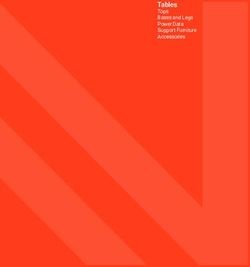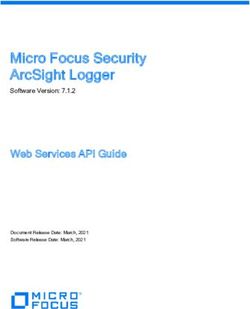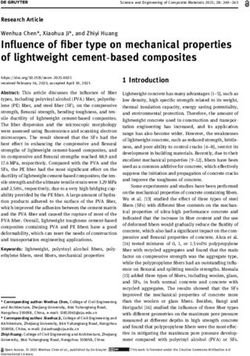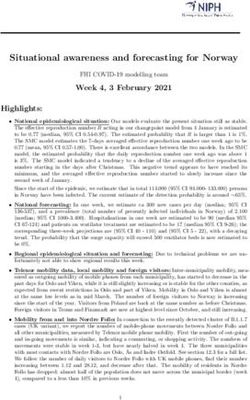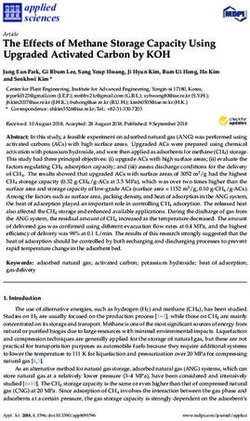Installation Instructions TABS Mobility Monitor
←
→
Page content transcription
If your browser does not render page correctly, please read the page content below
Installation Instructions
TABS® Mobility Monitor
25000 series
WARNING
Before installing this system, please read and follow these instructions
carefully. Failure to do so could result in injury or death to a person in
your care. No device is a substitute for proper nursing care.
0163-044-Q
ETL Listed 3064149*
Conforms to UL1069*
Certified to CSA STD C22.2 NO.205*
* TABS® Professional (Model 25022) OnlyContact us
Thank you for purchasing your TABS® system. If you have questions
about your TABS® monitoring system or would like to speak to TABS®
Customer Service, call:
TABS® Mobility Monitors: In the U.S. call 800-824-2996
FCC ID: HCQ 3B6UMXF Canada: 2309 101 597
This device complies with Part 15 of the FCC rules. Operation is subject to the
following two conditions: 1) this device may not cause harmful interference, and
2) this device must accept any interference received, including interference that
may cause undesired operation.
Changes or modifications not expressly approved by the party responsible for
FCC compliance could void the user's authority to operate the equipment.
For Canadian customers: "This digital apparatus does not exceed the class A
limit for radio noise emissions from digital apparatus as set out in the
interference causing equipment standard entitled "Digital Apparatus" "ICES-003
of Industry Canada".
All content herein is the property of The Stanley Works, its Affiliates, or their
content suppliers and is protected by United States and international copyright
laws. The compilation of all content is likewise the exclusive property of The
Stanley Works (or the Affiliate identified in any copyright notice) and is protected
by United States and international copyright laws.
The trademarks, service marks and logos (the 'Trademarks') used and displayed
in this publication are registered and unregistered Trademarks of The Stanley
Works, its Affiliates and others. Nothing herein should be construed as granting,
by implication, estoppel or otherwise, any license or right to use any Trademark
displayed herein without the prior consent of the Trademark owner. ARIAL,
AUTISM ALLY, AUTISM ALLY design, the CATCH-ALL design, SENIOR
TECHNOLOGIES, TABS, TIM, WANDERGUARD, and the WANDERGUARD
design are some of the registered and unregistered trademarks owned by The
Stanley Works and/or its Affiliates ("Stanley Trademarks"). Stanley Trademarks
may not be used in connection with any product or service that is not
manufactured by or under license from The Stanley Works or its appropriate
Affiliate.
©2008 Printed in USATable of Contents
Warnings and cautions . . . . . . . . . . . . . . . . . . . . . . . . . . . . . . . . . . . 2
Check your shipment . . . . . . . . . . . . . . . . . . . . . . . . . . . . . . . . . . . . 5
How the TABS® monitor works . . . . . . . . . . . . . . . . . . . . . . . . . . . . 6
Low battery alert . . . . . . . . . . . . . . . . . . . . . . . . . . . . . . . . . . . . . . . 6
Installing the wall bracket . . . . . . . . . . . . . . . . . . . . . . . . . . . . . . . . . 6
Inserting and removing the monitor . . . . . . . . . . . . . . . . . . . . . . . . . 8
Deterring removal of the TABS® monitor from the bracket . . . . . . . . 9
Installing the bed bracket . . . . . . . . . . . . . . . . . . . . . . . . . . . . . . . . 10
Wheelchair and door applications . . . . . . . . . . . . . . . . . . . . . . . . . . 10
Inserting the battery . . . . . . . . . . . . . . . . . . . . . . . . . . . . . . . . . . . . 10
Alarm options (TABS® Select &TABS® Professional) . . . . . . . . . . . . 12
Testing the TABS® mobility monitor . . . . . . . . . . . . . . . . . . . . . . . . 17
Using the TABS® mobility monitor . . . . . . . . . . . . . . . . . . . . . . . . . 18
Maintaining the TABS® mobility monitor. . . . . . . . . . . . . . . . . . . . . 19
Troubleshooting the TABS® mobility monitor . . . . . . . . . . . . . . . . . 19
How the TABS® Sidekicks pressure pads work . . . . . . . . . . . . . . . . 20
Instructions for bed pad use . . . . . . . . . . . . . . . . . . . . . . . . . . . . . . . 21
Instructions for chair pad use . . . . . . . . . . . . . . . . . . . . . . . . . . . . . . 23
Cleaning the pressure pad . . . . . . . . . . . . . . . . . . . . . . . . . . . . . . . . 25
Troubleshooting pressure pads . . . . . . . . . . . . . . . . . . . . . . . . . . . . . 25
Replacement parts and accessories. . . . . . . . . . . . . . . . . . . . . . . . . . 26
Warranty statement . . . . . . . . . . . . . . . . . . . . . . . . . . . . . . . . . . . . . 27
Daily checklist for TABS® pressure pads . . . . . . . . . . . . . . . . . . . . . 28
1WARNING
Read and follow these Installation instructions, particularly the
warnings and cautions, before using your TABS® mobility monitor.
Failure to do so may result in injury or death to a person in your care.
Magnets may affect pacemakers and implantable cardioverter
defibrillators (ICDs) when placed in close proximity to them. Keep this
product, which contains magnets at least 6 inches away from
pacemakers and ICDs.
Test your TABS® monitor for proper operation before each use and:
• inspect the cord, clip, disk, bracket and monitor for any signs of
damage.
• inspect the Dual Lock® fastener for any signs of wear.
• inspect the disk to be sure it is free from any sticky or oily
substances.
• listen to the voice message to make sure it is understandable and
appropriate.
• replace any components with signs of wear or damage immediately.
Use your monitor in conjunction with your facility’s fall management
program. TABS® monitors are not a substitute for proper nursing care.
The effectiveness of the TABS® system relies entirely on an immediate
response by the caregiver to the TABS® alarm.
Keep the TABS® cord free of all encumbrances at all times. Place the
cord on top rather than under pillows. Do not place items on the bed,
chair or monitoring location that may interfere with the cord assembly.
Use the proper length of TABS® cord. Using a length outside the
caregiver’s predetermined safety zone may result in injury to a patient.
Only use a TABS® cord with the TABS® monitor. Any other cord,
particularly a cord with higher elasticity, may be unsafe and result in
injury to a patient.
The TABS® mobility monitor will not stop a person from leaving a bed,
chair, wheelchair or room. It is intended only to alert a caregiver that a
person may need assistance. Other interventions may still be required
for some people.
The TABS® mobility monitor and TABS® Sidekicks pressure pads can be
defeated by a cognitively aware person, a person with only a few
moments of lucidity or an uncooperative person. Properly assess each
individual before the TABS® mobility monitor is used.
Replace the disk in the disk slot immediately after an alarm and keep
the disk in the disk slot at all times to prevent battery drain.
Make sure you have thoroughly read and understand the TABS® mobility
monitor instructions before using the pressure pads.
2WARNING
Visual monitoring by caregivers is required. TABS® Sidekicks pressure
pads may not be suitable for all high risk persons; restraints may be
required for some people.
A 9V alkaline battery must always be installed for proper operation of
the TABS® Professional monitoring system. The battery must be
installed for the low battery alert to sound when the battery is low and
to act as a battery back-up in the event of power loss on the TABS®
Professional.
An intermittent "chirp" indicates a low battery. Replace the battery
immediately. Use only 9V alkaline batteries. The TABS® monitor does
not recharge batteries.
Keep the pressure pads flat at all times. If the pressure pad is folded it
may not function properly. Do not use the pressure pad if it has been
folded.
Resident weight may affect proper operation. TABS® pressure pad
models 26000, 26100, 26120, 26550, and 26560 are not recommended
for persons weighing less than 60 lbs. Models 26500 and 26501 below
mattress bed pad are not recommended for persons weighing less
than 100 lbs.
Test your pressure pads and TABS® monitor before each use. Make
sure your TABS® mobility monitor is working properly. Using the
pressure pad for more than 7-days, 90-days or one year (depending on
model) is not recommended. If the pressure pads are no longer
working discard them immediately.
Make sure the bed pressure pad is attached with the enclosed clips
and bands. The pressure pad may not function properly if it is not
attached in this manner.
Do not use modular T-connectors with the TABS® Professional (model #
25022). If modular T-connectors are used, the device will not operate
properly which could result in injury or death to a person in your care.
Inspect the TABS® monitor to make sure it is held securely to the wall
or wheelchair bracket and that the bracket mount is secure. If the
mount is not secure, the monitor may be damaged.
Always check to be sure the nurse call interface cord is plugged into
the nurse call system before each use of the TABS® monitor. If the cord
is unplugged and the monitor’s local alarm is off, the monitor will not
operate.
Use care when connecting or disconnecting the TABS® monitor to the
nurse call system. Gently remove or connect plugs. Pulling on the
cord may damage it and result in system failure.
3WARNING
Be certain that your protocols direct staff to log the one year, 90-day
or 14-day ‘Date Put In Use’ date in the blank provided on the pad itself
AND in the resident’s chart. If the pad is used on more than one
resident, the original Date Put In Use date must be transferred from
chart to chart.
If the cord is unplugged from the monitor and the alarm options have
been set to nurse call only, the TABS® monitor reverts to a local alarm.
The nurse call interface cord must be plugged into the nurse call
system at all times.
Before each use and periodically during the day, check the cord to
make sure it is securely in place. Failure to do so may result in injury
or death.
CAUTION
Inspect the TABS® monitor to make sure it is held securely to the wall
or wheelchair bracket and that the bracket mount is secure. If the
mount is not secure, the monitor may be damaged.
Use care when connecting or disconnecting the TABS® monitor to the
nurse call system. Gently remove or connect plugs. Pulling on the
cord may damage it and result in system failure.
On the TABS® Professional, connect only pressure pads to the jack on
the right and connect only nurse call interface cords to the jack on the
left on the bottom of the monitor. An alarm will sound if either item is
connected to the incorrect jack. Failure to connect a pressure pad or a
nurse call cord to the proper jack will cause improper operation of the
monitor.
The TABS® Sidekick pressure pads are designed to withstand normal
wear and tear for a period of 14-days, 90-days or 1 year (depending on
model). Beyond this time, the pad may fail and fail without warning due
to prolonged use and other factors, e.g. bending, exposure to
moisture, punctures, repeated cord pulls, connector damage, etc.
Do not immerse in liquid, or use the pad if it has been immersed in
liquid. Discard the pad if exposed to liquids.
TABS® Sidekicks pressure pads are designed for use with TABS®
monitors only. Do not substitute any other fall monitoring devices.
Do not open the TABS® case for any reason, or remove the four screws
that hold the case together. The case is sealed and if the seal is
broken, the warranty will be voided. Call TABS® Customer Service if
your TABS® monitor requires service.
4CAUTION
Use only the Dual Lock® fastener or screws that came with your
shipment to mount the monitor brackets. Non-conforming fasteners
may hinder the device's effectiveness.
Use only the power supply that is shipped with the monitor by Stanley -
Senior Technologies. Failure to do so may cause improper operation or
damage to the TABS® monitor.
Check your shipment
You should have:
❏ One TABS® mobility monitor
❏ One 9V battery
Model #’s 25000, 25011, and 25022 include the following:
❏ One wall bracket with Dual Lock® fastener
❏ Standard 30" cord assembly (or length specified at time of ordering)
❏ Four #4 x 1" long sheet metal screws
❏ Four #4-8 plastic wall anchors
❏ One 2" x 21/2" piece of Dual Lock® fastener
Model # 25023 includes the following:
❏ One bed bracket
Model # 25025 includes the following:
❏ One bed bracket
Optional items:
❏ Nurse call interface cord ❏ TABS® cordless reset
❏ TABS® pressure pads ❏ 12VDC power supply
❏ Wheelchair bracket ❏ Cordless Reset (Key Fob)
Wall mount bracket Bed bracket
TABS® (Model 25023 only)
mobility monitor
5How the TABS® mobility monitors work
WARNING
Do not install the bracket behind pillows or other objects that may
interfere with the movement of the cord. To monitor a person in bed,
mount the monitor in the center of the headboard or just above the
center of the bed on the wall. Failure to do so may result in injury or
death to a person in your care.
Your TABS® monitor is designed to help reduce the risk of falls by
alerting caregivers when a resident is leaving a bed, chair, room or
wheelchair. Operation is simple. Mount the monitor on a wall using the
wall bracket or on a headboard using the bed bracket. Place the disk in
the disk slot on the front of the monitor and attach the clip to the
resident’s garment at the back of the neck. When the resident moves
beyond the length of the cord, the caregiver’s predetermined safety
zone, the disk pulls from the slot and triggers the alarm.
The TABS® Select and Professional monitors have four distinct alarm
tones and a nurse call interface which allows a silent local alarm.
TABS® Professional also has audio recording capability. Alarm options
are determined by the position of rocker switches in the battery
compartment. The TABS® Professional is designed for dual monitoring
where you can use a pressure pad and a nurse call cord at the same
time.
Low battery alert
All TABS® monitors are equipped with a "low battery alert" (an
intermittent chirping sound) which reminds you to replace the battery
immediately. Listen for the alert each time you use or test your monitor.
If you hear the low battery alert, replace the battery immediately.
The TABS® Professional must have a functional 9v alkaline battery to
operate. A plug-in power supply can be used to extend the life of the
battery. The low battery alert will sound when a weak 9V battery is
installed or when no battery is installed even when the plug-in power
supply is used. The TABS® Professional will not function without a
functional 9V alkaline battery installed.
Installing the wall bracket
TABS® monitors should be mounted on a surface that is
smooth and flat. The location should also allow the
monitor to be placed on the bracket so that the cord can
Cordless Reset
be pulled from the disk slot easily. (Optional)
6The TABS® wall bracket can be mounted with screws or with Dual
Lock® fastener. Choose the method that is appropriate for your
particular environment. See "A word about Dual Lock® fastener."
Mounting the bracket with screws:
You will need:
❏ level ❏ drill with 3/16" bit ❏ hammer
❏ pencil ❏ Phillips screwdriver
1. Use the level to position the bracket straight on the mounting
surface. Be sure to leave enough room above the bracket for
removal of the monitor.
2. Use the bracket as a template and pencil in the screw hole
positions.
3. Drill the anchor holes with a 3/16" bit.
4. Hammer in the plastic wall anchors until they are flush with the
mounting surface.
5. Align the holes in the bracket to the holes you have drilled and
attach the bracket using four of the 4 x 1" screws.
Mounting the bracket with Dual Lock® fastener
1. Clean the surface with rubbing alcohol and clean rag. Let it dry
thoroughly before beginning your installation. Use the level to
position the bracket straight on the mounting surface. Be sure to
leave enough room above the bracket for removal of the monitor
2. Peel off the film on the back of the 21/2" piece of Dual Lock®
fastener. Press the fastener firmly to the wall.
3. Line up the piece of Dual Lock®
fastener on the headboard with
the two pieces on the bracket
(Figure 1). Fasten them together
by firmly pressing. You will hear a
"click" when the Dual Lock®
fastener is properly mounted.
Dual Lock®
Recessed
areas fastener
Figure 1
7A word about Dual Lock® fastener
According to the manufacturer, if Dual Lock®
fastener is used properly it can withstand up
to 1,000 closures before replacement is
necessary. Inspect each piece of Dual Lock®
fastener regularly and replace each piece at
the first sign of wear.
Figure 2
A piece of film covers the adhesive on the
back of each piece of Dual Lock® fastener
(Figures 2 and 3). The adhesive is very
strong – it was manufactured for one mount
only so never reuse a piece of Dual Lock®
fastener. If you remove a piece of Dual Lock® Figure 3
fastener from the mounting surface or
bracket, replace it with a new piece of Dual
Lock® fastener.
To remove Dual Lock® fastener:
The adhesive on Dual Lock® fastener bonds well enough to the
mounting surface that there is a possibility it may damage your wall
when you remove it. Gently grab a corner of the fastener and ease your
fingers under it. Roll the Dual Lock® fastener slowly off the mounting
surface.
Inserting and removing the monitor
After the bracket has been mounted and your alarm options have been
set, insert your TABS® monitor into the bracket.
1. Slide the monitor into the bracket. You will hear a "click" when it is
properly locked into place. The front of the bracket should face the
resident.
2. Check to make sure the monitor is securely in place by pulling it
gently upward.
To remove the monitor
1. Gently press the release lever on the bottom of the wall bracket with
one hand toward the mounting surface.
2. While pushing the release lever with one hand, slide the monitor up
out of the wall bracket.
8Deterring removal of the TABS® monitor from the bracket
WARNING
The monitor must be properly placed in the bracket. Check to make sure
it is locked into position before each use. Failure to do so may result in
injury or death to a person in your care.
In the event the TABS® monitor is removed from the slide lock bracket
or tampered with by residents or other non-authorized people, you may
wish to make it more difficult to remove the TABS® monitor from the
bracket. This can be accomplished by breaking off the lower portion of
the release tab. Once the release tab has been removed, a pen or
similarly shaped object carried by staff will need to be inserted into the
release catch before you can slide the TABS® monitor out of the bracket.
1. If the bracket has already been installed, remove it from the wall.
2. Firmly hold the upper portion of the release tab with one hand.
3. The release tab is scored with a mark (Figure 4). Carefully
position pliers along the lower side of the score mark.
4. Bend the tab backward until it breaks off (Figure 5).
Pliers
Score Mark
Figure 4 Figure 5
9Installing the wire bracket (included with Model 25023)
To attach the bracket to the TABS® monitor, slide the bracket onto the
back of the monitor as shown in Figure 6.
Slide wire bracket
over tabs as
shown
Figure 6
Wheelchair and door applications
Your TABS® mobility monitor can also be used to monitor a person in a
wheelchair or to monitor an interior door. Contact your TABS®
Representative to obtain the Wheelchair Bracket Assembly (Model
25100) or Easy-Clip Wheel Chair Bracket (Model 25300) or the Door
Mount Kit (Model 24010).
Inserting the battery
WARNING
Do not pull on the battery snap wires when installing and removing
batteries. Use care when removing and installing your battery to prevent
any damage to the system that may result in injury or death to the
person in your care.
USE 9V ALKALINE BATTERIES ONLY when replacing batteries. Failure
to do so may affect the operation of the low battery alert, which could
result in injury or death to a person in your care.
DO NOT USE RECHARGEABLE BATTERIES. THE TABS® PROFESSIONAL
DOES NOT RECHARGE BATTERIES.
10Your TABS® monitor is shipped without the battery in place.
To insert the battery:
1. Place the disk in the disk slot.
2. Remove the battery cover (Figure 7).
3. Lift the battery snap gently as you attach the battery to the snap.
Do not pull on the wires.
4. The battery compartment was designed to hold the battery snugly in
place. Replace the battery so that the battery snap wires are out of
sight on the bottom of the compartment.
5. Replace the battery cover.
6. Test the monitor by removing the disk from the slot. The alarm will
sound. See the "Troubleshooting" section if your alarm fails to
sound. RED INDICATOR
LIGHT
Figure 8
INSERT POWER
Figure 7 SUPPLY HERE
Connecting optional plug-in power supply for the TABS® Professional
On the TABS® Professional there is a red indicator light on the front of
the monitor indicating power is being supplied by the plug-in power
supply (Figure 8). A 9V alkaline battery needs to be installed at all
times even while using the plug-in power supply. This will provide a
back-up if AC power is interrupted. A low battery indicator will alarm if
the battery power falls below safety requirements.
Insert plug-in power supply into power supply jack on left side of
monitor (Figure 8). The red indicator light on the front of the case will
be on when the monitor is connected to the plug-in power supply.
Use only the power supply that is shipped with the monitor by Senior
Technologies. Failure to do so may cause improper operation or damage
to the TABS® monitor.
11Alarm options for TABS® Select &
TABS® Professional models
All options are set by adjusting a row
of four rocker switches under the
battery cover (Figure 9). To set Rocker Switches
Light Microphone
options, remove the battery cover. Black
Follow the diagrams below Record
Button
(Figure 10) for each option you select.
When your options are set, replace the Battery compartment
battery cover and test the monitor.
The position of the number 1 and
number 2 switches determines the
tone. The number 3 switch turns the
local alarm on and off (only available
when using nurse call interface). The
number 4 switch is for voice mode.
Figure 9
Use a ballpoint pen to move the switches.
Option1 Option 2
Standard Alarm Repeated fast beep
Option 3 Option 4
High-pitched steady beep Low-pitched steady beep
Figure 10
12Local alarm on/off
WARNING
If the nurse call interface cord is unplugged from the monitor and the
alarm options have been set to nurse call only, the TABS® monitor
reverts to a local alarm. The nurse call interface cord must be plugged
into the nurse call system at all times.
Before each use and periodically during the day, check the cord to
make sure it is securely in place. Failure to do so may result in injury or
death to a person in your care.
If you are using the nurse call interface cord, you can set your TABS®
monitor for a local alarm and nurse call alarm (Figure 11, Option a) or
nurse call alarm only (Figure 11, Option b). The nurse call interface
cord must be in place in the TABS® monitor to make these selections.
If the cord is detached from the monitor, the monitor will automatically
revert to the local alarm mode. To set the nurse call only, move the
number 3 rocker switch to the right position.
Option a Option b
Local Alarm and Local alarm off
Nurse Call Nurse Call only
Figure 11
13Nurse call interface
WARNING
Do not pull on the cord to remove the nurse call interface cord from
either the TABS® monitor or the nurse call interface wall jack. Remove
them by grasping the modular telephone plug and the jack plug heads
and pulling them carefully from the wall. Failure to do so may result in
damage to the equipment.
TABS® Professional
Attach the end of the cable with the modular
telephone plug to the jack on the left of the
TABS® Professional monitor (Figure 12).
Insert the other end of the cable with the 1/4"
jack plug into the nurse call system wall jack.
If the plug does not fit the wall jack, call
TABS® Customer Service at 800-824-2996.
Note: If the nurse call interface cord is not in
Figure 12
place, the local alarm will sound regardless
of the settings. If a nurse call interface cord is
mistakenly inserted in the jack on the right an
alarm will sound.
Regulations may require that a functioning nurse call system be
accessible in each resident bed and bath area. A splitter may be required
from your nurse call provider in order to use both TABS® and your
regular call system. Please contact TABS® Customer Service at
800-824-2996 if you need assistance.
14TABS® Select monitor
(Optional T-connector)
WARNING
Use only the modular T-connector provided by the manufacturer. If other
modular T-connectors are used the device may not operate properly
which could result in injury or death to a person in your care.
Do not connect two pressure pads to the T-connector. The TABS®
monitoring system will not operate properly which could result in injury
or death to a person in your care.
Test your TABS® monitoring system before each use. Failure to do so
could result in injury or death to a person in your care.
The modular T-connector lets you connect the TABS® chair or bed pad
to the TABS® monitor and your nurse call system. Do not connect two
pads to the T-connector.
1.Remove any cords that may be attached to the bottom of the TABS®
Select or Voice+ monitor.
2.Plug the modular T-connector into the bottom of the TABS® Select or
Voice+ monitor.
3.Plug the nurse call cable and the TABS® Sidekicks cable into either of
the two connections on the modular T-connector.
4.Follow the instructions in "Testing the system". The alarm should
appear on your nurse call system console. If it does not, check your
connections and test again. If it still does not work, call TABS®
Customer Service at 800-824-2996.
Note: If the nurse call interface cord is not in place, the local alarm
will sound regardless of the settings.
15Voice alarm (TABS® Professional)
Your TABS® Professional monitor (Figure 13) has audio recording
capability. You can record a message up to 10 seconds in length.
To record a voice message:
1. Remove the battery cover.
2. Push down the black record button and hold it down until you are
finished recording. The light will be on during this time indicating
the monitor is recording (Figure 13).
3. Hold the monitor 8" - 12" from your mouth and record your
message. Speak slowly and enunciate your words.
4. Replace the battery cover.
5. When finished recording, review your message by pulling the disk
from the disk slot. Your message should be easily understood and
heard. If it is not, re-record by following Steps 1 through 3.
Note: By rapidly removing and re-applying pressuer to chair or bed
pads while connected to the TABS® mobility monitors 25000 series may
cause the monitor to bypass the voice alert and go directly to sounding
the audible alarm.
Microphone Rocker Switches
Light
Black
Record
Button
Battery compartment
Figure 13
16Voice options (Figure 14)
• To silence the local alarm without voice message, push switches 3 &
4 to the right. The nurse call cord must be connected (Option a).
• For local alarm without voice message, push switch 3 to the left and
switch 4 to the right (Option b).
• For local alarm with voice message, move both switches 3 and 4 to
the left (Option c).
• If you want the voice message to repeat itself, move the number 3
rocker switch to the right and the number 4 rocker switch to the left
(Option d). The nurse call cord must be connected for the message
to repeat.
Option a Option b Option c Option d
Local and voice message off Voice message off Voice and local Repeated voice messages
(nurse call cord connected) alarm on (nurse call cord connected)
Figure 14
WARNING
Testing the TABS® mobility monitor
Test your TABS® mobility monitor before each use to ensure that it is
working properly. Failure to do so may result in injury to a person in
your care.
Before each use, test your TABS® mobility monitor.
1. Remove the disk from the disk slot. Listen for the alarm to sound.
2. Reinsert the disk into the disk slot, and the alarm should stop. If
you hear the low battery alert (a low chirping sound) replace the
battery immediately.
17Using the TABS® mobility monitor
WARNING
Magnets may affect pacemakers and implantable cardioverter
defibrillators (ICDs) when placed in close proximity to them. Keep this
product, which contains magnets at least 6 inches away from
pacemakers and ICDs.
You determine the "safety zone" – how far you want the person in your care to
move before triggering the alarm – by varying the length of the cord. When
selecting cord length keep in mind:
• The cord must be long enough to allow the person in your care to move
within your safety zone without triggering the alarm
• The cord must be short enough to trigger
the alarm when the person in your care
moves out of your safety zone.
Standard cord length is 30 inches for
monitoring people in bed and 18 inches for
monitoring people in wheelchairs, but other
cord lengths are available: 18", 24", 30", 36",
42" or custom length. Call your TABS®
Figure 15
Representative to order additional cord lengths.
Remember to only use a TABS® cord. They're designed specifically for the
TABS® mobility monitoring system. If you use a different cord, it will not only
void your warranty, but more importantly, the person in your care may be
injured.
Attaching the clip
Attach the clip to the person’s garment at the top of the shoulder or close to the
back of the neck. Make sure the clip does not catch the person’s skin. The clip
attaches to most materials securely and without damage; some fragile or slick
materials may prevent proper attachment or may be damaged by the clip. The
clip has a locking tab which must be folded down to open the clip. When the
clip is attached, the tab should be flipped up to prevent easy detachment by the
patient. (See diagrams below)
Locking
Tab
Check the garment clip regularly to make sure it is attached correctly and is not
damaged. A damaged clip may have sharp edges that may injure the person in
your care.
18Maintaining the TABS® mobility monitor
• Clean soiled areas on the monitor, disk, clip, cord and bracket with a damp
rag and mild detergent. Dry the clip and disk to prevent corrosion.
• The Dual Lock® fastener may be cleaned with most standard medical
virucidal disinfectant. Spray the disinfectant on the Dual Lock® fastener
and allow it to dry thoroughly. If necessary, a toothbrush may be used to
gently scrub the "mushrooms."
• Inspect your TABS® monitor and all components including cord, clip, disk,
Dual Lock® fastener and the wall bracket regularly. If there are any signs of
wear or damage, replace the component immediately. Call your TABS®
Representative if you do not already have replacement parts on hand.
• Replace the battery as soon as the low battery alert sounds.
• Inspect Dual Lock® fastener regularly. Replace it at the first signs of wear or
damage.
Troubleshooting the TABS® mobility monitor
If the alarm system is not triggered when the disk is pulled from the slot on the
monitor:
• Check the battery. Is it installed properly? Does it need to be replaced?
If the alarm delays in triggering or the system is false-alarming:
• Check the cord. Is it the right length for the application and for that
particular resident?
• Check the bracket. Is it installed on a smooth, flat surface?
• Check the monitor. Is it facing the resident?
• Check the monitor. Is it "locked" into the bracket?
• Check the monitor. Is it used on an uncooperative resident? The TABS®
mobility monitoring system can be defeated by a cognitively aware person,
a person with only a few moments of lucidity or an uncooperative person.
If the alarm system is not triggered when pressure is removed from the
pressure pad:
• Check to make sure two pressure pads are not connected to the monitor.
If the pressure pads still do not work, call TABS® Customer Service at 800-
824-2996.
19How the TABS® Sidekicks pressure pads work
WARNING
The TABS® Sidekick pressure pads were designed to withstand normal
wear and tear for a period of 14-days, 90-days or 1-year (depending on
model.) Do not use beyond this period. Beyond this period, the pad
may fail and fail without warning due to prolonged use and other
factors, e.g. bending, exposure to moisture, punctures, repeated cord
pulls, connector damage, etc.
Be certain that your protocols direct staff to log the DATE PUT IN USE in
the blank provided on the pad itself AND in the resident’s chart. If the
pad is used on more than one resident, the original removal date must
be transferred from chart to chart.
Resident weight may affect proper operation. TABS® pressure pad
models 26000, 26100, 26120, 26550, and 26560 are not recommended for
persons weighing less than 60 lbs. Models 26500 and 26501 below
mattress bed pad are not recommended for persons weighing less than
100 lbs.
The TABS® monitoring system is designed to alert caregivers when someone is
leaving a bed, chair or wheelchair. TABS® Sidekick pressure pads can be used
alone or with an optional cordless reset in conjunction with the TABS® cord
disk assembly.
The TABS® Sidekick pressure pad is placed on a bed, chair or wheelchair
according to the instructions included with the pad. The cord is connected to
either the TABS® Select or Professional monitor. See “Alarm Options” in this
manual to set the desired alarm option. The disk is inserted into the TABS® disk
slot.
TABS® Sidekicks pressure pads are designed for use with TABS® monitors
only. Do not substitute any other fall monitoring devices. TABS® Sidekick
pressure pads are the only pressure pads that can be used with the TABS®
monitor.
The TABS® Select and TABS® Professional alarm is "non-latching." The alarm
will stop if the resident returns to the bed or chair. If used in conjunction with
the TABS® cord disk assembly, the alarm sounds when the disk is pulled from
the disk slot or when pressure is removed from the pressure pad, whichever
comes first. The alarm is quickly and easily reset by reinserting the disk in the
disk slot or reapplying pressure to the pressure pad.
For the TABS® Select with an optional T-connector a pressure pad can be used
along with a nurse call interface cord.
The TABS® Professional has a built-in jack so that a pressure pad can be used
along with a nurse call interface cord.
20Instructions for bed pressure pad use
1. Place the pressure pad across Rubber band
the width of the mattress.
Clip
2. Position the pressure pads so
that the resident’s buttocks
will be over the top of the
pad. a. Insert band through b. Pass one loop through c. Insert loop through the
clip other and pull tight, hole in the pressure pad.
making a slip knot.
3. Secure this position with the bottom ridge of
mattress
enclosed clips and bands pressure pad
(Figure 16). The pressure Mattress
rubber band
clip
pad will not work properly if
d. Pass clip through loop e. Place bed pressure pad flat
it is not attached in this and pull tight, making on matress. Attach clips to
a slip knot bottom ridge.
manner.
Figure 16
4. Put the bed sheets over the top of the bed
pad. Note: Use of a mattress overlay or bed
pad may affect the proper operation of the
bed pressure pad. Follow test procedure.
5. TABS® Select
Make sure that the disk or optional cordless
reset is in the TABS® monitor disk slot. Plug
the bed pressure pad cord into the connector insert cord here
insert cord here
on the bottom of the TABS® monitor (Figure
17).
Figure 17
TABS® Professional
Make sure that the disk or optional cordless reset
is in the monitor’s disk slot. Plug the bed pressure
pad cord into the right jack on the bottom of the
TABS® monitor (Figure 18). An alarm will sound
if a pad is plugged into the nurse call (left) jack
and weight is applied to the pad.
Note: For the timed bed pad model 26560, the
timer will begin counting down when plugged into
a monitor for the first time. The timer will only
activate when used with models 25022, 25023, insert cord here
25025, 25222, or25223
6. Mount the TABS® mobility monitor on the Figure 18
headboard or wall. Refer to “Installing your TABS®
monitoring system” in this manual for more detailed information on
mounting the monitor.
217. The monitor will “chirp” when
weight is first applied to the pad
to indicate the monitor is armed.
Test the system by pressing
firmly on the pressure pad for 3
Mattress
seconds. When you remove the
pressure, the alarm must sound.
Reset the alarm.
Alternate Normal pressure
8. Have the resident lie normally on location pad location
the mattress. The resident’s body
Figure 19
weight activates the system.
9. The alarm must sound when the
resident’s body weight is
removed from the pressure pad.
Testing the system
Test the TABS® monitoring system before each use and inspect the
pressure pads and TABS® monitor regularly to make sure they are not
damaged. Test the pressure pads by pressing firmly on the pressure pad
for 3 seconds. When you remove the pressure, the alarm will sound.
Reset the alarm.
To reset the alarm
1. If you are using only the pressure pad, reset the alarm by removing
the disk or optional cordless reset (Key Fob) and reinsert in the disk
slot or by replacing weight on the pressure pad.
2. If you are using both the pressure pad and the TABS® cord disk
assembly and the disk is pulled from the disk slot, reset the alarm by
reinserting the disk into the disk slot.
22Instructions for chair pressure pad use
1. Place the pressure pad in the center of the Cord extends
out the back
chair seat. The side of the pressure pad with
the cord on it should be at the back of the
chair seat (Figure 20). Do not place the cord
on top of or underneath the pressure pad.
2. Place the disk or optional cordless reset in the
disk slot.
3. TABS® Select
Plug the TABS® Sidekick pressure pad cord
into the connector on the bottom of the Figure 20
TABS® monitor (Figure 21).
TABS® Professional
Plug the TABS® Sidekick pressure pad
cord into the right jack on the bottom of
the TABS® monitor (Figure 22). An
alarm will sound if a pad is plugged into
the nurse call (left) jack and weight is
applied to the pad.
Note: For the timed chair pad model insert cord here
26120, the timer will begin counting
Figure 21
down when plugged into the monitor for
the first time. The timer will only activate
when used with models 25022, 25023,
25025, 25222, or 25223.
4. Mount the TABS® monitor on the
wheelchair bracket (Model 25100 or
25300). For proper mounting instructions,
refer to "Mounting the bracket" section.
5. The monitor will “chirp” when weight is insert cord here
first applied to the pad to indicate the
monitor is armed. Test the system by Figure 22
pressing firmly on the pressure pad for 3
seconds. When you remove the pressure, the alarm will sound. Reset
the alarm.
6. Place the resident on the pressure pad. The pressure pad should be
centered under the resident’s body.
7. When the resident leaves the pressure pad, the alarm will sound.
23Testing the system
Test the TABS® monitoring system before each use and inspect the
pressure pads and TABS® monitor regularly to make sure they are not
damaged. Test the pressure pads by pressing firmly on the pressure pad
for 3 seconds. When you remove the pressure, the alarm will sound.
Reset the alarm.
To reset the alarm
1. If you are using only the pressure pad, reset the alarm by removing
the disk or cordless reset (Key Fob) and reinsert in the disk slot or by
replacing weight on the pressure pad.
2. If you are using both the pressure pad and the TABS® cord disk
assembly and the disk is pulled from the disk slot, reset the alarm by
reinserting the disk into the disk slot.
24Cleaning the pressure pad
• Clean soiled areas of cord and pressure pad with a clean cloth and
water or a vinyl-tolerant solution.
• Do not immerse pressure pad in liquid of any kind.
Troubleshooting pressure pads
If the alarm does not sound when the resident leaves the chair or bed:
• Check the TABS® monitor. Are you using a 9V alkaline battery and
has it been installed properly? If not, remove the battery and install a
9V alkaline battery following the instructions in this manual.
• Check the cord. Is it connected to the TABS® monitor and is the
connection secure? If not, connect the cord properly.
• Is the resident under 60 pounds (for pad Model’s 26000, 26100,
26120, 26550, and 26560) or under 100 pounds if using pad Model’s
26500 or 26501 and are you using only the pressure pad? If so,
switch to monitoring the resident with the TABS® cord disk
assembly only.
• Is the resident sitting properly on the pressure pad? If not, reposition
the pressure pad so that it is centered under the resident’s body.
• If using a TABS® Professional monitor, is the pressure pad
connected to the jack on the right side of the monitor. If not,
reconnect the pad jack to the proper jack on the monitor.
If the alarm sounds when the resident has not left the bed or chair:
• Check to see that a fresh 9V alkaline battery is being used. If not,
replace it.
• Check to see that the pressure pad cord is attached to the TABS®
monitor.
• Check to see that the pressure pad is positioned correctly under the
patient.
If the alarm sounds periodically:
• Check to see if the disk or cordless reset (Key Fob) has been
removed from the monitor. If so, replace it.
• Check the battery. The sound you hear may be the low battery alert.
Replace the battery with a 9V alkaline battery following the
instructions in the "Insert the battery" section.
If the pressure pads still do not work, call TABS® Customer Service at
800-824-2996.
25Replacement parts and accessories Model/Part #
TABS® Professional monitor (with wall bracket) 25022
TABS® Professional monitor (with wire bracket) 25023
TABS® Select monitor 25011
TABS® Basic monitor 25000
TABS® Voice+ monitor (with wall bracket) 25222
TABS® Voice+ monitor (with wire bracket) 25223
TABS® Elite Silver monitor 29800
Wheelchair bracket assembly and bungee cords 25100
Easy-Clip Wheelchair bracket 25300
Wall mount bracket 25120
Wire mount bracket 0120-123
Nurse call interface cord 25150
Nurse call splitter 0707-421
Door mount kit 24010
Chair pressure pad (90-day) 26000
Bed pressure pad (90-day) 26100
Timed chair pressure pad (90-day) 26120
P.S.D. chair pressure pad (14-day) 26200
P.S.D. bed pressure pad (14-day) 26300
Bed pressure pad (below mattress)) 26500
Bed pressure pad (above mattress) 26550
Timed bed pressure pad (1-yr) 26560
15" cord (white) 24040
18" cord (fluorescent green) 24050
24" cord (green) 24060
30" cord (fluorescent orange) 24070
36" cord (yellow) 24080
42" cord (fluorescent pink) 24090
Dual Lock® fastener (2" x 21/2") 24130
Dual Lock® fastener (2" x 1") 24131
Dual Lock® fastener 1 each: (21/2" x 1" and 2" x 21/2") 24132
Dual Lock® fastener (2" x 3/4") 24135
Cordless reset (Key Fob) 0707-280
12VDC plug-in power supply (U.S.) 0400-026
12VDC plug-in power supply (U.K.) 0400-066
Modular T-connector 0707-322
26TABS® Warranty:
LIMITED LIFETIME WARRANTY. TABS® products are warranted to be
free of defects in materials and workmanship by Stanley Security Solutions,
Inc., Senior Technologies Division, (seller, hereinafter called "ST"). If any
defects covered by this Warranty appear, ST will, at its option, repair or replace
the defective component on an exchange basis with new or rebuilt parts at its
expense, without charge for parts or labor upon delivery of such product to ST
at Buyer's expense. EXCEPTION: TABS® PADS AND ACCESSORY
PRODUCTS ARE WARRANTED TO BE FREE OF MANUFACTURING
DEFECTS FOR PERIODS RANGING FROM 90 DAYS TO ONE-YEAR
AS SPECIFIED TO CUSTOMER. ST is not responsible for warranty service
should the TABS® product fail to be properly maintained or fail to function
properly as a result of misuse, abuse, neglect, or damage caused by disasters,
such as fire or lightning, damage caused by water-immersion, faulty or leaking
batteries not supplied by ST, service other than by ST or units in use in
violation of instructions furnished by ST. Postage, insurance, or shipping costs
incurred in presenting your TABS® product for warranty service are your
responsibility.
THE FOREGOING WARRANTIES ARE EXCLUSIVE AND IN
SUBSTITUTION FOR, AND IN SUBMISSION FOR AND BUYER
HEREBY WAIVES, RELEASES AND RENOUNCES, ALL OTHER
WARRANTIES, OBLIGATIONS AND LIABILITIES OF ST AND ALL
OTHER RIGHTS, CLAIMS AND REMEDIES OF BUYER AGAINST ST,
EXPRESS OR IMPLIED, ARISING BY LAW OR OTHERWISE, WITH
RESPECT TO ANY NONCONFORMANCE OR DEFECT IN ITEMS OR
SERVICES PURCHASED HEREUNDER, INCLUDING, BUT NOT
LIMITED TO: (A) ANY IMPLIED WARRANTY OF
MERCHANTABILITY OR FITNESS FOR A PARTICULAR PURPOSE;
(B) ANY IMPLIED WARRANTY ARISING FROM COURSE OF
PERFORMANCE, COURSE OF DEALING OR USAGE OF TRADE; (C)
ANY OBLIGATION, LIABILITY, RIGHT, CLAIM OR REMEDY IN
TORT, WHETHER OR NOT ARISING OUT OF THE NEGLIGENCE
OF SENIOR TECHNOLOGIES (WHETHER ACTIVE, PASSIVE OR
IMPUTED); AND (D) ANY OBLIGATION, LIABILITY, RIGHT, CLAIM
OR REMEDY FOR LOSS OF, OR DAMAGE TO, ANY EQUIPMENT.
ST SHALL HAVE NO OBLIGATION OR LIABILITY, WHETHER
ARISING IN CONTRACT, TORT OR OTHERWISE, FOR LOSS OF
USE, REVENUE OR PROFIT, COST OF CAPITAL, COST OF
SUBSTITUTE EQUIPMENT, ADDITIONAL COSTS INCURRED BY
BUYER, BUYER'S CUSTOMERS OR OTHER THIRD-PARTIES, FOR
DAMAGES RESULTING FROM PERSONAL INJURY OR PROPERTY
DAMAGE OR ANY OTHER INCIDENTAL OR CONSEQUENTIAL
DAMAGES WITH RESPECT TO ANY NONCONFORMANCE OR
DEFECT IN ANY ITEMS PROVIDED HEREUNDER.
2728
Testing the System
Activation Date:
Test the TABS® monitoring system before each use and inspect the pressure pads and the
(Date the pressure pad is put into use.)
TABS® monitor regularly to make sure they are not damaged. Test the pressure pads by
pressing firmly on the pressure pad for 3 seconds. When you remove the pressure, the
Serial # alarm will sound. Reset the alarm.
Date Shift Initials Comments
Daily Checklist for TABS® Pressure Pads
Tabs® is a registered trademark of The Stanley Works. © 2008. (0163-144-I)You can also read