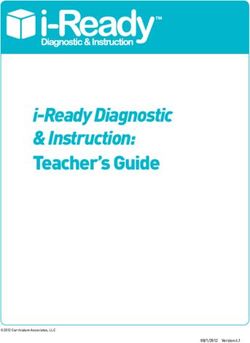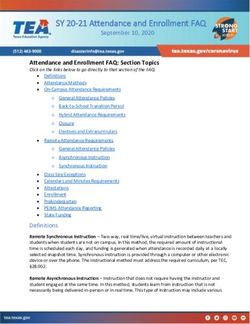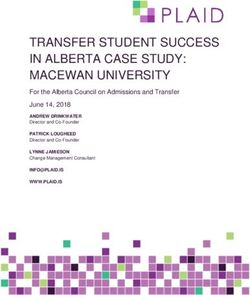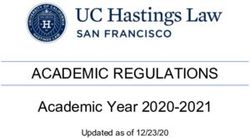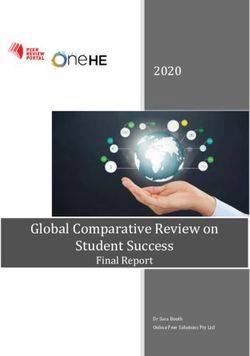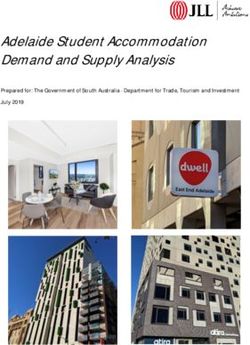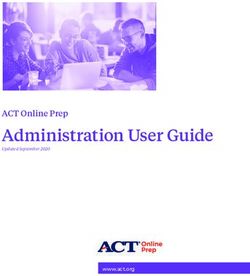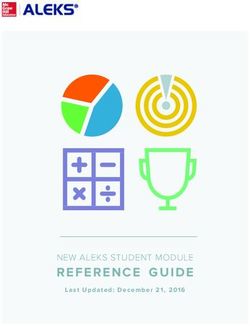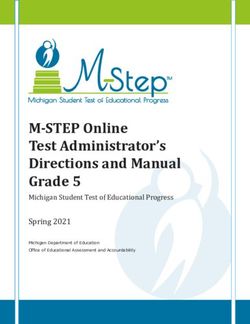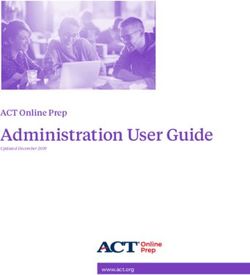Teacher Training Guide for New & Practicing Users - Lewis BOE
←
→
Page content transcription
If your browser does not render page correctly, please read the page content below
A Letter from Curriculum
Associates CEO Rob Waldron
Curriculum Associates was founded
nearly 50 years ago by a small group of
passionate educators with a singular focus:
to create world-class materials that make
classrooms better places for students
and teachers. Today, this mission lives on,
driving continuous innovation in support of
students and teachers.
Rob Waldron, right, with company As a privately held company, we don’t
founder Frank Ferguson answer to Wall Street or private equity
investors—our business decisions focus
on doing what’s right for you and your
students. While we’ve grown over the decades, our commitment to creating world-class,
research-based materials and supporting the educators who use them is stronger than
ever. Our materials are built from scratch in our headquarters in Billerica, MA and offices in
Chicago, Iowa, and Florida.
We pride ourselves on being a company that, as one customer put it, “is large enough
to meet all our needs, and small enough to know us.” You are our priority, and we are
honored to have the opportunity to serve you.
Our team is here to support your success in any way we can. Please don’t hesitate to reach
out to us at any time.
We look forward to supporting your success and learning with you.
Best,
Rob Waldron
CEO, Curriculum Associates
Log in to i-Ready: login.i-Ready.com
ii Want to learn more? Go to i-ReadyCentral.com
© 2016 Curriculum Associates, LLC. All Rights Reserved.Login Information:
1. Go to login.i-ready.com
2. Enter your username
(NOT case sensitive)
3. E nter your password
(Case sensitive)
4. Select your state from the dropdown menu
5. Click Go!
24/7 Support at
i-ReadyCentral.com!
i-Ready Central is the destination for everything teachers, site leaders, and
district leaders need to successfully implement i-Ready. Packed with helpful
resources, this new site provides 24/7 access to the following:
• Quick-start training videos
• Email templates
• “How-to” guides
• Report “cheat sheets”
• Planning tools
• Certificates, sticker templates,
and other fun stuff
Technical support:
i-ReadySupport@cainc.com or 800-225-0248
(M-Th 8:30am-7pm, Fri 8:30am-5pm ET)
iiii-Ready® Professional Development
i-Ready is proven to help students make real gains in reading and mathematics. It combines a powerful,
comprehensive assessment system that offers a complete picture of student growth and performance with
personalized instruction in a single product.
Since its creation in 2011, this robust program has been continually updated to predict and improve student
proficiency, unlock additional insights from data for teachers and administrators, and enhance the user
experience for all.
Our professional development is also continually updated to reflect educator feedback, product
enhancements, and best practices for using i-Ready in daily instruction and decision-making.
i-Ready Recent Release Timeline
January 2015: July 2015: December 2015:
Door 24® Plus • Launch of i-Ready Central: A new resource for • Class Instructional Usage
app released: everything teachers, site leaders, and district leaders report: View each student’s overall
Students take a need to successfully implement i-Ready. time spent on lessons.
quick assessment • New administrator dashboard: reorganized • Student Item Analysis report:
and then head to include the most critical reports and exports View an individual student’s results
into practice for
• 18 new Close Reading lessons on each assessment.
fact fluency or
computational • Diagnostic progress bar: Students are able to • Standards Mastery instructional
fluency. see their progress based on the maximum number recommendations:
of possible items they have left at each point in the recommendations for instruction
adaptive assessment. for each skill assessed
• Explanation of parent reports in Spanish
2015 2016
April 2015: October 2015: January 2016:
Launch of Close • Standards Mastery Diagnostic &
Reading: The next assessments: targeted insight into Instruction Data
generation of i-Ready students’ mastery of individual grade- export: Download the
Instruction, Close level standards data for all students in a
Reading lessons are • Instructional Usage export: district to perform custom
thoroughly immersive View student-level instructional usage analysis, evaluate student
for all students in a district or school. gains by subgroup, and
and brought to life
identify trends across
through innovative • Lesson resume functionality: classes, grades, and
interactivity. enables lessons to be paused and schools.
resumed
Log in to i-Ready: login.i-Ready.com
iv Want to learn more? Go to i-ReadyCentral.com
© 2016 Curriculum Associates, LLC. All Rights Reserved.February 2016: June 2016: September 2016: Early 2017:
Instructional • Diagnostic Completion export: Track • iPad® access for new All new K–2
Usage reports: the progress of a Diagnostic by school and grade; student dashboard Math lessons:
See instructional see if students who rushed the Diagnostic need See p. 83 for details. Will replace our
usage at the school to be retested. current mathematics
• K Corner on i-Ready lessons and expand
and district levels to • Export Queue: Request multiple reports to
ensure students are
Central: Support for the instructional and
be processed concurrently. Kindergarten classroom will
spending enough practice hours
• Standards Performance Year-to-Date include teaching tips and See p. 81 for details.
time in i-Ready
(YTD) reports & export: See how students resources to help teachers
Instruction in
are progressing toward mastering grade-level get their children ready for
order to realize the
standards with an aggregate view from every i-Ready Instruction.
greatest gains.
Standards Mastery assessment from the school See p. 82 for details.
year.
2017
March 2016: July 2016: Fall 2016:
• Brain Breaks: ability to assign one-minute Student Dashboard • Predicted Proficiency on State
relaxation exercises instead of games for the redesign: Personalized by Summative Assessments report:
short breaks during the Diagnostic age segment (K–2, 3–5, 6–8), provides accurate prediction rates on
the new student dashboard is year-end assessments allowing early
• 400+ new Diagnostic reading
designed to advance student action and intervention
items engagement and empower See p. 78 for details.
• 21 new Close Reading lessons them to understand their
learning path. • All new K–2 ELA lessons: Will
• Embedded report training videos: replace our current English language
See p. 83 for details.
Get training on a report right as you want arts foundational skills lessons.
to use it. See p. 80 for details.
Technical support:
i-ReadySupport@cainc.com or 800-225-0248
(M-Th 8:30am-7pm, Fri 8:30am-5pm ET)
vAssess less with one system
We’ve designed i-Ready to efficiently meet many needs by combining multiple measurement tools into one powerful
and comprehensive online assessment system: an adaptive Diagnostic provides a global view of K–12 skills and growth,
while a fixed-form standards mastery measure tracks student
progress on grade-level standards.
i-Ready provides a complete picture of student performance “With i-Ready,
while reducing time spent testing. The powerful data from
this single system enables educators to focus on adapting we eliminated
teaching and learning for maximum impact.
105 assessments
restoring, on average,
900 minutes of instructional time
at each grade.”
Laura M. Parker, Ph.D.,
Director of Assessment and Performance Management
Vancouver, WA Public Schools
The approach
i-Ready combines an understanding of each student’s specific learning needs and whether they are on track to meet
annual goals with a grade-specific view of how well they’ve learned recently taught content.
Adaptive Diagnostic Standards Mastery
& Growth Monitoring
Captures comprehensive insight into student Provides flexible, user-controlled assessments
learning using a vertical scale across K–12 skills. to evaluate specific grade-level standards.
+
Diagnoses learning needs Delivers real-time visibility into students’
performance
Personalizes individual learning paths
Identifies at-risk students Focuses instructional priorities and intervention
strategies
Groups students for differentiated instruction
Measures progress through instruction
Monitors growth
Uncovers common errors and misconceptions
Predicts end-of-year proficiency
Recommends targeted instructional resources Recommends targeted instructional resources
Log in to i-Ready: login.i-Ready.com
vi Want to learn more? Go to i-ReadyCentral.com
© 2016 Curriculum Associates, LLC. All Rights Reserved.Know more with powerful reports
i-Ready shows results in intuitive, easy-to-read reports with recommendations to focus instruction in the classroom and
Jasmine Wells - Reading - Grade 5
enable administrators to drive decisions. Test 1-09/12/2014
Comprehension:
Placement Scale Score
Tabitha Fernandez - Mathematics - Grade 5
Informational Text
Level 3 532
Scale Score 0 50 100 150 200 250 300 350 400 450 500 550 600 650 700 750 800
Building Comprehension: Informational Text Skills
The State Standards expect students at this level to engage closely and actively with the details of informational text and to begin drawing
inferences out of these textual details. A prerequisite to success with these standards is a strong base in comprehension skills and strategies.
Test 1 - 09/10/2014 Placement Scale Score ? This subtest measures these prerequisite skills as they apply to informational text.
What Jasmine Can Do Next Steps for Instruction
Presents Easy-to-Interpret Results Number and
Provides Level
Meaningful Details Links Directly to Instructional
Results indicate that Jasmine can likely do the Results indicate that Jasmine will benefit from instruction and practice in the skills
3
skills shown below. shown below.
459
Operations Results show that this student is developing
proficiency in reading comprehension skills such
Teach text features.
• Use informational texts to point out the functions of headings, graphics, captions,
Mrs. Thompson’s Grade 5 Reading Class
With intuitive color-coding and clear
Performance by Student i-Ready reports are carefully constructed to
Scale Score 0 50 100 150 200 250 300 350 400 450 500
Resources
as sequencing events, identifying cause-and-
550 600
effect relationships, comparing and contrasting,
and sorting information into categories.
Answer questions about key ideas and
650 and boldfaced or italicized print.
700 750
• Discuss how 800 make it easier for readers to locate key facts or information.
these features
Teach making inferences based on textual evidence.
• Using the text, demonstrate how readers use evidence to support their inferences.
Building Number and Operations Skills details. Answer such questions as who, Explain that evidence includes words or phrases from the text, details from pictures
labeling, reports are designed with ease help teachers see more than a score and
Number of Students Assessed: 19 what, where, when, why, and how to and illustrations, and one’s own knowledge and experience.
Total Number of Students: 19
i-Ready reports provide key insights into
Number and Operations in grades K–8 focuses on representing, comparing, and performing operations with numbers. As in the CCSS, this
demonstrate understanding of key details
in literary or informational text.
• Point out that readers often revise inferences as they read and gather more information.
They consider new details and ask themselves, “Does my previous inference still make
sense with what I know now?”
of interpretation forTabitha data novices and - Mathematics domaintruly help drive focused instruction.
On or Above 1 Level
Fernandez - Grade 5 decimals,
Placement by Domain
learning needs and deliver targeted,
Level Below Below Connect text and visuals in informational Teach identifying author’s purpose. When reading the text, model the following:
includes
Overall
whole numbers,
Phonological
fractions,
High- integers, and irrational numbers, and emphasizes
Comprehension:
Comprehension: both conceptual understanding and text. Use details from illustrations and from
text to describe key ideas.
• Determining an author’s purpose for writing an informational text, including to inform, to
persuade, and to entertain.
Mrs. Thompson’s Grade 5 Reading Class
Overall Scale Score Phonics Frequency Vocabulary Informational
computation. In grades 3–5, students gain an understanding of fractions and decimals and develop fluency with all four operations involving
Placement Awareness
Words
Literature
Text • Determining an author’s point of view in an informational text by looking for stated opinions.
experts Test alike.
Identify sequence of events. Identify the • Distinguishing one’s own point of view from that of the author of the text.
Performance
Chavez, Avis by Student 643
whole numbers, fractions, and decimals.
1 - 09/10/2014 Placement Scale Score ? Mid 5 Tested Out Tested Out Tested Out Mid 5 Level 6 rigorous instructional resources—saving
Mid 5
sequence of events (beginning, middle,
end) in literary or informational text.
Identify cause-and-effect relationships.
Teach retelling.
• Explain that a good retelling of an informational text includes a brief description of the
key details such as people, places, and events. It also includes a brief description of
teachers valuable time.
Number of Students Assessed: 19 these details in the order in which the author presents them.
Total Number of Students: 19 Identify cause-and-effect relationships in
• After reading the informational text, ask Jasmine: “What is the text mostly about?”
DelRosario, Naomi
Number and literary or informational text.
633 Mid 5 Tested Out Tested Out Tested Out Mid 5 Late 5 Mid 5
“What is an important detail that tells more about a key idea?”
Level 3 What Tabitha Can Do Next Steps for Instruction 459 Categorize and classify information in • Guide the student to retell the text orally, using a sequence graphic organizer as an
On or Above 1 Level
Operations Placement byEarly
Domain informational text. Categorize or classify aid in the retelling.
Results indicate that Tabitha can500likely do600
the 650 Results indicate that Tabitha will benefit from
Ishikawa, Lakisha Level Below 6 2 5 Early 5
Below Tested Out Tested Out Tested Out 5 Mid 5 Early 5
individuals, ideas, events, or facts. Teach interpreting figurative language. Guide Jasmine to apply these skills to the text:
Overall Scale Score
Overall Phonological
Phonics
High-
Frequency Vocabulary
Scale Score
Comprehension:
Comprehension:
Informational
0 50 100 150 200 250 300 350 400 450 550 700 750 800 Compare and contrast informational
• Interpret similes and metaphors. Use the clue words like and as to identify similes.
skills shown below. instruction and practice in the skills shown below.
Placement Awareness Literature • Analyze the impact of figurative language on mood. Examine how the images created
Byrd, Deirdre 607 Early 5 Tested Out Tested Out Tested Out
Words Early 5 Early 5 Early
Text5 text. Compare or contrast key details about by the language choices convey a certain feeling.
people and/or events in informational text.
Herrera, Patty
Chavez, Avis 6 0 56 4 3 Early
Mid 55
Building Number and Operations Skills
Tested Out Tested Out Tested Out Early
Mid 55 Mid 56
Level Level
Mid 54
Tools for Instruction
Base Ten Base Ten
Campbell, Jorge
DelRosario, Naomi 600
633
Early 5
Mid 5
Number
Tested Out
Tested Out
and Operations
Tested Out Tested Out
Tested Out Tested Out
Level 4
Mid 5
in grades
Mid 5
Late 5
Level 4
Mid 5
K–8 focuses on representing, comparing, and performing operations with numbers. As in theAddCCSS, this numbers.
multi-digit Use Text Features Make Inferences Determine Author’s Retell Details
domain includes whole numbers, decimals, fractions, integers, Model
andthree-digit numbers.
irrational numbers, and emphasizes both conceptual understanding
Subtract and
Purpose and Events
Ishikawa, Lakisha 625 Early 5 Tested Out Tested Out Tested Out Early 5 Mid 5 Early 5
multi-digit numbers.
Hernandez, Heath 577 Level 4
computation. In grades
Tested Out Tested Out Tested Out Level 4
3–5,
Early 5
students
Level 4
gain an understanding of fractions and decimals and develop fluency with all four operations involving
Multiply 10 or a multiple of 10 by a one-digit number. (1 of 7) (2 of 7) (3 of 7) (4 of 7)
Byrd, Deirdre 607 Early 5 whole
Tested Out Testednumbers,
Out Tested Out fractions,
Early 5 Early 5and decimals.
Early 5 Multiply three-digit numbers by one-digit numbers.
Miller, Leigh 570 Level 4 Tested Out Tested Out Tested Out Early 5 Level 4 Level 3 Compare and order three-digit numbers. Recommended Products from Curriculum Associates
Know division facts through 81 ÷ 9.
Herrera, Patty 605 Early 5 Tested Out Tested Out Tested Out Early 5 Mid 5 Level 4
Divide up to three-digitIf you
numbers by one-digit
have this product...
numbers.
Use...
Good, Cary
Campbell, Jorge
554
600
Level 4
Early 5
What Tabitha Can Do
Tested Out
Tested Out
Tested Out
Tested Out
Tested Out
Tested Out
Level 4
Level 4
Level 4
Mid 5
Level 4
Level 4
Next Steps for Instruction Ready® Reading Instruction Grade 3
Frasier, Ian 553 Level 4 Results indicate that Tabitha can likely do the Know multiplication
Tested Out Tested Out Tested Out Early 5 Results indicate
Level 3 Level 3that9 Tabitha
facts through x 9. will benefit from Or
Digital access to Ready®
Lesson 9: Unfamiliar Words in Informational Text, p. 87
Lesson 10: Text Features in Informational Text, p. 95
Lesson 11: Author’s Point of View in Informational Text, p. 103
Hernandez, Heath
Favreau, Abigail 545
977 Level 4
skills shown below.
Tested Out Tested Out Tested Out Level 4
instruction and practice in the skills shown below.
Early 5
Level 3 Level 4
through Teacher Toolbox Lesson 17: Connecting Words and Pictures in Informational Text, p. 171
Miller,
Wells, Leigh
Jasmine 5 4507 0 Level 4
3 Tested Out Tested Base
Level Out
3 TenEarly
Tested Out Level 53 Level 4 Level 3
FractionsBase Ten Fractions Learn More
Add multi-digit numbers. Identify fractions shown on a number line.
Fussell,Cary
Good, Tameka 5 3535 4 3
Level 4 Tested Out Model
Level Out
Tested 3 three-digit
Tested Out Level 4 numbers.
Level 4 2
Level 4
Identify fractions
Subtract(1multi-digit
/2, 1/4, 3/4) as parts of a whole
numbers. Use models to find equivalent fractions.
Alford, Tonia
Frasier, Ian 5 35 25 3 3
Level 4 Tested Out Level Out
Tested 3 Tested Out Level 3
Early 5 4
Level 3 Level 3
Multiply 10 or a multiple of 10 by a one-digit number.
using pictures. Write equivalent fractions, including fractions in simplest form.
Multiply three-digit numbers by one-digit numbers. Express fractions with denominators of 10 or 100 as decimals.
Compare and order three-digit numbers. Know division facts part
through
Ackles, Ben
Favreau, Abigail 5 1574 9 3
Level 4 Tested Out Level Out
Tested 3 Tested Out Level 3
4 Level 3 2
Level 4 Identify fractions that name of a81 ÷ 9.
whole Decompose a fraction into a sum of fractions with like denominators.
Divideofup2,to3,three-digit
(denominators 4, 5, 6, 8,numbers
10, 12).by one-digit numbers.
Burt, Blaine
Wells, Jasmine 5 0594 0 Level 3 Tested Out Level 3 Tested Out Level 4
3 3
Level 4 2
Level 3
Add and subtract fractions with like denominators.
Know multiplication facts through 9 x 9.
Gonzalez,
Fussell, Tia
Tameka 5 0553 3 Level 3 Tested Out Level 3 Tested Out Level 4 2
Level 4 Level 2
Alford,
Bridger,Tonia
Gordon 4 9553 2 Level 3
2 Tested Out Level 3
2 Tested Out
Fractions
Level 3 Level 4
2 Level 3
2
Tools for Instruction
Fractions
Ackles,Yash
Burris, Ben 4 95 1 7 2
Level 3 Tested Out Level 3 Tested Out Level 3 1
Level 3 Level 2 Identify fractions shown on a number line.
Identify fractions (1/2, 1/4, 3/4) as parts of a whole Use models to find equivalent fractions.
Burt, Blaine 509 Level 3 Tested Out
using pictures.
Level 3 Tested Out Level 4 Level 3 Level 2
Write equivalent fractions, including
Know Division fractions in simplest form.
Add Multi-Digit Subtract Divide by
Gonzalez, Tia 505 Level 3 Tested Out Level 3 Tested Out Level 4 Level 2 Level 2
Facts Express fractions with denominators
Numbers
of 10 or 100 as decimals. Multi-Digit One-Digit
Identify fractions that name part of a whole Decompose a fraction into a sum of fractions with like denominators. Numbers Numbers
Level (denominators ofLevel
2,2 3, 4,Level
5, 26, 8, 10, 12).
Bridger, Gordon 495 Level 2 Tested Out 2 Tested Out Level 3
Add and subtract fractions with like denominators.
Burris, Yash 491 Level 2 Tested Out Level 3 Tested Out Level 3 Level 1 Level 2
(1 of 6) (2 of 6) (3 of 6) (4 of 6)
Adapt teaching in a connected learning environment Tools for Instruction
Know Division
Recommended Products from Curriculum Associates
Add Multi-Digit Subtract Divide by
i-Ready uses rich diagnostic data to connectIf youthe student experience across digital and classroom learning environments
Facts Numbers Multi-Digit One-Digit
have this product... Use...
Numbers Numbers
Ready® Common Core Grade 3
and equips teachers with the insights needed to differentiate teaching for every student. Purposefully designed to (1 of 6)
Math
(2 of 6)
Instruction (3 of 6)
Lesson 4: Understand the Meaning of Division, p. 30
(4 of 6)
Lesson 5: Understand How Multiplication and Division Are Connected, p. 36
Or
connect the studentRecommended
experience across
Products modalities
from Curriculum Associates
Digital and
access to Ready settings, i-Ready makes the promise of blended learning a reality ®
Lesson 6: Multiplication and Division Facts, p. 42
Lesson 15: Understand Fractions on a Number Line, p. 138
Lesson 16: Understand Equivalent Fractions, p. 144
through Teacher Toolbox
for teachers and students. If you have this product... Use...
Learn More
Ready® Common Core Grade 3
Math Instruction Lesson 4: Understand the Meaning of Division, p. 30
Door 24
Lesson 5: Understand HowPlus—Math
®
Level C p. 36
Multiplication and Division Are Connected,
Or (iPad® app
Lesson 6: Multiplication and focusing on p. 42
Division Facts, Have the student play and replay all of the sets of activities in Level C.
computational
Lesson 15: Understand Fractionsfluency)
on a Number Line, p. 138 Students can customize difficulty in each Level by selecting Easy, Medium,
Personalized Online Lessons
Digital access to Ready
Whole Class Lesson Plans Small Group Lesson Plans
®
Lesson 16: Understand Equivalent Fractions, p. 144 Hard, or Challenge sets.
through Teacher Toolbox
How to download this free app...
Door 24 Plus computational fluency app can be downloaded for free on the
Engaging modules deliver 10- to 45-minute Ready Teacher Toolbox provides teachers App Store by searching in the Education category
Learn More using the keywords “Door 24 Plus.”
SM
Tools for Instruction provide 15- to
Learn More
lessons with an instructional design that Level
Door 24 Plus—Math
(iPad app focusing on
C online, on-demand access to detailed K–8 ®
Have the student play and replay all of the sets of activities in Level C.
®
20-minute targeted lessons that are ideal
builds conceptual understanding.
computational fluency) lesson
Students can customize
Hard, or Challenge sets.
plans
difficulty in each and digital
Level by selecting Easy,tutorials
Medium, to support for small group or individual instruction.
both
How to download instruction
this free app... in prerequisite skills as well
Door 24 Plus computational fluency app can be downloaded for free on the
App Store by searching in the asEducation
on grade-level instruction.
category using the keywords “Door 24 Plus.”
Learn More
SM
Lesson 15 Tools for Instruction
®
4.NF.B.3a
Introduction 4.NF.B.3b
Understand Fraction Addition and Subtraction
Fractions as Sums
Objective Understand a fraction as a sum of other fractions. Materials Strips of paper, scissors, crayons or markers
Think It Through This activity builds on prior skills with expressing a number as the sum of other numbers, for example, 7 as the
sum of 4 and 3; of 4, 1, 1, and 1; or of 2 and 5. It extends this understanding to fractions. The fundamental idea
is that a fraction ba is not a random pairing of digits, but has a meaning. For example, b2 means two of b1 , and b3
What’s really going on when we add numbers? ·· ·· ·· ··
means three of b1 , and in general ba means a of b1 . From this general understanding, students come to see that any
·· ·· ··
fraction can be written as the sum of other fractions in various combinations. For example, 46 is the sum of unit
··
Adding means joining or putting things together. fractions (61 1 61 1 61 1 61) or of non-unit fractions ( 62 1 62), or a combination of the two ( 61 1 63). While students will
·· ·· ·· ·· ·· ·· ·· ··
later develop the skill of adding fractions, the focus here is on the concept of a fraction as representing a number
Think about how you could explain adding 2 1 3 to a first grader. You could start of parts in a whole.
at 2, count on 3 more, and see where you end up: 2 . . . 3 . . . 4 . . . 5.
Step by Step 20–30 minutes
Or, you could put a segment with a length of 2 and a segment with a length of 3 next 1 Make a model of fourths.
to each other on a number line to show 2 1 3.
• Model and have the student fold a strip of paper into fourths.
• Ask the student to identify the fraction represented by one section. Have the student label each section as 41.
··
1 1 1 1 1
2 See four fourths as one whole.
0 1 2 3 4 5 6 7 8 9 10 • Ask: How many fourths are in one whole? Have the student point to each fourth and write the sum as he
adds: 41 1 41 1 41 1 41 5 44. Guide the student to conclude that there are four fourths in one whole.
·· ·· ·· ·· ··
When you add 2 1 3, you are putting ones together. • Emphasize that 44 represents 1 whole, so 44 5 1.
·· ··
3 Put fourths together.
Think Adding fractions means putting together parts of the same whole. • Have the student shade 24. Ask him to identify how to add the two sections to make 24. Write 14 1 14 5 24 on
·· ·· ·· ·· ··
the board.
• Write 24 1 14 on the board. Instruct the student to shade another section in a different color and identify the
You can put a segment with a length of 2 and a segment ·· ··
··
4 fraction represented by the total shaded section. (43)
··
with a length of 3 next to each other to show 2 1 3. • Explain that 34 can be thought of as the combination of 24 and 14, or as the sum of 14 1 14 1 14.
··
4 ··
4 ··
4 ·· ·· ·· ·· ·· ··
• Ask the student to identify different ways to add fourths to make a whole. The student may give answers
1 1 1 1 1 such as 42 1 42 5 44, 42 1 41 1 41, or 43 1 41.
·· ·· ·· ·· ·· ·· ·· ··
4 4 4 4 4
0 1 2 3 4 5 6 7 8 Underline the 4 Practice decomposing fractions.
4 4 4 4 4 4 4 4 4 • Instruct the student to fold a few strips of paper into eighths.
sentence that explains
0 1 2 what adding fractions • Ask the student to take one strip of eighths and use one color to shade and represent 85 as a sum of fractions.
··
Then have him write the addition shown.
means.
When you add 2 1 3 , you are putting one-fourths together. • Have the student repeat with two or three models, using a different color and different representation of 85
··
4 ··
4 ··
each time.
www.i-ready.com Number and Operations I Level 4 I Fractions as Sums I Page 1 of 2
160 Lesson 15 Understand Fraction Addition and Subtraction ©Curriculum Associates, LLC Copying is not permitted. ©2016 Curriculum Associates, LLC
Technical support:
i-ReadySupport@cainc.com or 800-225-0248
(M-Th 8:30am-7pm, Fri 8:30am-5pm ET)
viii-Ready Teacher Training Guide ®
This Training Guide provides helpful information to get started with i-Ready quickly and ensure a successful
implementation. Our goal is for you to be able to use i-Ready data to target instruction to students’ specific needs,
driving differentiated instruction to improve student outcomes.
We are looking forward to supporting you and your students through this process. Now let’s get started!
New Users
Getting Started with i-Ready Course 1
i-Ready Implementation Calendar . . . . . . . . . . . . . . . . . . . . . . . . . . . . . . . . . . . . . . . . . . . . . . . . . . . . . . . . 2
Key i-Ready Dates and Decisions. . . . . . . . . . . . . . . . . . . . . . . . . . . . . . . . . . . . . . . . . . . . . . . . . . . . . . . . . . 2
Using i-Ready. . . . . . . . . . . . . . . . . . . . . . . . . . . . . . . . . . . . . . . . . . . . . . . . . . . . . . . . . . . . . . . . . . . . . . . . . . . . 4
Administering the Diagnostic. . . . . . . . . . . . . . . . . . . . . . . . . . . . . . . . . . . . . . . . . . . . . . . . . . . . . . . . . . . . . . . . . . . . . . . . . . . 4
Delivering Differentiated Instruction. . . . . . . . . . . . . . . . . . . . . . . . . . . . . . . . . . . . . . . . . . . . . . . . . . . . . . . . . . . . . . . . . . . . 7
Tracking Student Progress. . . . . . . . . . . . . . . . . . . . . . . . . . . . . . . . . . . . . . . . . . . . . . . . . . . . . . . . . . . . . . . . . . . . . . . . . . . . . . 8
Key Tasks in i-Ready. . . . . . . . . . . . . . . . . . . . . . . . . . . . . . . . . . . . . . . . . . . . . . . . . . . . . . . . . . . . . . . . . . . . . . 9
Logging in. . . . . . . . . . . . . . . . . . . . . . . . . . . . . . . . . . . . . . . . . . . . . . . . . . . . . . . . . . . . . . . . . . . . . . . . . . . . . . . . . . . . . . . . . . . . . 9
Reviewing Roster/Adding and Removing Students. . . . . . . . . . . . . . . . . . . . . . . . . . . . . . . . . . . . . . . . . . . . . . . . . . . . . . . 9
Obtaining Student Login Information. . . . . . . . . . . . . . . . . . . . . . . . . . . . . . . . . . . . . . . . . . . . . . . . . . . . . . . . . . . . . . . . . . 10
Setting Developmental Levels . . . . . . . . . . . . . . . . . . . . . . . . . . . . . . . . . . . . . . . . . . . . . . . . . . . . . . . . . . . . . . . . . . . . . . . . . 10
Adding/Removing a Diagnostic. . . . . . . . . . . . . . . . . . . . . . . . . . . . . . . . . . . . . . . . . . . . . . . . . . . . . . . . . . . . . . . . . . . . . . . . 11
Enabling Instruction. . . . . . . . . . . . . . . . . . . . . . . . . . . . . . . . . . . . . . . . . . . . . . . . . . . . . . . . . . . . . . . . . . . . . . . . . . . . . . . . . . . 11
Adding Extra Lessons. . . . . . . . . . . . . . . . . . . . . . . . . . . . . . . . . . . . . . . . . . . . . . . . . . . . . . . . . . . . . . . . . . . . . . . . . . . . . . . . . . 12
Building Instructional Groups . . . . . . . . . . . . . . . . . . . . . . . . . . . . . . . . . . . . . . . . . . . . . . . . . . . . . . . . . . . . . . . . . . . . . . . . . 13
Creating Reports. . . . . . . . . . . . . . . . . . . . . . . . . . . . . . . . . . . . . . . . . . . . . . . . . . . . . . . . . . . . . . . . . . . . . . . . . . . . . . . . . . . . . . 14
Turning Domains On and Off . . . . . . . . . . . . . . . . . . . . . . . . . . . . . . . . . . . . . . . . . . . . . . . . . . . . . . . . . . . . . . . . . . . . . . . . . . 15
Managing Diagnostic and Growth Monitoring . . . . . . . . . . . . . . . . . . . . . . . . . . . . . . . . . . . . . . . . . . . . . . . . . . . . . . . . . 16
Managing Standards Mastery Assessments . . . . . . . . . . . . . . . . . . . . . . . . . . . . . . . . . . . . . . . . . . . . . . . . . . . . . . . . . . . . 16
Accessing Tools for Instruction. . . . . . . . . . . . . . . . . . . . . . . . . . . . . . . . . . . . . . . . . . . . . . . . . . . . . . . . . . . . . . . . . . . . . . . . . 17
Monitoring Student and Class Progress In Online Instruction. . . . . . . . . . . . . . . . . . . . . . . . . . . . . . . . . . . . . . . . . . . . 18
Activity: Exploring i-Ready . . . . . . . . . . . . . . . . . . . . . . . . . . . . . . . . . . . . . . . . . . . . . . . . . . . . . . . . . . . . . . 19
Logging In. . . . . . . . . . . . . . . . . . . . . . . . . . . . . . . . . . . . . . . . . . . . . . . . . . . . . . . . . . . . . . . . . . . . . . . . . . . . . . . . . . . . . . . . . . . . 19
On the Reports tab. . . . . . . . . . . . . . . . . . . . . . . . . . . . . . . . . . . . . . . . . . . . . . . . . . . . . . . . . . . . . . . . . . . . . . . . . . . . . . . . . . . . 19
Exploring the Instructional Grouping Profile Report. . . . . . . . . . . . . . . . . . . . . . . . . . . . . . . . . . . . . . . . . . . . . . . . . . . . . . . . . . . . . . . . . . . . . . . . . . . . . . . . . . 20
Exploring the Student Profile Report. . . . . . . . . . . . . . . . . . . . . . . . . . . . . . . . . . . . . . . . . . . . . . . . . . . . . . . . . . . . . . . . . . . . . . . . . . . . . . . . . . . . . . . . . . . . . . . . . 22
Exploring Tools for Instruction. . . . . . . . . . . . . . . . . . . . . . . . . . . . . . . . . . . . . . . . . . . . . . . . . . . . . . . . . . . . . . . . . . . . . . . . . . . . . . . . . . . . . . . . . . . . . . . . . . . . . . . 23
Exploring Online Instruction . . . . . . . . . . . . . . . . . . . . . . . . . . . . . . . . . . . . . . . . . . . . . . . . . . . . . . . . . . . . . . . . . . . . . . . . . . . . . . . . . . . . . . . . . . . . . . . . . . . . . . . . 24
Exploring i-Ready Navigation. . . . . . . . . . . . . . . . . . . . . . . . . . . . . . . . . . . . . . . . . . . . . . . . . . . . . . . . . . . . . . . . . . . . . . . . . . . . . . . . . . . . . . . . . . . . . . . . . . . . . . . 26
Log in to i-Ready: login.i-Ready.com
viii Want to learn more? Go to i-ReadyCentral.com
© 2016 Curriculum Associates, LLC. All Rights Reserved.Understanding Data Course 29
Using i-Ready Data to Differentiate Instruction . . . . . . . . . . . . . . . . . . . . . . . . . . . . . . . . . . . . . . . . . . . 30
Class Profile Report. . . . . . . . . . . . . . . . . . . . . . . . . . . . . . . . . . . . . . . . . . . . . . . . . . . . . . . . . . . . . . . . . . . . . . . . . . . . . . . . . . . . 30
Instructional Grouping Profile Report. . . . . . . . . . . . . . . . . . . . . . . . . . . . . . . . . . . . . . . . . . . . . . . . . . . . . . . . . . . . . . . . . . 32
Student Profile Report. . . . . . . . . . . . . . . . . . . . . . . . . . . . . . . . . . . . . . . . . . . . . . . . . . . . . . . . . . . . . . . . . . . . . . . . . . . . . . . . . 34
Application Activity: Interpreting Results & Analyzing Growth. . . . . . . . . . . . . . . . . . . . . . . . . . . . . 36
Monitoring and Managing Instruction . . . . . . . . . . . . . . . . . . . . . . . . . . . . . . . . . . . . . . . . . . . . . . . . . . . 38
Student Lesson Alerts. . . . . . . . . . . . . . . . . . . . . . . . . . . . . . . . . . . . . . . . . . . . . . . . . . . . . . . . . . . . . . . . . . . . . . . . . . . . . . . . . . 38
Student Response to Instruction Report . . . . . . . . . . . . . . . . . . . . . . . . . . . . . . . . . . . . . . . . . . . . . . . . . . . . . . . . . . . . . . . . 39
Student Alerts on Student Response to Instruction Report. . . . . . . . . . . . . . . . . . . . . . . . . . . . . . . . . . . . . . . . . . . . . . . 40
Class Response to Instruction Report. . . . . . . . . . . . . . . . . . . . . . . . . . . . . . . . . . . . . . . . . . . . . . . . . . . . . . . . . . . . . . . . . . . 40
On the Assignments tab . . . . . . . . . . . . . . . . . . . . . . . . . . . . . . . . . . . . . . . . . . . . . . . . . . . . . . . . . . . . . . . . . . . . . . . . . . . . . . . 41
Planning Instruction and Providing Intervention After Subsequent Diagnostics. . . . . . . . . . . . . 42
Application Activity: Planning Instruction and Providing Intervention
After Subsequent Diagnostics. . . . . . . . . . . . . . . . . . . . . . . . . . . . . . . . . . . . . . . . . . . . . . . . . . . . . . . . . 44
Practicing Users
Instructional Planning Course 49
Differentiated Instruction. . . . . . . . . . . . . . . . . . . . . . . . . . . . . . . . . . . . . . . . . . . . . . . . . . . . . . . . . . . . . . . 50
Activity: Differentiate with the Instructional Grouping Profile Report and Tools for Instruction . . . . . 51
Activity: Explore How the Online Lesson Path Personalizes Learning. . . . . . . . . . . . . . . . . . . . . . . 54
How To: Understanding the Online Lesson Sequence (Reading). . . . . . . . . . . . . . . . . . . . . . . . . . . . . . . . . . . . . . . . . . 54
How To: Understanding the Online Lesson Sequence (Mathematics). . . . . . . . . . . . . . . . . . . . . . . . . . . . . . . . . . . . . 55
K–8 Classroom Profiles: i-Ready Online Instruction Scheduling & Implementation. . . . . . . . . . . 56
Elementary School Classroom Profiles. . . . . . . . . . . . . . . . . . . . . . . . . . . . . . . . . . . . . . . . . . . . . . . . . . . . . . . . . . . . . . . . . . 56
Middle School Classroom Profiles. . . . . . . . . . . . . . . . . . . . . . . . . . . . . . . . . . . . . . . . . . . . . . . . . . . . . . . . . . . . . . . . . . . . . . 61
Technical support:
i-ReadySupport@cainc.com or 800-225-0248
(M-Th 8:30am-7pm, Fri 8:30am-5pm ET)
ixHelping All Learners Succeed Course 65
Activity: Differentiated Instruction Plan. . . . . . . . . . . . . . . . . . . . . . . . . . . . . . . . . . . . . . . . . . . . . . . . . . 66
Activity: Adjust Instruction Based on Monitoring Data . . . . . . . . . . . . . . . . . . . . . . . . . . . . . . . . . . . . 67
i-Ready Growth Monitoring. . . . . . . . . . . . . . . . . . . . . . . . . . . . . . . . . . . . . . . . . . . . . . . . . . . . . . . . . . . . . 68
Class Growth Monitoring Report. . . . . . . . . . . . . . . . . . . . . . . . . . . . . . . . . . . . . . . . . . . . . . . . . . . . . . . . . . . . . . . . . . . . . . . 68
Student Growth Monitoring Report . . . . . . . . . . . . . . . . . . . . . . . . . . . . . . . . . . . . . . . . . . . . . . . . . . . . . . . . . . . . . . . . . . . . 69
i-Ready Standards Mastery . . . . . . . . . . . . . . . . . . . . . . . . . . . . . . . . . . . . . . . . . . . . . . . . . . . . . . . . . . . . . . 70
Key for Class-Level Standards Mastery Reports . . . . . . . . . . . . . . . . . . . . . . . . . . . . . . . . . . . . . . . . . . . . . . . . . . . . . . . . . 70
Class Standards Mastery Results by Test. . . . . . . . . . . . . . . . . . . . . . . . . . . . . . . . . . . . . . . . . . . . . . . . . . . . . . . . . . . . . . . . 71
Activity: Intervene when Students Struggle with Online Instruction . . . . . . . . . . . . . . . . . . . . . . . 72
Activity: Use Extra Lessons Strategically. . . . . . . . . . . . . . . . . . . . . . . . . . . . . . . . . . . . . . . . . . . . . . . . . . 73
Activity: Are you Striving for 45?. . . . . . . . . . . . . . . . . . . . . . . . . . . . . . . . . . . . . . . . . . . . . . . . . . . . . . . . . 75
Class Instructional Usage Report. . . . . . . . . . . . . . . . . . . . . . . . . . . . . . . . . . . . . . . . . . . . . . . . . . . . . . . . . . . . . . . . . . . . . . . 76
Featured Updates
i-Ready is continually being updated. While the courses in this guide include up-to-date training on the
enhancements you can start using today, there are many more that will be added throughout the year.
Check out the new features below that are coming soon!
Predict Proficiency on State i-Ready Standards Mastery! New K–2 ELA Lessons!
Summative Assessments!
78 79 80
New K–2 Math Lessons! K Corner on i-Ready Central! New student dashboard!
81 82 83New New Users: Getting Started with i-Ready Course
New
i-Ready Implementation Calendar
Beginning of Year PD Post-Diagnostic #1 PD
Teachers/Leaders prepare Teachers/Leaders learn to Ongoing PD and Coaching
for implementation use data to plan instruction
Month 1: ____________ 2: ____________ 3: ____________ 4: ____________
11 Diagnostic #1 i-Ready Instruction
Overview
• Starts 2–3 weeks Student-driven (online) and teacher-led
into school year
• 12–18 weeks of instruction between Diagnostic #1 and #2
(recommended)
• Students receive Online Instruction (45 minutes per subject per
• Length of window not
week recommended)
to exceed 4 weeks
• i-Ready Standards Mastery or Growth Monitoring administered
• All students tested
during window
• Begin • Review student roster, • Continue whole class instruction with Ready resources from the Teacher
whole class obtain student login Toolbox, adapting instruction in response to class Diagnostic data
instruction information • Deliver differentiated small group or individualized instruction using the
using Ready • Prepare students for Instructional Grouping Profile and other key reports
Instruction, Diagnostic
Interactive • Use i-Ready Tools for Instruction and prerequisite Ready lessons from the
Teachers
Tutorials, • Monitor student Teacher Toolbox to address learning gaps
and Interim completion of • Use/review i-Ready reports in data meetings
Assessments Diagnostic
• Monitor Online Instruction via student lesson alerts, Response to
from the • Check for rush flags, Instruction reports, and the Instructional Usage report. Prioritize and
Online and consider retesting adjust Online Instruction plans as needed to help students meet goals.
Teacher students who took the
Toolbox Diagnostic too quickly
Key i-Ready Dates and Decisions
Administer Diagnostic:
Growth Monitoring Schedule OR
Administer the Diagnostic to measure progress versus baseline.
i-Ready Standards Mastery Schedule
We recommend beginning, middle, and end of year.
Diagnostic 1 Diagnostic 2 Diagnostic 3
Window Window Window Reading
Reading
Math
Math
Log in to i-Ready: login.i-Ready.com
2 Want to learn more? Go to i-ReadyCentral.com
© 2016 Curriculum Associates, LLC. All Rights Reserved.Getting Started with i-Ready
Ongoing PD and Coaching
Growth Growth
Report Report
5: ____________ 6: ____________ 7: ____________ 8: ____________ 9: ____________ 10: ___________
2 Diagnostic #2 i-Ready Instruction 3 Diagnostic #3
• Length of window not to Student-driven (online) and teacher-led • Length of window not to
exceed 4 weeks exceed 4 weeks
• 12–18 weeks of instruction between Diagnostic #2 and #3
• All students tested • All students tested during
• Students receive Online Instruction (45 minutes per subject
during window window
per week recommended)
• i-Ready Standards Mastery or Growth Monitoring administered
• Prepare students for • Continue whole class instruction with Ready resources from the • Prepare students for
Diagnostic #2 Teacher Toolbox Diagnostic #3
• Monitor student • Deliver differentiated small group or individualized instruction • Monitor student
completion of Diagnostic using the Instructional Grouping Profile and other key reports completion of Diagnostic
• Check for rush flags, • Use i-Ready Tools for Instruction and prerequisite Ready lessons • Check for rush flags,
and consider retesting from the Teacher Toolbox to address learning gaps and consider retesting
students who took the • Based on results of mid-year Diagnostic, make adjustments to students who took the
Diagnostic too quickly teacher-led instruction as necessary Diagnostic too quickly
• At end of Diagnostic • Continue to use/review i-Ready reports in data meetings • At end of Diagnostic #3,
#2, participate in participate in End-of-Year
Mid-Year Student Data • Continue to monitor Online Instruction via student lesson alerts, Student Data Review
Review Response to Instruction reports, and the Instructional Usage
report. Prioritize and adjust Online Instruction plans as needed to • Begin planning for next
help students meet goals. year’s implementation
Other Important Dates and Decisions
Technical support:
i-ReadySupport@cainc.com or 800-225-0248
(M-Th 8:30am-7pm, Fri 8:30am-5pm ET)
3New
Using i-Ready
Administering the Diagnostic
The following steps should be used to guide preparation for test day(s).
Before the Diagnostic
Getting Organized
1. Confirm that computers are functioning properly by running our free system check:
www.i-Ready.com/support/systemcheck
2. Confirm that headphones and audio are functioning properly.
3. Schedule computer access time:
Grades K–1: two–three 15–20-minute testing periods per subject
Grades 2+: two 45-minute testing periods per subject
Consider strategies to assist students in grades K–2 and those receiving Special Education services:
Schedule additional staff to assist with logging in and monitoring.
4. Review accuracy of class roster(s): A
A. After logging in, click the Roster tab. The
Classes sub-tab should be showing by
default.
B. Click Edit next to the class name.
The Edit Class window will pop up. B
C. Click the Student Enrollment tab and
scroll through the roster.
Note: If a district has chosen to automatically
sync its SIS with i-Ready, users will not be able C
to make manual roster changes directly in the
i-Ready interface.
5. Obtain student login information for each class.
6. Gather paper and pencils for each student taking
the math Diagnostic.
Log in to i-Ready: login.i-Ready.com
4 Want to learn more? Go to i-ReadyCentral.com
© 2016 Curriculum Associates, LLC. All Rights Reserved.Getting Started with i-Ready
Preparing Your Students
1. Review test procedures with students:
◦◦ Set clear expectations for student participation in the Diagnostic.
◦◦ Explain how the results will be used.
◦◦ Explain that each student’s test is unique (For example, “Everyone’s test is unique. If you answer a
question correctly, you will get a harder question and if you miss a question, you will receive an easier
question. This is how i-Ready determines your skill levels.”)
◦◦ Encourage students to try their best and to take their time.
◦◦ Remind students that paper and pencil should be used for computation on the math Diagnostic.
◦◦ Explain that test breaks will appear at different times for each student. Grades K–8 will have short games
to play or relaxation exercises. Grades 9+ will take short, guided breaks.
2. Show the beginning screens of the Diagnostic, sample test questions, and Diagnostic intro videos
(available at www.i-ReadyCentral.com).
◦◦ Explain that they will select a Study Buddy, Theme, and Subject.
◦◦ Point out the speaker icon ( )
◦◦ Review how to repeat audio (hold mouse over speaker icon).
◦◦ Remind the students that the test is not timed and that they can start and stop by clicking on the X
( ) in the top right corner of each test question.
◦◦ Point out how an answer is selected and how to change the selection.
◦◦ Stress that answers cannot be changed after students click the Done button.
◦◦ Tell students to scroll through the reading passages that are longer than one page (use the yellow
triangles [ ] at the bottom of the passages to go forward and backward within the passage).
◦◦ When showing Diagnostic intro videos, direct students’ attention to the navigational tools and tips
included for their subject and grade level.
◦◦ For K–2 students and those receiving Special Education services, conduct a lesson that teaches students
how to log in.
3. Prepare activities for students who complete the Diagnostic. If you have Online Instruction, students
may start online lessons immediately upon completion of the Diagnostic. (See page 11 for directions on
enabling Online Instruction.)
◦◦ Inform students of post-Diagnostic expectations.
Technical support:
i-ReadySupport@cainc.com or 800-225-0248
(M-Th 8:30am-7pm, Fri 8:30am-5pm ET)
5New
During the Diagnostic
1. Actively monitor students. A
B
2. If a student is rushing/not trying his/her best, reset his/her C
Diagnostic test. Diagnostic tests can only be reset if they are D
“In Progress.” Completed tests can not be reset or removed.
A. Once logged in, click the Assignments tab. E
B. Select the Diagnostic & Growth Monitoring
sub-tab.
C. Select your Class or Instructional Group from the
first dropdown menu.
D. Select the student from the second dropdown menu.
E. Click Reset Test.
◦◦ A confirmation pop-up box will appear, asking you to confirm this change. Click Yes.
After the Diagnostic
1. Check for completion
◦◦ After logging in, click the question on the Home screen,
“Which students still need to complete the Diagnostic?”
2. Check for rushing
◦◦ Review the Class Profile report. An alert icon next
to a student’s name indicates that the student may
have rushed through the test. Click the icon for more
information. Click the student’s name to generate the
Student Profile report. If the student’s test results
seem abnormal, you may want to readminister the test. Red alerts appear when the student has spent
less than 11 seconds on average per item for the
◦◦ Request a Diagnostic Export report from your i-Ready reading Diagnostic or less than 12 seconds on
administrator for a full list of students who rushed average per item for the math Diagnostic. At this
through the Diagnostic. pace, the student’s score is likely lower than his/her
true ability level. It’s recommended that this student
retake the Diagnostic for that subject.
3. Review key reports for teachers*—These are the most
useful reports for understanding student performance on Yellow alerts appear when the student has
spent less than 15 seconds on average per item for
the Diagnostic and planning instruction:
reading or less than 21 seconds per item on average
• Class Profile for math. At this pace, the student’s score may be
lower than their true ability. If the score is lower than
• Instructional Grouping Profile expected, you may want to consider having him/her
• Student Profile retake the test.
Other helpful Diagnostic reports for teachers:
• Parent Report—Helps teachers easily explain to families how their students did on the Diagnostic assessment.
• Class Norms—Identifies how your students are performing relative to their peers nationwide.
• Predicted Proficiency (not available for all states)—Shows the percentage of students predicted to be proficient
on state summative assessments. Each student’s probability of proficiency will be updated after each completed
Diagnostic.
*See descriptions and usage tips for these three important reports on pages 30–35 of this guide.
Log in to i-Ready: login.i-Ready.com
6 Want to learn more? Go to i-ReadyCentral.com
© 2016 Curriculum Associates, LLC. All Rights Reserved.Getting Started with i-Ready
Delivering Differentiated Instruction
Following the Diagnostic, i-Ready instantly provides instructional support in two ways:
Teacher-Led Differentiated Instruction
The i-Ready Diagnostic pinpoints individual student needs down to the sub-skill level. i-Ready reports, such as the
Student Profile and Instructional Grouping Profile, use this Diagnostic data to provide teachers with an action
plan for differentiated individual and small group instruction, and point them to instructional resources that best meet
individual, group, or class needs.
1. Access and review your key reports:
◦◦ Class Profile report: This report gives an overview of instructional needs for an entire class.
◦◦ Instructional Grouping Profile report: This report provides guidance for how best to group students for
reading and/or mathematics instruction.
◦◦ Student Profile report: This report identifies each student’s “can dos” and next steps for instruction.
2. Determine instructional priorities based on these results. How will you use this data to deliver differentiated
instruction to students?
3. Preview recommended Tools for Instruction and other resources, and determine when/how to use with
individual students or small groups.
4. Remember to check reports and adjust instruction after each Diagnostic.
Personalized Online Instruction
With i-Ready’s online instructional modules, students are
automatically placed into engaging instruction at their
zone of proximal development based on i-Ready Diagnostic
results. Modules engage learners in a low-risk environment
and provide a personalized experience.
1. Enable i-Ready Online Instruction if you or an
administrator have not already done so.
2. Go over what students are working on in their Online
Instruction so you can plan complementary teacher-
led instruction and/or check for understanding.
3. Regularly monitor and manage students’ Online Instruction.
◦◦ Use instructional time to help students meet goals. Research shows that students using i-Ready for 45
or more minutes per subject per week show significantly greater gains in math and reading than their i-Ready
peers. When time and computer resources are limited, use your knowledge of your students to prioritize Online
Instruction as appropriate. Use the Instructional Usage report to track students’ time in online lessons and
determine which students need more instructional time to meet goals.
◦◦ Watch for Student Lesson Alerts. Identify which students are struggling with online lessons via alerts on the
i-Ready home page.
◦◦ Review Student Response to Instruction reports. Determine how each of your students is performing in
Online Instruction, if they are making progress, and where they need additional teacher support.
Technical support:
i-ReadySupport@cainc.com or 800-225-0248
(M-Th 8:30am-7pm, Fri 8:30am-5pm ET)
7New
Tracking Student Progress
onitoring student progress with i-Ready is easy and consistent. In addition to providing teachers with reports
M
and alerts to monitor student progress through Online Instruction, i-Ready allows users to track students’ skill and
standards-based proficiency and growth, driving clear action steps for data-driven instructional decisions. It’s all
delivered with immediacy in easy-to-use reports.
Big Picture Growth—i-Ready Diagnostic
• Administered every 12–18 weeks.
• Provides a comprehensive analysis of each student’s needs across domains on a K–12 continuum.
• Identifies personalized learning paths and teacher-led differentiated instruction for students of all ability levels.
• Measures annual growth.
• Predicts end-of-year proficiency levels.
Interim Growth Check—Growth Monitoring (optional)
Short adaptive assessments that are administered approximately monthly.
• Assesses all domains, for reading or math, to provide a global view on growth.
• Provides interim checks on a student’s trajectory toward end-of-year targets, adjusting to become more precise
with each administration.
Interim Standards Mastery Check—i-Ready Standards Mastery (optional)
Brief 6–10 item assessment to measure mastery of a standard. (Multiple assessments may be combined to measure
mastery of more than one standard per test assignment).
• Delivers timely, targeted insight into student mastery of individual, grade-level standards for a class and each student.
• Maps to a district’s unique scope and sequence.
• Provides detailed, item-level response analysis.
• Offers targeted instructional recommendations linked to online and classroom instructional tools
(i-Ready and Ready).
• Available on iPads beginning fall 2016.
Weekly/Daily Check—Alerts and Response to Instruction Reports
• Student alerts on the teacher dashboard identify students struggling with Online Instruction.
• Class and Student Response to Instruction reports track student performance on lessons by pass/fail rates,
percentage correct on scored activities, and time on task for lessons in each domain.
• The Instructional Usage report helps you determine whether students are trending toward usage goals or if they
may need more instruction to be successful.
• It’s recommended that teachers check their dashboards, Response to Instruction reports, and Instructional Usage
report 1–2 times per week.
Log in to i-Ready: login.i-Ready.com
8 Want to learn more? Go to i-ReadyCentral.com
© 2016 Curriculum Associates, LLC. All Rights Reserved.Getting Started with i-Ready
Key Tasks in i-Ready
Below are the top things you should know how to do in i-Ready. For the full User Guide, visit i-ReadyCentral.com.
Logging in
1. Go to login.i-ready.com 1
2. Enter your username (NOT case sensitive)
3. Enter your password (case sensitive)
4. Select your state from the dropdown menu 2
5. Click Go! 3
If you have access to more than one i-Ready account, you will be asked to select
one. When your students log in, they will also need to select math or reading.
4
5
Reviewing Roster/Adding and Removing Students
1. After logging in, click the Roster tab.
1
The Classes sub-tab should be showing
by default.
2. Click Edit next to the class name.
The Edit Class window will pop up.
3
3. Click the Student Enrollment tab 2
and scroll through the roster.
Adding Students:
5
4. Click the Add Students button.
The Add Students window will open.
5. Select which students you wish to add
using the checkboxes on the left.
6. Click OK. 4
6
Removing Students:
4. Select which students you wish to remove 4
using the checkboxes on the right.
5. Click the Remove Selected Students button.
A window will pop up asking you to confirm
that you want to complete this action. 5
6
6. Click OK.
Technical support:
i-ReadySupport@cainc.com or 800-225-0248
(M-Th 8:30am-7pm, Fri 8:30am-5pm ET)
9New
Obtaining Student Login Information
1. Once logged in, click the Roster tab.
1
2. Click the Classes sub-tab.
2
3. Click the word Edit next to the class name.
The Edit Class window will open.
3
1
Setting Developmental Levels 2
1. Once logged in, click the Roster tab.
2. Click the Students sub-tab.
3. Click the word Edit next to the student’s 3
name. The Edit Student window will open.
4. Click the Set Developmental Levels…
button. The Set Developmental Levels…
window will open.
5. Select the appropriate levels using the
dropdown menus and click Save. 4
6. Be sure to click Save & Close again to exit this
pop-up without losing your changes.
6
Note: Developmental Levels are for use with the i-Ready
Diagnostic. They are designed to create a more comfortable
testing experience for students who are known to perform
significantly below their chronological grade level in
Mathematics and/or Reading due to developmental
difficulties. This feature should only be used in special cases.
5
Log in to i-Ready: login.i-Ready.com
10 Want to learn more? Go to i-ReadyCentral.com
© 2016 Curriculum Associates, LLC. All Rights Reserved.Getting Started with i-Ready
1
Adding/Removing a Diagnostic
1. Once logged in, click the Assignments tab. Class 2
Management should be showing by default.
2. Select your Class from the dropdown menu.
3. In the chart that loads below, select the checkbox next
5
to Add Diagnostic Test OR Remove Diagnostic Test.
3 4
A chart to the right will load.
4. Select one or more students from this list using the
checkboxes on the left.
5. Click Go when done. The Add Diagnostic Test
Confirmation window will open.
6. Click Yes.
6
1
Enabling Instruction
1. Once logged in, click the Assignments 2
tab. Class Management should be
showing be default.
2. Choose your Class from the dropdown
menu.
3. Select Enable Instruction in the chart
below. This will bring up a new chart.
3
4. Select All Students with Instruction or
individual students.
5. Click Go.
Technical support:
i-ReadySupport@cainc.com or 800-225-0248
(M-Th 8:30am-7pm, Fri 8:30am-5pm ET)
11You can also read