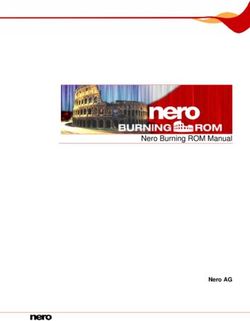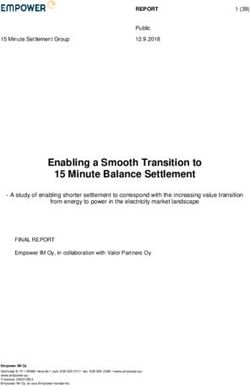SUUNTO SPARTAN SPORT WRIST HR 2.6 - USER GUIDE
←
→
Page content transcription
If your browser does not render page correctly, please read the page content below
SUUNTO SPARTAN SPORT WRIST HR 2.6 USER GUIDE 2020-12-16
Suunto Spartan Sport Wrist HR
1. SAFETY............................................................................................................................................................ 4
2. Getting started.............................................................................................................................................. 6
2.1. SuuntoLink.......................................................................................................................................... 6
2.2. Software updates.............................................................................................................................6
2.3. Suunto app.........................................................................................................................................7
2.4. Optical heart rate..............................................................................................................................7
2.5. Touch screen and buttons............................................................................................................. 8
2.6. Icons.................................................................................................................................................... 9
2.7. Adjusting settings............................................................................................................................10
3. Features.........................................................................................................................................................12
3.1. Activity monitoring...........................................................................................................................12
3.1.1. Instant HR................................................................................................................................13
3.1.2. Daily HR..................................................................................................................................13
3.2. Airplane mode................................................................................................................................. 14
3.3. Altimeter............................................................................................................................................ 14
3.4. Autopause........................................................................................................................................ 15
3.5. Backlight........................................................................................................................................... 15
3.6. Bluetooth connectivity...................................................................................................................16
3.7. Button and screen lock..................................................................................................................16
3.8. Chest heart rate sensor................................................................................................................ 16
3.9. Compass............................................................................................................................................17
3.9.1. Calibrating compass............................................................................................................17
3.9.2. Setting declination..............................................................................................................18
3.10. Device info...................................................................................................................................... 18
3.11. Display theme..................................................................................................................................18
3.12. Do Not Disturb mode................................................................................................................... 18
3.13. Feeling..............................................................................................................................................19
3.14. Find back......................................................................................................................................... 19
3.15. FusedSpeed.................................................................................................................................. 20
3.16. GLONASS........................................................................................................................................ 21
3.17. GPS accuracy and power saving............................................................................................... 21
3.18. Intensity zones.............................................................................................................................. 22
3.18.1. Heart rate zones................................................................................................................23
3.18.2. Pace zones........................................................................................................................ 25
3.18.3. Power zones......................................................................................................................26
3.19. Interval training............................................................................................................................. 28
3.20. Language and unit system....................................................................................................... 29
3.21. Logbook..........................................................................................................................................29
3.22. Moon phases................................................................................................................................29
3.23. Notifications..................................................................................................................................30
2Suunto Spartan Sport Wrist HR
3.24. Pairing PODs and sensors........................................................................................................ 30
3.24.1. Calibrating bike POD........................................................................................................31
3.24.2. Calibrating foot POD....................................................................................................... 31
3.24.3. Calibrating power POD...................................................................................................31
3.25. Points of interest..........................................................................................................................32
3.25.1. Adding and deleting POIs..............................................................................................32
3.25.2. Navigating to a POI.........................................................................................................32
3.25.3. POI types........................................................................................................................... 33
3.26. Position formats........................................................................................................................... 35
3.27. Recording an exercise................................................................................................................ 36
3.27.1. Using targets when exercising...................................................................................... 37
3.27.2. Navigating during exercise........................................................................................... 38
3.27.3. Sport mode power saving options.............................................................................. 38
3.28. Recovery time.............................................................................................................................. 39
3.29. Routes.............................................................................................................................................39
3.29.1. Altitude navigation...........................................................................................................40
3.30. Sleep tracking............................................................................................................................... 41
3.31. Sport modes.................................................................................................................................. 42
3.31.1. Swimming............................................................................................................................ 43
3.32. Sunrise and sunset alarms........................................................................................................ 43
3.33. Time and date...............................................................................................................................44
3.33.1. Alarm clock.........................................................................................................................44
3.34. Timers.............................................................................................................................................45
3.35. Tones and vibration.................................................................................................................... 46
3.36. Training insight.............................................................................................................................46
3.37. Watch faces................................................................................................................................... 46
4. Care and support....................................................................................................................................... 48
4.1. Handling guidelines....................................................................................................................... 48
4.2. Battery...............................................................................................................................................48
4.3. Disposal............................................................................................................................................ 48
5. Reference.....................................................................................................................................................49
5.1. Technical specifications................................................................................................................ 49
5.2. Compliance..................................................................................................................................... 50
5.2.1. CE........................................................................................................................................... 50
5.2.2. FCC compliance................................................................................................................ 50
5.2.3. ISED REGULATORY COMPLIANCE............................................................................... 51
5.2.4. NOM-121-SCT1-2009..........................................................................................................51
5.3. Trademark.........................................................................................................................................51
5.4. Patent notice.................................................................................................................................... 51
5.5. International Limited Warranty.................................................................................................... 51
5.6. Copyright......................................................................................................................................... 52
3Suunto Spartan Sport Wrist HR
1. SAFETY
Types of safety precautions
WARNING: - is used in connection with a procedure or situation that may result in
serious injury or death.
CAUTION: - is used in connection with a procedure or situation that will result in
damage to the product.
NOTE: - is used to emphasize important information.
TIP: - is used for extra tips on how to utilize the features and functions of the device.
Safety precautions
WARNING: Keep the USB cable away from medical devices such as pacemakers, as well
as key cards, credit cards and similar items. The USB cable device connector includes a
strong magnet which may interfere with the operation of medical or other electronic devices
and items with magnetically stored data.
WARNING: Allergic reactions or skin irritations may occur when the product is in contact
with skin, even though our products comply with industry standards. In such event, stop use
immediately and consult a doctor.
WARNING: Always consult your doctor before beginning an exercise program.
Overexertion may cause serious injury.
WARNING: Only for recreational use.
WARNING: Do not entirely rely on the GPS or battery lifetime of the product. Always use
maps and other backup material to ensure your safety.
CAUTION: Do not apply solvent of any kind to the product, as it may damage the
surface.
CAUTION: Do not apply insect repellent on the product, as it may damage the surface.
CAUTION: Do not throw the product away, but treat it as electronic waste to preserve the
environment.
CAUTION: Do not knock or drop the product, as it may get damaged.
4Suunto Spartan Sport Wrist HR
NOTE: At Suunto we use advanced sensors and algorithms to generate metrics that can
help you in your activities and adventures. We strive to be as accurate as possible. However,
none of the data our products and services collect is perfectly reliable, nor are the metrics
they generate absolutely precise. Calories, heart rate, location, movement detection, shot
recognition, physical stress indicators and other measurements may not match the real
world. Suunto products and services are intended for recreational use only and are not
meant for medical purposes of any kind.
5Suunto Spartan Sport Wrist HR
2. Getting started
Starting your Suunto Spartan Sport Wrist HR for the first time is quick and simple.
1. Keep the upper button pressed to wake up the watch.
2. Tap the screen to begin the setup wizard.
3. Select your language by swiping up or down and tapping on the language.
4. Follow the wizard to complete initial settings. Swipe up or down to select values. Tap the
screen or press the middle button to accept a value and go to the next step.
After completing the wizard, charge the watch with the supplied USB cable until the battery is
fully charged.
You need to download and install SuuntoLink on your PC or Mac to get software updates for
your watch. We strongly recommend updating your watch when a new software release is
available.
NOTE: SuuntoLink also optimizes the GPS performance of your watch. You need to
connect your watch to SuuntoLInk regularly to ensure good GPS tracking.
2.1. SuuntoLink
Download and install SuuntoLink on your PC or Mac to update your watch software.
We strongly recommend updating your watch when a new software release is available. If an
update is available, you are notified via SuuntoLink as well as the Suunto app.
Visit www.suunto.com/SuuntoLink for further information.
To update your watch software:
1. Plug your watch into the computer with the supplied USB cable.
2. Start SuuntoLink if it is not already running.
3. Click the update button in SuuntoLink.
2.2. Software updates
Software updates for your watch bring new features and important improvements. We
strongly recommend updating your watch as soon as an update is available.
If an update is available, you are notified via SuuntoLink and Suunto app (when you have the
watch connected).
To update your watch software:
6Suunto Spartan Sport Wrist HR
1. Plug your watch into the computer with the supplied USB cable.
2. Start SuuntoLink if it is not already running.
3. Click the update button in SuuntoLink.
2.3. Suunto app
With the Suunto app, you can further enrich your Suunto Spartan Sport Wrist HR experience.
Pair your watch with the mobile app to sync your activities, get mobile notifications, customize
your watch, get training insights and more.
TIP: With any exercise that is stored in Suunto app, you can add pictures as well as
create Relive movies of your training sessions.
NOTE: You cannot pair anything if airplane mode is on. Turn off airplane mode before
pairing.
To pair your watch with Suunto app:
1. Ensure your watch Bluetooth is on. Under the settings menu, go to Connectivity »
Discovery and enable it if it is not already.
2. Download and install Suunto app on your compatible mobile device from the iTunes App
Store, Google Play in addition to several popular app stores in China.
3. Start Suunto app and turn on Bluetooth if it is not on already.
4. Tap the watch icon in the upper-left of the app screen and then tap PAIR to pair your
watch.
5. Verify the pairing by typing the code that is displayed on your watch in the app.
NOTE: Some features require an internet connection over Wi-Fi or mobile network.
Carrier data connection fees may apply.
2.4. Optical heart rate
Optical heart rate measurement from the wrist is an easy and convenient way to track your
heart rate. Best results for heart rate measurement may be affected by the following factors:
• The watch must be worn directly against your skin. No clothing, however thin, can be
between the sensor and your skin
• The watch may need to be higher on your arm than where watches are normally worn.
The sensor reads blood flow through tissue. The more tissue it can read, the better.
• Arm movements and flexing muscles, such as gripping a tennis racket, can change the
accuracy of the sensor readings.
• When your heart rate is low, the sensor may not be able to provide stable readings. A
short warm up of a few minutes before you start the recording helps.
• Skin pigmentation and tattoos block light and prevent reliable readings from the optical
sensor.
• The optical sensor may not provide accurate heart rate readings for swimming activities.
• For higher accuracy and quicker responses to changes in your heart rate, we recommend
using a compatible chest heart rate sensor such as Suunto Smart Sensor.
7Suunto Spartan Sport Wrist HR
WARNING: The optical heart rate feature may not be accurate for every user during
every activity. Optical heart rate may also be affected by an individual’s unique anatomy and
skin pigmentation. Your actual heart rate may be higher or lower than the optical sensor
reading.
WARNING: Only for recreational use; the optical heart rate feature is not for medical use.
WARNING: Always consult a doctor before beginning a training program. Overexertion
may cause serious injury.
WARNING: Allergic reaction or skin irritations may occur when products are in contact
with skin, even though our products comply with industry standards. In such event, stop use
immediately and consult a doctor.
2.5. Touch screen and buttons
Suunto Spartan Sport Wrist HR has a touch screen and three buttons you can use to navigate
through displays and features.
Swipe and tap
• swipe up or down to move in displays and menus
• swipe right and left to backwards and forwards in displays
• swipe left or right to see additional displays and details
• tap to select an item
• tap the display to view alternate information
• tap and hold to open in-context options menu
• double-tap to return to time display from other displays
Upper button
• press to move up in views and menus
Middle button
• press to select an item
• press to press to change displays
• keep pressed to got back in settings menu
• keep pressed to open in-context options menu
Lower button
• press to move down in views and menus
While recording an exercise:
Upper button
• press to pause or resume recording
• keep pressed to change activity
Middle button
• press to change displays
• keep pressed to open in-context options menu
8Suunto Spartan Sport Wrist HR
Lower button
• press to mark a lap
• keep pressed to lock and unlock buttons
2.6. Icons
Suunto Spartan Sport Wrist HR uses the following icons:
Airplane mode
Altitude difference
Ascent
Back, go back in menu
Button lock
Cadence
Calibrate (Compass)
Calories
Current location (navigation)
Charging
Descent
Distance
Duration
EPOC
Estimated VO2
Exercise
Failure
Flat time
GPS acquired
Heading (Navigation)
9Suunto Spartan Sport Wrist HR
Heart rate
HR sensor signal acquired
Chest HR signal acquired
Incoming call
Logbook
Low battery
Message/notification
Missed call
Navigation
Pace
POD-signal acquired
Power POD-signal acquired
Peak training Effect
Recovery time
Steps
Stopwatch
Stroke rate (swimming)
Success
SWOLF
Syncing
Settings
Training
2.7. Adjusting settings
You can adjust all watch settings directly in the watch.
10Suunto Spartan Sport Wrist HR
To adjust a setting:
1. Swipe down until you see the settings icon and tap the icon.
2. Scroll through the settings menu by swiping up or down or by pressing the upper or lower
buttons.
3. Select a setting by tapping the setting name or pressing the middle button when the
setting is highlighted. Go back in the menu by swiping right or selecting Back.
4. For settings with a value range, change the value by swiping up or down or by pressing
the upper or lower button.
5. For settings with just two values, such as on or off, change the value by tapping the setting
or pressing the middle button.
TIP: You can also access general settings from the watch face by tapping and holding
your finger on the screen to open the in-context menu.
11Suunto Spartan Sport Wrist HR 3. Features 3.1. Activity monitoring Your watch keeps track of your overall activity level throughout the day. This is an important factor whether you just aim to be fit and healthy or you are training for an upcoming competition. It is good to be active, but when training hard, you need to have proper rest days with low activity. The activity counter automatically resets at midnight every day. At the end of the week (Sunday), the watch provides a summary of your activity showing your average for the week and daily totals. From the watch face display, swipe up or press the lower button to see your total steps for the day. Your watch counts steps using an accelerometer. The total step count accumulates 24/7, also while recording training sessions and other activities. However, with some specific sports, such as swimming and cycling, steps are not counted. In addition to steps, you can tap on the display to see estimated calories for the day. The large number in the center of the display is the estimated amount of active calories you have burned so far during the day. Below this you see the total calories burned. The total includes both active calories and your Basal Metabolic Rate (see below). The ring in both displays indicates how close you are to your daily activity goals. These targets can be adjusted to your personal preferences (see below) You can also check your steps over the last seven days with a swipe to the left. Swipe left or press the middle button again to see calories consumption. Swipe up to check your activity over the last seven days in numbers instead of a graph. 12
Suunto Spartan Sport Wrist HR
Activity goals
You can adjust your daily goals for both steps and calories. While in the activity display, tap
and hold your finger on the screen or keep the middle button pressed to open the activity
goal settings.
When setting your steps goal, you define the total number of steps for the day.
The total calories you burn per day is based on two factors: your Basal Metabolic Rate (BMR)
and your physical activity.
Your BMR is the amount of calories your body burns while at rest. These are the calories your
body needs to stay warm and perform basic function like blink your eyes or beat your heart.
This number is based on your personal profile, including factors such as age and gender.
When you set a calorie goal, you define how many calories you want to burn in addition to
your BMR. These are your so-called active calories. The ring around the activity display
advances according to how many active calories you burn during the day compared to your
goal.
3.1.1. Instant HR
The instant heart rate (HR) display provides a quick snapshot of your heart rate.
From the watch face view, swipe up or press the lower button to scroll to the HR display.
Swipe down or press the upper button to exit the display and return to the watch face view.
3.1.2. Daily HR
The daily HR display provides a 12-hour view of your heart rate. This is a helpful source of
information about, for example, your recovery after a hard training session.
The display shows your heart rate over 12 hours as a graph. The graph is plotted using your
average heart rate based on 24-minute time slots. In addition, by swiping up or pressing the
lower button, you get an estimation of your average hourly calorie consumption rate and your
lowest heart rate during the 12-hour period.
Your minimum heart rate from the last 12 hours is a good indicator of your recovery state. If it
is higher than normal, you probably are not yet fully recovered from your last training session.
13Suunto Spartan Sport Wrist HR
If you record an exercise, the daily HR values reflect the elevated heart rate and calorie
consumption from your training. But keep in mind that the graph and consumption rates are
averages. If your heart rate peaks at 200 bpm while exercising, the graph does not show that
maximum value, but rather the average from the 24 minutes during which you hit that peak
rate.
Before you can see the daily HR display values, you need to activate the daily HR feature. You
can toggle the feature on or off from the settings under Activity. If you are in the daily HR
display, you can also access the activity settings by keeping the middle button pressed.
With the daily HR feature on, your watch activates the optical heart rate sensor on a regular
basis to check your heart rate. This slightly increases battery power consumption.
Once activated, your watch needs 24 minutes before it can start display daily HR information.
To view daily HR:
1. From the watch face view, swipe up or press the lower button to scroll to the HR display.
2. Swipe left to enter the daily HR display.
3. Swipe up or press the lower button to see your calorie consumption.
3.2. Airplane mode
Activate airplane mode when needed to turn off wireless transmissions. You can activate or
deactivate airplane mode from the settings under Connectivity.
NOTE: To pair anything with your device, you need to first turn off airplane mode if you
have it on.
3.3. Altimeter
Suunto Spartan Sport Wrist HR uses GPS to measure altitude. Under optimal signal
conditions, eliminating potential errors typical in calculating GPS position, the GPS altitude
reading should give a pretty good indication of your elevation.
To get a more precise reading from GPS altitude, comparable to what you can get from
barometric altitude, you need additional sources of data like a gyroscope or Doppler radar to
adjust GPS altitude.
14Suunto Spartan Sport Wrist HR
Because Suunto Spartan Sport Wrist HR relies solely on GPS to measure altitude, if the GPS is
not set for maximum accuracy, any filtering is subject to error and may result in potentially
inaccurate altitude readings.
If you need good elevation readings, ensure your GPS accuracy is set to Best during the
recording.
However, even with the best accuracy, GPS altitude should not be considered an absolute
position. It is an estimation of your real elevation, and the accuracy of this estimation is heavily
dependent on the surrounding conditions.
3.4. Autopause
Autopause pauses the recording of your exercise when your speed is less than 2 km/h (1.2
mph). When your speed increases to more than 3 km/h (1.9 mph), the recording continues
automatically.
You can turn autopause on/off for each sport mode the sport mode settings in the watch
before you start your exercise recording.
If autopause is on during a recording, a pop-up notifies you when the recording is paused
automatically.
Tap the resume pop-up to see and switch between the current distance, HR, time, battery
level.
You can let the recording resume automatically when you start moving again, or manually
resume from the pop-up screen by pressing the upper button.
3.5. Backlight
The backlight has two modes: automatic and toggle. In automatic mode, the backlight comes
on with any screen touch or button press.
NOTE: If the watch been idle for 60 seconds or more, the backlight can only be
activated by a button press.
In toggle mode, you turn the backlight on with a two-finger tap. The backlight stays on until
you tap with two fingers again.
By default, the backlight is in automatic mode. You can change the backlight mode as well as
the backlight brightness from the settings under General » Backlight.
NOTE: Backlight brightness affects battery life. The brighter the backlight is, the quicker
the battery drains.
15Suunto Spartan Sport Wrist HR Standby backlight When you are not actively using the watch by touching the screen or pressing buttons, the watch goes into a standby mode after one minute. The display is on, but in some low-light conditions, the screen might not be easily readable. To improve readability in low-light conditions, you can use the standby backlight. This is a low- brightness backlight that is on all the time. You can toggle the standby backlight on or off from the settings under General » Backlight » Standby. Even though the standby backlight brightness is quite low, it decreases overall battery life because it is on all the time. 3.6. Bluetooth connectivity Suunto Spartan Sport Wrist HR uses Bluetooth technology to send and receive information from your mobile device when you have paired your watch with the Suunto app. Same technology is also used when pairing PODs and sensors. However, if you do not want your watch to be visible for Bluetooth scanners, you can activate or deactivate the discovery setting from the settings under CONNECTIVITY » DISCOVERY. The Bluetooth can also be completely turned off by activating airplane mode, see 3.2. Airplane mode. 3.7. Button and screen lock While recording an exercise you can lock the buttons by keeping the lower right button pressed. Once locked, you cannot perform any actions that requires button interaction (create laps, pause/end exercise etc.) but it is possible to scroll the display views and you can turn on the backlight with any button press if the backlight is in automatic mode. To unlock everything, keep the lower right button pressed again. When you are not recording an exercise, the screen locks and dims after one minute of inactivity. To activate the screen, press any button. The screen also goes to sleep (blank) after a period of inactivity. Any movement turns the screen on again. 3.8. Chest heart rate sensor You can use a BluetoothⓇ Smart compatible heart rate sensor, such as the Suunto Smart Sensor, with your Suunto Spartan Sport Wrist HR to get accurate information about your exercise intensity. If you use the Suunto Smart Sensor, you also have the added advantage of heart rate memory. The sensor memory function buffers data if the connection to your watch is interrupted, for example, when swimming (no transmission under water). 16
Suunto Spartan Sport Wrist HR
It also means you can even leave your watch behind after starting a recording. For more
information, please refer to the Suunto Smart Sensor User Guide.
Refer to the user guide for Suunto Smart Sensor or other BluetoothⓇ Smart compatible heart
rate sensor for additional information.
See 3.24. Pairing PODs and sensors for instructions on how to pair an HR sensor with your
watch.
3.9. Compass
Suunto Spartan Sport Wrist HR has a digital compass that allows you to orient yourself in
relation to magnetic north. The tilt-compensated compass gives you accurate readings even if
the compass is not horizontally level.
You can access the compass from the launcher under Navigation » Compass.
The compass display includes the following information:
• Arrow pointing to magnetic north
• Heading cardinal
• Heading in degrees
• Time of day (local time) or battery level; tap on screen to change views
To exit the compass, swipe right or keep the middle button pressed.
While you are in the compass display, you can swipe up from the bottom of the screen or
press the lower button to open a list of shortcuts. The shortcuts give you quick access to
navigation actions such as checking the coordinates of your current location or selecting a
route to navigate.
Swipe down or press the upper button to exit the list of shortcuts.
3.9.1. Calibrating compass
If the compass is not calibrated, you are prompted to calibrate the compass when you enter
the compass display.
If you want to re-calibrate the compass, you can start the calibration again from the settings
under Navigation » Calibrate compass.
17Suunto Spartan Sport Wrist HR 3.9.2. Setting declination To ensure correct compass readings, set an accurate declination value. Paper maps point to true north. Compasses, however, point to magnetic north – a region above the Earth where the Earth’s magnetic fields pull. Because magnetic North and true North are not at the same location, you must set the declination on your compass. The angle in between magnetic and true north is your declination. The declination value appears on most maps. The location of magnetic north changes yearly, so the most accurate and up-to-date declination value can be found from websites such as www.magnetic-declination.com). Orienteering maps, however, are drawn in relation to magnetic north. If you are using an orienteering map, you need to turn the declination correction off by setting the declination value to 0 degrees. You can set your declination value from the settings under Navigation » Declination. 3.10. Device info You can check details of your watch software and hardware from the settings under General » About. 3.11. Display theme To increase the readability of your watch screen while exercising or navigating, you can change between light and dark themes. With the light theme, the display background is light and the numbers dark. With the dark theme, the contrast is reverse, with the background dark and the numbers light. The theme is a global setting that you can change in your watch from any of your sport mode options. To change display theme in sport mode options: 1. Go to any sport mode and swipe up or press the lower button to open the sport mode options. 2. Scroll down to Theme and press the middle button. 3. Switch between Light and Dark by swiping up or down or by pressing the upper and lower buttons, and accept with the middle button. 4. Scroll back up to exit the sport mode options, and start (or exit) the sport mode. 3.12. Do Not Disturb mode The Do Not Disturb mode is a setting that mutes all sounds and vibrations and dims the screen, making it a very useful option when wearing the watch in, for example, a theater or any environment where you want the watch to operate as usual, but silently. To turn on/off the Do Not Disturb mode: 1. From the watch face, keep the middle button pressed to open the shortcuts menu. 2. Swipe up or press the lower button to scroll down to the Do Not Disturb mode. 3. Tap the screen or press the middle button to confirm your selection. 18
Suunto Spartan Sport Wrist HR
If you have an alarm set, it sounds as normal and disables Do Not Disturb mode unless you
snooze the alarm.
3.13. Feeling
If you are training regularly, following how you feel after each session is an important indicator
of your overall physical condition.
There are five degrees of feeling to choose from:
• Poor
• Average
• Good
• Very good
• Excellent
What these options mean exactly are up to you to decide. The important thing is that you use
them consistently.
For each training session, you can record how you felt in the watch directly after stopping the
recording by answering the 'How was it?' question.
You can skip answering the question by pressing the middle button.
3.14. Find back
If you are using GPS when recording an activity, Suunto Spartan Sport Wrist HR automatically
saves the starting point of your exercise. With Find back, Suunto Spartan Sport Wrist HR can
guide you directly back to your starting point.
To start Find back:
1. Start an exercise with GPS.
2. Swipe left or press the middle button until you have reached the navigation display.
3. Swipe up or press the lower button to open the shortcut menu.
4. Scroll to Find back and tap the screen or press the middle button to select.
The navigation guidance is shown as the last display on the selected sport mode.
19Suunto Spartan Sport Wrist HR To view additional details about your current position: 1. From the Find back view, swipe up or press the lower button to open the shortcut menu. 2. Select Details. 3. Swipe up or press the lower button to scroll through the list. Swipe right or press the middle button to exit the details view. 3.15. FusedSpeed FusedSpeedTM is a unique combination of GPS and wrist acceleration sensor readings for measuring your running speed more accurately. The GPS signal is adaptively filtered based on wrist acceleration, giving more accurate readings at steady running speeds and a quicker responses to changes in speed. FusedSpeed benefits you the most when you need highly reactive speed readings during training, for example, when running on uneven terrain or during interval training. If you temporarily lose the GPS signal, for example, Suunto Spartan Sport Wrist HR is able to continue showing accurate speed readings with the help of the GPS calibrated accelerometer. 20
Suunto Spartan Sport Wrist HR
TIP: To get the most accurate readings with FusedSpeed, only glance shortly at the
watch when needed. Holding the watch in front of you without moving it reduces the
accuracy.
FusedSpeed is automatically enabled for running and other similar types of activities, such as
orienteering, floor ball and football (soccer).
3.16. GLONASS
GLONASS (Global Navigation Satellite System) is an alternative positioning system to GPS.
With GLONASS enabled, your watch may record a more accurate track in certain conditions.
Particularly in urban areas with tall buildings, GLONASS can improve track accuracy. In other
areas, it is typically best to leave GLONASS disabled. With GLONASS enabled, your watch
consumes more battery life.
To toggle GLONASS on/off:
1. Select a sport mode that uses GPS.
2. Open the options menu and scroll down until you reach GLONASS.
3. Press the middle button to toggle the setting on or off.
NOTE: The GLONASS setting is a global setting. When you enable it, GLONASS is
activated for all sport modes with GPS.
3.17. GPS accuracy and power saving
The GPS fix rate determines the accuracy of your track - the shorter the interval is between
fixes, the better the track accuracy is. Each GPS fix is recorded in your log when recording an
exercise.
The GPS fix rate also directly affects battery life. By reducing GPS accuracy, you can extend
the battery life of your watch.
The GPS accuracy options are:
• Best: ~ 1 sec fix rate with full power
• Good: ~ 1 sec fix rate with low power
• OK: ~ 60 sec fix rate with full power
21Suunto Spartan Sport Wrist HR When set to Best, your watch is using GPS at full power all the time. In full power mode, the GPS is able to filter out interference and get the best fix. This results in the best track accuracy, but also use the battery the most. By using Good, you can still get GPS fix every second, but the accuracy is reduced because the GPS is not in full power mode all the time. Between fixes, the GPS goes into a low power mode for a short time, as illustrated below. This extends battery life, but it means the GPS has less time to find a good fix and filter out interference. So the resulting track is not as accurate as with Best. With OK, the GPS fix rate is reduced to once every minute. This significantly increases battery life, but results in a less accurate track. Whenever you navigate a route or a POI, the GPS accuracy is automatically set to Best. 3.18. Intensity zones Using intensity zones for exercising helps guide your fitness development. Each intensity zone stresses your body in different ways, leading to different effects on your physical fitness. There are five different zones, numbered 1 (lowest) to 5 (highest), defined as percentage ranges based on your maximum heart rate (max HR), pace or power. It is important to train with intensity in mind and understand how that intensity should feel. And don't forget, regardless of your planned training, that you should always take time to warm up before an exercise. The five different intensity zones used in Suunto Spartan Sport Wrist HR are: Zone 1: Easy Exercising in zone 1 is relatively easy on your body. When it comes to fitness training, intensity this low is significant mainly in restorative training and improving your basic fitness when you are just beginning to exercise, or after a long break. Everyday exercise – walking, climbing stairs, cycling to work, etc. – is usually performed within this intensity zone. Zone 2: Moderate 22
Suunto Spartan Sport Wrist HR
Exercising at zone 2 improves your basic fitness level effectively. Exercising at this intensity
feels easy, but workouts with a long duration can have a very high training effect. The majority
of cardiovascular conditioning training should be performed within this zone. Improving basic
fitness builds a foundation for other exercise and prepares your system for more energetic
activity. Long duration workouts at this zone consume a lot of energy, especially from your
body’s stored fat.
Zone 3: Hard
Exercising at zone 3 begins to be quite energetic and feels like pretty hard going. It will
improve your ability to move quickly and economically. In this zone, lactic acid begins to form
in your system, but your body is still able to completely flush it out. You should train at this
intensity at most a couple of times per week, as it puts your body under a lot of stress.
Zone 4: Very hard
Exercising at zone 4 will prepare your system for competition type events and high speeds.
Workouts in this zone can be performed either at constant speed or as interval training
(combinations of shorter training phases with intermittent breaks). High-intensity training
develops your fitness level quickly and effectively, but done too often or at too high intensity
may lead to overtraining, which may force you to take a long break from your training
program.
Zone 5: Maximal
When your heart rate during a workout reaches zone 5, the training will feel extremely hard.
Lactic acid will build up in your system much faster than it can be removed, and you will be
forced to stop after a few minutes at most. Athletes include these maximum-intensity
workouts in their training program in a very controlled manner, fitness enthusiasts do not
require them at all.
3.18.1. Heart rate zones
Heart rate zones are defined as percentage ranges based on your maximum heart rate (max
HR).
By default, your max HR is calculated using the standard equation: 220 - your age. If you
know your exact max HR, you should adjust the default value accordingly.
Suunto Spartan Sport Wrist HR has default and activity-specific HR zones. The default zones
can be used for all activities, but for more advanced training, you can use specific HR zones
for running and cycling activities.
Set max HR
Set your maximum HR from the settings under Training » Intensity zones » Default zones.
1. Tap the max HR (highest value, bpm) or press the middle button.
2. Select your new max HR by swiping up or down or by pressing the upper right or lower
right buttons.
3. Tap your selection or press the middle button.
4. To exit the HR zones view, swipe right or keep the middle button pressed.
23Suunto Spartan Sport Wrist HR
NOTE: You can also set your maximum HR from the settings under General » Personal.
Set default HR zones
Set your default HR zones from the settings under Training » Intensity zones » Default zones.
1. Scroll up/down and tap or press the middle button when the HR zone you want to change
is highlighted.
2. Select your new HR zone by swiping up or down or by pressing the upper right or lower
right buttons.
3. Tap your selection or press the middle button.
4. To exit the HR zones view, swipe right or keep the middle button pressed.
NOTE: Selecting Reset in the HR zones view will reset the HR zones to the default
value.
Set activity specific HR zones
Set your activity specific HR zones from the settings under Training » Intensity zones »
Advanced zones.
1. Tap the activity (running or cycling) that you want to edit or press the middle button when
the activity is highlighted.
2. Press the middle button to toggle the HR zones on.
3. Scroll up/down and tap or press the middle button when the HR zone you want to change
is highlighted.
4. Select your new HR zone by swiping up or down or by pressing the upper right or lower
right buttons.
3. Tap your selection or press the middle button.
4. To exit the HR zones view, swipe right or keep the middle button pressed.
3.18.1.1. Using HR zones when exercising
When you record an exercise (see 3.27. Recording an exercise), and have selected heart rate
as an intensity target (see 3.27.1. Using targets when exercising), an HR zone gauge, divided
into five sections, is shown around the outer edge of the sport mode display (for all sport
modes that support HR). The gauge indicates in which HR zone you are currently training by
lighting up the corresponding section. The small arrow in the gauge indicates where you are
within the zone range.
24Suunto Spartan Sport Wrist HR
Your watch alerts you when you hit your selected target zone. During your exercise the watch
will prompt you to speed up or slow down, if your heart rate is outside the selected target
zone.
In addition, there is a dedicated display for HR zones in the sport mode default display. The
zone display shows your current HR zone in the middle field, how long you have been in that
zone, and how far away you are in beats per minute to the next zones up or down. The
background color of the bar also indicates which HR zone you are training in.
In the exercise summary, you get a breakdown of how much time you have spent in each
zone.
3.18.2. Pace zones
Pace zones work just like HR zones but the intensity of your training is based on your pace
instead of your heart rate. The pace zones are shown either as metric or imperial value
depending on your settings.
Suunto Spartan Sport Wrist HR has five default pace zones that you can use or you can define
your own.
Pace zones are available for running.
Set pace zones
Set your activity specific pace zones from the settings under Training » Intensity zones »
Advanced zones.
1. Tap Running or press the middle button.
2. Swipe or press the lower button and select pace zones.
3. Swipe up/down or press the upper or lower buttons and press the middle button when the
pace zone you want to change is highlighted.
4. Select your new pace zone by swiping up/down or by pressing the upper or lower
buttons.
25Suunto Spartan Sport Wrist HR 5. Press the middle button to select the new pace zone value. 6. Swipe right or press and hold the middle button to exit the pace zones view. 3.18.2.1. Using pace zones when exercising When you record an exercise (see 3.27. Recording an exercise), and have selected pace as an intensity target (see 3.27.1. Using targets when exercising) a pace zone gauge, divided into five sections, is viewed. These five sections are shown around the outer edge of the sport mode display. The gauge indicates the pace zone you have chosen as an intensity target by lighting up the corresponding section. The small arrow in the gauge indicates where you are within the zone range. Your watch alerts you when you hit your selected target zone. During your exercise the watch will prompt you to speed up or slow down, if your pace is outside the selected target zone. In addition, there is a dedicated display for pace zones in the sport mode default display. The zone display shows your current pace zone in the middle field, how long you have been in that zone, and how far away you are in pace to the next zones up or down. The middle bar also lights up, indicating that you are training in the correct pace zone. In the exercise summary, you get a breakdown of how much time you have spent in each zone. 3.18.3. Power zones Power meter measures the amount of physical effort needed to perform a certain activity. The effort is measured in watts. The main advantage gained with a power meter is precision. The power meter reveals exactly how hard you really work and how much power you produce. It is also easy to see your progress when analyzing the watts. Power zones can help you train with the correct power output. Suunto Spartan Sport Wrist HR has five default power zones that you can use or you can define your own. Power zones are available in all default sport modes for cycling, indoor cycling and mountain biking. For running and trail running, you need to use the specific “Power” sport modes to get power zones. If you are using custom sport modes, make sure your mode uses a power POD so that you also get power zones. 26
Suunto Spartan Sport Wrist HR
Set activity specific power zones
Set your activity specific power zones from the settings under Training » Intensity zones »
Advanced zones.
1. Tap the activity (running or cycling) that you want to edit or press the middle button when
the activity is highlighted.
2. Swipe up or press the lower button and select power zones.
3. Swipe up/down or press the upper or lower buttons and select the power zone you want
to edit.
4. Select your new power zone by swiping up/down or by pressing the upper or lower
buttons.
5. Press the middle button to select the new power value.
6. Swipe right or press and hold the middle button to exit the power zones view.
3.18.3.1. Using power zones when exercising
You need to have a power pod paired with your watch to be able to use power zones when
exercising, see 3.24. Pairing PODs and sensors.
When you record an exercise (see 3.27. Recording an exercise), and have selected power as
an intensity target (see 3.27.1. Using targets when exercising) a power zone gauge, divided
into five sections, is viewed. These five sections are shown around the outer edge of the
sport mode display. The gauge indicates the power zone you have chosen as an intensity
target by lighting up the corresponding section. The small arrow in the gauge indicates where
you are within the zone range.
Your watch alerts you when you hit your selected target zone. During your exercise the watch
will pormpt you to speed up or slow down, if your power is outside the selected target zone.
In addition, there is a dedicated display for power zones in the sport mode default display.
The zone display shows your current power zone in the middle field, how long you have been
in that zone, and how far away you are in power to the next zones up or down. The middle
bar also lights up, indicating that you are training in the correct pace zone.
27Suunto Spartan Sport Wrist HR
In the exercise summary, you get a breakdown of how much time you have spent in each
zone.
3.19. Interval training
Interval workouts are a common form of training consisting of repetitive sets of high and low
intensity efforts. With Suunto Spartan Sport Wrist HR, you can define in the watch your own
interval training for each sport mode.
When defining your intervals, you have four items to set:
• Intervals: on/off toggle that enables interval training. When you toggle this on, an interval
training display is added to your sport mode.
• Repetitions: the number of interval + recovery sets you want to do.
• Interval: the length of your high intensity interval, based on distance or duration.
• Recovery: the length of your rest period between intervals, based on distance or duration.
Keep in mind that if you use distance to define your intervals, you need to be in a sport mode
that measures distance. The measurement can be based on GPS, or from a foot or bike POD,
for example.
NOTE: If you are using intervals, you cannot activate navigation.
To train with intervals:
1. Before you start an exercise recording, swipe up or press the lower button to open the
sport mode options.
2. Scroll down to Intervals and tap the setting or press the middle button.
3. Toggle intervals on and adjust the settings described above.
4. Scroll back up to the start view and start your exercise as normal.
5. Swipe left or press the middle button until you reach the intervals display and press the
upper button when you are ready to start your interval training.
6. If you want to stop the interval training before you have completed all your repetitions,
keep the middle button pressed to open the sport mode options and toggle off Intervals.
28Suunto Spartan Sport Wrist HR
NOTE: While you are in the intervals display, buttons work as normal, for example,
pressing the upper button pauses the exercise recording, not just the interval training.
After you have stopped your exercise recording, interval training is automatically toggled off
for that sport mode. The other settings, however, are maintained so you can easily start the
same workout the next time you use the sport mode.
3.20. Language and unit system
You can change your watch language and unit system from the settings under General »
Language.
3.21. Logbook
You can access the logbook from the launcher or by swiping right when in the training insight
display.
Tap on the log entry you want to view and scroll through log by swiping up or down or by
pressing the upper right or lower right buttons.
NOTE: The log icon remains gray until the exercise has been synced with Suunto app.
To exit the log, swipe right or keep the middle button pressed. You can also just double-tap on
the screen to return to the watch face.
3.22. Moon phases
In addition to sunrise and sunset times, your watch can track moon phases. The moon phase
is based on date you have set in your watch.
The moon phase is available as a view in the outdoor style watch face. Tap on the screen to
change the lower row until you see the moon icon and percentage.
The phases are presented as an icon with percentage as follows:
29Suunto Spartan Sport Wrist HR
3.23. Notifications
If you have paired your watch with the Suunto app, you can receive notifications such as in-
coming calls and text messages on your watch.
When you pair your watch with the app, notifications are on by default. You can turn them off
from the settings under Notifications.
When a notification arrives, a pop-up appears on the watch face.
If the message doesn't fit on the screen, swipe up to scroll through the full text.
Notification history
If you have unread notifications or missed calls on your mobile device, you can view them on
your watch.
From the watch face, press the middle button and then press the lower button to scroll
through the notification history.
The notification history is cleared when you check the messages on your mobile device.
3.24. Pairing PODs and sensors
Pair your watch with Bluetooth Smart PODs and sensors to collect additional information, such
as cycling power, when recording an exercise.
Suunto Spartan Sport Wrist HR supports the following types of PODs and sensors:
• Heart rate
• Bike
• Power
• Foot
NOTE: You cannot pair anything if airplane mode is on. Turn off airplane mode before
pairing. See 3.2. Airplane mode.
To pair a POD or sensor:
1. Go to your watch settings and select Connectivity.
2. Select Pair sensor to get the list of sensor types.
3. Swipe down to see the whole list and tap on the sensor type you want to pair.
4. Follow the instructions in the watch to complete pairing (refer to sensor or POD manual if
needed), pressing the middle button to advance to the next step.
30You can also read