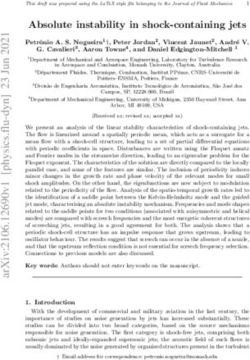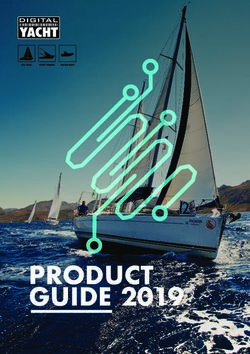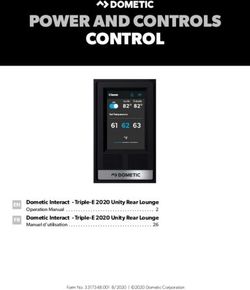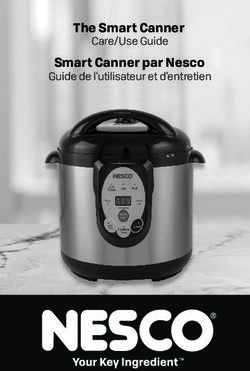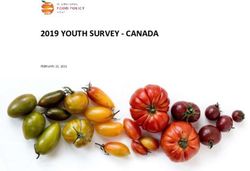FULL MANUAL HW-N400 - Webcollage.net
←
→
Page content transcription
If your browser does not render page correctly, please read the page content below
FULL MANUAL HW-N400 Imagine the possibilities Thank you for purchasing this Samsung product. To receive more complete service, please register your product at www.samsung.com/register
SAFETY INFORMATION
SAFETY WARNINGS WARNING
•• To reduce the risk of fire or electric shock, do
TO REDUCE THE RISK OF ELECTRIC SHOCK, DO
not expose this appliance to rain or moisture.
NOT REMOVE THE COVER (OR BACK).
•• To prevent injury, this apparatus must be
NO USER-SERVICEABLE PARTS ARE INSIDE.
securely attached to the floor/wall in
REFER SERVICING TO QUALIFIED SERVICE
accordance with the installation instructions.
PERSONNEL.
CAUTION
CAUTION •• Do not expose this apparatus to dripping or
RISK OF ELECTRIC SHOCK. splashing. Do not put objects filled with
DO NOT OPEN.
liquids, such as vases, on the apparatus.
•• To turn this apparatus off completely, you
This symbol indicates that high voltage
must pull the power plug out of the wall
is present inside. It is dangerous to
make any kind of contact with any
socket. Consequently, the power plug must
internal part of this product. be easily and readily accessible at all times.
This symbol indicates that this product
has included important literature CAUTION (for Canada)
concerning operation and maintenance. This equipment complies with Industry Canada
Class II product : This symbol indicates licence-exempt RSS standard(s). Operation is
that it does not require a safety subject to the following two conditions: (1) this
connection to electrical earth (ground). device may not cause interference, and (2) this
AC voltage : This symbol indicates that
device must accept any interference, including
the rated voltage marked with the interference that may cause undesired operation
symbol is AC voltage. of the device.
This device and its antenna(s) must not be co-
DC voltage : This symbol indicates that
located or operation in conjunction with any other
the rated voltage marked with the
antenna or transmitter.
symbol is DC voltage.
This device may automatically discontinue
Caution, Consult instructions for use :
transmission if there is no information to
This symbol instructs the user to
transmit, or an operational failure. Note that this
consult the user manual for further
is not intended to prohibit the transmission of
safety related information.
control or signaling information or the use of
repetitive codes where required by the
technology.
This Class B digital apparatus complies with
Canadian ICES-003.
ENG - iiRadiation Exposure Statement 10. Protect the power cord from being walked
This equipment complies with IC RSS-102 on or pinched particularly at plugs,
radiation exposure limits set forth for an convenience receptacles, and the point
uncontrolled environment. where they exit from the apparatus.
This equipment should be installed and operated 11. Only use attachments/accessories specified
with minimum distance 20 cm between the by the manufacturer.
radiator & your body. 12. Use only with the cart, stand,
tripod, bracket, or table
Important Safety Instructions specified by the manufacturer,
or sold with the apparatus.
Read these operating instructions carefully
When a cart is used, use caution when
before using the unit. Follow all the safety
moving the cart/apparatus combination to
instructions listed below. Keep these operating
avoid injury from tip-over.
instructions handy for future reference.
13. Unplug this apparatus during lightning
1. Read these instructions.
storms or when unused for long periods of
2. Keep these Instructions.
time.
3. Heed all warnings.
14. Refer all servicing to qualified service
4. Follow all instructions.
personnel. Servicing is required when the
5. Do not use this apparatus near water.
apparatus has been damaged in any way,
6. Clean only with a dry cloth.
such as when the power-supply cord or plug
7. Do not block any ventilation openings.
is damaged, liquid has been spilled or objects
Install in accordance with the manufacturer’s
have fallen into the apparatus, the apparatus
instructions.
has been exposed to rain or moisture, does
8. Do not install near any heat sources such as
not operate normally, or has been dropped.
radiators, heat registers, stoves, or other
apparatus (including amplifiers) that produce
heat.
9. Do not defeat the safety purpose of the
polarized or grounding-type plug.
A polarized plug has two blades with one
wider than the other. A grounding type plug
has two blades and a third grounding prong.
The wide blade or the third prong are
provided for your safety. If the provided plug
does not fit into your outlet, consult an
electrician for replacement of the obsolete
outlet.
ENG - iiiPRECAUTIONS 5. The battery used with this product contains
chemicals that are harmful to the
environment. Do not dispose of the battery
1. Ensure that the AC power supply in your in the general household trash. Do not
house complies with the power expose the battery to excess heat, direct
requirements listed on the identification sunlight, or fire. Do not short circuit,
sticker located on the bottom of your disassemble, or overheat the battery.
product. Install your product horizontally, on Danger of explosion if the battery is replaced
a suitable base (furniture), with enough incorrectly. Replace only with the same or
space around it for ventilation (3~4 inches). equivalent type.
Make sure the ventilation slots are not
covered. Do not place the unit on amplifiers
or other equipment which may become hot.
This unit is designed for continuous use. To
fully turn off the unit, disconnect the AC plug
from the wall outlet. Unplug the unit if you
intend to leave it unused for a long period of
time.
2. During thunderstorms, disconnect the AC
plug from the wall outlet. Voltage peaks due
to lightning could damage the unit.
3. Do not expose the unit to direct sunlight or
other heat sources. This could lead to
overheating and cause the unit to
malfunction.
4. Protect the product from moisture (i.e.
vases), and excess heat (e.g. a fireplace) or
equipment creating strong magnetic or
electric fields. Unplug the power cable from
the AC wall socket if the unit malfunctions.
Your product is not intended for industrial
use. It is for personal use only. Condensation
may occur if your product has been stored in
cold temperatures. If transporting the unit
during the winter, wait approximately
2 hours until the unit has reached room
temperature before using.
ENG - ivABOUT THIS MANUAL
The user manual has two parts: this simple paper USER MANUAL and a detailed FULL MANUAL you can
download.
USER MANUAL
See this manual for safety instructions, product installation,
components, connections, and product specifications.
FULL MANUAL
You can access the Full Manual on Samsung’s on-line customer
support center by scanning the QR code. To see the manual on
your PC or mobile device, download the manual in document
format from Samsung’s website.
(http://www.samsung.com/support)
Design and specifications are subject to change without prior notice.
ENG - vCONTENTS
01 Checking the Components 2
Inserting Batteries before using the Remote Control (AA batteries X 2) -------------------------- 2
02 Product Overview 3
Front Panel / Right Side Panel of the Soundbar -------------------------- 3
Bottom Panel of the Soundbar -------------------------- 4
03 Connecting the Soundbar 5
Connecting Electrical Power -------------------------- 5
04 Connecting to your TV 6
Method 1. Connecting with a Cable -------------------------- 6
–– Connecting using an Optical Cable -------------------------- 6
–– Connecting a TV using an HDMI Cable -------------------------- 7
Method 2. Connecting Wirelessly -------------------------- 8
–– Connecting a TV via Bluetooth -------------------------- 8
05 Connecting an External Device 10
Connecting using an Optical or Analog Audio (AUX) Cable -------------------------- 10
Connecting using an HDMI Cable -------------------------- 11
06 Connecting a USB 12
ENG - vi07 Connecting a Mobile Device 14
Connecting via Bluetooth -------------------------- 14
Using the Samsung Audio Remote App -------------------------- 17
–– Installing the Samsung Audio Remote App -------------------------- 17
–– Launching the Samsung Audio Remote App -------------------------- 17
08 Using the Remote Control 18
How to Use the Remote Control -------------------------- 18
Adjusting the Soundbar volume with a TV remote control -------------------------- 21
Using the Hidden Buttons -------------------------- 22
Output specifications for the different sound effect modes -------------------------- 22
09 Installing the Wall Mount 23
Installation Precautions -------------------------- 23
Wallmount Components -------------------------- 23
10 Software Update 25
Updating Procedure -------------------------- 26
If UPDATE is not displayed -------------------------- 26
11 Troubleshooting 27
12 License 28
13 Open Source License Notice 28
14 Important Notes About Service 28
15 Specifications and Guide 29
Specifications -------------------------- 29
ENG - vii01 CHECKING THE COMPONENTS
PAIR
SOUND
MODE
VOL BASS
SOUNDBAR
Soundbar Main Unit Remote Control / Batteries
1 2
AC/DC Adapter (Main Unit) Power Cord (AC/DC Adapter) Optical Cable
•• For more information about the power supply and power consumption, refer to the label attached
to the product. (Label : Bottom of the Soundbar Main Unit)
•• The power components are labelled (1, 2). For more information about power connections, see
page 5.
•• For Soundbar wall mounting components, see page 23.
•• The Micro USB to USB adapter and HDMI cables are sold separately. To purchase, contact a
Samsung Service Center or Samsung Customer Care.
•• The appearance of the accessories may differ slightly from the illustrations above.
Inserting Batteries before using the Remote Control (AA batteries X 2)
Slide the battery cover in the direction of the arrow until it is completely removed. Insert 2 AA batteries
(1.5V) oriented so that their polarity is correct. Slide the battery cover back into position.
ENG - 202 PRODUCT OVERVIEW
Front Panel / Right Side Panel of the Soundbar
Position the product so
that the SAMSUNG logo is
located on the top.
Right Side of the Soundbar
Display
Displays the product’s status and current mode.
+/- (Volume) Button
Adjusts the volume.
•• When adjusted, the volume level appears on the Soundbar’s front display.
(Power) Button
Turns the power on and off.
(Source) Button
Selects the source input mode.
Input mode Display
Optical Digital input D.IN
ARC (HDMI OUT) input D.IN TV ARC (Auto conversion)
AUX input AUX
HDMI input HDMI
BLUETOOTH mode BT
USB mode USB
•• To turn on “BT PAIRING” mode, change the source to “BT” mode, and then press and hold the
(Source) button for more than 5 seconds.
•• When you plug in the AC cord, the power button will begin working in 4 to 6 seconds.
•• When you turn on this unit, there will be a 4 to 5 second delay before it produces sound.
•• If you want to enjoy sound only from the Soundbar, you must turn off the TV’s speakers in the Audio
Setup menu of your TV. Refer to the owner’s manual supplied with your TV.
ENG - 3Bottom Panel of the Soundbar
HDMI OUT
(TV-ARC)
AUX IN
HDMI IN
USB (5V 0.5A) DIGITAL AUDIO IN
(OPTICAL)
DC 24V
HDMI OUT
(TV-ARC)
DC 24V
AUX IN HDMI IN
USB (5V 0.5A)
DIGITAL AUDIO IN
(OPTICAL)
DC 24V (Power Supply In)
Connect the AC/DC power adapter.
AUX IN
Connect to the Analogue output of an external device.
USB (5V 0.5A)
Connect a USB device here to play music files on the USB device through the Soundbar.
HDMI OUT (TV-ARC)
Connect to the HDMI (ARC) jack on a TV.
HDMI IN
Inputs digital video and audio signals simultaneously using an HDMI cable.
Connect to the HDMI output of an external device.
DIGITAL AUDIO IN (OPTICAL)
Connect to the digital (optical) output of an external device.
•• When disconnecting the power cable of the AC/DC power adaptor from a wall outlet, pull the plug.
Do not pull the cable.
•• Do not connect this unit or other components to an AC outlet until all connections between
components are complete.
ENG - 403 CONNECTING THE SOUNDBAR
Connecting Electrical Power
Use the power components (1, 2) to connect the Soundbar to an electrical outlet in the following order:
1 Connect the power output cable to the power adapter, and then to the Soundbar.
2 Connect the power cord to a wall socket.
See the illustrations below.
•• For more information about the required electrical power and power consumption, refer to the
label attached to the product. (Label : Bottom of the Soundbar Main Unit)
•• Make sure to rest the AC/DC Adapter flat
on a table or the floor. If you place the
2 Power Cord AC/DC Adapter so that it is hanging with
the AC cord input facing upwards, water
DC 24V or other foreign substances could enter
Connecting the Adapter and cause the Adapter to
Electrical Power
DC 24V
HDMI OUT
(TV-ARC)
malfunction.
AUX IN HDMI IN
USB (5V 0.5A)
DIGITAL AUDIO IN
(OPTICAL)
Bottom of the 1 AC/DC Adapter
Soundbar Main Unit
Expand to true wireless surround sound by connecting the Samsung Wireless Rear Speaker
Kit (SWA-8500S) to your Soundbar (Sold separately). For more information, see the
Samsung Wireless Rear Speaker Kit manual.
ENG - 504 CONNECTING TO YOUR TV
Hear TV sound from your Soundbar through wired or wireless connections.
•• When the Soundbar is connected to selected Samsung TVs, the Soundbar can be controlled using
the TV’s remote control.
–– When you connect using an optical cable, this feature is supported by 2017 Samsung Smart TVs
that support Bluetooth.
–– This function also allows you to use the TV menu to adjust the sound field and various settings
as well as the volume and mute.
Method 1. Connecting with a Cable
Connecting using an Optical Cable
Bottom of the Soundbar
HDMI IN
DIGITAL AUDIO IN
(OPTICAL)
Optical Cable
OPTICAL OUT
D.IN Right Side of the Soundbar
1. Connect the DIGITAL AUDIO IN (OPTICAL) jack on the Soundbar to the OPTICAL OUT jack of the TV
with a digital optical cable.
2. Press the (Source) button on the right side panel or remote control, and then select the “D.IN”
mode.
ENG - 6Auto Power Link
Auto Power Link automatically turns on the Soundbar when the TV is turned on.
1. Connect the Soundbar and a TV with a digital optical cable.
2. Press the (Source) button on the right side panel or on the remote control, and then select
“D.IN”.
3. Press the Left button on the remote control for 5 seconds to turn Auto Power
Link on or off.
•• Auto Power Link is set to ON by default.
(To turn off this function, turn off Auto Power on the Soundbar.)
•• Depending on the connected device, Auto Power Link may not function.
•• This function is only available in the “D.IN” mode.
Connecting a TV using an HDMI Cable
Connect to the HDMI IN
(ARC) port of your TV.
Bottom of the Soundbar
HDMI IN
(ARC) HDMI Cable HDMI OUT
(not supplied) (TV-ARC)
Connect to the HDMI OUT (TV-ARC)
port of the Soundbar main unit. HDMI IN
DIGITAL AUDIO IN
(OPTICAL)
TV ARC Right Side of the Soundbar
1. With the Soundbar and TV turned on, connect the HDMI cable (not supplied) as shown in the figure.
2. “TV ARC” appears in the display window of the Soundbar main unit and the Soundbar plays TV
sound.
•• If TV sound is inaudible, press the (Source) button on the remote control or on the right side
of the Soundbar to switch to “D.IN” mode. The screen displays “D.IN” and “TV ARC” in sequence,
and TV sound is played.
ENG - 7•• If “TV ARC” does not appear in the display window of the Soundbar main unit, confirm that the
cable is connected to the correct port.
•• Use the volume buttons on the TV’s remote control to change the volume on the Soundbar.
NOTES
•• HDMI is an interface that enables the digital transmission of video and audio data with just a single
connector.
•• If the TV provides an ARC port, connect the HDMI cable to the HDMI IN (ARC) port.
•• We recommend you use a coreless HDMI cable if possible. If you use a cored HDMI cable, use one
whose diameter is less than 14 mm.
•• Anynet+ must be turned on.
•• This function is not available if the HDMI cable does not support ARC.
Method 2. Connecting Wirelessly
Connecting a TV via Bluetooth
When a TV is connected using Bluetooth, you can hear stereo sound without the hassle of cabling.
•• Only one TV can be connected at a time.
The initial connection
1. Press the (Source) button on the right side panel or on the remote control, and then select
“BT”.
2. Change “BT” to “BT PAIRING”.
•• When “BT READY” appears, press the PAIR button on the remote control or press and hold
the (Source) button on the right side panel of the Soundbar for more than 5 seconds to
display “BT PAIRING”.
3. Select Bluetooth mode on the TV. (For more information, see the TV’s manual.)
4. Select “[AV] Samsung Soundbar Nxxx N-Series” from the list on TV’s screen.
An available Soundbar is indicated with “Need Pairing” or “Paired” on the TV Bluetooth device list.
To connect the TV to the Soundbar, select the message, and then establish a connection.
•• When the TV is connected, [TV Name] → “BT” appears on the Soundbar’s front display.
5. You can now hear TV sound from the Soundbar.
NOTE
•• After you have connected the Soundbar to your TV the first time, use the “BT READY” mode to
reconnect. See Page 9 for details.
ENG - 8If the device fails to connect
•• If the previously connected Soundbar listing (e.g. “[AV] Samsung Soundbar Nxxx N-Series”)
appears in the list, delete it.
•• Press the PAIR button on the remote control or in “BT” mode, press and hold the (Source)
button for more than 5 seconds on the right side of the Soundbar to switch to “BT PAIRING” mode.
Then, select “[AV] Samsung Soundbar Nxxx N-Series” from the TV’s search list.
What is the difference between BT READY and BT PAIRING?
•• BT READY : In this mode, you can search for previously connected TVs or connect a previously
connected mobile device to the Soundbar.
•• BT PAIRING : In this mode, you can connect a new device to the Soundbar. (Press the PAIR button
on the remote control or press and hold the (Source) button for more than 5 seconds on the
right side of the Soundbar while in “BT” mode.)
NOTES
•• If asked for a PIN code when connecting a Bluetooth device, enter .
•• In Bluetooth connection mode, the Bluetooth connection will be lost if the distance between the
Soundbar and the Bluetooth device exceeds 32.8 ft.
•• The Soundbar automatically turns off after 5 minutes in the Ready state.
•• The Soundbar may not perform Bluetooth search or connection correctly under the following
circumstances:
–– If there is a strong electrical field around the Soundbar.
–– If several Bluetooth devices are simultaneously paired with the Soundbar.
–– If the Bluetooth device is turned off, not in place, or malfunctions.
•• Electronic devices may cause radio interference. Devices that generate electromagnetic waves
must be kept away from the Soundbar main unit - e.g., microwaves, wireless LAN devices, etc.
Disconnecting the Soundbar from the TV
Press the (Source) button on the right side panel or on the remote control and switch to any mode
but “BT”.
•• Disconnecting takes time because the TV must receive a response from the Soundbar.
(The time required may differ, depending on the TV model.)
•• To cancel the automatic Bluetooth connection between the Soundbar and TV, press the
p (Play/Pause) button on the remote control for 5 seconds in “BT READY” status. (Toggle On → Off)
ENG - 905 CONNECTING AN EXTERNAL DEVICE
Connect to an external device via a wired or wireless network to play the external device’s sound
through the Soundbar.
Connecting using an Optical or Analog Audio (AUX) Cable
BD / DVD player / Set-top box / Right Side of the Soundbar
Game console
HDMI OUT
R - AUDIO - L (TV-ARC)
DC 24V
HDMI IN
AUX IN
Audio (AUX) Cable USB (5V 0.5A)
(not supplied) DIGITAL AUDIO IN
(OPTICAL)
Bottom of the Soundbar
OPTICAL OUT
Optical Cable
1 Audio (AUX) Cable
XX Connect AUX IN (Audio) on the main unit to the AUDIO OUT jack of the Source Device using an
audio cable.
YY Select “AUX” mode by pressing (Source) button on the right side panel or on the remote
control.
2 Optical Cable
XX Connect DIGITAL AUDIO IN (OPTICAL) on the main unit to the OPTICAL OUT jack of the Source
Device using a digital optical cable.
YY Select “D.IN” mode by pressing the (Source) button on the right side panel or on the remote
control.
ENG - 10Connecting using an HDMI Cable
Bottom of the Soundbar
HDMI OUT
HDMI IN (TV-ARC)
(ARC) HDMI Cable
(not supplied)
HDMI IN
DIGITAL AUDIO IN
(OPTICAL)
HDMI OUT
HDMI Cable
External Device (not supplied)
Right Side of the Soundbar
HDMI
1. Connect an HDMI cable (not supplied) from the HDMI OUT (TV-ARC) jack on the back of the
product to the HDMI IN jack on your TV.
2. Connect an HDMI cable (not supplied) from the HDMI IN jack on the back of the product to the
HDMI OUT jack on your digital device.
3. Press the (Source) button on the right side panel or on the remote control, and then select
“HDMI”.
4. “HDMI” mode is displayed on the Soundbar display panel and sound plays.
ENG - 1106 CONNECTING A USB
You can play music files located on USB storage devices through the Soundbar.
USB port Display
HDMI OUT
(TV-ARC)
DC 24V
AUX IN HDMI IN
USB (5V 0.5A)
DIGITAL AUDIO IN
(OPTICAL)
USB
USB (5V 0.5A)
Micro USB to
USB adapter Cable
(not supplied)
1. Connect a Micro USB to USB adapter cable with a male USB 2.0 Micro USB plug (Type B) on one
end and a standard female 2.0 USB jack (Type A) on the other end to the micro USB jack on your
Soundbar.
•• The Micro USB to USB adapter cable is sold separately. To purchase, contact a Samsung Service
Center or Samsung Customer Care.
2. Connect your USB device to the female end of the adapter cable.
3. Press the (Source) button on the right side panel or on the remote control, and then select
“USB”.
4. “USB” appears in the display screen.
5. Play music files from the USB storage device through the Soundbar.
•• The Soundbar automatically turns off (Auto Power Off) if no USB device has been connected for
more than 5 minutes.
ENG - 12File Format Type Compatibility list
Extension Codec Sampling Rate Bitrate
*.mp3 MPEG 1 Layer2 16KHz ~ 48KHz 80kbps~320kbps
MPEG 1 Layer3 16KHz ~ 48KHz 80kbps~320kbps
MPEG 2 Layer3 16KHz ~ 48KHz 80kbps~320kbps
MPEG 2.5 Layer3 16KHz ~ 48KHz 80kbps~320kbps
*.wma Wave_Format_MSAudio1 16KHz ~ 48KHz 56kbps~128kbps
Wave_Format_
16KHz ~ 48KHz 56kbps~128kbps
MSAudio2
*.aac AAC 16KHz ~ 96KHz 48kbps~320kbps
128kbps~192kbps
AAC-LC 16KHz ~ 96KHz
5.1ch 320kbps
48kbps~64kbps
HE-AAC 24KHz ~ 96KHz
5.1ch 160kbps
*.wav - 16KHz ~ 48KHz up to 3000kbps
*.ogg OGG 1.1.0 16KHz ~ 48KHz 50kbps~500kbps
*.flac FLAC 1.1.0, FLAC 1.2.1 16KHz ~ 96KHz up to 3000kbps
•• If there are too many folders and files stored on the USB device, it may take the Soundbar some
time to access and play files.
ENG - 1307 CONNECTING A MOBILE DEVICE
Connecting via Bluetooth
When a mobile device is connected using Bluetooth, you can hear stereo sound without the hassle of
cabling.
•• You cannot connect more than one Bluetooth device at a time.
Bluetooth device
The initial connection
1. Press the (Source) button on the right side panel or on the remote control, and then select
“BT”.
2. Change “BT” to “BT PAIRING”.
•• When “BT READY” appears, press the PAIR button on the remote control or press and hold
the (Source) button on the right side panel of the Soundbar for more than 5 seconds to
display “BT PAIRING”.
3. Select “[AV] Samsung Soundbar Nxxx N-Series” from the list that appears.
•• When the Soundbar is connected to the Bluetooth device, [Bluetooth Device Name] → “BT”
appears in the front display.
4. Play music files from the device, connected via Bluetooth, through the Soundbar.
NOTE
•• After you have connected the Soundbar to your mobile device the first time, use the “BT READY”
mode to reconnect. See Page 15 for details.
If the device fails to connect
•• If a previously connected Soundbar listing (e.g. “[AV] Samsung Soundbar Nxxx N-Series”) appears
in the list, delete it.
•• Press the PAIR button on the remote control or in “BT” mode, press and hold the (Source)
button for more than 5 seconds on the right side of the Soundbar to switch to “BT PAIRING” mode.
Then, select “[AV] Samsung Soundbar Nxxx N-Series” from the Bluetooth device search list.
ENG - 14What is the difference between BT READY and BT PAIRING?
•• BT READY : In this mode, you can search for previously connected TVs or connect a previously
connected mobile device to the Soundbar.
•• BT PAIRING : In this mode, you can connect a new device to the Soundbar. (Press the PAIR button
on the remote control or press and hold the (Source) button for more than 5 seconds on the
right side of the Soundbar while in “BT” mode.)
NOTES
•• If asked for a PIN code when connecting a Bluetooth device, enter .
•• In Bluetooth connection mode, the Bluetooth connection will be lost if the distance between the
Soundbar and the Bluetooth device exceeds 10 meters.
•• The Soundbar automatically turns off after 5 minutes in the Ready state.
•• The Soundbar may not perform Bluetooth search or connection correctly under the following
circumstances:
–– If there is a strong electrical field around the Soundbar.
–– If several Bluetooth devices are simultaneously paired with the Soundbar.
–– If the Bluetooth device is turned off, not in place, or malfunctions.
•• Electronic devices may cause radio interference. Devices that generate electromagnetic waves
must be kept away from the Soundbar main unit - e.g., microwaves, wireless LAN devices, etc.
•• The Soundbar supports SBC data (44.1kHz, 48kHz).
•• Connect only to a Bluetooth device that supports the A2DP (AV) function.
•• You cannot connect the Soundbar to a Bluetooth device that supports only the HF (Hands Free)
function.
•• Once you have paired the Soundbar to a Bluetooth device, selecting “[AV] Samsung Soundbar Nxxx
N-Series” from the device’s scanned devices list will automatically change the Soundbar to “BT”
mode.
–– Available only if the Soundbar is listed among the Bluetooth device’s paired devices.
(The Bluetooth device and the Soundbar must have been previously paired at least once.)
•• The Soundbar will appear in the Bluetooth device’s searched devices list only when the Soundbar is
displaying “BT READY”.
•• Soundbar cannot be paired to another Bluetooth device, while using the Bluetooth function.
Bluetooth Power On (SOUND MODE)
If a previously paired Bluetooth device tries to pair with the Soundbar when the Bluetooth Power On
function is on and the Soundbar is turned off, the Soundbar turns on automatically.
1. Press and hold the SOUND MODE button for more than 5 seconds on the remote while the
Soundbar is turned on.
2. “ON-BLUETOOTH POWER” appears on the Soundbar’s display.
ENG - 15Disconnecting the Bluetooth device from a Soundbar
You can disconnect a Bluetooth device from the Soundbar. For instructions, see the Bluetooth device’s
user manual.
•• The Soundbar will be disconnected.
•• When the Soundbar is disconnected from the Bluetooth device, the Soundbar will display
“BT DISCONNECTED” on the front display.
Disconnecting the Soundbar from the Bluetooth device
Press the (Source) button on the right side panel or on the remote control, and then change to any
mode except “BT”.
•• Disconnecting takes time because the Bluetooth device must receive a response from the
Soundbar. (Disconnection time may differ, depending on the Bluetooth device)
•• When the Soundbar is disconnected from the Bluetooth device, the Soundbar will display
“BT DISCONNECTED” on the front display.
NOTES
•• In Bluetooth connection mode, the Bluetooth connection will be lost if the distance between the
Soundbar and the Bluetooth device exceeds 10 meters.
•• The Soundbar automatically turns off after 5 minutes in the Ready state.
More About Bluetooth
Bluetooth is a technology that enables Bluetooth-compliant devices to interconnect easily with each
other using a short wireless connection.
•• A Bluetooth device may cause noise or malfunction, depending on usage, if:
–– A part of your body is in contact with the receiving/transmitting system of the Bluetooth
device or the Soundbar.
–– It is subject to electrical variation from obstructions caused by a wall, corner, or office partition.
–– It is exposed to electrical interference from same frequency-band devices including medical
equipment, microwave ovens, and wireless LANs.
•• Pair the Soundbar with the Bluetooth device while they are close together.
•• The further the distance between the Soundbar and Bluetooth device, the worse the quality is.
If the distance exceeds the Bluetooth operational range, the connection is lost.
•• In poor reception areas, the Bluetooth connection may not work properly.
•• The Bluetooth connection only works when it is close to the unit. The connection will be
automatically cut off if the Bluetooth device is out of range. Even within range, the sound quality
may be degraded by obstacles such as walls or doors.
•• This wireless device may cause electric interference during its operation.
ENG - 16Using the Samsung Audio Remote App
Installing the Samsung Audio Remote App
To control the Soundbar with your smart device and the Samsung Audio Remote app, download the
Samsung Audio Remote app from the Google Play store.
Market search : Samsung Audio Remote
Launching the Samsung Audio Remote App
To launch and use the Samsung Audio Remote app, touch the Audio Remote icon on your smart device,
and then follow the directions on the screen.
Audio Remote
•• The Samsung Audio Remote app is only compatible with Android mobile phones and mobile devices
running Android OS 3.0 or later.
ENG - 1708 USING THE REMOTE CONTROL
How to Use the Remote Control
Turns the Soundbar on and off.
Power
Press to select a source connected to the
Soundbar.
PAIR
•• BT PAIRING mode
Source To turn on “BT PAIRING” mode, press and
hold the (Source) button for more than
5 seconds.
Press the (Mute) button to mute the sound.
Press it again
PAIR to unmute the sound.
PAIR
Mute
SOUND
SOUND
You can select the desired sound effect by
MODE
MODE SOUND
MODE choosing STANDARD or SURROUND.
•• DRC (Dynamic Range Control)
SOUND MODE Lets you apply dynamic range control to
PAIR
VOL BASS
DolbyPAIR
Digital tracks. If you press and hold the
SOUNDBAR SOUND MODE button while in standby
SOUND mode, DRC (Dynamic Range Control) turns
MODE SOUND
VOL MODE onBASSor off. With the DRC turned on, loud sound
VOL BASS is reduced. (The sound may be distorted.)
•• Bluetooth Power
This feature automatically turns Soundbar on
when receiving a connection request from a
previously connected TV or Bluetooth device.
The setting is On by default.
VOL BASS
VOL ––BASS
Press and hold the SOUND MODE
button for more than 5 seconds to turn
off Bluetooth Power function.
ENG - 18 Press the PAIR button. “BT PAIRING” appears in the Soundbar’s display.
PAIR You can connect to a new Bluetooth device in this mode by selecting the device from the
Bluetooth device search list.
Bluetooth
SOUND PAIR
MODE
Press the p button to pause a music file temporarily.
When you press the button again, the music file plays.
•• Auto Power Down Function
Play / Pause The unit turns off automatically in the following situations.
–– D.IN / HDMI / BT / USB Mode : If there is no audio signal for 5 minutes.
–– AUX Mode :
VOL BASS –– If the Audio (AUX) Cable is disconnected for 5 minutes.
PAIR
–– If there is no KEY input for 8 hours when the Audio (AUX) Cable is connected.
(Auto Power Down function can be turned off only in that case.)
SOUND
MODE –– To turn off Auto Power Down function, while in “AUX” mode, press and hold the
p button for 5 seconds. “ON-AUTO POWER DOWN” / “OFF-AUTO POWER
DOWN” appears on the display.
VOL BASS
Press the indicated areas to select Up/Down/Left/Right.
Up/Down/
PAIR
Left/Right
SOUND
Press Up/Down/Left/Right on the button to select or set functions.
MODE
•• Repeat
To use the Repeat function in “USB” mode, press the Up button.
•• Music Skip
VOL BASS
Press the Right button to select the next music file. Press the Left button to select the
previous music file.
•• Anynet+ / Auto Power Link
You can turn Anynet+ and Auto Power Link on or off.
Anynet+ and Auto Power Link are controlled by the Right and Left buttons
respectively.
–– Anynet+ : If the Soundbar is connected to a Samsung TV through an HDMI cable,
you can control your Soundbar with a Samsung TV remote control.
Press and hold the Right button for 5 seconds to toggle Anynet+ ON and OFF.
–– Auto Power Link : If the Soundbar is connected to your TV through a digital optical
cable, the Soundbar can automatically turn on when you turn on your TV. Press
and hold the Left button for 5 seconds to toggle Auto Power Link ON and OFF.
–– Anynet+ / Auto Power Link are set to ON by default.
ENG - 19•• Volume restriction function
Because it may damage hearing when the power is turned on at high volumes, it
adjusts the volume to 20 when the set volume is higher than 20.
–– The default value for Volume restriction is off. The set volume is maintained even
when the power is turned off.
–– To change the setting, press and hold the Down button on the remote control for
5 seconds. With the volume restriction off, “V FREE” appears on the front display
and with the function on, “V LOCK” appears.
You can select from TREBLE, AUDIO SYNC, REAR LEVEL, or REAR SPEAKER ON/OFF.
•• To adjust the TREBLE volume, select Sound Control TREBLE, and then use the
Up/Down buttons to adjust the volume within the -6 to +6 range.
Sound Control •• Press and hold the (Sound Control) button for about 5 seconds to adjust the sound
for each frequency band. 150Hz, 300Hz, 600Hz, 1.2KHz, 2.5KHz, 5KHz, and 10KHz are
selectable (Left/Right) and each can be adjusted to a setting between -6 ~ +6 (Up/
Down).
PAIR •• If the video and audio between the TV and your Soundbar are not synchronized, select
AUDIO SYNC in Sound Settings, and then set audio delay between 0~300 milliseconds
SOUND by using the Up/Down buttons. (Except “USB” mode)
MODE
•• If surround speakers (not supplied) are connected, select REAR LEVEL and use the Up/
Down buttons to adjust the volume within the -6 to +6 range.
The REAR SPEAKER function can be turned ON/OFF by using the Up/Down buttons.
•• AUDIO SYNC is only supported in some functions.
PAIR PAIR
VOL BASS
BASS
OD D
OD D
OD D
M UN
M UN
M UN
E
E
E
SO
SO
SO
SS
SS
SS
SOUND
SS
BA
BA
BA
MODESOUND
R
R
R
R
MODE
BA
BA
BA
BA
D
D
D
D
L
L
N
L
N
N
VO
N
VO
VO
U
U
U
U
SO
O
SO
SO
Push the button up or down to adjust the bass volume within the -6 to +6 range.
To set the bass volume level to 0, press the button.
VOL BASS
VOL
OD D
OD D
OD D
OD D
M UN
M UN
M UN
M UN
E
E
E
E
SO
SO
SO
SO
SS
SS
SS
BA
BA
BA
VOL BASS
R
R
R
BA
BA
BA
D
D
D
L
L
N
L
N
VO
N
VO
VO
U
U
U
SO
SO
SO
Push the button up or down to adjust the volume.
•• Mute
Press the VOL button to mute the sound. Press it again to unmute the sound.
ENG - 20Adjusting the Soundbar volume with a TV remote control
Use the TV menu to set the TV speaker on a Samsung TV to external speakers.
(For more information, see the TV’s user manual.)
•• After installing the Soundbar, you can adjust the Soundbar’s volume using the IR remote control
that came with a Samsung TV. (If you do not want to use this function, when the Soundbar is on,
push the BASS button up and hold it for 5 seconds. “OFF-TV REMOTE” appears in the Soundbar’s
display and the function turns off.)
To adjust the volume using only the Samsung TV remote control, push the BASS button up and hold
it for more than 5 seconds until “SAMSUNG-TV REMOTE” appears in the Soundbar display.
–– Each time you push the BASS button up and hold it for 5 seconds, the mode switches in the
following order: “SAMSUNG-TV REMOTE” (Default mode) → “OFF-TV REMOTE” → “ALL-TV
REMOTE”.
•• To adjust the Soundbar volume with the remote control that came with a TV made by a third party
manufacturer, turn the Soundbar on, push the BASS button up and hold it for 5 seconds
(“OFF-TV REMOTE” appears on the Soundbar’s display), release the BASS button, and then push the
BASS button up and hold it again for more than 5 seconds. (“ALL-TV REMOTE” appears on the
Soundbar’s display.)
–– This function may not be available, depending on the remote control.
–– Manufacturers supporting this function:
VIZIO, LG, Sony, Sharp, PHILIPS, PANASONIC, TOSHIBA, GRUNDIG, Hisense, RCA
ENG - 21Using the Hidden Buttons
Hidden Button
Reference page
Remote Control Button Function
BASS TV remote control On/Off (Standby) page 21
(Source) BT Paring page 18
Auto Power Down On/Off
page 19
(AUX mode)
p (Play / Pause)
Initialise (Standby) page 26
BT Ready page 9
Left Auto Power Link ON/OFF page 19
Right Anynet+ ON/OFF page 19
Down Volume restriction On/Off page 20
(Sound Control) 7 Band EQ page 20
DRC ON/OFF (Standby) page 18
SOUND MODE
Bluetooth Power page 18
Output specifications for the different sound effect modes
Output
Effect Input Except Wireless Rear Include Wireless Rear
Surround Bluetooth
POWER Speaker Kit Speaker Kit
2.0 ch 2.0 ch 4.0 ch
STANDARD
SOUND
MODE
5.1 ch 2.0 ch 4.0 ch
2.0 ch 2.0 ch 4.0 ch
SOUND MODE SURROUND
5.1 ch 2.0 ch 4.0 ch
•• Samsung Wireless Rear Speaker Kit can be purchased separately. To purchase a Kit, contact the
vendor you purchased the Soundbar from.
VOL WOOFER
ENG - 2209 INSTALLING THE Wallmount Components
WALL MOUNT 450mm
Installation Precautions Wall Mount Guide
•• Install on a vertical wall only.
•• Do not install in a place with high
temperature or humidity.
•• Verify whether the wall is strong enough to
Holder-Screw (2 EA) Screw (2 EA)
support the product’s weight. If not, reinforce
the wall or choose another installation point.
•• Purchase and use the fixing screws or
anchors appropriate for the kind of wall you
have (plaster board, iron board, wood, etc.). If
Bracket-Wall Mount (2 EA)
possible, fix the support screws into wall
studs.
•• Purchase wall mounting screws according to 1. Place the Wall Mount Guide against the wall
the type and thickness of the wall you want to surface.
mount the Soundbar on. •• The Wall Mount Guide must be level.
–– Diameter: M5 •• If your TV is mounted on the wall, install
–– Length: 1 3/8 inches or longer the Soundbar at least 2 inches (5 cm)
recommended. below the TV.
•• Connect cables from the unit to external
devices before you install the Soundbar on
the wall.
•• Make sure the unit is turned off and
unplugged before you install it. Otherwise, it
2 inches or more
may cause an electric shock.
ENG - 232. Align the Paper Template’s Center Line with 5. Push a screw (not supplied) through each
the center of your TV (if you are mounting Holder-Screw, and then screw each screw
the Soundbar below your TV), and then fix firmly into a support screw hole.
the Wall Mount Guide to the wall using tape.
•• If you are not mounting below a TV, place
the Center Line in the center of the
installation area.
6. Install the 2 Bracket-Wall Mounts in the
450mm
correct orientation on the bottom of the
Soundbar using 2 Screws.
Center Line
3. Use a sharp object, such as a pen or pencil, to
mark the holes’ positions, and then remove
the Wall mount Guide.
450mm
CENTER LINE
•• When assembling, make sure the hanger
part of the Bracket-Wall Mounts are
4. Using an appropriately sized drill bit, drill a
located behind the rear of the Soundbar.
hole in the wall at each marking.
Rear of Soundbar
•• If the markings do not correspond to the
positions of studs, make sure you insert
appropriate anchors or mollies into the
holes before you insert the support
screws. If you use anchors or mollies,
make sure the holes you drill are large
enough for the anchors or mollies you
use.
Right end of Soundbar
ENG - 247. Install the Soundbar with the attached
Bracket-Wall Mounts by hanging the
10 SOFTWARE
Bracket-Wall Mounts on the Holder-Screws
on the wall.
UPDATE
Samsung may offer updates for the Soundbar’s
system firmware in the future.
USB port
HDMI OUT
(TV-ARC)
DC 24V
AUX IN HDMI IN
USB (5V 0.5A)
DIGITAL AUDIO IN
(OPTICAL)
8. Slide the Soundbar down as shown below so USB (5V 0.5A)
that the Bracket-Wall Mounts rest securely
on the Holder-Screws. Micro USB to
USB adapter Cable
•• Insert the Holder-Screws into the wide
(not supplied)
(bottom) part of the Bracket-Wall
Mounts, and then slide the Bracket-Wall
Mounts down so that Bracket-Wall
Mounts rest securely on the If an update is offered, you can update the
Holder-Screws. firmware by connecting a USB device with the
firmware update stored on it to the USB port on
your Soundbar.
For more information about how to download
update files, go to the Samsung Electronics
website at (www.samsung.com Support).
Then, enter or select the model number of your
Soundbar, select the Software & Apps option, and
then Downloads. Note that the option names can
vary.
ENG - 25Updating Procedure If UPDATE is not displayed
1. Connect a Micro USB to USB adapter cable 1. Turn off the Soundbar, disconnect and then
with a male USB 2.0 Micro USB plug (Type B) reconnect the USB storage device that
on one end and a standard female 2.0 USB contains the update files to the Soundbar’s
jack (Type A) on the other end to the micro USB port.
USB jack on your Soundbar. 2. Disconnect the Soundbar’s power cord,
•• The Micro USB to USB adapter cable is reconnect it, and then turn on the Soundbar.
sold separately. To purchase, contact a •• Updating firmware may not work
Samsung Service Centre or Samsung properly if audio files supported by the
Customer Care. Soundbar are stored in the USB storage
2. Follow the steps below to download the device.
product software: •• Do not disconnect the power or remove
Go to the Samsung website at the USB device while updates are being
(samsung.com) search for the model name applied. The main unit will turn off
- select the customer support option (the automatically after completing the
option name is subject to change) firmware update.
3. Save the downloaded software to a USB •• After update is completed, the user setup
stick and select “Extract Here” to unzip the in Soundbar is initialised. We recommend
folder. you write down your settings so that you
4. Turn off the Soundbar and connect the USB can easily reset them after the update.
stick containing the software update to the If the software update fails, check if the
female port on a Micro USB adapter cable. USB stick is defective.
Connect the cable to the USB port on the •• Mac OS users should use MS-DOS (FAT)
Soundbar. as the USB format.
5. Turn on the Soundbar. Within 3 minutes, •• Updating via USB may not be available,
“UPDATE” is displayed and updating begins. depending on the USB storage device
6. When the update finishes, the Soundbar manufacturer.
turns off. Press the p button on the remote
control for 5 seconds. “INIT” appears on the
display and then the Soundbar turns off.
The update is complete.
•• This product has a DUAL BOOT function.
If the firmware fails to update, you can
update the firmware again.
ENG - 2611 TROUBLESHOOTING
Before seeking assistance, check the following.
The unit will not turn on.
Is the power cord plugged into the outlet?
;; Connect the power plug to the outlet.
A function does not work when the button is pressed.
Is there static electricity in the air?
;; Disconnect the power plug and connect it again.
Sound dropouts occur in BT mode.
;; See the Bluetooth connection sections on pages 8 and 14.
Sound is not produced.
Is the Mute function on?
;; Press the VOL button to cancel the function.
Is the volume set to minimum?
;; Adjust the Volume.
The remote control does not work.
Are the batteries drained?
;; Replace with new batteries.
Is the distance between the remote control and Soundbar main unit too far?
;; Move the remote control closer to the Soundbar main unit.
ENG - 2712 LICENSE 13 OPEN SOURCE
LICENSE NOTICE
To send inquiries and requests regarding open
sources, contact Samsung via Email
Manufactured under license from Dolby (oss.request@samsung.com).
Laboratories. Dolby, Dolby Audio, Pro Logic, and
the double-D symbol are trademarks of Dolby
Laboratories. 14 IMPORTANT
NOTES ABOUT
For DTS patents, see http://patents.dts.com. SERVICE
Manufactured under license from DTS
Licensing Limited. DTS, the Symbol, DTS in Figures and illustrations in this User Manual are
combination with the Symbol, and DTS 2.0 provided for reference only and may differ from
Channel are registered trademarks or actual product appearance.
trademarks of DTS, Inc. in the United States
and/or other countries. © DTS, Inc. All Rights
Reserved.
The terms HDMI and HDMI High-Definition
Multimedia Interface, and the HDMI Logo are
trademarks or registered trademarks of HDMI
Licensing LLC in the United States and other
countries.
ENG - 2815 SPECIFICATIONS AND GUIDE
Specifications
USB 5V/0.5A
Weight 6.6 lbs (3.0 kg)
Dimensions 25.2 x 2.8 x 3.9 inches
GENERAL
(W x H x D) (640.0 x 71.0 x 100.3 mm)
Operating Temperature Range +41°F to +95°F (+5°C to +35°C)
Operating Humidity Range 10 % ~ 75 %
Supported play formats LPCM 2ch, Dolby Audio™ (supporting Dolby®
(DTS 2.0 sound is played in DTS format.) Digital), DTS
NOTES
•• Samsung Electronics Co., Ltd reserves the right to change the specifications without notice.
•• Weight and dimensions are approximate.
ENG - 29LIMITED WARRANTY TO ORIGINAL PURCHASER
Samsung Electronics Canada Inc.(SECA), warrants that this product is free from
defective material and workmanship.
SECA further warrants that if this product falls to operate properly within the specified
warranty period and the failure is due to improper workmanship or defective
materials, SECA will repair or replace the product at its option.
All warranty repairs must be performed by a SECA Authorized Service Center. (The name and
address of the location nearest you can be obtained by calling toll free: 1- 800- SAMSUNG)
LABOR PARTS
One year (Carry- in) One year
On carry-in models, transportation to and from the service center is the customer’s
responsibility.
The original dated sales receipt must be retained by the customer and is the only
acceptable proof of purchase. It must be presented to the authorized service center at
the time service is requested.
EXCLUSIONS (WHAT IS NOT COVERED)
This warranty does not cover damage due to accident, fire, flood and/ or other acts of
God; misuse, incorrect line voltage, improper installation, improper or unauthorized
repairs, commercial use or damage that occurs in shipping. Exterior and interior finish,
lamps, glass are not covered under this warranty. Customer adjustments which are
explained in the instruction manual are not covered under the terms of this warranty.
This warranty will automatically be voided for any unit found with a missing or altered
serial number. This warranty is valid only on products purchased and used in Canada.
Samsung Electronics Canada Inc
2050 Derry Rd West
Mississauga, On. L5N 0B9
Tel: 1-800-SAMSUNG (726-7864)
Fax: (905) 542- 1199
Website: www.samsung.com/ca© 2018 Samsung Electronics Co., Ltd. All rights reserved.
Contact SAMSUNG WORLD WIDE
If you have any questions or comments relating to Samsung products, please contact the SAMSUNG customer
care Center.
HEADQUARTERS
Samsung Electronics Canada Inc. 2050 Derry Road West, Mississauga, Ontario L5N 0B9 Canada
TEL: 1-800-SAMSUNG (1-800-726-7864)
www.samsung.com/ca/support
Country Contact Center Web Site
` North America
www.samsung.com/ca/support (English)
CANADA 1-800-SAMSUNG (726-7864)
www.samsung.com/ca_fr/support (French)
U.S.A 1-800-SAMSUNG (726-7864) www.samsung.com/us/supportMANUEL COMPLET HW-N400 Imaginez les possibilités Merci d’avoir choisi un appareil Samsung. Pour recevoir une assistance plus complète, veuillez enregistrer votre produit sur www.samsung.com/register
INFORMATIONS RELATIVES À LA SÉCURITÉ
AVERTISSEMENTS AVERTISSEMENT
•• Afin de diminuer les risques d’incendie ou de
POUR ÉVITER LES RISQUES DE CHOC
choc électrique, n’exposez pas cet appareil à
ÉLECTRIQUE, NE DÉMONTEZ PAS LE CAPOT.
la pluie ou à l’humidité.
L’APPAREIL NE CONTIENT PAS DE PIÈCES
•• Pour éviter des blessures, cet appareil doit
RÉPARABLES PAR L’UTILISATEUR. S’ADRESSER À
être solidement fixé au plancher/au mur
UN SERVICE APRÈS-VENTE QUALIFIÉ.
conformément aux directives d’installation.
MISE EN GARDE MISE EN GARDE
RISQUE DE CHOC •• Veillez à éviter toute projection sur l’appareil.
ÉLECTRIQUE NE PAS
OUVRIR Ne placez jamais de récipients contenant un
liquide (ex. : vase) dessus.
Ce symbole indique la présence d'une •• La prise d’alimentation fait office de système
haute tension à l'intérieur. Tout contact
de déconnexion. Elle doit donc rester
avec une pièce interne de l'appareil
présente un danger.
disponible en permanence.
Ce symbole vous informe qu'une
documentation importante relative au
ATTENTION (Pour le Canada)
fonctionnement et à l'entretien est Le présent appareil est conforme aux CNR
fournie avec le produit. d’Industrie Canada applicables aux appareils radio
Produit de catégorie II : Ce symbole exempts de licence. L’exploitation est autorisée aux
indique qu'il ne nécessite pas une deux conditions suivantes : (1) l’appareil ne doit pas
connextion de sécurité à la terre produire de brouillage, et (2) l’utilisateur de
(masse). l’appareil doit accepter tout brouillage
Tension CA : Ce symbole indique que la radioélectrique subi, même si le brouillage est
tension nominale est la tension CA. susceptible d’en compromettre le fonctionnement.
Cet appareil et son ou ses antennes ne doivent
Tension CC : Ce symbole indique que la
pas etre installés a proximité ou etre utilisés
tension nominale est la tension CC.
conjointement avec une autre antenne ou un
Attention, consultez les instructions aux autre émetteur.
fins d'utilisation : Ce symbole indique à
Le dispositif pourrait automatiquement cesser
l'utilisateur qu'il doit consulter le guide
d’émettre en cas d’absence d’informations à
d'utilisation pour avoir de l'information
transmettre, ou une défaillance opérationnelle.
au sujet de la sécurité.
Notez que ce n’est pas l’intention d’interdire la
transmission des informations de contrôle ou de
signalisation ou l’utilisation de codes répétitifs
lorsque requis par la technologie.
Cet appareil numerique de la classe B est
conforme a la norme NMB-003 du Canada.
FRA - iiDeclaration d’exposition aux radiations: 10. Placez le cordon d’alimentation de sorte qu’il
Cet equipement est conforme aux limites ne puisse être ni piétiné ni pincé,
d’exposition aux rayonnements IC RSS-102 particulièrement au niveau de la fiche, de la
etablies pour un environnement non controle. prise de courant et du point de sortie de
Cet equipement doit etre installe et utilise avec l’appareil.
un minimum de 20 cm de distance entre la source 11. Utilisez exclusivement les fixations/
de rayonnement et votre corps. accessoires spécifiés par le fabricant.
12. Utilisez exclusivement le
Consignes de sécurité importantes meuble à roulettes, le socle, le
Lisez attentivement ces consignes avant d’utiliser trépied, le support ou la table
l’appareil. Veillez à respecter toutes les consignes recommandés par le fabricant
répertoriées ci-après. Conservez ces instructions à ou vendus avec l’appareil.
portée de main pour vous y référer ultérieurement. Si l’appareil est posé sur un meuble à
1. Lisez attentivement ces consignes. roulettes, déplacez l’ensemble avec
2. Conservez-les précieusement. précaution pour éviter de faire tomber le
3. Tenez compte de tous les avertissements lecteur et de vous blesser.
mentionnés. 13. Débranchez l’appareil en cas d’orage ou
4. Respectez toutes les instructions sans lorsqu’il est inutilisé pendant une période
exception. prolongée.
5. N’utilisez pas cet appareil à proximité de 14. Confiez toutes les réparations à un technicien
l’eau. qualifié. Votre appareil doit impérativement
6. Nettoyez-le à l’aide d’un tissu sec. être réparé lorsqu’il a été endommagé de
7. Ne bloquez pas les ouvertures de ventilation. quelque manière que ce soit : détérioration
Installez l’appareil conformément aux du cordon ou de la fiche d’alimentation,
instructions du fabricant. projection de liquide sur l’appareil, chute
8. N’installez pas le lecteur à proximité d’une d’objets à l’intérieur de l’appareil, exposition
source de chaleur de type radiateur, registre à la pluie ou à l’humidité, dysfonctionnement,
de chaleur, cuisinière ou tout autre appareil chute.
(y compris les récepteurs AV) générateur de
chaleur.
9. Ne désactivez pas le dispositif de sécurité de
la fiche de mise à la terre ou de la fiche
polarisée. Une fiche polarisée comporte
deux lames dont l’une est plus large que
l’autre. Une fiche de mise à la terre comporte
deux lames et une troisième broche de mise
à la terre. La lame la plus large et la
troisième broche sont destinées à assurer
votre sécurité. Si la fiche fournie ne s’insère
pas dans la prise utilisée, faites appel à un
électricien pour faire remplacer celle-ci.
FRA - iiiYou can also read