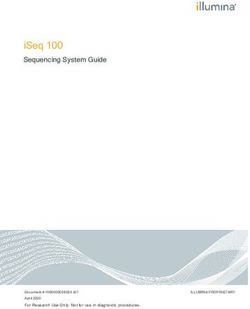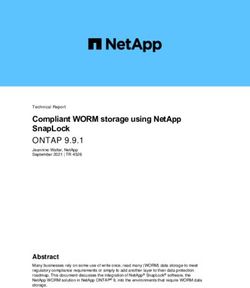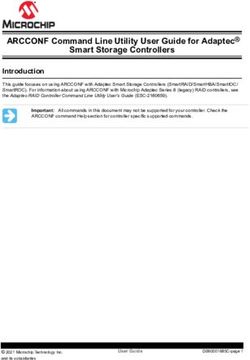MAC 575 Krypton user manual
←
→
Page content transcription
If your browser does not render page correctly, please read the page content below
Dimensions
All measurements are expressed in millimeters
255
120° 120°
645
365
14° 30°
636
515
390
143
Min. c/c 520
450
270°
270°
505
©2007 Martin Professional A/S. Information subject to change without notice. Martin Professional A/S and all affiliated companies
disclaim liability for any injury, damage, direct or indirect loss, consequential or economic loss or any other loss occasioned by the
use of, inability to use or reliance on the information contained in this manual. The Martin logo, the Martin name and all other trade-
marks in this document pertaining to services or products by Martin Professional A/S or its affiliates and subsidiaries are trademarks
owned or licensed by Martin Professional A/S or its affiliates or subsidiaries.
P/N 35000206, Rev. BSafety Information
WARNING!
Read the safety precautions in this section before
installing, powering, operating or servicing this
product.
The following symbols are used to identify important safety information on the product and in this manual:
DANGER! DANGER! WARNING! WARNING! WARNING! WARNING! WARNING! Refer
Safety hazard. Hazardous Fire hazard. Burn hazard. Hot Risk of eye injury. Risk of hand to user manual.
Risk of severe voltage. Risk of surface. Do not Safety glasses injury. Safety
injury or death. lethal or severe touch. must be worn. gloves must be
electric shock. worn.
This product is for professional use only. It is not for household use.
This product presents risks of severe injury or death due to fire and burn hazards, electric shock, lamp
explosion and falls.
Read this manual before installing, powering or servicing the fixture, follow the safety precautions listed
below and observe all warnings in this manual and printed on the fixture. If you have questions about how to
operate the fixture safely, please contact your Martin dealer or call the Martin 24-hour service hotline at +45
70 200 201.
PROTECTION FROM ELECTRIC SHOCK
• Disconnect the fixture from AC power before removing or installing any cover or part – including the lamp
and fuses – and when not in use.
• Always ground (earth) the fixture electrically.
• Use only a source of AC power that complies with local building and electrical codes and has both
overload and ground-fault (earth-fault) protection.
• Connect this fixture to AC power either using the supplied power cable or via 3-conductor cable that is
rated minimum 8 amp, hard usage. Suitable cable types include SJT, ST, STW, SEO, SEOW and STO.
• Before using the fixture, check that all power distribution equipment and cables are in perfect condition
and rated for the current requirements of all connected devices.
• Do not use the fixture if the power cable or power plug are in any way damaged, defective or wet, or if they
show signs of overheating.
• Do not expose the fixture to rain or moisture.
• Refer any service operation not described in this manual to a qualified technician.
Safety Information 3LAMP SAFETY • Prolonged exposure to an unshielded discharge lamp can cause eye and skin burns. Do not stare directly into the light output. Never look at an exposed lamp while it is lit. • Do not operate the fixture with missing or damaged covers, shields, lenses or ultraviolet screens. • A hot discharge lamp is under pressure and can explode without warning. Allow the fixture to cool for at least 45 minutes and protect yourself with safety glasses and gloves before handling a lamp or servicing the fixture internals. • Replace the lamp immediately if it becomes visually deformed, damaged or in any way defective • Monitor hours of lamp use and lamp intensity and replace the lamp when it reaches the limit of its service life as specified in this manual or by the lamp manufacturer. • Install only an approved lamp. • If the quartz envelope of a discharge lamp is broken, the lamp releases a small quantity of mercury and other toxic gases. If a discharge lamp explodes in a confined area, evacuate the area and ventilate it thoroughly. Wear nitrite gloves when handling a broken discharge lamp. Treat broken or used discharge lamps as hazardous waste and send to a specialist for disposal. PROTECTION FROM BURNS AND FIRE • Do not operate the fixture if the ambient temperature (Ta) exceeds 40° C (104° F). • The exterior of the fixture becomes very hot – up to 160° C (320° F) – during use. Avoid contact by persons and materials. Allow the fixture to cool with the lamp powered off for at least 45 minutes before handling or opening any cover. • Keep all combustible materials (e.g. fabric, wood, paper) at least 0.5 meters (20 inches) away from the head. • Keep flammable materials well away from the fixture. • Ensure that there is free and unobstructed airflow around the fixture. Provide a minimum clearance of 0.1 meters (4 inches) around fans and air vents. • Do not illuminate surfaces within 1.2 meters (42 inches) of the fixture. • Do not attempt to bypass thermostatic switches or fuses. Replace defective fuses with ones of the specified type and rating. • Do not stick filters, masks or other materials onto any lens or other optical component. • Do not modify the fixture in any way not described in this manual • Install only genuine Martin parts. PROTECTION FROM INJURY DUE TO FALLS • Use a secondary attachment such as a safety cable that is approved for the weight of the fixture and installed as described in this manual. • If suspending from a rigging structure, attach the fixture with two evenly spaced clamps. Do not use only one clamp. • Ensure that any structure and/or hardware used can hold at least 10 times the weight of all devices suspended from them. • Allow enough clearance around the head to ensure that it cannot collide with an object or another fixture when it moves. • Check that all external covers and rigging hardware are securely fastened. • Do not lift or carry the fixture alone. • Block access below the work area and work from a stable platform whenever installing, servicing or moving the fixture.
Contents
Safety Information . . . . . . . . . . . . . . . . . . . . . . . . . . . . . . . . . . . . . . . . . . . . . . . . . . . . . . . . . . . . . . . . . . 3
Introduction . . . . . . . . . . . . . . . . . . . . . . . . . . . . . . . . . . . . . . . . . . . . . . . . . . . . . . . . . . . . . . . . . . . . . . . . 7
Unpacking . . . . . . . . . . . . . . . . . . . . . . . . . . . . . . . . . . . . . . . . . . . . . . . . . . . . . . . . . . . . . . . . . . . . . . . . 7
Using for the first time . . . . . . . . . . . . . . . . . . . . . . . . . . . . . . . . . . . . . . . . . . . . . . . . . . . . . . . . . . . . . . . 7
AC power . . . . . . . . . . . . . . . . . . . . . . . . . . . . . . . . . . . . . . . . . . . . . . . . . . . . . . . . . . . . . . . . . . . . . . . . . . 8
Configuring the ballast for AC power . . . . . . . . . . . . . . . . . . . . . . . . . . . . . . . . . . . . . . . . . . . . . . . . . . . . 8
Power connection . . . . . . . . . . . . . . . . . . . . . . . . . . . . . . . . . . . . . . . . . . . . . . . . . . . . . . . . . . . . . . . . . . 8
Lamp . . . . . . . . . . . . . . . . . . . . . . . . . . . . . . . . . . . . . . . . . . . . . . . . . . . . . . . . . . . . . . . . . . . . . . . . . . . . . . 9
About the discharge lamp . . . . . . . . . . . . . . . . . . . . . . . . . . . . . . . . . . . . . . . . . . . . . . . . . . . . . . . . . . . . 9
Lamp replacement . . . . . . . . . . . . . . . . . . . . . . . . . . . . . . . . . . . . . . . . . . . . . . . . . . . . . . . . . . . . . . . . . . 9
DMX data link . . . . . . . . . . . . . . . . . . . . . . . . . . . . . . . . . . . . . . . . . . . . . . . . . . . . . . . . . . . . . . . . . . . . . 11
Tips for reliable data transmission . . . . . . . . . . . . . . . . . . . . . . . . . . . . . . . . . . . . . . . . . . . . . . . . . . . . . 11
Rigging . . . . . . . . . . . . . . . . . . . . . . . . . . . . . . . . . . . . . . . . . . . . . . . . . . . . . . . . . . . . . . . . . . . . . . . . . . . 12
Control panel . . . . . . . . . . . . . . . . . . . . . . . . . . . . . . . . . . . . . . . . . . . . . . . . . . . . . . . . . . . . . . . . . . . . . 13
Menu navigation . . . . . . . . . . . . . . . . . . . . . . . . . . . . . . . . . . . . . . . . . . . . . . . . . . . . . . . . . . . . . . . . . . 13
DMX address and protocol . . . . . . . . . . . . . . . . . . . . . . . . . . . . . . . . . . . . . . . . . . . . . . . . . . . . . . . . . . 13
Tailoring performance . . . . . . . . . . . . . . . . . . . . . . . . . . . . . . . . . . . . . . . . . . . . . . . . . . . . . . . . . . . . . . 13
Readouts . . . . . . . . . . . . . . . . . . . . . . . . . . . . . . . . . . . . . . . . . . . . . . . . . . . . . . . . . . . . . . . . . . . . . . . . 14
Service messages . . . . . . . . . . . . . . . . . . . . . . . . . . . . . . . . . . . . . . . . . . . . . . . . . . . . . . . . . . . . . . . . . 15
Manual control . . . . . . . . . . . . . . . . . . . . . . . . . . . . . . . . . . . . . . . . . . . . . . . . . . . . . . . . . . . . . . . . . . . . 15
Service utilities. . . . . . . . . . . . . . . . . . . . . . . . . . . . . . . . . . . . . . . . . . . . . . . . . . . . . . . . . . . . . . . . . . . . 15
Effects . . . . . . . . . . . . . . . . . . . . . . . . . . . . . . . . . . . . . . . . . . . . . . . . . . . . . . . . . . . . . . . . . . . . . . . . . . . . 17
Lamp power . . . . . . . . . . . . . . . . . . . . . . . . . . . . . . . . . . . . . . . . . . . . . . . . . . . . . . . . . . . . . . . . . . . . . . 17
Fixture reset. . . . . . . . . . . . . . . . . . . . . . . . . . . . . . . . . . . . . . . . . . . . . . . . . . . . . . . . . . . . . . . . . . . . . . 17
Dimming and strobe. . . . . . . . . . . . . . . . . . . . . . . . . . . . . . . . . . . . . . . . . . . . . . . . . . . . . . . . . . . . . . . . 17
Color wheels . . . . . . . . . . . . . . . . . . . . . . . . . . . . . . . . . . . . . . . . . . . . . . . . . . . . . . . . . . . . . . . . . . . . . 17
Rotating gobos. . . . . . . . . . . . . . . . . . . . . . . . . . . . . . . . . . . . . . . . . . . . . . . . . . . . . . . . . . . . . . . . . . . . 18
Static gobos . . . . . . . . . . . . . . . . . . . . . . . . . . . . . . . . . . . . . . . . . . . . . . . . . . . . . . . . . . . . . . . . . . . . . . 18
Gobo/color macros . . . . . . . . . . . . . . . . . . . . . . . . . . . . . . . . . . . . . . . . . . . . . . . . . . . . . . . . . . . . . . . . 18
Prism . . . . . . . . . . . . . . . . . . . . . . . . . . . . . . . . . . . . . . . . . . . . . . . . . . . . . . . . . . . . . . . . . . . . . . . . . . . 18
Iris . . . . . . . . . . . . . . . . . . . . . . . . . . . . . . . . . . . . . . . . . . . . . . . . . . . . . . . . . . . . . . . . . . . . . . . . . . . . . 18
Focus . . . . . . . . . . . . . . . . . . . . . . . . . . . . . . . . . . . . . . . . . . . . . . . . . . . . . . . . . . . . . . . . . . . . . . . . . . . 18
Zoom . . . . . . . . . . . . . . . . . . . . . . . . . . . . . . . . . . . . . . . . . . . . . . . . . . . . . . . . . . . . . . . . . . . . . . . . . . . 18
Pan and tilt. . . . . . . . . . . . . . . . . . . . . . . . . . . . . . . . . . . . . . . . . . . . . . . . . . . . . . . . . . . . . . . . . . . . . . . 18
Pan/tilt speed and effects speed channels . . . . . . . . . . . . . . . . . . . . . . . . . . . . . . . . . . . . . . . . . . . . . . 18
Optical configuration . . . . . . . . . . . . . . . . . . . . . . . . . . . . . . . . . . . . . . . . . . . . . . . . . . . . . . . . . . . . . . 20
Color wheels . . . . . . . . . . . . . . . . . . . . . . . . . . . . . . . . . . . . . . . . . . . . . . . . . . . . . . . . . . . . . . . . . . . . . 20
Gobos . . . . . . . . . . . . . . . . . . . . . . . . . . . . . . . . . . . . . . . . . . . . . . . . . . . . . . . . . . . . . . . . . . . . . . . . . . 21
Service and maintenance . . . . . . . . . . . . . . . . . . . . . . . . . . . . . . . . . . . . . . . . . . . . . . . . . . . . . . . . . . 24
Tilt lock. . . . . . . . . . . . . . . . . . . . . . . . . . . . . . . . . . . . . . . . . . . . . . . . . . . . . . . . . . . . . . . . . . . . . . . . . . 24
Disassembly . . . . . . . . . . . . . . . . . . . . . . . . . . . . . . . . . . . . . . . . . . . . . . . . . . . . . . . . . . . . . . . . . . . . . 24
Cleaning. . . . . . . . . . . . . . . . . . . . . . . . . . . . . . . . . . . . . . . . . . . . . . . . . . . . . . . . . . . . . . . . . . . . . . . . . 26
Lubrication . . . . . . . . . . . . . . . . . . . . . . . . . . . . . . . . . . . . . . . . . . . . . . . . . . . . . . . . . . . . . . . . . . . . . . . 27
Fuse replacement . . . . . . . . . . . . . . . . . . . . . . . . . . . . . . . . . . . . . . . . . . . . . . . . . . . . . . . . . . . . . . . . . 27
Replacing the lamp socket. . . . . . . . . . . . . . . . . . . . . . . . . . . . . . . . . . . . . . . . . . . . . . . . . . . . . . . . . . . 28
Firmware installation . . . . . . . . . . . . . . . . . . . . . . . . . . . . . . . . . . . . . . . . . . . . . . . . . . . . . . . . . . . . . . . 28
MAC 575 Krypton DMX protocol . . . . . . . . . . . . . . . . . . . . . . . . . . . . . . . . . . . . . . . . . . . . . . . . . . . 29
Control menu . . . . . . . . . . . . . . . . . . . . . . . . . . . . . . . . . . . . . . . . . . . . . . . . . . . . . . . . . . . . . . . . . . . . . 35
Adjustment submenu . . . . . . . . . . . . . . . . . . . . . . . . . . . . . . . . . . . . . . . . . . . . . . . . . . . . . . . . . . . . . . 38
Control menu shortcuts . . . . . . . . . . . . . . . . . . . . . . . . . . . . . . . . . . . . . . . . . . . . . . . . . . . . . . . . . . . . 39
Service messages . . . . . . . . . . . . . . . . . . . . . . . . . . . . . . . . . . . . . . . . . . . . . . . . . . . . . . . . . . . . . . . . . 39
Display messages . . . . . . . . . . . . . . . . . . . . . . . . . . . . . . . . . . . . . . . . . . . . . . . . . . . . . . . . . . . . . . . . . 40
Troubleshooting . . . . . . . . . . . . . . . . . . . . . . . . . . . . . . . . . . . . . . . . . . . . . . . . . . . . . . . . . . . . . . . . . . 41
Circuit board connections . . . . . . . . . . . . . . . . . . . . . . . . . . . . . . . . . . . . . . . . . . . . . . . . . . . . . . . . . . 42
Specifications . . . . . . . . . . . . . . . . . . . . . . . . . . . . . . . . . . . . . . . . . . . . . . . . . . . . . . . . . . . . . . . . . . . . . 43Notes
Introduction
Thank you for selecting the Martin MAC 575 Krypton™. This moving-head spotlight features:
• 575 watt short-arc high-output discharge lamp
• full-range mechanical dimmer/shutter
• two color wheels with a total of 16 color filters including two color temperature correction filters
• gobo wheel with 9 static gobos
• gobo wheel with 6 rotating gobos
• four-facet rotating prism
• iris
• variable focus and zoom
• 540° of pan and 246° of tilt
For the latest firmware updates, documentation, and other information about this and all Martin
Professional™ products, please visit the Martin website at http://www.martin.com
Comments or suggestions regarding this document may be e-mailed to service@martin.dk or posted to:
Service Department
Martin Professional A/S
Olof Palmes Allé 18
DK-8200 Aarhus N
Denmark
Warning! Read the safety precautions in this manual before installing and operating the fixture.
Unpacking
The following items are included with the MAC 575 Krypton:
• GE CSR 575/S/DE/70 lamp (installed)
• 2 clamp attachment brackets
• this user manual
Using for the first time
Before applying power to the fixture,
• carefully review the safety information on page 3,
• install a cord cap (mains plug) on the power cable as described in “Power connection” on page 8
• unlock the tilt lock as described on page 24.
When powered up, check lamp alignment as described on page 10.
Introduction 7AC power
WARNING! For protection from electric shock, the fixture must be grounded (earthed). The AC
mains supply must be fitted with a fuse or circuit breaker and ground-fault (earth-fault) protection.
Important! There are terminals on the ballast to match different voltages and AC frequencies. Check
that these are correctly wired before applying power.
Configuring the ballast for AC power
The MAC 575 Krypton can be connected to 200-240 V nominal AC mains power at 50 or 60 Hz. The
fixture’s power supply unit automatically adapts to voltage and frequency within these ranges. However,
wiring to the magnetic ballast must be configured manually to match local power.
To configure the ballast wiring:
1. Check that the fixture is not 240 V 230 V 208V 200V 60 Hz 50 Hz
connected to AC power.
2. Remove the four screws holding
the ‘blind’ side cover on the
opposite side of the base from
the control panel and remove the
cover for access to the terminals
on the ballast.
3. See Figure 1. Check that the
longer black wire to the ballast is Figure 1: Ballast configuration
connected to the screw terminal
marked with the local AC power
voltage. Release it and connect it to the screw terminal for the correct voltage if necessary. If the exact
local voltage is not marked on a terminal, install the wire in the terminal with the next highest voltage (for
example, if the local power voltage is 220 V, install the wire in the 230 V terminal).
4. Check that the shorter black wire to the ballast is connected to the screw terminal marked with the local
AC power frequency. Release it and connect it to the screw terminal for the correct frequency if
necessary.
5. Reinstall the ‘blind’ side cover before applying power.
Power connection
Important! Connect the MAC 575 Krypton directly to AC power. Do not connect it to a dimmer system; doing so
may damage the fixture.
You may need to fit the power cable with a power plug that is suitable for your power outlets. If so, install a
grounding-type (earthed) plug following the manufacturer’s instructions. Table 1 shows some possible pin
identification schemes; if the pins are not clearly identified, or if you have any doubts about proper
installation, consult a qualified electrician.
To apply power, first check that the head tilt locks are released and then set the power switch on the base to
the “I” position.
Wire Color Pin Symbol Screw (US)
brown live L yellow or brass
blue neutral N silver
yellow/green ground (earth) green
Table 1: Cord cap connections
8 MAC 575 KryptonLamp
About the discharge lamp
The MAC 575 Krypton is designed for use with the GE CSR 575/S/DE/70 lamp. This highly efficient
double-ended short-arc discharge lamp provides a color temperature of 7000 K, a color rendering index
greater than 85, and an average lifetime of 750 hours.
Warning! Installing a lamp that is not approved may create a safety hazard or damage the fixture!
To reduce the risk of explosion, replace the lamp when it reaches the limit of its average service life, i.e.
when usage reaches 750 hours. Never exceed the lamp’s average service life by more than 10%. To read
lamp hours from the control panel, please refer to “Readouts” on page 14. Replace the lamp immediately if
it is deformed or in any way defective.
For maximum lamp life, avoid dousing the lamp before it has warmed up for at least 5 minutes.
Lamp replacement
Warning! Wear safety glasses and gloves when handling discharge lamps.
Important!Do not touch the quartz bulb with bare fingers.
Replacement lamps are available from your Martin dealer (P/N 97010212).
The clear quartz bulb must be clean and free of any oils from your fingers. Clean the lamp with an alcohol
wipe and polish it with a dry cloth, particularly if you accidentally touch the bulb.
To replace the lamp
1. Disconnect the fixture from power and allow it to cool for at least 45 minutes or until the lamp access
plate is cool enough to touch. Lock the head right-side up.
2. Release the 4 quarter-turn fasteners marked with arrows on the lamp access plate, as shown in Figure
2. Pull the lamp assembly straight back as far as it goes and let it rest in place.
3. Push down the retention spring on the right end of the socket and push out the pin. You can use a
screwdriver to gently pry the lamp out of the socket as shown in Figure 3. Remove the lamp.
Figure 2: Lamp access Figure 3: Lamp removal
Lamp 94. With the nipple on the replacement lamp facing towards the back as shown in Figure 4, insert the left pin
into the socket. Push down on the right-hand spring and snap the pin into place.
Nipple facing towards back
Figure 4: Lamp insertion
5. Make sure that the terminals on the lamp sit below the V-section in the lampholder clips and not in the
V-section itself, as shown in Figure 5.
Figure 5: Lamp terminals
6. Lift the lamp assembly so that lamp is level with the center of the reflector. Push the assembly straight in
until it seats, making sure the lamp passes through the reflector opening.
7. Push and turn the 4 fasteners a quarter turn or so clockwise to close the lamp access panel.
8. After installing a new lamp, reset the lamp hour and lamp strike counters. See “Time” on page 14.
To align the lamp
Important! Align the lamp carefully. An excessive hot-spot will
damage optical components.
A
1. Apply power and allow the MAC 575 Krypton to reset.
Using either a controller or the control menu, strike the
lamp and project an open white beam on a flat surface. C
2. See Figure 6. Center the hot spot vertically using the C
top Allen-head adjustment screw (A) in the center of the
rear plate. Center the hot spot horizontally using the B
side-to-side adjustment screws (C).
3. If there is an excessive hot spot, turn the bottom
adjustment screw (B) counterclockwise until the light is
evenly distributed. If the light is brighter around the
edge than it is in the center, or if light output is low, turn
the bottom adjustment screw (B) clockwise until the Figure 6: Lamp adjustment screws
light is bright and evenly distributed.
10 MAC 575 KryptonDMX data link
Important! Never connect more than 1 data input and 1 data output.
The MAC 575 Krypton has both 3-pin and 5-pin XLR sockets for DMX input and output. The pin-out on all
sockets is pin 1 to shield, pin 2 to cold (-), and pin 3 to hot (+). There is no connection to pins 4 and 5.
The sockets are wired in parallel: both inputs connect to both outputs. To avoid damage to the fixture, never
use more than one input and one output socket!
Tips for reliable data transmission
• Use shielded twisted-pair cable designed for RS-485 devices: standard microphone cable cannot transmit
control data reliably over long runs. 24 AWG cable is suitable for runs up to 300 meters (1000 ft). Heavier
gauge cable and/or an amplifier is recommended for longer runs.
• Never use both outputs to split the link. To split the serial link into branches use a splitter such as the
Martin 4-Channel Opto-Isolated RS-485 Splitter/Amplifier.
• Do not overload the link. Up to 32 devices may be connected on a serial link.
• Terminate the link by installing a termination plug in the
output socket of the last fixture. The termination plug, 3-pin to 3-pin Male
which is a male XLR plug with a 120 Ohm, 0.25 Watt phase-reversing termination plug
adaptor
resistor soldered between pins 2 and 3, “soaks up” the
control signal so it does not reflect and cause interference. Male Female Male XLR
If a splitter is used, terminate each branch of the link.
1 1 1
• Some older fixtures have reversed polarity data sockets 2 2 2
(pin 2 hot and pin 3 cold). Polarity is normally labelled on 120 Ohm
3 3 3
devices and described in user manuals. Use a
phase-reversing cable between the MAC 575 Krypton and
any device with reversed polarity.
P/N 11820006 P/N 91613017
To connect the data link
1. Connect the DMX data output from the controller to the MAC 575 Krypton’s 3-pin or 5-pin input (male)
socket.
2. Using the sockets that match your data cable, connect the output of the fixture closest to the controller to
the input of the next fixture.
3. Insert a male 120 Ohm XLR termination plug in the 3-pin or 5-pin output of the last fixture on the link.
DMX data link 11Rigging
The MAC 575 Krypton can be placed on stage or clamped to a truss in any orientation using the clamp
bracket mounting points shown in Figure 7.
Figure 7: Clamp bracket positions and safety wire attachment point
Warning!Always use 2 clamps to rig the fixture. Lock each clamp with both 1/4-turn fasteners. The
fasteners are locked only when turned fully clockwise.
Warning!Attach an approved safety cable to the attachment point labelled “SAFETY WIRE” in the
base. Never use the carrying handles for secondary attachment.
To clamp the fixture on a truss
1. Check that the rigging clamps are undamaged and can bear at least 10 times the weight of the fixture.
Check that the structure can bear at least 10 times the weight of all installed fixtures, clamps, cables,
auxiliary equipment, etc.
2. Bolt each clamp securely to a clamp bracket with an M12 bolt (minimum grade 8.8) and lock nut.
3. Align a clamp with 2 mounting points in the base. Insert the fasteners into the base and turn both levers
a full 1/4-turn clockwise to lock. Install the second clamp.
4. Block access under the work area. Working from a stable platform, hang the fixture on the truss with the
arrow towards the area to be illuminated. Tighten the rigging clamps.
5. Install a safety wire that can bear at least 10 times the weight of the fixture. The attachment point is
designed to fit a carabiner clamp.
6. Check that the tilt lock is released. Verify that there are no combustible materials within 0.5 meters (20
inches) or surfaces to be illuminated within 1.2 meters (42 inches) of the head, and that there are no
flammable materials nearby.
7. Check that there is no possibility of heads or yokes colliding with other fixtures.
12 MAC 575 KryptonControl panel
You can set the MAC 575 Krypton’s DMX address, configure individual fixture settings (personality), read
out data, and execute service utilities from the fixture’s control panel. Settings can also be changed
remotely via the DMX link with the Martin MP-2 uploader.
See also the control menu overview starting on page 35 for a complete list of the menus and commands
available in the control panel.
Menu navigation
The DMX address and any status messages (see page 40) are displayed on the control panel when the
MAC 575 Krypton is powered on. To enter the menu, press [Menu]. Press [Up] and [Down] to move within
the menu. To select a function or submenu, press [Enter]. To escape a function or menu, press [Menu].
Note: [Enter] must be pressed and held for a few seconds to enter the Utilities menu.
DMX address and protocol
The DMX address, also known as the start channel, is the first channel used to receive instructions from the
controller. For independent control, each fixture must be assigned its own control channels. Two MAC 575
Kryptons may share the same address, however, if identical behavior is desired. Address sharing can be
useful for diagnostic purposes and symmetric control, particularly when combined with the inverse pan and
tilt options.
Depending on the selected DMX mode, the MAC 575 Krypton requires 19 or 25 DMX channels. The basic
mode uses 19 channels and provides coarse control of all effects plus fine control of gobo rotation, pan, and
tilt. The extended mode uses 25 channels and provides the basic mode features plus fine control of the
dimmer, color wheel, iris, focus, and zoom.
DMX addressing is limited to channels 1 - 494 (in basic mode) and 1 - 488 (in extended mode). This makes
it impossible to set the DMX address so high that you are left without enough control channels for the
fixture.
To set DMX address and protocol
1. Press [Menu] to enter the main menu.
2. Press [Up] until is displayed. Press [Enter]. To snap to channel 1, press [Enter] and [Up]. Scroll to
the desired channel and press [Enter].
3. Select from the main menu and press [Enter]. Select for basic mode, or for
extended mode. Press [Enter].
Tailoring performance
Movement
The MAC 575 Krypton provides several options for optimizing movement for different applications.
• The protocol setting () setting selects the basic () or extended () control mode.
Extended mode provides finer position control of the dimmer, color wheel, iris, focus lens, and zoom lens
than the basic mode.
• The pan and tilt invert () menu swaps and/or inverts pan and tilt.
• The pan/tilt speed () menu provides 3 settings: , , and . is best for most
applications. provides better performance in applications where speed is most important.
provides the smoothest movement and is best in long-throw applications with slow movements through
narrow angles.
• The studio mode () setting optimizes all effects besides pan and tilt for quietness or speed.
• The shortcuts (→) setting determines whether the gobo and color wheels take the shortest
path between two positions, crossing the open position if necessary, or always avoid the open position.
Control panel 13Dimmer
The dimmer curve setting (→) provides two options for dimmer behavior. Select to
simulate tungsten dimming or for more linear dimming.
Display
The display intensity (→) setting controls display brightness. Select for automatic
display or manually set the intensity to a level from to .
The display on/off setting (→) determines whether the display remains on (), remains on
for 2 minutes after the last key press (), or for 10 minutes after the last key press ().
To flip the display, press [Up] and [Down] simultaneously.
Lamp
There are two settings that modify lamp control: Automatic Lamp On (→) and DMX Lamp Off
(→).
When is , the lamp remains off until a “lamp on” command is received. When is , the
lamp strikes automatically after the fixture is powered on. When is set to , the lamp strikes
automatically when the fixture receives DMX data, and it douses 15 minutes after DMX data is lost.
When is set to either or , the automatic lamp strike timing is staggered to prevent all lamps
from striking at once. The delay is determined by the fixture address.
The DMX Lamp Off () setting allows you to enable () or disable () the DMX command that
switches off the lamp. The special combination of DMX values listed on page 29 allows you to execute the
lamp-off command even when disabled.
DMX reset
The DMX reset (→) setting controls the behavior of the reset command. When set to , the
command is fully enabled. When set to , the command is disabled to prevent accidental resets. When
set to , the command must be sent for five seconds. The special combination of DMX values listed on
page 29 allows you to execute a reset even when the command is disabled.
iris blackout
The iris blackout (→) setting enhances blackout effectiveness. When set to , the iris
deploys 3 seconds after dimmer blackout. This absorbs any light that may escape past the dimmer.
The iris takes a fraction of a second longer to open than the dimmer blades, however, so setting iris
blackout to (the default setting) allows the fixture to snap open more rapidly after a blackout.
Custom settings
The custom configuration function → - allows you to save and recall three sets of
fixture settings. The savable settings are DMX mode, pan/tilt speed, pan/tilt inverse and swap, DMX lamp
off and reset, display settings, shortcuts, studio mode, automatic lamp on, effects feedback, tracking
algorithm, and tracking samples.
Readouts
Time
→ provides readouts of fixture hours (), lamp hours (), and lamp strikes ().
Under each item is a resettable () increment counter and a non-resettable () counter for total
accumulated hours/strikes since fabrication. To reset an increment counter, display it and then press [Up]
until it reads .
Temperature
→ provides temperature readouts for the head, lamp, PCB and power supply in Celsius and
Fahrenheit.
14 MAC 575 KryptonFirmware version
→ displays the version number of the installed firmware. The firmware version is also displayed
briefly at startup.
DMX
The DMX log () menu provides useful information for troubleshooting control problems.
displays the DMX refresh rate in packets per second. Values lower than 10 or higher than 44 may
result in erratic performance, especially when using tracking control.
displays the quality of the received DMX data as a percentage of packets received. Values much
below 100 indicate interference, poor connections, or other problems with the serial data link that are the
most common cause of control problems.
displays the DMX start code. Packets with a start code other than 0 may cause irregular
performance.
The remaining options under display the DMX values received on each channel. If the fixture does
not behave as expected, reading the DMX values can help you troubleshoot the problem.
Service messages
The Service LED on the control panel lights under conditions that require fixture service, and there is a
message describing the service required. To display the message, select in the main menu. This
item is available only when the LED is lit. There are two service messages.
is displayed when the lamp counter exceeds 750 hours, which is the rated average life
for the lamp.
is displayed when the head temperature exceeds 85° C (185° F).
Overheating is probably due to dirty air filters, fans, or air vents. It may be due to incorrect power supply
settings, or a defective fan.
Manual control
The manual control menu () provides commands for resetting the fixture (), striking the lamp
(), and dousing the lamp (). It also permits you to position and move individual effects.
Service utilities
Important! [Enter] must be held for several seconds to access the utilities menu.
Test sequences
provides a general test of all effects that can be run without a controller. → provides
routines for circuit board testing that are for service use only.
Feedback toggles
An on-the-fly position correction system monitors the gobo and color wheels and rotating gobos. If a
position error is detected, the shutter closes while the effect resets. This feature can be disabled by turning
effects feedback (→) off.
The automatic pan/tilt position correction system may be temporarily turned off under →. The
off setting, however, is not saved and the system will be re-enabled the next time the fixture starts. If the
system cannot correct the pan/tilt position within 10 seconds, feedback is automatically disabled.
Adjustment
The adjustment menu (→) provides manual control for making mechanical adjustments. See
page 38.
Calibration
The calibration menu (→) provides utilities to define offsets in software that are relative to the
mechanical reset or home positions. This allows you to fine tune optical alignment and achieve uniform
Control panel 15performance between fixtures. Dimmer and zoom are calibrated to defined points. The other effects are
calibrated relative to an arbitrary reference fixture.
All offsets can be set to (the middle of their adjustment range) with the default offset command: select
→→→ then press [Enter].
To calibrate effects
1. Apply power but do not strike the lamp until zoom has been calibrated.
2. To calibrate zoom, first remove the bottom head cover. Select →→ and press [Enter].
Adjust the offset until the face of the zoom lens plate is flush with the back edge of the focus plate. Press
[Enter] to save the setting. Replace the bottom head cover.
3. Pan calibration is most useful when multiple fixtures are stacked vertically. To calibrate, set zoom, focus,
iris, and tilt position for easy one-over-the-other comparison and set each fixture to the same pan DMX
value. Select one fixture to be the reference fixture. On the other fixtures, select →→
and press [Enter]. Adjust the offset as necessary to align the beam with the reference beam. Press
[Enter] to save the setting.
4. Tilt calibration is most useful when multiple fixtures are arranged horizontally. To calibrate, set zoom,
focus, iris, and pan position for easy side-by-side comparison and set each fixture to the same tilt DMX
value. Select one fixture to be the reference fixture. On the other fixtures, select →→
and press [Enter]. Adjust the offset as necessary to align the beam with the reference beam. Press
[Enter] to save the setting.
5. To calibrate the dimmer, set the iris to fully closed and set focus to 1m in the → menu. Select
→→ and press [Enter]. Hold a piece of paper over the lens. Set the offset to zero and
then increase it until a clearly defined M shape with minimal light spill is projected onto the paper. Press
[Enter] to save the setting and remove the paper.
6. Focus calibration is useful when two or more fixtures are the same distance from a projection surface.
To calibrate focus, set up all fixtures with the same focus, zoom, dimming, iris, and gobo values. Select
a focused fixture to be the reference. On the other fixtures, select →→ and press
[Enter]. Adjust the offset to focus the image. Press [Enter] to save the setting.
Fans
The cooling fans can be set to either full speed or thermostatically regulated operation via →.
In lower ambient temperature environments, regulated operation is recommended if reduced noise levels
are desired. Service life of lamps, fans, etc. is maximized if fans are set to full speed.
Software upload
The upload mode command (→) prepares the fixture for a software update. This command is
not normally necessary, as upload mode is engaged automatically by the uploader.
16 MAC 575 KryptonEffects
This section describes the effects that can be controlled via DMX in the MAC 575 Krypton.
The MAC 575 Krypton has two DMX operating modes, 16-bit basic and 16-bit extended. The extended
mode requires six more DMX channels than the basic mode and provides all features of the basic mode
plus fine control of the dimmer, both color wheels, iris, focus and zoom.
Where fine control is available, the main control channel sets the first 8 bits (the most significant byte or
MSB), and the fine channels set the second 8 bits (the least significant byte or LSB) of the 16-bit control
byte. In other words, the fine channel works within the position set by the coarse channel.
See page 29 for the complete DMX protocol.
Lamp power
Lamp on
The lamp-on command on channel 1 strikes the lamp if it is off. If the lamp is on, this command has no
effect.
Note: An inrush current that can be many times the operating current is drawn for an instant when striking a
discharge lamp. Striking many lamps at once may cause a voltage drop large enough to prevent lamps from
striking or draw enough current to trip circuit breakers. If sending lamp-on commands to multiple fixtures,
program a sequence that strikes lamps one at a time at 5 second intervals.
Lamp off
The lamp can be doused from the controller with the lamp-off command on channel 1. The command must
be sent for 5 seconds.
If the lamp-off command is disabled in the control menu (→→), the lamp-off command
can still be selected on channel 1 if the following effects are also selected:
• color wheel 2 must be set to slot 1 by sending DMX value 17 on channel 4 in basic mode/6 in extended
mode
• the prism must be set to on with no rotation by sending DMX values 80 - 89 on channel 10 in basic
mode13 in extended mode
• both gobo wheels must be set to open gobo by sending DMX value zero on channels 5 and 8 in basic
mode/8 and 11 in extended mode.
Fixture reset
If an effect loses its indexing and fails to move to programmed positions, the fixture can be reset from the
controller by sending the “Reset” command on channel 1.
If DMX reset is disabled in the control menu (→→), the reset command can only be
executed if the conditions listed under “Lamp-off” are met (see above). If it is set to , the reset
command must be sent for 5 seconds before it is executed.
Dimming and strobe
The mechanical dimmer/shutter system provides smooth, high-resolution 100 percent dimming, instant
open and blackout, random and variable strobe effects, and random and variable pulses in which the
dimmer snaps open and slowly dims or snaps closed and slowly opens.
Normal dimmer control is available on channel 2, with fine control available on channel 3 in extended mode.
Color wheels
The two color wheels have 8 color filters each. Both wheels can scroll continuously, allowing split colors, or
in full-color steps. The DMX protocol provides commands for random and continuous color scrolling at
different speeds.
Effects 17In basic mode, color wheel 1 is controlled on channel 3 and color wheel 2 is controlled on channel 4.
In extended mode, color wheel 1 is controlled on channel 4, with fine control on channel 5. Color wheel 2 is
controlled on channel 6, with fine control on channel 7.
Rotating gobos
The rotating gobo wheel (gobo wheel 1) has six gobos that can be selected, indexed (positioned at a
programmed angle), rotated continuously, and shaken (bounced). The gobo wheel can also be scrolled
continuously. These features are controlled on channel 5 in basic mode/8 in extended mode. Indexed angle
or rotation speed and direction can be set on channel 6 in basic mode/9 in extended mode, with fine control
of indexed angle available on channel 7 in basic mode/10 in extended mode.
Static gobos
The static gobo wheel (gobo wheel 2) has nine static gobos and can be scrolled continuously (allowing split
gobo effects) or in full-gobo steps using channel 8 in basic mode/11 in extended mode. Continuous and
random gobo wheel scrolling can also be set at different speeds.
Gobo/color macros
Channel 9 in basic mode/12 in extended mode provides pre-programmed variable-speed macros that use
different combinations of color and gobos.
Prism
On channel 10 in basic mode/13 in extended mode, the prism can be activated and rotated clockwise and
counterclockwise with variable speed.
Iris
Channel 11 in basic mode/14 in extended mode controls the diameter of the iris opening and provides
variable speed pulsing effects. Fine control of the iris is provided on channel 15 in extended mode.
Focus
The focus control on channel 12 in basic mode/16 in extended mode focusses the beam from approximately
2 meters (6.5 feet) to infinity. Fine control is available on channel 17 in extended mode.
Zoom
The zoom lens controlled on channel 13 in basic mode/18 in extended mode varies the focused beam angle
from 14° to 30°. Fine control is available on channel 19 in extended mode.
Pan and tilt
Pan and tilt are controlled on channels 14 to 17 in basic mode/20 to 23 in extended mode. Fine control of
pan and tilt is available in both basic and extended modes.
Pan/tilt speed and effects speed channels
Tracking versus vector control
Important! Effect movement may be rough and unpredictable if controller fade times are combined with vector
speed values.
The speed channels provide two methods for controlling speed that are known as “tracking” and “vector”.
18 MAC 575 KryptonWith tracking control, the speed at which effects move is determined by a cross-fade time programmed on
the controller. With this method, the controller divides a movement into tiny steps that the fixture “tracks”.
Tracking control is enabled via the speed channel for the effect concerned.
With vector control, speed is set with a DMX value on the speed channel. This provides a way to control
speed on controllers without cross-faders. Vector control can also provide smoother movement, particularly
at slow speeds, with controllers that send slow or irregular tracking updates. When using vector control, the
controller’s cross-fade time, if available, must be set to 0.
Blackout
When “blackout while moving” is selected on a speed channel, the shutter closes when an effect moves to
make the transition invisible. The shutter opens when the movement is complete. This function is available
for pan and tilt on channel 18 in basic mode/24 in extended mode and for color wheels/fixed gobo wheel
selection, rotating gobo selection and prism in/out on channel 19 in basic mode/25 in extended mode.
Personality overrides
The pan/tilt speed channel provides tracking values that allow you to override the pan/tilt speed setting from
the controller.
The effects speed channel provides values for overriding the shortcuts setting for the color and gobo
wheels.
Effects 19Optical configuration
Color wheels
The MAC 575 Krypton features two color wheels, each with 8 interchangeable dichroic color filters and an
open position. As standard the MAC 575 Krypton is supplied with 15 color filters and a CTC (color
temperature control) filter installed. The illustration shows the filter positions as seen from the lamp side.
The DMX Protocol on page 29 gives details of color filter selection.
Color wheel 1 Color wheel 2
9 9
1 8 1 8
2 7 2 7
3 6 3 6
4 5 4 5
Slot 1 - Medium blue Slot 1 - Green
Slot 2 - Light green Slot 2 - Purple
Slot 3 - Deep orange Slot 3 - Sky blue
Slot 4 - Light yellow Slot 4 - Deep golden amber
Slot 5 - Pink Slot 5 - Aqua green
Slot 6 - Magenta Slot 6 - Deep purple
Slot 7 - Deep blue Slot 7 - Light blue
Slot 8 - Red Slot 8 - CTC 5500-4200 K
Slot 9 - Open Slot 9 - Open
Figure 8: Standard filter positions
Repl acing a color filter
Note: Wear cotton gloves while handling color filters and use only
genuine Martin filters.
When the fixture resets, the filters at slot 8 in wheel 1 (red) and slot 1
in wheel 2 (green) black out the fixture while the shutter resets. If you
remove or replace these filters, the fixture may blink during a reset.
1. Disconnect the fixture from AC power and allow it to cool.
2. Lock the head in the upside-down position (the indication TOP on
the back of the head must be upside down) and remove the
bottom cover.
3. For best access, align the rotating gobo wheel so that the open
position is above the color filter to be replaced (see arrow in
Figure 9: Filter replacement
Figure 9).
4. Turn the color wheel to access the desired filter position. Press
the filter forwards slightly to release it and then grasp it by the
edges and remove. If your fingers are too large, protect the glass with a piece of paper that has been
folded several times and grasp the filter with needle nose pliers.
5. To insert a filter, slide it under the retention spring until it snaps into place.
6. Replace the cover and unlock the head before applying power.
20 MAC 575 KryptonGobos
Gobo wheel 1 provides 6 rotating gobos; gobo wheel 2 provides 9 static gobos. The standard gobo
configuration is shown in Figure 10 on page 21.
All gobos are interchangeable with the following limitations:
• On wheel 1, the gobo retention spring works with gobos up to 3 mm in thickness. Thicker gobos can be
glued to the holder with a UV adhesive or Loctite 330 Multibond with Activator.
• Glass gobos in the rotating gobo wheel are generally glued to the goboholders and must therefore be
changed as a unit.
• The maximum thickness for gobos on wheel 2 is 1.1 mm (0.043 inches).
Gobo wheel 1: rotating gobos Gobo wheel 2: static gobos
7 10
9 1
6 1
8 2
5 2
7 3
6 4
4 3
5
1. Laser Dots...................................... P/N 43086049 1. Inspiral............................. P/N 43076089
2. Ovals ..........................P/N 62400795 (incl. holder) 2. Spiral Drops..................... P/N 43076090
3. Three Rings ................................... P/N 43086051 3. Radial Circles .................. P/N 43076079
4. Fractal ............................................ P/N 43076085 4. “Les Mis” Whirlpool.......... P/N 43076081
5. Red Eye ......................................... P/N 43086053 5. Triangles.......................... P/N 43076093
6. Blue Ripple.................P/N 62400796 (incl. holder) 6. DNA................................. P/N 43076094
7. Radial Breakup................ P/N 43076095
8. Warp Speed..................... P/N 43076096
9. Star Field ......................... P/N 43076097
Figure 10: Gobo wheels as seen from front lens
Custom gobos
Martin can provide many additional gobos for the MAC 575 Krypton. Gobos are interchangeable between
MAC 500, MAC 550, MAC 575 and MAC 700 fixtures. For more information, please visit the Martin website
at www.martin.com.
For optimum performance and gobo life, custom glass gobos should be made with the artwork reversed on
the coated side and used with the coated side facing away from the lamp.
While glass gobos are generally the most durable, satisfactory results can be obtained at less expense with
aluminum gobos. Custom stainless steel gobos can also be used, however they can warp, losing
sharpness, in a matter of hours. The useful life will depend on the gobo pattern and the projection cycle.
Consult your gobo supplier for more information.
For best results, custom gobos should meet the specifications listed on page 43.
Optical configuration 21Gobo orientation in the MAC 575 Krypton
The orientations shown in Figure 11 are correct in most cases, but consult your Martin dealer or gobo
supplier if you are in any doubt about the orientation of a specific gobo type.
Coated Glass Gobos
Focus is easiest to maintain if all coated gobos in a fixture are installed with their coatings
as close as possible to the same plane of focus. The coated gobos in the MAC 575 Krypton
are factory-installed in this position. However, if there is an unusually high risk of heat
damage on a custom coated gobo, the first priority is normally to ensure that more reflective
sides face towards the lamp. If in doubt, install coated gobos with the more reflective side
towards the lamp, or consult your Martin dealer or gobo supplier.
More reflective side towards lamp Less reflective side away from lamp
To minimize the risk of gobo overheating The less reflective side of a coated gobo will
and damage, turn the more reflective side of absorb less heat if it faces away from the
a coated gobo towards the lamp. lamp.
To determine which side of a gobo is coated,
hold an object up to it. On the uncoated side,
there is a space between the object and its
reflection and the edge of the gobo can be
seen when looking through the glass.
Uncoated side Coated side
Textured Glass Gobos
Smooth side towards lamp Textured side away from lamp
Textured glass gobos in the MAC 575 Krypton give the best focus results with the smooth
side towards the lamp. If in doubt, consult your Martin dealer or gobo supplier.
Metal Gobos
Reflective side towards lamp Black side away from lamp
Image / text Gobos
True image towards lamp Reversed image away from lamp
abc cba
Figure 11. Correct gobo orientation
22 MAC 575 KryptonTo repl ace rotating gobos
Important! The gobo can fall out if the spring is inserted backwards.
1. Disconnect the fixture from power and allow it to cool.
2. Position the head upside down and remove the bottom head
cover. Turn the gobo wheel to the desired position. Grasp the
holder by the teeth and pull the holder lightly towards the front
lens to release the holder and remove it from the wheel.
3. With a small screwdriver or similar, unhook the end of the gobo
spring furthest from the gobo and pull out the spring. Drop the
gobo out of the holder.
4. Insert the new gobo in the holder with the side that faces
towards the lamp facing upwards, towards the spring (see
Figure 11 and Figure 12).
Figure 12: Rotating gobo holder
5. Insert the spring with the narrow end against the gobo, as
shown in Figure 12. To identify the narrow end, press the spring
flat: the narrow end is on the inside. Push the end of the spring in under the lip of the holder.
6. Verify that the gobo is seated flush against the holder. Press the spring as flat as possible against the
back of the gobo.
7. Work the rim of the gobo holder under both clips and snap the gobo holder back into position on the
gobo wheel. If necessary, a small screwdriver or similar tool may be used to pry the clips away from the
wheel.
8. Replace the bottom cover and release the tilt lock before applying power.
To repl ace static gobos
1. Disconnect the fixture from power and allow it to cool.
2. Remove the top head cover.
3. Turn the gobo wheel to the desired position. Press the gobo from the lamp side to release. Remove the
gobo.
4. To insert a gobo, orient the gobo as shown in Figure 11 and place the edges under the retention spring.
Verify that the gobo is centered in the opening.
5. Replace the top head cover and release the tilt lock before applying power.
Optical configuration 23Service and maintenance
Warning! Read “Safety Information” on page 3 before servicing the MAC 575 Krypton. Disconnect
the fixture from power and allow to cool for 45 minutes before handling or removing any
cover. Refer any service operation not described here to a qualified service technician.
Important! Excessive dust, smoke fluid, and particle buildup degrades performance, causes
overheating and will damage the fixture. Damage caused by inadequate cleaning or maintenance is
not covered by the product warranty.
As with electronic components in general, the MAC 575 Krypton’s PCBs are sensitive to ESD
(electrostatic discharge). Take precautions to avoid ESD damage before opening the fixture. Service
electronic components at a static-safe workstation only.
It is Martin policy to use the best-quality materials and coatings available to ensure optimum performance
and the longest possible component lifetimes. However, optical components in all lighting fixtures are
subject to wear and tear over the life of the fixture, resulting in gradual changes in color rendition of dichroic
filters or the specular properties of reflectors, for example.
The extent of wear and tear depends heavily on operating conditions, maintenance and environment, so it is
impossible to specify precise lifetimes for optical components. However, you will eventually need to replace
optical components if their characteristics are affected by wear and tear after an extended period of use and
if you require fixtures to perform within very precise optical and color parameters.
To maximize the life of the MAC 575 Krypton and protect the investment it represents, clean the fixture
regularly – especially the cooling systems – following the guidelines in this section.
Tilt lock
Important! Release the tilt lock before operating the fixture.
The tilt position of the head can be locked for transportation and
service with the tilt lock. To lock or unlock the head, pull the lock
out and turn it one-quarter turn in either direction.
Disassembly
Removing the gobo module
1. Disconnect the fixture from power and allow it to cool for 45
minutes. Figure 13: Tilt lock
2. Turn the four retaining screws in the top and bottom head
covers one quarter-turn counter-clockwise to release the
covers.
24 MAC 575 Krypton3. Remove the front lens by twisting one quarter-turn counter-clockwise.
Figure 14: Releasing top and bottom covers and removing front lens
4. Position the head top side up so that you have access through the top. Holding the zoom lens by its
base, slide it out it to its limit at the front of the fixture as shown in Figure 15.
Head top side up
Figure 15: Moving the zoom lens forward
Service and maintenance 255. Flip the head upside-down. Move the focus lens to its forward limit by pulling on its belt as shown in
Figure 16.
Head upside down
Figure 16: Moving the focus lens forward
6. Unlock the gobo module by pulling the levers on each side towards the center. Lift the module up 1 cm
(0.5 in.) and release the levers. Lift the module straight up to remove from the head.
Figure 17: Gobo module locking levers
7. When reinstalling the module, verify that the guide pins are correctly seated and that the module is
securely locked.
Cleaning
Regular cleaning is very important for fixture life and performance. Buildup of dust, dirt, smoke particles, fog
fluid residues, etc. degrades the fixture’s light output and cooling ability.
Cleaning schedules for lighting fixtures vary greatly depending on the operating environment. It is therefore
impossible to specify precise cleaning intervals for the MAC 575 Krypton. Cooling fans suck in airborne dust
and smoke particles, and in extreme cases fixtures may require cleaning after surprisingly few hours of
operation. Environmental factors that may result in a need for frequent cleaning include:
• Use of smoke or fog machines.
• High airflow rates (near air conditioning vents, for example).
• Presence of cigarette smoke.
• Airborne dust (from stage effects, building structures and fittings or the natural environment at outdoor
events, for example).
If one or more of these factors is present, inspect fixtures within their first 25 hours of operation to see
whether cleaning is necessary. Check again at frequent intervals. This procedure will allow you to assess
cleaning requirements in your particular situation. If in doubt, consult your Martin dealer about a suitable
maintenance schedule.
Use care when cleaning optical components and work in a clean, well lit area. The coated surfaces are
fragile and easily scratched. Do not use solvents that can damage plastic or painted surfaces.
26 MAC 575 KryptonCleaning the fixture
1. Disconnect the fixture from power and allow the components to cool completely.
2. Remove the covers, front lens and gobo modules as described earlier.
3. Vacuum or gently blow away dust and loose particles with compressed air.
4. Carefully clean the optical components. Remove smoke and other residues with cotton swabs or
unscented tissues moistened with isopropyl alcohol. A commercial glass cleaner may be used, but
residues must be removed with distilled water. Clean with a slow circular motion from center to edge.
Dry with a clean, soft and lint-free cloth or compressed air. Remove stuck particles with an unscented
tissue or cotton swab moistened with glass cleaner or distilled water. Do not rub the surface: lift the
particles off with a soft repeated press.
5. Remove dust from the head fans and air vents with a soft brush, cotton swab, vacuum, or compressed
air.
6. On each side of the head, remove the 2 screws that hold the side covers. Slide the covers forward to
remove. Clean the air filters or replace them. If they are saturated with smoke fluid, etcetera, soak them
in warm soapy water and blot dry. Position the filters on the side covers and reinstall. See Figure 18.
7. Reassemble the head.
8. Remove the screws from the side cover/grill on the front of the base (front is indicated by an arrow on
the bottom). Remove the top cover from the front of the base. Lift the power supply / ballast module up
and out to expose the base fans for inspection and cleaning.
9. Reinstall the power supply / ballast module and base cover.
Figure 18: Air filter replacement
Lubrication
The MAC 575 Krypton does not require lubrication under normal circumstances. The slides for the zoom
and focus lens cars are lubricated with a long-lasting teflon-based grease that can be reapplied by a Martin
service partner if necessary.
Fuse replacement
DANGER! Disconnect from power before opening covers. Replace fuses with ones of the same type
and rating only. Never bypass or bridge a fuse.
The MAC 575 Krypton is protected by a 10 amp slow blow main fuse located in a fuseholder next to the
power input connector on the connections plate.
To replace the main fuse:
1. Disconnect the power cable from the fixture at the power input connector.
2. Use a flathead screwdriver to open the fuseholder and remove the fuse for testing or replacement.
3. Replace defective fuses with ones of the same type and rating only. Replacement fuses are available
from Martin.
4. Reinstall the fuseholder before reapplying power.
A further 6.3 amp slow-blow fuse (P/N 05020020) is located on the power PCB. This fuse must be changed
by a qualified electrical technician observing appropriate safety and ESD (electrostatic discharge)
precautions.
Service and maintenance 27If a fuse blows repeatedly, disconnect the fixture from power immediately and consult your Martin supplier.
Replacing the lamp socket
The lamp holder used in the MAC 575 Krypton eventually wears out due to the high voltages that pass
through the contacts.
Wear begins to show up as discoloration at the contact surfaces. When this happens, resistance increases
and the lamp becomes harder to strike. If this process is allowed to continue, the lamp is likely to fail
prematurely.
Each time the lamp is replaced, inspect the lamp holder and have it replaced by a qualified technician as
soon as there are signs of discoloration or pitting at the contact surfaces. Damage caused by failure to
replace a worn and/or discolored lamp holder is not covered by the product warranty.
Firmware installation
Firmware (i.e. fixture software) updates are available from the Martin web site and can be installed via the
data link with a Martin upload device.
The following are required in order to install fixture software.
• The latest version of the MAC 575 Krypton software in the form of an MU3 file, available for download
from the User Support Area of the Martin web site (http://www.martin.com).
• The Martin Software Uploader application, version 5.0 or later, available for download from the User
Support Area of the Martin web site.
• A PC running Windows 2000/XP
• A PC-DMX interface supported by the Martin Software Uploader application (Martin Universal USB/DMX
Interface recommended).
To install software, normal method
Connect the PC to the fixture’s DMX input via the PC-DMX interface and power the fixture on. For further
details, please refer to the Martin Software Uploader online help file.
To install software if all else fails (boot sector update)
Note: Use this procedure only if the firmware is totally corrupted, which is evident if the control panel does
not respond when power is applied, or if the software update notes call for a boot sector update. In the event
of a check sum error, repeat the normal upload procedure.
1. Disconnect the fixture from power and allow to cool for at least 45 minutes.
2. Remove the three Phillips screws from the top cover of the base on the control panel side and remove
the top cover.
3. Remove the four Phillips screws that hold the side cover with the connections and control panels and
gently lift the side cover and PCB away from the base.
4. Remove the six retaining screws from the aluminum shield plate on the PCB and lift the plate off.
5. Locate the “BOOT” jumper on the main PCB (see page 42) and move the jumper cap to the “INIT”
position.
6. Perform a boot mode upload as described in the uploader documentation.
7. When the upload is complete, disconnect the fixture from power and move the jumper back to the
“DISABLE” position.
8. Reassemble the base, being careful to avoid trapping wires and making sure that wires will not foul
moving components when the base is reassembled.
28 MAC 575 KryptonYou can also read