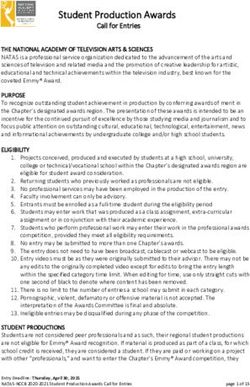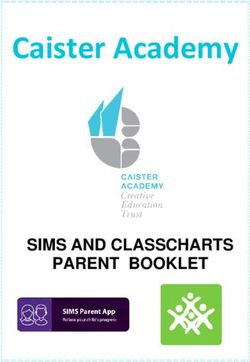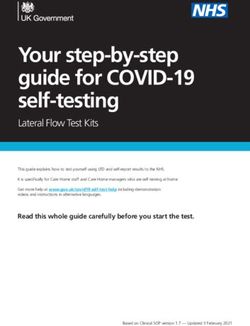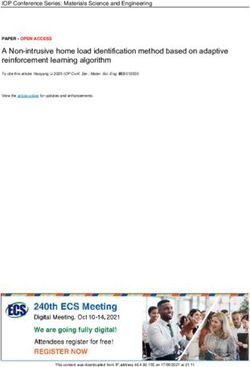SPECIAL DISTRICT JOURNAL ENTRY SMART SPREADSHEETS - User Guide - 2023 FINANCE AND BUSINESS OPERATIONS DIVISION
←
→
Page content transcription
If your browser does not render page correctly, please read the page content below
SPECIAL DISTRICT
JOURNAL ENTRY FINANCE AND BUSINESS
OPERATIONS DIVISION
SMART
SPREADSHEETS
User Guide - 2023Table of Contents
i. How to Navigate this Document .......................................................................................................................... 2
Revisions.................................................................................................................................................................. 2
1. Overview ......................................................................................................................................................... 3
2. Axway Access .................................................................................................................................................. 5
3. Smart Spreadsheet Information and Features................................................................................................ 5
4. Detailed Instructions ....................................................................................................................................... 8
5. Creating and Submitting the .csv file ............................................................................................................ 12
5.1 Creating the .csv file .............................................................................................................................. 12
5.2 Ways to Submit the .csv file .................................................................................................................. 13
6. Axway Transport Instructions ....................................................................................................................... 14
7. Successful Uploads ........................................................................................................................................ 17
8. Process Errors ................................................................................................................................................ 19
8.1 Most Common Error Examples and How to Fix Them ................................................................................ 19
9. Frequently Asked Questions ......................................................................................................................... 23
Special District Journal Entry Smart Spreadsheets - 02/2023 1i. How to Navigate this Document
From the Table of Contents, press CNTL/Shift/n. This invokes the Go To Page function.
Key the page number and press enter to move to the desired page.
To return to the Table of Contents, press CNTL/Shift/n.
Key “1” in the page number and press Enter.
Revisions
Date Chapter Revision Details Revised By
09/21/22 All Initial Version L. Figueroa
M. Diesner
2/10/23 All Implement feedback from Pilot Districts M. Diesner
S. Petersen
Special District Journal Entry Smart Spreadsheets - 02/2023 21. Overview
King County Financial Systems and Services (FSS) team currently processes journal entries for Special
Districts via a PDF form, which is sent through email to the GL.OracleEBS@kingcounty.gov mailbox.
This manual process is time consuming and prone to errors. In order to provide for a swifter transfer
process, a Journal Entry Smart Spreadsheet has been developed. This new tool will allow district
personnel direct control over receipt and disbursement entries.
Current Process JE Form
Current Special District (SD) Journal Entry Process
FSS Team
Have form Email FSS Team
Fill out SD informs SD
approved completed manually
Journal that entry
by SD form to keys in
Entry Form has been
authority FSS Team entries
processed
Special District Journal Entry Smart Spreadsheets - 02/2023 3New Process JE Form
The new process for Journal Entries uses an Excel spreadsheet. The information entered is very
similar to that of the PDF form. Here are the differences:
1. A unique source code is assigned to each district.
2. Each entry will require a batch number.
3. There are informational drop-down boxes for most data fields.
4. Helpful edits have been programmed into the spreadsheet to reduce processing errors.
5. The Smart Spreadsheet is uploaded through Axway directly to King County’s Financial System,
Oracle EBS.
New SD JE Process
Complete SD Create new .csv
Upload .csv file Verify load
Smart file with Smart
via Axway status
Spreadsheet Spreadsheet
Each District employee who will be using the Journal Entry Smart Spreadsheet must view the Special
District Journal Entry Smart Spreadsheet Training video on the GL Smart Spreadsheet Resources
webpage. Contact the FBOD Special District JE Support Team for questions or help using this new tool
via email to FBODdistrictGLJE@kingcounty.gov.
Special District Journal Entry Smart Spreadsheets - 02/2023 42. Axway Access
For entry upload of the smart spreadsheet into Oracle EBS, a secure file transport system (ST
Client/Axway) is used. Any entity uploading spreadsheets through ST Client/Axway must obtain their
own account consisting of User ID and password.
Note, most districts served by King County already possess an ST Client/Axway account which they
use for Accounts Payable purposes. This same account may be used to upload the General Ledger
Special District Journal Entry (SDJE) Smart Spreadsheet into Oracle EBS.
If your district does not have an Axway account, please send a request to the FBOD District GL JE
inbox.
3. Smart Spreadsheet Information and Features
The SDJE Smart Spreadsheet is the method districts will use to submit entries starting in 2023. King
County Financial Systems and Services personnel will provide each district with the necessary tools
and training needed.
The SDJE Smart Spreadsheet has been designed to make transaction input optimal. Each District has
been assigned a unique Source Code which is to be used exclusively by them.
There are a limited number of valid accounts that can be used to create a Special District journal entry.
The Disbursements (DR) Amount and Receipts (CR) Amount totals must be in balance.
• Disbursements (DR) move funds out of an account.
• Receipts (CR) move funds into an account.
Examples of authorized Disbursement (DR) accounts are:
• 24206 – Transfers Out
• 21970 – School Impact Fees Disbursed
Examples of authorized Receipts (CR) accounts are:
• 17275 – Transfers In
• 17867 – Impact Fees
Examples of other accounts often used:
17205 – Miscellaneous Receipts
24219 – Remittances
Special District Journal Entry Smart Spreadsheets - 02/2023 5Per Governmental Accounting Standards Board (GASB) Statement 84, the accounts 24206 and
17275 (Transfers Out & Transfers In) must be used together. This applies to 21970 and 17867
(Impact fees) as well.
Additional helpful edits have been programmed into the spreadsheet to reduce processing
errors.
The spreadsheet is a macro-enabled Excel file that creates a reformatted .csv file for uploading to
Oracle EBS. A .csv (comma-separated values) file is a text file that has a specific format which allows
data to be saved in a table structured format.
Here is an introductory look at the new SDJE Smart Spreadsheet:
Some important features to note are:
1. The “Header Line” (Row 10) has helpful information about each column. Click on the
individual cells in the column header and read specific instructions and tips about that
column.
2. The Excel program behind the Smart Sheet will maintain a running Total Amount value in
columns E and F for both Disbursements (DR) and Receipts (CR). These totals are presented
in Row 9 above the respective headers on the Smart Sheet. These values must be in
balance before the .csv file can be produced.
3. The “Journal Source” field is the unique identifier assigned to each Special District. This should
be the same as the Source Name in cell B5.
4. The Excel program behind the Smart Sheet will look for commas in all non-numeric fields,
including header fields, and remove them. Commas will be replaced by a space in the .csv
file and on the Smart Sheet.
5. The .csv file will be created until the first blank line is encountered in body of Smart Sheet.
Ensure there are no blank rows in between journal entry lines. Data must be entered
consecutively.
Special District Journal Entry Smart Spreadsheets - 02/2023 66. All Excel format alterations are prevented on the Smart Sheets.
7. To copy data from one sheet of any type to another be sure to PASTE SPECIAL, either
Values or Text, to not corrupt the macros behind the Smart Spreadsheet. If the user
corrupts the macros, the sheet will have to be abandoned and restarted on a fresh sheet.
Special District Journal Entry Smart Spreadsheets - 02/2023 74. Detailed Instructions
Special District Journal Entries are used to transfer amounts between funds and must be entered in
balanced batches.
Sample SDJE Smart Spreadsheet – Left Side
Special District Field Name Required Action
Journal Entry
Smart xls Steps
1. Interface Identifier N/A GL_INTF_002
Open the Excel GL_INTF_002 file and click the Enable Macros
button if prompted. Note: Security may have to be modified
within Excel if the user is not able to enable the macros. Please see
district IT support for help if this is an issue.
.
2. Department Yes Always ‘KCSD’ - King County Special Districts
3. Source Name Yes The spreadsheet the user receives should have the preassigned,
district Source Name (e.g. Shoreline SD 412)
4. Prepared by Email Yes Enter the user’s email address (email of the person preparing this
Address entry). Any error messages will be sent here.
5. Batch Number Yes Recommended batch naming convention (this is a freeform field):
Example 1: SD1-081522-CPAULUCCI
Note: This is composed of the following data:
25 character SD (for Special District) entry # (1,2…) - today's date (MMDDYY) –
maximum preparer’s First initial and Last name (all CAPS)
Example 2: SD2-082522-MREINHARDT
The batch number must be the same on each journal entry line.
Special District Journal Entry Smart Spreadsheets - 02/2023 86. Journal Source Yes This is the preassigned district Source Name, found in the Source
Name field (B5) on the Smart Spreadsheet.
7. Journal Category Yes Should always be ‘Interfund Transfers.’
8. Accounting Date Yes This is the desired Effective Date of the journal transfer. Enter in
date format (e.g., MM/DD/YY or DD-MMM). The year will default to
present year.
9. Disbursements Yes Amount(s) to be debited.
(DR) Amount
10. Receipts (CR) Yes Amount(s) to be received.
Amount
Special District Journal Entry Smart Spreadsheets - 02/2023 9Sample SDJE Smart Spreadsheet- Right Side
Special District Field Name Required Action
Journal Entry
Smart xls Steps
111. Journal Line Description Yes Enter the journal description. Each line can have a
separate description, or type Ctrl-D to copy the line
above it.
DO NOT leave blank.
Default is ‘Interfund Transfers.’ 240-character limit.
112. Fund Yes Enter the 9-digit fund number.
113. Project N/A System defaults to 0000000. Not allowed to be changed.
Tab past it.
114. Cost Center N/A System defaults to 000000. Not allowed to be changed. Tab
past it.
115. Account Yes Enter the 5-digit account number. The most common
account pairing is 24206 (DR) TRANSFERS OUT and 17275
(CR) TRANSFERS IN.
These two accounts must be used together in an entry.
Additional valid account numbers include 24219
Remittances or 17205 Miscellaneous Receipts.
Impact fee accounts are 21970 (DR) Impact Fees Disbursed
and 17867 (CR) Impact Fees. These must also be used
together.
Special District Journal Entry Smart Spreadsheets - 02/2023 10116. BARS Yes System defaults to 0000000. Not allowed to be changed.
Tab past it.
117. Future N/A System defaults to 00000. Not allowed to be changed.
118. Journal Entry Attribute No Not used. Do not input anything here.
1-4
119. Select Target Yes Click the Select Target button and double click the
folder in which the file is to be saved. It is recommended
that the user select their desktop.*
220. Export CSV Yes Click the Export CSV button to save the file to the location
identified in step 19. The file will be named according to
the prescribed standard naming convention
(preformatted).
Note:
* Once you have selected the Target and Exported your .CSV file to its desired location and then saved the
spreadsheet, it is NOT NECESSARY to Select Target each subsequent time. You can confirm this by looking at
the target location in the CSV File Export box.
Before:
After:
Special District Journal Entry Smart Spreadsheets - 02/2023 115. Creating and Submitting the .csv file
5.1 Creating the .csv file
Once the sheet is completed and all value checking is accomplished by macros embedded in the Smart
spreadsheet, a .csv file will be generated and saved to the Target Folder that is specified by the user. Saving to
the Desktop is recommended as it makes it easier to locate and upload the file to Axway. The .csv file name
consists of:
• GL
• Journal Source [first 15 characters]
• GLJE
• Year, Month, Day and Time: YYYYMMDDHHMMss
• All above values are separated by underscores (“_”)
• .csv
• Example:
Step Instructions and Visual Aid
1. After completing the journal entry, select the “Select Target” button.
2. A window will pop up and allow selection of the Export Folder. It is recommended that the
Desktop be chosen for ease in finding and uploading the file.
Select folder and then select OK.
Special District Journal Entry Smart Spreadsheets - 02/2023 123. The CSV File Export pathway will populate. 4. Select the “Export CSV” button to export the .CSV file. 5. The file will export successfully if all fields are correct. 5.2 Ways to Submit the .csv file The .csv file is then uploaded to the King County Secure Transport Axway FTP site. Either the Axway licensed creator/user will upload the file, or it will be emailed securely to a licensed Axway user to be uploaded into Oracle General Ledger. Special District Journal Entry Smart Spreadsheets - 02/2023 13
6. Axway Transport Instructions
Once the .csv file has been created and exported, it must be uploaded through the Axway transport.
The Axway transport is located at the SFTP (Secure File Transfer Protocol) website:
https://sftp.kingcounty.gov/
Step Instructions and Visual Aid
1. Access the SFTP Website.
Enter the assigned User ID/Name and Password. Click the Sign In button.
2. Select the ToEBS folder by clicking on either the folder or the ToEBS link.
3. The ToEBS folder will open.
Special District Journal Entry Smart Spreadsheets - 02/2023 144. Select the “Upload” button.
5. Navigate to the directory location of the stored file for transmission.
6. Select the file to transmit in the dialog box and click Open. File will load on the screen and
then disappear.
7. Click on the Uploads Monitor to open the monitor.
Special District Journal Entry Smart Spreadsheets - 02/2023 158. Review the uploaded files to verify that the file has been uploaded and shows a completed
status.
9. The transfer has been completed.
Note: Confirm the status for your upload shows ‘Completed.’ Here are examples of Failed uploads.
Special District Journal Entry Smart Spreadsheets - 02/2023 167. Successful Uploads
When the file is successfully uploaded, the preparer will not receive any email notification. An email
will only be sent if there is a problem loading the file. No news is good news!
Allow a window of up to 20-30 minutes after uploading the .csv file for notification of an unsuccessful
upload.
After the JE is uploaded and no error email is received, you will receive two additional reports the
next morning. The first report to review is the Special District JE Posting Validation Report (GL094) to
confirm that the uploaded batches completed successfully. The second report is the General Ledger
Detail Report (GL031) to confirm activity in the intended funds and accounts.
Please note, these reports can only be sent to one email address per district. If you need the reports
distributed to multiple email addresses, please work with your district’s IT representative. One
solution is to create a general email address that multiple people can access, such as
KCReports@district.org or Finance@district.edu.
+ Successful journal entries submitted by 4:30 p.m. will be posted that day and available on the
next business day’s reports.
+ Warning – If you submit a future-dated entry and the financial period is currently open, your
entry will post on the day it was entered. We recommend you wait to submit entries for
processing until the effective date arrives as this will have immediate effect on District cash
balances. FSS’ current business practice is to wait to enter future dated SDJE’s until the
accounting date has arrived.
+ Note: Please do not submit journal entries with an accounting date in a future month. Not
only will no confirmation message be generated for you leading to the likelihood of forgetting
it is there, but these entries will also collect in the EBS posting screen and negatively impact
the monitoring of current period entries. Rule of thumb: the EBS General Ledger for the next
period is opened at least 1 business day before the last working day of the current month.
Special District JE Posting Validation Report (GL094)
The GL094 report displays each Batch entered and successfully posted the previous business day,
regardless of which period or accounting date is used. For example, if there are two periods currently
open, batches from each can appear together on the report.
Special District Journal Entry Smart Spreadsheets - 02/2023 17If no entries were submitted the previous day, you will receive the following GL_094 report. If you submitted an entry but have received this ‘No Data to Report for the Above Requested Parameters’ report, please email FBOD District GL JE for help in determining the status of the entry. General Ledger Detail Report (GL031) The GL031 displays activity in the current period/month. This means that transactions entered during the 1st week of the new month with accounting dates in the prior month, will NOT appear on the GL031 report. Note instead of “Manual,” the Source is the unique one assigned to each district. FYI: The GL_RPRT_031CD is sent to all city, town, water, sewer, fire, hospital, etc. districts. The GL_RPRT_031SD is sent to all school districts. Special District Journal Entry Smart Spreadsheets - 02/2023 18
8. Process Errors
After the .csv file is uploaded via Axway, the user should not expect to receive any confirmation. An
email will only be sent if there is an error and the file upload was not successful. The notification
email will be sent to the “Prepared By” email address on the Smart spreadsheet and come from
ORACLEEBS@kingcounty.gov. Please check your Junk mail folder as this is an automated email
response generated from Oracle EBS.
Once the error has been detected and then corrected on the SDJE Smart Spreadsheet, save and create
a new .csv file by exporting it again; then upload the new file via Axway.
Error correction process
User reviews User verifies no
Notification error error email has
email of error correction User corrects been received;
sent to email section of issues and User uploads then confirms
address on guide; if creates new new file JE is on the
Smart information is .csv file GL094 and
Spreadsheet not found, GL031 reports
contact FSS next day
8.1 Most Common Error Examples and How to Fix Them
Error messages will be received by email shortly after uploading the .csv file through Axway (allow up to
30 minutes).
Here are some examples of error messages and their meaning.
1. Message:
Meaning: An invalid Fund number was entered on the smart spreadsheet. Double check the Fund
column and ensure an open and appropriate fund has been used.
Special District Journal Entry Smart Spreadsheets - 02/2023 192. Message:
Meaning: Journal entry was submitted too late and the previous period is already closed.
Change the date to the current month (can use the 1st if desired).
3. Message
Meaning: A duplicate file was uploaded. This means that a .csv file with an identical name
was uploaded two or more times. If the user can’t remember whether or not a .csv file has
been uploaded, this ‘Duplicate Record’ message will indicate that it has been.
However, note that if a duplicate file is uploaded with a different name (for example,
GL_CascadeWaterAll_GLJE20220804071550.csv and
GL_CascadeWaterAll_GLJE20220804071554.csv), it will NOT reject and no email will be sent
about a possible duplication. This is because the entry was also exported from Excel into a
.csv file an additional time and has a new, different file name. The user is responsible to
maintain a catalog of the current journal entries submitted.
Tip: Do not delete the .csv files from your Target location until you have performed a
monthly reconciliation.
Special District Journal Entry Smart Spreadsheets - 02/2023 204. Message:
Meaning: “Failed to create control record” is received for one of the following reasons: 1)
when the Batch numbers (names) vary between journal lines, 2) if the Journal Source code is
invalid (e.g., has been altered in some way) or 3) if the Journal Source varies between journal
lines. Pay special attention when dragging contents from one cell down to the next.
Please be prepared to email a copy of the erring .csv file to King County Financial Systems and
Services so we can troubleshoot more efficiently for you!
5. Message:
Meaning: Different Accounting Dates were entered on lines 1 and 2. Ensure the same date
applies to each balanced entry. Ctrl + d copies data from the cell above and can prevent a
consecutive number or date from being populated on the spreadsheet when it is dragged.
Special District Journal Entry Smart Spreadsheets - 02/2023 216. Message:
Meaning: An invalid and nonexistent account was entered on the spreadsheet. Check the
accounts used on the entry. 24206 and 17275; 17205; 24219; 21970 and 17867 are the
primary accounts used by Special Districts.
After reviewing the errors and making any necessary changes to the data on the SDJE Smart
Spreadsheet, save and regenerate the .csv file and then attempt to upload it again via ST Web
Client/Axway.
7. Missing transaction and no error email.
If you uploaded your file and do not see your transaction the next business day, Login to Axway, view
the Uploads Monitor and verify the Status shows completed. If it shows Failed, try uploading your .csv
file again and make sure you click on the “ToEBS” folder.
If you cannot find an answer to your situation, please email FBODDistrictGLJE@kingcounty.gov. Be
prepared to send a copy of the erring .csv file to us so that we can troubleshoot more efficiently for
you!
Special District Journal Entry Smart Spreadsheets - 02/2023 229. Frequently Asked Questions
Question: Can I still send the PDF files to GL.OracleEBS@kingcounty.gov using the previous method of
processing?
Answer: Going forward, we are asking agencies to move to the new SD JE Smart Spreadsheet.
However, we will work with you on any issues or problems you encounter to ensure you are
comfortable with this new process.
Question: Who can I talk to if I have questions?
Answer: Please email FBODDistrictGLJE@kingcounty.gov for any questions you may have. This
is a dedicated inbox that is monitored throughout the day by a team of experts that can assist
you.
Question: What if I make a mistake on my journal entry?
Answer: If the error is discovered prior to the evening posting at 4:30, please email
FBODDistrictGLJE@kingcounty.gov to request the JE be deleted. If the error is discovered after
the journal has posted, please upload a correcting entry or send an email requesting the
journal be reversed by the FSS Team.
Question: I uploaded a multiple line journal entry yesterday but am not seeing it on my GL031
report.
Answer: EBS will sum the amounts if the same fund and account are used in an entry more
than once.
Question: Can I enter more than one journal entry on the smart spreadsheet?
Answer: Yes! Just be sure each entry is balanced and has a separate batch name.
Special District Journal Entry Smart Spreadsheets - 02/2023 23You can also read