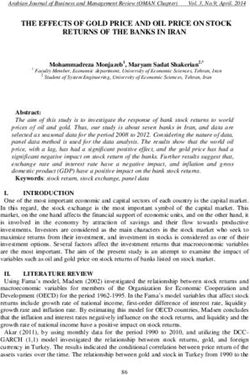SMARTER SEARCHES: ADVANCED PUBMED TIPS FOR RESEARCHERS - Diana Louden, Translational Research Librarian, UW Health Sciences Library
←
→
Page content transcription
If your browser does not render page correctly, please read the page content below
SMARTER SEARCHES:
ADVANCED PUBMED TIPS FOR
RESEARCHERS
Diana Louden, Translational Research Librarian,
UW Health Sciences Library2.2 Billion PubMed Searches in FY2012
22% increase in worldwide use of PubMed from FY
2011 to FY 2012.
How many of those searches were yours?
How many yielded the perfect article at the top of
the page?
http://www.nlm.nih.gov/bsd/bsd_key.htmlSavvier Searches:
Making PubMed Work for You
Common Questions & Points of Confusion
Tips, Explanations, & Work-Arounds
Goal: Equip You With Tools to be a More Effective
Searcher. Find What You Need Faster.
15-Minute Rule (If you can’t find what you need after
15 minutes of searching, contact your librarian!)Your Librarian Can Provide One-On-One Research Assistance http://libguides.hsl.washington.edu/liaisons
Why did I only find two articles by Paul O. Sheppard in PubMed? I know he wrote more than that. Pitfall #1
Searching for an Author’s Full Name
Only Works for Recent Articles
Looks are deceiving.
Ability to search with an author’s full
name was enabled starting in 2002, but
was not retroactive.
Explanation
For the most thorough results, search for
the author’s last name plus initials (no
punctuation)
Using the field tag [au] is optional
Example: Sheppard POI wanted to find a specific article,
not every article on a topic.
I read a news article reporting on a new
analysis of the correlation between hormone
replacement therapy and breast cancer. The
news article only gave the journal name and
the lead investigator’s name.
Pitfall #2
How can I find this specific article and not
every article about HRT and breast cancer?
A PubMed search for “breast cancer hormone
replacement therapy” turns up over 4,000
references.Easily spot the article you’re looking for and follow the link to the full text.
There are So Many Links on the PubMed Screen.
I Just Ignore All of Them.
Pitfall #3Train Yourself to Focus on Key Sections
Filters: useful, common ways to narrow
your search
Tip #3Train Yourself to Focus on Key Sections (continued)
Search details lets you see how PubMed
interpreted your search. Helps you select
MeSH terms or see what to change.
Tip #3
continuedTrain Yourself to Focus on Key Sections (continued)
Find related data connects you to
pertinent records in NCBI scientific
databases.
Tip #3
continuedMy PubMed Search Screen
Doesn’t Look Like Yours
Libraries can customize PubMed to link
to their electronic journal subscriptions.
You can make best use of your full-text
journal access by specifying your
Pitfall #4 library in your My NCBI account.
Individuals can also customize
PubMed within My NCBI to make it
more useful. This includes modifying
your search interface and filters.Set Up a My NCBI Account
and Customize Your Filters
Tip #4 http://libguides.hsl.washington.edu/myncbi
Set up a My
NCBI Account.
Customize your
filters and site
preferences.
Specify your
library.
Sign in when
you search.Key Benefit of Customizing Filters:
Easier Access to Full-Text Journal Articles
Consider limiting your search to
Everyone can
use the “free articles available immediately
full text through your library’s electronic
available” filter
on the left side
subscriptions.
of the screen.
When viewing a PubMed abstract, look for your library’s
************* full-text icon (if there’s no free full text icon).
Articles can also
be ordered
through your
library’s Note to UW users: If the publisher’s full-text link prompts
document you to log in or pay, and if there is no purple “UW Article
delivery service. Online” icon, always click on the purple & gold “Check
for Full Text” icon. Many UW subscriptions can only be
accessed this way.I Must Have Done Something Wrong. A Completely
Irrelevant Article is at the Top of my Search Results.
Google would have known what I meant!
Pitfall #5GOOGLE AND PUBMED: DIFFERENT MINDSETS
Google: Essential Facts PubMed: Essential Facts
Content: The endless internet, its Content: Traditional journal article
metadata, & other “mineable” database (over 5,000 journals back to
elements as read by search algorithms. 1940s) indexed by humans
Creator: Commercial institution Creator: US Government institution
Search Tips: Get good results with Search Tips: Improve results by using
natural language queries. defined search fields, recommended
Transparency: Intentional black box search terminology, & help screens
Search Results: Ranked by relevance Transparency: “Search Details” box
based on keywords, what’s popular, explains how your search was
how many reputable sites link to it, and interpreted.
what you’ve looked at before. Search Results: ALL results match your
search criteria. Most recent references
listed first.Tip #5: Adopt Different Mindsets for
Different Search Interfaces
Results organized with most PubMed results: organized
relevant items listed first with most recent items listed
first.
Optimized to connect you
to the “top” references. Designed to retrieve ALL
references that meet search
Nobody looks at “all” criteria.
references. Everything is PubMed offers some
shades of gray – ever- auxiliary search
decreasing grades of approaches that involve
relevance. relevance ranking.A Multi-Step Strategy Works Best in PubMed,
But There Are Google-Like Approaches
Tip #5b
Google-like
approaches in
PubMed
include looking
at “Titles with
your search
terms” to find
a few relevant
references.Follow the “Related Citations” Link for a Set of Relevance-Ranked References Tip #5c – another “Google like” approach: 1. Identify a useful reference. 2. “Related Citations in PubMed” will connect you to a list of about100 references on the same topic. (Click on “See all.”)
I Just Wanted a Few Good References, Not Thousands Pitfall #6
Steps for Building a Search Strategy Using
MeSH Terms (Medical Subject Headings)
Tip #6 1. Try to identify 1-3 relevant references.
a. Dream up a perfect title, and search for
Get in the
PubMed significant words from your dream title.
Mindset. b. Search for specific phrases using quotation
marks.
2. Select MeSH terms that have been
Use a multi-
step strategy applied to the best references.
to conduct a 3. Build a strategy using a combination of
thorough
search and MeSH terms, individual words, or phrases.
retrieve
highly
4. Apply filters such as a publication type, a
relevant patient population, a date range, or a
references. language.Find a couple of relevant references.
These are your pearls.
We’re looking for the use of patient-derived cells in a tumor
Step #1: xenograft animal model.
Narrow your
search until
Our original search yielded 3,075 references. References
you can
weren’t on target.
identify a
couple of
relevant Now we try a more specific search strategy requiring that the
references. phrase “patient derived” appear in the title or abstract.
Searching for a specific phrase narrowed our search to 103
references, and they’re more relevant.Determine the Best MeSH Terms to Add to Your Search.
Combine MeSH Terms With Other Words or Phrases.
Steps #2-3:
Select MeSH
terms.
Add them to
your search.
Include
additional Xenograft Model Antitumor
Assays[MeSH Terms] AND
non-MeSH
Pancreatic Neoplasms[MeSH
terms as Terms] AND "patient derived"
needed.Step #4: Apply Filters If Appropriate Xenograft Model Antitumor Assays[MeSH Terms] AND Pancreatic Neoplasms[MeSH Terms] AND "patient derived"
My Search Strategies Build on Each Other, So I Wade
Through the Same References Over and Over.
Here’s my previous search strategy:
Xenograft Model Antitumor Assays[MeSH Terms]) AND
Pancreatic Neoplasms[MeSH Terms] AND “patient derived”
Pitfall #7 Now I want to conduct this search:
Pancreatic Neoplasms[MeSH Terms] AND “patient derived”
But I don’t want to see the references I’ve
already looked at. (The first set of references
would be a subset of my new search.)Use Advanced Search Builder to Combine Searches or Exclude Previous Searches Tip #7 Click on “Advanced” to see your recent searches. Repeat, modify, build on, or exclude previous search results.
I Checked PubMed, and Nobody Has Ever Done What I’m Planning To Do Pitfall #8
Try Multiple Search Strategies
Before Drawing Your Conclusion
We’re looking for clinical trials studying inhibitors of the quorum
sensing mechanism (bacterial cell-to-cell communication) in
Pseudomonas. Limiting our search to clinical trial reports yielded
Tip #8a zero references.
Try multiple
search
strategies
before
drawing your
conclusion.
Is it really true that nobody has undertaken a clinical trial to
specifically study drugs interfering with “quorum sensing” in
Pseudomonas?Try Another Search Strategy Using
MeSH Terms and Subheadings
Tip #8a, By choosing the “Quorum Sensing” MeSH term and the
continued: “drug effects” subheading, we’ll limit our search to articles
that discuss the effects of any drugs on quorum sensing.
Look up terms
in the MeSH
Switch from the PubMed database to
database. the MeSH database.
Use
subheadings
to focus on a Switch from the PubMed database
to the MeSH database.
particular
aspect of a
topic.Slightly modifying the search yielded three references we didn’t find the first time. Explanation: We didn’t require the specific word “inhibitors.” Instead, we used a subheading that encompassed the concept of inhibition, as well as other related topics.
You May Need to Search Multiple Databases Tip #8b: ClinicalTrials.gov Try other reputable databases appropriate for your topic.
Try Multiple Searches and Multiple Databases.
Contact a Librarian for Assistance
Remember:
PubMed does
not contain ALL
biomedical
literature.
PubMed does
not contain
conference
publications.
What you are
looking for
may not be in
a journal
article.I Don’t Have Time to Go Through
All of These References Right Now
Since you’ve done the work to build a
good search strategy, you don’t want to
lose it.
Pitfall #9
PubMed will save your work for 8 hours,
but to be on the safe side, save your
references in a “collection.”
If you’re working with a group, consider
sharing your search results with your
colleagues using EndNote, Mendeley, or
another citation manager.Use My NCBI to Track Your Searches and
Save Your References in Collections
Tip #9a Collections can be held indefinitely, modified, or
discarded.
Sign in to My
NCBI when Using collections lets you take advantage of links to
you search. full-text articles and to other NCBI databases.
Save groups
of references
within a
“collection” in
My NCBI.Use a Citation Manager Such as EndNote or Mendeley to Save and Share Your Work Tip #9b Use a citation manager to: 1) Save useful references & associated PDF files. 2) Share references with colleagues. 3) Easily cite references when writing in Word.
I’d like to keep up with the literature in my
field, but it’s too overwhelming.
Pitfall #10
http://www.flickr.com/photos/hikingartist/Determine a Reasonable Scope;
Set up a Current Awareness Alert
Tip #10
Automated
alerts are an
essential tool
for keeping up
with the
literature.
Consider
multiple current
awareness
alerts – each
one focused on
a different
topic.Automatically Receive New References Added to
PubMed That Match Your Search Criteria
Contact your librarian for assistance with:
Receive
Choosing a database
updates by
email or RSS Creating & refining the search strategy
Feeds. Retrieving a manageable number of references each week
Contact Diana
Louden (UW)
or your local
librarian for
assistance.Thank you for your interest. Diana Louden Translational Research Librarian University of Washington dknl@uw.edu
You can also read