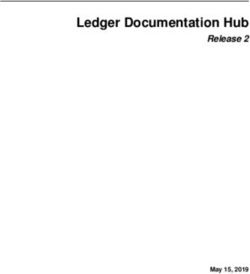Smart Multi-Channel Weather Station With Wireless Sensor - Art.No.: WSH4102 (EU/AUS/US Version)
←
→
Page content transcription
If your browser does not render page correctly, please read the page content below
Weather station • Stazione meteo • Wetterstation Smart Multi-Channel Weather Station With Wireless Sensor Art.No.: WSH4102 (EU/AUS/US Version) EN INSTRUCTION MANUAL..............2 IT ISTRUZIONI PER L’USO..............34 DE BEDIENUNGSANLEITUNG..........64
EN INSTRUCTION MANUAL material, like plastic bags and rubber bands, out
of the reach of children, as these materials pose a
ABOUT THIS INSTRUCTION MANUAL choking hazard.
• Risk of chemical burn — Keep batteries out of
These operating instructions are to be considered the reach of children! Make sure you insert the
a component of the device. batteries correctly. Leaking battery acid can lead to
Please read the safety instructions and the operating chemical burns. Avoid contact of battery acid with
instructions carefully before use. skin, eyes and mucous membranes. In the event
Keep these instructions for renewed use at a later date. of contact, rinse the affected region immediately
When the device is sold or given to someone else, the with a plenty of water and seek medical attention.
instruction manual must be provided to the new owner/ • Risk of fire/explosion — Do not expose the
user of the product. device to high temperatures. Use only the
recommended batteries. Do not short-circuit the
This symbol represents a warning. To ensure safe device or batteries, or throw them into a fire.
use, always adhere to the instructions described in this Excessive heat or improper handling could trigger
documentation. a short-circuit, a fire, or an explosion.
• Do not disassemble the device. In the event of
This symbol is followed by a user’s tip. a defect, please contact your dealer. The dealer
will contact the Service Centre and can send the
GENERAL WARNINGS device in to be repaired, if necessary.
• Risk of electric shock — This device contains • Use only the recommended batteries. Always
electronic components that operate via a power replace weak or empty batteries with a new,
source (batteries). Children should only use the complete set of batteries at full capacity. Do not
device under adult supervision. Only use the use batteries from different brands or with different
device as described in the manual; otherwise, you capacities. The batteries should be removed from
run the risk of an electric shock. the unit if it has not been used for a long time.
• Choking hazard — Children should only use the
device under adult supervision. Keep packaging PRECAUTIONS
2EN
- This product is not to be used for medical purposes recommend using lithium batteries.
or for public information. • Avoid using rechargeable batteries. (Rechargeable
- Do not subject the unit to excessive force, shock, batteries cannot maintain correct power
dust, temperature or humidity. requirements.)
- Do not cover the ventilation holes with any items • Insert batteries before first use, matching the polarity
such as newspapers, curtains etc. in the battery compartment. Connect the AC/DC
- Placement of this product on certain types of wood adapter with the Base station and insert the CR2032
may result in damage to its finishing for which bell button battery as backup power. 2x AA batteries
manufacturer will not be responsible. Consult are required for for the Thermo-Hygro sensor.
the furniture manufacturer’s care instructions for
information.
- This product is intended for use only with the
adaptor provided: Manufacturer: HUAXU Electronics
Factory, Model: HX075-0501000-AB, HX075-
0501000-AG-001 or HX075-0501000-AX.
- The console is intended to be used only indoors.
- Place the console at least 20cm from nearby
persons.
- This device is only suitable for mounting at height
< 2m.
SCOPE OF DELIVERY
Base station, Thermo-Hygro sensor, AC/DC adapter
(5V), CR2032 cell button battery
BEFORE YOU BEGIN
• We recommend using alkaline batteries. If
temperatures regularly fall below 0°C (32°F), we
3TABLE OF CONTENTS
ABOUT THIS INSTRUCTION MANUAL . . . . . . . . . . . . . . . . . . . . . . . . . . . . . . . . . . 2
GENERAL WARNINGS . . . . . . . . . . . . . . . . . . . . . . . . . . . . . . . . . . . . . . . 2
PRECAUTIONS. . . . . . . . . . . . . . . . . . . . . . . . . . . . . . . . . . . . . . . . . . . . . 2
SCOPE OF DELIVERY. . . . . . . . . . . . . . . . . . . . . . . . . . . . . . . . . . . . . . . . . 3
BEFORE YOU BEGIN . . . . . . . . . . . . . . . . . . . . . . . . . . . . . . . . . . . . . . . . . . 3
INTRODUCTION . . . . . . . . . . . . . . . . . . . . . . . . . . . . . . . . . . . . . . . . . . . . . . . 6
OVERVIEW . . . . . . . . . . . . . . . . . . . . . . . . . . . . . . . . . . . . . . . . . . . . . . . . . 6
CONSOLE . . . . . . . . . . . . . . . . . . . . . . . . . . . . . . . . . . . . . . . . . . . . . . . . 6
WIRELESS THERMO-HYGRO SENSOR . . . . . . . . . . . . . . . . . . . . . . . . . . . . . . . 8
INSTALLATION AND SETUP. . . . . . . . . . . . . . . . . . . . . . . . . . . . . . . . . . . . . . . . 8
INSTALL WIRELESS THERMO-HYGRO SENSOR . . . . . . . . . . . . . . . . . . . . . . . . . . 8
SETUP THE CONSOLE . . . . . . . . . . . . . . . . . . . . . . . . . . . . . . . . . . . . . . . . . 9
ADDITIONAL WIRELESS SENSOR(S) (OPTIONAL) . . . . . . . . . . . . . . . . . . . . . . . . . 11
SMART LIFE APP. . . . . . . . . . . . . . . . . . . . . . . . . . . . . . . . . . . . . . . . . . . . . . 12
ACCOUNT REGISTRATION . . . . . . . . . . . . . . . . . . . . . . . . . . . . . . . . . . . . . . 12
CONNECT WEATHER STATION TO WIFI NETWORK . . . . . . . . . . . . . . . . . . . . . . . . 13
DEVICE SCREEN OVERVIEW. . . . . . . . . . . . . . . . . . . . . . . . . . . . . . . . . . . . . 15
IOT APPLICATIONS. . . . . . . . . . . . . . . . . . . . . . . . . . . . . . . . . . . . . . . . . . 19
OTHER FEATURE IN SMART LIFE APP . . . . . . . . . . . . . . . . . . . . . . . . . . . . . . . 20
FIRMWARE UPDATE. . . . . . . . . . . . . . . . . . . . . . . . . . . . . . . . . . . . . . . . . . 20
OTHER SETTING & FUNCTIONS OF THE CONSOLE . . . . . . . . . . . . . . . . . . . . . . . . . . 21
SETTING ALARM TIME . . . . . . . . . . . . . . . . . . . . . . . . . . . . . . . . . . . . . . . . 21
ACTIVATING ALARM FUNCTION . . . . . . . . . . . . . . . . . . . . . . . . . . . . . . . . . . . 22
WIRELESS SENSOR SIGNAL RECEIVING. . . . . . . . . . . . . . . . . . . . . . . . . . . . . . 22
TEMPERATURE / HUMIDITY FUNCTION . . . . . . . . . . . . . . . . . . . . . . . . . . . . . . . 23
4EN
TO VIEW MAX / MIN . . . . . . . . . . . . . . . . . . . . . . . . . . . . . . . . . . . . . . . . . . 24
CALIBRATION. . . . . . . . . . . . . . . . . . . . . . . . . . . . . . . . . . . . . . . . . . . . . 25
BACK LIGHT . . . . . . . . . . . . . . . . . . . . . . . . . . . . . . . . . . . . . . . . . . . . . . 25
SET LCD DISPLAY CONTRAST. . . . . . . . . . . . . . . . . . . . . . . . . . . . . . . . . . . . 25
MAINTENANCE. . . . . . . . . . . . . . . . . . . . . . . . . . . . . . . . . . . . . . . . . . . . . . . 26
BATTERY REPLACEMENT . . . . . . . . . . . . . . . . . . . . . . . . . . . . . . . . . . . . . . 26
TROUBLESHOOT . . . . . . . . . . . . . . . . . . . . . . . . . . . . . . . . . . . . . . . . . . . 26
SPECIFICATIONS. . . . . . . . . . . . . . . . . . . . . . . . . . . . . . . . . . . . . . . . . . . . . . 26
CONSOLE . . . . . . . . . . . . . . . . . . . . . . . . . . . . . . . . . . . . . . . . . . . . . . . 26
WIRELESS THERMO-HYGRO SENSOR . . . . . . . . . . . . . . . . . . . . . . . . . . . . . . . 28
EC DECLARATION OF CONFORMITY . . . . . . . . . . . . . . . . . . . . . . . . . . . . . . . . . . 30
RCM DECLARATION OF CONFORMITY . . . . . . . . . . . . . . . . . . . . . . . . . . . . . . . . . 30
FCC DECLARATION OF CONFORMITY. . . . . . . . . . . . . . . . . . . . . . . . . . . . . . . . . . 30
NOTES ON CLEANING. . . . . . . . . . . . . . . . . . . . . . . . . . . . . . . . . . . . . . . . . . . 31
DISPOSAL . . . . . . . . . . . . . . . . . . . . . . . . . . . . . . . . . . . . . . . . . . . . . . . . . 31
WARRANTY & SERVICE. . . . . . . . . . . . . . . . . . . . . . . . . . . . . . . . . . . . . . . . . . 32
5INTRODUCTION
Thank you for selecting SMART multi-channel weather
1 station. The console has Wi-Fi module built-in and
through its smart system is compatible with Tuya® IOT
platform.
6 Through the Smart Life App, you can view11 the
temperature and humidity of main console and wireless
sensor(s), check history records, set high / low alarm
2 and trigger tasks in anywhere. This system come12with
13
a wireless thermo-hygro sensor and can support 14 up to
7
7 additional sensors (optional). User can monitor and
3 8 multi trigger task to control other Tuya® compatible
set
4 15
device(s) according to the specific condition(s). The
5 colourful LCD display shows the readings clearly and
tidy,
9 this system is a truly IoT system for you and your
home.
NOTE:
This instruction manual contains useful information on
the proper use and care of this product. Please read
10
this manual through to fully understand and enjoy its
features, and keep it handy for future use.
OVERVIEW 16
CONSOLE
1. [ ALARM/SNOOZE ] key
2. LCD display
6EN
6 11
3. [ CHANNEL / + ] key
4. [ MODE / ALARM ] key
12 5. [ MAX / MIN / - ] key
2 13
14 6. [ HI / LO ] slide switch
7
7. [ / CAL ] key
3 8 8. [ TIME SET ] key
4 15
9. Table stand
5 10. Battery door
9 11. Wall mounting hole
12. [ °C / °F ] key
13. [ Refresh ] key
14. [ RESET ] key
15. [ SENSOR / WI-FI ] key
16. Power jack
10
LCD DISPLAY
1. Time & Date
1 16 2. Temperature & humidity
3. Indoor temperature & humidity
2
3
7WIRELESS THERMO-HYGRO SENSOR
1. LED indicator 1 2
2. Wall mounting holder
3. Channel slide switch
3
4. [ RESET ] key
5. Battery compartment
4
INSTALLATION AND SETUP
5
INSTALL WIRELESS THERMO-HYGRO SENSOR
1. Remove the battery door of the sensor.
2. Use the channel slide switch to set the channel number for the
sensor (e.g. Channel 1)
3. Insert 2 x AA size batteries into the battery compartment according
to the polarity marked on the battery compartment, and close the
battery door.
4. The sensor is in synchronization mode, and can be registered to the
console within the next few minutes. The transmission status LED
will begin to flash every 1 minute.
NOTE:
- If you need to re-assign the sensor channel, slide the channel slide switch
to the new channel position and press [ RESET ] key on the sensor for the
new channel number to be effective.
- Avoid placing the sensors in direct sunlight, rain or snow.
8EN
- To avoid the sensor/s and console pairing failure during new console setup, please power up
the sensor(s) first, and then press [ SENSOR/WiFi ] key on the main unit.
PLACING THE WIRELESS THERMO-HYGRO SENSOR
Place a screw on the wall that you wish to hang the sensor on.
Hang the sensor onto the screw by the wall mounting holder. You
can also place the sensor on a table by itself.
SETUP THE CONSOLE
INSTALL THE BACKUP BATTERY
Backup battery provides power to the console to retain clock time and
date, max/min records and calibration value.
Step 1 Step 2 Step 3
Remove the console Insert a new CR2032 Replace the battery door.
battery door with coin button cell battery
NOTE:
- The backup battery can back up: Time & Date, Max/Min records and calibration value.
- The built-in memory can back up: Router setting server settings.
POWER UP THE CONSOLE
1. Plug in the power adapter to power up the console.
92. Once the console is power up, all the segments of the LCD will be shown.
3. The console will automatically enter AP mode and sensor synchronization mode
automatically.
Flashing:
Console currently in Access
Point (AP) mode
Blinking:
Sensor synchronization
process Blinking:
Trying to connect to router
Stable:
Connected to router
Stable:
Connected to router and
synchronized to local time
4. The wireless sensor will automatically pair up with console (about 1 minute). Upon successful
synchronization, display will change from "--.-°C --%" to actual reading.
NOTE:
If no display appears when power up the console. You can press [ RESET ] key by using a pointed
object. If this process still not work, you can remove the backup battery and unplug the adaptor then
re-power up the console again.
RESET AND FACTORY HARD RESET
To reset the console and start again, press the [ RESET ] key once or remove the backup
battery and then unplug the adapter. To resume factory settings and remove all data, press and
10EN
hold the [ RESET ] key for 6 seconds. synchronization mode
4. Wait for the new sensor(s) to pair up with
the console. (about 1 minute)
CHANGING BATTERIES AND MANUAL
5. Once the new sensor(s) are connected
PAIRING OF SENSOR to the console successfully, their
Whenever you changed the batteries of the temperature and humidity will be shown
wireless sensor, re-synchronization must be accordingly.
done manually.
1. Change all the batteries to new ones in NOTE:
the sensor. - Channel number of the sensor must not
2. Press [ SENSOR / WI-FI ] key on the be duplicated among the sensors. Please
console to enter sensor Synchronization refer to “INSTALL Wireless thermo-hygro
mode. SENSOR” for details
3. Console will re-register the sensor after its - This console can support different type
batteries are changed (about 1 minute). of additional wireless sensor(s), e.g. soil
moisture. If you would like to pair up
ADDITIONAL WIRELESS SENSOR(S) additional sensors, please check with your
(OPTIONAL) retailer for more detail.
The console can support up to 7 wireless
sensors. SENSOR(S) RESYNCHRONIZATION
Press the [ Sensor / wi-fi ] key once for the
1. In the new wireless sensor, slide the console to enter sensor Synchronization
Channel switch to a new CH number mode (channel number blinking), and the
2. Press the [ RESET ] key on the new console will re-register all the sensors that
sensor. have already been paired to it before.
3. At the back of the console, press the
[ SENSOR / WI-FI ] key enter sensor
11REMOVE WIRELESS SENSOR NOTE:
User may manually delete any sensor from the - There is no Registration code needed if
console. email method is chosen.
1. Press the [ CHANNEL ] key until the console - The App may be subject to change without
shows the display of the selected sensor. notice.
2. Press and hold [ REFRESH ] key for 10 - You may be prompted to allow the App
seconds, until its readings are reset " -- , -°C to have access to your location. This will
-- % " is shown. allow the app to give you general weather
information in your area. The app will still
work if you don' t allow access to that.
SMART LIFE APP
ACCOUNT REGISTRATION
The console works with Smart Life
App for Android and iOS smart phone.
1. Scan the QR code to go to the
Smart Life download page
2. Download Smart Life from
Google Play or Apple App store.
3. Install the Smart Life App.
4. Follow the instruction to create
your own account using phone
number or email. Smart Life for
5. Once the account registration is Andriod /IPhone
completed, the Home Screen
will be shown.
12EN
CONNECT WEATHER STATION TO WIFI console will automatically enter and stay at
NETWORK AP mode.
1. Press and hold the [ SENSOR / WI-FI ] key 2. Open Smart Life App and follow the in-
for 6 seconds to enter AP mode manually, app instructions to connect weather
indicated by blinking AP and . When the station to your Wi-Fi network.
console is power up for the first time, the
Step 2:
Step 1: On "Add Manually" screen, Step 3: Step 4:
At the home screen , tap the choose "Sensors" in the left Make sure you select the 2.4G Confirm your device is in "AP
on the top right corner to add your menu bar and then select network and enter your Wi-Fi mode" and tap "Next".
console. "Temperature and Humidity password then tap the "Next".
Sensor(Wi-Fi)".
13Step 5: Step 6: Step 7:
There will auto scan and register Once it success, the console icon The console will appears on your
your device. will shown, and you can customize Home Screen. Tap to see the
its information. readings.
- Smart weather station can only connect to
3. The console will automatically exit AP 2.4G WI-FI network
mode and return to normal operation once it's - Enable the location information in your
connected to Wi-Fi router. mobile when you add your console to App.
- User may press and hold [ SENSOR / WI-FI
] for 6 seconds to exit AP mode any time.
NOTE :
14EN
DEVICE SCREEN OVERVIEW
The device screen can show the IN and (CH)
Channel's readings, max / min records, and 3 4
access to graphs, alert setting, alert history and
unit conversion.
1. Temperature and humidity reading with 1
max/min records for INDOOR
2. Temperature and humidity reading with
max/min records for wireless sensor (CH1
- CH7) 2
3. Back to home page icon
4. Device management for advance feature
and firmware update
5. View the alert history
6. Setting for alert notification
7. Change temperature unit
6
5 7
15TO VIEW HISTORY GRAPH
You can view the history graph by tapping the INDOOR or CH region in "device page".
Select IN or other CH graph Select the period Download
data by email
Hourly graph,
tap to view
"data curve"
page
History graph
Select date
16EN
TO SET ALERT NOTIFICATION
You can set the temperature and humidity high / low alarm.
Step 1: Step 2: Step 3:
Tap the "Setting" on the bottom Tap the "Temperature Alarm" or Tap the "INDOOR" or "CH 1 ~ 7 ".
of the "device Screen". "Humidity Alarm".
Step 4:
Set the High / Low trigger values and slide the switch to activate the alert.
17AUTOMATION WITH OTHER DEVICE USING SMART LIFE
Smart Sockets
Wireless Sensor (s)
Console
Smart Life
Smart Switch Devices
Heater Fans Bulbs
Humidifier Dehumidifier
18IOT APPLICATIONS EN
Through the Smart life App, you can create the temperature and humidity trigger conditions to
control other Smart Life compatible device(s) automatically.
Step 1: Step 2: Step 3:
Tap the " " icon. Tap one of below tag to set different
Tap the " Smart" icon on Home
trigger condition.
screen, and follow the instruction to set
condition and task.
NOTE :
- Any tasks required or performed by third party devices are at user's own choice and risk.
- Please note no guarantee can be assumed regarding19 the correctness, accuracy, uptodateness,reliability and completeness of IOT applications.
OTHER FEATURE IN SMART LIFE APP
Smart Life have many advance features, please check the FAQ
in the App to know more about Smart Life. Tap "Me" in home
page then tap the FAQ & Feedback for more detail.
FIRMWARE UPDATE
The console can be updated through your WI-FI network.
If new firmware is available, a notification or pop up
message will be shown on your mobile when you open Step 2
the App. Follow the instruction in the App to do the
update.
During the update process, the console will show the
progress status percentage at the bottom of the screen.
Once the update complete, the console screen will reset Step 1
and back to normal mode. Please ignore App update fail
message, if the console can restart and show the normal
screen after the update process completed.
IMPORTANT NOTE:
- Please keep connecting the power during the firmware
update process.
- Please make sure your PC's WI-FI connection is stable.
20EN
- When the update process start, do not operate ] key for 2 seconds to enter setting.
the PC and console until the update finished. 2. The setting sequence: 12/24 hour format
- During firmware update the console will Hour Minute Year M-D/D-M
stop upload data to the cloud server. It will format Month Day Time sync
reconnect to your WI-FI router and upload the ON/OFF weekday Language.
data again once the firmware update succeed. 3. Press [ + ] or [ - ] key to change the
If the console cannot connect to your router, value. Press and hold the key for quick-
please enter the SETUP page to setup again. adjust.
- After the firmware updates, user might need 4. Press [ TIME SET ] key to save and exit
to input the Weather Underground ID and the setting mode, or it will automatically
password again. exit the setting mode 60 seconds later
- Firmware update process have potectial risk, without pressing any key.
which cannot guarantee 100% success. If
the update fail, please redo the above step to NOTE:
update again. - In normal mode, press [ TIME SET ] key to
switch between year and date display.
OTHER SETTING & FUNCTIONS OF THE - During the setting, you can back to normal
CONSOLE model by press and hold [ TIME SET ] key
for 2 seconds.
MANUAL CLOCK SETTING
This console is designed to obtain the local time by SETTING ALARM TIME
synchronizing with your local time. If you want to use it 1. In normal time mode, press and hold [
off line, you can set the time and date manually. During MODE / ALARM ] key for 2 seconds until
the first time startup, press and hold the [ SENSOR / the alarm hour digit flashes to enter alarm
WI-FI ] key for 6 seconds and let the console back to time setting mode.
normal mode.
2. Press [ + ] or [ - ] key to change the
1. In normal mode, press and hold [ TIME SET value. Press and hold the key for quick-
21adjust. When clock reach the alarm time, alarm sound
will start.
3. Press [ MODE / ALARM ] key again to step
Where it can be stopped by following operation:
the setting value to Minute with the Minute digit
flashing. - Auto-stop after 2 minutes alarming if
4. Press [ + ] or [ - ] key to adjust the value of the without any operation and the alarm will
flashing digit. activate again in the next day.
5. Press [ MODE / ALARM ] key to save and exit - By pressing [ALARM / SNOOZE] key to
the setting. enter snooze that the alarm will sound
again after 5 minutes.
NOTE: - By pressing and hold [ALARM / SNOOZE]
- In alarm mode, the “ ” icon will display on the key for 2 seconds to stop the alarm and
LCD. will activate again in the next day
- The alarm function will turn on automatically once - By pressing [ MODE / ALARM ] key to
you set the alarm time. stop the alarm and the alarm will activate
again in the next day.
ACTIVATING ALARM FUNCTION
NOTE:
1. In normal mode, press [ MODE / ALARM ] key to - The snooze could be used continuously in
show the alarm time for 5 seconds. 24 hours.
2. When the alarm time displays, press [ MODE / - During the snooze, the alarm icon “ ”
ALARM ] key again to activate the alarm function. will keep flashing.
WIRELESS SENSOR SIGNAL RECEIVING
1. The console display signal strength
Alarm off Alarm on for the wireless sensor(s), as per table
below:
22EN
Signal strength of wireless
sensor channel
No signal Weak signal Good signal
2. If the signal has discontinued and does not recover within 15 minutes, the signal icon will
disappear. The temperature and humidity will display “Er” for the corresponding channel.
3. If the signal does not recover within 48 hours, the “Er” display will become permanent. You
need to replace the batteries and then press [ SENSOR / WI-FI] key to pair up the sensor
again.
VIEW THE OTHER CHANNELS (OPTIONAL FEATURE WITH ADD ON EXTRA SENSORS)
This console is capable to pair with 7 wireless sensors. If you have 2 or more wireless sensors, you can
press [ CHANNEL ] key to switch between different wireless channels in normal mode, or press and hold [
CHANNEL ] key for 2 seconds to toggle auto-cycle mode to display the connected channels at 4 seconds
interval.
During auto-cycle mode, the icon will show on the wireless sensor channels section of the console's
display. Press [ CHANNEL ] key to stop auto cycle and display the current channel.
TEMPERATURE / HUMIDITY FUNCTION
- The temperature and humidity reading are display on the Channel and indoor section.
- Use the [ °C / °F ] key to select the temperature display unit.
- If temperature / humidity is below the measurement range, the reading will show “LO”. If
temperature / humidity is above the measurement range, the reading will show “HI”.
COMFORT INDICATION
23The comfort indication is a pictorial indication based on
indoor air temperature and humidity in an attempt to
determine comfort level. Too cold Comfortable Too hot
NOTE:
- Comfort indication can vary under the same temperature, depending on the humidity.
- There is no comfort indication when temperature is below 0°C (32°F) or over 60°C (140°F).
TREND INDICATOR
The trend indicator shows the temperature or humidity trends of changes
based on later 15 minutes.
Rising Steady Falling
MAX / MIN DATA RECORD
The console can record MAX / MIN
readings both daily and since last reset.
Daily MAX Daily MIN MAX reading MIN reading
reading reading since last since last
reset reset
TO VIEW MAX / MIN
1. In normal mode, press [ MAX / MIN ] key on the front side, to check the daily MAX records of
current channel and indoor.
2. Press [ MAX / MIN ] key again to check the daily MIN records of current channel and indoor.
3. Press [ MAX / MIN ] key again to check the accumulative MAX records.
4. Press [ MAX / MIN ] key again to check the accumulative MIN records.
5. Press [ MAX / MIN ] key again and back to normal mode.
24EN
6. User can also check records of different
2. Press [ + ] or [ - ] key to select IN or any
sensor by pressing [ CHANNEL ] key.
Channels.
TO RESET THE MAX/MIN RECORDS 3. Press [ MODE / ALARM ] key to select
Press and hold [ MAX / MIN ] key for 2 seconds to between: Temperature Humidity.
reset the current on display MAX or MIN records. 4. While temperature or humidity is blinking,
press [ + ] or [ - ] key to adjust the offset
NOTE: value.
The LCD will also display the " "/" 5. When finished, press [ MODE / ALARM
"icon, when showing the record(s). ] to proceed with next calibration by
repeating process 2 - 4 above.
CALIBRATION 6. Press [ / CAL ] key to return to normal
To calibrate the temperature and humidity: mode.
1. In normal mode, press and hold [ / CAL ]
key for 2 seconds to enter the calibration BACK LIGHT
mode as below. The main unit back light can be adjusted, using the
[ HI / LO ] sliding switch to select the appropriate
brightness:
- Slide to the [ HI ] position for the brighter
back light.
- Slide to the [ LO ] position for the dimmer
back light.
SET LCD DISPLAY CONTRAST
In normal mode, press [ / CAL ] key to adjust
LCD contrast for best viewing on table stand or wall
mounted.
25MAINTENANCE
BATTERY REPLACEMENT
When low battery indicator “ ” is displayed in CH section of the LCD display, it indicates that the current
channel sensor battery power give wireless sensor shown is low respectively. Please replace with new
batteries.
TROUBLESHOOT
Problems Solution
Indoor wireless 1. Make sure the sensor is within the transmission range
sensor is intermittent 2. Make sure the channel displayed match to the channel selection
or no connection on sensor
3. If it still not work, reset the sensor and resynchronize with console.
No WI-FI connection 1. Check for WI-FI symbol on the display, it should be alway on.
2. Make sure you connect to 2.4G band but not 5G band of your WI-
FI router.
Temperature or 1. Do not place your console or sensor close to the heat source
humidity not accurate 2. If the sensor still not accurate adjust the value in calibration mode.
SPECIFICATIONS
CONSOLE
General Specification
Dimensions (W x H x D) 130 x 112 x 27.5mm (5.1 x 4.4 x 1.1 in)
26EN
Weight 220g (with batteries)
Main power DC 5V, 1A adaptor
Backup battery CR2032
Operating temperature range -5˚C ~ 50˚C
Operating Humidity range 10~90% RH
- 1 Wireless Thermo-hygro sensors (included)
Support sensors
- Support Up to 7 Wireless Thermo-hygro sensors (optional)
RF frequency 915Mhz (US version) / 868Mhz (EU or UK version) /
(Depend on country version) 917Mhz (AU version)
Time Related Function Specification
Time display HH: MM
Hour format 12hr AM / PM or 24 hr
Date display DD / MM or MM / DD
Time synchronize method Through the server to get the local time of the console location
Weekday languages EN / DE / FR / ES / IT / NL / RU
In Temperature
Temperature unit °C and °F
40°C ± 2°C (104°F ± 3.6°F)
Accuracy
0~40°C ±1°C (32~104°F ± 1.8°F)
Resolution °C / °F (1 decimal place)
In Humidity
Humidity unit %
271 ~ 20% RH ± 6.5% RH @ 25°C (77°F)
Accuracy 21 ~ 80% RH ± 3.5% RH @ 25°C (77°F)
81 ~ 99% RH ± 6.5% RH @ 25°C (77°F)
Resolution 1%
WI-FI Communication Specification
Standard 802.11 b/g/n
Operating frequency : 2.4GHz
Supported router security type WPA/WPA2, OPEN, WEP (WEP only support Hexadecimal password)
APP Specification
- Tuya smart
Support App
- Smart Life
Android smart phone
Supported platform of App
iPhone
WIRELESS THERMO-HYGRO SENSOR
Dimensions (W x H x D) 60 x 113 x 39.5mm (2.4 x 4.4 x 1.6in)
Weight 126g (with batteries)
2 x AA size 1.5V batteries
Main power ( Lithium batteries recommended)
Weather data Temperature and Humidity
RF transmission range 150m
RF frequency (depend on
915Mhz (US) / 868Mhz (EU, UK) / 917Mhz (AU)
country version)
Transmission interval 60 seconds for temperature and humidity
28EN
Operating range -40 ~ 60°C (-40 ~ 140°F) Lithium batteries required
Operating humidity range 1 ~ 99% RH
CH (wireless sensor) Temperature
Temperature unit °C and °F
5.1 ~ 60°C ± 0.4°C (41.2 ~ 140°F ± 0.7°F)
Accuracy -19.9 ~ 5°C ± 1°C (-3.8 ~ 41°F ± 1.8°F)
-40 ~ -20°C ± 1.5°C (-40 ~ -4°F ± 2.7°F)
Resolution °C / °F (1 decimal place)
CH (wireless sensor) Humidity
Humidity unit %
1 ~ 20% RH ± 6.5% RH @ 25°C (77°F)
Accuracy 21 ~ 80% RH ± 3.5% RH @ 25°C (77°F)
81 ~ 99% RH ± 6.5% RH @ 25°C (77°F)
Resolution 1%
RF frequency (depend on
915Mhz (US) / 868Mhz (EU, UK) / 917Mhz (AU)
country version)
Transmission interval 60 seconds for temperature and humidity
Operating range -40 ~ 60°C (-40 ~ 140°F) Lithium batteries required
Operating humidity range 1 ~ 99% RH
CH (wireless sensor) Temperature
Temperature unit °C and °F
295.1 ~ 60°C ± 0.4°C (41.2 ~ 140°F ± 0.7°F)
Accuracy -19.9 ~ 5°C ± 1°C (-3.8 ~ 41°F ± 1.8°F)
-40 ~ -20°C ± 1.5°C (-40 ~ -4°F ± 2.7°F)
Resolution °C / °F (1 decimal place)
CH (wireless sensor) Humidity
Humidity unit %
1 ~ 20% RH ± 6.5% RH @ 25°C (77°F)
Accuracy 21 ~ 80% RH ± 3.5% RH @ 25°C (77°F)
81 ~ 99% RH ± 6.5% RH @ 25°C (77°F)
Resolution 1%
requirements for products supplied to the Australia or
EC DECLARATION OF CONFORMITY New Zealand market.
Hereby, Bresser GmbH (Folux GmbH)
declares that the equipment type with part
number: WSH4102 is in compliance with FCC DECLARATION OF CONFORMITY
Directive: 2014/53/EU. The full text of the EU
declaration of conformity is available at the
This device complies with Part 15 of the FCC
following internet address:
Rules. Operation is subject to the following
www.bresser.de/download/WSH4102/CE/
two conditions: (1) this device may not cause harmful
WSH4102_CE.pdf
interference, and (2) this device must accept any
interference received, including interference that may
RCM DECLARATION OF CONFORMITY cause undesired operation.
The product complies with electrical safety,
Warning: Changes or modifications not expressly
EMC and radio spectrum regulatory
approved by the party responsible for compliance
30EN
could void the user’s authority to operate the Phone: 866.252.3811
equipment.
NOTE: This equipment has been tested and found
to comply with the limits for a Class B digital device, NOTES ON CLEANING
pursuant to Part 15 of the FCC Rules. These limits • Remove the batteries before cleaning.
are designed to provide reasonable protection • Only use a dry cloth to clean the exterior of the
against harmful interference in a residential device. To avoid damaging the electronics, do not
installation. This equipment generates, uses and can use any cleaning fluid.
radiate radio frequency energy and, if not installed • Protect the device from dust and moisture.
and used in accordance with the instructions, may
DISPOSAL
cause harmful interferenceto radio communications.
However, there is no guarantee that int- erference Dispose of the packaging materials properly,
will not occur in a particular installation. according to their type, such as paper or
If this equipment does cause harmful interference cardboard. Contact your local waste-disposal service
to radio or television reception, which can be det- or environmental authority for information on the
ermined by turning the equipment off and on, the proper disposal.
user is encouraged to try to correct the interference
by one or more of the following measures: Do not dispose of electronic devices in the
-- Reorient or relocate the receiving antenna. household garbage!
-- Increase the separation between the equipment As per the Directive 2002/96/EC of the
and receiver. European Parliament on waste electrical and
-- Connect the equipment into an outlet on a circuit electronic equipment and its adaptation into German
different from that to which the receiver is connected. law, used electronic devices must be collected
-- Consult the dealer or an experienced radio/TV separately and recycled in an environmentally
technician for help. friendly manner.
FCC responsible party: Explore Scientific, LLC
Company name: Explore Scientific, LLC In accordance with the regulations concerning
Address: 1010 S. 48th Street, Springdale, AR 72762 batteries and rechargeable batteries, disposing
31of them in the normal household waste is explicitly MANUAL DOWNLOAD:
forbidden. Please make sure to dispose of your used
batteries as required by law — at a local collection
point or in the retail market. Disposal in domestic
waste violates the Battery Directive. Batteries that
contain toxins are marked with a sign and a chemical
symbol.
1
battery contains cadmium
2
battery contains mercury www.explorescientific.com/weather-clock-manuals
Cd¹ Hg² Pb³
3
battery contains lead
SERVICE AND WARRANTY:
WARRANTY & SERVICE
The guarantee period is 5 years and begins on the
day of purchase. You can consult the full guarantee
terms and details of our services at
www.explorescientic.com/warranty.
Would you like detailed instructions for this product in
a particular language? Then visit our website via the www.explorescientific.com/warranty
link below (QR code) for available versions.
32EN 33
IT ISTRUZIONI PER L’USO possono utilizzare il dispositivo solo sotto la
vigilanza di un adulto. I materiali di imballaggio, i
sacchetti di plastica e le fasce in gomma possono
INFORMAZIONI SUL MANUALE DI ISTRUZIONI
causare soffocamento e, pertanto, devono essere
Il presente manuale è parte integrante del conservati in modo che i bambini non riescano a
prodotto. Non azionare il dispositivo prima di raggiungerli.
aver letto attentamente le istruzioni di sicurezza e le • RISCHIO DI USTIONE CHIMICA — Tenere le
istruzioni per l'uso in esso contenute. batterie fuori dalla portata dei bambini. Accertarsi
Il manuale deve essere conservato in modo che sia di installare le batterie nel modo corretto. La
possibile consultarlo anche in seguito. Nel caso in cui fuoriuscita di acido dalle batterie può causare
il dispositivo venga venduto o ceduto a terzi, dovrà ustioni chimiche. Evitare che l’acido venga a
essere fornito al nuovo possessore del dispositivo. contatto con pelle, occhi e mucose. In caso,
Questo simbolo rappresenta un avvertimento. lavare immediatamente le parti interessate con
Per garantire un uso sicuro, attenersi sempre alle un’abbondante quantità di acqua e rivolgersi a un
istruzioni descritte in questa documentazione. medico.
• RISCHIO DI INCENDIO/ESPLOSIONE —
Questo simbolo è seguito da un suggerimento Non esporre il dispositivo a temperature
dell'utente. elevate. Utilizzare solo le batterie consigliate.
Evitare che possano verificarsi corto-circuiti
a carico del dispositivo o delle batterie. Non
AVVERTENZE GENERALI gettare il dispositivo o le batterie nel fuoco.
• RISCHIO DI FOLGORAZIONE — Questo Il surriscaldamento o l’impiego inappropriato
apparecchio contiene componenti elettronici potrebbe generare un cortocircuito, un incendio
azionati da una sorgente di corrente (alimentatore o un'esplosione.
e/o batterie). L’utilizzo deve avvenire in stretta • Non smontare il dispositivo. Qualora dovesse
conformità con quanto prescritto nel presente rilevarsi difettoso, rivolgersi al proprio rivenditore
manuale. In caso contrario, non sarà possibile autorizzato. Il rivenditore provvederà a contattare
escludere il rischio di infortuni elettrici. il Centro assistenza e, se necessario, spedirà il
• PERICOLO DI SOFFOCAMENTO — I bambini dispositivo in riparazione.
34altezze superiori a 2 metri. IT
• Utilizzare solo le batterie consigliate. Le batterie
scariche o esaurite devono essere sempre sostituite
con una serie completa di batterie nuove di capacità CONTENUTO DELLA CONFEZIONE
massima. Non utilizzare batterie di marche o capacità Stazione base, sensore termoigrometrico wireless,
diverse. Rimuovere le batterie dall’unità se questa adattatore CA/ CC (5V), manuale di istruzioni,
rimarrà inutilizzata per un periodo prolungato. batteria a bottone CR2032
PRECAUTIONS PRIMA DI INIZIARE
- Questo prodotto non deve essere utilizzato per • Si consiglia l'uso di batterie alcaline. Se le
scopi medici o per informazioni pubbliche. temperature tendono regolarmente a scendere
- Non sottoporre l'unità a forza, urti, polvere, sotto 0 °C (32 °F), tuttavia, potrebbe essere
temperatura o umidità eccessivi. preferibile l’impiego di batterie al litio.
- Non coprire i fori di ventilazione con oggetti come • Evitare di utilizzare batterie ricaricabili (le
giornali, tende e così via. batterie ricaricabili non soddisfano i requisiti di
- Il posizionamento di questo prodotto su alcuni tipi di alimentazione appropriati).
legno può causare danni alla sua finitura per i quali • Collegare l'alimentazione AC/DC alla stazione base
il produttore non si assumerà alcuna responsabilità. e inserire batteria a bottone CR2032 come batterie
A tale proposito, consultare le istruzioni rilasciate di backup. Sono necessarie 2 batterie AA per il
dal produttore dei mobili. sensore.
- La console deve essere utilizzata solo con il numero
di modello dell'alimentatore Hua Xu Electronics
Factory: HX075-0501000-AB, HX075-0501000-
AG-001 o HX075-0501000-AX.
- La console deve essere utilizzata solo in ambienti
chiusi.
- Posizionare la console ad almeno 20 cm di distanza
dai presenti.
- La stazione meteo non deve essere installata ad
35TABLE OF CONTENTS
INFORMAZIONI SUL MANUALE DI ISTRUZIONI . . . . . . . . . . . . . . . . . . . . . . . . . . . . . 34
AVVERTENZE GENERALI. . . . . . . . . . . . . . . . . . . . . . . . . . . . . . . . . . . . . 34
PRECAUTIONS. . . . . . . . . . . . . . . . . . . . . . . . . . . . . . . . . . . . . . . . . . . . . 35
CONTENUTO DELLA CONFEZIONE . . . . . . . . . . . . . . . . . . . . . . . . . . . . . . . . . 35
PRIMA DI INIZIARE. . . . . . . . . . . . . . . . . . . . . . . . . . . . . . . . . . . . . . . . . . . 35
INTRODUZIONE . . . . . . . . . . . . . . . . . . . . . . . . . . . . . . . . . . . . . . . . . . . . . . 38
PANORAMICA . . . . . . . . . . . . . . . . . . . . . . . . . . . . . . . . . . . . . . . . . . . . . . . 38
CONSOLE . . . . . . . . . . . . . . . . . . . . . . . . . . . . . . . . . . . . . . . . . . . . . . . 38
SENSORE TERMOIGROMETRICO WIRELEISS . . . . . . . . . . . . . . . . . . . . . . . . . . . 40
INSTALLAZIONE E CONFIGURAZIONE. . . . . . . . . . . . . . . . . . . . . . . . . . . . . . . . . . 40
CONFIGURAZIONE DELLA CONSOLE. . . . . . . . . . . . . . . . . . . . . . . . . . . . . . . . 41
SENSORI WIRELESS AGGIUNTIVI (OPZIONALI) . . . . . . . . . . . . . . . . . . . . . . . . . . 43
APP SMART LIFE. . . . . . . . . . . . . . . . . . . . . . . . . . . . . . . . . . . . . . . . . . . . . . 44
REGISTRAZIONE DELL'ACCOUNT. . . . . . . . . . . . . . . . . . . . . . . . . . . . . . . . . . 44
CONNESSIONE DELLA STAZIONE METEO ALLA RETE WI-FI . . . . . . . . . . . . . . . . . . . 44
STAZIONE METEO ALLA PROPRIA RETE WI-FI. . . . . . . . . . . . . . . . . . . . . . . . . . . 45
PANORAMICA DELL'APP . . . . . . . . . . . . . . . . . . . . . . . . . . . . . . . . . . . . . . . 47
APPLICAZIONI IOT . . . . . . . . . . . . . . . . . . . . . . . . . . . . . . . . . . . . . . . . . . 51
ALTRE FUNZIONI DELL'APP SMART LIFE. . . . . . . . . . . . . . . . . . . . . . . . . . . . . . 52
AGGIORNAMENTO DEL FIRMWARE. . . . . . . . . . . . . . . . . . . . . . . . . . . . . . . . . 52
ALTRE IMPOSTAZIONI E FUNZIONI DELLA CONSOLE . . . . . . . . . . . . . . . . . . . . . . . . . 53
IMPOSTAZIONE MANUALE DELL’OROLOGIO. . . . . . . . . . . . . . . . . . . . . . . . . . . . 53
IMPOSTAZIONE DELLA SVEGLIA. . . . . . . . . . . . . . . . . . . . . . . . . . . . . . . . . . 54
ATTIVAZIONE DEGLI ALLARMI . . . . . . . . . . . . . . . . . . . . . . . . . . . . . . . . . . . . 54
RICEZIONE DEL SEGNALE DEL SENSORE WIRELESS. . . . . . . . . . . . . . . . . . . . . . 55
36IT
FUNZIONE TEMPERATURA/UMIDITÀ . . . . . . . . . . . . . . . . . . . . . . . . . . . . . . . . 56
VISUALIZZAZIONE DEI VALORI MINIMI E MASSIMI . . . . . . . . . . . . . . . . . . . . . . . . 57
CALIBRAZIONE . . . . . . . . . . . . . . . . . . . . . . . . . . . . . . . . . . . . . . . . . . . . 58
RETROILLUMINAZIONE. . . . . . . . . . . . . . . . . . . . . . . . . . . . . . . . . . . . . . . . 58
CONTRASTO DEL DISPLAY. . . . . . . . . . . . . . . . . . . . . . . . . . . . . . . . . . . . . . 58
MANUTENZIONE. . . . . . . . . . . . . . . . . . . . . . . . . . . . . . . . . . . . . . . . . . . . . . 58
SOSTITUZIONE DELLE BATTERIE . . . . . . . . . . . . . . . . . . . . . . . . . . . . . . . . . . 58
RISOLUZIONE DEI PROBLEMI. . . . . . . . . . . . . . . . . . . . . . . . . . . . . . . . . . . . 59
SPECIFICHE . . . . . . . . . . . . . . . . . . . . . . . . . . . . . . . . . . . . . . . . . . . . . . . . 59
CONSOLE . . . . . . . . . . . . . . . . . . . . . . . . . . . . . . . . . . . . . . . . . . . . . . . 59
SENSORE INTERNO TERMOIGROMETRICO WIRELESS. . . . . . . . . . . . . . . . . . . . . . 61
DICHIARAZIONE DI CONFORMITÀ CE . . . . . . . . . . . . . . . . . . . . . . . . . . . . . . . . . . 62
NOTE SULLA PULIZIA. . . . . . . . . . . . . . . . . . . . . . . . . . . . . . . . . . . . . . . . . . . 62
SMALTIMENTO. . . . . . . . . . . . . . . . . . . . . . . . . . . . . . . . . . . . . . . . . . . . . . . 62
GARANZIA E ASSISTENZA. . . . . . . . . . . . . . . . . . . . . . . . . . . . . . . . . . . . . . . . 63
37INTRODUZIONE
Grazie per aver scelto questa stazione meteo multicanale
1 intelligente. L'unità di controllo integra un modulo Wi-Fi, e
il suo sistema intelligente è compatibile con la piattaforma
IoT 11
6 Tuya®. Tramite l'app Smart Life è possibile visualizzare
i valori di temperatura e umidità rilevati dall'unità principale e
dai sensori wireless, controllare lo storico dei dati, impostare
12
2 l'allarme per i valori massimi e minimi e avviare le13attività
da7 remoto. Il sistema include un sensore termoigrometrico
14
wireless e supporta fino a 7 sensori aggiuntivi (opzionali).
3 8
L'utente può monitorare e impostare diverse attività 15 per
4
controllare altri dispositivi compatibili con Tuya® in base
5
a specifiche condizioni. Il display LCD a colori permette
di9visualizzare i dati in modo nitido. Questo prodotto è un
sistema IoT facile e pratico da usare.
NOTA:
Questo manuale di istruzioni contiene informazioni
utili sull'uso e la cura corretti del prodotto. Leggere
10
attentamente il manuale per comprendere e apprezzare
appieno le funzionalità, e conservarlo per usi futuri.
PANORAMICA 16
CONSOLE
1. 1. Tasto [ ALARM/SNOOZE ]
38IT
6 11 2. Display LCD
3. Tasto [ CHANNEL / + ]
4. Tasto [ MODE / ALARM ]
12
2 13 5. Tasto [ MAX / MIN / - ]
7 14 6. [ HI / LO ] Interruttore a
scorrimento
3 8 7. Tasto [ / CAL ]
4 15
8. Tasto [ TIME SET ]
5 9. Supporto da tavolo
9 10. Sportello vano batterie
11. Supporto per montaggio a
parete
12. Tasto [ °C / °F ]
13. Tasto [ Refresh ]
14. Tasto [ RESET ]
10 15. Tasto [ SENSOR / WI-FI ]
16. Jack di alimentazione
1 16 DISPLAY LCD
1. Ora & Data
2. Umidità e temperatura
2 3.Umidità e temperatura interna
3
39SENSORE TERMOIGROMETRICO WIRELEISS
1 2
1. Indicatore luminoso
2. Supporto per montaggio a parete
3. Interruttore a scorrimento canali 3
4. Tasto [ RESET ]
5. Vano batterie 4
5
INSTALLAZIONE E CONFIGURAZIONE
INSTALLAZIONE DEL SENSORE
TERMOIGROMETRICO WIRELESS
1. Rimuovere lo sportello del vano batterie del sensore.
2. Utilizzare l'interruttore a scorrimento dei canali per impostare il numero
canale per il sensore (ad es. Canale 1)
3. Inserire 2 batterie AA nel vano batterie rispettando la polarità indicata al
suo interno, quindi chiudere il coperchio del vano.
4. Il sensore è in modalità sincronizzazione e può essere registrato sulla
console entro pochi minuti. Il LED dello stato di trasmissione inizia a
lampeggiare alla frequenza di 1 minuto.
NOTA:
Se è necessario riassegnare il canale del sensore, far scorrere l'interruttore
di scorrimento dei canali nella posizione del nuovo canale. Affinché il nuovo
40IT
numero di canale diventi effettivo, premere il tasto [ RESET ] sul sensore.
- Evitare di esporre i sensori a luce solare diretta, pioggia o neve.
- Per evitare errori nell’associazione tra sensore e console durante la configurazione della nuova
console, accendere prima il sensore e quindi premere il tasto [ SENSOR/WiFi ] sull’unità
principale.
POSIZIONAMENTO DEL SENSORE WIRELESS
Posizionare una vite sulla parete alla quale si desidera
appendere il sensore. Appendere il sensore alla vite utilizzando il
supporto per montaggio a parete. È anche possibile posizionare il
sensore autonomamente su un tavolo.
CONFIGURAZIONE DELLA CONSOLE
INSTALLAZIONE DELLA BATTERIA DI EMERGENZA
La batteria di emergenza alimenta l'unità principale per mantenere memorizzati data e ora, valori minimi e
massimi e dati di calibrazione.
Passaggio 1 Passaggio 2 Passaggio 3
Rimuovere il coperchio del vano batterie Inserire una batteria a Riposizionare il coperchio
dell'unità principale con un gettone. bottone CR2032. del vano batterie.
NOTE:
- La batteria di emergenza memorizza: data e ora, valori minimi e massimi e dati di calibrazione.
- La memoria interna memorizza: le impostazioni41del server e del router.ACCENSIONE DELLA CONSOLE
1. Collegare l'adattatore di corrente per accendere l'unità principale.
2. Quando l'unità principale è accesa, tutti i segmenti del display LCD saranno visibili.
3. L'unità principale entrerà automaticamente in modalità AP e si abbinerà automaticamente ai
sensori.
Indicatore lampeggiante:
l'unità principale è in
modalità Access Point (AP).
Indicatore
lampeggiante:
abbinamento in corso Indicatore lampeggiante:
connessione al router in corso
Indicatore acceso fisso:
connesso al router
Indicatore acceso fisso:
connesso al router e
sincronizzato con l'ora locale
4. Il sensore wireless si abbinerà automaticamente all'unità principale entro 1 minuto circa. Al
termine dell'abbinamento, i valori rilevati dal sensore sostituiranno "--.-°C --%".
NOTA:
Se il display non si accende dopo aver collegato l'unità principale, premere il pulsante [ RESET ] con
un oggetto appuntito. Se il display rimane spento, rimuovere la batteria di emergenza e scollegare
l'adattatore, quindi ricollegarlo.
42IT
RIPRISTINO E HARD RESET ALLE (OPZIONALI)
IMPOSTAZIONI DI FABBRICA L'unità principale supporta fino a 7 sensori
wireless.
Per ripristinare l'unità principale, premere il
pulsante [ RESET ] con un oggetto appuntito 1. Portare l'interruttore del canale sul nuovo
o rimuovere la batteria di emergenza e sensore in corrispondenza di un nuovo
scollegare l'adattatore. Per ripristinare le numero di canale.
impostazioni predefinite e rimuovere tutti i 2. Premere il pulsante [ RESET ] sul nuovo
dati, tenere premuto il pulsante [ RESET ] per sensore.
6 secondi. 3. Premere il pulsante [ SENSOR / WI-FI ]
sulla parte posteriore dell'unità principale
SOSTITUZIONE DELLE BATTERIE E per attivare la modalità di abbinamento.
ASSOCIAZIONE MANUALE DEL SENSORE 4. Il sensore wireless si abbinerà
Ogni volta che si sostituiscono le batterie del automaticamente all'unità principale
sensore meteo 7-in-1 o del sensore interno entro 1 minuto circa.
wireless, è necessario eseguire manualmente 5. Al termine dell'abbinamento, sull'unità
la risincronizzazione. principale appariranno i valori di
1. Sostituire tutte le batterie con batterie temperatura e umidità rilevati dal nuovo
nuove nel sensore. sensore.
2. Premere il tasto [ SENSOR / WI-FI ] sulla
console per accedere alla modalità di NOTA:
sincronizzazione dei sensori. - Il numero di canale del sensore non deve
3. Dopo aver sostituito le batterie, l'unità essere duplicato tra i sensori. Consultare
principale si abbinerà nuovamente al “INSTALLAZIONE DEL SENSORE
sensore entro 1 minuto circa. WIRELESS” per i dettagli
- Questa console può supportare diversi
SENSORI WIRELESS AGGIUNTIVI tipi di sensori wireless aggiuntivi, ad es.
43sensore di umidità del suolo. Se si desidera REGISTRAZIONE DELL'ACCOUNT
associare sensori aggiuntivi, consultare il L'unità principale è compatibile con l'app Smart
rivenditore per ulteriori dettagli. Life, disponibile per gli smartphone Android e
iOS.
RISINCRONIZZAZIONE DEI SENSORI 1. Scansionare il codice QR per accendere alla
Premere una volta il tasto [ SENSOR / WI-FI pagina di download dell'app Smart Life.
] per consentire alla console di accedere alla 2. Scaricare l'app Smart Life da Google Play o
modalità di sincronizzazione dei sensori (il dall'App Store di Apple.
numero di canale lampeggia), in modo che la 3. Installare l'app Smart Life.
console possa registrare nuovamente i sensori 4. Seguire le istruzioni per creare il proprio
registrati in precedenza, senza quindi perdere la account personale tramite numero di
telefono o indirizzo e-mail.
connessione dei sensori associati prima.
5. Al termine della registrazione dell'account
apparirà la schermata principale dell'app.
RIMOZIONE DI UN SENSORE WIRELESS NOTA:
È possibile rimuovere manualmente qualsiasi - Effettuando la registrazione tramite
sensore dall'unità principale. indirizzo e-mail non è necessario inserire
1. Premere ripetutamente il alcun codice di registrazione.
pulsante [ CHANNEL ] finché - L'app può subire modifiche senza preavviso.
sull'unità principale non appare il - Potrebbe essere necessario autorizzare
sensore da rimuovere. l'app ad accedere alla propria posizione.
2. Tenere premuto il pulsante Ciò permette all'app di fornire informazioni
[ REFRESH ] per 10 secondi Smart Life for meteorologiche sulla propria area. L'app
finché i valori non vengono Andriod /IPhone funziona correttamente anche se tale
ripristinati (sul display apparirà " -- , -°C -- %"). autorizzazione viene negata.
CONNESSIONE DELLA STAZIONE METEO
APP SMART LIFE
44IT
ALLA RETE WI-FI
principale entrerà automaticamente in modalità
1. Tenere premuto il pulsante [ SENSOR / WI-FI
AP.
] per 6 secondi per accedere manualmente alla
2. Aprire l'app Smart Life e seguire le istruzioni
modalità AP. Le icone AP e lampeggeranno
a schermo per connettere la stazione meteo alla
sul display. Alla prima accensione, l'unità
propria rete Wi-Fi.
Passaggio 1: Passaggio 2:
Toccare il simbolo in alto a Sulla schermata "Aggiunta Passaggio 3: Passaggio 4:
destra sulla schermata principale manuale" toccare "Sensori" Assicurarsi di selezionare una Confermare che l'unità principale
per aggiungere l'unità nella barra del menu a sinistra, rete 2,4 G, inserire la password è in modalità AP, quindi
principale. quindi selezionare "Sensore di della rete Wi-Fi quindi selezionare "Avanti".
temperatura e umidità (Wi-Fi)". selezionare "Avanti".
45Passaggio 6: Passaggio 7:
Passaggio 5: Al termine della registrazione Sulla schermata principale
L'app rileverà e registrerà apparirà l'icona dell'unità apparirà l'icona dell'unità
automaticamente l'unità principale. principale, e sarà possibile principale. Toccarla per
accedere alle relative informazioni. visualizzare i valori rilevati.
3. L'unità principale uscirà automaticamente connessa esclusivamente a reti Wi-Fi 2,4 G.
dalla modalità AP e tornerà alla modalità - Attivare le informazioni di geolocalizzazione
normale quando è connessa al router Wi-Fi. sul proprio dispositivo mobile durante
l'aggiunta nell'unità principale all'app.
- È possibile uscire in qualsiasi momento
NOTA : dalla modalità AP tenendo premuto il
- La stazione meteo intelligente può essere pulsante [ SENSOR / WI-FI ] per 6 secondi.
46IT
PANORAMICA DELL'APP
L'app permette di visualizzare i valori rilevati
dall'unità principale e dai sensori wireless 3 4
(CH), i valori massimi e minimi, i grafici, le
impostazioni e lo storico degli allarmi e di
selezionare le l'unità di misura.
1
1. Valori di temperatura e umidità INTERNE
con massime e minime
2. Valori di temperatura e umidità rilevati dai
sensori wireless (CH1 - CH7) con massime 2
e minime
3. Ritorno alla schermata principale
4. Accesso alle funzioni avanzate e
aggiornamento del firmware
5. Accesso allo storico degli allarmi
6. Impostazioni degli allarmi
7. Selezione dell'unità di misura 6
5 7
47VISUALIZZAZIONE DEI GRAFICI
È possibile visualizzare i dati sotto forma di grafico toccando l'area INDOOR o CH nella schermata del
dispositivo.
Selezione del grafico INDOOR o CH Selezione della data Invio dei dati
tramite e-mail
Grafico orario
(premere per
visualizzare
la "curva dei
dati")
Grafico orario (premere
per visualizzare la
"curva dei dati")
Selezione della
data
48IT
IMPOSTAZIONE DEGLI ALLARMI
È possibile impostare gli allarmi per i valori minimi/massimi di temperatura e umidità.
Passaggio 1: Passaggio 2: Passaggio 3:
Toccare "Impostazioni" sulla parte Toccare "Allarme di temperatura" Toccare "INDOOR" o "CH 1 ~ 7 ".
inferiore della schermata del dispositivo. o "Allarme di umidità".
Passaggio 4:
Impostare i valori minimi/massimi per gli allarmi e scorrere l'interruttore per
attivare gli allarmi.
49COMPATIBILITÀ DI SMART LIFE CON ALTRI DISPOSITIVI IOT
Prese intelligenti
Sensori wireless
Unità principale Smart Life
Interruttori intelligenti
Radiatori Ventilatori Lampadine
Umidificatori Deumidificatori
50IT
APPLICAZIONI IOT
L'app Smart Life permette di impostare condizioni di temperatura e umidità che causano
l'attivazione automatica di altri dispositivi compatibili con Smart Life.
Passaggio 1: Passaggio 2: Passaggio 3:
Toccare l'icona "Smart" sulla schermata Toccare l'icona " ". Toccare una delle seguenti etichette
principale e seguire le istruzioni per impostare la per impostare diverse condizioni di
condizione e l'attività corrispondente. attivazione.
NOTA :
- Qualsiasi attività richiesta o effettuata da dispositivi di terze parti sono sotto la responsabilità dell'utente.
- Non si fornisce alcuna garanzia sull'accuratezza, la correttezza, l'attualità, l'attendibilità e la completezza
delle applicazioni IoT.
51ALTRE FUNZIONI DELL'APP SMART LIFE
L'app Smart Life dispone di molte funzioni avanzate. Consultare
la sezione Domande frequenti nell'app per saperne di più Toccare
l'icona "Me" nella schermata principale, quindi toccare l'icona
Domande frequenti e Feedback per maggiori dettagli.
AGGIORNAMENTO DEL FIRMWARE
Il firmware dell'unità principale può essere aggiornato
tramite rete Wi-Fi. Se un nuovo firmare è disponibile,
nell'app installata sul proprio smartphone apparirà una
notifica o un messaggio a comparsa. Seguire le istruzioni
Step 2
nell'app per effettuare l'aggiornamento.
Durante l'aggiornamento, sulla parte inferiore del display
dell'unità principale apparirà il progresso sotto forma
di percentuale. Al termine dell'aggiornamento il display
dell'unità principale si riavvierà e tornerà in modalità
Step 1
normale. Ignorare il messaggio di aggiornamento
non riuscito nell'app se l'unità principale si riavvia
correttamente e torna in modalità normale al termine
dell'aggiornamento.
NOTA IMPORTANTE:
- Mantenere l'alimentazione collegata durante il processo
di aggiornamento del firmware.
- Assicurarsi l'unità principale sia connessa stabilmente
52IT
alla rete Wi-Fi. CONSOLE
- Non usare l'unità principale finché il processo IMPOSTAZIONE MANUALE DELL’OROLOGIO
di aggiornamento non è terminato. L'unità principale è progettata per sincronizzarsi
- L'aggiornamento può comportare la perdita con l'ora locale. Se si desidera utilizzarla offline, è
delle impostazioni e dei dati. possibile impostare l'ora e la data manualmente.
- Durante l'aggiornamento del firmware, la Al primo avvio, tenere premuto il tasto [ SENSOR /
console smette di caricare dati sul server WI-FI ] per 6 secondi e lasciare che la console torni in
cloud. Si riconnetterà al router Wi-Fi e modalità normale.
caricherà nuovamente i dati una volta 1. IIn modalità normale, tenere premuto il tasto
completato l'aggiornamento del firmware. Se la [ TIME SET ] per 2 secondi per accedere
console non è in grado di connettersi al router, all’impostazione.
accedere alla pagina SETUP per eseguire 2. La sequenza dell’impostazione: Formato
nuovamente la configurazione. 12/24 ore Ora Minuti Anno
- Il processo di aggiornamento del firmware può Formato M-G/G-M Mese Giorno
essere rischioso; non è garantito che venga Sincronizzazione ora ON/OFF Lingua
completato correttamente. Se l'aggiornamento giorno della settimana.
non viene completato correttamente, ripetere la 3. Premere il tasto [ + ] o [ - ] per modificare il
procedura descritta in precedenza per riavviare valore. Tenere premuto il tasto per regolare
il processo. velocemente.
- Se l'aggiornamento non viene completato 4. Premere il tasto [ TIME SET ] per salvare e
correttamente, tenere premuti i pulsanti [C/F] e uscire dalla modalità impostazione. In caso
[REFRESH] simultaneamente per 10 secondi contrario, l’unità uscirà automaticamente
per ripristinare il firmware originale, quindi dalla modalità impostazione dopo 60
riavviare il processo di aggiornamento. secondi di mancata pressione di un tasto.
ALTRE IMPOSTAZIONI E FUNZIONI DELLA NOTA:
- In modalità normale, premere il tasto [ TIME
53You can also read