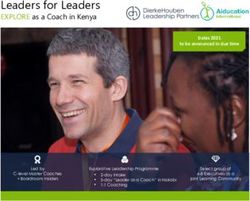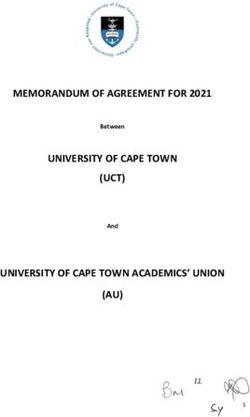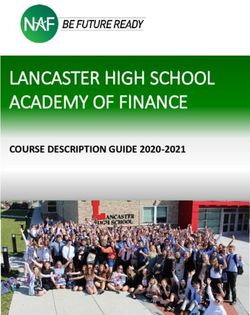SILHOUETTE What's New - Boris FX
←
→
Page content transcription
If your browser does not render page correctly, please read the page content below
•
•
2 • About this Guide
•
•
•
ABOUT THIS GUIDE
Copyright
No part of this document may be reproduced or transmitted in any form or by
any means, electronic or mechanical, including photocopying and recording,
for any purpose without the express written consent of Boris FX.
Copyright © Boris FX 2019. All Rights Reserved
December 12, 2019
About Us
Founded in 1995, Boris FX is a leading developer of VFX, compositing, titling,
video editing, and workflow tools for broadcast, post-production, and film
professionals. Boris FX products have grown to serve over a million artists
worldwide. The company’s success lies in its ability to tightly integrate and
leverage technologies through strong partnerships with Adobe, Apple, Avid,
Blackmagic Design, Autodesk, FilmLight, Grass Valley, Magix, SGO, and other
leading developers of video editing software. In 2014, Boris FX acquired
Imagineer Systems, the Academy Award-winning developer of Mocha planar
tracking software. In 2016, Boris FX acquired GenArts, the developer of
Sapphire, the gold standard plug-in package for high-end visual effects. In
2019, Boris FX acquired the Academy Award-winning Silhouette for advanced
feature film rotoscoping, painting, and effects.
•
•
• Silhouette 2020 What’s New
•
•
••
•
Silhouette 2020 - 11/12/19 • 3
•
•
•
SILHOUETTE 2020 - 11/12/19
Features
Paint
Auto Paint > Replay (Ctrl-Alt-R)
Replays the last stroke. This can be used to apply the last stroke with changed
settings and/or on a different frame.
Brush Compare Modes
The brush compare modes preview brush settings prior to painting. You can
choose from Vertical Split and Horizontal Split. Previously only available in the
Clone Brush, the compare modes now work for all brushes except for Drag,
Repair, and Cutout.
Brushes - New
New brushes include Dodge, Burn and Detail.
Dodge (Alt-Shift-D)
Lighten areas in the image.
Burn (Alt-Shift-B)
Darkens areas in the image.
Detail (Alt-D)
Sharpens or smooths by separating the image into coarse, medium and fine
detail layers. This results in selective sharpening, detail enhancement and
edge aware smoothing.
•
•
Silhouette 2020 What’s New
•
•
•
••
•
4 • Silhouette 2020 - 11/12/19
•
•
•
Detail Separation
Paint can now separate the image into color and detail layers. The color and
detail layers can be painted separately or simultaneously.
Painting on the color layer preserves detail.
Color Only - Before Color Only - After
Painting on the detail layer preserves color.
Detail Only - Before Detail Only - After
•
•
• Silhouette 2020 What’s New
•
•
••
•
Silhouette 2020 - 11/12/19 • 5
•
•
•
Show Shapes
Shape outlines from a Roto node can be displayed in a Paint node. To do so,
connect a Roto node’s Objects output into a Paint node’s Objects input and
enable Show Shapes in the Paint tab.
Stroke Tool (S)
Displays all strokes. Strokes can be selected by clicking or drag selecting in the
Viewer. Hold Shift to add to the selection and Ctrl/Cmd to toggle the selection.
As strokes are selected, they are highlighted in the Viewer and the Paint
History.
•
•
Silhouette 2020 What’s New
•
•
•
••
•
6 • Silhouette 2020 - 11/12/19
•
•
•
Edit In Both Views
Controls editing in the Left/Right View.
Paint
When enabled, paint is added to both views simultaneously. When disabled,
the left or right view is painted individually.
Roto
When enabled, shapes are edited in both views simultaneously. When
disabled, shapes in the left or right view are edited individually.
•
•
• Silhouette 2020 What’s New
•
•
••
•
Silhouette 2020 - 11/12/19 • 7
•
•
•
Roto
Magnetic Freehand (Shift-F)
Creates magnetic freehand shapes with or without magnetic properties. A
magnetic freehand shape snaps the shape boundary to the nearest object
edge.
Magnetic Shape
Creates a freehand shape with magnetic properties. There are two methods of
creating a magnetic shape: Tracing or Strokes.
Tracing
Click once near the edge you want to start with and move your cursor along the
edge you want to follow. The shape boundary snaps to the nearest edge to
where the cursor lies, tracing the shortest path from any previous click. When
you are done tracing, click the first control point that you added to close the
shape.
•
•
Silhouette 2020 What’s New
•
•
•
••
•
8 • Silhouette 2020 - 11/12/19
•
•
•
Strokes
Draw temporary foreground (inside the shape) and background (outside the
shape) strokes for the object you want to create a shape around. As soon as
the foreground and background strokes are drawn, an X- Spline is created
around the object.
BG
X-Spline
FG
Edge Snapping
You can snap the control points of any X-Spline to edges of an object by using
the Edge Snapping tool. Select the points you want to move and press the Alt-
S key.
Alternatively, start dragging the points, hold the Alt-S key down and they will
snap to the nearest detectable edge. In some cases, the points may not snap
to where you want them to. If this happens, adjust the points manually.
•
•
• Silhouette 2020 What’s New
•
•
••
•
Silhouette 2020 - 11/12/19 • 9
•
•
•
Freehand Selection
Shape control points can now be selected by drawing a freehand polygon.
Ctrl/Cmd-drag in the Viewer to begin the selection. Once the selection is
started, release Ctrl/Cmd and complete the selection.
Layer > Corner-Pin
Shape layers now have Corner-Pin parameters and associated on-screen
controls on the corners of the image.
RotoOverlay (Shift-O)
The RotoOverlay tool provides three options to visualize the selected shape’s
animation and motion blur: Motion Path, Motion Blur and Onion Skin.
Once selected, a Roto Overlay window opens allowing you to select or deselect
various options.
•
•
Silhouette 2020 What’s New
•
•
•
••
•
10 •• Silhouette 2020 - 11/12/19
•
•
Motion Path
Displays the shape’s motion path with visual indicators for frames and
keyframes.
Motion Blur
Displays a dashed line to show the width of the motion blur.
•
•
• Silhouette 2020 What’s New
•
•
••
•
Silhouette 2020 - 11/12/19 • 11
•
•
•
Onion Skin
Shows the shape outline on previous and future frames as controlled by the
Onion Skin Frame Range.
Holding Alt over an onion skin shape or motion path marker displays the frame
number in the status bar. Clicking on the shape or marker jumps the Timebar
to that frame.
Add Weighted Key (Alt-K)
Creates a keyframe at the current position which changes the timing of the
animation between two surrounding keyframes. Park between two keyframes,
select a shape, press Alt-K and drag the slider to adjust the weight.
•
•
Silhouette 2020 What’s New
•
•
•
••
•
12 •• Silhouette 2020 - 11/12/19
•
•
Tracking
Planar Tracker > Group Tracking
You can now select multiple layers containing non-overlapping shapes and
track them simultaneously. The layers are tracked as separate planar surfaces.
Planar Tracker > Part Tracking
With multiple layers containing overlapping shapes, there is an interaction
between them whereby they share coarse motion, but have individual motion
at the fine scale. This is helpful when tracking non-planar surfaces.
•
•
• Silhouette 2020 What’s New
•
•
••
•
Silhouette 2020 - 11/12/19 • 13
•
•
•
Mocha
Integrated Mocha Tracker
The integrated Mocha tracker is now included at no charge as part of the base
Silhouette package. Note: Does not open the Mocha user interface.
Silhouette Mocha Pro Plug-in
Mocha Pro features GPU-accelerated tracking and object removal, advanced
masking with edge-snapping, stabilization, lens calibration, 3D camera solver,
stereo 360/VR support, and more. This purchasable option launches the
Mocha Pro interface directly from within Silhouette.
Workflow Enhancements
• If shapes are selected and not in a layer, clicking the Track Forward/Backward buttons
will create a new layer, make it active and begin tracking.
• If shapes are selected in an unselected layer, clicking the Track Forward/Backward
buttons will make the layer active and begin tracking.
Output Node > Render Button
Added a Render button in the Output node that opens the Render Options. This
is the equivalent of using the Ctrl/Cmd-R shortcut key.
New Nodes
DOD
The DOD (Domain of Definition) node located in the Transform tab defines the
size of the DOD. The DOD can be expanded or reduced. A smaller DOD will
speed up all image processes. Setting the DOD larger than the Session size
will pad smaller images and the ROI (Region of Interest) can access the
additional image area. This is useful for creating oversize plates.
Extract Detail
The Extract Detail node located in the Filter tab decomposes the image into
color and detail layers.The color and detail can later be composited together
using the Grain Composite node.
Session > Templates
Session > Templates are presets for automatically adding Roto and Paint
nodes to the session and selecting a workspace.
•
•
Silhouette 2020 What’s New
•
•
•
••
•
14 •• Silhouette 2020 - 11/12/19
•
•
The following templates are available:
Composite
Automatically adds an Output node to the Source and selects the Composite
workspace.
Paint
Automatically adds Paint and Output nodes to the Source and selects the
Streamlined workspace.
Roto
Automatically adds Roto and Output nodes to the Source and selects the
Streamlined workspace.
Roto+Paint
Automatically adds Roto, Paint and Output nodes to the Source, connects the
Roto > Objects output to the Paint > Objects input and selects the Streamlined
workspace.
User Interface
Viewer
Multiple Viewers
Multiple Viewers can be opened and set to any node or view using the New
Viewer icon.
Node Selector
A node selector at the top left of the Viewer selects the node to be displayed.
•
•
• Silhouette 2020 What’s New
•
•
••
•
Silhouette 2020 - 11/12/19 • 15
•
•
•
Node Renaming
If the node's name is renamed to be different from its type, the tooltip will show
the node type in parenthesis. Likewise, a read-only field will appear to the right
of the node name in the Node Parameters window, displaying the type.
Streamlined Workspace
Optimized for Roto and Paint projects, the size of the Trees window is reduced
to make room for the Object List and Paint History immediately below.
Window Enhancements
Multiple Node and Object Windows
Like Object Lists, there can now be multiple Node and Object parameter
windows. Click the Add Dock icon to create another window.
Lock A Window To a Node
Object Lists, Node or Object Windows can now be locked to any node in the
tree regardless of which node is active using the Lock Node icon.
Setting Environment Variables In Silhouette
The Environments preference sets environment variables directly inside
Silhouette without having doing so in the operating system. Once applied,
variables are immediately available in Silhouette, sub-processes, and scripts.
Upgrade and Support
Designed to make upgrading and budgeting for Silhouette more convenient,
the Upgrade and Support Plan is an annual program that ensures you have
access to the latest available features, increased licensing flexibility, and the
support you need. Each purchase of a new License or an Upgrade includes the
12-month Upgrade and Support Plan.
•
•
Silhouette 2020 What’s New
•
•
•
••
•
16 •• Silhouette 2020 - 11/12/19
•
•
Changes
Boris FX Licensing
The Boris FX nodelocked and floating licensing system is used by Silhouette.
Keyboard Shortcuts
Paint > Paint Only
The View > Paint Only keyboard shortcut was changed to P so that View >
Color Layer could be assigned 8.
Roto - Shape Feather Handle Display
The shape feather handle display was changed to Alt-F so that the new
Magnetic Freehand tool could be assigned Shift-F.
Paint > Scatter Brush
The Paint > Scatter brush keyboard shortcut was changed to Shift-S so that
the new Paint > Stroke tool could be assigned S.
Panning
The Space Bar-drag panning keyboard shortcut was changed to Space Bar-
move mouse so as not to interfere with drawing freehand shapes and paint
strokes. The mouse can now stay depressed while drawing when panning
occurs. Note: Only the Trees window still uses Space Bar-drag.
Mocha Tracker > Motion Default
Changed the integrated Mocha Tracker > Motion default from Small to Large
motion. This is to have consistency with the Mocha Pro plug-in.
OFX List - Sash Added
A sash to resize the OFX list was added.
Paint
Color Correct Brush Icon
The Color Correct brush icon was changed to the icon below.
•
•
• Silhouette 2020 What’s New
•
•
••
•
Silhouette 2020 - 11/12/19 • 17
•
•
•
Cursor Position Color Values Moved
The cursor position color values when using the Color brush have been moved
from the brush parameters to the Viewer > Display Options and are now
available for all brushes.
Transform Input Renamed to Objects Input
The Paint node’s Transform input has been renamed to Objects input since
both shapes and tracker layers are utilized through this input port.
Version Format Change
Silhouette’s versioning has moved to yearly numbering. For instance, this
release is named Silhouette 2020.
ROI > Set ROI to Current DOD icon
The Set ROI to Current DOD icon was changed to the icon below.
Roto > Feather Line Drawing
When drawing a semi-transparent shape, the dashed feather line no longer
appears when there is no feather.
Streamlined Workspace
A Streamlined workspace optimized for Roto and Paint projects replaces the
previous Roto workspace.
Tracker > Create Point Trackers In Root Preference
The Tracker > Create Point Trackers In Root preference is now on by default.
•
•
Silhouette 2020 What’s New
•
•
•
••
•
18 •• Silhouette 2020 - 11/12/19
•
•
Bug Fixes
Clone Offset Problem on Mac After Using Delete Frames
On Mac, you could not set the Clone Offset with a pen/tablet after using Delete
> All Frames.
Mocha Tracker With ROI Larger Than DOD
The Mocha Tracker did not handle cases where the ROI was larger than the
DOD.
Newly Created Object - Selection / Highlighting Error
If you clicked on a newly created and selected object, it would deselect but
remain highlighted.
Output Node File Field Required File Extension - Windows
A recent change to Windows required a file extension to be entered in the
Output node’s File field.
Planar / Mocha Tracker - Matrix Keyframe at Frame 1
A Layer > Transform > Matrix keyframe was getting set at the first frame even
when tracking from the middle of a sequence when using the Planar or Mocha
Trackers.
Shift-0 Display Issue
Shift-0, which premultiplies the image in the Viewer, degraded shape outlines.
•
•
• Silhouette 2020 What’s New
•
•
••
•
Silhouette 2020.0.1 - 11/22/19 • 19
•
•
•
SILHOUETTE 2020.0.1 - 11/22/19
Features
Copying/Pasting Mocha Trackers & Shapes to Silhouette
Shapes and trackers copied to the clipboard in Mocha can now be pasted into
a Silhouette Roto node. Requires Mocha Pro 7.0.2 or later.
Changes
Make Disabled Nodes More Obvious
To make it clearer when a node is disabled, there is now an X over the node
while disabled.
Mocha Tracker Status Window - Initializing Message
When using the Mocha tracker, an “Initializing” message appears in the
tracking status window while the GPU shaders compile prior to tracking.
Paint > Subpixel > Speed Up
Some Paint > Clone brush filters, like Sinc, take longer to process. If there is no
transform and no Clone offset, Silhouette will use a fast processing path
regardless of the Subpixel setting.
Request a Trial Screen - Removed Host ID
The Host ID was removed from the Request a Trial screen as it was not
needed.
Bug Fixes
Composite Node Crash
The Composite node could crash when working with different sized foreground
and background inputs.
Trees Window Won't Zoom In Until You Zoom Out
You had to zoom out before you could zoom in to the Trees window.
•
•
Silhouette 2020 What’s New
•
•
•
••
•
20 •• Silhouette 2020.0.1 - 11/22/19
•
•
Windows Crash On Startup
Windows could crash or exit unexpectedly during startup.
•
•
• Silhouette 2020 What’s New
•
•
••
•
Silhouette 2020.0.2 - 12/03/19 • 21
•
•
•
SILHOUETTE 2020.0.2 - 12/03/19
Changes
Enable Source > Extend Duration On By Default
Source > Extend Duration is now enabled by default. This means that the head
and tail frames of a sequence are extended outside of the work range and that
single frame imports exist on all frames.
Timeline > Show Work Range On By Default
Timeline > Show Work Range is now on by default. This allows keyframes set
in the work ranges to be visible when different from the Session frame range.
Bug Fixes
Legacy Feather Did Not Work
Legacy feathering did not work.
Node Name Error
Certain OFX nodes had legacy naming in the Node window.
Nuke 9+ Exporter Issues
• The Silhouette Motion Blur > Samples value was not transferring to the Nuke
Motion Blur > Global > motionblur parameter.
• The Silhouette Shutter Phase value was not transferring to the Nuke Motion Blur
> Global > shutter offset parameter.
Open Spline Feather Handles Couldn't Be Hidden
Alt-F now toggles open spline feather handles on and off.
ROI Keyframes Not Saved With Project
ROI keyframes were not saved with the project.
RotoOverlay Was Opening By Default
The RotoOverlay window was opening by default and was not supposed to.
Shift-Alt Did Not Work For Stereo Align
The Shift-Alt shortcut did not work for stereo alignment.
•
•
Silhouette 2020 What’s New
•
•
•
••
•
22 •• Silhouette 2020.0.2 - 12/03/19
•
•
Viewer Proxy Resolution Problems
Paint Node
The Paint node displayed a cropped image in the Viewer at proxy resolutions.
Transform Node
When Viewer proxy resolutions were used with a Transform node, images of a
different size than the Session were blank in the Viewer.
•
•
• Silhouette 2020 What’s New
•
•
••
•
Silhouette 2020.0.3 - 12/12/19 • 23
•
•
•
SILHOUETTE 2020.0.3 - 12/12/19
Features
Dongle Support For Nodelocked Licenses
Dongles are now supported for nodelocked licenses.
Bug Fixes
Crash When Dragging TimeBar With Fields Enabled
Silhouette crashed when dragging the Timebar with Fields enabled.
Field Rendering Did Not Work
Rendering using any of the Field Handling options did not work.
Node Name Error
Certain OFX nodes had legacy naming when adding nodes from the Node
window context menu.
Paint > Alpha > Obey From Roto Node Aliased
Painting with Alpha > Obey enabled using a Roto node as the input resulted in
aliasing around shape edges.
Known Issues
Mocha Pro
Project Crashed With Insert Rendering Enabled
A Mocha Pro node set to render an insert hung Silhouette when loading the
saved project. Projected resolution in Mocha Pro 7.0.3.
Stop Button Did Not Work
During the initial playback and caching of a Mocha Pro node, the Stop button
did not work. Projected resolution in Pro 7.0.3.
•
•
Silhouette 2020 What’s New
•
•
•
••
•
24 •• Silhouette 2020.0.3 - 12/12/19
•
•
Tracker Stopped After 5 Frames
When running the Mocha Pro tracker twice in a row, it would stop after 5 frames.
The workaround is to undo and track again.
•
•
• Silhouette 2020 What’s New
•
•
•You can also read