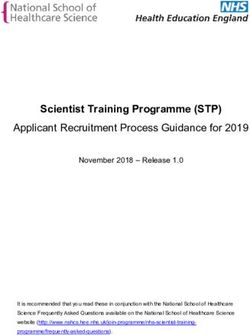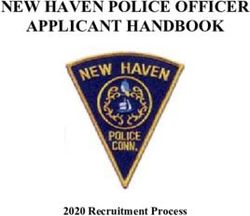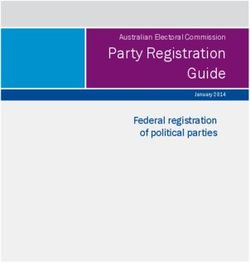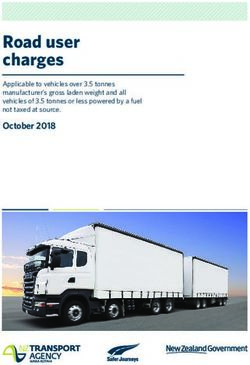Shuttered Venue Operators Grant - Applicant User Guide venues affected by COVID-19
←
→
Page content transcription
If your browser does not render page correctly, please read the page content below
Shuttered Venue Operators Grant
Shuttered Venue Operators Grant
This grant provides emergency assistance for eligible
venues affected by COVID-19
Applicant User Guide
Applicants User Guide V2 | 4/23/2021 1|P a g eShuttered Venue Operators Grant
Applicant User Guide
Table of Contents
1.0 Welcome to Shuttered Venue Operators Grant..................................................................................... 4
1.1 Background ........................................................................................................................................ 4
2.0 Documentation....................................................................................................................................... 6
2.1 Documentation File Types and Size Limitation ................................................................................ 6
2.2 Upload Documentation...................................................................................................................... 6
2.3 SVOG-specific version of IRS Form 4506-T ........................................................................................ 9
3.0 Shuttered Venue Operators Grant Application Process ..................................................................... 12
3.1 Multi-factor authentication.............................................................................................................. 12
3.2 Getting Started ................................................................................................................................. 18
3.3 Eligibility Questions.......................................................................................................................... 19
4.0 Organization Specific Questions.......................................................................................................... 27
4.1 Questions for Live Venue Operator or Promoter, Theatrical Producer, or Live Performing Arts
Organization Operator (Excluding Freelancers) ................................................................................... 27
4.2 Questions for Museum Operators .................................................................................................... 32
4.3 Questions for Motion Picture Theater Operators ............................................................................ 33
4.4 Questions for Talent Representatives ............................................................................................. 35
5.0 About Your Organization ...................................................................................................................... 37
5.1 Enter Legal Name ............................................................................................................................. 37
5.2 Enter Type of Applicant .................................................................................................................... 37
5.3 Enter Employer Identification Number and Confirm Employer Identification Number ............... 38
5.4 Enter DUNS Number and Confirm DUNS Number .......................................................................... 38
5.5 Enter DUNS + 4 Number and Confirm DUNS + 4 Number ............................................................... 38
5.6 Enter North American Industry Classification System (NAICS) Number ........................................ 39
5.7 Which 2019 tax form did you file with the IRS? ............................................................................... 39
5.8 Enter Date Business Began Operation............................................................................................. 40
5.9 Enter Number of Employees ............................................................................................................ 41
5.10 Enter Address Information ............................................................................................................. 41
5.11 Enter Applicant Information .......................................................................................................... 42
5.12 Enter Authorized Representative Information .............................................................................. 42
Applicants User Guide V2 | 4/23/2021 2|P a g eShuttered Venue Operators Grant
Applicant User Guide
5.13 End of About Your Organization .................................................................................................... 43
6.0 Affiliated Companies ............................................................................................................................ 43
6.1 Affiliated Companies - No................................................................................................................. 43
6.2 End of Affiliated Companies ............................................................................................................. 43
6.3 Affiliated Companies - Yes ................................................................................................................ 44
6.4 Affiliated Companies Information ................................................................................................... 44
6.5 End of Affiliated Companies ............................................................................................................. 44
7.0 Receipts/Revenues ............................................................................................................................... 45
7.1 End of Receipts/Revenues................................................................................................................ 48
8.0 Proposed Budget .................................................................................................................................. 48
8.1 End of Proposed Budget .................................................................................................................. 51
9.0 Required Documents............................................................................................................................ 51
9.1 End of Required Documents ............................................................................................................ 54
10.0 Attestation .......................................................................................................................................... 54
10.1 End of Attestation ........................................................................................................................... 55
10.2 Application Submission ................................................................................................................. 55
Applicants User Guide V2 | 4/23/2021 3|P a g eShuttered Venue Operators Grant
Applicant User Guide
1.0 Welcome to Shuttered Venue Operators Grant
www.sba.gov/svogrant
The Shuttered Venue Operators Grant (SVOG) program was established in Section 324 of the
Economic Aid to Hard-Hit Small Businesses, Nonprofits and Venues Act (Economic Aid Act) signed into
law on Dec. 27, 2020, as part of H.R. 133 Consolidated Appropriations Act, 2021 (Public Law No: 116-
260). Section 324 of the Economic Aid Act was amended by Section 5005 of the American Rescue Plan
Act (Public Law No.: 117-2) signed into law on March 11, 2021.
This Applicant User Guide is a tool for technical assistance to guide applicants through the SVOG
application portal with step-by-step instructions. For information on the documentation required for
an SVOG application, see the Application Checklist. For answers to common questions and definitions,
see the SVOG Frequently Asked Questions (SVOG FAQ). Please refer to and carefully review the SVOG
FAQs for guidance as you complete the SVOG application (SBA Form 3515).
1.1 Background
1.2.1 Who is the Shuttered Venue Operators Grant for?
Shuttered Venue Operators Grant is for:
• Live venue operators or promoters
• Theatrical producers
• Live performing arts organization operators
• Museum operators
• Motion picture theater operators
• Talent representatives
1.2.2 DUNS Registration
Applicant must obtain a Data Universal Number System (DUNS) Number to apply for SVOG funding.
A DUNS number is a unique nine-character number used to identify your organization. The federal
government uses the DUNS number to track federal money allocation.
(1) Before Registering for a DUNS Number
• Check if your organization already has a DUNS number. Most large organizations, libraries,
colleges, and research universities already have a DUNS number. You should contact your
grant administrator, financial department, chief financial officer, or authorizing official to
identify your organization's DUNS number.
(2) If your organization does not yet have a DUNS number, or no one knows it, visit the Dun &
Bradstreet (D&B) website or call 1-866-705-5711 to register or search for a DUNS number.
(3) Registering for a DUNS number is free of charge, so if you encounter any organizations or
websites soliciting a fee or charge to acquire a DUNS number it is likely a scam or fraudulent.
Applicants User Guide V2 | 4/23/2021 4|P a g eShuttered Venue Operators Grant
Applicant User Guide
(4) You will need all the information listed below to obtain a DUNS number:
• Name of organization
• Organization address
• Name of the chief executive officer (CEO) or organization owner
• Legal structure of the organization (e.g., corporation, partnership, proprietorship)
• Year the organization started
• Primary type of business
• Total number of employees (full and part-time)
(5) Allow up to two business days to obtain a DUNS number.
1.2.3 SAM.gov Registration
Applicant must register with the System for Award Management (SAM) to apply for federal grants.
SAM is a web-based, government-wide application that collects, validates, stores, and disseminates
business information about the federal government's trading partners in support of the contract
awards, grants, and electronic payment processes.
(1) Before Registering with SAM
• Use the SAM Status Tracker to check your organization's registration status with SAM. You
may also contact your grant administrator, financial department, chief financial officer, or
authorizing official to identify whether your organization has already registered with SAM.
If your organization is already registered, take note of who is listed as the E-Business Point
of Contact (EBiz POC).
• Check out any of the following resources provided by the General Services Administration
(GSA) on SAM.gov:
o System for Award Management User Guide
o Federal Support Desk
• If your organization does not have an EIN, request and obtain an EIN from the IRS.
(2) To register with SAM, go to the SAM website with the following information:
• DUNS number
• Taxpayer Identification Number (TIN) or Employment Identification Number (EIN)
• A notarized letter stating you are the authorized entity
• You must designate an EBiz POC
(3) Your organization must first have an EIN. If your organization does not have an EIN, you should
allow an additional 5 weeks to request and obtain an EIN from the IRS.
Applicants User Guide V2 | 4/23/2021 5|P a g eShuttered Venue Operators Grant
Applicant User Guide
1.2.4 North American Industry Classification System (NAICS) Code
To obtain your NAICS code visit
Six Digit NAICS Codes & Titles | NAICS Association
1.2.5 Browser Requirements
The SVOG application portal will best perform in the latest versions of Microsoft Edge, Google, Firefox
and Safari. It will not work in Internet Explorer.
2.0 Documentation
2.1 Documentation File Types and Size Limitation
Several questions on the application will require you to upload supporting attachments. Make sure
they meet the following criteria:
(1) Only file types: .pdf, .jpg, .jpeg, .doc, docx, .xls, and .xlsx will be acceptable
(2) No compressed or zip files
(3) Only files 35mb or smaller are allowed
(4) Please upload no more than 10 attachments to respond to each question
(5) No password protected attachments
2.2 Upload Documentation
2.2.1 Drag and Drop method
When prompted to upload documentation
Select the file on your computer
Applicants User Guide V2 | 4/23/2021 6|P a g eShuttered Venue Operators Grant
Applicant User Guide
Click on the file and drag it to the corresponding Upload Files Block on the application
Release the file
Click Done on the popup box when file has completed uploading
Applicants User Guide V2 | 4/23/2021 7|P a g eShuttered Venue Operators Grant
Applicant User Guide
2.2.2 Select method
Click on Upload Files
This should open Windows File Explorer-Windows OS computers or Finder on Macintosh computers
Select the file needed, then click open
This should start the upload process and the upload pop up box should appear
Click done to complete the process
Once uploaded, you can see the name of the file to ensure you added the correct one.
Click on the trash icon to delete unwanted or incorrectly uploaded files
Applicants User Guide V2 | 4/23/2021 8|P a g eShuttered Venue Operators Grant
Applicant User Guide
2.3 SVOG-specific version of IRS Form 4506-T
Go to SVOG-specific version of IRS Form 4506T to download the SVOG-specific version of IRS Form
4506T .PDF
Special Note* There are many versions of the 4506-T available. The only Approved SVOG-specific
version of IRS Form 4506T is acceptable must contain the Acronym SVOG in the header.
Instructions for Completing the SVOG-specific version of IRS Form 4506T
SBA requires applicants to complete SVOG-specific version of IRS Form 4506T as part of the
application submission.
4506-T is a tax form that authorizes the IRS to provide Federal income tax information directly to the
SBA. You must use the SVOG-specific version of IRS Form 4506T located at SVOG-specific version of
IRS Form 4506-T or https://www.sba.gov/document/sba-form-shuttered-venue-operators-grant-
4506t-form
This form is specific to the SVOG and provides some pre-filled information.
Important Note: applicants from Puerto Rico and other U.S. territories will be requested to submit
further documentation (in addition to the SVOG-specific version of IRS Form 4506T) upon application
submission.
I. Enter your current address on line 3. If name is different now than on the transcript being
requested, enter the current name as well.
II. Enter your previous address on line 4 only if it is different than the current address on line 3.
Applicants User Guide V2 | 4/23/2021 9|P a g eShuttered Venue Operators Grant
Applicant User Guide
Line 5b of the SVOG-specific version of IRS Form 4506-T must be filled out with your Customer file
number.
III. Transfer the Customer file number that will be displayed on the Required Documents Step to
line 5b on the SVOG-specific version of IRS Form 4506-T
When you fill out the SVOG-specific version of IRS Form 4506-T, you must indicate what tax form was
used when you filed your business federal income tax return. For example, you may have filed a form
1040, 1065, 1120, 1120-S, 990, or 990-EZ.
IV. Enter the tax transcript you filed on line 6. If this request is for an individual, enter 1040. If this
request is for a business, please enter the business tax return you filed for the year (not
quarterly returns).
Applicants User Guide V2 | 4/23/2021 10 | P a g eShuttered Venue Operators Grant
Applicant User Guide
For those using 1040-SR, 1120-S, or 990-EZ, you must include the alphabetic identifier following the
form number on the 4506-T or it will be rejected.
V. Blocks at the end of line 6a, through 8
Check only the block at the end of line 6c
VI. Block 9 Year Requested
Year or Period requested do not edit or add to block 9. Corporations that fiscal year differs from
calendar year do not edit this block. Block should state 12/31/2019
VII. Signature Page
The box directly above the signatory line, must be marked to indicate the individual signing has the
authority to do so.
The box below the signature must contain the correct title for the person authorized to sign this
document (as noted on slide 4).
• Exception-A Limited Liability Entity who filed their business under a personal tax return
Schedule C, should request the 1040 tax form Schedule C and no title is required on the
signature line.
Applicants User Guide V2 | 4/23/2021 11 | P a g eShuttered Venue Operators Grant
Applicant User Guide
3.0 Shuttered Venue Operators Grant Application Process
3.1 Multi-factor authentication
The Shuttered Venue Operators Grant application requires Multi-factor authentication.
I. Download, install, and open a Multi-Factor Authenticator app (Salesforce, Google, Authy etc.)
on your mobile device, scan the QR code, then enter the verification code it generates.
II. These Apps can be found for Android devices on the Google Play App and forApple devices at
the App Store
III. Go to Shuttered Venue Operators Grant (sba.gov)
a. In the Upper Right click on Login | Register
IV. Click on Register for a new account
Applicants User Guide V2 | 4/23/2021 12 | P a g eShuttered Venue Operators Grant
Applicant User Guide
V. Follow the on-screen prompts to enter:
a. First Name
b. Last Name
c. Email
d. Mobile
e. Create Password, password must be at least 10 characters long
f. Confirm Password
g. Click Sign Up
*Warning*
• The email address entered here will be associated with the
application and all communication about the application’s status
and process will only be sent to this email address
• Password resets will be only sent to this email address
• Please confirm email is correct prior to clicking Sign Up
Applicants User Guide V2 | 4/23/2021 13 | P a g eShuttered Venue Operators Grant
Applicant User Guide
VI. The next browser screen will display a QR code
Applicants User Guide V2 | 4/23/2021 14 | P a g eShuttered Venue Operators Grant
Applicant User Guide
VII. Shuttered Venue Operators Grant Application Verification box
a. Open your Smartphone app and Camera to Scan the QR code.
b. Enter below the verification code generated in the veification code box of your Multi-
Factor Authenticator App. This Multi-Factor Authenticator App will be used going forward
for you to login (No more QR codes will be provided; you will need to reference the App to
input a new code when you login again).
c. Click “Next” to start your application
3.1.1 Main Shuttered Venue Operators Grant Page
The tabs located near the top of the browser screen allow you to access Home, My Applications, FAQs,
Supplemental documents, Who can apply, Grant Amount, How to apply, Allowable use of funds or
Video tutorials.
3.1.2 Adjust Settings or Log out
From the Main Shuttered Venue Operators Grant Page Click on the person icon in the upper right
I. Select My Settings to adjust:
a. Email Address
b. Password
c. Language
d. Locale
e. Time Zone
Applicants User Guide V2 | 4/23/2021 15 | P a g eShuttered Venue Operators Grant
Applicant User Guide
3.1.3 Logging back in
Special Note
Browser automatically logs off applicants after 15 minutes of inactivity
Go to Shuttered Venue Operators Grant (sba.gov)
I. Click Login | Register
II. Enter Email
III. Password
Special Note
If you forgot your password, click on the Forgot your password? Link to reset your
password
Applicants User Guide V2 | 4/23/2021 16 | P a g eShuttered Venue Operators Grant
Applicant User Guide
IV. Click Log in
V. Enter 6-digit Token Code that appears on your authenticator app associated with the
username
Once logged into the Main Shuttered Venue Operators Grant Page
• Click on the My Application Tab
• Then click on Apply Now or Resume button to resume your application
Applicants User Guide V2 | 4/23/2021 17 | P a g eShuttered Venue Operators Grant
Applicant User Guide
3.1.4 Technical assistance
If you need technical assistance with the Shuttered Venue Operators Grant Portal for a password
reset, technical troubleshooting, suggestions on browser, checking spam for emails from the SVOG
portal, or how to use the multi Factor Authentication with QR code, please call our Disaster Customer
Service Center at 1-800-659-2955 or, for the deaf and hard-of-hearing 1-800-877-8339 (Monday
through Friday from 8:00 am to 8:00 pm, Saturday and Sunday from 8:00 am to 8:00 pm Eastern Time)
and follow the automated prompts to the SVOG assistance.
Please note that due to regulations concerning federally administered grants, SBA employees
are unable to assist you with completing your application
3.2 Getting Started
Once Logged into the Main Shuttered Venue Operators Grant Page
Click on the My Application Tab
Then click on Apply Now or Resume button to resume your application
Review the text on the screen
The Progress panel on the right tracks the progress throughout the application process
Click ‘Next’ to begin the application
Applicants User Guide V2 | 4/23/2021 18 | P a g eShuttered Venue Operators Grant
Applicant User Guide
More Information!
• Please upload no more than 10 attachments to respond to each question
• Select the documents that best represent your entity
For further clarification on see the Eligibility and the Application sections of the SVOG FAQ
3.3 Eligibility Questions
Applicant must review and respond to all the following questions. For certain questions, the Applicant
is required to submit supporting documentation. For further clarification see the SVOG FAQ
3.3.0 Applicant Form of Organization
Select type of Applicant’s organization:
o Corporation
o Partnership
o Limited Liability Company
o Proprietorship
o Non Profit
o Government Owned
For Applicants that are Limited Liability Companies: Please select which form was used for the
Applicant business’s 2019 tax return:
o Form 1040 (Schedule C, E, or F)
o Form 1065 (Partnership)
o Form 1120S (S Corporation)
o Form 1120 (Corporation)
Applicants User Guide V2 | 4/23/2021 19 | P a g eShuttered Venue Operators Grant
Applicant User Guide
3.3.1 Type of entity for the Applicant’s business
From the Drop-Down Menu select the type for Applicant’s business:
• Live venue operator or promoter
• Theatrical producer
• Live performing arts organization operator
• Museum Operator
• Motion picture theater operator
• Talent representative
Special Note:
• Questions 2 through 16 are the same for all Applicant Entity Types
• Questions 17 and on adjust for different Applicant Entity Types
• Progress panel automatically changes and loads the corresponding applicant
questions
• Progress Panel automatically adjusts to the 9 application Steps
For further clarification, see the Eligibility section of the SVOG FAQ.
Applicants User Guide V2 | 4/23/2021 20 | P a g eShuttered Venue Operators Grant
Applicant User Guide
If you receive a warning panel that states, “You are not eligible based on
your answer” please review the SVOG FAQ
Confirm that the question was answered correctly
Applicants User Guide V2 | 4/23/2021 21 | P a g eShuttered Venue Operators Grant
Applicant User Guide
3.3.2 Was Applicant’s business fully operational on February 29, 2020? Yes/No
If yes, please attach evidence to demonstrate operational status. Evidence may be in the form of
quarterly tax filings, financial statements, payroll documents, or other supporting documentation.
3.3.3 Is Applicant's business currently open, in operation, or is Applicant currently
representing or managing artists and entertainers? Yes/No
If yes, provide Applicant entity’s website address. If you do not have a website, you may leave this
question blank.
Provide Applicant entity’s website address in one of the two formats below
I. Web address www. format
II. URL http:// format
If no, does the Applicant intend to resume operation or re-open for the same primary purpose? Yes/No
Applicants User Guide V2 | 4/23/2021 22 | P a g eShuttered Venue Operators Grant
Applicant User Guide
3.3.4 Compared to 2019, has Applicant’s business demonstrated at least a 25% reduction
in gross earned revenue during at least one quarter of 2020? Yes/No
For all businesses founded in January or February of 2020, click Yes to proceed. Your responses in the
Revenue step will have to support this answer. See SVOG FAQ for eligibility for businesses founded in
early 2020.
3.3.5 Does Applicant issue securities on a national securities exchange or is Applicant
majority-owned or controlled by an entity that issues securities on a national securities
exchange? Yes/No
3.3.6 Does more than 10% of Applicant’s 2019 income come from Federal resources
(excluding amounts received under the Stafford Disaster Relief and Emergency
Assistance Act)? Yes/No
3.3.7 Did Applicant apply for a Paycheck Protection Program (PPP) loan on or after
December 27, 2020?
I. Yes
a. If yes, what is your loan amount?
i. Enter total loan amount
b. If yes, have you been approved? (i.e., you have received an SBA loan number)
i. Yes
ii. No
iii. Don’t know, application is still in progress
II. No
III. Not yet, but I plan to
Applicants User Guide V2 | 4/23/2021 23 | P a g eShuttered Venue Operators Grant
Applicant User Guide
For businesses that received more than one PPP loan after December 27, 2020, enter the total amount
of all PPP loans.
3.3.8 Does Applicant own or operate an eligible entity in more than one country or is
Applicant majority-owned or controlled by an entity that owns or operates an eligible
entity in more than one country? Yes/No
Are you doing business in any of the following countries (please specify)?
• Cuba
• Iran
• North Korea
• Syria
Applicants User Guide V2 | 4/23/2021 24 | P a g eShuttered Venue Operators Grant
Applicant User Guide
3.3.9 Does Applicant own or operate eligible entities in more than 10 states or is Applicant
majority-owned or controlled by an entity that owns or operates eligible entities in more
than 10 states? Yes/No
3.3.10 As of February 29, 2020, does Applicant have more than 500 full-time equivalent
employees or is Applicant majority-owned or controlled by an entity that employed more
than 500 full-time equivalent employees? Yes/No
3.3.11 Is Applicant or one or more of its principals currently suspended or debarred from
contracting with the Federal government or receiving Federal grants or loans? Yes/No
3.3.12 Within the last five years, has any principal of the Applicant: 1) been convicted; 2)
pleaded guilty; 3) pleaded nolo contendere; or 4) commenced any form of parole or
probation (including probation before judgment) for any felony involving fraud, bribery,
embezzlement, or a false statement in a loan application or an application for federal
financial assistance, or are currently incarcerated or currently under indictment for a
felony? Yes/No
Applicants User Guide V2 | 4/23/2021 25 | P a g eShuttered Venue Operators Grant
Applicant User Guide
3.3.13 Has the entity filed for bankruptcy since February 29, 2020? Yes/No
If yes, Select Type of Bankruptcy:
• Chapter 7
• Chapter 11
• Chapter 13
If yes, please attach bankruptcy documents.
More Information!
• Please upload no more than 10 attachments to respond
For further clarification, see the Eligibility section in the SVOG FAQ
3.3.14 Does Applicant present live performances of a prurient sexual nature or derive
directly or indirectly more than de minimis gross revenue through the sale of products or
services, or the presentation of any depictions or displays, of a prurient sexual nature?
Yes/No
Applicants User Guide V2 | 4/23/2021 26 | P a g eShuttered Venue Operators Grant
Applicant User Guide
3.3.15 Is Applicant owned by a state, local, or municipal government entity? Yes/No
3.3.16 Is the Applicant Delinquent on any Federal Debt? Yes/No
3.3.17 End of Initial Eligibility questions
I. Click ‘Next’ to “Save” application progress and go to Entity Specific Eligibility Questions
II. Click ‘Previous’ to return to the Application page
III. Click ‘Cancel’ to erase and reset Initial Eligibility questions
IV. Click “Save for Later” to save application progress and return to “Home” screen
4.0 Organization Specific Questions
I. Continue with 4.1 if you are a Live Venue Operator or Promoter, Theatrical Producer, or Live
Performing Arts Organization Operator (Excluding Freelancers)
II. Skip to 4.2 if you are a Museum Operator
III. Skip to 4.3 if you are a Motion picture theater operator
IV. Skip to 4.4 If you are a Talent representative
4.1 Questions for Live Venue Operator or Promoter, Theatrical Producer, or Live
Performing Arts Organization Operator (Excluding Freelancers)
Questions 17 through 26 must be completed before advancing to the next step About Your
Organization
Applicants User Guide V2 | 4/23/2021 27 | P a g eShuttered Venue Operators Grant
Applicant User Guide
More Information!
• Please upload no more than 10 attachments to respond to
each question
For further clarification on Questions for Live Venue Operator or Promoter, Theatrical
Producer, or Live Performing Arts Organization Operator see the corresponding sections
and the Application section in the SVOG FAQ
4.1.1 Do the majority of venues owned or used by Applicant have a defined performance
and audience space? Yes/No
If yes, Applicant must attach a floor plan of Applicant’s venue layout with submission.
4.1.2 Do the majority of venues owned or used by Applicant have mixing equipment, a
public address system, and a lighting rig? Yes/No
If yes, Applicant must provide evidence in the form of insurance documents, receipts, or other
documentation.
4.1.3 Does Applicant organize, promote, produce, manage, or host the following? Check
all that apply:
• Live concerts
• Comedy shows
• Theatrical productions
• Other events by performing artists
Applicants User Guide V2 | 4/23/2021 28 | P a g eShuttered Venue Operators Grant
Applicant User Guide
If yes, Applicant must provide evidence in the form of website URLs, copies of print advertisements,
links to social media events, or other documentation.
4.1.4 Do the majority of venues owned or used by Applicant employ or contract with one
or more individuals in the following positions? Check all that apply:
• Sound engineer
• Booker
• Promoter
• Stage manager
• Security personnel
• Box office manager
Note: If you only select one of the above, you will receive a notification that you are ineligible. Once you
click a second box, that notification will disappear.
If yes, Applicant must submit evidence in the form of contracts, payroll records, job descriptions, or
other documentation.
4.1.5 Is there a paid ticket or cover charge to attend most performances? Yes/No
If yes, Applicant must provide evidence in the form of ledgers, income statements, or other financial
documents.
Applicants User Guide V2 | 4/23/2021 29 | P a g eShuttered Venue Operators Grant
Applicant User Guide
4.1.6 Are performers paid by a percent of sales, guarantee or other mutually beneficial
formal agreement? (Free performances or performances for tips only do not qualify.)
Yes/No
If yes, Applicant must provide evidence in the form of contracts, financial documentation, or other
supportive evidence.
4.1.7 If Applicant is a non-profit entity, are Applicant events produced and managed
primarily by paid employees (not volunteers)? Yes/No/NA
If yes, Applicant must provide evidence in the form of contracts, financial documentation, or other
supportive evidence.
4.1.8 Are performances marketed through listings in printed or electronic publications,
on websites, by mass email, or on social media? Yes/No
If yes, Applicant must provide evidence in the form of website URLs, copies of print advertisements,
links to social media events, or other documentation.
Applicants User Guide V2 | 4/23/2021 30 | P a g eShuttered Venue Operators Grant
Applicant User Guide
4.1.9 Does at least 70% of Applicant’s earned revenue come from cover charges or ticket
sales, production fees or production reimbursements, nonprofit educational initiatives,
or the sale of event food, beverages, or merchandise? Yes/No
If yes, Applicant must provide evidence in the form of ledgers, income statements, or other financial
documents.
4.1.10 On average, are tickets available to the public at least 60 days prior to an event?
Yes/No
If yes, Applicant must provide evidence in the form of website URLs, copies of print advertisements,
links to social media events, or other documentation.
4.1.11 End of Eligibility questions for Live Venue Operator or Promoter, Theatrical
Producer, or Live Performing Arts Organization Operator (Excluding Freelancers)
I. Click “Next” to “Save” application progress and go to About Your Organization
II. Click ‘Previous’ to return to the Initial Eligibility questions page
III. Click ‘Cancel’ to erase and reset Eligibility questions for Live Venue Operator or Promoter,
Theatrical Producer, or Live Performing Arts Organization Operator (Excluding Freelancers)
IV. Click “Save for Later” to save application progress and return to “Home” screen
Applicants User Guide V2 | 4/23/2021 31 | P a g eShuttered Venue Operators Grant
Applicant User Guide
4.2 Questions for Museum Operators
Complete museum operator questions 17 through 20
More Information!
• Please upload no more than 10 attachments to respond to
each question
For further clarification, see the Museum Operators and Application sections in the SVOG
FAQ
4.2.1 Is serving as a museum the principal business activity of the applicant? Yes/No
4.2.2 Is the museum a for-profit entity? Yes/No
If no, submit documentation confirming nonprofit or not for profit status.
4.2.3 Does the museum have indoor exhibition spaces, that are a component of the
principal business activity and have been subject to pandemic-related occupancy
restrictions? Yes/No
If yes, Applicant must submit a floor plan and provide links to state or local ordinances documenting
restrictions.
Applicants User Guide V2 | 4/23/2021 32 | P a g eShuttered Venue Operators Grant
Applicant User Guide
4.2.4 Does the museum have at least one auditorium, theater, or performance or lecture
hall with fixed seating and regular programming? Yes/No
If yes, Applicant must provide a floor plan with submission.
4.2.5 End of Eligibility questions for Museum Operators
I. Click “Next” to “Save” application progress and go to About Your Organization
II. Click ‘Previous’ to return to the Initial Eligibility questions page
III. Click ‘Cancel’ to erase and reset the Eligibility questions for Museum Operators
IV. Click “Save for Later” to save application progress and return to “Home” screen
4.3 Questions for Motion Picture Theater Operators
Complete Motion Picture Theater Operators questions 17 through 20
More Information!
• Please upload no more than 10 attachments to respond to each
question
For further clarification, see the Movie Theater Operator and the Application sections of
the SVOG FAQ
Applicants User Guide V2 | 4/23/2021 33 | P a g eShuttered Venue Operators Grant
Applicant User Guide
4.3.1 Does Applicant venue have at least one auditorium with a motion picture screen and
fixed audience seating? Yes/No
If yes, Applicant must attach a floor plan of Applicant venue, venue layout, or other evidence of a
projector and fixed audience seating.
4.3.2 Does Applicant venue have a projection booth or space containing a motion picture
projector? Yes/No
If yes, this must be evidenced on submitted floor plan.
4.3.3 Does Applicant venue charge for tickets? Yes/No
If yes, Applicant must submit evidence in the form of ledgers, income statements, or other
financial documents.
4.3.4 Are motion picture exhibitions marketed through showtime listings in printed or
electronic publications, on websites, by mass mail, or on social media? Yes/No
If yes, Applicant must provide evidence in the form of website URLs, copies of print advertisements,
links to social media events, or other documentation.
Applicants User Guide V2 | 4/23/2021 34 | P a g eShuttered Venue Operators Grant
Applicant User Guide
4.3.5 End of Eligibility questions for Motion Picture Theater Operators
I. Click “Next” to “Save” application progress and go to About Your Organization
II. Click ‘Previous’ to return to the Initial Eligibility questions page
III. Click ‘Cancel’ to erase and reset the Eligibility questions for Motion Picture Theater Operators
IV. Click “Save for Later” to save application progress and return to “Home” screen
4.4 Questions for Talent Representatives
Complete Talent Representatives questions 17 through 20
More Information!
• Please upload no more than 10 attachments to respond to
each question
For further clarification, see the section on Talent Representative and the Application
section of the SVOG FAQ
4.4.1 Is at least 70% of Applicant’s operation representing or managing artists and
entertainers? Yes/No
If yes, Applicant must submit evidence in the form of contractual agreements, income statements, or
other financial documentation.
Applicants User Guide V2 | 4/23/2021 35 | P a g eShuttered Venue Operators Grant
Applicant User Guide
4.4.2 Does Applicant book or represent the following performers? Check all that apply:
• Musicians
• Comedians
• Other Performing Artists (e.g., actors)
*If yes, Applicant must submit evidence in the form of contractual agreements or other relevant
supporting documentation.
4.4.3 Does Applicant book or represent artists to perform at live event venues or festivals
that meet the eligibility requirements (see FAQ, Talent Representative section)? Yes/No
If yes, Applicant must submit evidence in the form of contractual agreements or other relevant
supporting documentation.
4.4.4 Are the Applicant’s represented performers paid based on ticket sales or a similar
basis? Yes/No
If yes, Applicant must submit evidence in the form of contractual agreements or other relevant
supporting documentation.
Applicants User Guide V2 | 4/23/2021 36 | P a g eShuttered Venue Operators Grant
Applicant User Guide
4.4.5 End of Eligibility questions for Talent Representatives
I. Click “Next” to “Save” application progress and go to About Your Organization
II. Click ‘Previous’ to return to the Initial Eligibility questions page
III. Click ‘Cancel’ to erase and reset Eligibility questions for Talent Representatives
IV. Click “Save for Later” to save application progress and return to “Home” screen
5.0 About Your Organization
Complete the Required fields
5.1 Enter Legal Name
5.2 Enter Type of Applicant
Select from the dropdown menu type of Applicant
• Business
• Nonprofit
• Majority Government Owned
• Majority Tribal Owned
Applicants User Guide V2 | 4/23/2021 37 | P a g eShuttered Venue Operators Grant
Applicant User Guide
5.3 Enter Employer Identification Number and Confirm Employer Identification Number
Numbers must match
5.4 Enter DUNS Number and Confirm DUNS Number
Refer to Section 1.2.3 of this guide to complete DUNS registration
Numbers must match
5.5 Enter DUNS + 4 Number and Confirm DUNS + 4 Number
Numbers must match.
Applicants User Guide V2 | 4/23/2021 38 | P a g eShuttered Venue Operators Grant
Applicant User Guide
5.6 Enter North American Industry Classification System (NAICS) Number
Please refer to Section 1.2.4 of this guide for how to look up your NAICS Code Number
5.7 Which 2019 tax form did you file with the IRS?
Click on the dropdown arrow and select one of the following:
• Clear to reset
• 1040
• 1065
• 1120
• 1120-S
• 990
• 990-EZ
• None of the above
Applicants User Guide V2 | 4/23/2021 39 | P a g eShuttered Venue Operators Grant
Applicant User Guide
5.8 Enter Date Business Began Operation
Special Note
• Please confirm that Date Business Began Operation is properly populated
• Proposed Grant Amount Calculation may not adjust if date is not entered
correctly
I. Click on the Calendar icon
II. Adjust the Year
III. Adjust the Month
IV. Select the Day
Note: If your organization’s Date Operations Began is prior to January 1, 1921, enter January 1, 1921.
Applicants User Guide V2 | 4/23/2021 40 | P a g eShuttered Venue Operators Grant
Applicant User Guide
5.9 Enter Number of Employees
Enter Number of Employees
Special Note
To expand the Address Information, Applicant Information, or
Authorized Representative fields click on the expand arrow
5.10 Enter Address Information
I. Address Information
a. Enter Street 1
b. Enter Street 2 if applicable
c. Enter City
d. Enter State
e. Enter Country
f. Enter Zip
Applicants User Guide V2 | 4/23/2021 41 | P a g eShuttered Venue Operators Grant
Applicant User Guide
5.11 Enter Applicant Information
I. Applicant Information
a. Prefix
b. First Name
c. Last Name
d. Suffix
e. Title
f. Organizational Affiliation
g. Telephone Number
h. Fax Number
i. Email
5.12 Enter Authorized Representative Information
I. Authorized Representative
a. Full Name
b. Title
c. Telephone Number
d. Fax Number
e. Email
Applicants User Guide V2 | 4/23/2021 42 | P a g eShuttered Venue Operators Grant
Applicant User Guide
5.13 End of About Your Organization
I. Click “Next” to “Save” application progress and go to Affiliated Companies
II. Click ‘Previous’ to return to the About Your Organization
III. Click ‘Cancel’ to erase and reset About Your Organization questions
IV. Click “Save for Later” to save application progress and return to “Home” screen
6.0 Affiliated Companies
For further clarification see the SVOG FAQ section on Subsidiaries & Affiliates
Does the applicant have affiliates? Yes/No
6.1 Affiliated Companies - No
Does Applicant have affiliates? No
End of Affiliated Companies
6.2 End of Affiliated Companies
I. Click ‘Next’ to “Save” application progress and go Receipts/Revenues
II. Click ‘Previous’ to return to the About Your Organization questions
III. Click ‘Cancel’ to erase and reset Affiliated Companies questions
IV. Click “Save for Later” to save application progress and return to “Home” screen
Applicants User Guide V2 | 4/23/2021 43 | P a g eShuttered Venue Operators Grant
Applicant User Guide
6.3 Affiliated Companies - Yes
If Yes, how many?
How many affiliates are applying for this program?
6.4 Affiliated Companies Information
I. Provide Name, DUNS number and EIN# for each affiliate as applicable, if the affiliate does not
have a DUNS number skip this entry block and enter the EIN#
II. Click Add for each additional affiliate
6.5 End of Affiliated Companies
III. Click ‘Next’ to “Save” application progress and go to Receipts/Revenues
IV. Click ‘Previous’ to return to the About your Organization questions
V. Click ‘Cancel’ to erase and reset Affiliated Companies questions
VI. Click “Save for Later” to save application progress and return to “Home” screen
Applicants User Guide V2 | 4/23/2021 44 | P a g eShuttered Venue Operators Grant
Applicant User Guide
7.0 Receipts/Revenues
• Complete the monthly gross revenues for each year listed on the form
• Complete the monthly earned revenues for each year listed on the form
• Enter total for each month in the year 2019, 2020 and the first three months of 2021
• Earned revenue is all funds received by an eligible entity in exchange for the provision of
goods or services. This includes sales of advertisements, merchandise, food, and beverages;
production fees and reimbursements; and contractual and rental income. It excludes funds
derived from grants, donations, contributions, investments, and payments that an eligible
entity passes through to other entities or individuals.
• Gross revenues include all revenue in whatever form received or accrued, from whatever
source
• If there was a period with no revenues, please enter $0
• Enter your monthly revenues only for the full months that you are in operation. Do not include
any partial months.
• 2020 gross earned revenue must demonstrate a minimum of 25% loss for any given quarter.
Applicants User Guide V2 | 4/23/2021 45 | P a g eShuttered Venue Operators Grant
Applicant User Guide
Applicants User Guide V2 | 4/23/2021 46 | P a g eShuttered Venue Operators Grant
Applicant User Guide
More Information!
• Total Gross Revenue, Total Earned Revenue for each year and the first three
months of 2021 will automatically total and display at the bottom of each column
• Proposed Grant Amount will automatically calculate, less the Paycheck
Protection Program Loan Amount entered in question 7, and will equal the
Adjusted Proposed Grant Amount based on your entries above
• SBA will confirm Proposed Grant Amount during application review
• If no Proposed Grant Amount is displayed, return to Section 5.8 Enter Date
Business Began Operation
For further clarification, see the Revenue section of the SVOG FAQ
Applicants User Guide V2 | 4/23/2021 47 | P a g eShuttered Venue Operators Grant
Applicant User Guide
7.1 End of Receipts/Revenues
I. Click ‘Next’ to “Save” application progress and go to Proposed Budget
II. Click ‘Previous’ to return to Affiliated Companies
III. Click ‘Cancel’ to erase and reset Receipts/Revenues questions
IV. Click “Save for Later” to save application progress and return to “Home” screen
8.0 Proposed Budget
Proposed Budget for Use of Grant Funds
For further clarification see the SVOG FAQ
Applicants User Guide V2 | 4/23/2021 48 | P a g eShuttered Venue Operators Grant
Applicant User Guide
Applicants User Guide V2 | 4/23/2021 49 | P a g eShuttered Venue Operators Grant
Applicant User Guide
Please note that your maximum grant award cannot exceed your adjusted
proposed grant amount.
Adjusted Proposed Grant Amount will display in this row
Enter the Proposed budget expenditures for each of the following categories:
1. Personnel (Payroll costs)
2. Fringe Benefits
3. Travel (Transportation)
4. Equipment
5. Supplies
6. Contractual
6a. Payments to independent contractors
Restriction-Not to exceed $100K in annual compensation for an individual
employee of an independent contractor.
6b. Operating leases in effect as of 2/15/20
7. Construction
8. Other
8a. Rent payments
8b. Utility payments
8c. Scheduled mortgage payments
Restriction-Not including prepayment of principal
8d. Scheduled debt payments on any indebtedness incurred in the ordinary course of business
prior to February 15, 2020
Restriction-Not including prepayment of principal
8e. Worker protection expenditures
8f. Other ordinary and necessary business expenses, including maintenance costs
8g. Administrative costs (incl. fees and licensing) and state and local taxes and fees
8h. Insurance payments
8i. Advertising
Applicants User Guide V2 | 4/23/2021 50 | P a g eShuttered Venue Operators Grant
Applicant User Guide
8j. Production transportation
8k. Capital expenditures related to producing a theatrical or live performing arts production
Restriction-May not be the primary use of funds
Total Direct Charges
Total Transportation, Insurance, Advertising, Production, and Capital expenditures
8.1 End of Proposed Budget
I. Click ‘Next’ to “Save” application progress and go to Required Documents
II. Click ‘Previous’ to return to the Receipts/Revenues questions
III. Click ‘Cancel’ to erase and reset Proposed Budget questions
IV. Click “Save for Later” to save application progress and return to “Home” screen
9.0 Required Documents
More Information!
• Please upload no more than 10 attachments to respond to each question
• Return to Section 2.0 for more information on Documentation if needed
• Return to Section 2.3 SVOG-specific IRS 4506-T form and review how to
complete this form prior to uploading
For further clarification, see the SVOG FAQ
Upload the Required documents into the corresponding blocks:
I. If you filed your 2019 federal taxes using a 1040, 1065, 1120, 1120-S, 990, or 990-EZ, complete
and upload the SVOG-specific IRS 4506-T. Applicants from Puerto Rico and other U.S. territories
must also complete and upload the SVOG-specific IRS 4506-T.
II. Whether or not you filed your federal tax returns with one of the tax forms listed above, upload
your 2019 and 2020 federal tax forms here. If you were exempt from filing 2019 and 2020 federal
taxes, upload a document verifying your exempt status. [NOTE: Exempt from filing taxes and
exempt from paying taxes are separate and distinct.] If you are a non-profit entity that has
not completed your 2020 tax year, upload your 2018 and 2019 federal taxes. Applicants from
Puerto Rico and other U.S. territories must also upload the appropriate 2019 and 2020 tax filings.
Applicants User Guide V2 | 4/23/2021 51 | P a g eShuttered Venue Operators Grant
Applicant User Guide
III. SBA Form 1623
IV. Certification Regarding Drug-free Workplace Requirements
V. SF-424b Assurances
VI. Upload either SF-LLL Disclosure of Lobbying Activities or SBA Form 1711 Certification Regarding
Lobbying (as applicable).
VII. Articles of Incorporation, Articles of Organization, or Partnership Agreement
VIII. Certification of Need: Upload a Certification of Need stating that the applicant’s entity has been
economically affected because of local and state Covid-19 restrictions, and the Shuttered
Venue Operators’ Grant is necessary to support the ongoing operations of the entity. The
statement must include the factual assurance that the entity was in operation on February 29,
2020. The applicant must also state that the entity is either currently in operation or intends to
reopen (an estimated date to reopen must be included)
a. See the SVOG FAQ for SBA-provided language you may use in your Certification of Need
IX. Provide Identification: Upload a copy of the government-issued photo identification (ID) of the
owner or representative of the entity applying for a Shuttered Venue Operators’ Grant.
Applicants User Guide V2 | 4/23/2021 52 | P a g eShuttered Venue Operators Grant
Applicant User Guide
Applicants User Guide V2 | 4/23/2021 53 | P a g eShuttered Venue Operators Grant
Applicant User Guide
9.1 End of Required Documents
I. Click ‘Next’ to “Save” application progress and go to Attestation
II. Click ‘Previous’ to return to Required Documents
III. Click ‘Cancel’ to erase and reset Required Documents questions
IV. Click “Save for Later” to save application progress and return to “Home” screen
10.0 Attestation
WARNING: Any false statement or misrepresentation to SBA may result in criminal, civil or
administrative sanctions including, but not limited to: 1) fines and imprisonment, or both, under 15
U.S.C. 645, 18 U.S.C. 1001, 18 U.S.C. 1014, 18 U.S.C. 1040, 18 U.S.C. 3571, and any other applicable
laws; 2) treble damages and civil penalties under the False Claims Act, 31 U.S.C. 3729; 3) double
damages and civil penalties under the Program Fraud Civil Remedies Act, 31 U.S.C. 3802; and 4)
suspension and/or debarment from all Federal procurement and non-procurement transactions.
Statutory fines may increase if amended by the Federal Civil Penalties Inflation Adjustment Act
Improvements Act of 2015.
Please be aware: Once the application is submitted, you will no
longer be able to make any changes or edits.
Click on the radio box “I attest that I have submitted my entity's SAM.gov registration.”
Click in the radio box “I hereby certify UNDER PENALTY OF PERJURY UNDER THE LAWS OF THE UNITED
STATES that the above is true and correct”
IMPORTANT: You cannot modify your application after submitting for
consideration to SBA.
It is critical that you:
I. Verify all required documents have been uploaded
II. Submit legible documents
III. Respond to each question
Applicants User Guide V2 | 4/23/2021 54 | P a g eShuttered Venue Operators Grant
Applicant User Guide
10.1 End of Attestation
I. Click ‘Submit’ to Submit the Application
II. Click ‘Previous’ to return to Required Documents
III. Click ‘Cancel’ to erase and reset Required Documents questions
IV. Click “Save for Later” to save application progress and return to “Home” screen
10.2 Application Submission
“Your Application is saved!
Click on “Close”
Applicants User Guide V2 | 4/23/2021 55 | P a g eShuttered Venue Operators Grant
Applicant User Guide
To view your application
Click on “My Applications”
Click on the “Dropdown Arrow” next to Recently Viewed to show the List Views
Click on “Application Status”
Applicants User Guide V2 | 4/23/2021 56 | P a g eShuttered Venue Operators Grant
Applicant User Guide
While your application is being uploaded to the system you will receive the following message:
“Your application is processing. You have secured your place in line. Please check back in a few minutes
to view your submitted application.”
Once your application completes processing you can view the status and other items in your
application by clicking on the Funding Request name.
The status of your application displays under External Status
Any change in status will be communicated directly to the applicants by
email.
Applicants User Guide V2 | 4/23/2021 57 | P a g eYou can also read