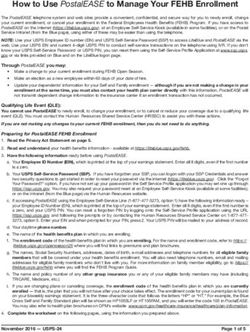SFTP Batch Processing Guide - February 1, 2021 Version 2.6 - IntelliPay
←
→
Page content transcription
If your browser does not render page correctly, please read the page content below
This guide will walk you through the necessary set-up procedures to get your organization set up with SFTP batch processing and familiarize you with invoice uploading protocols in preparation for using our Payment Suite. SFTP Batch Guide ©2021 Convenient Payments, LLC dba IntelliPay
SFTP Set-Up
You will need the infromation below to set-up your
customer portal and SFTP account.
1. IP Address (see below to find your IP address)
2. MKey - provided in your welcome email
3. M# - merchant ID speciifc to IntelliPay
4. DBA - dong business as - name
5. Account number
6. PIN
7. Complete street address
When you have all the essential information listed above, please contact customer support by phone
855-872-6632 option 2.
You should never send MKey, M#. Account Number, PIN’s or Usernames and Passwords via email, un-
less this information is transmitted via secure encrypted email.
We will create an SFTP log-in. SFTP is a secure online location where you will upload your batch files so
that they are viewable and payable by your customers in your customer portal. This process of setting up
the SFTP location typically takes one business day. When we have set-up your portal and SFTP log-in, we
will call you with your username and password. You will also receive the email below:
If you don’t know your IP Address
Visit MyIPAddress.com. A screen will display a box like the one pic-
tured at the right. The 11 digit number in the box is the IP address
for the computer/device you are using. The IP address in the image
on the right is just an example for illustration purposes only.
Questions? Call 855-872-6632 Option 2 or email support@intellipay.comBatch Processing
Processing payments with batch files is very simple:
• Save your payment records are comma-delimited text files. In this format, data items are separated
by the TAB character with no quotation marks needed. A comma-delimited file can be create export-
ing your payment file in tab-delimited format in Excel.
• You can upload your files into your IntelliPay account either by using the web interface,(select the
“Terminals” Tile->Select Batch Upload Terminal->find your file and upload it)
or by Secure FTP. The SFTP Site will need to be configured by a IP representative, please see
page 2.
• Once uploaded, the batch files are automatically processed for that day’s business.
Notes:
• Batch files containing ACH (Bank) payments must be uploaded by 5 pm Mountain Time (MT) in order
to be included in the current day’s business. Any files received after this time will be added to the
next banking day’s business.
• Batch containing credit card payments may be uploaded at any time of day and will be processed im-
mediately (including on weekend days and holidays.) The default cutoff time for credit cards is 8:30
pm MT.
• All batch files are saved in your upload directory. This is a folder on the server that contains only the
batch files for your company. Batch files will be kept for 30 days from the time they were uploaded
and then removed.
• You need to come up with a unique file naming convention. The system will not allow existing batch
files in your upload folder to be overwritten.
FIle Format
Each line in a batch file must begin with your merchant key. A merchant key is a unique number assigned
to you. Some merchants have a merchant key for each product they are going to process payments for.
A merchant may have more than one merchant key, and a batch file may have multiple merchant keys in
it. If you choose to consolidate multiple merchant keys into a batch file, keep in mind that internally they
will be broken up into separate batches and will be reported separately even though they came from the
same file.
There are 20 data fields in a batch record:
1. Merchant Key
The merchant key is a number assigned to you. Your IntelliPay account may have any number of mer-
chant keys assigned. These may refer to groups in your organization or different products you offer. Each
merchant key may indicate a different descriptor that will appear on your customers’ bank statements. To
have additional merchant keys assigned to your IntelliPay account, contact customer support.
2. Account Reference Number
This is your account reference number that you use to refer to this customer’s account.
SFTP Batch Guide ©2021 Convenient Payments, LLC dba IntelliPayThe batch loader will attempt to look up your account number to see if a customer already exists in the
system. If a match is found the existing record will be used.
3. Invoice Number
This is any invoice number for the particular payment being processed. Please note that both the account
reference number and invoice number are primarily for your records and do not directly affect the pro-
cessing of the payment.
4. First Name
Your customers’ first name.
5. Last Name
Your customers’ last name. Some merchants combine first and last names into either one or the other
field. This is ok to do, but you should do it consistently so that you are able to search for customers by
their names.
6. Address 1
This data field is for your customers’ primary billing address. If the payment being processed is a credit
card payment then the address field is a key component in obtaining a credit card authorization.
7. Address 2
This data field is for secondary address information.
8. City
The city, which your customer’s billing address is in.
9. State
The state that pertains to your customer’s billing address.
10. Postal / Zip Code
Billing address postal code or zip code. This is a very important. We use the Billing Zip code in our Ad-
dress Verification system. If the Zip code entered does not match the billing zip code on file, the mer-
chant fees may be higher or declined.
11. Phone Number
Your customer’s phone number with area code.
12. Payment Amount
The payment amount must be a positive dollar amount. The dollar sign should not be included. A com-
mon error seen is a dollar amount of zero, a negative dollar amount, or a dollar amount, which is not a
number at all. These errors will cause the entire batch to be rejected.
13. Bank Routing Number
The 9-digit routing or ABA number of the financial institution where the customer’s payment will be
made from. Routing numbers are always exactly 9 digits--no more and no less.
IntelliPay keeps a database of all currently participating financial institutions, updated weekly. If a pay-
ment uses a routing number which is not in the database then it will be rejected with “Invalid Routing
Number.” Your customer’s bank account number. This should be only numeric characters and should not
contain any spaces or any other kind of character.
Questions? Call 855-872-6632 Option 2 or email support@intellipay.com15. Bank Account Type This is the type of bank account from which funds will be drawn. It is a single-character field with C for a checking account or S for a savings account. You can provide the entire words Checking, or Savings but only the first character is significant. Either upper or lower case characters can be used. 16. SEC Code For ACH payments: your customer’s bank may request that you provide proof of the authorization you received from your customer to withdraw funds from their bank account. This field should be one of the following: 1. TEL: Telephone authorization. 2. WEB: Authorization came from a web page. 3. PPD: Written authorization. 4. CCD: Authorizations from Business to Business Clients. Please note: It is a crime to pull funds from your customers’ accounts without proper authorization. 17. Credit Card Number The 15 or 16-digit credit card number expressed as all digits (no spaces or hyphens.) The card number will be checked using the Luhn algorithm. If it fails this test it will be automatically declined as “Invalid Card Number.” 18. Name on Credit Card Credit card holder’s name as it appears on the card. 19. Expiration Date The expiration date is formatted as as string of four digits in the format: mmYY where mm is the month (leading-zero is required) and YY is the year in two-digit form and YY is the year. For example: 0815 is a card, which expires the last day of August 2027. 20. Override (Optional) The default behavior of the batch loader is to read payment records from the batch file, store customer information, store payment information, and process a payment. Normally you would provide credit card information if a credit card payment is being processed and bank account information if an ACH payment is being processed. The Batch Loader will see that you sent one or the other and create a payment to use the bank or card information you provided. In some cases you may want to provide both card and bank information to have this information stored in the system for future use. The batch loader can determine the payment type if either card or bank information is present but if both are present the override field must specify ‘C’ for a card payment or ‘B’ for a bank payment. 21. Comment The comment field is for your own use, and you can put anything you like in it. 22. Date For payment, this data field will tell the program when to process a payment. If you want payments to process the day that you upload the file, you may leave this data field blank, as this is the default. How- ever, if you enter a post-dated payment (i.e. some future date), then the system will load the payment and process it on the date entered in this column. For Invoices, this date will display in the invoice section of the online portal and will reflect the date of the invoice. SFTP Batch Guide ©2021 Convenient Payments, LLC dba IntelliPay
Additional Features:
Some merchants like to store their customer information in the system without processing a payment.
To do this the Payment Amount field needs to be 0 (zero) and the override field will contain ‘N’ (No pay-
ment.)
• I Override: The letter I in the override data field will allow you to upload customer records with an
amount in the “Amount” column without processing a payment. Rather than processing a payment, the
system will store the data in an “Invoice” Table. This functionality is commonly used for merchants that
want to use our Online Portal. When customers login to a portal, the system can be setup to recall the
Invoice data and pre-populate an online payment page for the customer to pay their bill online.
• Q Override: There is also the ‘Q’ override you can use to instruct the Batch Loader query the system
for an existing customer with the same account number etc. and only create a new customer record if
an existing one does not exist. If this is the desired behavior then the override value is ‘Q’ followed by a
comma-delimited list of field numbers to search for the customer.
For example: Q2,9 will tell the batch loader to search for a customer with an account number which
matches the one you have provided in field 2 and a postal code which matches the postal code you have
provided in field 9. If it finds a match then that is the customer record which this payment is going to be
made with.
• U Override: Along with the Query override, you can provide an Update override (‘U’) and provide up-
date information for the existing record. Any field information you provide will be updated in the existing
record. So if your customer’s phone number has changed, you can provide a new one without having to
create a new customer record.
• R Override: The ‘R’ override allows you to replace the comment field (21.) The default for the com-
ment field is to append any text in this field to what is already in the system.
Example: CQ2,9 This instructs the batch loader to query for a customer matching what is in fields 2 and
9 and to process a card payment using either the card information on file in that record or if new card
information is provided update the customer record with the new card information and use the new card
information for the payment. All other fields in the existing customer record will be updated if provided
in the batch record and the comment field will be appended to with whatever text, if any, is provided
in field 21. CQ2,9R does the exact same thing except the comment field will be replaced with what is in
field 21 (even if it is empty.)
Questions? Call 855-872-6632 Option 2 or email support@intellipay.comSFTP Addendum Overview Merchant SFTP folders are “Jailed.” This means batch files can only be accessible by the merchant and their home (login) directory is “rooted” so they are locked into their own home directory. This is import- ant because it means that they cannot see other merchants’ files and other merchants cannot see their files. When merchants login they will see three folders: 1. Batches This is where merchants *must* drop their batch files in order to process payments. 2. Reports This is where daily reports are deposited. 3. Archive Copies of all reports for the last 60 days are kept here. Uploading Batch Files When merchants drop their files into the “batches” folder they will be picked up by the file mover and moved to the batch process system. This program runs every minute so if a merchant drops a batch file into this folder and after one minute and the batch file is still there then there is something wrong. Otherwise the merchant will see their files “disappear.” For security purposes, files are moved to the batch processing system to be loaded. Once a merchant’s batch files “disappear” the files are gone— they cannot be retrieved, and IntelliPay does not keep copies for security reasons. Retrieving Reports The archive folder has copies of all of the reports generated in case a merchant needs to go back and re-download a report. Only the past 7 days of report files (or any files placed there by the merchant) will remain in the “reports” folder. After downloading reports merchants can delete them immediately if they’d like. Reports will be created for merchants Monday through Friday between 9am to 9:30am MT. Currently the following reports are created for merchants with SFTP access: • Settled Payments • Returned Payments • Notifications of Change • Chargebacks or Late Returns (Payments returned after settlement/disbursement.) Archive Files will be permanently deleted from the archive folder when they are more than 60 days old. SFTP Batch Guide ©2021 Convenient Payments, LLC dba IntelliPay
SFTP Reports
Daily SFTP reports are generated for each merchant that requests them beginning at 3am MT every day
including weekends and holidays. If there is no data for a report a zero-byte file is generated so the
merchant will know that there was a report created but no data to report.
SFTP reports are deposited into the “reports” folder in the merchants’ sftp folders.
There is one report related to card processing and four related to ACH processing. Only merchants with
card processing enabled will receive the card report and only merchants with ACH processing enabled
will receive the ACH reports.
SFTP reports report on all unreported items. They do not follow a date range as web reports do, rather
they report all items since the last time the report generator ran (the previous day at around 3am.)
Reports are named by the following convention: --.csv
Timestamp is in the format: YYYYMMDDHHmm
SFTP reports are comma-delimited files with every data field enclosed in double-quote characters. The
first line of each report which contains data is always a header. If a report contains data the actual data
starts with the second line. Lines are terminated with a line-feed character (unix/linux format.) No car-
riage-return characters are in the files (as with Microsoft Windows format.)
All SFTP reports are easily imported into spreadsheet software such as Excel, Libre Office, Open Office
Calc, Google Sheets, etc.
The following reports are created:
Card Payments
Each day’s card payments are reported.
Sample file: 1A0001-card_payments-201601250300.csv
PaymentId,EffDate,User,Account,Invoice,Name,AuthDate,Amount,Fee,Total,AuthCode,CardType,CardNum,Com-
ment
“1259318”,”01/22/2016”,”Online Payment Page”,”6110215”,”C3601635”,”JANE SHORT”,”01/22/2016
14:22:04”,”250.00”,”6.23”,”256.23”,”400070”,”Mast”,”514270..3504”,””
“1261076”,”01/23/2016”,”Online Payment Page”,”0908084”,”C3602763”,”INTYRE MC”,”01/23/2016
07:11:21”,”100.00”,”2.49”,”102.49”,”309508”,”Mast”,”548009..7580”,””
“1262505”,”01/24/2016”,”Online Payment Page”,”1134605”,”C3604008”,”APARNA MADHAVEN”,”01/24/2016
01:05:57”,”4100.00”,”102.09”,”4202.09”,”06716C”,”Visa”,”405037..5899”,””
ACH Payments
Each day’s ACH payments are reported.
Sample file: 1A0001-ach_payments-201601061246.csv
PaymentId,ItemRefnum,EffectiveDate,User,Account,Invoice,Name,PaymentDate,Amount,Fee,Total,Rtnum,Bank-
Acct,Comment
“1176540”,”269545”,”01/04/2016”,””,”0551786”,”C3552484”,”CRAIG CARLSON”,”01/04/2016”,”3193.82”,”1.50”,”319
5.32”,”124000054”,”11111111”,”ACH Test 2”
“1176515”,”269546”,”01/04/2016”,””,”4809009”,”C3552474”,”BENJAMIN
CLIFT”,”01/04/2016”,”2670.24”,”1.50”,”2671.74”,”124000054”,”11111111”,”ACH Test 1”
Questions? Call 855-872-6632 Option 2 or email support@intellipay.comACH Returns All ACH items which returned or rejected during the reporting period are reported. Notifications of Change (NOCs) are also included. NOCs are informational only and do not mean that a payment did not process. Sample File: 1A0001-ach_returns-201602110300.csv PaymentId,ItemRefnum,EffectiveDate,ReturnDate,ReturnCode,Amount,NOC,Rtnum,BankAcct,BankAcctType,Bank- AcctName,Chargebac k,Description “1352454”,”275561”,””,”02/10/2016”,”R24”,”1.50”,”F”,””,””,””,””,”F”,”Duplicate Entry” “1352456”,”275563”,””,”02/10/2016”,”R24”,”1.50”,”F”,””,””,””,””,”F”,”Duplicate Entry” “1356385”,”275666”,””,”02/10/2016”,”R28”,”3429.94”,”F”,””,””,””,””,”F”,”Invalid Routing Number” “1356426”,”275668”,””,”02/10/2016”,”R28”,”1.50”,”F”,””,””,””,””,”F”,”Invalid Routing Number” ACH Settlements All payments which settled (and thus disbursed) during the reporting period are reported. Sample File: 1A0001-ach_settlements-201602110300.csv PaymentId,DepositId,EffDate,User,Account,Invoice,Name,PaymentDate,Amount,Fee,Total,Rtnum,BankAcct,Com- ment “1326640”,”7056”,”02/05/2016”,””,”3519813”,”C3646616”,”KEVIN BALLINGER”,”02/03/2016”,”2685.39”,”1.50”,”2686.89”,”042206422”,”113042”,”” “1326707”,”7056”,”02/05/2016”,””,”7603762”,”C3646670”,”RONALD PUMMILL”,”02/03/2016”,”34.64”,”1.50”,”36.14”,”042000013”,”487251795”,”” “1326703”,”7056”,”02/05/2016”,””,”7630760”,”C3646665”,”ADAM WEBB”,”02/03/2016”,”3318.47”,”1.50”,”3319.97”,”314074269”,”144203642”,”” “1326637”,”7056”,”02/05/2016”,””,”3519554”,”C3646613”,”KEVIN BALLINGER”,”02/03/2016”,”767.30”,”1.50”,”768.80”,”042206422”,”113042”,”” “1328337”,”7056”,”02/05/2016”,””,”2304258”,”C3647672”,”CORPORATION COMHLL”,” 02/04/2016”,”12507.10”,”1.50”,”12508.60”,”042000314”,”71384662”,”” “1328440”,”7056”,”02/05/2016”,””,”2304266”,”C3647725”,”CORPORATION COMHLL”,” 02/04/2016”,”800.09”,”1.50”,”801.59”,”042000314”,”71384662”,”” “1328503”,”7056”,”02/05/2016”,””,”2301128”,”C3647758”,”CORPORATION COMHLL”,” 02/04/2016”,”656.31”,”1.50”,”657.81”,”042000314”,”71384662”,”” “1328664”,”7056”,”02/05/2016”,””,”2637051”,”C3647864”,”JESSICA BLESSINGER”,”02/04/2016”,”2988.60”,”1.50”,”2990.10”,”242076821”,”100005048980”,”1/2 year” ACH Disbursements Any disbursements to the merchant’s bank account are reported. A typical day reports only one disbursement. Sample File: 1A0001-ach_disbursements-201602110300.csv DepositId,EffDate,Amount,Items “7056”,”02/11/2016”,”70086.41”,”42” SFTP Batch Guide ©2021 Convenient Payments, LLC dba IntelliPay
You can also read