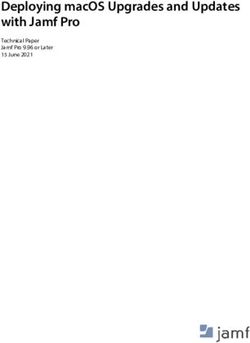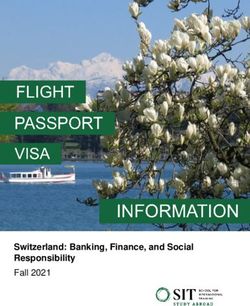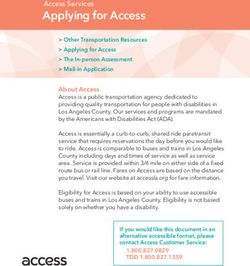Seasonal Influenza Vaccination 2020/21 Community Pharmacy Advanced Service - PSNC
←
→
Page content transcription
If your browser does not render page correctly, please read the page content below
Seasonal Influenza Vaccination 2020/21 Community Pharmacy Advanced Service Once logged in to PharmOutcomes, the user will arrive at the PharmOutcomes homepage. If the pharmacy team plan to use PreConsult, the service must be activated. The activation buttons can be found in the left-hand side of the homepage. To activate the PreConsult App click the orange “Activate PreConsult” button as seen in the left image below. PreConsult is now activated. PreConsult can be used in several different ways to prepopulate the flu template with patient and eligibility information prior to the vaccination appointment. This reduces practitioner/patient contact time significantly. The PreConsult guide explains how partial records are managed. The PreConsult user guide can be accessed via the dedicated link in the flu template side bar. Please read this guide carefully to understand how this application works. Page 1 of 11
Seasonal Influenza Vaccination
Community Pharmacy Advanced Service
Accessing the service template
Clicking the “Services” tab takes the provider to the service delivery screen.
Click the
services tab toof your two
After entry
go security
to the word letters
service
click the submit button
delivery
to access the service
screen
The ‘flu vaccination service is accessed via the link in the left-hand side bar under the orange heading “Provide
Services”. To access the ‘flu template, click on the service link “Advanced Service – Flu 2020/21”.
Click here to
access service
recording
The main screen
will show the
service history
Because patient data is recorded you will be prompted to enter two digits from your security word. This is the word
you will have chosen when you first logged in to the system.
Enter the letters from your security word
and click the submit button. This takes the
practitioner to the service delivery screen.
(If you have forgotten or mislaid your
security word information contact the
help desk team).
Page 2 of 11Seasonal Influenza Vaccination
Community Pharmacy Advanced Service
Service enrolment
Practitioners must enrol to provide this service. Enrolment is completed once only; your name will then appear for
selection in an approved practitioner list when you record vaccinations. To enrol, enter your name into the
“Practitioner Name” field and select “New Practitioner”, the “Enrol Me” button will then appear.
Click the “Enrol
me” button
Enter name
and select
“New
Practitioner”
Clicking the “Enrol Me” button takes the practitioner to the enrolment screen – See enrolment guide available from
the service screen side bar.
Service Delivery
Once successfully enrolled the practitioner will be able to access the data recording screen. Enter all required
information.
The first question captures patient consent for service. This is a mandatory field. This year there is no requirement to
capture written consent.
The vaccination date defaults to todays date
as the system is designed to be used whilst
patient facing but the date can be amended
if required by clicking into the field and
changing.
Please note the warning that appears in pre-
populated records if PreConsult has been
used. This will appear if the record pre-
population took place on an earlier date.
The alert highlights the need to check the
data that has been pre-populated to ensure
this reflects the patient’s status on the day
of vaccination i.e. it is still safe to vaccinate.
Page 3 of 11Seasonal Influenza Vaccination
Community Pharmacy Advanced Service
Patient validation via the Personal Demographic Service (PDS)
The 2020 service again carries out patient validation via the Personal Demographic service (PDS).
Patient validation via PDS will allow pre-population of data fields including the GP practice information.
To validate the patient, enter the date of birth, gender and family name information and click the blue “lookup via
PDS” button.
If a match is found on PDS, details will be displayed.
If the system reports no match can be found enter
more information e.g. post code and try again.
Clicking the green “Confirm Patient” button will import all the
displayed patient information held on PDS including the GP
practice information.
If a match cannot be found on PDS the message
below is displayed and the pharmacist can click the
green “Don’t use PDS” button to enter data
manually.
NB: The GP practice selected will be notified of vaccination
electronically via secure email when data is saved. Please ensure the
information entered is correct.
Page 4 of 11Seasonal Influenza Vaccination
Community Pharmacy Advanced Service
When a patient is validated against PDS, please note the orange “Summary Care Record” button that appears in the
right-hand side of the screen. If a valid smart card is in a smart card reader connected to the computer you are working
on, clicking this button will
take the pharmacist to the
consent page of SCR to allow a
view of the record for that
patient if required.
Pharmacy intent to provide service off-site
Under the patient information fields there is a “location of service” question. This is set as default to “Pharmacy” but
if you plan to offer flu’ vaccination services offsite, please ensure an appropriate selection is made to record off-site
provision of service. Please note: the service requirements have changed this year and there is no longer a need to
notify of off-site provision.
Page 5 of 11Seasonal Influenza Vaccination
Community Pharmacy Advanced Service
Recording an emergency contact
If a patient has an emergency contact, information should be recorded. The fields to record this information will only
appear if the answer to the emergency contact question is “Yes”.
Emergency
contact fields
appear if
required
Patient eligibility for vaccination – Vaccination history and health check
The next section in the template manages any exclusions. Patients who have previously been vaccinated for this season
or those who have reacted badly to previous vaccination are excluded from the service and should be referred in line
with directions given in the PGD. If
answers in this section indicate an
exclusion applies, a warning is
displayed, and the patient should be
advised accordingly.
Record any identified allergies in the
free text field
Page 6 of 11Seasonal Influenza Vaccination
Community Pharmacy Advanced Service
Eligible patient groups
Please note that there are new eligibility groups that have been added this year, see service specification.
Select the risk group that applies from the “Eligible patient group” question, only one can be selected. If a patient is
over 65 years and reports another risk factor, select over 65 years as the qualifying indication. For patients with
multiple morbidity the reason identified initially should be recorded.
Vaccine selection
Vaccine information advise and appropriate vaccine lists will be displayed depending on criteria entered e.g. age, egg
allergy and degree of egg allergy. Information pop-ups will appear showing vaccine recommendations in line with NHS
England directions. A different information pop-up will display depending on data entered.
In the example below the patient is under 65 and
reports no egg allergy.
The vaccine recommendations displayed will vary
depending on the risk group recorded.
Please refer to service specification and PSNC website
for information on recommended vaccines.
Page 7 of 11Seasonal Influenza Vaccination
Community Pharmacy Advanced Service
Recording vaccine administered
different limited vaccine list will be displayed depending on age entered, eligible risk group selected and/or if a patient
declares egg allergy. The example below shows the list displayed for a patient under 65 has been entered with a
qualifying risk factor. No egg allergy has been
declared so the list of quadrivalent vaccines
appears for selection. On selection of vaccine the
remaining vaccine data fields will appear i.e.
expiry date, batch number and vaccination route
etc
If egg allergy has been declared, for under 65’s a
low egg ovalbumin content vaccine list appears
and must be used. For those recording severe egg
allergy a limited list of one vaccine appears
(Flucelvax) that is egg free. As there is no egg free
adjuvanted trivalent vaccine available, for those
reporting egg allergies that are over 65 years the
list showing only Flucelvax (QIVc) is available.
NB: Please be aware of the need to consider subcutaneous injection for patients with bleeding disorders. An alert
appears to remind pharmacists of this
consideration. Vaccines should only be
administered via sub-cutaneous route
if relevant training has been
completed. See side note here for more
information on sub-cutaneous
administration.
The last two sections of this years’
service are the adverse effects
reporting and advice to patient fields.
The advice side box has links to all
relevant patient information leaflets.
NB: As most reactions will take place
sometime after vaccination, the
pharmacist must re-access the original
patient record to note any reactions.
Page 8 of 11Seasonal Influenza Vaccination
Community Pharmacy Advanced Service
Recording an adverse event
From the “Services” page enter the patient name in the “Search for identifier “field and click the magnifying glass
The patient records will be displayed. Re-
open the record by clicking on it. Scroll down the record to the adverse event reporting section
Answering the question “Adverse Reaction?” –
“Yes” will reveal further question fields for
completion. Re-saving the record will send an
updated GP notification to inform of the adverse
event.
Recording advice
Bullet points detail all necessary advice for the patient. Tick the box to confirm all necessary advice has been provided.
Page 9 of 11Seasonal Influenza Vaccination
Community Pharmacy Advanced Service
GP Practice notification of vaccination administration – changes for 2020
For each vaccination record saved in PharmOutcomes, the system will automatically generate a GP notification in line
with the NHS England National Service Specification. This will be sent to the patient’s GP Practice when data is saved.
The GP notification mechanism this year has changed to include FHIR/MESH messages as follows:
1. Pass 1: Following work with NHS Digital, and as the preferred route for GP practice notifications, PharmOutcomes
will attempt to send all Flu notifications to GP practices as a FHIR message to be managed within the GP practice
system using the Message Exchange for Social Care and Health (MESH).
For those practices that have an active MESH mailbox, this means the information will pass directly into the
practice system for appropriate management and GPs will no longer need to monitor a separate NHS mail in box.
MESH is NHS England’s preferred
mechanism of information transfer.
When a GP practice has an active MESH
mailbox in place, the message shown here
will appear in the PharmOutcomes screen
on GP practice selection.
2. Pass 2: If PharmOutcomes is unable to send the notification via FHIR/MESH this will be recognised by the system
and the GP notification will send to a secure
nhs.net email if the GP practice has set and
verified this as in previous years. The
display message that will appear is shown
here.
3. Pass 3: If PharmOutcomes is unable to send via FHIR/MESH and does not hold a verified secure nhs.net email
address for the GP Practice for receiving
Flu notifications, the pharmacy will be
prompted to print and securely send a
hard copy notification to the GP practice
by post or other secure means. In this case
the message that appears is as seen
below.
NB: MESH messages can only be sent for
patients that have been validated against
PDS, if manual entry is made then the GP
notification will send via NHS mail.
Page 10 of 11Seasonal Influenza Vaccination
Community Pharmacy Advanced Service
Service Claims – Changes for the 2020-21 ‘flu season
NB: Please read the information box at the end of the consultation detailing the claim process. All claims this year
must be made via the Manage Your Service application (MYS).
This year PharmOutcomes will populate the MYS portal with claim information for validation and submission by the
contractor. Click the links to either access or register for MYS
Page 11 of 11You can also read