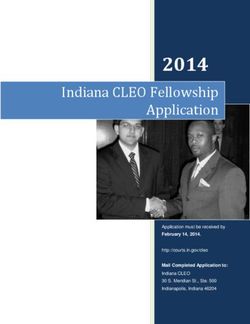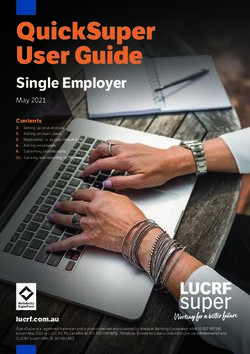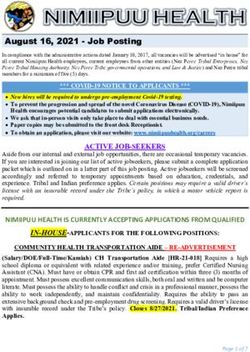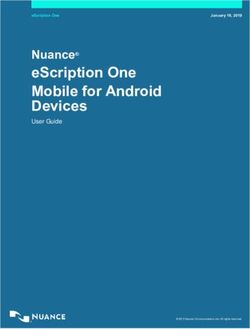Scanned with CamScanner - rscws
←
→
Page content transcription
If your browser does not render page correctly, please read the page content below
Medical Services
Unique Medical Identification System
Features
Avail Medical Services through any
one valid Identification particulars INDIAN RAILWAYS
1. Medical Card No. PERSONNEL DEPARTMENT
2. QR Code
3. PF No.
4. PAN No.
Unique Medical Identification System
5. Aadhaar No.
Web & Mobile Application
6. PPO No. Web Application & Mobile APP
7. Registered Mobile No. Apply from any place through internet
Issue of Smart Cards for Employees, उ मीद
Simple Authentication through Bio-metrics.
Pensioners and Dependents
Complete online process including revising
the medical benificiary particulars.
individually
Easy and convenience in using
Health Services at Railway Hospitals
M Id
Unique Medical Identity Card
(Smart Health Card)
Auto-generation of OPD slips
through Kiosks.
Carrying physical card is not mandatory.
Simple validation of beneficiary through
any one of 7 valid Particulars.
Issued by
Help Desk Principal Chief Personnel Officer
for any assistance, the Co-ordinationg South Central Railway
official or technical assistant can be contacted Secunderbad
e-mail: umid.helpdesk@gmail.comSteps for Registration of Unique Medical Identification System
Access Check-List for Submission of Application
Download Medical ID card
As a ready reckoner the following is the check list
for mandatory fields and documents to be scanned in
Web Application: After approval download ID card to JPEG/PDF format for advance preparedness to initiate the
www.digitalir.in/umid use in Hospitals application in a full-fledged manner.
(Can be accessed through internet from any where )
उ मीद Save ID card in Mobile through Mobile App
Mobile Application: M Id
Unique Medical Identity Card Print ID card on plastic card
Photograph of Employee & all the dependents.
UMID (Indian Railways)(Google Play Store) Signature of Employee.
Print only QR code (even on plain paper) Old Medical ID card of employee,
Registration if not available, Pass/PTO declaration
Avail Medical services in Railway duly certified by supervisor
Choose Type of Beneficiary
(Employee/Penisioner/Other)
Hospitals through 2 simple steps ID proof of all individual dependents.
Relation with Marital Documents required
employee Status
Identity Particulars (PAN, Date of Birth & Enter any of the Registered Identity particulars
Mother &
PF No.) Widow Father Death Certificate
Validate through Bio-metrics Step-mother
Mobile Number Registration
Son & If student above 21 yrs,
Initiate Application Automatic printing of OPD slip Step-son
Unmarried
Bonafide Certificate
Daughter &
Login through OTP Divorced Divorce Decree
Step-daughter
Initiate new application Service Request can be raised
Daughter & Marriage Certificate & Death
online under help desk tab. Widow
Fill-up details of self & family members Step-daughter certificate of her husband
Upload relevant documents & forward Brother &
Unmarried
Father Death Certificate and If
(as per check list) Provide emailID if not registered Step-brother student above 21 yrs, Bonafide
Verification IPAS / ARPAN Details Certificate
(optional if registered)
Sister &
If found OK, proceed for initiate application Enter subject of the request Unmarried Father Death Certificate
Step-sister
Check details fetched from existing database Sister & Father Death Certificate and
Describe the problem Divorced
Step-sister Divorce Decree
For incorrect details, please approach the
Bill clerk in IPAS/ARPAN to rectify / update Sister & Father Death Certificate, Marriage
Submit & Note the reference number Widow Certificate & Death certificate of
Step-sister
to track the status. her husbandEmployee User Manual for Unique Medical ID Card
Index of Contents
Topic Page
No.
1 Introduction of the UMID Module 2
2 Access to Web site 3
B-1 How EMPLOYEE can use CHECK-LIST for 4
Advance Preparedness
B-2 Employee Registration Process 6
B-3 Employee Log-in & Dashboard 8
B-4 Verification of Back-end Data 8
(EMPLOYEE)
B-5 EMPLOYEE APPLICATION PROCESS 9
B-6 How to Track Employee Application 11
Status
B-7 How to Download Medical Cards 11
(EMPLOYEE)
B-8 Employee – FORGOT PASSWORD 12
Procedure
Ver.B.1.0 - Indian Railways Page 1 of 12Employee User Manual for Unique Medical ID Card
Introduction / Brief of the Module
UMID (Ummeed) etymologically translates as ‘Hope’. The module is
envisioned as a hope for better service delivery to the medical beneficiaries in
Indian Railways
1) UMID is a Web application which will generate smart Medical Identity Cards,
with unique all India numbers and issued to the employee / pensioner as well
as each dependent, individually & separately.
2) Web and Mobile application for e-validation of identity of Railway Medical
beneficiaries.
3) Registration, Approval and Card Generation Process is done completely on
electronic platform. This includes the continuous revision of beneficiary
details dynamically.
4) End-to-end solution for Medical Identity with complete Rule integration with
built-in validation.
5) Humanistic Technology & Good Governance elements combine to deliver
Customer convenience and flawless Service.
6) Card-independent system: Biometric & QR code systems along with
integrated database of Pan Indian Identity numbers (PF no./
PAN/Aadhar/PPO/Registered Mobile No. etc) to facilitate identification and
validation without physical card also.
7) Universal Applicability and Scalability to use the same software for any
number of units or for Indian Railways as a whole.
8) Continuous Validation mechanism for regular updation of beneficiaries with
back-end process. Thereby the cards are updated automatically for
downloading anytime by employees in their mobiles or computers. QR code
& Medical ID card Numbers remain unchanged while the details get
dynamically updated in the database.
9) Registration for change of Health Units across units is facilitated on online
application.
10) Hospital-wise Registered users database will facilitate debits and credits
initiation for Inter Hospital Administration.
11) Interfacing with Hospitals for automatic generation of OPD slips.
12) Interfacing with Referral Hospitals plausible for authentication through
Biometrics.
Ver.B.1.0 - Indian Railways Page 2 of 12Employee User Manual for Unique Medical ID Card
13) Interfacing with Hospitals tied up under CTSE scheme is possible for
authentication through Biometrics.
14) Dynamic updation of Level of entitlement of Hospital Wards for Medical
beneficiaries in Railway empanelled Hospitals as per the Rly. Bd’slr.No.
2016/D-1/11/69/Hospital Recognition, dt.08.05.18.
15) Colour schemes of the card are adopted as per the Rly. Bd’s lr. No.
2018//Trans.Cell /Health/Medical Card, dt. 04.01.2019to identify the
beneficiary separately and apparently as employees (Blue – Blue strips);
Pensioners (Green – Green Strips); Dependents (Blue/Green - Yellow strips).
16) The Numbering scheme is adopted to remain unique across all the units in
Indian Railways so as to facilitate availing medical services from any other
units by their unique identification and validation.
Access to Web site
Use the following URL to access to the web site for all the services related to
Medical Identity Card
www.digitalir.in/umid/
This web site can be accessed through PCs & Mobiles’ browsers having
internet connection. It is not restricted to Rail Net connection.
The mobile users can access to the application from Google Play Store under
the following logo (UMID – Indian Railways)
Indian Railways
Ver.B.1.0 - Indian Railways Page 3 of 12Employee User Manual for Unique Medical ID Card
B1: How EMPLOYEE can use CHECK-LIST for Advance Preparedness
Preparedness
Download the BROCHURE/CHECK-LIST from UMID website
o (digitalir.in/umid – MENU – GUIDELINES – BROCHURE /CHECK-LIST)
View CHECK-LIST (Default View) when you click on INITIATE APPLICATION.
Check-list Image(*)
From the check-list you can see guidelines separately indicated for Self &
Family Members.
SELF
o Normally 3 documents are required for uploading in Employee form.
They are photograph, scanned Signature and old medical card. If old
medical card is not available, then the Pass/PTO declaration form can
be uploaded duly countersigned by Supervisor/Controlling Officer.
FAMILY MEMBERS
o Based on the Family composition and conditionalities attached with
dependents, the DOCUMENTS REQUIRED will be different.
o Uploading the required documents is compulsory.
o Commonly applicable documents are Photograph, ID proof, proof of
Relation etc.
o Specific documents such as Disability Certificate, Divorce Deed,
Marriage Certificate, Death certificate etc will be variable as indicated
in the Check-list.
Ver.B.1.0 - Indian Railways Page 4 of 12Employee User Manual for Unique Medical ID Card
Check-List for Submission of Application
As a ready reckoner the following is the check list for mandatory fields and
documents to be scanned in JPEG/JPG/PNG format for advanced
preparedness to initiate the application in a full-fledged manner.
Photograph of Employee & all the dependents
Signature of Employee
Old Medical ID card of employee OR Pass/PTO declaration with Supervisor
signature & Stamp
ID proof of all individual dependents
Relation with Marital
Documents required
employee Status
Mother Widow Father Death Certificate
Step-mother Widow Father Death Certificate
Son Unmarried If student above 21 yrs, Bonafide Certificate
Daughter Divorced Divorced Degree
Daughter Widow Marriage Certificate & Death certificate of her husband
Step-son Unmarried If student above 21 yrs, Bonafide Certificate
Step-daughter Divorced Divorced Degree
Step-daughter Widow Marriage Certificate & Death certificate of her husband
Father Death Certificate and If student above 21 yrs,
Brother Unmarried Bonafide Certificate
Father Death Certificate and If student above 21 yrs,
Step-brother Unmarried Bonafide Certificate
Sister Unmarried Father Death Certificate
Sister Divorced Father Death Certificate and Divorced Degree
Father Death Certificate, Marriage Certificate & Death
Sister Widow certificate of her husband
Step-sister Unmarried Father Death Certificate
Step-sister Divorced Father Death Certificate and Divorced Degree
Father Death Certificate, Marriage Certificate & Death
Step-sister Widow certificate of her husband
In case of Physically / Mentally challenged dependents – Railway Doctor
Certified Medical certificate to be uploaded.
Ver.B.1.0 - Indian Railways Page 5 of 12Employee User Manual for Unique Medical ID Card
B2: Employee Registration Process
Steps involved:
1) Employee has to click on ‘REGISTER’ on Website Homepage: digitalir.in/umid
(or) Go to the Log-in Page and click on ‘REGISTER’
2) Employee has to Select Type of User as ‘EMPLOYEE’
3) Now three Validation fields will be displayed for input:
a. PF Number (It has to be 11 digit Alphanumeric code);
b. PAN (It has to be 10 digit Alpha Numeric code);
c. Date of Birth (It has to be in DD-MM-YYYY format)
4) After entering the particulars, the employee has to click on ‘VALIDATE
Details’ button
5) Now the NAME of the employee associated with the validated particulars will
be displayed for confirmation.
Ver.B.1.0 - Indian Railways Page 6 of 12Employee User Manual for Unique Medical ID Card
6) If details are matched, employee can proceed to Register MOBILE NUMBER.
7) OTP will be sent on the provided mobile number which has to be fed to
VERIFY OTP.
8) After confirmation of OTP, the system will prompt for SETTING PASSWORD.
9) Now the Employee is ready to LOG-IN with PF Number as User ID & Password
as set in the Registration process.
Ver.B.1.0 - Indian Railways Page 7 of 12Employee User Manual for Unique Medical ID Card
B3: Employee Log-in & Dashboard
1) Employee has to go to the Log-in Page (digitalir.in/umid)
2) Enter the user credentials:
a. PF Number as User ID
b. Password as REGISTERED
3) Select User Role as EMPLOYEE/ADMINISTRATOR on top of the page.
(This step is required only if the Employee has been assigned with Admin
rights).
4) Click on the UMID (Employee) Tab on the Dashboard
5) Now the Side-bar MENU will be available for view on the left side.
6) You will find 4 items in the Menu for navigation:
a. DASHBOARD (To view the employee Basic particulars
fetched from backend database).
b. INITIATE APPLICATION (To start the Application
process).
c. MY APPLICATION STATUS (To track the status of the
application after it has been submitted).
d. VIEW/DOWNLOAD MEDICAL CARDS (To view the cards
after they are generated).
B4: Verification of Back-end Data (EMPLOYEE)
1) The user has to LOG-IN as EMPLOYEE
2) Go to the MENU on the Side-bar and click on DASHBAORD
3) BASIC DETAILS are displayed on the main page for verification.
4) If details are found correct, then PROCEED for INITIATING THE APPLICATION
process.
5) In case of ERRORS, there are 2 REMEDIAL ACTIONS suggested:
a. Approach BILL CLERK for RECTIFICATION in IPAS.
b. Approach ADMIN to UPDATE in UMID.
Ver.B.1.0 - Indian Railways Page 8 of 12Employee User Manual for Unique Medical ID Card
B5: EMPLOYEE APPLICATION PROCESS
Employee has to LOG-IN in the UMID Portal;
Go to the MENU bar and click on INITIATE APPLICATION.
(Application form will have 2 stages for SELF & FAMILY).
A) SELF Form: It is a simple form and it requires bare minimum fields since the
most of the required information is already maintained in the backend data
taken from IPAS.
1) The employee form requires input for 6 fields only. They are Gender, Blood
Group, Aadhar number, Address, Hospital opted and email.
2) After entering these details, there is a declaration option if there are ‘NO
ELIGIBLE DEPENDENTS’ in the Family. If yes, it will cut short the Family
Form. If not, this declaration can be ignored.
3) By clicking on VALIDATE button, the details will be saved and employee
can proceed to UPLOAD DOCUMENTS.
4) To UPLOAD DOCUMENTS the Employee has to select the files from Mobile
or a PC. Normally 3 documents are required for uploading in Employee
form. They are photograph, scanned Signature and old medical card. If
old medical card is not available, then the Pass/PTO declaration form can
be uploaded duly countersigned by Supervisor/Controlling Officer. In
addition, any other relevant documents can be uploaded against
ADDITIONAL DOCUMENT field.
5) The uploaded images can be CROPPED & COMPRESSED by double-click
on the uploaded image thumbnails.
6) To confirm the completion of uploading of documents, employee can click
on UPDATE DOCUMENTS. With this, the employee form is completed.
Ver.B.1.0 - Indian Railways Page 9 of 12Employee User Manual for Unique Medical ID Card
B) ADD FAMILY MEMBERS
1) If you Click on ADD FAMILY MEMBER below the Employee tab, new form
for family member will be displayed.
2) On top of the form, Check the box to fetch the Communication details,
same as in Employee form.
3) Family Form will have 13 fields to be filled up. They are Name, Date of
Birth, Relation, Marital Status, Dependency, Disability status, Blood
Group, Address, Hospital opted, Aadhar, PAN, email and Mobile number.
4) Since there is no readily available database for family members, this
information requires to be filled as a onetime measure. Although most of
the information is not mandatory, the information if filled completely will
help in extending more services in future for family members directly.
5) After entering the details, the employee can VALIDATE to save the
particulars.
6) Based on the Family composition and conditionalities attached with
dependents, the DOCUMENTS REQUIRED will be tagged by the system
itself.
7) Uploading the indicated documents is compulsory. Commonly applicable
documents are Photograph, ID proof, proof of Relation etc. Specific
documents such as Disability Certificate, Divorse Deed etc will be variable
as indicated in the Check-list.
8) By UPDATING THE DOCUMENTS, the family form gets saved. However,
the same can be edited subsequently but before SUBMISSION of form.
When EDIT details option is exercised, the employee has to fill the form
again and documents are to be uploaded again because the REVERSE
PROCESS LOGIC will be applicable.
9) Any number of Family members can be added along the same procedure.
Ver.B.1.0 - Indian Railways Page 10 of 12Employee User Manual for Unique Medical ID Card
10) After adding all the family particulars successfully, the employee has to
check the DECLARATION that the details are correct and the form can be
SUBMITTED.
11) Now the form is submitted and the status of the application canbe tracked
under ‘MY APPLICATION STATUS’ in the Menu.
B6: How to Track Employee Application Status
1) Login as Employee
2) Go to Menu side bar and click on MY APPLICATION STATUS.
3) Status of the application can be seen on the dashboard as to with which user
the case is pending currently.
4) If there are any complaints on the status of the application, the employee can
raise a SERVICE REQUEST to the UMID ADMIN.
B7: How to Download Medical Cards (EMPLOYEE)
1) Log-in as employee
2) Go to menu Sidebar and Click on VIEW/DOWNLOAD MEDICAL CARDS
3) All the medical cards of the eligible family members including employee will
be displayed on the dashboard.
4) They can be saved in Mobile (or) Print on Paper/Card (or) Print only the QR
Code.
5) Any of the mechanism will help the employee/dependent to show them in the
Hospital counter or Kiosk for OPD slip generation.
Ver.B.1.0 - Indian Railways Page 11 of 12Employee User Manual for Unique Medical ID Card
B8: Employee – FORGOT PASSWORD Procedure
1) Go to LOG-IN page of UMID
2) Click on FORGOT PASSWORD (at the bottom of the log-in box.)
3) Select TYPE OF USER as EMPLOYEE
4) Enter VALIDATION Particulars:
a. PF Number
b. PAN
c. Date of birth
5) Click on VALIDATE button
6) Display of NAME & MOBILE Number for confirmation.
7) Enter OTP and VERIFY
8) Set NEW PASSWORD and confirm by clicking on RESET.
9) Now the Employee can login with new credentials.
Ver.B.1.0 - Indian Railways Page 12 of 12You can also read