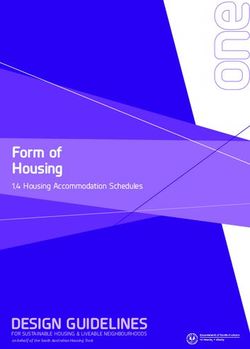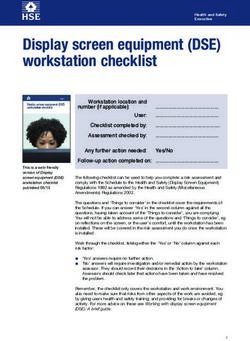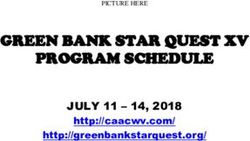HEIGHT ADJUSTABLE TABLE - USER GUIDE - OMT-Veyhl
←
→
Page content transcription
If your browser does not render page correctly, please read the page content below
HEIGHT
ADJUSTABLE
TABLE
USER GUIDEPRODUCT OVERVIEW User Guide
This page was intentionally left blank.
2User Guide TABLE OF CONTENTS
TABLE OF CONTENTS
Parts Diagram 4-5
Independent Table 4
Table with Anti-Sag Bar 5
Safety Information 6-7
Assembly Instructions 8-11
Operation 12-13
Initialization and Reset 12
Handswitch Operation 12-13
Programmable Handswitch Operation 12-13
- Change the Height Unit 13
- Adjust Height Display 13
- Save Memory Position 13
- Recall Memory Position 13
Troubleshooting 20-21
Unit Errors 20
Handswitch Errors 21
Technical Data 14
Warranty 15
Standards & Certifications 15
This manual explains how this sit-stand desk is assembled, used, and maintained.
All sit-stand tables are subjected to functional and quality tests before leaving
our facility.
3PARTS DIAGRAM User Guide
PARTS
DIAGRAM
INDEPENDENT TABLE
For tables up to 60" 5
1
2 4 3
PARTS Qty/Package
1. Column 2
2. Handswitch 1
3. Control Box 1
4. Power Cord 1
5. #10 x ¾" Screw 24
4User Guide PARTS DIAGRAM
TABLE WITH ANTI-SAG BAR
For tables over 60"
6
1
5
2 4 3
PARTS Qty/Package
1. Column 2
2. Handswitch 1
3. Control Box 1
4. Power Cord 1
5. Anti-Sag Bar 1
6. #10 x ¾" Screw 42
5SAFETY INFORMATION User Guide
SAFETY
INFORMATION
IMPORTANT SAFETY INSTRUCTIONS Save these instructions.
DANGER To reduce the risk of electric shock:
Always unplug the furnishing from the electrical outlet before cleaning or servicing.
WARNING: Risk of Electric Shock, Fire and Injury – Review the assembly instructions
to confirm that the appropriate critical components and accessories are being used with the
furnishing. Do not change or replace components and accessories provided by the manufacturer.
INSTALL ONLY APPROVED WORK SURFACES
This table system does not include a work surface (desktop). Work surface must be at least ¾" thick and weigh no
more than 5 lb. per square foot (For example, a 2'x6' desktop should weigh no more than 60 lb). Do not exceed a
maximum weight for the desktop of 75 lb. To prevent table from tipping or collapsing, make sure the desk frame
is not overloaded by the weight of tabletop and objects you plan to put on the table. If you are unsure, contact
customer service.
KEEP AWAY FROM CHILDREN
This table system is not designed for use in homes or other areas accessible by small children.
For indoor commercial office use only.
BE CAREFUL WHEN ADJUSTING DESK HEIGHT
Body parts and property can be caught between the 1"
moving work surface and an immobile obstacle (such as
shelves, furniture, window sills, or walls). Keep at least 1" 1"
one inch of clearance around desk and make sure nothing 1" 1"
is in table’s path for its entire range of motion.
Before raising or lowering:
• Check surroundings on all sides of desk are clear 1"
• Make sure corded objects will not be pulled off table
or cause other objects to fall
• Make sure desk power cord moves freely
as desk moves up and down
6User Guide SAFETY INFORMATION
DO NOT OVERLOAD DESK
To prevent table from tipping or collapsing, make sure the desk frame is not overloaded by the weight
of tabletop and objects on table. Evenly distribute load; excess loads near edges can reduce stability
and lead to tip over.
• Do not exceed maximum load (including weight of desktop) of 250 lb. (113Kg)
• Do not exceed edge load of 25 lb. when positioning monitors or mounting accessories.
• Do not sit or stand on table
USE CARE WHEN MOVING DESK
• Clear objects and equipment from table before moving to reduce the risk of tipping over.
• Adjust the desk to its lowest height before moving
• To disconnect, remove plug from outlet
• Do not move a loaded desk
DO NOT OPEN ELECTRICAL COMPONENTS
Do not attempt to service table components. There are no user-serviceable parts inside the motor control
units or table legs. If your table needs service, contact customer service. Never operate this table if
it has a damaged cord or plug, if it is not working properly, or if it has been dropped or damaged.
KEEP TABLE FRAME DRY
Keep all electrical components away from water and high humidity. Clean only with a dry or
slightly damp cloth. Do not spray cleaning solutions directly onto table system.
GROUNDING INSTRUCTIONS
This product is equipped with a cord having an
equipment-grounding conductor and a grounding plug.
Use only the cord provided. Make sure that the product ILLUSTRATION A
is connected to an outlet having the same configuration
as the plug (as shown in Illustration A) that is properly
installed and grounded in accordance with all local
codes and ordinances.
Do not modify the plug provided with the product
– if it will not Grounding
fit the outlet, have a proper outlet Grounding
Pin Pin
installed by a qualified electrician.
No adapters Grounded
are to be used with this product. Grounded
Outlet Outlet
Keep cord away from heated surfaces.
Grounded Outlet Box Grounded Outlet Box
7ASSEMBLY INSTRUCTIONS User Guide
ASSEMBLY
INSTRUCTIONS
The assembly of the table frame to be made in accordance with this manual.
Changes to the table frame or improper use may affect the safety, function, and life of your product.
This manual is for all sit-stand tables from the series.
ASSEMBLY OVERVIEW 1. Assemble the columns to the top
2. Fasten the control box and handswitch to the table top
3. Connect the motor cables to the control box
4. Connect the handswitch (HS) cable to the control box
5. Connect the supplied power cord (AC) to the control box
6. Attach all cables to the table frame or on the underside
of the table top
If you have any difficulty assembling this unit, or need to order
replacement parts, please contact our Customer Service department.
Use the parts diagrams on page 4-5 as a reference.
8User Guide ASSEMBLY INSTRUCTIONS
1 ASSEMBLE THE COLUMNS TO THE WORK SURFACE
Center the columns front to back on the work surface.
Use the #10 x ¾" screws to fasten the top support onto the
table top. Be sure motor boxes are mounted 1.5" from edge
of work surface.
1.5 in
1B FOR TABLES OVER 60" ONLY
ASSEMBLE THE ANTI-SAG BAR TO THE WORK SURFACE
Tables under 60" do not require anti-sag bar.
9ASSEMBLY INSTRUCTIONS User Guide
2 FASTEN THE CONTROL BOX AND
HANDSWITCH TO THE TABLE TOP
Make sure the control box and handswitch are fastened
in a location where all the cables will connect without
being in tension. Be sure to use approved screws per the
table top supplier.
3 CONNECT THE MOTOR CABLES
TO THE CONTROL BOX
The motor cable plug-connection has to
click into place.
Connections to the control box:
M1-M2 = Connectors for the columns
HS = Connectors for the handset
AC = Connector for the power cord (3-pin)
10User Guide ASSEMBLY INSTRUCTIONS
4 CONNECT THE HANDSWITCH (HS) CABLE
TO THE CONTROL BOX
5 CONNECT THE SUPPLIED POWER CORD (AC)
TO THE CONTROL BOX
6 ATTACH ALL CABLES TO THE TABLE FRAME
OR ON THE UNDERSIDE OF THE TABLE TOP
Attach cables in order to avoid any damage during operation.
Never wrap cables and/or cords around the columns.
11OPERATION INFORMATION User Guide
OPERATION
INFORMATION
INITIALIZATION/RESET
The desk must be initialized/reset after any of the following:
- After assembly
- After disconnection from the power supply
- After any impact on the table top.
To initialize/reset, move the table to the lowest position by pressing the DOWN button on the handswitch until
the columns reach the lowest position. Press the DOWN button again until the table moves slightly down to
the machine zero point and back up to the operation zero point. Release the DOWN button. If the button is
released too soon, the table legs will not move up. Repeat the reset process.
The control box is programmed with a parameter file which controls the table legs' lower and upper travel
limits. Under no circumstance should a control box from one table be moved to another.
NORMAL HANDSWITCH OPERATION (for all handswitch types)
By pressing the UP or DOWN buttons, the table will move up or down to the desired position. Once the
desired position is reached, let go of the UP or DOWN button. The table legs will stop once they reach
the lower or upper height limits.
PROGRAMMABLE HANDSWITCH OPERATION (optional)
This programmable handswitch is
equipped with a display for showing 1 2 3 4
the current table height in centimeters s
or inches.
The handswitch also will display an error code if an error is detected by the control box. When an error
is detected, the display will show an error code “EXX,” instead of the current table height. To resolve the
error, see the Troubleshooting Section (p. 14-15 of this guide).
The programmable handswitch also has the ability to save up to four different height positions.
12User Guide OPERATION INFORMATION
PROGRAMMABLE HANDSWITCH OPERATION (continued)
CHANGE THE HEIGHT UNIT (inches or centimeters)
The handswitch can display the table height in either centimeters or inches. With the help of the S5-menus,
the unit of measure can be changed.
To change the unit of measure, follow these steps:
1. Press and hold the 1, 2, and UP buttons until the display shows “S 5”.
2. Confirm by pressing the “S” button. Now the display will have changed.
To exit the menu without making a selection, wait until the height display appears again.
CHANGE THE HEIGHT DISPLAY
If the displayed value does not match the actual height of the table top, the display can be corrected as follows:
1. Press and release the “S” button.
2. Press and hold the DOWN button until the display starts to flash.
3. Change the height shown on the handswitch by pressing the UP or DOWN button to the desired height.
Confirm by pressing the “S” button.
To exit the menu without making a selection, wait until the height display appears again.
SAVE MEMORY POSITION
1. Move the table up or down to the desired height.
2. Press the “S” button (in the display “S -” is shown.)
3. Select a position by pressing one of the four number buttons, 1-4, (the display will show the setting as “S1”).
4. The saved position is confirmed by a double click sound from the control box. The display shows the current table
height. Repeat steps to save a maximum of four different positions.
RECALL MEMORY POSITION
Press and hold the desired memory button (1, 2, 3 or 4) the table moves from the current position into the saved
position. The button must be pressed until the position is reached. If the button is released, the table will stop short
of the desired height.
13TROUBLESHOOTING User Guide
TROUBLESHOOTING
UNIT
ERROR CODE SOURCE SOLUTION
Table does not No power supply Plug in the power cord or check the connection
on the control box
move
No connection or a loose Verify the plug connections of the motor cable
connection to the drives to the control box
No connection or a loose Verify the plug connections of the motor cable
connection to the handswitch to the control box
Max lifting capacity Reduce the weight or load on the desktop
is exceeded
Max time limit is exceeded Control is activated automatically after approx. 9 minutes
Defective drive Contact customer service
Defective control box Contact customer service
Defective handswitch Replace the handswitch
Table moves
down at a Control box expects
new reset Reset control box. (See page 12)
slow rate
During operation,
tables moves at Max lifting capacity Reduce weight
is exceeded
a slow rate
Table moves No connection or a loose Verify the plug connections of the motor cable
on one side only connection to the drives to the control box and reset the control box
briefly and then
stops Defective drive Contact customer service
14User Guide TROUBLESHOOTING
HANDSWITCH DISPLAY
ERROR CODE SOURCE SOLUTION
The control box monitors the duty
HOT cycle (time-controlled) and its max Wait until the “HOT” display goes out - the table is working properly again
temperature. A value has been exceeded.
E00 M1 – Internal Fault
E01 M2 – Internal Fault Unplug and contact customer service
E02 M3 – Internal Fault
E12 M1 – Defect
Unplug.
E13 M2 – Defect Correct the external short circuit and/or verify the cable to the drives.
Plug cables into the control box and re-run table.
E14 M3 – Defect
E24 M1 – Overcurrent Collision resolve if necessary
E25 M2 – Overcurrent Max load exceeded remove excess load from the table
E26 M3 – Overcurrent If the problem still exists, please contact customer service
E36 M1 – Not connected
Motor not connected.
E37 M2 – Not connected Check cable / connector to the drive.
Reset the table (see page 12).
E38 M3 – Not connected
E48 Overcurrent drive 1 Collision resolve if necessary
E49 Overcurrent drive 2 Max load exceeded remove excess load from the table
E55 Drive 1 - Synchronization is lost If necessary, reduce the load on the table
E56 Drive 2 - Synchronization is lost Reset the table (see page 12)
E60 Collision identified Option ISP function. Remove source.
The connection to the drive is interrupted or a new drive is connected.
E61 Drive replaced
Reset the table (see page 12).
If it is not possible to resolve an error as described, disconnect the power cord, wait a few minutes and reset the table again.
If the error still occurs, remove the table from the power source and contact customer service.
(Error Code list is valid from firmware 1.7.5 and higher)
15TECHNICAL DATA User Guide
TECHNICAL DATA
GENERAL CONTROL BOX
Power supply 120 VAC ±10% / 60 Hz
Standby power consumption, primarilyUser Guide WARRANTY
STANDARDS & CERTIFICATIONS
The drive system is tested according to the following standards:
UL 962
Issued: 2019/05/21 Ed: 4 Household and Commercial Furnishings
CSA C22.2#68
Issued: 2019/05/21 Ed: 8 (R2018)
Motor-Operated Appliances (Household and Commercial)
Meets BIFMA x5.5 2014.
WARRANTY
CONTACT YOUR SALES REPRESENTATIVE FOR WARRANTY INFORMATION
INTERTEK LISTING BELONGS TO: System: Essential
OMT-Veyhl USA
11511 James Street
Holland, MI 49424
End of life cycle: Once product is disassembled, all steel components can be recycled at your local metal collector.
17USER GUIDE
RevB | 011521You can also read