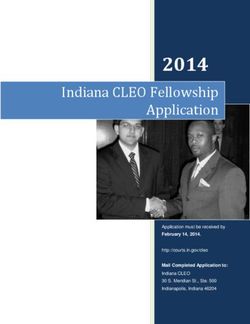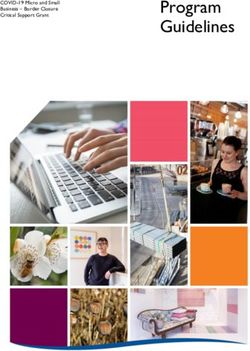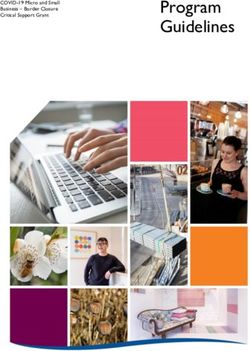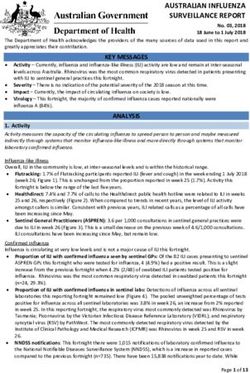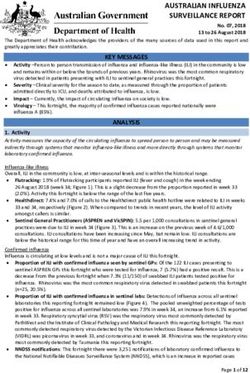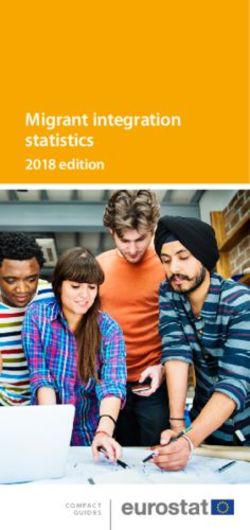Optimize Enterprise Generation Language (EGL) applications using pureQuery - Venkatesh Gopal, Data Studio Development Team Kathryn Zeidenstein ...
←
→
Page content transcription
If your browser does not render page correctly, please read the page content below
Optimize Enterprise Generation Language
(EGL) applications using pureQuery
Venkatesh Gopal, Data Studio Development Team
Kathryn Zeidenstein, Data Studio Enablement team
1About EGL and pureQuery.......................................................................................................... 3
Eclipse Shell Sharing .................................................................................................................. 4
Installation Requirements............................................................................................................ 4
Objectives.................................................................................................................................... 4
Section 1- Creating a simple EGL application ............................................................................ 5
Step 1 - Launching the product and getting into the EGL perspective ................................... 5
Step 2 - Create an EGL Project .............................................................................................. 6
Step 3- Create an EGL Package and a source file................................................................. 6
Step 4 - Setting build properties ............................................................................................. 8
Step 5 - Writing your test application ...................................................................................... 9
Step 6 - Generate the Project ............................................................................................... 10
Step 7 - Running the EGL Java application.......................................................................... 12
Section 2 - Using pureQuery with the EGL generated Java code ............................................ 14
Step 1 - Switch to the Java perspective................................................................................ 14
Step 2 - Enable the project for PureQuery support .............................................................. 14
Step 3 - Create a new PureQuery Run Configuration .......................................................... 17
Step 4 - Capture/bind and run in static mode ....................................................................... 18
Using other pureQuery capabilities ........................................................................................... 22
pureQuery SQL outline ......................................................................................................... 22
SQL replacement .................................................................................................................. 23
Reduce SQL injection risk..................................................................................................... 23
Summary ................................................................................................................................... 23
2About EGL and pureQuery
Enterprise Generation Language (EGL) is a modern programming language specifically
designed to help the business-oriented developers quickly write full-function applications and
services based on Java™ and modern Web technologies. Business-oriented developers write
their business logic in EGL source code using the powerful development facilities of Rational ®
Business Developer Extension (RBD), Rational Developer for System z with EGL, or Rational
Developer for i for SOA Construction. From there, the RBDe tools generate Java or COBOL
code, along with all the runtime artifacts you need to deploy the application to the desired
execution platform.
pureQuery is IBM's, high-performance data access platform focused on simplifying, developing,
securing, managing, and optimizing applications that access data. pureQuery provides access to
data in databases and in-memory Java objects via its tools and APIs (delivered in IBM Data
Studio Developer), and runtime environment ( IBM Data Studio pureQuery Runtime). pureQuery
also provides monitoring services, which enable end-to-end database monitoring for Java
applications, as delivered in DB2 Performance Expert Extended Insight Feature.
Data Studio Developer provides key database development capabilities to help you develop and
test database routines, generate and deploy data-centric Web services, create and run SQL and
XQuery queries, and develop and optimize Java applications. Designed for use with IBM Data
Studio pureQuery Runtime, together these offerings can improve application performance,
security, and manageability. You can get a trial download and find out more information about
Data Studio Developer here. We strongly recommend that you also install Fix Pack 1, which you
can find here. (A development version of pureQuery Runtime is included in the Data Studio
Developer.)
pureQuery provides an API, but you don’t have to use it to take advantage of pureQuery
capabilities. You can use pureQuery to optimize existing Java database applications that access
DB2 on any platform, including Java applications generated from EGL. This capability is
important because as more and more business-critical applications move to Java and Web 2.0
technologies, the expectations for performance, security and reliability increase as well.
Optimizing with pureQuery helps these data-driven applications meet those expectations.
How does pureQuery “optimize” database access? The secret sauce to pureQuery
optimization is embodied in its ability to capture SQL and associated metadata from running Java
applications. After SQL is captured, the development tools and the runtime can take advantage of
that captured SQL in a couple of crucial ways.
• By capturing the SQL, it can now be bound into database packages to enable static
execution. Static execution mode means the access path to the database is locked down
and is less likely to vary widely as can happen with dynamic execution. It also provides a
more controlled security model and makes it easier to do monitoring, because SQL is
bound into unique package names that you provide the names for. See this article for
information about why static SQL provides better performance, security, and
predictability. And if your database of choice is DB2 for z/OS, you have the potential to
see significant reductions in CPU cost. See this article for more details on performance
results against DB2® for z/OS®.
• The metadata from the captured SQL powers the development tool (Data Studio
Developer) with capabilities that include the ability to correlate generated SQL with
3associated lines of Java source code to make it easier to isolate problems and do impact
analysis. In addition, you can see elapsed time profiles of the statements.
Eclipse Shell Sharing
Both Data Studio Developer and Rational Business Developer are based on open source Eclipse.
Compatible Eclipse-based products can be installed in a “shell-shared” mode. The concept of
shell sharing between Eclipse-based products means that you can share the core Eclipse
components so that they are not duplicated among each Eclipse-based product. Shell sharing
eliminates the need to install several Eclipse platforms for each product, thus saving disk space
and eliminating duplication of components. The following URL provides a list of compatible levels
products that can shell share
http://www-01.ibm.com/support/docview.wss?rs=0&uid=swg21279139.
Installation Requirements
For our tutorial here, we have installed Rational Business Developer v7.5.1 (trial download) and
Data Studio Developer 2.1 (trial download) in shell sharing mode. So, when you launch the
product, you will get the capabilities of both Data Studio Developer and RBD in a single IDE.
Also, this tutorial example uses DB2 for Linux, UNIX, and Windows v 9.5.3 and uses the
employee table in the SAMPLE database.
Objectives
This tutorial shows you how to use the capabilities of pureQuery in Java applications that were
generated by EGL, for accessing DB2 for Linux, UNIX, and Windows and z/OS. The capabilities
of pureQuery that can be used are
Client optimization wherein an existing Java application’s SQL statements and
associated metadata can be captured, and these captured statements can be made to
run in static mode. Client optimization is the foundation to enable many additional
benefits in Data Studio Developer including elapsed time for SQL statements and the
ability to associate particular SQL statements with particular lines of Java source code.
SQL insight which provides a list of SQL statements originating from your EGL
application with details on number of times executed and execution times.
SQL replacement, which lets you replace the SQL statements with better performing
ones without having to change the application.
Prevention of SQL injection – by allowing only SQL statements that have been captured
and approved to run against the database.
This tutorial covers the details in two sections:
• The first section deals with creation of a simple EGL application and then
generating the Java for the application.
• The second section shows how to use pureQuery client optimization with the
generated Java to realize the benefits of static SQL and the additional
capabilities described above.
4Section 1- Creating a simple EGL application
Step 1 - Launching the product and getting into the EGL perspective
Launch IBM Rational Business Developer. For my installation, the screenshot is shown
below. Note that when the product launches, we see that both Rational Business Developer and
Data Studio are present in the installation (because we installed them in a shell-sharing mode)
Figure 1. RBD and Data Studio Developer are shell sharing
Figure 2. Launch Rational Business Developer
Make sure that the EGL perspective shows up. If the EGL perspective does not show up,
go to Window->Open Perspective->Other and then click on EGL.
5Step 2 - Create an EGL Project
Create an EGL Project using the following steps:
1. File->New->EGL Project
Call the project EGLDSIntegration (highlighted in red in Figure 3) and pick the General Project.
Figure 3. Creating a new EGL project
2. Click Next, and leave everything to defaults.
3. Click on Finish.
Step 3- Create an EGL Package and a source file
1. Click on the Project, go to the EGLSource folder and click on New Package
2. Enter package1 for the Package name text area, and then click on Finish (Figure 4).
6Figure 4. Creating a new EGL package
3. Add a new source file by clicking on Package1 from the Project Explorer and then choose
New->Source File (Figure 5). Name the file simplefetch in the wizard.
7Figure 5. Creating a new source file for package1
Step 4 - Setting build properties
1. Click on the eglbld file (EGLDSIntegration.eglbld), and then pick “Java target
System(Basic)” from the build option filter and uncheck show only specified options.
2. After that enter the values of your DB2 connection by updating the values for dbms,
sqlJDBCDriverClass, sqlDB, sqlID and SQLPassword. In this tutorial, we set the values
of sqlID and sqlPassword, and everything is left at defaults (for connecting to our local
DB2 for LUW instance) (Figure 6).
3. Save the eglbld file by clicking on Save in the main menu.
8Figure 6. Building the Java source
Step 5 - Writing your test application
Click on the empty source file that you created earlier, simplefetch.egl, and cut and paste the
following code:
package package1;
//Put EGL Source File Contents Here
// basic program
//
program simplefetch type BasicProgram {}
// Use Declarations
//use usePartReference;
empno String;
firstname String;
lastname String;
9hiredate date;
function main()
prepare stmt1 from "select empno,firstnme,lastname,hiredate
from employee";
open cur1 with stmt1;
while (SQLLIB.sqlData.sqlcode == 0)
get next from cur1 into
empno,firstname,lastname,hiredate;
writeStdOut("Emp Details -> Number: " + empno + "
Name : " + firstname + “ “ + lastname + " Hire Date : " + hiredate);
end ;
close cur1;
get with #sql{select firstnme,lastname from employee where
empno='200140'} into firstname,lastname;
writeStdOut("Singleton fetch Name: " + firstname + " " +
lastname);
get with #sql{select firstnme,lastname from employee where
empno='000340'} into firstname,lastname;
writeStdOut("Singleton fetch Name: " + firstname + " " +
lastname);
end
end
Step 6 - Generate the Project
1. Right click on the Project and then click on Generate. This generates the Java code for
the simplefetch application.
10Figure 7. Generate Java code for simplefetch
2. You will need to add the location of the db2jcc jar file. In order to do this, right click on the
Project -> Properties and then Java Build path. Pick Libraries and add the location to
your db2jcc.jar file by clicking on the Add External JARS button and providing the full
path to the file. The jar file will show up as shown in the diagram (Figure 8).
11Figure 8. Specify location of database driver
Step 7 - Running the EGL Java application
Go to the javasource Folder under the project and then right click on simplefetch.java and then
pick Run As ->Java Application. You will see the results in the bottom right of the screen in the
“Console” view.
12Figure 9. Run the simplefetch application
Output -
Emp Details -> Number: 000010 Name : CHRISTINE HAAS Hire Date : 1/1/95
Emp Details -> Number: 000020 Name : MICHAEL THOMPSON Hire Date :
10/10/03
Emp Details -> Number: 000030 Name : SALLY KWAN Hire Date : 4/5/05
Emp Details -> Number: 000050 Name : JOHN GEYER Hire Date : 8/17/79
Emp Details -> Number: 000060 Name : IRVING STERN Hire Date : 9/14/03
Emp Details -> Number: 000070 Name : EVA PULASKI Hire Date : 9/30/05
………
Emp Details -> Number: 200280 Name : EILEEN SCHWARTZ Hire Date :
3/24/97
Emp Details -> Number: 200310 Name : MICHELLE SPRINGER Hire Date :
9/12/94
Emp Details -> Number: 200330 Name : HELENA WONG Hire Date : 2/23/06
Emp Details -> Number: 200340 Name : ROY ALONZO Hire Date : 7/5/97
Emp Details -> Number: 200340 Name : ROY ALONZO Hire Date : 7/5/97
Singleton fetch Name: KIM NATZ
Singleton fetch Name: JASON GOUNOT
13.
Section 2 - Using pureQuery with the EGL generated Java code
Now that we have a simple EGL application running, let’s use client optimization to capture SQL
and associated metadata from the running Java application.
Once we’ve done that, you’ll see how to bind the captured SQL into DB2 packages to lock down
the DB2 access path for more consistent performance and improved security. We’ll also touch on
some other key benefits of using Data Studio Developer to leverage the captured SQL and
metadata for performance tuning, problem isolation, and more.
Step 1 - Switch to the Java perspective
You can switch to the Java Perspective by clicking on Window->Open Perspective->Other-
>Java and then clicking on OK.
Step 2 - Enable the project for PureQuery support
141. Enable PureQuery support for the project by right clicking on the Project
EGLDSIntegration and then selecting pureQuery->Add pureQuery Support…
Figure 10. Add pureQuery to your Java project
2. Pick SAMPLE from the connection on the wizard that appears, then click Next.
3. On the next screen, enable the capturing and binding for JDBC applications.
15Figure 11. Enable capture
Note: When enabling pureQuery support, you may get an error for multiple jar files. Remove the
db2jcc.jar file that you added earlier (in Figure 8) by highlighting the JCC file and clicking on
Remove and your classpath will have only the jcc driver that pureQuery includes.
The EGL application should run without any issues with the db2jcc file that the pureQuery
enablement part included. Switch the perspective back to EGL and use the Run As option as
before to ensure that the application works without any issues.
16Step 3 - Create a new PureQuery Run Configuration
1. Create a new PureQuery run configuration. Right click on the Project and select Run As-
> Run Configurations.
Figure 12. Set run configurations
2. Go to PureQuery and pick New_configuration and give the configuration the name
EGLDSIntegrationPQ as shown in Figure 13.
3. Enter package1.simplefetch in the main class field.
4. Click on Apply and then Run.
17Figure 13. Setting Run configurations
Step 4 - Capture/bind and run in static mode
1. Click on the db2jccConfiguration.properties file (found in the JavaSource folder in the
project) and add the following properties to enable capture and run in dynamic mode:
db2.jcc.pdqProperties=captureMode(ON),executionMode(DYNAMIC)
2. When you run the application, since you turned capture mode on, all the SQL statements
in the application are captured in a file called capture.pdqxml. This file can be found in
the PureQueryFolder in the project. Double clicking on the file opens up a customized
editor with the SQL statements that have been captured. For the above EGL/Java
application, Figure 14 shows the list of SQL statements.
18Figure 14. Captured SQL statements displayed in Data Studio Developer
A database package (not to be
3. The next step is to bind the captured confused with a Java package) is the
statements to a database package to lock in object that contains all the
the access plan. For this, you need to right information that is required for DB2
click on the project and select PureQuery -> to run the SQL statements included
Bind Application. in that package. The process to
create packages is called a bind,
and that is when DB2 does such
things as determine the access
paths for each SQL statement
associated with a particular package.
19Figure 15. Binding the application to create database packages
If prompted for the database connection, pick SAMPLE from the list and click on Finish. The
default schema that gets used is NULLID and also the package names etc are preset. See
the detailed documentation on pureQuery bind options to see how to change these to desired
20values. To see if the statements are indeed bound, you can switch to the Data Perspective,
explore into your database as shown in below in Figure 16.
Figure 16. Exploring inside the database package
4. After the bind process is done, run the application in static mode first by modifying the
db2jcc.configuration properties to the following:
db2.jcc.pdqProperties=captureMode(OFF),executionMode(STATIC)
5. Save the file.
6. Run the application again by clicking on the Run menu and then picking
EGLDSIntegrationPQ. Now, you will have all the statements running in static mode rather
than dynamic mode.
Figure 17. Running your java application (EGLDSIntegrationPQ )
21Using other pureQuery capabilities
Now that you’ve done that, try these other cool features in Data Studio Developer
Here are some cool things you can do with Java applications in Data Studio Developer. For more
details on any of these capabilities, including how to use them, see this article.
pureQuery SQL outline
After you capture the SQL, the pureQuery outline provides key insights into the SQL statements
that were generated from your Java application. The Java view on the outline will show the Java
classes from which the SQL originated. (This capability is available without having to capture the
SQL first, but it is more accurate with captured SQL.)
Figure 18. SQL statements and from which Java packages they originated
You can also see a profile of the statements that were run including the elapsed time for each
statement and how many times each statement was executed.
For viewing execution details on the SQL, click on the “Toggle profile” button highlighted in the
upper right of Figure 19 below and expand the view to look at the SQL details.
.
22Figure 19. A profile of SQL statements in the application
SQL replacement
This is not something you would do in a development environment when you have access to
source code. But if there were a situation in which the source code was inaccessible or a DBA
would need to change SQL to fix an emergency performance problem, this capability can be
useful.
To do this, you can use the capture.pdqxml editor to replace an existing SQL statement with a
statement that has been tuned. For more information on replacing SQL statements, see this
article or the associated video series.
Reduce SQL injection risk
SQL injection refers to a (sometimes) malicious intent to leverage vulnerabilities in dynamic SQL
to pass in commands to the database. There are two ways to avoid this by using pureQuery.
1. Run your application only using static execution, which means that all SQL executed
against the database is known because it is in a package that you have created. This
option may not be possible for all applications.
2. Run the application to ensure that only SQL that was captured can be executed. You do
this by setting a driver property before running the application. Any SQL that doesn’t
match what is in the capture file will not be executed.
Summary
Both Rational Business Developer and Data Studio Developer are key tools to help organizations
implement a strategy toward enterprise modernization. Use Rational Business Developer to
create modern, web-enabled applications, but make the database access secure and high-
performing using the capabilities in Data Studio Developer and pureQuery Runtime.
23You can also read