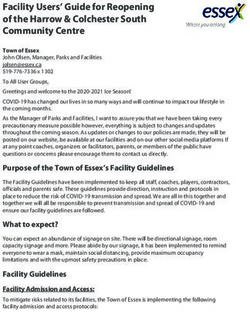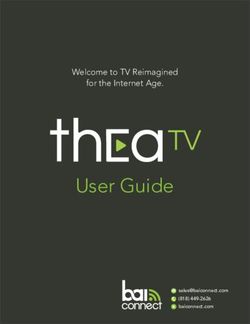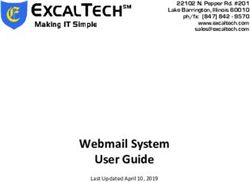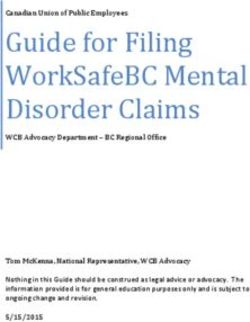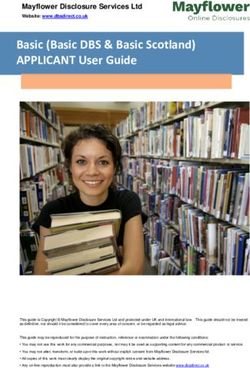Samsung VPN Client on Galaxy Devices - March 28, 2018 - Administrator Guide - NIAP
←
→
Page content transcription
If your browser does not render page correctly, please read the page content below
Copyright Notice Copyright © 2018 Samsung Electronics Co. Ltd. All rights reserved. Samsung is a registered trademark of Samsung Electronics Co. Ltd. All brand, product, service names and logos are trademarks and/or registered trademarks of their respective owners and are hereby recognized and acknowledged. About this document This document describes the enterprise guidance for the deployment of Samsung devices in accordance with the Common Criteria-validated configuration. The document is intended for mobile device administrators deploying Samsung devices. Document Identification Document ID Samsung VPN Admin Guidance v4.0 Document Title Samsung VPN Client on Galaxy Devices Administrator Guide Revision History Version Date Changes Author 4.0 March 28, 2018 Android 8, new template Brian Wood Samsung Android 8 on Galaxy Devices Administrator Guide 2
Contents
1 Introduction............................................................................................................. 4
1.1 Scope of Document ...................................................................................... 4
1.1.1 End-User Guidance ................................................................................ 4
1.2 Overview of Document ................................................................................ 4
1.3 Terminology & Glossary ............................................................................... 4
1.4 Evaluated Devices ........................................................................................ 5
1.4.1 Device Equivalency Claims..................................................................... 5
1.4.2 Device Details ........................................................................................ 6
1.5 References ................................................................................................... 7
2 VPN Deployment ..................................................................................................... 8
2.1 VPN Overview .............................................................................................. 8
2.2 Evaluated VPN Capabilities .......................................................................... 8
2.3 Deployment Architecture ............................................................................ 8
3 Common Criteria Configuration .............................................................................. 9
3.1 Approved Cryptography ............................................................................... 9
3.2 Common Criteria (CC) Mode ........................................................................ 9
3.3 VPN Client Settings ...................................................................................... 9
3.3.1 VPN Profile Settings ............................................................................... 9
3.3.2 Certificate/Key Management Settings ................................................ 11
3.4 VPN Gateway Configuration Control ......................................................... 11
3.5 Using the VPN Client .................................................................................. 12
3.5.1 Always-on Tunnel ................................................................................ 12
3.5.2 “Normal” VPN Tunnels ........................................................................ 12
4 Device Delivery and Updates ................................................................................ 13
4.1 Secure Device Delivery............................................................................... 13
4.1.1 Evaluation Version ............................................................................... 14
4.2 Secure Updates .......................................................................................... 14
5 Operational Security.............................................................................................. 16
5.1 Modes of Operation ................................................................................... 16
Samsung Android 8 on Galaxy Devices Administrator Guide 31 Introduction 1.1 Scope of Document This document is intended as a guide for administrators deploying Samsung devices using the built-in Samsung VPN client in the enterprise. The guidance provided here focuses on how to configure devices to be in an approved configuration based on the PP-Module for Virtual Private Network (VPN) Clients v2.1 for the Samsung devices specified here. The document is evolutionary. It will cover all devices evaluated with a common major version of Android. 1.1.1 End-User Guidance This guidance document is focused on the central management of Samsung mobile devices. Guidance related to user functions on a device, such as managing Bluetooth connections or setting authentication credentials are outside the scope of this documentation. End-user guidance can be found both on the device (most functions are guided through the user interface with descriptions and help) or from the Samsung support website. Links to online guidance can be found in section 1.5 References. 1.2 Overview of Document Samsung mobile devices are designed to maintain a secure mobile environment. To successfully deploy and maintain such an environment requires coordination with multiple parties including: Enterprise/Mobile Device Management (EDM/MDM) software Carriers Mobile Device Administrators Users This document is designed for the Mobile Device Administrators, to provide guidance in how to configure and deploy Samsung mobile devices within an enterprise environment. This includes information about API controls that can be used within the EDM/MDM software to achieve this configuration. 1.3 Terminology & Glossary Evaluated Device Processor ADB Android Debug Tool ADT Android Development Tools API Application Programming Interface BYOD Bring Your Own Device Samsung Android 8 on Galaxy Devices Administrator Guide 4
Evaluated Device Processor
CA Certificate Authority
COPE Corporately-Owned, Personally Enabled
Enterprise Device Management
EDM Mobile Device Management
MDM
NOTE: EDM will be used for consistency
Mobile Device Fundamentals
MDF
Mobile Device Fundamentals Protection
MDFPP
Profile
ODE On-Device Encryption
SDK Software Development Kit
TLS Transport Layer Security
VPN Virtual Private Network
Table 1 - Acronyms
1.4 Evaluated Devices
The Common Criteria evaluation was performed on a set of devices covering a range of processors. These
devices were chosen based on the commonality of their hardware across several different devices that are
also claimed through equivalency. All device models are evaluated with Samsung Android 8 (Oreo).
The evaluation was performed on the following devices (note that the evaluation period is listed in
parenthesis for each device):
Samsung Exynos and Qualcomm Snapdragon
o Galaxy Note8 (Spring 2018)
o Galaxy S7 edge (Spring 2018)
Qualcomm Snapdragon
o Galaxy S9+ (Spring 2018)
o Galaxy S8+ (Spring 2018)
Samsung Exynos
o Galaxy S9+ (Spring 2018)
o Galaxy S8 (Spring 2018)
1.4.1 Device Equivalency Claims
Many Samsung devices share common capabilities in different form factors, and Samsung provides common
capabilities, including support for the configurations necessary for the evaluation on these devices. The
Samsung Android 8 on Galaxy Devices Administrator Guide 5following table shows the devices for which equivalence is being claimed from a device that is explicitly
evaluated.
Evaluated Device Processor Equivalent Devices Differences
Galaxy S9+ (Qualcomm) Snapdragon 845 Galaxy S9 (Qualcomm) S9+ is larger
Galaxy S9+ (Samsung) Exynos 9810 Galaxy S9 (Samsung) S9+ is larger
Galaxy S8 (Qualcomm) S8+ is larger
Galaxy S8 + (Qualcomm) Snapdragon 835 S8+ is larger
Galaxy S8 Active S8 Active has a IP68 & MIL-STD-
810G certified body
Galaxy S8 (Samsung) Exynos 8895 Galaxy S8+ (Samsung) S8+ is larger
Table 2 - Device Equivalence
The differences between the evaluated devices and the equivalent ones do not relate to security claims in
the evaluated configuration. The Wi-Fi chipsets are the same for each series of common devices.
1.4.2 Device Details
The model numbers and evaluated versions of the mobile devices being claimed are as follows:
Base Model Android Kernel Build Carrier Models
Device Name
Number Version Version Number
Galaxy S9 (Qualcomm) SM-G960 8.0 4.9.65 R16NW U, SC-02K*, SCV38*
Galaxy S9 (Samsung) SM-G960 8.0 4.9.59 R16NW N, F
Galaxy S9+ (Qualcomm) SM-G965 8.0 4.9.65 R16NW U
Galaxy S9+ (Samsung) SM-G965 8.0 4.9.59 R16NW N, F
Galaxy Note8 (Qualcomm) SM-N950 8.0 4.4.78 R16NW U, SC-01K*, SCV37*
Galaxy Note8 (Samsung) SM-N950 8.0 4.4.13 R16NW N, F
Galaxy S8 (Qualcomm) SM-G950 8.0 4.4.78 R16NW U
Galaxy S8 (Samsung) SM-G950 8.0 4.4.13 R16NW N, F
Galaxy S8+ (Qualcomm) SM-G955 8.0 4.4.78 R16NW U
Galaxy S8+ (Samsung) SM-G955 8.0 4.4.13 R16NW N, F
Galaxy S8 Active SM-G892 8.0 4.4.78 R16NW A, U
Table 3 - Device Details
Samsung Android 8 on Galaxy Devices Administrator Guide 6The Carrier Models column specifies the specific versions of the devices that have the validated
configuration. These additional letters/numbers denote carrier specific models (such as V = Verizon
Wireless). Only models with the suffixes listed in the table can be placed into the validated configuration.
The following table shows the Security software versions for each device.
VPN PP-
WLAN
MDF MDF MOD Knox
Device Name v1.0
Version Release v2.1 Release
Release
Release
S9, S9+, Note8 3.1 2 1 1.0 3.1
S8, S8+, S8 Active 3.1 2 1 1.0 3.0
Table 4 - Security Software Versions
The version number is broken into two parts showing the Protection Profile or Extended Package version as
well as the software version that is certified. For example, the Galaxy S9 would show “VPN PP-MOD v2.1
Release 1.0”.
1.5 References
The following websites provide up to date information about Samsung device certifications.
Site Information URL
Samsung Knox Common Criteria documentation, https://support.samsungknox.com/hc/en-
Portal Application Version List, Tools us/articles/115015195728
Samsung Knox Samsung Knox developer guides https://seap.samsung.com/sdk/knox-
SDK including EDM APIs android/developer-guides
Galaxy S Device Manuals & User Guides for Galaxy https://www.samsung.com/us/support/mobile/pho
Support S devices nes/galaxy-s
Galaxy Note Manuals & User Guides for Galaxy https://www.samsung.com/us/support/mobile/pho
Device Support Note devices nes/galaxy-note
Galaxy Tablet Manuals & User Guides for Galaxy https://www.samsung.com/us/support/mobile/tabl
Device Support Tab devices ets/galaxy-tabs
https://www.niap-
Product Compliant List for
ccevs.org/Product/PCL.cfm?par303=Samsung%20El
Samsung Electronics
NIAP ectronics%20Co%2E%2C%20Ltd%2E
Approved Protection Profiles https://www.niap-ccevs.org/Profile/PP.cfm
https://csrc.nist.gov/Projects/Cryptographic-
Validated Cryptographic Modules
NIST CMVP Module-Validation-Program/Validated-
(search for Samsung)
Modules/Search
Validated Cryptographic https://csrc.nist.gov/projects/cryptographic-
NIST CAVP
Algorithms algorithm-validation-program
Table 5 – Reference Websites
Samsung Android 8 on Galaxy Devices Administrator Guide 72 VPN Deployment
2.1 VPN Overview
The TOE is a VPN running on Android 8 with modifications made to increase the level of security provided to
end users and enterprises. The TOE is intended for use as part of an enterprise mobility solution providing
mobile staff with enterprise connectivity. With a focus on enterprise security, the TOE supports both IKEv1
and IKEv2 VPN tunnels using both Pre-Shared Keys as well as certificates, providing flexibility based on the
environment.
The TOE combines with an EDM solution that enables the enterprise to manage VPN tunnels for mobile
devices to facilitate secure communications back to the enterprise network. This partnership provides a
secure mobile environment that can be managed and controlled by the environment and reduce the risks
that can be introduced when enabling mobility in the enterprise, whether through a Bring-Your-Own-Device
(BYOD) or a Corporate-Owned deployment.
The Samsung Software Development Kit (SDK) builds on top of the existing Android security model by
expanding the current set of security configuration of options to over 600 configurable policies and
including additional security functionality such as application blacklisting. The ability to set these policies is
based on the capabilities of the EDM.
2.2 Evaluated VPN Capabilities
The product provides a significant amount of security capabilities with the core capabilities being included
within the common criteria evaluation including:
Security Feature Description
Secure Channel. Enterprise
devices can securely connect VPN. The TOE provides a secure communications channel to the VPN Gateway.
to the enterprise network.
Enterprise Device
Management. Enterprise
Security policy. The TOE can be configured by a Mobile Device Management
administrators can control
solution that supports the Samsung Enterprise SDK.
mobile endpoint
configurations.
Table 6 – VPN Security Features
2.3 Deployment Architecture
More information about deployment of Samsung mobile devices, review the document Samsung Android 8
on Galaxy Devices Administrator Guide, which can be downloaded at the Samsung Knox Portal link found in
section 1.5 References.
Samsung Android 8 on Galaxy Devices Administrator Guide 83 Common Criteria Configuration
This section of the guide will list the configuration settings that are reviewed as part of the Common Criteria
evaluation. Some of these settings are required for the device to be placed into a validated configuration
while others are optional and can be used at the discretion of the organization and the attendant security
policies.
3.1 Approved Cryptography
Part of the Common Criteria-evaluated configuration is the availability of approved cryptographic engines
for use by the system and applications. Samsung has chosen to utilize NIST-validated cryptographic
algorithms within the cryptographic modules on its devices for the Common Criteria configuration. These
algorithms are used by the VPN client to perform all cryptographic operations.
Samsung provides the following cryptographic modules with NIST-validated algorithms on all the evaluated
devices:
Samsung Kernel Cryptographic Module
Samsung BoringSSL Cryptographic Module
Samsung SCrypto Cryptographic Module
All modules always run in a FIPS-validated mode and the VPN client only uses FIPS-approved algorithms.
3.2 Common Criteria (CC) Mode
To utilize the VPN client as it has been evaluated, the device must be placed into the Common Criteria (CC)
Mode. For more information about placing the device into CC Mode review the document Samsung Android
8 on Galaxy Devices Administrator Guide, which can be downloaded at the Samsung Knox Portal link found
in section 1.5 References.
3.3 VPN Client Settings
The settings here all relate to the configuration of the VPN client profile. The specific settings here can be
used for profiles that are compliant with the Common Criteria configuration.
3.3.1 VPN Profile Settings
Setting Value Description Class or Method
createProfile()
Profile Profile Create, rename and delete
setProfileName()
Management name VPN profiles
deleteProfile()
Samsung Android 8 on Galaxy Devices Administrator Guide 9Setting Value Description Class or Method
The types of VPN VPN_TYPE_IPSEC_XAUTH_PSK
connections that can be VPN_TYPE_IPSEC_XAUTH_RSA
VPN Type Setting
set. Those listed here are VPN_TYPE_IPSEC_IKEV2_PSK
the only validated types. VPN_TYPE_IPSEC_IKEV2_RSA (see below)
The settings needed to
setServerName()
VPN Settings configure the VPN tunnel
setIpSecIdentifier()
(PSK) when using a Pre-Shared
setIPSecPreSharedKey()
Key.
setServerName()
The settings needed to
VPN Settings setIPSecCaCertificate()
configure the VPN tunnel
(certificate) setIPSecUserCertificate()
when using a certificate.
setOcspServerUrl()
These settings provide
setDnsDomains()
VPN Optional additional network
setDnsServers()
Network Settings configuration and routing
setForwardRoutes()
options for the tunnel.
Specifies whether all traffic
must go through the
Enable/
Always-on VPN specified VPN tunnel. If no setAlwaysOnProfile()
Disable
connection can be made no
traffic will flow.
Whether the user is
allowed to create new VPN allowUserAddProfiles()
Enable/
User Control profiles, change profiles or allowUserChangeProfiles()
Disable
modify the Always-on VPN allowUserSetAlwaysOn()
setting.
Table 7 – VPN Profile Settings
3.3.1.1 Valid Certificate Types for IKEv1
The IPsec Xauth RSA setting only accepts RSA certificates for the tunnel. As long as the certificates are valid
(not expired, properly formatted, etc.) they can be used for the VPN configuration.
Note: It is possible to specify an ECDSA certificate that has been loaded into the system, but it cannot be
used to establish a connection to the gateway.
3.3.1.2 Valid Certificate Types for IKEv2
While the menu selection for the type of tunnel states IPsec IKEv2 RSA it is possible to utilize both RSA and
ECDSA certificates for the tunnel. As long as the certificates are valid (not expired, properly formatted, etc.)
they can be used for the VPN configuration.
3.3.1.3 Specifying a Strong Pre-Shared Key
A PSK (Pre-shared key) is like a password, a fixed string used to authenticate the VPN client to the VPN
gateway. Since the PSK does not change (or at least does not change often), a strong string should be
selected to protect against unauthorized access to the VPN by unknown clients.
Samsung Android 8 on Galaxy Devices Administrator Guide 10The PSK can be entered in two forms: ASCII or HEX. All ASCII characters are supported. HEX keys must start
with “0x” as the first two characters entered. If those are the first two characters, the remaining entry will
be read as a HEX key. The maximum key size is 64 characters entered.
The PSK will be provided by the organization for entry (since this is something that must match the value on
the VPN Gateway). The PSK is recommended to be at least 22 characters long and if not HEX, a mix of letters
numbers and symbols.
3.3.1.4 Server Certificate for the Gateway
It is possible to specify a Server Certificate for the Gateway in the configuration of a VPN tunnel. This
certificate will override any certificate provided by the Gateway during the negotiation of the tunnel.
This certificate may be loaded through the UI or EDM. See the device User Guidance for more information
about loading certificates manually.
3.3.2 Certificate/Key Management Settings
Setting Value Description Class or Method
Import CA Certificates into
the Trust Anchor Database installCertificate()
Import or the credential storage. installCertificatesFromSdCard()
Certs
Certificates The choice of storage is installCertificateWithType()
dependent on the type of installClientCertificate() (for VPN)
certificate being imported.
Remove Individual
Remove
certificates from the
Individual Cert names removeCertificate()
database or credential
Certificates
store
This will clear all imported
Remove All
Certificates (except the clearInstalledCertificates()
Certificates
built-in TAD)
Certificate Specifies that CRL checking
Enable for
Revocation is enabled for all apps on isRevocationCheckEnabled()
All apps
Checking the device
Table 8 – Certificate/Key Management Settings
3.4 VPN Gateway Configuration Control
There are many configuration options for a VPN tunnel that only be configured from the gateway. The VPN
client will utilize these settings from the gateway configuration to construct the secure tunnel. The following
is a list of the settings that must be configured through the gateway:
Encryption settings – while the VPN client will use FIPS validated encryption, the gateway will specify
which algorithms should be used.
IKE Protocols & Authentication – the gateway specifies which IKE protocols authentication techniques
are required for establishing the connection.
Samsung Android 8 on Galaxy Devices Administrator Guide 11 IPsec Session Key cryptoperiod – the gateway specifies the session key cryptoperiod and can be used to
configure periods under 1 hour in duration.
3.5 Using the VPN Client
3.5.1 Always-on Tunnel
When the device has a tunnel configured for Always-on VPN, all traffic will automatically go through this
tunnel, and if for some reason a connection for the tunnel cannot be made, no traffic will be allowed to
communicate off the device.
3.5.2 “Normal” VPN Tunnels
When VPN tunnels are configured and no tunnel is specified as Always-on, then the user must select the
tunnel to be used. The user will select the tunnel from those available at Settings/Connections/More
connection settings/VPN.
Samsung Android 8 on Galaxy Devices Administrator Guide 124 Device Delivery and Updates
4.1 Secure Device Delivery
While a Samsung device requires initial configuration before it can be added to the enterprise environment,
it is also critical to ensure that the device is received prior to configuration in a secure manner, free from
tampering or modification.
It is very important that the devices to be deployed into the enterprise be obtained from reputable carriers
to reduce the likelihood that tampering of devices may occur.
Upon receipt, the boxes containing the device should have both a tracking label and two labels placed at
either end of the box to indicate whether the box has been opened prior to delivery. If these seals are
broken, do not accept the device and return it to your supplier.
The tracking label should look similar to Figure 1 - Tracking Label, while the two tamper labels should appear
similar to Figure 2 - Security Seal (Black) or Figure 3 - Security Seal (White).
Figure 1 - Tracking Label
Samsung Android 8 on Galaxy Devices Administrator Guide 13Figure 2 - Security Seal (Black) Figure 3 - Security Seal (White)
4.1.1 Evaluation Version
There are a number of components to determining the device that is being used and the components on
that device (such as the operating system version, the build version, etc.). These are all contained under
Settings/About device. The following are version information that can be found:
Model number – this is the hardware model
Android version – this is the Android OS version
Build number – this is the specific binary image version for the device
Security Software Version – this shows the Common Criteria evaluations and the version of the software
components related to those evaluations on the device
For the Common Criteria evaluation version information see section 1.4.2 Device Details.
4.2 Secure Updates
Once a device has been deployed, it may be desirable to accept updates to the software on the device to
take advantage of the latest and greatest features of Samsung Android. Updates are provided for devices as
determined by Samsung and the carriers based on many factors. VPN Client updates will be provided as part
of the firmware update process.
When updates are made available, they are signed by Samsung with a private key that is unique to the
device/carrier combination (i.e. a Galaxy S9 on Verizon will not have an update signed with the same key as
a Galaxy S9 on AT&T). The public key is embedded in the bootloader image, and is used to verify the
integrity and validity of the update package.
When updates are made available for a specific device (they are generally rolled out in phases across a
carrier network), the user will be prompted to download and install the update (see the User Guide for
more information about checking for, downloading and installing the update). The update package is
checked automatically for integrity and validity by the software on the device. If the check fails, the user is
informed that there were errors in the update and the update will not be installed.
Samsung Android 8 on Galaxy Devices Administrator Guide 14For more information about controlling the update process, review the document Samsung Android 8 on Galaxy Devices Administrator Guide, which can be downloaded at the Samsung Knox Portal link found in section 1.5 References. Samsung Android 8 on Galaxy Devices Administrator Guide 15
5 Operational Security 5.1 Modes of Operation The TOE can be operated in four different modes, depending on the role of the user accessing the device: Administrator mode; User mode; Error mode; and Recovery mode A device is considered to be in Administrator mode before it is delivered to the user. The device is prepared and configured for deployment in the enterprise environment via the Samsung Enterprise SDK. The TOE administrators are trusted to follow and apply all administrator guidance in a trusted manner. An unprivileged user will not have access to this mode of operation. If an error or operational failure occurs during the transition from Administrator mode (causing the device to enter the Error mode of operation) to User mode, the administrator should follow the guidance for the EDM he failure and restore the device to normal operational abilities. If it is not possible to adequately eliminate the error or operational failure, the device is not to be delivered to an end user and should be returned to the supplier. After the device is configured in accordance with the Common Criteria evaluated settings, the device is ready for deployment to a user. When the user receives the device, only the TouchWiz user interface will be visible and no further changes to the security configuration are possible. Once deployed to a user, the device will be operating in User Mode. Within User Mode, the only security relevant functions accessible for the user are ‘lock screen password protection’, ‘change of password’ and ‘local device wipe’. Typically, an administrator will not access the device in this mode of operation. The TOE may also be placed into Recovery mode, bypassing the standard boot process and allowing configuration changes to be made to the installation of Android. However, since this requires the boot loader for the device to be unlocked and is therefore considered out of scope for this environment. Samsung Android 8 on Galaxy Devices Administrator Guide 16
You can also read