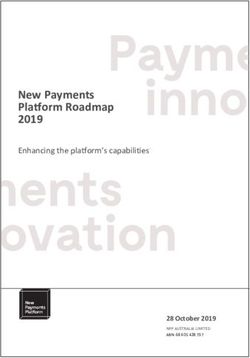Salesforce Order Management Implementation Guide for B2C Commerce - Salesforce, Spring '24
←
→
Page content transcription
If your browser does not render page correctly, please read the page content below
Salesforce Order Management
Implementation Guide for B2C
Commerce
Salesforce, Spring ’24
Last updated: March 22, 2024© Copyright 2000–2024 Salesforce, Inc. All rights reserved. Salesforce is a registered trademark of Salesforce, Inc., as are other
names and marks. Other marks appearing herein may be trademarks of their respective owners.CONTENTS ORDER MANAGEMENT FOR B2C COMMERCE ........................1 Prepare Your Org . . . . . . . . . . . . . . . . . . . . . . . . . . . . . . . . . . . . . . . . . . . . . . . . . . . . . . 1 Configure Order Management . . . . . . . . . . . . . . . . . . . . . . . . . . . . . . . . . . . . . . . . . . . . . 3 Configure Fulfillment . . . . . . . . . . . . . . . . . . . . . . . . . . . . . . . . . . . . . . . . . . . . . . . . . . . . 8 Configure Payment Processing . . . . . . . . . . . . . . . . . . . . . . . . . . . . . . . . . . . . . . . . . . . . 10 Configure Access and Permissions . . . . . . . . . . . . . . . . . . . . . . . . . . . . . . . . . . . . . . . . . 12 Integrate Order Management with B2C Commerce . . . . . . . . . . . . . . . . . . . . . . . . . . . . . . 17 Import Historical Order Data . . . . . . . . . . . . . . . . . . . . . . . . . . . . . . . . . . . . . . . . . . . . . 25
ORDER MANAGEMENT FOR B2C COMMERCE
Order Management helps retailers fulfill, manage, and service orders with real-time inventory, payment and invoicing, order allocation,
and fulfillment features. This guide describes the steps to implement Order Management with B2C Commerce.
Prepare Your Org
Configure person accounts, currencies, and other org settings to work with your product.
Configure Order Management
Configure the features and flows of Order Management.
Configure Fulfillment
Configure Order Management objects to support your order fulfillment process. We offer sample fulfillment packages that include
flows, processes, and Apex classes that show how to implement Order Management functionality with Salesforce Flow. You can
customize them or use them as inspiration to create your own flows and processes.
Configure Payment Processing
Processing payments is an integral part of the order management process. To let Order Management execute payment authorizations,
captures and issue refunds, integrate a payments component. You can view payment activity in the order payment summary for
each order.
Configure Access and Permissions
Configure field-level security settings and users and permissions.
Integrate Order Management with B2C Commerce
The provided integration imports order data from B2C Commerce and creates records in Salesforce, but doesn’t do any other
processing. For example, if you import orders from another source, you’re responsible for checking for duplicate data.
Import Historical Order Data
After you start using Order Management in production, you can import historical order data from a legacy system for reference
purposes. This functionality is available only with an Order Management Starter or Growth license.
Prepare Your Org
Configure person accounts, currencies, and other org settings to work with your product.
Prerequisites
Make sure that you’ve met the prerequisites before implementing Order Management.
Enable Admin Settings for Order Management
Order Management requires specific admin settings.
Enable Person Accounts (Optional)
You can represent shoppers using person accounts instead of using contacts on standard business accounts. Enabling person
accounts is optional.
Enable Multiple Currencies (Optional)
To use multiple currencies, enable multiple currencies and then add each currency.
1Order Management for B2C Commerce Prerequisites
Prerequisites
Make sure that you’ve met the prerequisites before implementing Order Management.
• Make sure that Lightning Experience is enabled. Order Management isn’t supported on Salesforce Classic or Mobile. You can view
record pages on Mobile, but can’t use Order Management features.
• Purchase and activate an Order Management license. A license is included with a developer org or when you’re using a
partner-approved Order Management template ID to create a trial org.
• If you’re using Salesforce Omnichannel Inventory, your corresponding Order Management org can integrate with only one instance
of B2C Commerce. If you want to integrate with more than one B2C Commerce instance, log a case with Salesforce Support.
• For general information about Order Management concepts, objects, and records, see Salesforce Order Management Help.
Enable Admin Settings for Order Management
Order Management requires specific admin settings.
1. From Setup, in the Quick Find box, find and select Order Settings.
2. Select Enable Orders, Enable Negative Quantity, Enable Zero Quantity, Enable Enhanced Commerce Orders, and Enable
Order Events.
3. Deselect Enable Reduction Orders
Reduction orders can conflict with Order Management change orders. If you use reduction orders elsewhere, we recommend creating
an order record type for Order Management orders. Use an Apex trigger or validation rule to prevent the record type from being
used for reduction orders. See Tailor Business Processes to Different Users.
4. (Optional) To use orders in Salesforce while managing price books in an external platform, select Enable Optional Price Books for
Orders.
5. Save the settings.
6. Log out of Salesforce, and log back in.
7. From Setup, in the Quick Find box, search for and select Order Management.
8. Activate Order Management.
Turning on Order Management can take several minutes. If you don’t see the Order Management app in the App Launcher, wait
a few minutes and refresh the page.
Enable Person Accounts (Optional)
You can represent shoppers using person accounts instead of using contacts on standard business accounts. Enabling person accounts
is optional.
Warning: Enabling person accounts is irreversible and changes your database structure. Carefully consider the implications. See
Person Accounts.
1. Enable Person Accounts.
a. From Setup, in the Quick Find box, find and select Person Accounts.
b. Go through the steps listed on the Setup page.
c. From Setup, in the Quick Find box, search for and select Order Management and turn on Person Accounts.
Turning on person accounts can take up to 1 hour.
2Order Management for B2C Commerce Enable Multiple Currencies (Optional)
2. From Setup, in the Quick Find box, find and select Profiles.
3. In the list of profiles, select System Administrator.
4. Scroll to the Record Type Settings section, find Accounts, and click Edit.
5. In the Selected Record Types section, move Master to the Available Record Types box, and move Business Account and Person
Account to the Selected Record Types box.
Note: Where possible, we changed noninclusive terms to align with our company value of Equality. We maintained certain
terms to avoid affecting customer implementations.
6. Set both the Default Record Type and the Business Account Default Record Type to Business Account.
7. Set the Person Account Default Record Type to Person Account.
8. Click Save.
Enable Multiple Currencies (Optional)
To use multiple currencies, enable multiple currencies and then add each currency.
Warning: After you enable multiple currencies, you can’t disable it.
1. From Setup, in the Quick Find box, find and select Company Information.
2. Click Edit.
You can click either Edit button.
3. Set the Currency Locale to the default currency that you want to use.
4. Select Activate Multiple Currencies and save your changes.
5. To add a currency, from Setup, in the Quick Find box, enter Currencies, and then select Manage Currencies and enable each
currency.
SEE ALSO:
Manage Multiple Currencies
Configure Order Management
Configure the features and flows of Order Management.
Configure Delivery Methods
Configure the delivery methods in your org that correspond to your storefront shipping methods. This process ensures that orders
are consistently mapped from B2C Commerce to Order Management. Delivery methods must be configured, even when B2C
Commerce isn’t the source of the order, such as when a customer representative places an order on behalf of a customer. Every
storefront shipping method must have a corresponding delivery method.
Order Management Flows
Order Management works with Salesforce Flow, which makes it easy for you to create manual and automated functions in your org.
It includes flow templates for processes such as order summary creation, placing orders on behalf of shoppers, order fulfillment, and
order servicing. Some of the flow templates are available only with a Starter or Growth license.
3Order Management for B2C Commerce Configure Delivery Methods
Order Lifecycle Statuses
Each object type has status categories with default statuses that reflect the order lifecycle. Find these statuses in Object Manger, in
the Statuses section of an object type. You can’t change the status categories, but you can customize and add statuses as long as
you associate each status with a status category. Having status categories that never change is helpful if you have custom processes
that depend on a record’s status category.
Configure Return Reasons for Order Servicing Workflows
The Cancel Item, Discount, Return Item, and Even Exchange flows require you to select a return reason from a dropdown list. Some
examples of reasons are Wrong Item or Customer Changed Mind. Define a list of reasons, and add them as picklist values.
Configure Return and Rejection Reasons for Return Merchandise Authorization
The RMA Return Items flow requires you to select a return or rejection reason from a dropdown list. Some examples of reasons are
Wrong Item or Customer Changed Mind. Define a list of reasons and add them as picklist values. The RMA flow is available
only with an Order Management Growth or Starter license.
Configure Tax Display
If you only do business in a locale that uses net taxation, such as sales tax, no extra configuration is needed. If you do business in a
locale that uses gross taxation, such as value-added tax (VAT), you need to configure your page layouts to display amounts that
combine prices and taxes. If you’re using multiple currencies, add a user profile for service agents and create page layouts that use
gross tax fields.
Configure Delivery Methods
Configure the delivery methods in your org that correspond to your storefront shipping methods. This process ensures that orders are
consistently mapped from B2C Commerce to Order Management. Delivery methods must be configured, even when B2C Commerce
isn’t the source of the order, such as when a customer representative places an order on behalf of a customer. Every storefront shipping
method must have a corresponding delivery method.
1. Create an order delivery method.
a. From the App Launcher, find and select Order Delivery Methods.
b. Click New.
c. Enter a name.
d. For Reference Number, enter the delivery or shipping method ID used in your storefront.
B2C Commerce uses the term “shipping method” instead of “delivery method.” The Reference Number value is the shipping
method ID used in your B2C Commerce storefront.
You can also add a delivery method that isn’t associated with your storefront. In that case, you don’t need to assign it a reference
number. However, if you do assign the new method a reference number, use a number that doesn’t conflict with the shipping
method IDs in your storefront.
e. Select Is Active.
f. Optionally, enter a description.
2. Associate either an existing product record to the order delivery method or create a product.
You can create one product record for each delivery method or associate a product record with multiple delivery methods.
a. From the dropdown menu, select either an existing product or New Product.
b. If you selected New Product, enter a descriptive name and product code. Select Active, and click Save.
3. Save your work.
4. Add price book entries.
4Order Management for B2C Commerce Order Management Flows
If Optional Price Books is enabled, this step is optional.
a. From your new order delivery method, click the link for the associated product.
b. On the product page, select the Related tab.
c. In the Price Books section, click Add Standard Price.
d. If you have multiple currencies enabled, select a currency from the dropdown.
If your org supports multiple currencies and the Optional Price Books feature isn’t enabled, each delivery method product requires
a standard price book entry for each supported currency.
e. For List Price, enter 0. If you leave this field empty, an error occurs.
f. To add a standard price book entry for another currency, click Save & New, and then repeat the steps for the next currency.
When you’ve created entries for all supported currencies, click Save.
Order Management Flows
Order Management works with Salesforce Flow, which makes it easy for you to create manual and automated functions in your org. It
includes flow templates for processes such as order summary creation, placing orders on behalf of shoppers, order fulfillment, and order
servicing. Some of the flow templates are available only with a Starter or Growth license.
For information about configuring Order Management flows, see Salesforce Order Management: Configure Order Management Flows.
Order Lifecycle Statuses
Each object type has status categories with default statuses that reflect the order lifecycle. Find these statuses in Object Manger, in the
Statuses section of an object type. You can’t change the status categories, but you can customize and add statuses as long as you
associate each status with a status category. Having status categories that never change is helpful if you have custom processes that
depend on a record’s status category.
Object Type Status Category Default Statuses
Fulfillment Order Draft • Draft
Activated • Allocated
Fulfilling • Assigned
• Pickpack
Closed • Fulfilled
Canceled • Canceled
• Rejected
Order Draft • Draft
Activated • Activated
5Order Management for B2C Commerce Configure Return Reasons for Order Servicing Workflows
Object Type Status Category Default Statuses
Order Summary — • Created
Note: The Order Summary object
includes a Status field, but not a
Status Category field. Standard Order
Management functionality doesn’t
use order summary statuses, though
they can be useful for implementing
custom business processes. We
recommend that you configure the
order summary statuses to match
your order statuses.
Process Exception Active • New
• Triaged
Inactive • Ignored
• Paused
• Voided
Resolved • Resolved
Return Order Activated • Activated
• Submitted
Canceled • Canceled
Closed • Closed
Draft • Draft
Configure Return Reasons for Order Servicing Workflows
The Cancel Item, Discount, Return Item, and Even Exchange flows require you to select a return reason from a dropdown list. Some
examples of reasons are Wrong Item or Customer Changed Mind. Define a list of reasons, and add them as picklist values.
1. From Setup, in the Quick Find box, find and select Object Manager.
2. Select the Order Product Summary Change object.
3. Click Fields & Relationships.
4. Select Reason.
5. To add a new reason to the Reason Picklist Values, click New, create your reason, and click Save.
6. Select a default value.
6Order Management for B2C Commerce Configure Return and Rejection Reasons for Return
Merchandise Authorization
a. Click Edit for the value.
b. Select Default.
c. Click Save.
Configure Return and Rejection Reasons for Return Merchandise
Authorization
The RMA Return Items flow requires you to select a return or rejection reason from a dropdown list. Some examples of reasons are
Wrong Item or Customer Changed Mind. Define a list of reasons and add them as picklist values. The RMA flow is available
only with an Order Management Growth or Starter license.
1. From Setup, in the Quick Find box, enter Object Manager, and then select Object Manager.
2. Select Return Order Line Item.
3. Click Fields & Relationships.
4. Select Reason for Return.
5. To add a new reason to the Reason for Return Picklist Values, click New, create your reason, and click Save.
6. Select a default value.
a. Click Edit for the value.
b. Select Default.
c. Click Save.
7. Save your changes.
8. Verify that all the entries are also in the Reason picklist on Order Product Summary Change.
All Reason for Return values in the Order Product Summary Change must have a matching value in the Return Order Line Item.
9. Go back to Return Order Line Item > Fields & Relationships and select Reason for Rejection.
10. Add your rejection reasons to the Reason for Rejection Picklist Values.
Reasons for rejection are reasons you can’t accept the return, such as Item Is Perishable.
11. Select a default value.
12. Save your changes.
Configure Tax Display
If you only do business in a locale that uses net taxation, such as sales tax, no extra configuration is needed. If you do business in a locale
that uses gross taxation, such as value-added tax (VAT), you need to configure your page layouts to display amounts that combine prices
and taxes. If you’re using multiple currencies, add a user profile for service agents and create page layouts that use gross tax fields.
1. From Setup, in the Quick Find box, find and select Object Manager.
2. For each object that displays prices, create a page layout that uses gross taxation fields that combine prices and tax amounts. See
Create Page Layouts.
3. Edit or clone the Standard User profile.
a. From Setup, in the Quick Find box, find and select Profiles.
b. If you only do business in a locale that uses gross taxation, edit the Standard User profile.
7Order Management for B2C Commerce Configure Fulfillment
c. If your org is enabled for multiple currencies, clone the Standard User profile. Give the new profile a name that identifies it as
applicable for users working with gross tax.
d. Assign the gross taxation page layouts to the user profile.
4. After creating at least one Order Summary record, configure the gross tax fields. If necessary, return to this step later in the
implementation process.
5. In Salesforce Order Management, open any Order Summary record details page.
a. From the Setup menu on that page, select Edit Page.
b. Configure the Fields for Gross Tax Orders section of the Totals component.
c. Save and activate the page.
Configure Fulfillment
Configure Order Management objects to support your order fulfillment process. We offer sample fulfillment packages that include flows,
processes, and Apex classes that show how to implement Order Management functionality with Salesforce Flow. You can customize
them or use them as inspiration to create your own flows and processes.
Fulfillment Types
Order Management supports three fulfillment categories. Each category is associated with one or more fulfillment types. You can’t
change the categories, but you can customize the list of types as long as you associate each category with at least one type.
Configure Fulfillment Locations
Configure the location object to represent your locations and, optionally, location priorities. Then create a location record for each
fulfillment location.
Fulfillment Types
Order Management supports three fulfillment categories. Each category is associated with one or more fulfillment types. You can’t
change the categories, but you can customize the list of types as long as you associate each category with at least one type.
To customize fulfillment types, edit the picklist values for the Type field on the Fulfillment Order object.
Fulfillment Category Default Fulfillment Types
Physical • Warehouse
• Retail Store
• In Store Pickup
Drop Ship • Supplier
Digital • Download
• Email
8Order Management for B2C Commerce Configure Fulfillment Locations
Configure Fulfillment Locations
Configure the location object to represent your locations and, optionally, location priorities. Then create a location record for each
fulfillment location.
1. From Setup, in the Quick Find box, find and select Object Manager.
2. Select Location > Fields & Relationships > Location Type.
3. Add your locations to the Location Type Picklist Values.
Examples of a location type are Warehouse or Retail Store.
4. Select a default value.
a. Click Edit for the value.
b. Select Default.
c. Click Save.
5. (Optional for customers using routing) Create a location ranking system to prioritize locations.
If you’re using the Order Management license included with D2C Commerce, you can’t use a priority ranking system.
a. Select Location > Fields & Relationships > Priority.
b. Add numeric values to the Priority Picklist Values.
The lower the number, the more preferred the location is.
c. Select a default priority value.
6. Save your changes.
7. Create a location record for each fulfillment location.
If you’re using the Order Management license included with D2C Commerce, you can use only one location.
a. From the App Launcher, select Locations.
b. Click New.
c. Enter a name for the location, and select a value for Location Type.
d. If you plan to use Salesforce Omnichannel Inventory to manage your inventory locations, select Sync with OCI for locations and
location groups that are part of your Omnichannel Inventory implementation.
e. If you’re using a routing and have configured a location ranking system, set the priority for the location.
f. Optionally, limit the number of fulfillment orders assigned to a location by defining its fulfillment order capacity. If you’re using
the Order Management license included with D2C Commerce, these order capacity fields aren’t available.
• Track Fulfillment Order Capacity—To track the location’s capacity, set this option to true. The values of Fulfillment Order
Capacity and Assigned Fulfillment Order Count are then used to determine if the location has available capacity.
• Fulfillment Order Capacity—Maximum number of orders that can be assigned to the location. If this value is null, the location’s
capacity is unlimited.
• Assigned Fulfillment Order Count—To define the time period associated with the maximum capacity for this location, set
this value to a certain interval. For example, to track capacity per day, run an automated job that sets this value to 0 for each
location at midnight of the location’s time zone.
g. Save your changes.
9Order Management for B2C Commerce Configure Payment Processing
h. Repeat for each location.
SEE ALSO:
Order Mangement Flow Core Actions
Configure Payment Processing
Processing payments is an integral part of the order management process. To let Order Management execute payment authorizations,
captures and issue refunds, integrate a payments component. You can view payment activity in the order payment summary for each
order.
Manually Configure a Payment Gateway
If you don’t use Salesforce Payments, you can manually configure a payment gateway to view and manage payments in Order
Management. Configure a gateway for each payment provider, for example, Stripe, PayPal, Adyen, or Cybersource. Payment packages
are available on AppExchange for some vendors.
Payment Methods
For B2C Commerce, the Order Management integration with Salesforce Payments supports credit cards, digital wallets, and non-card
options, such as SEPA and iDEAL.
Define an Alternative Payment Method
You can define a payment method other than a credit card or digital wallet.
Set Up Payment Gateways with StoreIntegratedService
Order on Behalf Of can take payment for the order and use the Commerce Webstore Payment Token and Commerce Webstore
Checkout Payments APIs. To let your store access these APIs, use the StoreIntegratedService entity to associate your WebStore with
the Payment Gateway.
Payment Sequencing
You can control the sequence in which to apply refund amounts to payment methods. For example, if an order was partially paid
with a gift card, you could refund to the gift card first, regardless of how the payment amounts were originally distributed.
Manually Configure a Payment Gateway
If you don’t use Salesforce Payments, you can manually configure a payment gateway to view and manage payments in Order Management.
Configure a gateway for each payment provider, for example, Stripe, PayPal, Adyen, or Cybersource. Payment packages are available on
AppExchange for some vendors.
1. Create a payment gateway adapter class using the Salesforce APEX connector framework.
To get started, see these reference classes: https://github.com/forcedotcom/Core-Payments-Reference-Gateway-Integration-Adapters.
2. Create a payment gateway provider record that points to the adapter class that you created.
3. In Setup, define a named credential that contains the gateway provider’s authentication and login information.
The adapter class callout definition calls the named credential.
10Order Management for B2C Commerce Payment Methods
4. To link the payment gateway provider record and the named credential, create a payment gateway record.
SEE ALSO:
Use Cases for the CommercePayments Namespace
Named Credentials
Commerce Payments Resources
CommercePayments Namespace
Payment Methods
For B2C Commerce, the Order Management integration with Salesforce Payments supports credit cards, digital wallets, and non-card
options, such as SEPA and iDEAL.
For a credit card payment, the payment method ID in the order data must match an entry in the Card Type picklist on the Card Payment
Method object. If it matches, a card payment method record is created in Salesforce. You can’t customize the Card Type picklist.
For a digital wallet payment, the payment method ID in the order data must match this non-case-sensitive regular expression. If it
matches, a digital wallet record is created in Salesforce.
paypal|visa_checkout|pay_by_check|.*(apple|google|android|amazon|ali).*(pay)*
To define a payment method other than a credit card or digital wallet, use the Alternative Payment Method object.
Define an Alternative Payment Method
You can define a payment method other than a credit card or digital wallet.
1. Create a record type for the alternative payment method object that represents the payment method, for example, Square.
For more information, see Create Record Types.
2. Create a GtwyProvPaymentMethodType record.
You can’t create a GtwyProvPaymentMethodType record using the UI. Insert the record using a tool, such as Postman, or Apex code.
The API name of the object is GtwyProvPaymentMethodType, at the URL
/services/data/version/sobjects/GtwyProvPaymentMethodType.
3. Set the GtwyProvPaymentMethodType fields.
• Comments—Optional description.
• Developer Name—The unique API name of the record.
• Master Label—A human-readable name for the record.
• Gateway Provider Payment Method Type—The name of the payment method in the storefront. This value must exactly match
the payment method ID used in B2C Commerce.
• Payment Gateway Provider Id—Reference to the payment gateway provider record associated with the payment processor for
the payment method.
• Payment Method Type—Select AlternativePaymentMethod. To use an alternative payment method, first create a corresponding
Record Type record.
• Record Type Id—For an alternative payment method, this value is a reference to the record type record.
{ "DeveloperName" : "BankTransfer"
"MasterLabel" : "Bank Transfer",
11Order Management for B2C Commerce Set Up Payment Gateways with StoreIntegratedService
"GtwyProviderPaymentMethodType" : "directBanking",
"PaymentGatewayProviderId" : "0cJaa0000000001E67",
"PaymentMethodType" : "AlternativePaymentMethod",
“RecordTypeId” : "012aa000000008A34F" }
Where possible, we changed noninclusive terms to align with our company value of Equality. We maintained certain terms to avoid
affecting customer implementations.
Set Up Payment Gateways with StoreIntegratedService
Order on Behalf Of can take payment for the order and use the Commerce Webstore Payment Token and Commerce Webstore Checkout
Payments APIs. To let your store access these APIs, use the StoreIntegratedService entity to associate your WebStore with the Payment
Gateway.
1. Obtain the Payment Gateway ID of the existing Payment Gateway used for the site you’re connecting to.
sf data query --query
"SELECT Id, PaymentGatewayName, PaymentGatewayProviderId, Status
FROM PaymentGateway"
2. Ensure the Payment Gateway supports tokenize and authorization. If not, an update is required.
3. Obtain the ID of the WebStore that you’re configuring. Add CurrencyIsoCode to multi-currency orgs to get the right ID.
sf data query --query
"SELECT Id, ExternalReference, Name, Type, DefaultTaxLocaleType
FROM WebStore"
4. Create a StoreIntegratedService entity.
StoreIntegratedService sis = new StoreIntegratedService(
StoreId = '0ZERN00000009qu4AA', // WebStore Id (step 3)
Integration = '0b0RO000000009FYAQ', // Payment Gateway Id (step 1)
ServiceProviderType = 'Payment');
insert sis;
Payment Sequencing
You can control the sequence in which to apply refund amounts to payment methods. For example, if an order was partially paid with
a gift card, you could refund to the gift card first, regardless of how the payment amounts were originally distributed.
For information about implementing payment sequencing, see Payment Sequencing in the Salesforce Order Management Developer
Guide.
Configure Access and Permissions
Configure field-level security settings and users and permissions.
12Order Management for B2C Commerce Order Management Users and Permissions
Order Management Users and Permissions
To access Order Management features, users require the System Administrator profile, or either the Standard Platform User profile
or the Identity User profile along with the Salesforce Order Management feature permission set license. Users also require access to
the Order Management console app and to any customizations that you implement. Order Management includes some persona-based
permission sets that you can use as is or clone and customize.
Configure Access to the Console App
Provide access to the console app for a permission set.
Configure Field-Level Security
Give the System Administrator profile permissions to access specific fields on order-related objects. These permissions allow users
to access Order Management functionality.
Configure Custom Field Permissions
When you add a custom field to an object for use in Order Management, Order Management users need access to that custom field.
Update each permission set that includes the custom field.
Give Access to Person Accounts
If you’re using Person Accounts to represent shoppers, give access to the appropriate permission sets to access Person Accounts.
Order Management Users and Permissions
To access Order Management features, users require the System Administrator profile, or either the Standard Platform User profile or
the Identity User profile along with the Salesforce Order Management feature permission set license. Users also require access to the
Order Management console app and to any customizations that you implement. Order Management includes some persona-based
permission sets that you can use as is or clone and customize.
To users assigned to the Identity User profile access Order Management features, configure the tab setting for the Identity User profile
for the Account object to Default On. See View and Edit Tab Settings in Permission Sets and Profiles.
User Access
To view the included permission sets, in the Setup Quick Find box, enter Permission Sets, and then select Permission Sets.
Permission Set Description
Order Management Operations Manager (Growth or Starter license Ability to manage day-to-day Order Management processes.
only) Limited ability to modify open fulfillment orders.
Order Management Agent (Growth or Starter license only) Standard Order Management user. Can only modify an open
fulfillment order by advancing its status through the workflow.
Order Management Store Associate (Growth or Starter license only) Limited access that allows an in-store associate to process
fulfillment orders.
Order Management Shopper (Growth or Starter license only) Limited access for a service user to allow an external system to
make self-service requests. Read-only access to fulfillment orders.
1Commerce Order Management User Ability to manage day-to-day Order Management processes.
Limited ability to modify open fulfillment orders. Only cancellation
and simple returns allowed. No appeasements or unmanaged
orders allowed.
13Order Management for B2C Commerce Configure Access to the Console App
If you use the included permission sets as is, you must also create at least one custom permission set to provide access to the console
app and any customizations. Each cloned permission set counts against your org’s limits.
You can organize your permission sets in different ways:
• (Recommended) Use one or more permission sets to provide the Order Management permission set license and persona-based
permissions, and one permission set for the console app and any customizations. You can use the included permission sets or create
custom permission sets with the Order Management permission set license. Assign one Order Management permission set and the
custom permission set to each Order Management user.
• Use multiple Order Management permission sets. You can clone the included permission sets or create custom permission sets with
the Order Management permission set license. Add the console app permission and all custom permissions to each set. Assign one
of the sets to each Order Management user.
• Use a single permission set for all Order Management users. You can clone one of the included permission sets or create a custom
permission set with the Order Management permission set license. Add the console app permission and all custom permissions to
the set.
Important: If you assign more than one permission set with the Order Management permission set license to a single user, that
user consumes multiple Order Management licenses.
For more information, see Permission Sets and User Licenses in Set Up and Maintain Your Salesforce Organization in Salesforce Help.
Data Protection and Privacy
Data protection and privacy regulations can require you to mask or delete customers’ personal data. However, many fields on Order
Management objects that contain personal data is read-only during normal processing. Only users with the System Administrator profile
or the Edit Activated Orders permission can modify them. When designing your data protection and privacy policies, be sure to account
for this restriction.
For more information, see Data Protection and Privacy.
SEE ALSO:
Permission Sets
User Licenses
Configure Access to the Console App
Provide access to the console app for a permission set.
1. From Setup, in the Quick Find box, search for and select Permission Sets.
2. To create a permission set, click New. To add permissions to an existing set, select it.
3. If you’re creating a permission set:
a. Enter a unique label. We recommend OM Console.
b. Deselect Session Activation Required.
c. For License, select None.
d. Click Save.
4. In the Apps section, click Assigned Apps.
5. Click Edit.
6. For Available Apps, select Order Management (standard__OMConsole), and then click Add.
14Order Management for B2C Commerce Configure Field-Level Security
7. Click Save.
8. Configure the permission set to access Account records.
a. Click Permission Set Overview.
b. In the Apps section, click Object Settings.
c. Select Accounts.
d. Click Edit.
e. If you’re using person accounts to represent shoppers, in the Account: Record Type Assignments section, select Assigned Record
Typesall the record types.
f. If your org restricts sharing for Account records, in the Object Permissions section, enable View All.
To check whether sharing is restricted for account records, from Setup, in the Quick Find box, enter Sharing Settings,
and then select Sharing Settings.
g. Save the changes.
9. Repeat the process for each permission set that you want to provide console app access to.
SEE ALSO:
Sharing Settings
Configure Field-Level Security
Give the System Administrator profile permissions to access specific fields on order-related objects. These permissions allow users to
access Order Management functionality.
1. If you’re using person accounts to represent individual shoppers, verify that they’re enabled and configured in your org.
2. From Setup, in the Quick Find box, find and select Profiles.
3. Select System Administrator.
4. In the Fields & Relationships section, find Order and click View.
5. Click Edit.
6. Assign Edit Access and Read Access for each object in the table. Some of the permissions and objects aren’t available in ever version
of Order Management. Don’t worry. Fill out the available objects and permissions that are visible in your organization.
Object Read Access Edit Access
Location (Growth Only) N/A • Assigned Fulfillment Order Count
• Fulfillment Order Capacity
• Priority
• Track Fulfillment Order Capacity
Order • Order Amount • Billing Email Address
• Order Management Reference • Billing Phone Number
Identifier • Bill To Contact
• Total Adjusted Delivery Amount • Order Name
15Order Management for B2C Commerce Configure Field-Level Security
Object Read Access Edit Access
• Total Adjusted Delivery Tax • Order Reference Number
• Total Adjusted Delivery Amount with • Ordered Date
Tax • Sales Channel
• Total Adjusted Product Amount • Sales Store
• Total Adjusted Product Tax • Tax Locale Type
• Total Adjusted Product Amount with
Tax
• Total Delivery Distributed Adjustments
• Total Delivery Distributed Adjustment
Tax
• Total Delivery Distributed Adjustments
with Tax
• Total Product Distributed Adjustments
• Total Product Distributed Adjustment
Tax
• Total Product Distributed Adjustments
with Tax
• Total Tax
• Total with Tax
Order Product • Adjusted Product Subtotal • Line Number
• Adjusted Product Subtotal Tax • Order Delivery Group
• Adjusted Product Subtotal with Tax • Reserved at Location
• Distributed Order Adjustments
• Distributed Order Adjustments Tax
• Distributed Order Adjustments with
Tax
• Gross Unit Price
• Product Adjustments with Tax
• Total Adjustments
• Total Adjustments Tax
• Total Adjustments with Tax
• Total Amount with Tax
• Total Tax
Order Adjustment Group N/A • Description
Order Delivery Group N/A • Deliver to Address
Shipment (Growth Only) N/A • Expected Delivery Date
16Order Management for B2C Commerce Configure Custom Field Permissions
Object Read Access Edit Access
• Fulfillment Order
• Return Order
• Shipping Provider
• Status
• Tracking Number
• Tracking URL
Shipment Item N/A • Return Order Line Item
Configure Custom Field Permissions
When you add a custom field to an object for use in Order Management, Order Management users need access to that custom field.
Update each permission set that includes the custom field.
1. From Setup, in the Quick Find box, find and select Permission Sets.
2. Select the permission set that controls access for your Order Management users.
3. In the Apps section, click Object Settings.
4. Select the object that has the custom field.
5. Click Edit.
6. In the Field Permissions section, select Edit Access for the custom field.
7. Click Save.
Give Access to Person Accounts
If you’re using Person Accounts to represent shoppers, give access to the appropriate permission sets to access Person Accounts.
1. From Setup, in the Quick Find box, find and select Permission Sets.
2. Select the permission set that controls access for your Order Management users. Typically, it’s named OM Console.
3. In the Apps section, click Object Settings.
4. Select Accounts.
5. Click Edit.
6. In the Account: Record Type Assignments section, select both Business Account and Person Account.
7. Click Save.
8. Repeat this process for the OM Management B2C Service permission set, which provides access to Salesforce records.
Integrate Order Management with B2C Commerce
The provided integration imports order data from B2C Commerce and creates records in Salesforce, but doesn’t do any other processing.
For example, if you import orders from another source, you’re responsible for checking for duplicate data.
17Order Management for B2C Commerce Configure High Scale Order Management
If you don’t use Salesforce Omnichannel Inventory, you can integrate Order Management with multiple instances of B2C Commerce.
However, if you use Omnichannel Inventory, Order Management, and B2C Commerce together, your Order Management org can
integrate with only one instance of B2C Commerce.
Configure High Scale Order Management
The high-scale system for ingesting orders from B2C Commerce handles much larger order volumes than the regular system. In
most cases, we recommend enabling high-scale functionality. If your configuration stops the automated order creation process to
add additional data or formatting before creating order summaries, you can’t use the high-scale system.
Connect to B2C Commerce for Order Integration
Set up a connection between B2C Commerce and the Salesforce org where Order Management is configured. This connection
enables Order Management to receive orders from B2C Commerce.
Web Store Records
Both the Even Exchange and the Order on Behalf Of flows require users to select a web store record that represents their B2C
Commerce storefront. Order Management creates the required web store records for you. These system-generated web store records
set the LocationType to Virtual. If you want to control the location or change other fields, you can create your own web store records.
Troubleshoot the B2C Commerce Integration
If the integration isn’t working, refer to the troubleshooting tips in Salesforce Help.
Configure High Scale Order Management
The high-scale system for ingesting orders from B2C Commerce handles much larger order volumes than the regular system. In most
cases, we recommend enabling high-scale functionality. If your configuration stops the automated order creation process to add
additional data or formatting before creating order summaries, you can’t use the high-scale system.
For instructions on configuring high-scale Order Management, see Enable High-Scale Orders for Order Management.
Connect to B2C Commerce for Order Integration
Set up a connection between B2C Commerce and the Salesforce org where Order Management is configured. This connection enables
Order Management to receive orders from B2C Commerce.
Connect B2C Commerce and Order Management
Set up a connection between B2C Commerce and the Salesforce org where Order Management is configured. This connection
enables Order Management to receive orders from B2C Commerce and get product and pricing data for creating and updating
orders.
Enable Order Management for B2C Commerce
When you’re ready to send order data from B2C Commerce to Order Management, use Business Manager to enable the integration.
Organization-Wide Sharing Defaults
The B2C Integration service user is an internal Salesforce user. If you set internal organization-wide sharing defaults for an object
that needs to be accessible to the integration, set the defaults to Public Read/Write access.
Create an API Client
Creating a dedicated API client ID for your Order Management integration facilitates troubleshooting issues and gathering metrics
because you can more easily identify the actions associated with the client ID. Creating a dedicated API client is optional. You can
also use an existing API client and share it with other functions.
18Order Management for B2C Commerce Connect to B2C Commerce for Order Integration
Use Matching Rules for Shopper Account Identification
Order Management identifies an existing shopper by matching the shopper’s name or email address to an existing Account, Contact,
or Person Account record. However, you can configure Order Management to use your org’s duplicate and matching rules instead
when looking for existing shoppers.
Add a Sales Channel
Create Sales Channel records to represent the sales channels that provide orders to your org.
State and Country Codes
The values that you use in your store order data must match in Order Management. The values that you can use depend on whether
you enable state and country/territory picklists in Salesforce.
Custom B2C Commerce Storefront Data Integration
You can pass custom data on certain B2C Commerce objects to Order Management by adding custom attributes to objects in B2C
Commerce and matching custom fields to the corresponding objects in Order Management. When an attribute ID and field name
match, and the data types also match, the values are included in the created Order Management records. If you also create a matching
field on the corresponding summary object, Order Management includes the custom data when it creates a summary record.
Update a B2C Permission Set After Adding a Custom Field
The Order Management B2C Service permission set provides access to Salesforce records. When you add a custom field to a Salesforce
object, update the permission set by adding read and edit access to the new field. You also must add edit access to the permission
set that provides access for your Order Management users.
Product Bundle Associations
Order Management doesn’t support custom attributes on B2C product options. To use product bundles, you can pass the information
as custom data.
Connect B2C Commerce and Order Management
Set up a connection between B2C Commerce and the Salesforce org where Order Management is configured. This connection enables
Order Management to receive orders from B2C Commerce and get product and pricing data for creating and updating orders.
If you’ve changed your Business Manager certificate, open a Salesforce Support case to update the B2C Commerce URL before connecting
Order Management and B2C Commerce. You can use a custom URL for B2C Commerce only in a production instance.
1. Log in to Salesforce as a System Administrator.
2. From Setup, in the Quick Find Box find and select B2C Commerce Connections.
If the link doesn’t appear, try logging out and back in again.
3. On another tab,
4. Click New Connection.
5. In the Connection Request section, enter the connection name and the B2C instance ID.
Find the B2C instance ID in Business Manager. Go to Administration > Global Preferences > Salesforce Order Management
Integration Administration and copy the tenant ID.
6. Click Save.
7. In the Allow Tenant Linkage window, click Allow.
8. Move the Available Connection Type that you want to use to Selected Connection Type.
Option Description
Get orders from B2C Commerce Select Order Integration
19Order Management for B2C Commerce Connect to B2C Commerce for Order Integration
Option Description
Get product and pricing data for creating and updating Select Cart and Checkout Data (Requires a Growth license)
orders
Connect your instance to core select Order Self-Service
9. Click Save and confirm the connection request.
10. Wait to receive an email at your System Administrator email address indicating that the provisioning is complete.
11. In the Tenant Connections section, find your connection.
If the connection was provisioned successfully, it appears with Status Provisioned.
If the provisioning failed, it appears with Status Failed and more information in the Failed Reason column. If you can’t solve the issue,
open a case with Salesforce Support. Include your B2C Commerce instance ID, Salesforce org ID, the information in the Failed Reason
column, and whether the connection is new or you clicked its Retry link.
12. In a separate tab, log in to B2C Commerce Business Manager.
13. In B2C Commerce Business Manager, go to Administration > Global Preferences > Salesforce Order Management Integration
Configuration.
14. Select Active.
15. Click Save, and in the confirmation window, click OK.
To connect multiple instances of B2C Commerce to your Salesforce org, repeat these steps for each B2C Commerce instance.
Enable Order Management for B2C Commerce
When you’re ready to send order data from B2C Commerce to Order Management, use Business Manager to enable the integration.
1. Log in to Business Manager.
2. Select your site.
3. Navigate to Merchant Tools > Site Preferences > Order.
4. In the Order Management Settings section, set Include in Order Management to Yes.
5. Click Apply.
Repeat these steps for each instance.
Organization-Wide Sharing Defaults
The B2C Integration service user is an internal Salesforce user. If you set internal organization-wide sharing defaults for an object that
needs to be accessible to the integration, set the defaults to Public Read/Write access.
SEE ALSO:
Organization-Wide Sharing Defaults
20Order Management for B2C Commerce Connect to B2C Commerce for Order Integration
Create an API Client
Creating a dedicated API client ID for your Order Management integration facilitates troubleshooting issues and gathering metrics
because you can more easily identify the actions associated with the client ID. Creating a dedicated API client is optional. You can also
use an existing API client and share it with other functions.
1. Log in to Account Manager as an account administrator at https://account.demandware.com/.
2. Click API Client.
3. Click Add API Client.
4. For Display Name, enter a descriptive name.
5. Click Add.
6. Click Add again.
Use Matching Rules for Shopper Account Identification
Order Management identifies an existing shopper by matching the shopper’s name or email address to an existing Account, Contact,
or Person Account record. However, you can configure Order Management to use your org’s duplicate and matching rules instead when
looking for existing shoppers.
When configuring matching rules, complex rules can affect the integration’s performance.
1. From Setup, in the Quick Find box, find and select Order Management.
2. Switch the B2C Integration Data Matching Rules option to Active.
If your matching rules identify multiple potential duplicate records, Order Management selects the one with the highest match
score. If multiple records tie for the highest match score, you can’t guarantee which is selected.
Add a Sales Channel
Create Sales Channel records to represent the sales channels that provide orders to your org.
1. For each B2C Commerce Site, create a Sales Channel record in Salesforce.
2. Set the Sales Channel’s Name field to match the Site ID.
In a B2C Commerce order payload, the Site ID is the site/site-id value.
State and Country Codes
The values that you use in your store order data must match in Order Management. The values that you can use depend on whether
you enable state and country/territory picklists in Salesforce.
If Salesforce state and country/territory picklists aren’t enabled, Order Management copies each code to the State or Country field on
records in Salesforce.
• The state code value in your storefront order data must match a standard 2-character ISO state or province code.
• The country code value in your storefront order data must match a standard 2-character ISO country code.
If Salesforce state and country/territory picklists are enabled, Order Management copies each code to the State Code or Country Code
field on records in Salesforce. The corresponding State or Country field is set to the matching integration value from the picklist.
• The state code value in your storefront order data must match the state code of an entry in the Salesforce state picklist.
21Order Management for B2C Commerce Connect to B2C Commerce for Order Integration
• The country code value in your storefront order data must match the country or territory code of an entry in the Salesforce
country/territory picklist.
SEE ALSO:
Let Users Select State and Country from Picklists
Custom B2C Commerce Storefront Data Integration
You can pass custom data on certain B2C Commerce objects to Order Management by adding custom attributes to objects in B2C
Commerce and matching custom fields to the corresponding objects in Order Management. When an attribute ID and field name match,
and the data types also match, the values are included in the created Order Management records. If you also create a matching field on
the corresponding summary object, Order Management includes the custom data when it creates a summary record.
Only the B2C Commerce attribute ID and the Order Management field name at the API level are compared. UI labels aren’t considered.
If order data includes a custom attribute value but the corresponding Salesforce object has no matching custom field, the attribute is
ignored. If a custom field exists in Salesforce and order data doesn’t include a matching custom attribute value, the field is ignored.
Also consider datatype compatibility between your storefront and Salesforce. All text values in order data that exceed the size of the
corresponding field in Salesforce by three characters less than the datatype size limit and appends three periods (...). For example, if
order data includes the value Albuquerque for a custom field with a maximum length of 10 characters, the value is stored as
Albuque... in Salesforce.
Important: If a custom field in Salesforce is required, and it corresponds to a custom storefront attribute, order data must include
a value for that attribute. Otherwise, Order Management can’t create the corresponding Salesforce record and an error occurs.
At the API level, Salesforce custom field names always end in __c. Don’t include __c in the names of the matching attributes on your
storefront objects. However, if you include a custom namespace in a custom field name, also include it in the name of the matching
storefront object attribute. For example, if the API name of your custom field in Salesforce is mynamespace_FieldName__c, name
your matching storefront object attribute mynamespace_FieldName. Limit your custom field names to 40 characters (37 plus
__c).
You can use matching custom attributes and fields on these objects.
We don’t support custom object mapping or custom object lookup. If you try to map a custom attribute with a custom object lookup,
the mapping fails.
B2C Commerce Salesforce Order Management
Gift Certificate Line Item, Product Line Item, and Shipping Line OrderProduct and OrderProductSummary
Item
Order Order and Order Summary
Order Payment Instrument and Payment Transaction AlternativePaymentMethod, CardPaymentMethod, DigitalWallet,
Payment, PaymentAuthorization, and PaymentGatewayLog
Shipment OrderDeliveryGroup and OrderDeliveryGroupSummary
Buyer Address on Order Account (including PersonAccount) and Contact
SEE ALSO:
Custom Field Types
22Order Management for B2C Commerce Web Store Records
Update a B2C Permission Set After Adding a Custom Field
The Order Management B2C Service permission set provides access to Salesforce records. When you add a custom field to a Salesforce
object, update the permission set by adding read and edit access to the new field. You also must add edit access to the permission set
that provides access for your Order Management users.
1. From Setup, in the Quick Find box, find and select Permission Sets.
2. Select Order Management B2C Service.
3. In the Apps section, click Object Settings.
4. Select the object that has the custom field.
5. Click Edit.
6. Under Field Permissions, select Edit Access for the custom field.
7. Click Save.
8. From Setup, select Permission Sets again.
9. Select the permission set that controls access for your Order Management users. Usually, it’s named OM Console.
10. Under Apps, click Object Settings.
11. Select the object that has the custom field.
12. Click Edit.
13. Under Field Permissions, select Edit Access for the custom field.
14. Click Save.
Product Bundle Associations
Order Management doesn’t support custom attributes on B2C product options. To use product bundles, you can pass the information
as custom data.
To set up product bundle associations, define a custom guid attribute for the line item object in your storefront. In Salesforce, define a
matching field on Order Product and Order Product Summary. When creating an order, assign the same value to the custom attribute
on line items that belong together. You can define another custom attribute to identify a line item as part of a bundle. Then build logic
into your fulfillment process to handle them accordingly.
When using custom attributes to support bundles, customize your return and cancel flows to handle them according to your business
rules. For example, design your cancel process so that when you cancel a bundle product, the associated bundle products are also
canceled. Likewise, you can design your return process to disallow the return of only some of the products in a bundle.
Web Store Records
Both the Even Exchange and the Order on Behalf Of flows require users to select a web store record that represents their B2C Commerce
storefront. Order Management creates the required web store records for you. These system-generated web store records set the
LocationType to Virtual. If you want to control the location or change other fields, you can create your own web store records.
If your store supports multiple currencies, create a web store record for each possible combination of currency and locale that can appear
in order data.
An order’s currency code and locale ID are matched with the web store IsoCurrencyCode and DefaultLanguage fields, respectively. Thus,
in Business Manager Site Settings, you can select only locales that match valid values for the web store DefaultLanguage. You can’t select
“default.” For details about supported languages, see WebStore in the Object Reference for Salesforce and Lightning Platform.
23You can also read