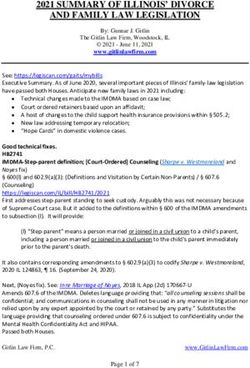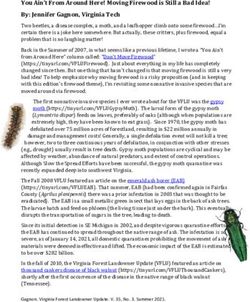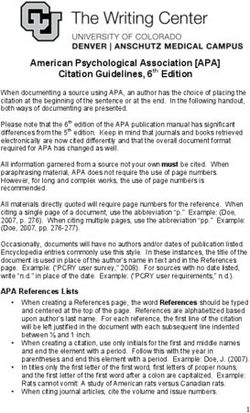Safely Backup Your Critical Documents. What? Where? - How? - Burlingame Neighborhood Network - Burlingame Neighborhood ...
←
→
Page content transcription
If your browser does not render page correctly, please read the page content below
Safely Backup
Your Critical
Documents.
What? Where?
How?
Burlingame Neighborhood Network
BurlingameNetwork.org info@BurlingameNetwork.orgToday’s Speakers
Suzanne Tateosian
BNN board member and owner of Earth Shakes
Suzanne@BurlingameNetwork.org
Bryce Martens
College of San Mateo, Computer & Information Science Faculty
This event is being audio and/or video recorded by Burlingame Neighborhood Network, which recording may
include your likeness. Your participation constitutes your consent to this recording and it’s possible future
viewing, sharing or posting by Burlingame Neighborhood Network.Agenda
1. Why backup documents
2. What? What should you store?
3. Preparing documents for storage
4. Where? Storage locations
5. How? Demo - Storing in the Cloud, and in App-based Notes storage
7. Cloud security
8. Resources
9. Q&A, Wrap
Burlingame Neighborhood Network
BurlingameNetwork.org info@BurlingameNetwork.orgWhy backup your documents?
Backing up your critical documents,
and family keepsakes, protects them
“Remember, when with redundancy.
disaster strikes, the
time to prepare Rest easy, knowing your important
has passed.” files are backed up in case of loss or
Steven Cyros damage from fire/water. Or should
your computer be lost, stolen or “It wasn’t
damaged. raining when
Noah built
the ark.”
Howard Ruff
Burlingame Neighborhood Network
BurlingameNetwork.org info@BurlingameNetwork.orgSelect your Documents
ID, Licenses, Certifications for Other Important Information Medical Records
Each Family Member & Pets Bank / Investment accounts Medical team / Dr. contacts for family
Driver’s License / ID Credit Card accounts Medical history records, for family members
Social Security Card Business Records Vaccination records, allergies, blood types
Passport Income Tax Returns Health Plan data
Birth & Death, Marriage certificates Employment contracts, pay stubs Advance Directives, Med Power of Attorney
Work Permits / Licenses Stock and Bond certificates ICE phone contact (In Case of Emergency)
Veteran/Discharge papers Collections or jewelry documentation
For specific medical conditions:
Gun permit Home/Auto Insurance policies, Agent data
Consider creating a computer document
Immigration papers Trusts, Wills, Legal & Medical Power of Attorney
titled “ICE” (in case of an emergency) to
Emergency Contact List (Phone, Email) Real Estate deeds, mortgage papers
capture important details about any medical
Pets (adoption, medical / vaccination docs) Auto pink slip, registration, loan, service records circumstances that emergency medical
Rental / lease agreements personnel may need to know. Backup a
copy of this ICE document..
Photos & Videos
Current Photos of each family member & pets
Important family pictures (keepsakes)
Documentation of valuables (video or photo inventory)
Burlingame Neighborhood Network
BurlingameNetwork.org info@BurlingameNetwork.orgPreparing Documents for Storage - PDF
Desktop scanners - Great for large jobs
Automatic document feeding and two-sided scanning are valuable features.
Smartphone scanning apps - For small jobs these are quick.
They automatically trim to size images, and deliver good contrast.
And apps export the images directly to your email or cloud storage.
Scanning services - Copy shops, UPS, FedEx ($.08-.49 per page)
• Save in PDF format. It’s universal.
• Name files consistently - you will quickly be able to locate any file forever.
Suggest folders by years, with sub-folders such as Household Purchases, Bank Accounts, Medical, Insurance
Use descriptive titles to easily search later:
• 2021 > Household Purchases > GE Refrigerator,
• 2020 > Bank Accounts > BofA March 2020 StatementScanning Apps for Smart Phones
• Best document scanning apps of 2021: Genius Scan
digitally archive files with mobile devices
Adobe Scan
• Create multiple page PDF documents
Scanbot
• Uses your smartphone camera to create
documents
CamScanner
https://www.techradar.com/best/best-document-scanning-app
Abbyy
FineScanner
sGenius Scan Tutorial
GeniusScan tutorial: https://www.youtube.com/watch?v=MopaBFfXQ04
Download the Hover your phone over Select where you
the document. The
App from the App Click the “+” want to send
App will highlight the
store. Open the icon to get your document Send your
borders and take a
App and register. started. (ie, email). document.
photo.Storage Locations
Consider a combination!
• Hardcopy binder
• Your computer (internal hard drive, or flash drive)
• External hard drive
• Cloud/Internet Storage (on remote servers)
Burlingame Neighborhood Network
BurlingameNetwork.org info@BurlingameNetwork.orgHardcopy Binder storage Tried and true, this works, too! Simply make photocopies of documents and photos. ● Organize them into categories ● Collect in a depository binder or file box ● Store off-site (such as family member’s house)
Data Digital Storage Choices Computer Hard Drive Save your documents on the hard drive in your laptop or desktop computer. Flash Drives You can plug in a small portable USB flash drive, and save limited file volumes to that device as another location option. Then store offsite in a secure place. Caution: While flash drives are affordable they are not always durable, and they can be easily misplaced - so not recommended for long-term data storage. External Hard Drive You can backup your entire hard drive, and even set up automatic backup. Connect the external hard drive and use your computer’s built-in sync capability to download files to the external hard drive (Windows Backup, or Mac Time Machine). Popular brands: Seagate, Western Digital, Lenovo (cost ~ $70 for 1 terabyte) Store off-site and in a secure place (i.e. fireproof safe) Caution: External drives are subject to the same risks of theft, loss or damage fire/water.
Backup software
Cloud / Internet Storage To store online, you need to sign-up for a cloud storage service account. Cloud services offer: ● Online servers are safer (more hazard and theft protection) than a hard drive ● Basic free storage, then reasonable subscription fees for added space ● Data can be accessed from anywhere via internet, on laptop, tablet, cell phone ● Most allow you to share files with anyone you choose ● Some allow you to take notes in addition to document/data storage Established Cloud Storage Service providers include: ➔ iCloud, Google Drive, MSOneDrive, Box, iDrive, Nextcloud, MegaBackup, Drop Box, Evernote, CertainSafe Digital Safety Deposit Box, Apple Notes, GoogleKeep and many others
Cloud Security The cloud Cloud storage services should protect your documents with end-to- end encryption. A big, established provider is recommended, no reason to try a startup. Concerns: ❏ Security once data leaves your devices ❏ How will your data be managed and stored ❏ Protections and encryption to safeguard from breach ❏ Access to data - timliness and cost
How?
Demo: Storing in the Cloud
Bryce Martens
Microsoft OneDrive
Google Drive
Suzanne Tateosian
iCloud Document Storage
Evernote Document and Notes StorageResources
How to organize critical documents:
https://theprovidentprepper.org/how-to-organize-critical-documents-for-emergency-evacuation
Document storage options:
https://www.nytimes.com/wirecutter/blog/5-cheapish-things-backing-up-your-stuff/
Cloud storage of documents and file sharing services:
https://www.pcmag.com/picks/the-best-cloud-storage-and-file-sharing-services
Cloud storage with App-based notes and documents services:
https://zapier.com/blog/best-note-taking-apps/
https://www.techradar.com/best/best-note-taking-app
Scanning Apps for smart phones review:
https://www.techradar.com/best/best-document-scanning-apps
Scanning App tutorials
GeniusScan tutorial: https://www.youtube.com/watch?v=MopaBFfXQ04
Adobe Scan tutorial: https://www.youtube.com/watch?v=tsDuKTnRGuU
Scanbot tutorial: https://www.youtube.com/watch?v=kvo6ItOJeFo
CamScanner tutorial: https://www.youtube.com/watch?v=iZRaIwludu
Abbyy FineScanner tutorials: https://www.youtube.com/watch?v=mfR0IXO_MV0
https://www.youtube.com/watch?v=XvNgsRUygI
Burlingame Neighborhood Network
BurlingameNetwork.org info@BurlingameNetwork.org
8
oResources
Established Cloud Storage providers:
● iCloud - Apple offers users 5GB free; Windows/PC users can sync with iCloud Drive
● Google Drive - offers 15GB free; integrates with Android, Windows and Mac use with desktop app for easy
drag-and-drop
● MS OneDrive - offers 5GB free; via Windows file explorer, or Android and IOS access through an app;
includes free access to MS Office Online (Word, Excel, PowerPoint, OneNote)
● Dropbox - offers 2GB free, personal subscriptions available
Established Cloud Storage providers with Notes capabilities:
● Evernote for the ultimate digital notebook - free subscription, premium services available, 60MB free storage
● Microsoft OneNote for a free note-taking and document storage app 5GB free storage
● Apple Notes for Apple users (iCloud.com), 5GB free storage
● Google Keep for Google power users, 15GB free
.Questions Welcome
Thank You
Burlingame Neighborhood Network
BurlingameNetwork.org info@BurlingameNetwork.orgYou can also read