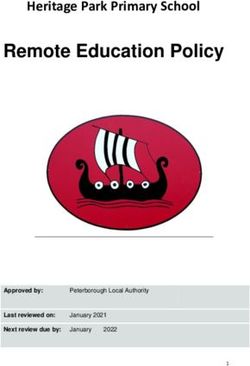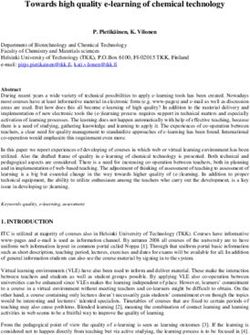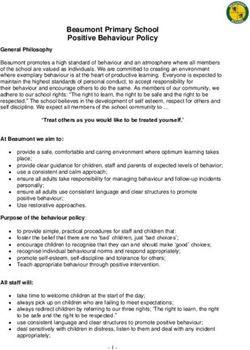Remote Learning Policy - Theale Primary School
←
→
Page content transcription
If your browser does not render page correctly, please read the page content below
Theale Church of England Primary School
Remote Learning Policy
Contents
1. Purpose
2. Rationale
3. Policy approach
4. Roles and responsibilities
5. Curriculum continuity
6. Effective teaching and learning
7. Monitoring
8. Safeguarding
9. Other relevant documentation and links with policies
10. Appendices
Appendix: Guide for Pupils -Accessing Google Classroom; Getting Back into Google
Classroom (pages 5-9)
Appendix: Protocols for teachers, parents and pupils for live teaching with Zoom
(pages10-14)
What Parents need to know about Zoom (page 15)
10 Top Tips remote learning for Parents (page 16)
10 Top Tips Remote Learning for Pupils (page 17)
11. Purpose
This policy aims to ensure there is a consistent approach to remote learning in the event of a
full or partial closure, or a teacher who is self-isolating, or in providing for pupils who may be
self -isolating. It aims to set out the expectations for teachers, pupils and the school
community, and to provide clear guidelines and protocols for the successful delivery of
remote learning. This provision may be a combination of live or recorded lessons and online
tasks.
It is the overarching aim of Theale C.E. Primary School to, as far as possible, maintain our
high standards for pupils who are unable to attend school, or in the event of a full or partial
closure, to deliver a well-planned and sequenced curriculum in line with our Teaching and
Learning and Curriculum Policies.
2. Rationale
Following the school full and partial closures which commenced in March 2020 and with the
ongoing possibility of staff self-isolation and the requirement to have provision in place for
pupils unable to attend school, schools have adapted their teaching practices for remote
education in order to continue to meet the needs of pupils. This document states the aims,
methods and protocols for remote teaching at Theale C.E. Primary School.
3. Policy: Usage of Google Classroom (recorded lessons) & Zoom (live lessons)
Online learning will be through a mixture of “live” and recorded lessons and will be kept
under review as circumstances change. Currently, live lessons will be delivered where
teachers are well but self-isolating via Zoom to their class. Full instructions on the usage of
Zoom have been provided for teachers (Ref. Appendices).
For full or partial closure, some live teaching will be delivered via Zoom and recorded
teaching will be delivered via Google Classroom, along with online tasks, so pupils will be
able to access many aspects of the curriculum they enjoy in school. There will at least three
tasks each day, including a variety of subjects from across the curriculum this will be closely
linked to what pupils would be learning in school. Tasks will be delivered in a variety of
formats, including You Tube clips where parents are advised to supervise control over
adverts taking into account the advice shared via parent mail on Parenting in a Digital World.
Tasks and learning will be released each day with pupils submitting all work back to teachers
on Google Classroom. Teachers will endeavour to provide feedback to any work submitted
by 6pm on the day it is set. This is how we work in school with teachers after school marking
their books and then preparing their lessons for the next day later on in the evening. If your
child submits work later or on days after it has been set, the teachers may be able to give
feedback but it will depend on their workload. All work at the end of the day/week can still be
accessed by the children. This timescale is to allow as much flexibility as possible for
access/completion of work to reflect the different home learning circumstances and manage
teacher workload. Tasks can be submitted in a range of ways which include editing the
document, attaching a new document or uploading a photograph. Each pupil will have a
dedicated user name and password and parents and pupils have been provided with full
operational instructions (Ref. Appendices).
The use of Zoom and Google Classroom will remain under review according to changing
circumstances and the integration of Google Classroom with other platforms such as Purple
Mash will be an ongoing and evolving process.
4. Roles and Responsibilities
2When proving remote education
Teachers are responsible for:
Setting work; proving feedback on work; keeping in touch with pupils who are not in
school and their parents; attending virtual meetings with staff, parents and pupils if
necessary; where necessary combining home learning with in class provision through
“live” or pre-recorded lessons.
Subject leaders are responsible for:
Working with teachers to support the adapting of the subject for remote learning;
working with other subject leaders to ensure a consistent approach; monitoring work
set in their subject.
The SENCO is responsible for:
Ensuring pupils with an EHCP are able to access home learning as appropriate to
need; overseeing and supporting teachers with meeting the needs of individual
pupils; directing and supporting TAs to support their children at home.
SLT are responsible for:
Co-ordinating remote learning across the school; monitoring the effectiveness of
remote learning and security issues; teaching where appropriate.
Governors are responsible for:
Monitoring the school’s approach to providing remote learning to ensure that there is
a consistent approach and that education provided is of the highest standard
possible.
Ensuring that staff are knowledgeable about how to ensure that remote learning
systems are secure, for both data protection and safeguarding reasons.
5. Curriculum Continuity
Teachers’ planning will aim to ensure that pupils who have to stay at home learn the same
material as they would have learnt as if they were in school. Planning for full or partial
closure will also ensure that pupils have access to an ambitious, challenging, knowledge-rich
curriculum, based on medium term plans, and that pupils will have regular practice to apply
their knowledge and skills. They will be supported by high quality online resources and
teaching videos. We also recognise that younger pupils and pupils with SEND may need
more adult support in home learning and we will work with families to support their needs
and access a broad and balanced curriculum.
When teaching remotely, we will also ensure that we have systems to check pupils’
engagement and regular communications with parents. We will assess pupils’ work in a
variety of ways, such as using questions, and other suitable tasks. We will also provide
feedback in a variety of ways which will include some live feedback via our zoom sessions.
The programme we deliver will be of equivalent length to the core teaching pupils receive in
school (in line with DfE guidance) ideally including regular contact with teachers.
6. Effective teaching and learning.
We know from recent EEF research that the characteristics of good teaching are more
important than how it is delivered (i.e. remotely). Teachers will carefully adapt and plan their
approaches as best they can to an online setting to replicate what we know helps pupils
3learn. They will also take account of what we know about how memory works and the impact
of cognitive load on memory. They will ensure that:
Lessons will build on what pupils already know so that knowledge and skills are built
incrementally. Lessons may begin with a review of learning e.g. quizzes and with
clear learning objectives.
New materials will be presented in small steps with practice after each step allowing
time for pupils to practice independently. If the lesson is recorded, the teacher may
instruct pupils to pause the lesson so they can have time to think the answer through.
Pupils will receive clear explanations and clear and detailed instructions with planned
opportunities for independent practice.
Teachers will model thinking aloud using: worked examples, templates, and
checklists to help pupils understand what success will look like.
There will be a range of strategies used to check pupils’ understanding and gauge
how well pupils are progressing through the curriculum: e.g. completed work can be
used to assess progress; quizzes can check understanding and provide instant
feedback to pupils.
Lessons will avoid unnecessary information, be simple to follow, and use strategies
to maximise engagement. Layout of presentation slides or resources will be designed
to avoid overloading pupils’ working memory.
Teachers will encourage, as far as possible, active engagement of pupils e.g. though
having a choice of activities, through taking a lesson at their own pace, by taking on
additional challenges.
7. Monitoring
Given the changing circumstances of COVID-19 infection, the policy will be monitored,
reviewed and updated by SLT and the governing board on a regular basis during the period
of the pandemic.
8. Safeguarding
Safeguarding of our pupils remains a priority during any period of remote learning and the
Covid-19 Safeguarding policy should be followed at all times.
9. Other relevant documentation and links with policies
This policy is linked to:
E safety policy
COVID-19 Safeguarding policy; Child Protection and Safeguarding
Keeping Children Safe in Education
Positive Behaviour Policy
Teaching and Learning Policy
GDPR
Staff Code of Conduct
4Appendix: PUPIL GUIDE to accessing and getting back into Google Classroom
Accessing Google Classroom
1. Go to www.rmunify.com
2. Enter the username and password you have received, then click sign in
3. Click accept
54. You will then get a screen that looks like this.
The year group on the left will be the one your child is in. Click continue
5. Choose ‘I am a student.’
66. Click Join
7. You will then see a screen which looks like this
This screen will vary according to which class your child is in, but it will always have the year
group at the top. As the work goes live, you will be able to check in the ‘Classwork’ tab to see
what work has been set for you. Any comments or updates from your teacher will appear on this
page too.
7Getting back into Google Classroom
1. Visit www.rmunify.com, enter your username and password as before and click sign in.
2. You may see this screen – put a tick in both boxes and click ‘Launch RM Unify’
3. When you get this screen, click on the Google Classroom tile
8You will then be back in the Google Classroom with your class label on the left. Click on it to
see what work you have now.
Further updates will follow as the classrooms go live to support in accessing work, and
submitting it back.
9Appendix: Protocols for live teaching with Zoom. Guidance for
Teachers, Parents, and Pupils
Introduction
These protocols aim to ensure that live lessons with pupils and/or staff at home are safe,
secure and continue to meet the high standards set by our school with our children.
This is guidance for running live lessons over Zoom and how to do this safely and best
engage the pupils.
A. Principles of live teaching for all - Guidance for Teachers:
• Just like at school, adhere to the school’s staff code of conduct and pupil positive
behaviour policy– professional attire, school uniform, how to participate respectfully-
Everyone must treat a live virtual classroom just as they would at school.
• Turn your camera on and have your camera at eye level.
• Stay muted unless you're talking to reduce background noise.
• Make sure you sit in a well-lit room, ideally not a bedroom.
• Be mindful of what's going on behind you. Think about having a solid wall behind
you, not a mirror or turn on a virtual background.
• You must not post pictures of your virtual class on social media or elsewhere online.
B. Parental consent – Please note that it is advised Zoom accounts are only accessed
by people over the age of 18.
• If you would like your child to be part of a zoom call from home, please help them set
this up and join the room.
• Please be aware that you are consenting for your child to take part in a call that
features video and audio facilities.
• We may be recording the calls so that we can share previously recorded instructional
material; that is to help children with their learning.
If your child can work independently, we do not require you to be actively engaged in
your child’s Zoom session, but please be aware that, while there will be an adult from
school managing the Zoom, your child is at home and remains in your care.
• You may wish to check on your child’s learning at home during a Zoom lesson,
especially younger children who may not always access learning completely
independently. While we encourage this, we also ask that you do not try to engage
with the teacher who is teaching or join in the lesson yourself. Please also try to
avoid being “on camera”.
C. Using Zoom Rules to keep everyone safe
All our children should NOT go to www.zoom.us to create an account because:
(i) They should only be joining Zoom meeting sessions as participants (not separate
account holders) through the School Subscriber’s account.
(ii) Minors are not permitted to create an account per Zoom’s Terms of Service.
• The title of Zoom meetings will be scheduled with the lesson, year group and
teacher.
• We will share the details of meetings with you in advance via Google Classroom.
• We will give pupils a few minutes to join the lesson at the start, please aim to be
prompt.
• We may Lock Zoom lessons once they have begun so no one else can enter.
10• Teachers will have control over the screen sharing facility.
• The Waiting Room feature will be used to protect our Zoom virtual classroom and
keep out those who aren’t supposed to be there, as we allow them access one by
one to the virtual classroom.
• The chat facility will be controlled by the teacher
• A teacher will remove any participant who does not behave as we would expect or if
they are unknown - if someone who is not meant to be there somehow manages to
join our virtual classroom, we can easily remove them from the participants’ menu.
• Parents are responsible for ensuring there is nothing in the background that is
inappropriate/ they do not wish others to see. All members of the household must be
aware that the meeting is taking place and make sure they are also suitably dressed
and use appropriate language and behaviour when nearby or in the background.
• Please choose a username that clearly identifies your child; this helps the teacher
recognise the pupils when teaching if videos are off.
• You must not video or photograph any part of a Zoom lesson at home or include
any aspect of our Zoom sessions on social media
D. Expectations from pupils
Refer to pupil code of conduct guidance on page 12.
E. School Protocols and Procedures: Joining Zoom Meetings
We will:
• Provide meeting IDs and passwords for our Zoom meetings
• password-protect the classroom: We will create a password and share with our pupils
via school email or our school google classroom so only those intended to join can
access a virtual classroom.
• disable join before host: Pupils cannot join class before the teacher joins and will see
a pop-up that says, “The meeting is waiting for the host to join”.
• manage annotation: Teachers will disable participant annotation in the screen
sharing controls to prevent pupils from annotating on a shared screen and disrupting
class.
• always exit the live meeting for all at the end -the teacher must always be the last
person to hang up and end the video conference.
Additionally, teachers have a couple of in-meeting options to control their virtual
classroom:
• Disable video: Turn off a student’s video to block distracting content or inappropriate
gestures while class is in session.
• Mute pupils: Mute/unmute individual pupils or all of them at once. We will also be setting up
all meetings with the Mute Upon Entry facility in place.
• Attendee on-hold: An alternative to removing a user, you can momentarily disable their
audio/video connections. Click on the attendee’s video thumbnail and select Start Attendee
On-Hold to activate.
• Security Icon in Toolbar: Visible only to hosts and co-hosts of Zoom Meetings, the Security
button provides easy access to several existing Zoom security features, as well as a new
option to turn on the Waiting Room in-meeting. This button allows us to remove participants,
11lock the meeting, and decide if we want to allow our participants to screen share, chat,
rename themselves, and annotate on shared content.
Our first and ongoing virtual lessons
• We will remind pupils not to share personal information during the session.
• We will spend some time at the beginning checking pupils understanding of their
audio and video. This may be through a quick game at the start of the call!
• We will discuss online etiquette and expectations of the pupils in their first virtual
class and periodically revisit this topic.
• We will take time to promote questions, comments, and reactions from the class. We
will show them how muting and unmuting works and support them with asking
questions or sharing comments aloud.
If you have any questions regarding these protocols or other topics related to student
privacy, please contact office@theale.w-berks.sch.uk
Note to Parents: Most importantly, we are aiming to have fun with this new technology and
engage virtually in the social interaction, that we are all currently missing. We always aim to
be open with you about our practice and ask you support us and be patient with this new
venture. Undoubtedly, we will have to manage unforeseen pitfalls, as with anything new, but
with us all working together in the spirit of providing the best we can for our children I am
sure we can overcome whatever challenges we face.
Pupil code of conduct for school Zoom sessions from home:
· I will make sure an adult allows me to join my Zoom lesson.
· I will make sure I am in a public room (not a bedroom).
· I will make sure I am dressed appropriately in school uniform.
· I will make sure my language and behaviour is suitable for a school context.
· I will contribute politely and not talk over others.
· I will not give the security details of my Zoom meeting to anyone else.
· I will not take videos, photos or screenshots of Zoom meetings.
· I understand that if any of my behaviour is not suitable for a school context, I will be
removed from the meeting and I may not be allowed to re-join that session.
12Teacher checklist for using Zoom
During set up, check the box to set up the waiting room.
During set up, make sure the ‘enable join before host’ remains unchecked.
Before starting the meeting, ensure any personal information/ documents/webpages
that are not school related or appropriate for children to see have been fully closed in
case you may need to share your screen.
If you have chat enabled, ensure the participants can only chat with the host.
Once the meeting has started, click ‘participants’ and make sure this stays open
throughout the meeting in case pupils need to be muted or removed to the waiting
room at short notice.
Only admit participants from the waiting room whose names clearly indicate they are
a participant you are expecting.
Once a pupil enters the call, do a quick visual check of the area to ensure nothing
inappropriate is visible.
Once pupils are present on the call, remind them briefly of the code of conduct.
If at any point you have concerns about inappropriate behaviour, mute the
individual’s camera and audio, explain their behaviour is inappropriate and remove
them to the waiting room.
When ending a call, ensure that all children leave the meeting before you do.
Report any safeguarding concerns to Catherine Morley, Maria Bradbury, Sue Kedar or Sue
Gallagher.
Additional Information: Using Zoom for remote learning
1. Setting up meetings
All meetings should be set up using a Zoom account registered to a school email
address.
A free Zoom account is needed so that we can ensure only registered users can
access meetings. As Zoom is not intended for use by children under 18 this must
therefore be their parent’s account and kept secure by them - only to be used by their
child when supervised by an adult. Sign up here https://www.zoom.us/signup
2. We will ensure that
No staff member will contact you or your child using Zoom outside of any pre-
arranged meetings. If they do need to contact you, this will be via email or phone as
normal.
Teachers will ensure appropriate security settings are in place for the meeting. They
will ensure that access is only granted to the expected registered users invited with
a password or direct link. Screen sharing, file-sharing and annotation will be
disabled and chat will be restricted.
Participants will be held in a virtual waiting room while their identity is confirmed.
Your Zoom account must clearly identify you by name and renaming during the
meeting will not be allowed.
13 Participants’ audio or video may be muted if the teacher views/hears anything
inappropriate and they may be removed from the meeting if rules are not being
followed.
School staff will be present at all points throughout the video call which will be
recorded to help safeguard all participants and monitor appropriate use.
Staff will stay in the meeting until everyone has ‘logged off’.
Parents are advised to spend some time speaking with their child(ren) about online safety
and reminding them of the importance of reporting to an adult anything that makes them feel
uncomfortable online.
1415
16
17
You can also read