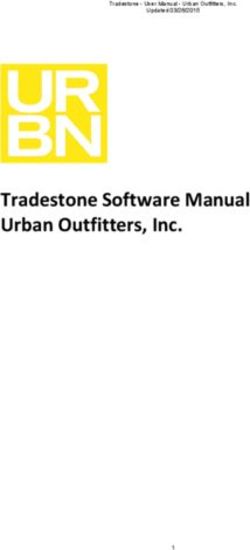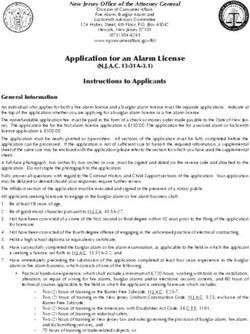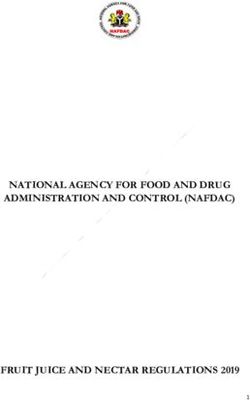Python Scripting for Pixelman - Daniel Turecek IEAP CTU in Prague
←
→
Page content transcription
If your browser does not render page correctly, please read the page content below
Contents
1 Introduction 1
2 Usage of the plugin 1
2.1 Executing a script . . . . . . . . . . . . . . . . . . . . . . . . . . . . . . . . . . . 1
2.2 Aborting a script . . . . . . . . . . . . . . . . . . . . . . . . . . . . . . . . . . . 2
2.3 Startup scripts . . . . . . . . . . . . . . . . . . . . . . . . . . . . . . . . . . . . 3
2.3.1 Script packages . . . . . . . . . . . . . . . . . . . . . . . . . . . . . . . . 3
2.4 Functions list dialog . . . . . . . . . . . . . . . . . . . . . . . . . . . . . . . . . 3
2.5 Python Console . . . . . . . . . . . . . . . . . . . . . . . . . . . . . . . . . . . . 4
3 Python language overview 5
3.1 Introduction . . . . . . . . . . . . . . . . . . . . . . . . . . . . . . . . . . . . . . 5
3.2 Variables and Datatypes . . . . . . . . . . . . . . . . . . . . . . . . . . . . . . . 6
3.3 Flow control statements (if, for, while) . . . . . . . . . . . . . . . . . . . . . . . 8
3.4 Functions . . . . . . . . . . . . . . . . . . . . . . . . . . . . . . . . . . . . . . . 8
3.5 Exceptions . . . . . . . . . . . . . . . . . . . . . . . . . . . . . . . . . . . . . . . 9
3.6 Importing . . . . . . . . . . . . . . . . . . . . . . . . . . . . . . . . . . . . . . . 10
3.7 File I/O . . . . . . . . . . . . . . . . . . . . . . . . . . . . . . . . . . . . . . . . 10
4 Pixelman specific functions 11
4.1 Pixelman API . . . . . . . . . . . . . . . . . . . . . . . . . . . . . . . . . . . . . 11
4.2 Functions registered by Plugins . . . . . . . . . . . . . . . . . . . . . . . . . . . 11
4.3 Data Types of API functions parameters . . . . . . . . . . . . . . . . . . . . . . 11
4.3.1 Arrays . . . . . . . . . . . . . . . . . . . . . . . . . . . . . . . . . . . . . 12
5 Samples 12
5.1 Working with frames . . . . . . . . . . . . . . . . . . . . . . . . . . . . . . . . . 12
5.1.1 Creating a new frame . . . . . . . . . . . . . . . . . . . . . . . . . . . . . 13
5.1.2 Loading frames . . . . . . . . . . . . . . . . . . . . . . . . . . . . . . . . 13
5.1.3 Access to frame data . . . . . . . . . . . . . . . . . . . . . . . . . . . . . 13
5.1.4 Frame parameters . . . . . . . . . . . . . . . . . . . . . . . . . . . . . . . 14
5.1.5 Frame attributes . . . . . . . . . . . . . . . . . . . . . . . . . . . . . . . 14
5.2 Controlling detector . . . . . . . . . . . . . . . . . . . . . . . . . . . . . . . . . . 15
5.3 Acquisition of frames . . . . . . . . . . . . . . . . . . . . . . . . . . . . . . . . . 16
5.3.1 Controlling Device Control Panel . . . . . . . . . . . . . . . . . . . . . . 16
5.3.2 Calling Pixelman API directly . . . . . . . . . . . . . . . . . . . . . . . . 16
21 INTRODUCTION 1
1 Introduction
The Python Scripting plugin (JScripting.jar) is a plugin that embeds a python interpreter
(Jython http://www.jython.org/ ) into Pixelman. It allows to control Pixelman func-
tionality from within python script and realize complex automatic measurements, etc. The
Python scripting has access to all API of Pixelman that is available for plugins as well as
functions exported by other plugins.
2 Usage of the plugin
The Scripting plugin can be started from Pixelman menu: Script -> Python Scripting,
or from Device Control Panel: Utilities -> Python Scripting.
Figure 1: Main window of the Scripting plugin
The main window contains an editor pane into which a script can be written. The pane
automatically highlights syntax. The text field under the editor is field for quick python com-
mands that are executed by Run command button. In the bottom of the window a log pane
shows output of python scripts (output of commands such as print), syntax error and exception
messages and also messages logged in Pixelman log.
2.1 Executing a script
A script can be executed by pressing Run script button. The script is then executed line
by line.2 USAGE OF THE PLUGIN 2
2.2 Aborting a script
The abortion of the execution of the script is performed by clicking on Abort button (Run
script button changes name when script is running). It is possible to detect the event of clicking
on Abort button in the script. The script can react on this event and exit gracefully (e.g. close
files and other resources) instead of forced interruption. There are two possible ways to detect
aborting:
Aborting variable
When the script defines global variable named Aborting and the Abort button is pressed,
the value of this variable is set to True. Second click on the Abort button then forces script
abortion.
import time
Aborting=False
for i in range(100):
print i
time.sleep(0.5)
if Aborting:
break
Code Listing 1: Script that outputs numbers from 0 to 100 and stops when Aborting is True
OnAbort function
When the script defines global function OnAbort then this function is called when Abort
button is pressed. Second click on the Abort button then forces script abortion.
import time
abort=False
def OnAbort():
global abort
abort=True
print "Script aborted."
for i in range(100):
print i
time.sleep(0.5)
if abort:
break
Code Listing 2: Script that outputs numbers from 0 to 100 and stops when OnAbort function
is called.
In the case that the script is running in a separate thread, the user can send the abort event
by clicking on Send Abort button. This will change Aborting variable to True and calling
OnAbort function.2 USAGE OF THE PLUGIN 3
2.3 Startup scripts
The Startup scripts dialog can be opened from the menu Options->Startup scripts. The
user can specify in this window scripts that should be loaded on the Pixelman (scripting plugin)
startup. New scripts is added by Add button, removed by Remove button. Selected script
can be moved up and down in the execution order by Move Up and Move Down. To enable
execution of scripts on startup the checkbox Execute scripts on program startup must be
checked.
Figure 2: Startup scripts dialog
It is also possible to add a script that will be executed on startup via Add python plugin
menu item in Pixelman menu. The script will be added to the list of startup scritps and if
startup execution is disabled it is re-enabled.
2.3.1 Script packages
Scripting plugin also supports scripts packed in zip archive (but with extension renamed to
.pyz). Such a script package has to have a main.py script that will be executed by Pixelman.
Package contents is unziped into a temporary directory and this directory is automatically
added to python sys.path. That way main.py script can simply import other scripts in that
directory.
2.4 Functions list dialog
The help dialog that contains list of all available pixelman functions and functions of ex-
ported by plugins is accessible from menu Help->List Pixelman functions.
This dialog contain list of these items:
• Pixelman Constants - start withfinal static
• Pixelman API fuctions - functions starting with pixelman. All the API functions that
are available for plugins.
• Exported functions - functions exported by plugins, start with name of the plugin
• Scripts functions - functions of scripts in lib directory (this directory is automatically
scanned), start with script name2 USAGE OF THE PLUGIN 4
Figure 3: Functions list dialog
• Scripts constants - constants in the scripts in lib directory, start with script name
The function can be searched by typing in the Function name field. The list is automatically
filtered as user types. When only small case letters are inputed the search is non-case sensitive.
When both cases are used, it is case sensitive search.
The documentation for Pixelman functions was taken from java source codes, therefore it
contais java types and declaration, therefore it does not corresponed to python types. The
simple types such as int, double, etc. can be used directly from python. For the other, java
object has to be passed. How to use java classes and objects from scripting plugin will be
described later.
2.5 Python Console
Python console, accessed from menu Tools->Python Console, is a console window that
allows to enter python commands, execute pixelman functions interactively. The commands is
execuded by pressing Enter key. The console supports partial function completion. When a
module name such as pixelman or object is entered and dot is written a small window appeards
that lists object functions.
The console also supports several shortcuts:
• Arrow Up - going back in the of entered commands
• Arrow Down - going forward in the history of entered commands
• CTRL+E - go with cursor to the end of line
• CTRL+A - go with cursor to the beginnig of line
• CTRL+U - delete text from cursor position to the beginning of the line
• CTRL+K - delete text from cursor position to the end of line
• CTRL+L - clears content of console
• F5 - run last command3 PYTHON LANGUAGE OVERVIEW 5
Figure 4: Python console with functions completion
3 Python language overview
3.1 Introduction
Python is strongly typed (i.e. types are enforced), dynamically, implicitly typed (i.e. you
don’t have to declare variables), case sensitive (i.e. var and VAR are two different variables)
and object-oriented (i.e. everything is an object) language.
Syntax
• No mandatory statement termination (e.g. ; not necessary)
• Blocks are specified by identation
• Statements expecting identation level ends with :
• Comments starts with # sign and are single-line
• Multi-line comments starts with """
• Variables are assigned with =
• Equality testing is done using ==
Example:
myvar = 3 # myvar is 3
myvar += 2 # myvar is 5
myvar -= 1 # my var is 4
"""This is a multiline comment.
The following lines concatenate the two strings."""
mystring = "Hello"
mystring += " world." # mystring is Hellow world.
myvar, mystring = mystring, myvar # This swaps the variables in one line3 PYTHON LANGUAGE OVERVIEW 6
Operators and Maths
• Arithmatic: +, -, *, /, % (modulus)
• Comparison: ==, !=, , =
• Logical: and, or, not
• Exponentiation: **
3.2 Variables and Datatypes
Variables in Python follow the standard nomenclature of an alphanumeric name beginning
in a letter or underscore. Variable names are case sensitive. Variables do not need to be
declared and their datatypes are inferred from the assignment statement. Python supports
following data types:
boolean, integer, long, float, string, list, dictionary, tuple, Object, None
a = True # boolean variable. Can be True or False
b = 1 # integer variable
c = 10.5 # float variable
d = "text" # string variable
e = [1, 2] # list variable containing numbers 1 and 2
f = {a=1, b=3} # dictionary variable containing pair key-value: a=1, b=3
Variable scope
Most variables in Python are local in scope to their own function or class. For instance if
you define a = 1 within a function, then a will be available within that entire function but
will be undefined in the main program that calls the function. Variables defined within the
main program are accessible to the main program but not within functions called by the main
program.
Global Variables: Global variables are declared outside of functions and can be read
without any special declarations, but if you want to write to them you must declare them at
the beginning of the function with the "global" keyword, otherwise Python will bind that object
to a new local variable (be careful of that, it’s a small catch that can get you if you don’t know
it). For example:
number = 5
def myfunc():
# This will print 5.
print number
def anotherfunc():
# This raises an exception because the variable has not
# been bound before printing. Python knows that it an
# object will be bound to it later and creates a new, local
# object instead of accessing the global one.
print number3 PYTHON LANGUAGE OVERVIEW 7
number = 3
def yetanotherfunc():
global number
# This will correctly change the global.
number = 3
Lists, Dictionaries, Tuples
Lists are like one-dimensional arrays (but you can also have lists of other lists). Dictio-
naries are associative arrays (a.k.a. hash tables) and tuples are immutable one-dimensional
arrays (Python "arrays" can be of any type, so you can mix e.g. integers, strings, etc in lists/-
dictionaries/tuples). The index of the first item in all array types is 0. Negative numbers
count from the end towards the beginning, -1 is the last item. Variables can point to functions.
a = [1, 2, 3] # simple list containig just numbers
# list with different types and sub list:
b = [1, ["another", "list"], "text"]
mylist = ["List item 1", 2, 3.14]
mylist[0] = "List item 1 again"
mylist[-1] = 3.14 # negative index - indexing goes from end
mydict = {"Key 1": "Value 1", 2: 3, "pi": 3.14}
mydict["pi"] = 3.15
mytuple = (1, 2, 3)
myfunction = len
You can access array ranges using a colon (:). Leaving the start index empty assumes the
first item, leaving the end index assumes the last item. Negative indexes count from the last
item backwards (thus -1 is the last item) like so:
mylist = ["List item 1", 2, 3.14]
print mylist[:] # ['List item 1', 2, 3.1400000000000001]
print mylist[0:2] # ['List item 1', 2]
print mylist[-3:-1] # ['List item 1', 2]
print mylist[1:] # [2, 3.14]
Strings
Strings can use either single or double quotation marks, and you can have quotation
marks of one kind inside a string that uses the other kind (i.e. "He said ’hello’." is valid).
Multiline strings are enclosed in triple double (or single) quotes ("""). Python supports
Unicode out of the box, using the syntax u"This is a unicode string".
The raw strings are prefixed with r and they do not expand escape sequences. To fill a
string with values, you use the % (modulo) operator and a tuple. Each %s gets replaced with
an item from the tuple, left to right, and you can also use dictionary substitutions, like so:
print "Name: %s Number: %s String: %s" % (myclass.name, 3, 3 * "-")
#Result: Name: Poromenos Number: 3 String: ---
strString = """This is3 PYTHON LANGUAGE OVERVIEW 8
a multiline
string."""
# WARNING: Watch out for the trailing s in "%(key)s".
print "This %(verb)s a %(noun)s." % {"noun": "test", "verb": "is"}
#Result: This is a test.
r"This is a raw string, the newline \n will not expand"
3.3 Flow control statements (if, for, while)
Flow control statements are if, for, and while. There is no select/switch; instead, use if. Use
for to enumerate through members of a list. To obtain a list of numbers, use range().
These statements’ syntax is thus:
rangelist = range(10)
print rangelist # [0, 1, 2, 3, 4, 5, 6, 7, 8, 9]
for number in rangelist:
# Check if number is one of
# the numbers in the tuple.
if number in (3, 4, 7, 9):
# "Break" terminates a for without
# executing the "else" clause.
break
else:
# "Continue" starts the next iteration
# of the loop. It's rather useless here,
# as it's the last statement of the loop.
continue
else:
# The "else" clause is optional and is
# executed only if the loop didn't "break".
pass # Do nothing
if rangelist[1] == 2:
print "The second item (lists are 0-based) is 2"
elif rangelist[1] == 3:
print "The second item (lists are 0-based) is 3"
else:
print "Dunno"
while rangelist[1] == 1:
pass
3.4 Functions
Functions are declared with the "def" keyword. Optional arguments are set in the
function declaration after the mandatory arguments by being assigned a default value. For3 PYTHON LANGUAGE OVERVIEW 9
named arguments, the name of the argument is assigned a value. Functions can return
a tuple (and using tuple unpacking you can effectively return multiple values). Lambda
functions are ad hoc functions that are comprised of a single statement. Parameters are
passed by reference, but immutable types (tuples, ints, strings, etc) *cannot be changed*.
This is because only the memory location of the item is passed, and binding another object to
a variable discards the old one, so immutable types are replaced. For example:
# Same as def f(x): return x + 1
functionvar = lambda x: x + 1
print functionvar(1) # 2
# an_int and a_string are optional, they have default values
# if one is not passed (2 and "A default string", respectively).
def passing_example(a_list, an_int=2, a_string="A default string"):
a_list.append("A new item")
an_int = 4
return a_list, an_int, a_string
my_list = [1, 2, 3]
my_int = 10
print passing_example(my_list, my_int)
# ([1, 2, 3, 'A new item'], 4, "A default string")
print my_list # [1, 2, 3, 'A new item']
print my_int # 10
3.5 Exceptions
Exceptions in Python are handled with try-except [exceptionname] blocks:
def some_function():
try:
# Division by zero raises an exception
10 / 0
except ZeroDivisionError:
print "Oops, invalid."
else:
# Exception didn't occur, we're good.
pass
finally:
# This is executed after the code block is run
# and all exceptions have been handled, even
# if a new exception is raised while handling.
print "We're done with that."
print some_function()
# Oops, invalid.
#We're done with that.3 PYTHON LANGUAGE OVERVIEW 10
3.6 Importing
External libraries are used with the import [libname] keyword. You can also use from
[libname] import [funcname] for individual functions. Here is an example:
import random
from time import clock
randomint = random.randint(1, 100)
print randomint # 64
3.7 File I/O
Python has a wide array of libraries built in. As an example, here is how serializing (con-
verting data structures to strings using the pickle library) with file I/O is used:
import pickle
mylist = ["This", "is", 4, 13327]
# Open the file C:\binary.dat for writing. The letter r before the
# filename string is used to prevent backslash escaping.
myfile = open(r"C:\binary.dat", "w")
pickle.dump(mylist, myfile)
myfile.close()
myfile = open(r"C:\text.txt", "w")
myfile.write("This is a sample string")
myfile.close()
myfile = open(r"C:\text.txt")
print myfile.read() # 'This is a sample string'
myfile.close()
# Open the file for reading.
myfile = open(r"C:\binary.dat")
loadedlist = pickle.load(myfile)
myfile.close()
print loadedlist # ['This', 'is', 4, 13327]4 PIXELMAN SPECIFIC FUNCTIONS 11
4 Pixelman specific functions
4.1 Pixelman API
Every python script can access all function of Pixelman API via pixelman module. This
module does not have to be explicitly imported. It is imported automatically. The module
contains functions as well as important constants that functions use. The Pixelman API consists
of two sets of functions. One set starts with prefix mpxCtrl. These functions are functions
of Medipix Control library and mostly represent function that access devices. The functions
without any prefix are functions of Medipix Manager that can be used for working with frames,
other plugins, menu items, etc. Below is an example:
# file save flags constants
flags=pixelman.FSAVE_ASCII|pixelman.FSAVE_SPARSEX
# Control Library function that acquire frames from device
pixelman.mpxCtrlPerformFrameAcq(devID, acqCount, acqTime, flags, fileName)
# logs a message to Pixelman log
pixelman.logMsg(pluginName, "Sample message", 0)
Code Listing 3: Example of Pixelman API functions and constants.
4.2 Functions registered by Plugins
Every plugin has possibility to register some functions that will be available to other plu-
gins (e.g. usb stepper motor plugin registers functions to control motors). These functions
can be called from scripting plugin. In order to use registered function a module pixel-
man_regfuncs has to be imported first, then a module with a name corresponding to the
plugin name whose functions needs to be used. For example to use functions of jmpxctrlui
plugin, pixelman_regfuncs and jmpxctrlui modules has to be imported. Example:
# importing module that creates access to registered functions
import pixelman_regfuncs
# importing registered functions of jmpxctrlui plugin (Device Control)
import jmpxctrlui
# starts acquisition (simulates clicking on Start button)
# in Device Control panel
jmpxctrlui.StartAcq(devID)
Code Listing 4: Starting acquisition in Device Control plugin from script
4.3 Data Types of API functions parameters
The Pixelman API function available in python are called through Java. This means that,
these functions take java types as parameters. Some basic java types can be directly mapped to
python types such as (int, short, double or String). Such parameters can be filled with python
variable of same type or just by value (e.g. "string", 2, 1.5). Example:5 SAMPLES 12
frameID=10
fileName="c:\\test.txt"
pixelman.saveFrame(frameID, fileName, 0)
Code Listing 5: Example of data types
However, some java types requires a bit more work. These are desribed further.
4.3.1 Arrays
The parameters that contain array (e.g. int[] parameter) need java array as input. These
can be created in python with functions zeros or array.
zeros - This function creates a java array. The first argument is the length of the array, and
the second is either a character representing a basic type, or a Java class name. The character
mapping to java type is as follows:
char java type
z boolean
c char
b byte
h short
i int
l long
f float
d double
array - will create a new array of the same length as the input sequence and will populate it
with the values in sequence.
Example:
from java.lang import String
array([1,2,3], 'd') # array of double
zeros(5, String) # array of String
frameID=zeros(1, 'i') # array of int
#pixelman.loadFrame(int[] frameID, String fileName, int idx)
pixelman.loadFrame(frameID, "c:\\frame.txt", 0)
Code Listing 6: Example of usage of java arrays
5 Samples
5.1 Working with frames
Every frame in pixelman is referenced by frame ID. All the functions that manage frames
expect as parameter this frame ID. To facilitate working with frames, a python module mpxframe5 SAMPLES 13
was created. To use this module it has to be first imported by: import mpxframe. This
module contains a class MpxFrame, which contains frame data and parameters (frameID,
width, height, type, ...), when frame is loaded/created.
5.1.1 Creating a new frame
A new frame can be created by function mpxframe.createFrame(frameName, type,
width, height, creator). Example:
import mpxframe
#creates empty frame with name "test frame"
#other parameters are default (type=TYPE_DOUBLE, width=height=256)
frame = mpxframe.createFrame("test frame")
Code Listing 7: Example of creating a new frame
5.1.2 Loading frames
A frame can be loaded into MpxFrame object either from file, by frame ID or from last
acquisition.
import mpxframe
# loads frame by frame ID
frame = mpxframe.loadFromID(frameID)
#get number of frames in the file (multiframe file)
count = mpxframe.getFrameCount(fileName)
# loads frame with index 0 from (multiframe) file c:\testframe.txt
frame2 = mpxframe.loadFromFile("c:\\testframe.txt", 0)
# .... some work with frame ....
frame2.close() # close frame loaded from file, delete from memory
# loads frame from last acquisition with frame index
frame3 = mpxframe.getAcqFrame(devID, frameIndex)
# loads last frame from last acquisition
frame4 = mpxframe.getLastAcqFrame(devID)
Code Listing 8: Example of loading a frame
5.1.3 Access to frame data
There are two possiblities to access the frame data. Readonly one, and direct access, when
frame data can be changed. To get copy of frame data, the function getDataCopy() of frame
object can be called. This function returns a DoubleBuffer object. The single pixels can be
retrieved by calling method get() or get(index) of this object.
To get direct access to frame data, frame has to be locked, in order to avoid concurent
changes of frame by other plugins or Pixelman core. To lock frame and get data, function5 SAMPLES 14
lock is called. This function returns either DoubleBuffer, ShortBuffer or IntBuffer according
to frame type. Pixels can be accesses by directly working on this buffer or by calling functions
of MpxFrame object get(index) and put(index). When the operation with frame is finished,
it is crucial to call unlock() so that other plugins can work with the frame.
Examples:
import mpxframe
# loads frame with index 0 from (multiframe) file c:\testframe.txt
frame = mpxframe.loadFromFile("c:\\testframe.txt", 0)
buffer = frame.getDataCopy() # get readonly buffer
pixel = buffer.get(10) # get pixel with index 10
frame.lock() # locks frame and get buffer
pixel = frame.get(10) # get pixel with index 10
# change all pixels of frame to value 5
for i in range(frame.getPixelCount()):
frame.put(i, 5)
frame.unlock() # unlock frame and release it to other plugins
Code Listing 9: Example of accessing frame data
5.1.4 Frame parameters
There are several convenient functions to get basic frame information and parameters:
import mpxframe
frame = mpxframe.loadFromFile("c:\\testframe.txt", 0)
width = frame.getWidth()
height = frame.getHeight()
type = frame.getType()
pixelCount = frame.getPixelCount()
frameName = frame.getName()
Code Listing 10: Example of frame parameters
5.1.5 Frame attributes
Every frame may contain several attributes such as acquisition time, start time, used de-
tector chip id, etc. This attributes can be read, changed and new attributes can be appended.
addAttrib(name, description, type, data) - adds new attribute to the frame. Attribute
has name name and information text description. Type is type of frame such as (mpxu-
tils.TYPE_DOUBLE, mpxutils.TYPE_I16, ...). Data is value of the attribute (can be python
variable or directly variable such as 5, 2.2, "string").
getAttrib(name) - gets value of frame attribute specified by name.5 SAMPLES 15
setAttrib(name, type, data) - sets value of frame attribute specified by name. Type is
attribute type (TYPE_DOUBLE, ...) and data value of the attribute.
import mpxframe
import mpxutils
frame = mpxframe.loadFromFile("c:\\testframe.txt", 0)
frame.addAttrib("parameter","info", mpxutils.TYPE_U32, 5)
frame.addAttrib("parameter2","info", mpxutils.TYPE_CHAR, "Ahoj")
frame.setAttrib("parameter", mpxutils.TYPE_U32, 10)
print frame.getAttrib("parameter")
print frame.getAttrib("parameter2")
Code Listing 11: Example of frame attributes
5.2 Controlling detector
To change detector parameters such as threshold, bias and others, a conveniente module
mpxutils was created. This module contains constants (DAC names, types constants, ...) and
also function to change detector parameters.
import mpxutils
devID = 0 # first connected detector
bias = mpxutils.getBias(devID) # get current bias value
mpxutils.setBias(devID, 100) # sets bias to 100 V
tpxclock = mpxutils.getTpxClock(devID) # gets Timepix clock
mpxutis.setTpxClock(devID, 10) # sets TpxClock to 10 Mhz
# chip id e.g. K08-W0082
chipID = mpxutils.getChipID(devID)
# chip type mpxutils.MPX_TPX, mpxutils.MPX_3, mpxutils.MPX_MXR
chipType = mpxutils.getChipType(devID)
#sets threshold to value 400 for timepix detector
mpxutils.setThreshold(devID, mpxutils.MPX_TPX, 400)
# set ikrum dac of timepix detector to value 1
mpxutils.setDAC(devID, mpxutils.MPX_TPX, mpxutils.TPX_IKRUM, 1)
# sets input file/directory of file device c:\data\testframes
mpxutils.setFileDevFile(devID, "c:\\data\\testframes")
# get input file/directory of file device
directory = mpxutils.getFileDevFile(devID)
Code Listing 12: Detector parameters5 SAMPLES 16
5.3 Acquisition of frames
The acquisition of frames can be performed either by direcly calling functions of Pixelman
API such as pixelman.performFrameAcq() or by controlling Device Control Panel plugin
(jmpxctrlui).
5.3.1 Controlling Device Control Panel
import pixelman_regfuncs
import jmpxctrlui
import mpxutils
devID = 0 # first device
# starts acquisition
jmpxctrlui.StartAcq(devID)
# wait for acq finish
mpxutils.waitForAcqFinish(devID)
# abort acquisition
jmpxctrlui.AbortAcq(devID)
# sets acq parameters (acq type frames, 10 frames, time 0.1s)
jmpxctrlui.SetAcqPars(devID, 0, 10, 0.1)
Code Listing 13: Controlling Device Control Panel
5.3.2 Calling Pixelman API directly
There are two function to control acquisition: pixelman.mpxCtrlPerformFrameAcq()
acquires specified number of frames and pixelman.mpxCtrlPerformIntegralAcq() per-
forms integral acquisition.
pixelman.mpxCtrlPerformFrameAcq(devID, numberOfFrames, timeOfEachAcq,
fileFlags, fileName)
pixelman.mpxCtrlPerformIntegralAcq(devID, numberOfFrames, timeOfEachAcq,
fileFlags, fileName)
where fileFlags is bitwise combination ("|") of these flags:5 SAMPLES 17
parameter description
pixelman.FSAVE_BINARY save frame in binnary format
pixelman.FSAVE_ASCII save frame in ASCII format
pixelman.FSAVE_I16 save frame as integer 16bit
pixelman.FSAVE_U32 save frame as unsigned integer 32bit
pixelman.FSAVE_DOUBLE save frame as double
pixelman.FSAVE_SPARSEX save frame in sparse format [X, COUNT]
pixelman.FSAVE_SPARSEXY save frame in sparse format [X, Y, COUNT]
pixelman.FSAVE_NODESCFILE do not save description file
pixelman.FSAVE_APPEND save into multi-frame file
flags FSAVE_BINARY/FSAVE_ASCII and flags FSAVE_I16/FSAVE_U32/FSAVE_DOUBLE
are mutually exclusive.
Example that performs acquisition of 10 frames with acq. time 1s and repeats it 10 times,
by changing name of the file accordingly:
devID=0 # first device
acqTime=1
acqCount=10
for i in range(10):
fileName1 = "c:\\folder\\rep%02d_.txt" % i
pixelman.mpxCtrlPerformFrameAcq(devID, acqCount, acqTime,
pixelman.FSAVE_ASCII | pixelman.FSAVE_SPARSEX, fileName)
Code Listing 14: Example of acquisition thtough Pixelman APIYou can also read